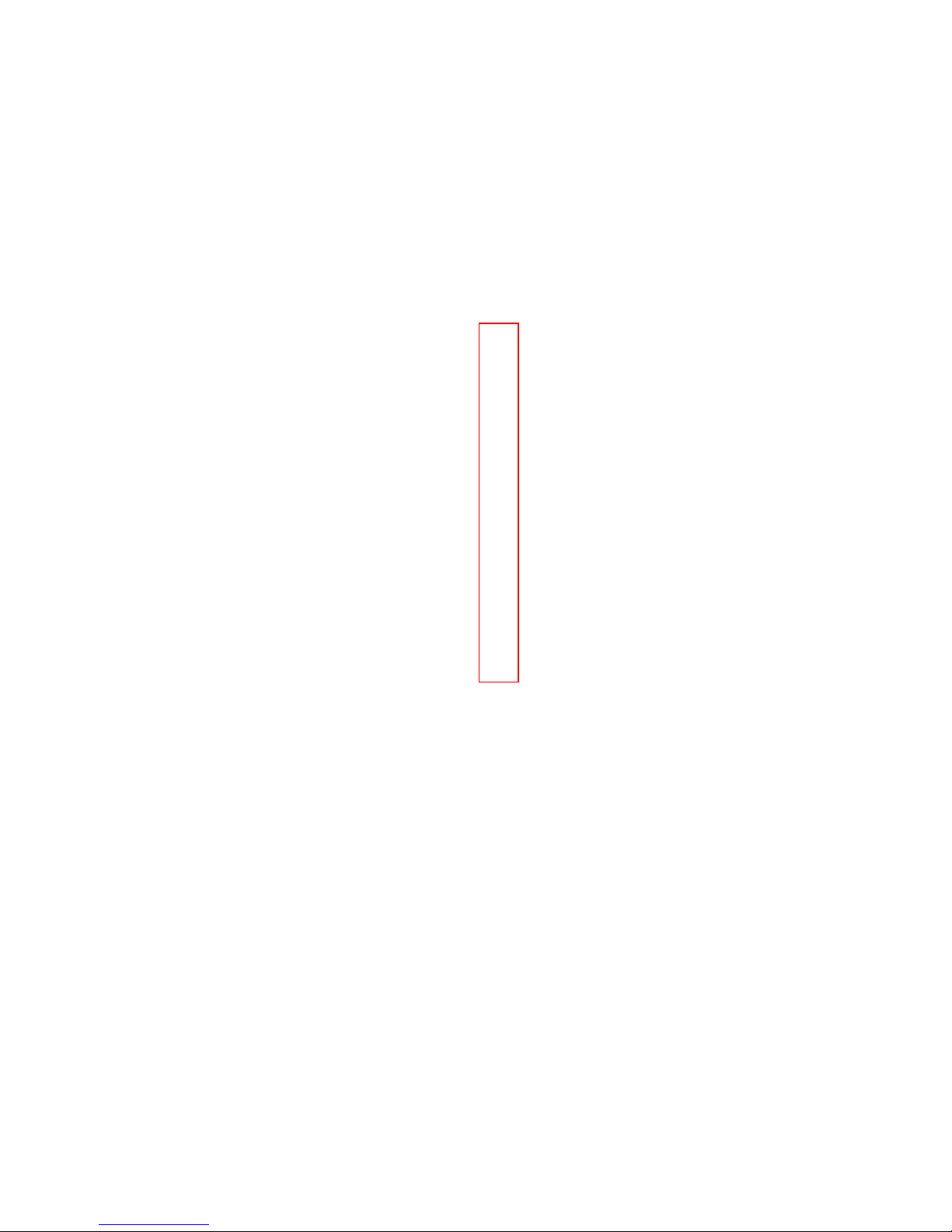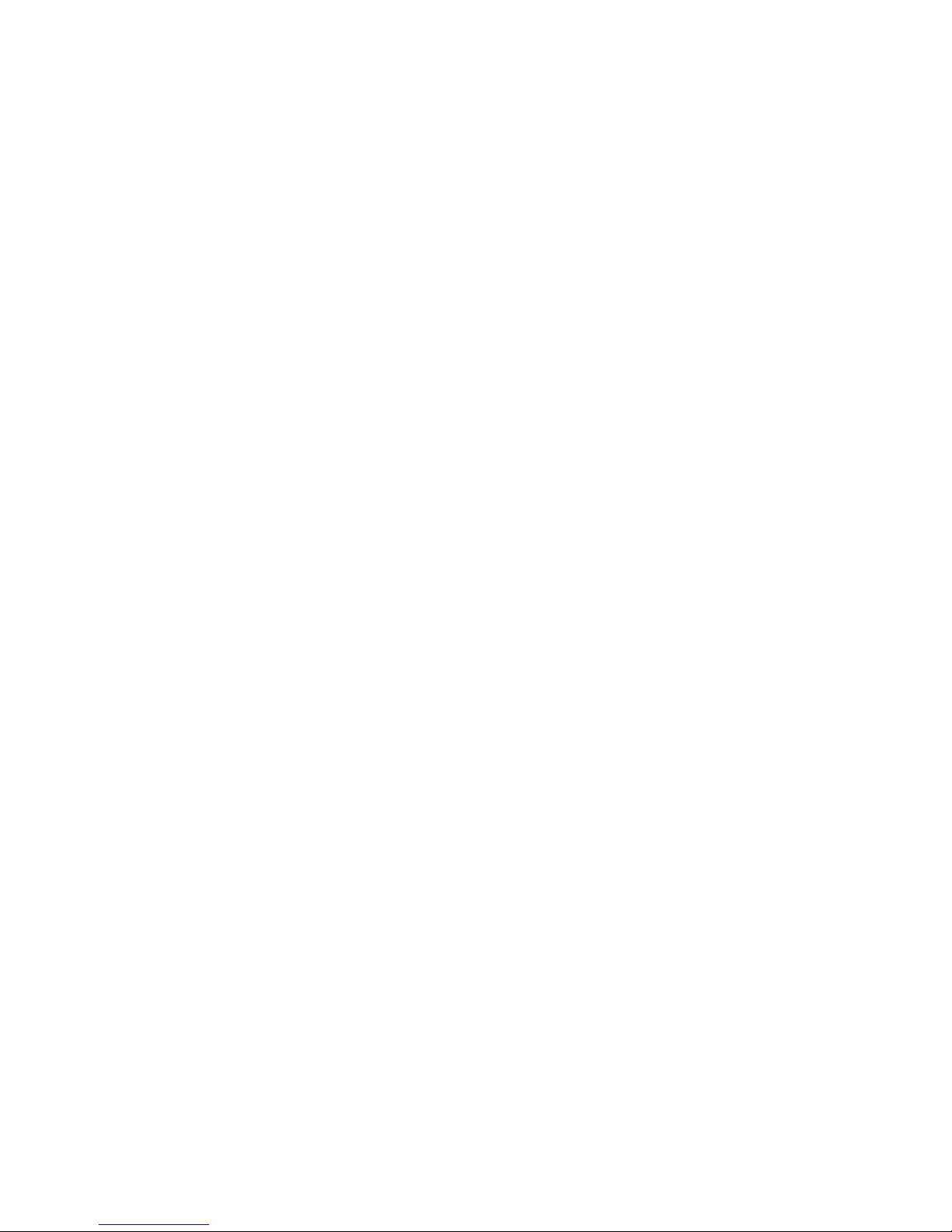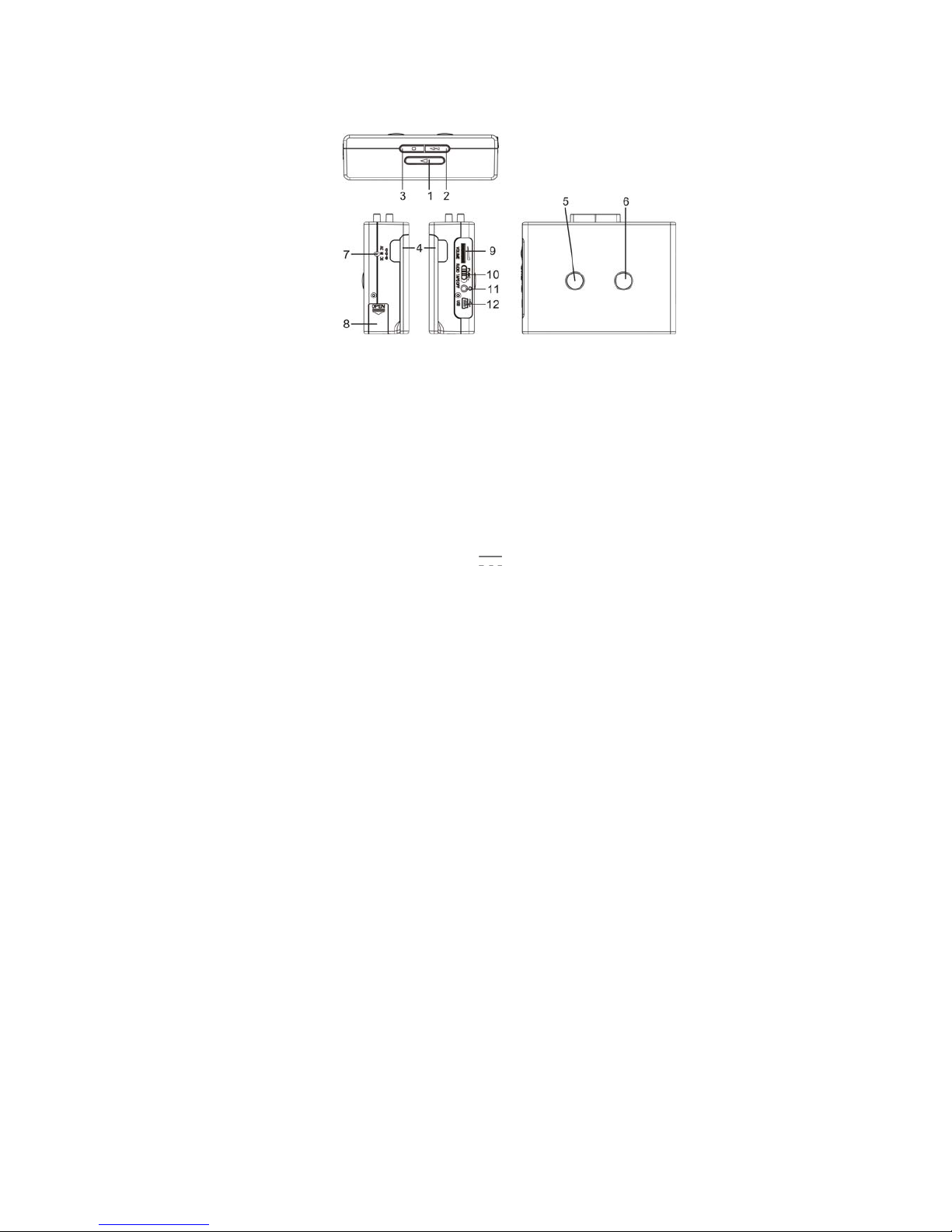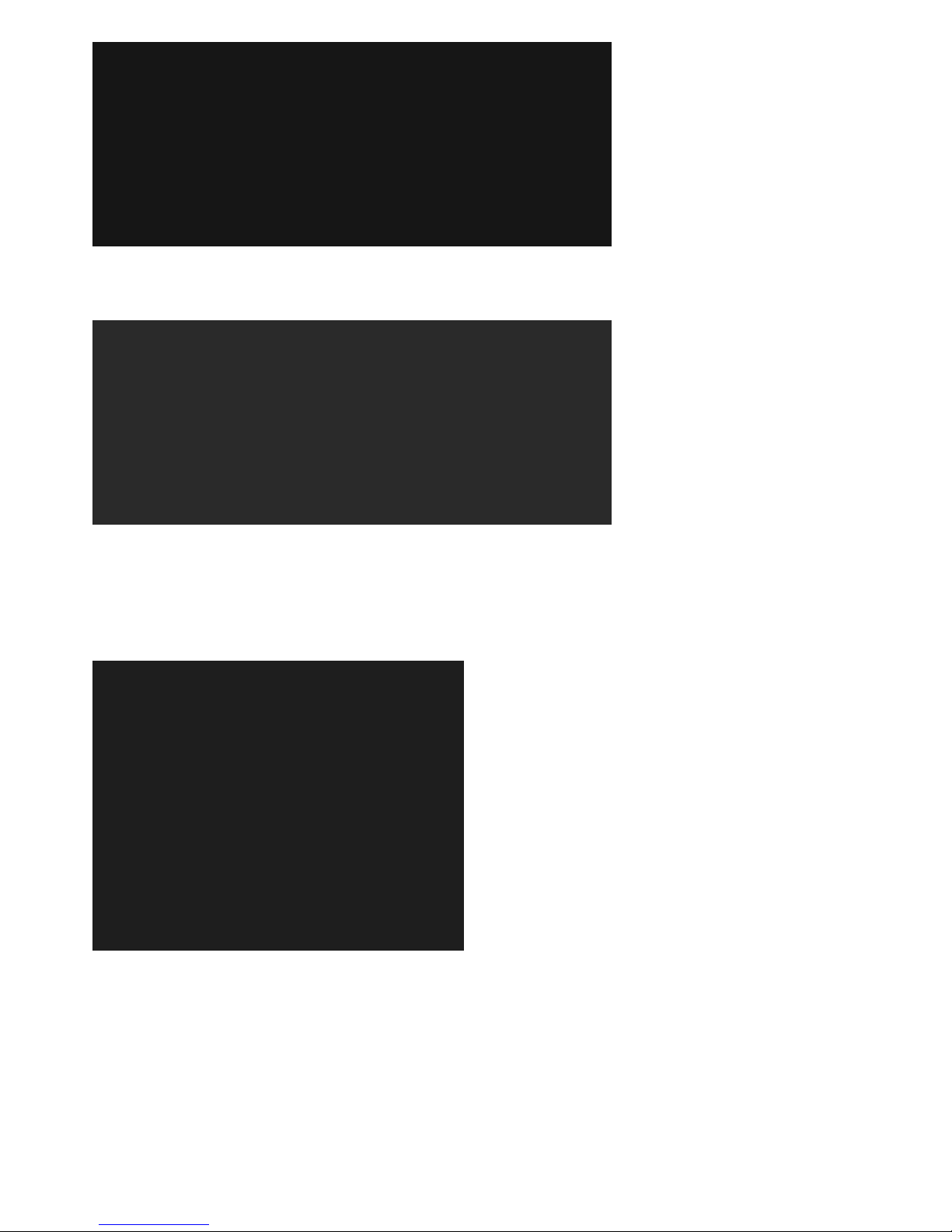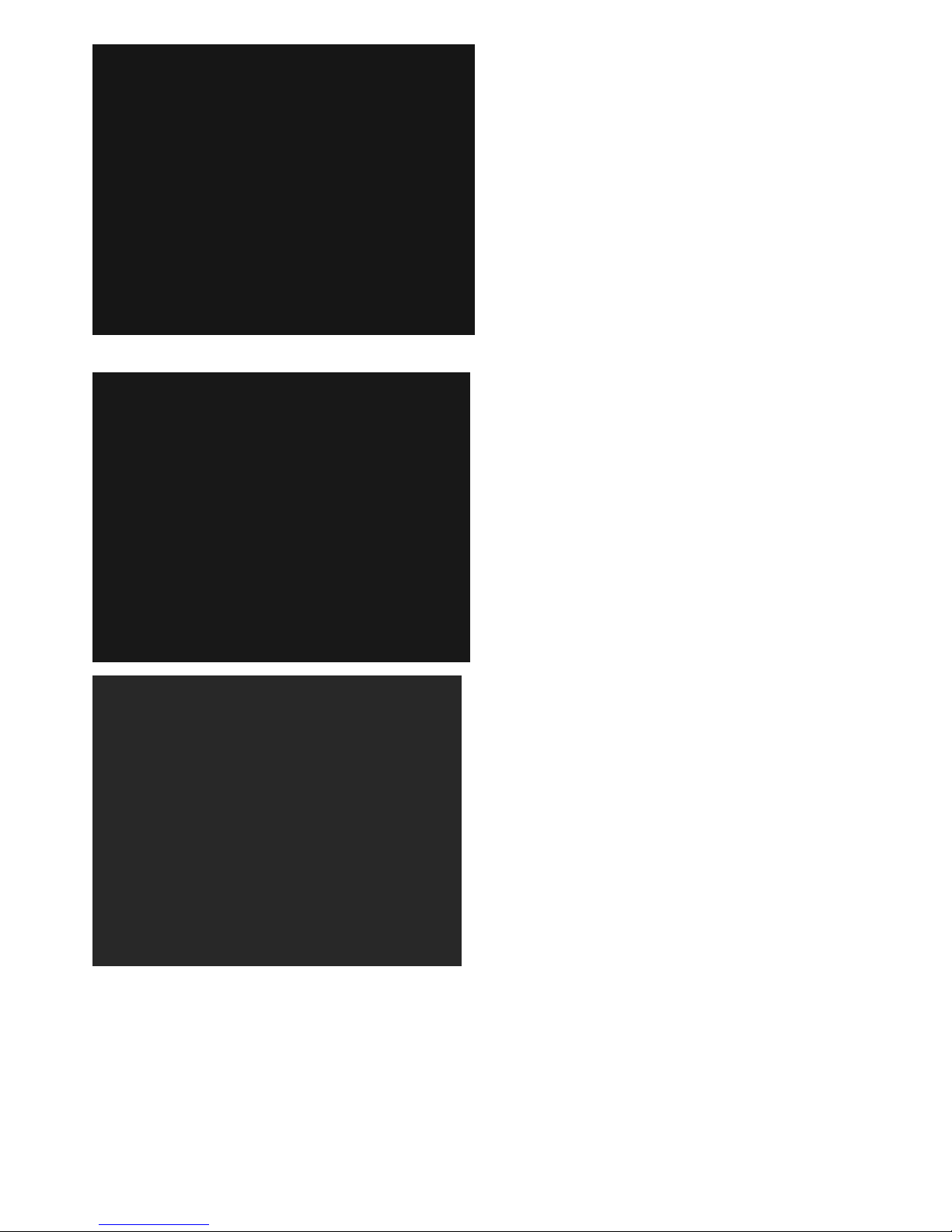3
IMPORTANTSAFETYINSTRUCTIONS
1. Readandfollowtheinstructionsinthemanual.
2. Keepthismanualinasafeplaceforfuturereference.
3. Removeallpackagingmaterialsfromunit.Checktomakesurethatyouhaveremovedallsuppliedcomponentsbefore
discardingtheboxandpacking.
4. Chooseunitinstallationlocationcarefully.Avoidplacingitindirectsunlightorclosetoasourceofheat.Alsoavoid
locationssubjecttovibrationsandexcessivedust,coldormoisture.Keepawayfromsourcesthathum,suchas
transformersormotors.
5. Theapparatusshouldnotbeexposedtodrippingorsplashing,andnoobjectsfilledwithliquidssuchasvases,should
beplacedontheapparatus.Donotplaceanyflamesourcessuchlightedcandlesontopoftheapparatus.
6. Donotblockanyventilationopenings.Alwaysleaveadequatespaceforventilation.
7. Cleanthecabinetregularlyonlywithasoftclothslightlymoistenedwithamilddetergentsolution.Donotusestrong
solventswhichdamagetohousing.
8. Themainplugisusedasthedisconnectdevice.Thedisconnectdeviceshouldremainreadilyaccessible.
9. Iftheunitisnotusedforaperiodoftime,unplugtheunitandtakebatteriesawayfromtheunit.Storethebatteries
inacooldryarea.
10. Ifitislightening,unplugtheUSBcabletopreventtheunitfromunnecessarydamages.
11. Nevertakebatteriesapart.Donotputbatteriesunderthedirectsunlight,northrowthemintofireorheater.
12. Referallservicingtoqualifiedservicepersonnel.Servicingrequiredwhentheapparatusdoesnotoperatenormallyor
hasbeendamagedinanywaysuchasthepowercordorplugisdamaged,liquidsspilledintotheapparatus,anyhard
objectfallenontheapparatus,theapparatushasbeendropped,theapparatushasbeenexposedtorainormoisture.
13. Themarkinginformationislocatedatthebottomoftheapparatus.
14. Attentionsshouldbedrawntotheenvironmentalaspectsofbatteriesdisposal.
15. Usetheapparatusinmoderateclimates.
Caution:
Useofcontrols,adjustmentsandperformanceofproceduresotherthanthosespecifiedhereinmayresultinhazardous
radiationexposure.
Important:
ThenormalfunctionoftheproductmaybedisturbedbystrongElectro‐MagneticInterference.Ifso,simplyresetthe
producttoresumenormaloperationbyfollowingtheinstructionmanual.Incasethefunctioncouldnotresume,please
usetheproductinotherlocation.