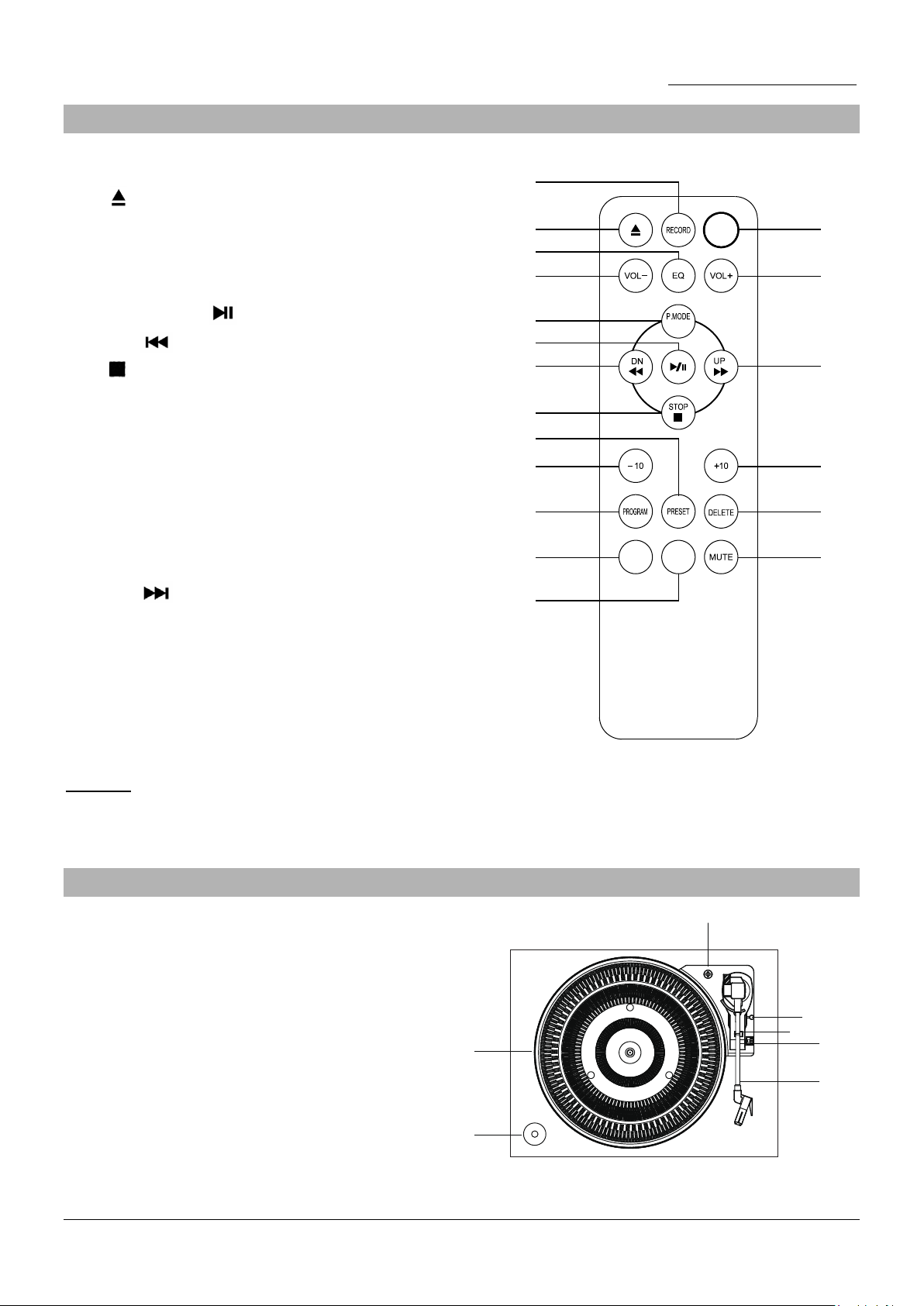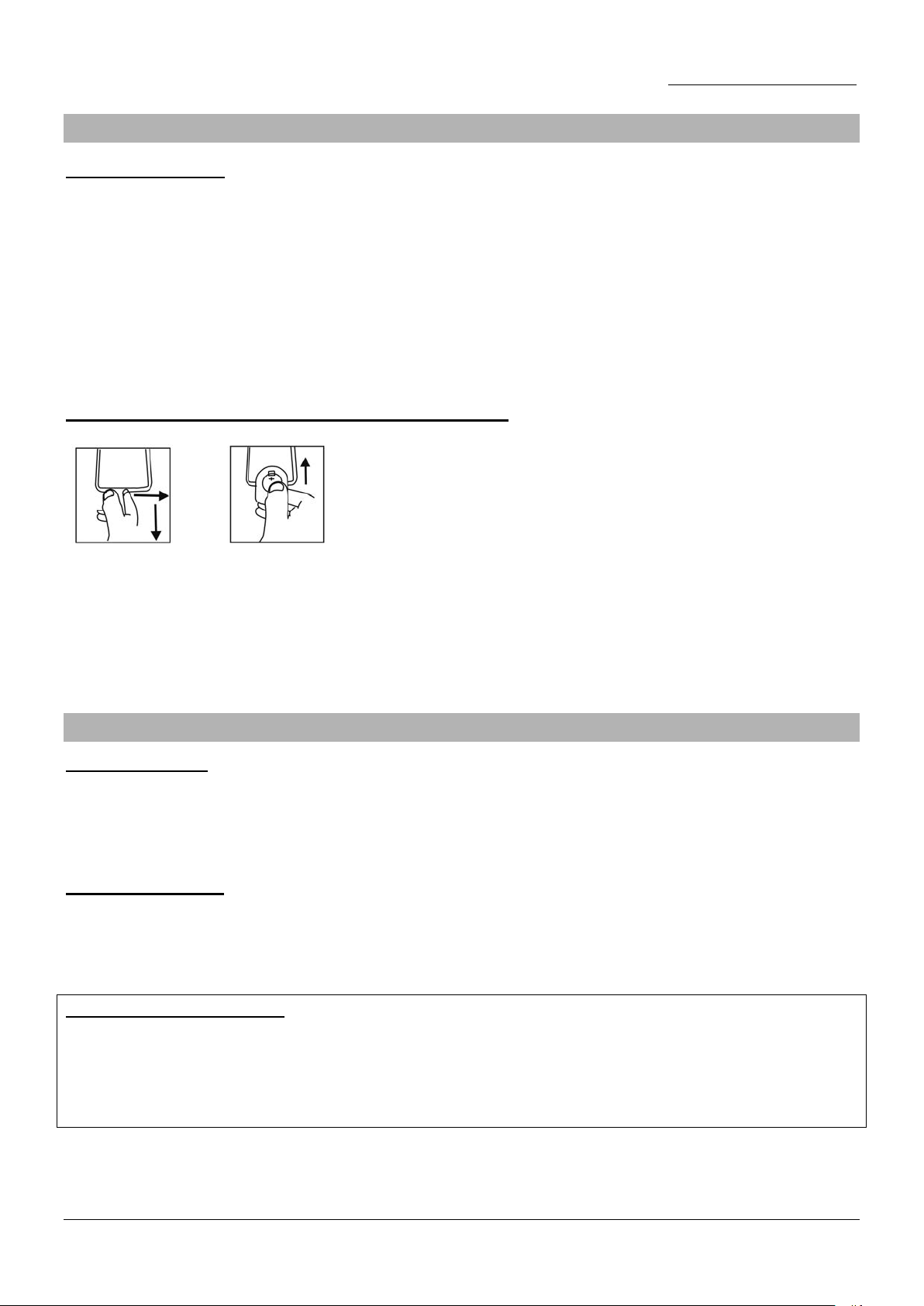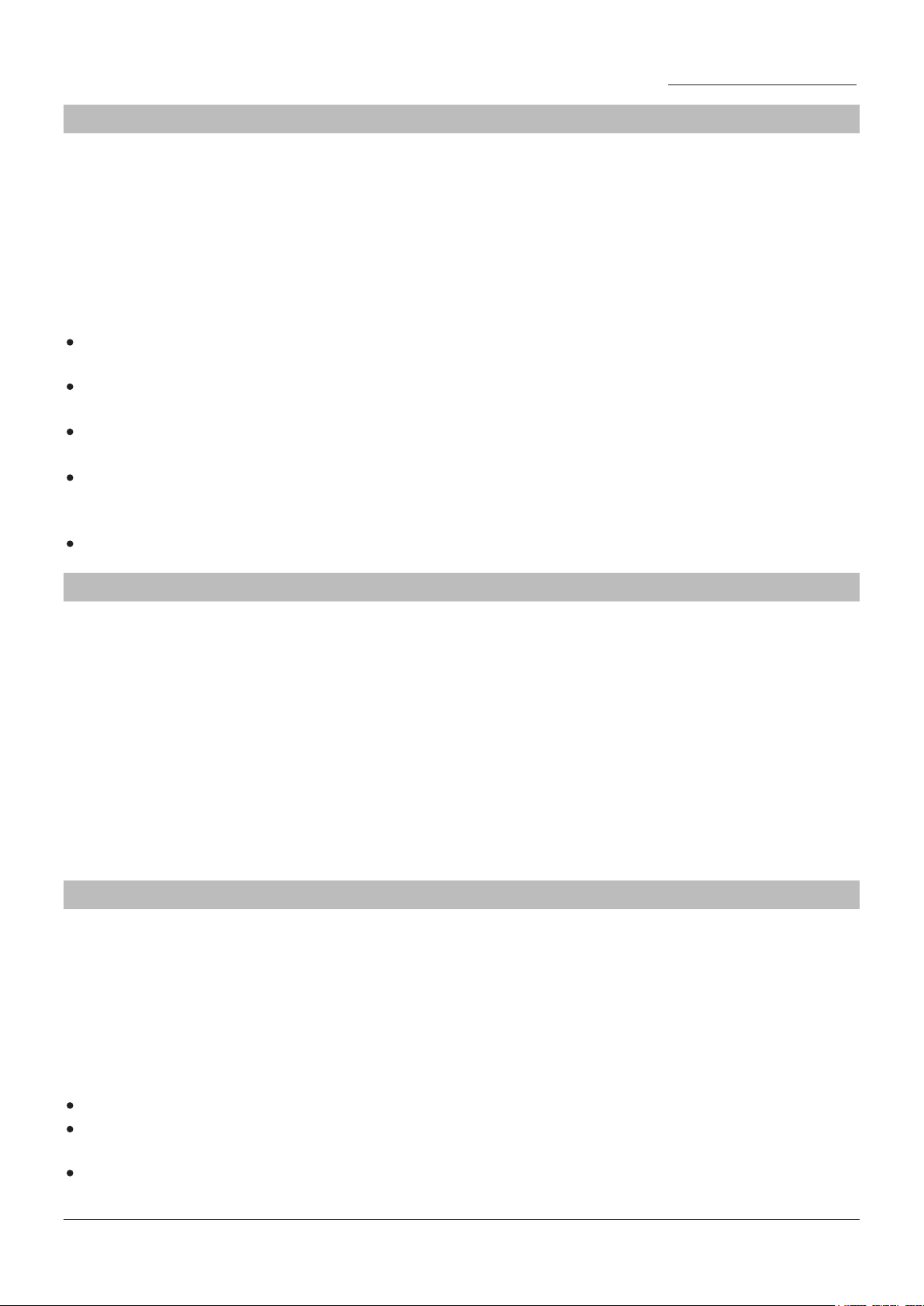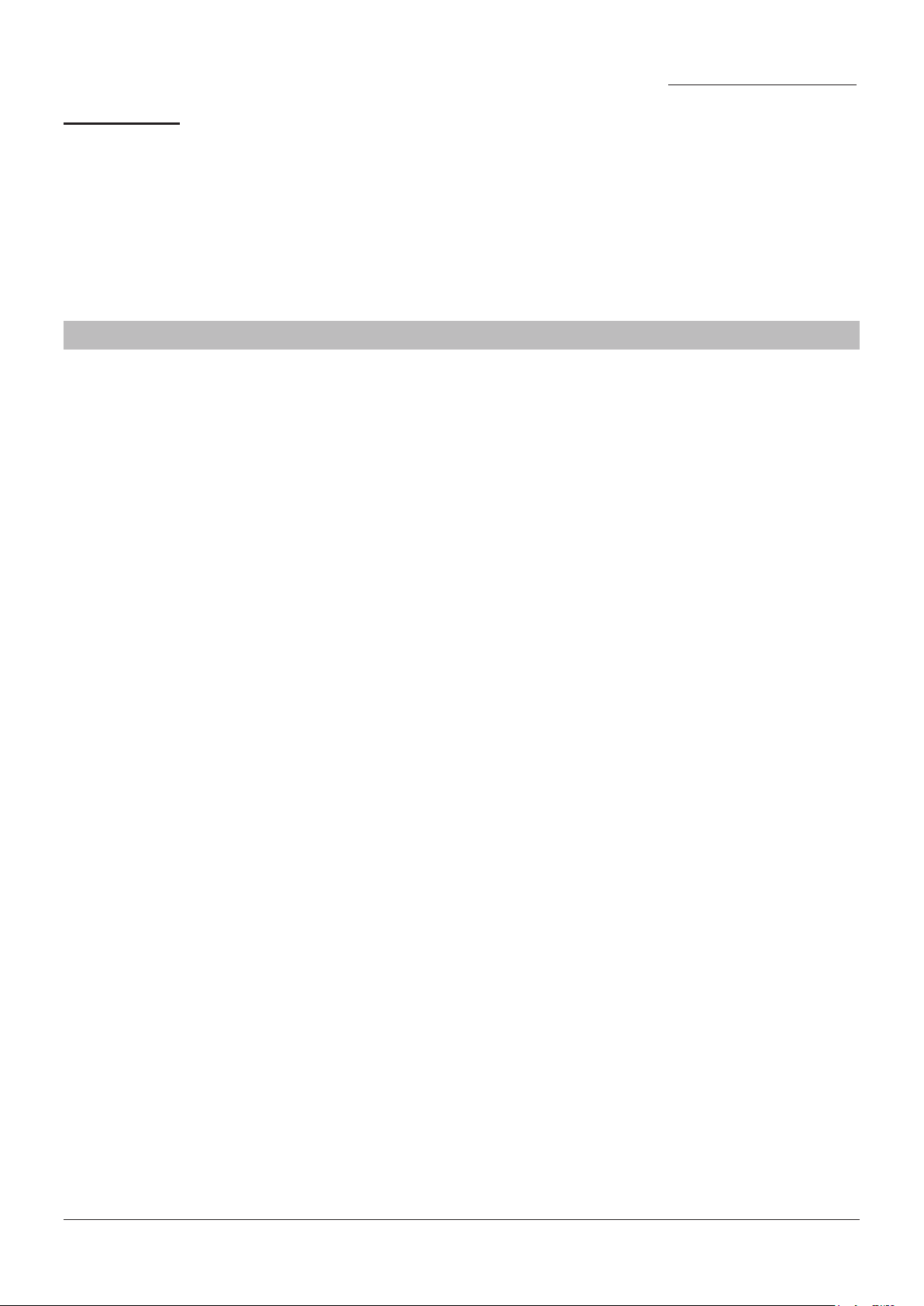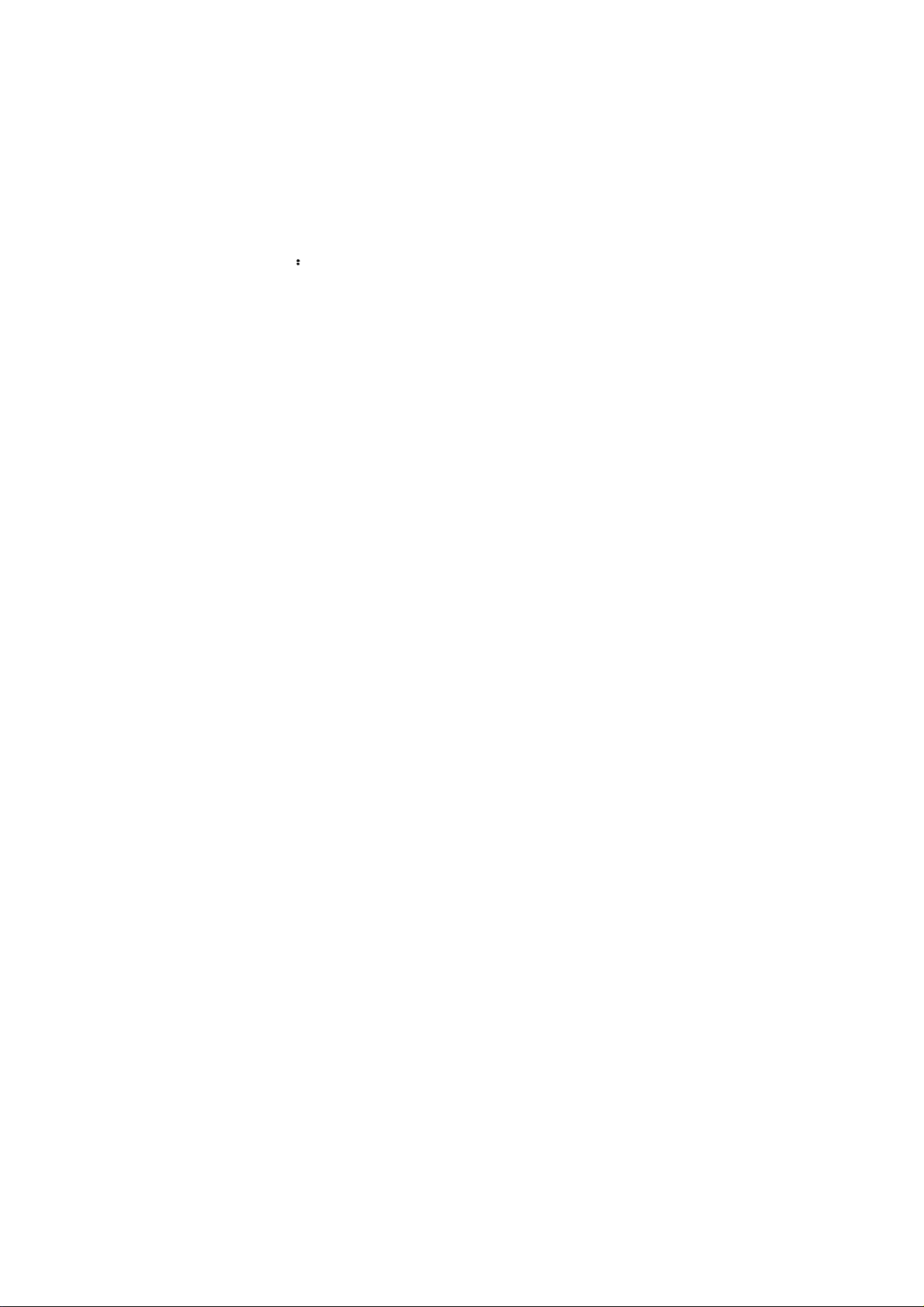8
PLAYING COMPACT DISCS
CD DISC PROGRAMMING
English Instruction Manual
To start
1. Press MODE/STANDBY BUTTON (10) to select “CD“ mode.
Up to 99 tacks can be programmed for MP3 (20 tacks in CD) and play in anyorder. before use
be sure the system is at stop mode before programming:
1. In CD mode and stop the cd playback.
2. Press the TUNER / PRESET (18) or press PROGRAM (34) on the remote, “MEMORY P01“ will
appear on LCD display (19).
3. Select a desired track by pressing UP F.F. DN F.R.BUTTON (13)/(14).
4. Press the TUNER/PRESET BUTTON (18) or PROGRAM (34) on the remote to store the trace
into memory.
5. Repeat steps 3 and 4 to enter additional tracks into the memory if necessary.
6. When all the desired tracks have been programmed, press PLAY/PAUSE BUTTON (11) to play
the disc in assigned order.
7. To cancel the programmed file, press STOP BUTTON (12).
PLAYBACK OF MP3/WMA SONG VIA USB STORAGE MEDIA
The system is able to decode and playback all MP3 /WMA file which stored in the memory media
with usb connecting port.
1. Press MODE/STANDBY BUTTON (10) to select “USB“ mode.
2. Plug-in the usb plug with the face up & make sure it going into completely.
3. The system will start reading the storage media automatically after connecting, and LCD display
(19) will show the total number of MP3/WMA files
4. Repeat the same playback procedure as playing CD/MP3 disc as above.
REMARKS:
The system can detect and read the file under MP3 and WMA format only though the USB port.
If connect the system to MP3 player via the usb socket, due to variances in MP3 encoding format
some MP3 player may not be able to play via the USB socket. this is not a maulfunction of the system.
Connecting the USB upside down or backwards could damage the audio system or the
storage media (USB thumb drive). Check to be sure the direction is correct before connection.
2. Press “open/close” button (9) to open the CD door (8).
3. Place a CD with the printed side facing up inside the tray & then close the co door.
4. Focus search is performing, the first track will start playback.
5. To interrupt, press the STOP(12) once, the total number of tracks will show on the LCD
display (19). Press again PLAY/PAUSEBUTTON (11) to resume normal playback.
Skip/search mode (skip/search up / skip/search down)
During play or pause mode, if UP F.F BUTTON (14) is pressed. it will go to next track and
display the track no. and then remain the play or pause mode.
During play or pause mode, if DN F.R BUTTON (13) is pressed. it will go back to the
beginning of the track, original track number is display and remain the play or pause mode.
After step 2, press DN F.R BUTTON (13) again will go to the pre-vious track and remain
the play or pause mode.
If press and hold the UP F.F BUTTON (14) or DN F.R BUTTON (13) during CD/MP3
playabck, the playing track will go fast forward or backward ckward until the button being
released.
To skip 10 tracks UP or DOWN press the TRACK +10 or -10 TRACK button on Remote Control.