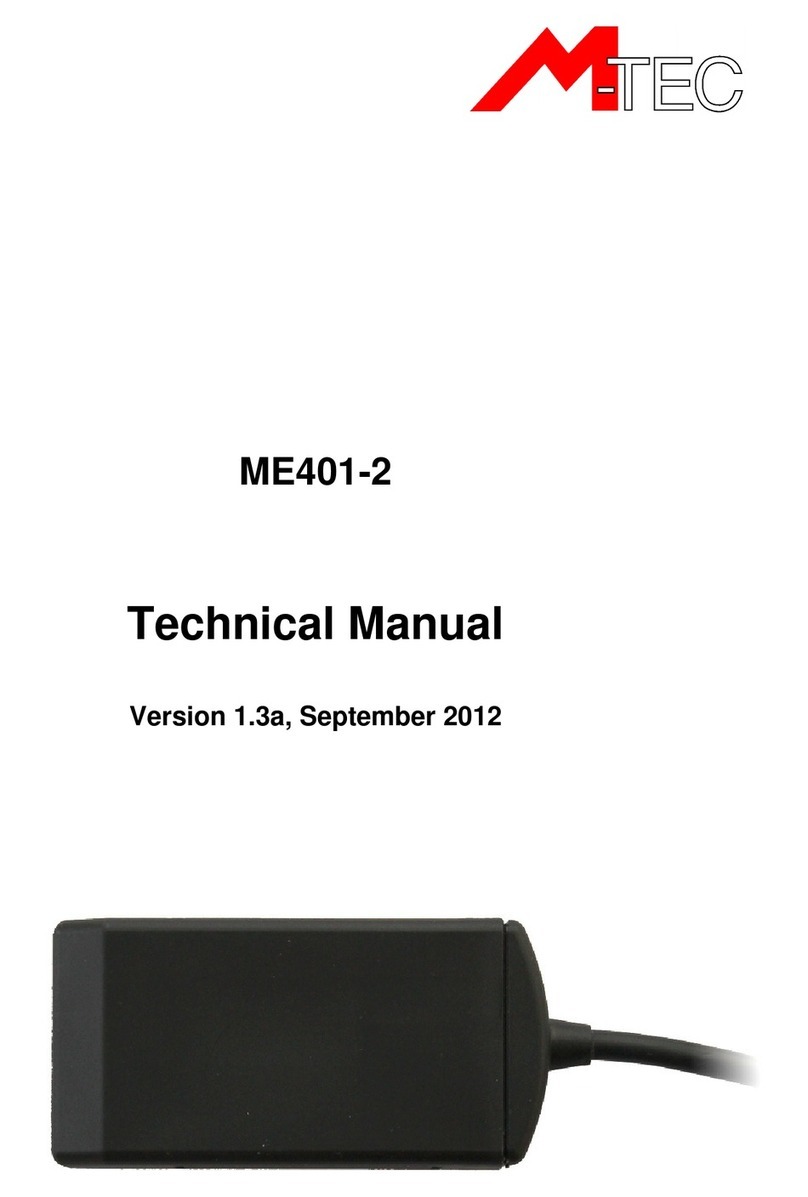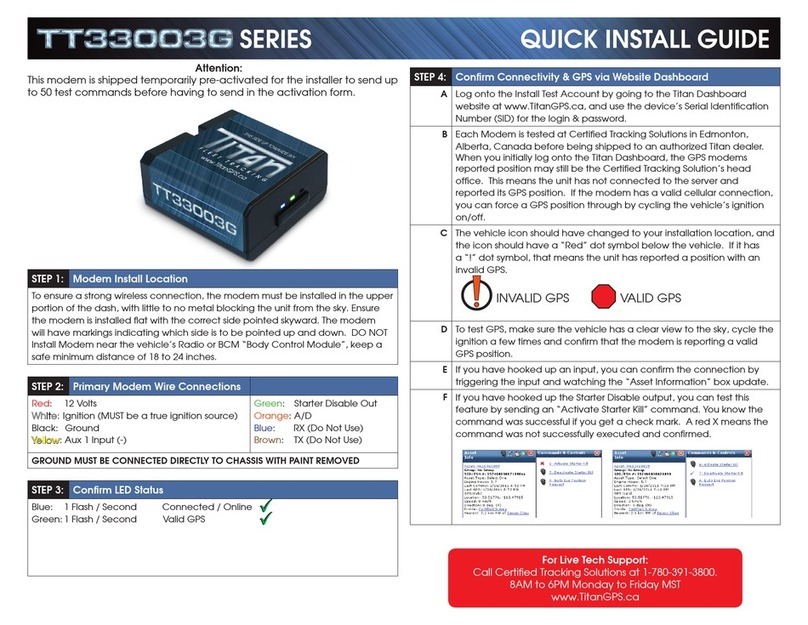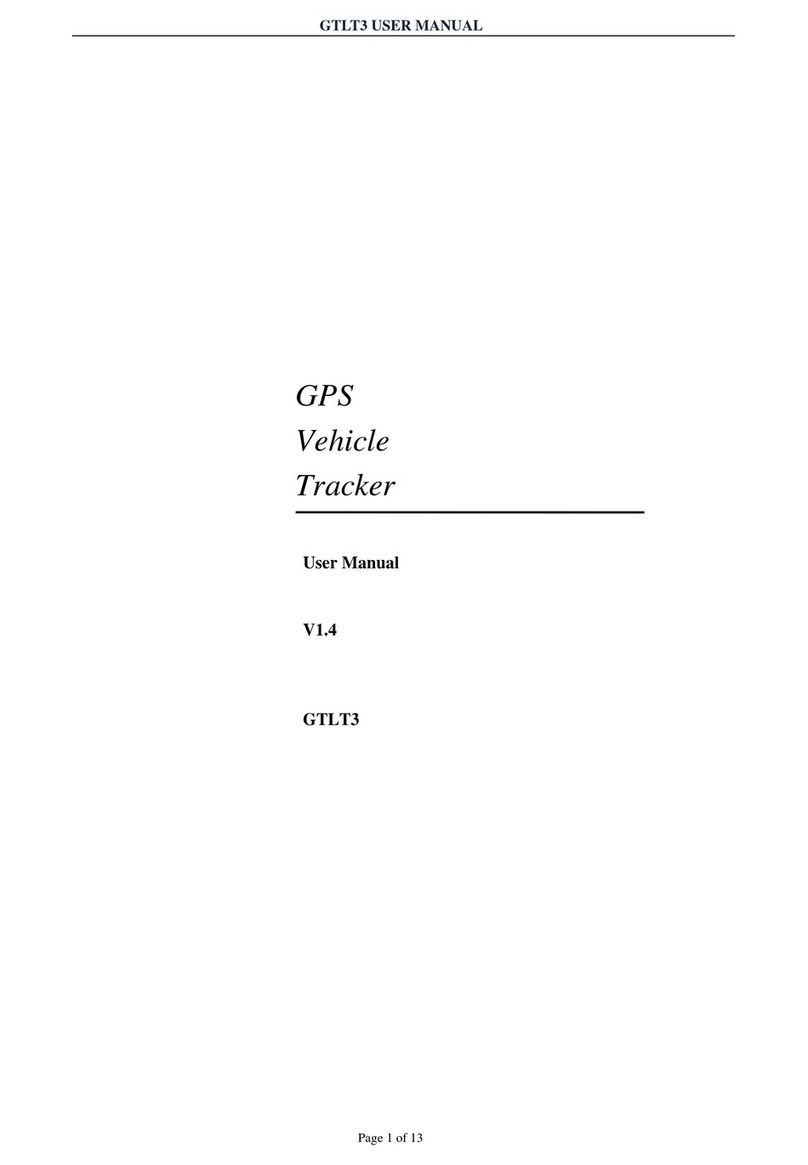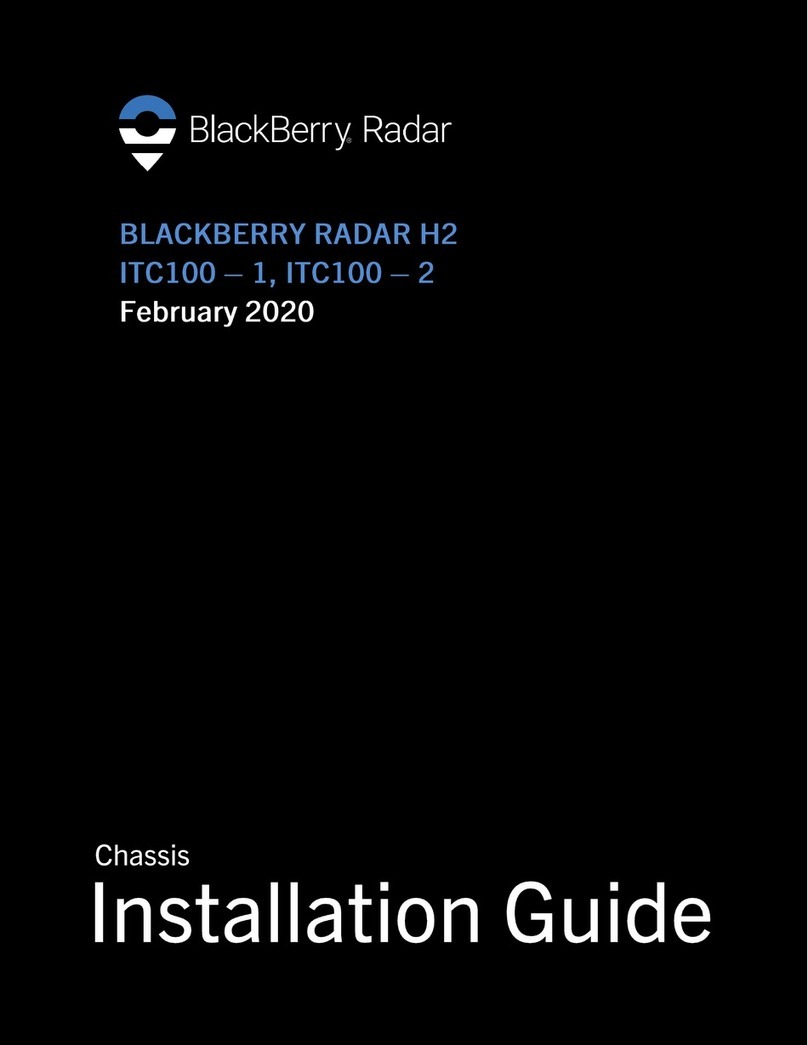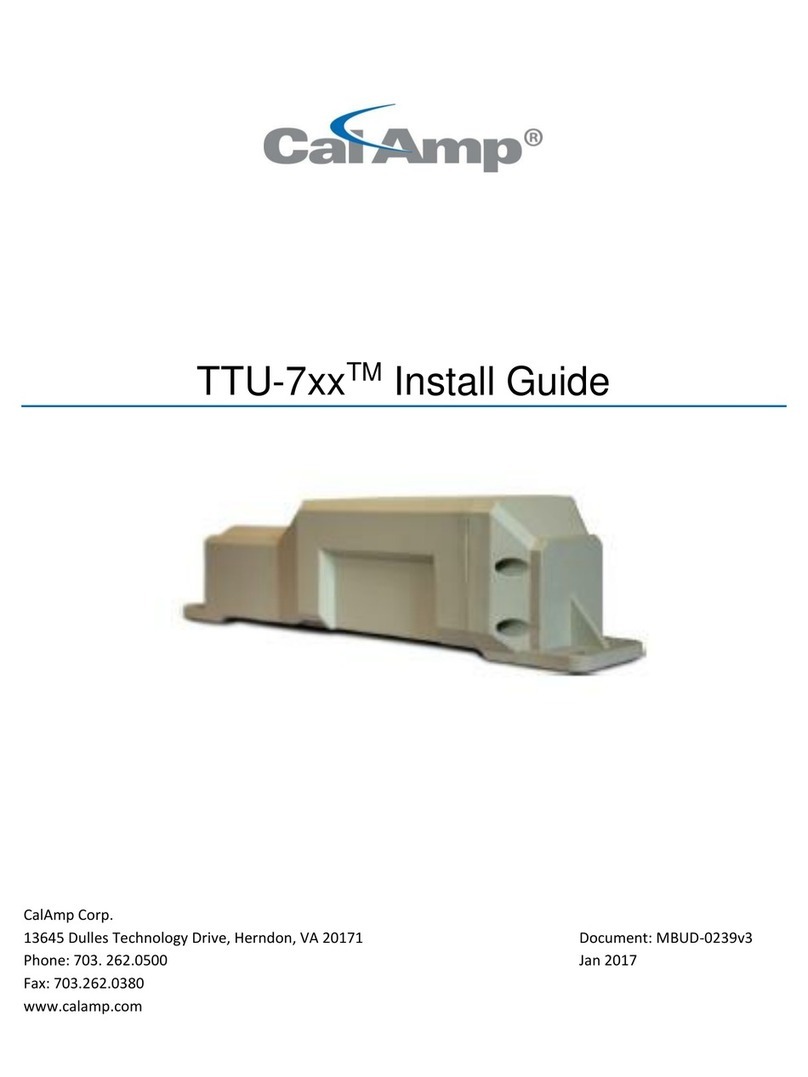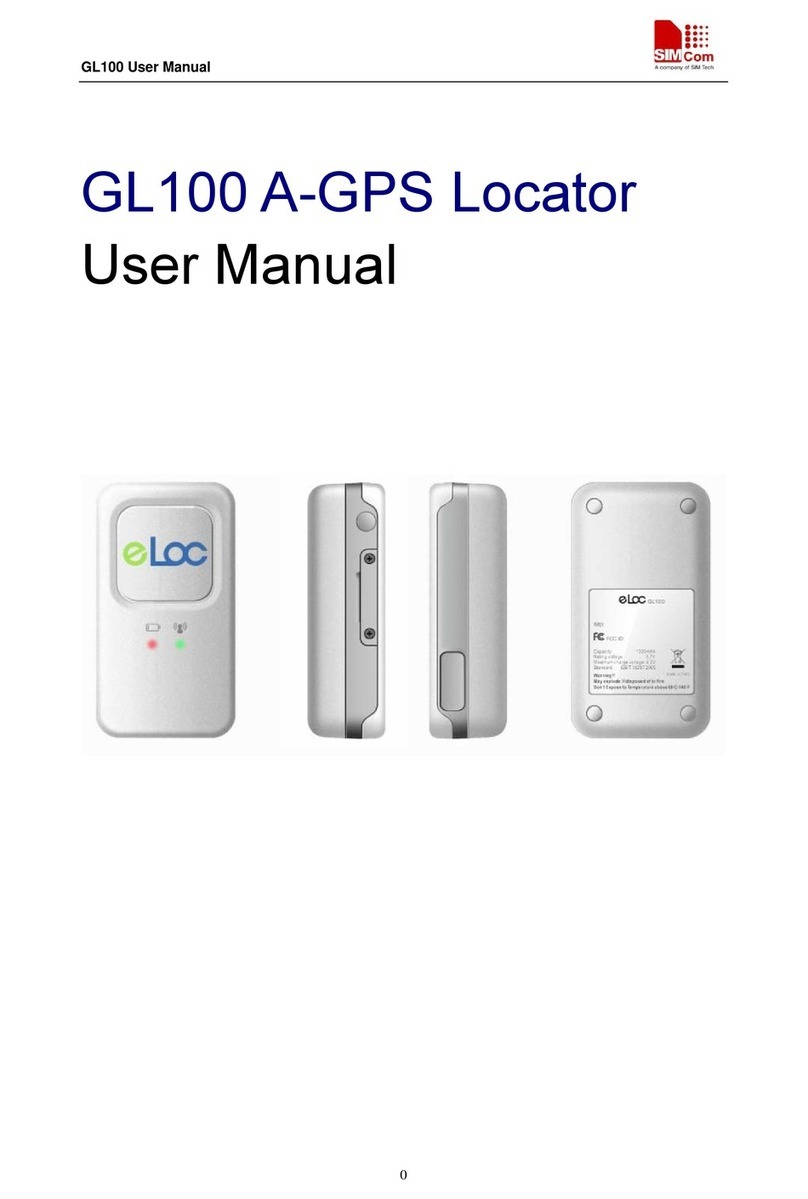innoXplore iX-G78 User manual

User’s Guide innoXplore iX-G78 1
Copyright Information
All rights reserved. No part of this publication may be
reproduced, transmitted, stored in a retrieval system, or
translated into any language in any form by any means,
optical, electronic, recording, or otherwise, without the
written permission of our company.
We reserve the right to revise this manual and to make
changes to any or all parts at any time, without obligation to
notify any person or entity of such revisions and changes.

User’s Guide innoXplore iX-G78
2
GPS Guider
User’s Guide
Introduction
This product is compact, easy to carry, hand-held GPS
receiver with e-compass. It provides the high sensitivity for
personal navigation, allowing you to navigate the POI (point
of desired) anytime you want. And when navigating, it can
provide your current position, direction, real time, speed,
distance to destination, and more trip information.

Notice:
Be sure that the TOP PARTS of
the products is free of your hand to
avoid the signal linking problem
cause of the internal antenna on
the position.
Be sure that you are linking the
satellite out of the high building or
the building should come with 30M
gap to be sure that the quality of
the GPS.
User’s Guide innoXplore iX-G78 3

User’s Guide innoXplore iX-G78
4
Specifications
Screen Size: 1.44” CSTN (128 x128 resolution)
Interface: USB 2.0 High speed
Functions: GPS navigating, Log tracking, Pedometer,
Stopwatch,E-Compass
Standard Accessories: USB Cable
Instruction Manual
Battery: Built-in 330mAH Li-ion Battery (Rechargeable)
for more than 5 hours of continuous tracking.
Dimensions: 64×45×12 mm
Weight: 32g

User’s Guide innoXplore iX-G78 5
System Requirements:
Pentium 166 MHz processor or higher
Microsoft Windows 2000, XP, Vista
Available USB port
Super VGA video card and color monitor
At least 64 MB RAM
200MB available HD space

Getting to know your GPS Guider
User’s Guide innoXplore iX-G78
6
Power ON/OFF
1.44” CSTN LCD
USB Port
Function key
Od
ometer
(
start/sto
p
/reset
)
Function key

Operating Flow Chart
Next Page Mark Point Next Option
Enter/OK ESC Reset Timer
Start/Stop
User’s Guide innoXplore iX-G78 7

Getting Started
General information regarding to this guide is displayed on
the top right hand side of the panel.
1. GPS signal indicate GPS fix availability. When
GPS is searching to connect to satellite, this signal
flashes to indicate acquisition. When GPS signal has
been fixed to a stable satellite, this sign becomes solid.
2. Battery signal indicates the remaining battery life.
3. Lower Right Button is used to make selections and
confirmation of selections. Short press usually signifies
scrolling selections. Long press signifies confirmation
for selection. For instructions to exact button functions
please refer to function description page.
4. Left Button is used to go to next page and return to main
User’s Guide innoXplore iX-G78
8

page from a sub page.
How to navigate to original (marked point)
User’s Guide innoXplore iX-G78 9
<Navigation page>
Distance to
Destination
Destination
Direction
Destination
Information
E-compass
Degree of
E-compass
Time
Navigation page
—Navigation destination with themed datum is displayed
when GPS signal fixed.
1. Direction of destination will be pointed by the arrow.
Themed arrow is positioned within the circle to

show destination direction.
2. The letter indicates the North position. It is operated
by E-compass, and the information is accurate in
different orientations or if missing GPS satellite
information.
3. Distance to destination is displayed at the bottom of the
navigation page.
4. Time in upper left of main page with auto time zone
adjustment according to your current position.
User’s Guide innoXplore iX-G78
10

—At the navigation page, press the lower left button once
to enter the below interface.
Log Distance
Odometer
Speed
Time
5. Step meter is displayed in the center of screen and will
calculate the step indoor even without a GPS signal.
6. Log distance indicates the GPS data trip information that
has been stored within the guider.
* Press upper right button to start or stop odometer and
distance calculating and logging; press and hold upper
right button to reset steps and distance.
User’s Guide innoXplore iX-G78 11

—How to record (mark) a position for location finder:
Venues, Restaurants, cars, hotels, POI finder……
<POI Lists>
1. At the navigation page, press and hold the Lower Right
Button to enable the function of location finder (marked
POI) and select one icon (within 15x icons) to save as
category.
2. A confirmation of marking will result in a display screen
showing 15 different types of category for the marking of
User’s Guide innoXplore iX-G78
12

current position. You can choose one of the icons to
classify current marking position for easy future
reference.
3. Marked POI is stored in the POI lists.
4. Within the POI list, you can find 15 category icons and
up to 10-20 marked positions automatically named
according to Year/Month/Date/Hour/Minutes/Seconds
User’s Guide innoXplore iX-G78 13
5. Within the POI list, you can select the marked POI for
destination navigation. Make selections to destination
by pressing the Lower Right Button and confirm

User’s Guide innoXplore iX-G78
14
selection by pressing and holding the Lower Right
Button.
6. After marking the POI, guider will start to calculate the
distance between marked POI and current position, and
show the direction to marked POI from current position
alongside the travel velocity and direction toward North.
7. To cancel navigation press the Lower Right Button and
the guider will return to roam mode
8. To begin navigation again, reselect the destination.

How to use GPS Tools
<Information page>
—GPS tools will include GPS information
(Longitude/Latitude, height), Stopwatch and setting for
device.
¾Trip information
GPS information will provide related information for
navigation, including time, date, longitude, latitude, height
for travel.
User’s Guide innoXplore iX-G78 15

¾Stopwatch
1. Select the stopwatch option. Press lower right button
to start and stop timer.
2. Press lower left button to clear.
¾Time Zone
1. Select the Time Zone option.
Local: UTC+12 ~ UTC-12
2. Press and hold lower right button to save the
setting.
User’s Guide innoXplore iX-G78
16

User’s Guide innoXplore iX-G78 17
¾Power Saving
1. Select the Power Saving option.
Backlight: Always on, 10 ~ 60 sec
Auto Suspend: Disabled, 5 ~30min
2. Press and hold lower right button to save the
setting.
¾Unit of length
The unit of Length (Distance、speed and Log distance)
displayed can be set in the tools page:
Select the Unit of length option.
Meter/ km: (The unit will display on the screen with km for
distance or with kmh for speed.)
Feet/ mile: (The unit will display on the screen with mi for
distance or with mih for speed.)

User’s Guide innoXplore iX-G78
18
¾Clear All POI
After selecting the Clear All POI option, press and hold
the lower right button to clear all saved POI.
¾Calibrate Compass
1. Select the Calibrate Compass option.
2. Press and hold lower right button to calibrate the
e-compass. You will be returned to the main page
automatically to begin calibration.
3. When the main page appears, put the guider on a
level surface and rotate it in a circle slowly. The
e-compass will then be calibrated.

User’s Guide innoXplore iX-G78 19
¾Notice:
A signal transmitted from the satellite is very weak
because the satellite runs on an extremely high orbit. So
the guider is unable to receive the signals in a room
unlike wireless devices and mobile telephones. Please
pay attention to the details as below.
1. It can just be used in an open air without high
buildings or heavy forests which can block most of
the signals. The receiver can not get enough
messages from the satellite to count the coordinates
of the current position.
2. Don't use it in a place where the electric wave is
about 1.57GHz, especially under the high voltage
tower,for the signals is easy to be covered.
3. The high-distance value counted by GPS only

doesn’t equal to the altitude and the flight height
measured by barometer, for the datum mark of sea
level used is different.
ENVIRONMENT
Do not throw this electrical device away with
the normal household waste at the end of its life,
but hand it in an official collection point for
recycling. By doing this you will help to
preserve the environment.
User’s Guide innoXplore iX-G78
20
Table of contents
Popular GPS manuals by other brands

Global Sat
Global Sat BU-303 user guide
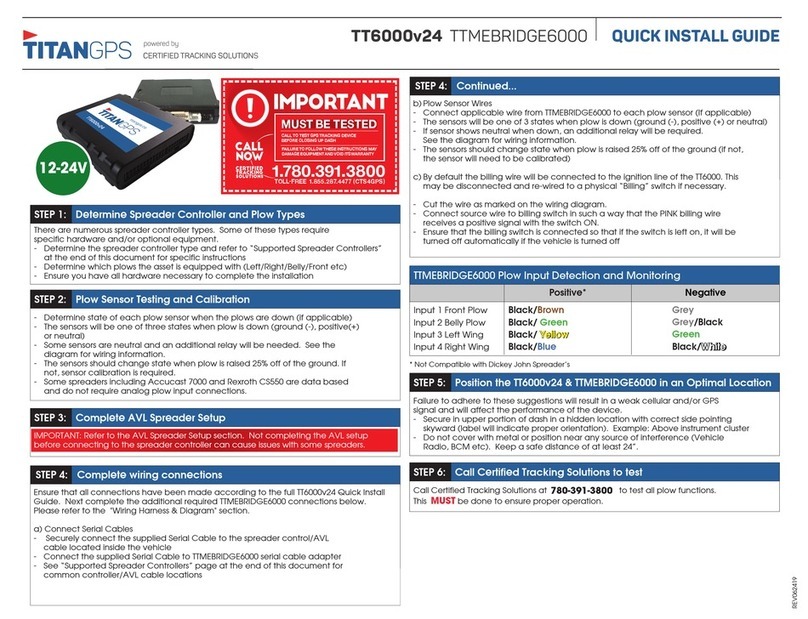
TitanGPS
TitanGPS TT6000V24 Quick install guide

Electronics International Inc
Electronics International Inc AV-17 Operating and installation instructions
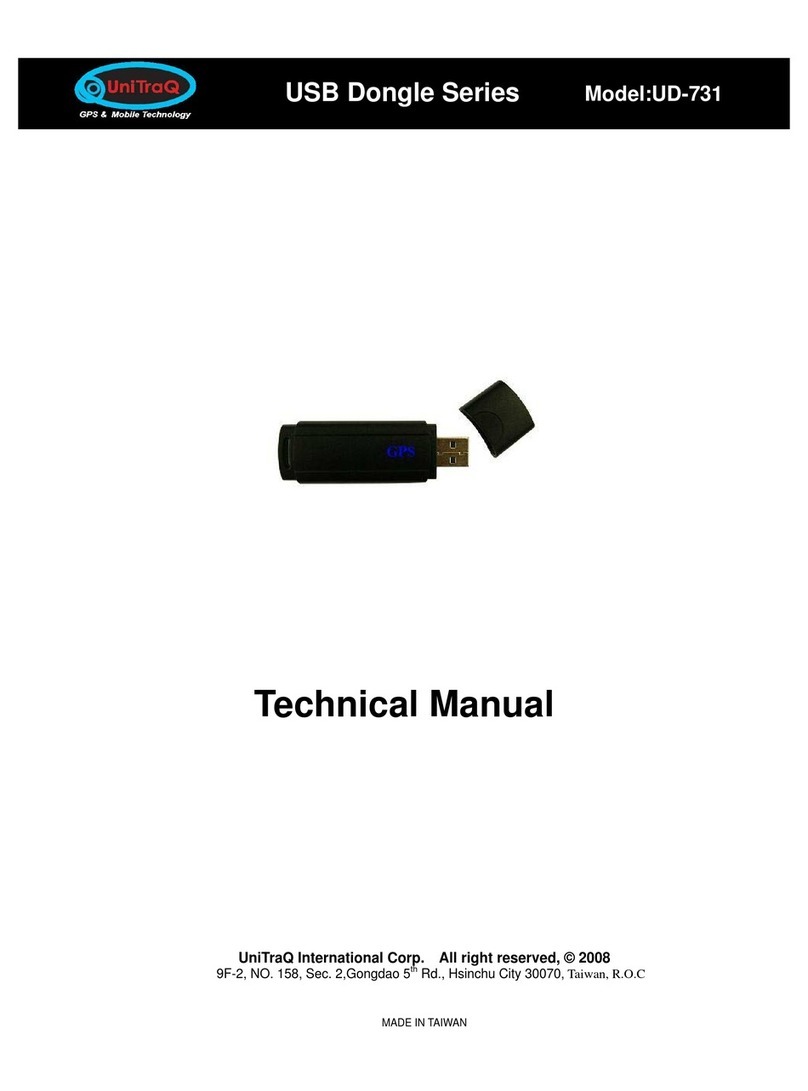
UniTraQ
UniTraQ UD-731 Technical manual
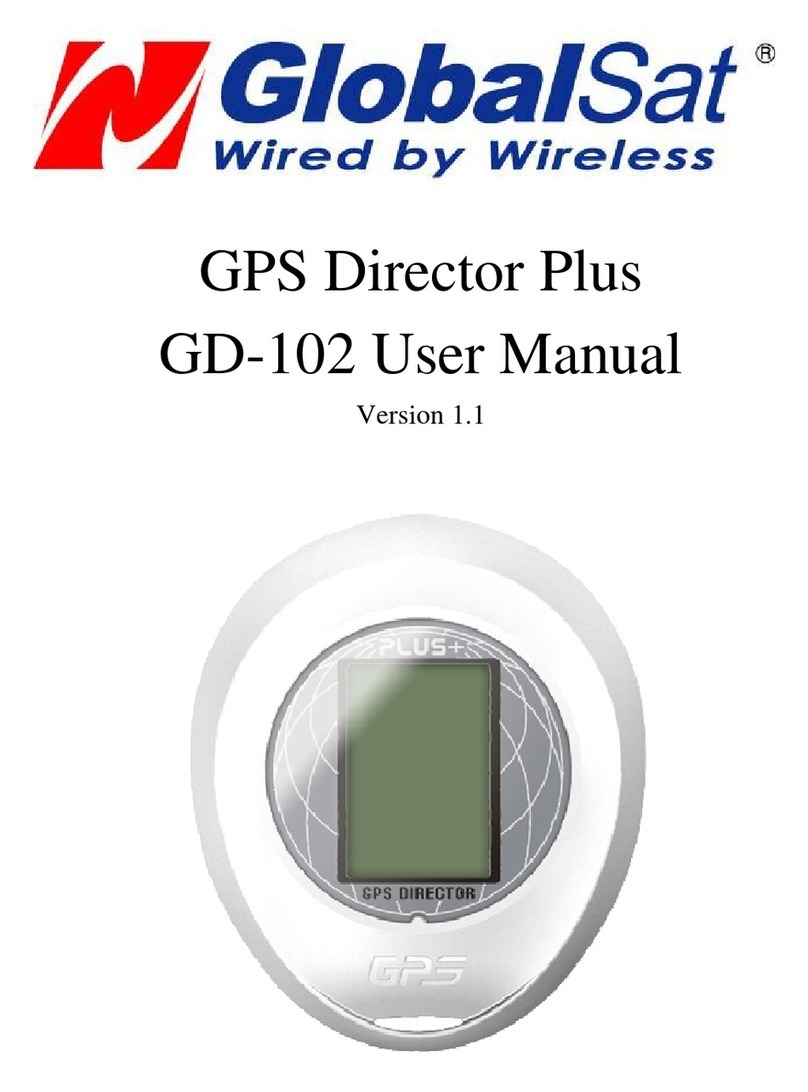
Global Sat
Global Sat GD-102 user manual
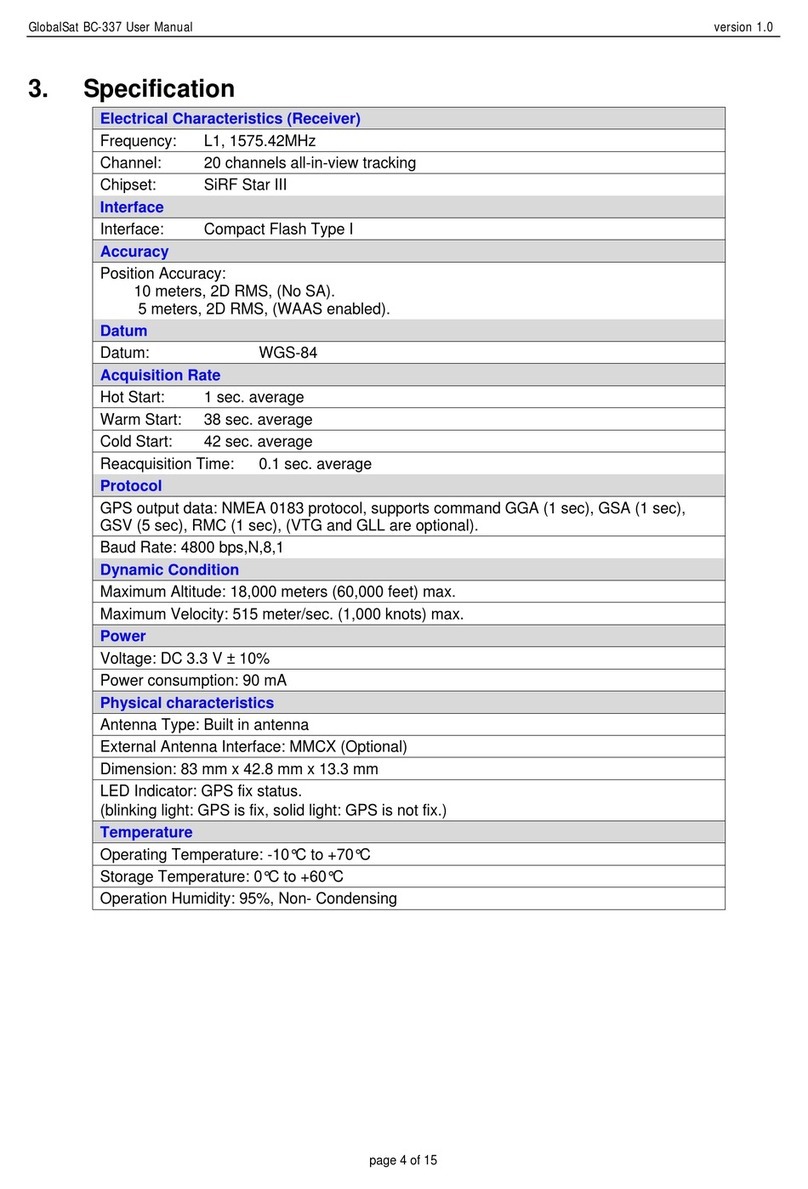
Global Sat
Global Sat BC-337 specification