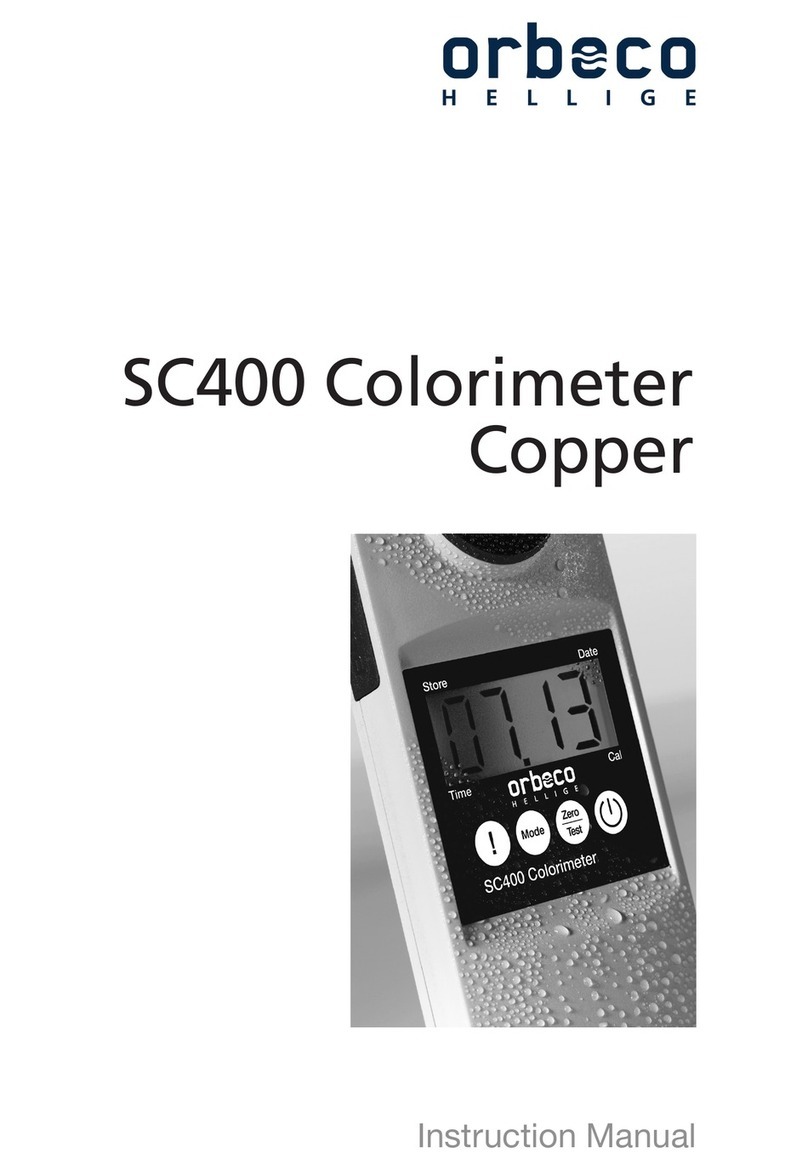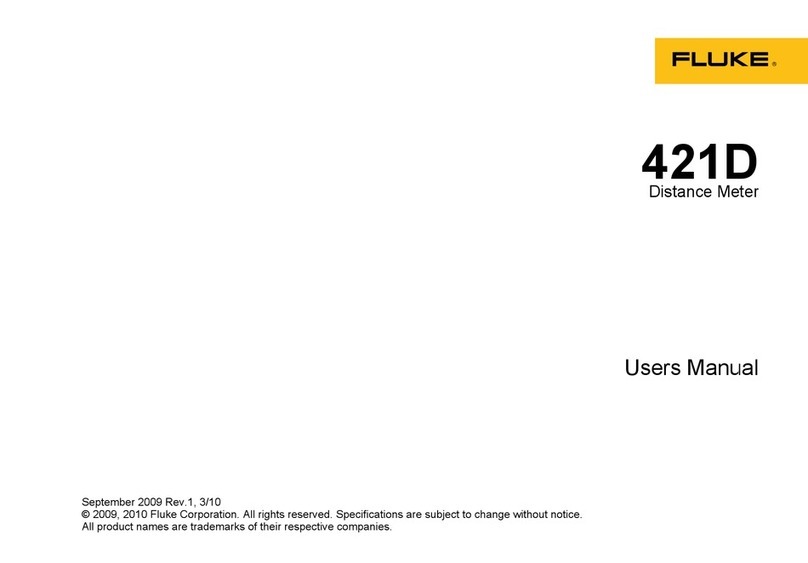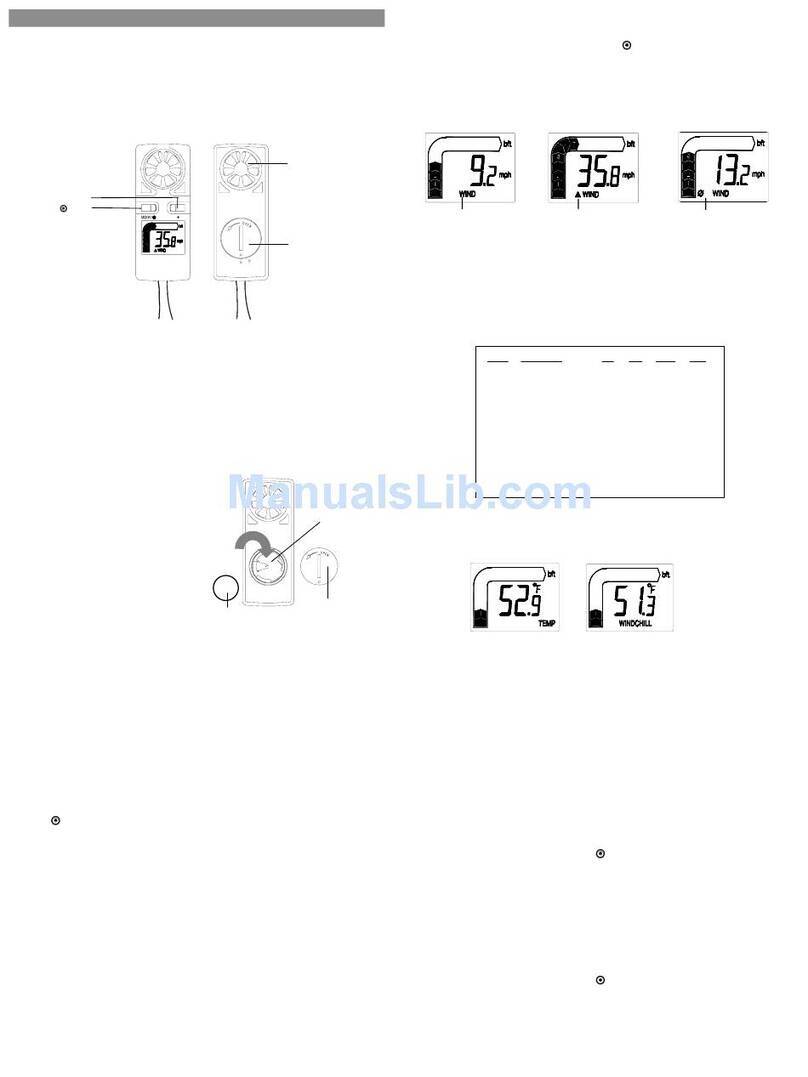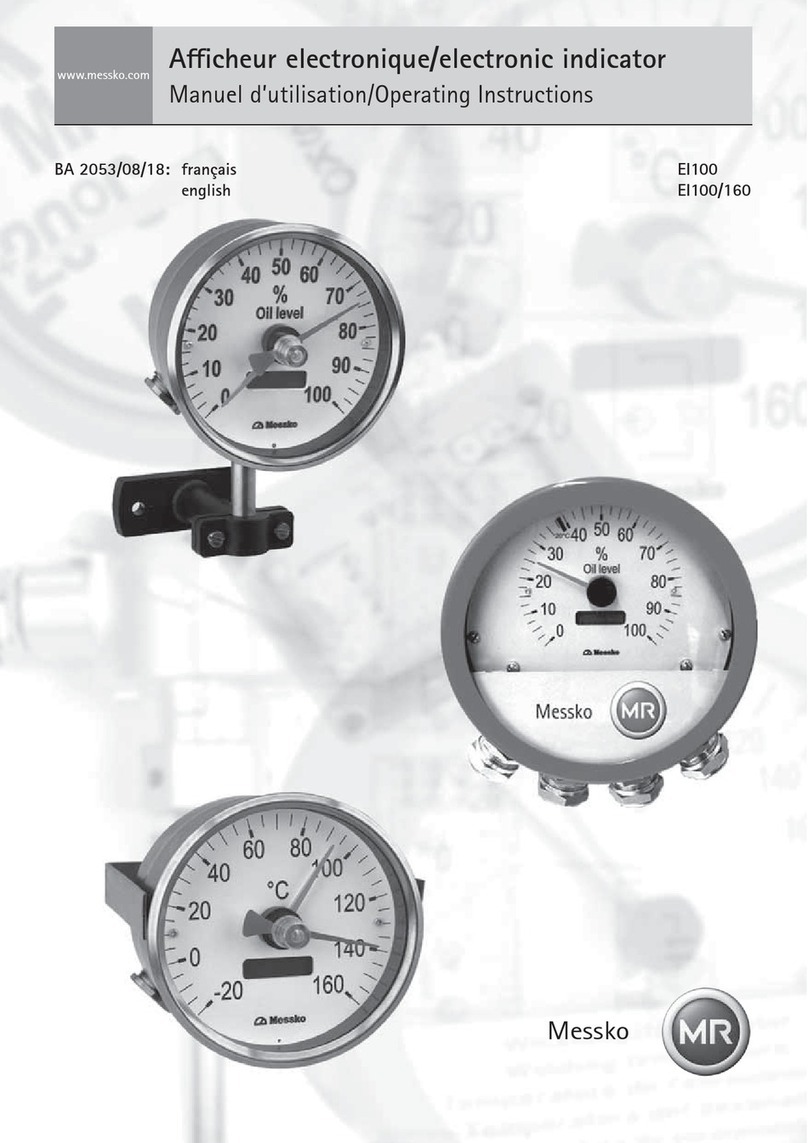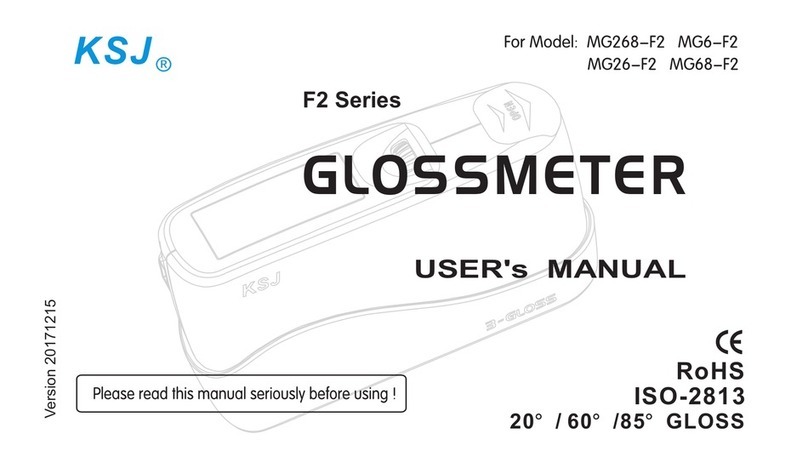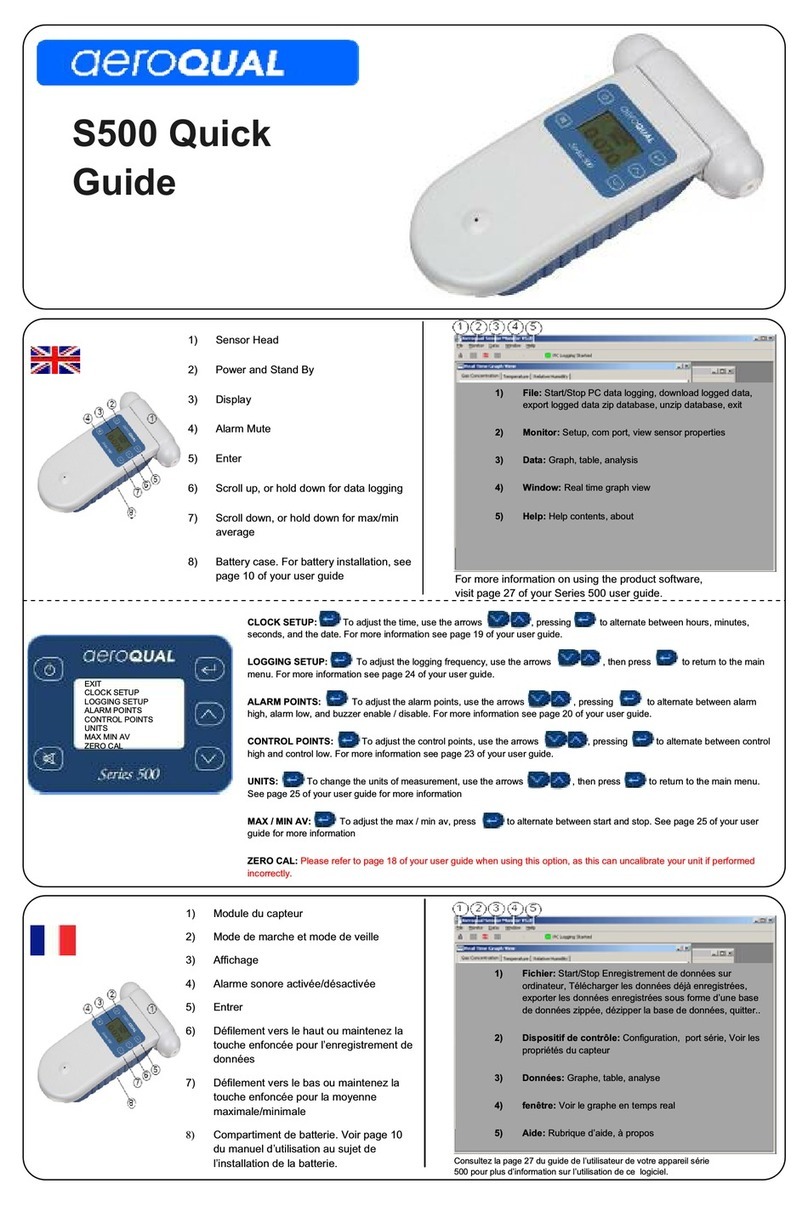INOAGE MADRIX AURA User manual

MADRIX AURA
© 2001 – 2021 inoage GmbH |MADRIX®is a registered trademark |info@madrix.com |www.madrix.com
Stand-Alone Playback
Independently run the most sophisticated light shows from
this energy-efficient playback unit via Art-Net or Streaming
ACN. Easily control up to 2, 8, or 32 universes per device.
Central Hub
Simply connect compatible MADRIX®hardware interfaces
or third-party nodes to provide the correct output for
your lighting fixtures.
Master-Slave Synchronization & Scalability
Manage large projects simply by connecting several units.
The entire group is automatically synchronized across all
DMX universes for flawless and uninterrupted playback.
Live Control
Encased in a non-conductive design for DIN rails or wall
mounting, 8 on-device buttons allow for quick playback and
recording control. You can also directly adjust the overall
speed and intensity.
Live Recording
Record any Art-Net or Streaming ACN network stream
onto the inserted memory card. Unlike any other solution,
recording a beautiful light show with MADRIX®5 is as
easy as pressing record and play.
Time-Controlled Shows
Run scenes automatically with the help of the internal
clock as well as the available sunrise and sunset timers.
Web Configuration
Use the built-in web configuration page to access and
change specific device settings, such as the important IP
address, universes, playlist settings, and much more.
Remote Control
Trigger MADRIX®AURA via user-definable HTTP commands
and the built-in web server or use Art-Net/sACN. You can
even add MADRIX®ORION for interactive installations.
Package Contents
�1x MADRIX®AURA
�1x SDHC card (inserted into the device)
�1x Network cable
�1x Pluggable screw terminal (2-pin)
�2x Wall-mount brackets
�1x Technical manual / quick start guide
The advanced
lighting-control recorder
and stand-alone playback unit.
3 versions are available:
AURA 2 |AURA 8 |AURA 32

MADRIX AURA
© 2001 – 2021 inoage GmbH |MADRIX®is a registered trademark |info@madrix.com |www.madrix.com
Supply Of Power DC 5 V – 24 V; over
A) 2-pin, pluggable screw terminal or B) 5 V USB
Power Consumption < 1.5 W (300 mA) during normal operation
(500 mA max. fused)
Network Protocols Art-Net (I, II, 3, 4, incl. ArtSync),
Streaming ACN (sACN / ANSI E1.31)
RDM Role Acts on commands and replies to requests with
data via ArtRdm (RDM Responder)
Output 2x / 8x / 32x 512 DMX channels output
over Ethernet network
Recording Input 2x / 8x / 32x 512 DMX channels input
over Ethernet network
Remote-Control Input 8x 512 DMX channels received
over Ethernet network
SD-Card Slot Supports SD, SDHC, and SDXC cards
(Tested up to 64 GB)
Ethernet 2x RJ45, Auto MDI-X, daisy-chain support,
10/100/1000 MBit/s
Ethernet Switch Lookup Table (ALU) for 4096 unicast MAC addresses
USB 1x port, USB 2.0, type-B female socket
Handling 8 control buttons, 6 status LEDs
(+ 4 network status LEDs)
Case Non-conductive, V-0 flammability rating
(UL94 test method), designed for 35 mm DIN-rails
or wall mounting
Dimensions 86 mm x 105 mm x 49 mm (Length x Width x Height)
Weight 148 g | 154 g incl. screw terminal, SD card,
and wall mounts
Temperature Range -10 °C to 70 °C (Operating) | -20 °C to 85 °C (Storage)
Relative Humidity 5 % to 80 %, non-condensing (Operating / Storage)
IP Rating IP20
Certificates CE, EAC, FCC, RoHS
Warranty 5 years of limited manufacturer's warranty
Technical Specifications
1st Edition – 02/2021
105 mm
49 mm
86 mm

AURA
Technical Manual & Quick Start Guide

1EN
MADRIX®AURA –
Technical Manual & Quick Start Guide
4th Edition — July 2022
Thank you for purchasing MADRIX®AURA!
Please read this manual carefully and thoroughly before using MADRIX®
AURA. Make sure that you fully understand all information.
This MADRIX®AURA Technical Manual is written in English and German.
(Dieses Handbuch wurde in englischer und deutscher Sprache verfasst.)
Developed and made in Germany.
Imprint
Managing Directors: Christian Hertel, Sebastian Pinzer, Sebastian Wissmann
Trademark Credits
Microsoft®and Windows®are U.S. registered trademarks of Microsoft
Corporation.Art-Net™–DesignedbyandCopyrightArtisticLicenceHoldingsLtd.
All other products mentioned herein may be trademarks of their respective
companies.
MADRIX®is a registered trademark of inoage GmbH.
inoage GmbH
Wiener Straße 56
01219 Dresden
Germany
Web www.madrix.com
E-mail [email protected]
Phone +49 351 862 6869 0

EN 2
English
Copyright Information And Disclaimer
© 2022 inoage GmbH. All rights reserved. Information is subject to change at
any time and without prior notice. Errors and omissions excepted. Reproduction,
adaptation, or translation without prior written permission is prohibited. inoage
GmbH does not grant guarantee on validity for a particular reason, the
marketability, or other properties of the product. There is no waytoassertaclaim
to inoage GmbH, neither in the legal way nor in other ways. inoage GmbH is not
responsible for damages, including all disadvantages that are not just limited to
the loss of sales, but that are caused due to the use of the product, due to the
loss of serviceability of the product, due to misuse, happenings, circumstances,
or actions that inoage GmbH does not have influence on, no matter if the damages
as well as consequential damages are direct or indirect; whether they are special
damages or others, nor if the damage is caused by the owner of the warranty or
a third person.
Limited Warranty
Fiveyearsof limited manufacturer's warranty are granted to thepurchaserofthis
product with regards to constructional fault, material defect, or incorrect
assembly the manufacturer has caused or is to be held responsible for.
This warranty will be void if the interface is opened, modified, or damaged through
inappropriate handling, wrong usage, overvoltage, or damaged through any other
cause. All details are available online at www.madrix.com/warranty
Package Contents
1x MADRIX®AURA
1x SDHC card
(inserted into the device)
1x Network cable
1x Pluggable screw terminal (2-pin)
2x Wall-mount brackets
1x This technical manual / quick start guide
Please note: Check the package contents and the condition of the interface
after unpacking! Contact your supplier if something is missing or damaged.
Do not use the device if it seems to be damaged!
Please note: A power supply is not included in the package contents.

3EN
Safety Instructions
Please follow the instructions below to avoid mishandling, damage to the
device, or personal injury:
Beware that the interface works with electrical power. Only use the
device in dry environments (indoor use). The IP Rating of the device
is IP20. Do not use the interface in humid environments and avoid
contact with water or any other liquids. Turn off the power if you are not using
the device for a long time. Avoid unwanted voltage on the cables at all times. Do
not remove any parts from the unit or connect to an ungrounded circuit. Do not
connect the unit to LEDs that are switched on. Only connect the unit to lighting
fixtures and controllers that areinitially powered off.There are no user-reparable
parts inside or outside the interface. Repair service lies only within the
responsibilities of the manufacturer. If the interface appears to be defective,
please contact your dealer. After expiration of the warranty period, you may
contact your supplier or the manufacturer to have the unit repaired against
payment of an individual service fee if possible. The interface has several ports
and slots. Only connect or insert devices, cables, and connectors to the individual
ports and slots using connectors of the same type as the port. Do not use
inapplicable equipment. This device should be used by professionals. The device
is not designed to be operated by non-professionals or children.
Recommendation: DIN-Rail Power Supply 12 V (MEAN WELL HDR-15-12,
DC Output, 12 V, 1.25 A, 15 W, 1 SU, DIN Rail) / Order Number: IA-HW-001027
or DIN-Rail Power Supply 24 V (MEAN WELL HDR-15-24, DC Output, 24 V,
0.63 A, 15.2 W, 1 SU, DIN Rail) / Order Number: IA-HW-001031.
THE DEVICE WORKS WITH LOW VOLTAGE (DC 5 V – 24 V).
DO NOT USE ANY OTHER VOLTAGE!
External USB power supplies: Using non-permissable units
poses risk of fire. 5.5 V⎓500 mA max. output is allowed.
Any connected external power supply needs to be fused
according to its output and/or short-circuit proof.
In order to cut off the supply of power completely, you need to
disconnect any external power-supply unit as well as USB.

EN 4
English
Usage
In general, this device is designed to record the lighting control data it receives
over Ethernet network (Art-Net / Streaming ACN). It then plays it back
independently from the internal memory card as a stand-alone unit. It is a
hardware interface to be connected towards various types of compatible
controllable lights or lighting controllers.
Do not use the interface for any other, deviating purpose. The device can be
connected to and disconnected from USB or Ethernet network during use and
without a reboot (Hot Swapping & Plug and Play).
Multiple interfaces can be used at the same time.
Technical Specifications
Supply Of Power:
Power Consumption:
Network Protocols:
RDM Role:
Output:
Recording Input:
Remote-Control Input:
SD-Card Slot:
Ethernet:
Ethernet Switch:
USB:
Handling:
Case:
Dimensions:
Weight:
Temperature Range:
Relative Humidity:
IP Rating:
Certificates:
Warranty:
DC 5 V – 24 V; over
A) 2-pin, pluggable screw terminal or B) 5 V USB
< 1.5 W (300 mA) during normal operation (500 mA max. fused)
Art-Net (I, II, 3, 4, incl. ArtSync), Streaming ACN (sACN / ANSI E1.31)
Acts on commands and replies to requests with its own status
and sensor data via ArtRdm (RDM Responder)
2x / 8x / 32x 512 DMX channels output over Ethernet network
2x / 8x / 32x 512 DMX channels input over Ethernet network
8x 512 DMX channels received over Ethernet network, or
Remote HTTP
Supports SD, SDHC, and SDXC cards (Tested up to 64 GB)
2x RJ45, Auto MDI-X, daisy-chain support,
10/100/1000 MBit/s
Lookup Table (ALU) for 4096 unicast MAC addresses
1x port, USB 2.0, type-B female socket
8 control buttons, 5 status LEDs (+ 4 network status LEDs)
Non-conductive, V-0 flammability rating (UL94 test method),
designed for 35 mm DIN-rails or wall mounting
86 mm x 105 mm x 49 mm (Length x Width x Height)
148 g | 154 g incl. screw terminal, SD card, and wall mounts
-10 °C to 70 °C (Operating) | -20 °C to 85 °C (Storage)
5 % to 80 %, non-condensing (Operating / Storage)
IP20
CE, EAC, FCC, RoHS
5 years of limited manufacturer's warranty

5EN
Please note: In order to record data (effects and visuals) from MADRIX®5,
a MADRIX®5 software license is required (sold separately)!
End-Of-Life
This electrical device and its accessories need to be disposed of
properly. Do not throw the device into normal trash or household
waste. Please recycle packaging material whenever possible.
IP Address And Other Device Information
You will find the following important information on the right side of the device:
Serial number ('Serial')
Hardware revision ('Model')
Default and pre-configured IP address ('Default IP')
(See p. 7 to reset the device to the default IP address if needed.)
Compatibility
MADRIX®AURA is a standard network node for Art-Net or Streaming ACN.
You can use the device with any compatible software, console, or controller.
See chapter 'Technical Specifications' on p. 4 for detailed information.
Using The MADRIX®5 Software
MADRIX®5 is a professional and advanced LED lighting control software. It
supports Art-Net and Streaming ACN; among many other communication
protocols. It is recommended for usage in combination with MADRIX®AURA to
take advantage of a fully integrated system. Record directly from the software
onto MADRIX®AURA:
In MADRIX®5, go to 'Preferences' > 'Options...' > 'Devices Network' >
enable 'inoage – MADRIX' and go to 'Preferences' > 'Options...' > 'Recording'
> 'General' > 'Target' to choose 'Network Records'. Confirm with 'Apply'.
For more information about MADRIX®5, including its minimum system
requirements and supported operating systems, visit www.madrix.com

EN 6
English
Connectivity
1) Left Ethernet port,
incl. 2 status LEDs
2) Right Ethernet port,
incl. 2 status LEDs
3) SD-card slot
4) USB port
5) Power
6) Status LED for Ethernet
7) Status LED for SD card
8) Status LED for USB
9) Status LED for Power
10) Status LED for Operation
11) DIN-rail unlocking clip
11
10
9
8
76
5
4
3
2
1
Please note:
Power supply,
power cables,
signal
converters, or
lighting fixtures
are not
included.
2x Mounting Brackets:
Put each bracket in the pre-drilled
holesonthedevice'sleftandrightside.
Safely secure the assembled unit only
on solid surfaces using screws with
Ø= 3.5 mm.

7EN
On-Device Buttons – Part 1
Buttons Press Description
Short
Plays Current Cue When Paused
Plays Current (Last Played) Cue When Stopped
Short Pauses Playback
(The last
frame will
still be sent.)
+Short Starts Recording When Stopped
+Short Stops Playback Or Recording
Short Skips To Next Cue
+Short Returns To Previous Cue
+Short Sends Art-Net PollReply
+During
Startup
Resets To
Manufacturer Default Settings
(Incl. Default IP Address)
Make sure to disconnect and re-
connect 'Power' and/or 'USB' first.
MADRIX logo
blinks for
confirmation.

EN 8
English
On-Device Buttons – Part 2
Buttons Press Description
Short Increases Intensity By 10 % Up To 100 %
(MADRIX logo
blinks if
maximum has
been reached.)
Medium Increases Intensity Slowly
Long Increases Intensity Quickly
Short Decreases Intensity By 10 % Down To 0 %
(MADRIX logo
blinks if
minimum has
been reached.)
Medium Decreases Intensity Slowly
Long Decreases Intensity Quickly
+
For
3
Seconds
Resets Intensity To 100 %
Short Increases Speed By 10 % Up To 1000 %
(MADRIX logo
blinks if
maximum has
been reached.)
Medium Increases Speed Slowly
Long Increases Speed Quickly
Short Decreases Speed By 10 % Down To 1 %
(MADRIX logo
blinks if
minimum has
been reached.)
Medium Decreases Speed Slowly
Long Decreases Speed Quickly
+
For
3
Seconds
Resets Speed To 100 %

9EN
Description Of Status LED Codes
STATUS STATUS LED POWER
Off
Power not connected. �The device has no power.
Green on Connected to power. �The power is on.
Green blinking Bootloader activated. �Reset device / upload firmware.
STATUS STATUS LED USB
Off
USB not connected.
Green on USB connection established.
STATUS STATUS LED SD CARD
Off
No SD card inserted.
Green on SD card inserted.
STATUS STATUS LED ETHERNET
Off
Ethernet not connected.
Green on Ethernet connection established.
STATUS STATUS LEDSETHERNET PORTS
Off
No network connected.
Green on 1000 MBit/s connected.
Green blinking Sending or receiving data. �The Ethernet port works.
Orange on 100 MBit/s connected.
Orange blinking Sending or receiving data. �The Ethernet port works.
Gr. +Or. on 10 MBit/s connected.
Gr. +Or. blinking Sending or receiving data. �The Ethernet port works.
STATUS STATUS LED OPERATION
Off
No playback or recording active / playback stopped.
Green on Playback paused.
Green blinking Playback from SD card.
Red blinking Recording currently active.
STATUS MADRIX LOGO
On Normal status.
Fading Changing intensity or speed.
Blinking Min./max. intensity/speed reached or Highlight Device active.

EN 10
English
SD Card (Step 2)
MADRIX®AURA uses a memory card to run automatic light shows without the
needforacomputer. TheintegratedSD-cardslotislocatedatthetopofthedevice
(see p. 6). It supports SD, SDHC, or SDXC cards (tested up to 64 GB). Format
cards with FAT32 File System and 32 kilobytes Allocation Unit Size.
Recording length AURA 2 – 64 GB: ~526 h (33 FPS) / ~347 h (50 FPS)
Recording length AURA 8 – 64 GB: ~131 h (33 FPS) / ~86 h (50 FPS)
Recording length AURA 32 – 64 GB: ~32 h (33 FPS) / ~21 h (50 FPS)
Inserting The SD Card
Hold the SD card as shown on the device. The canted edge must point towards
the device and the Ethernet ports. Now, carefully push the SD card into the SD
card slot until it clicks and snaps into its position, at which point you release it.
Removing The SD Card
Slowly and carefully press the already inserted SD card into the device a little
further. Then, release the pressure. The implemented mechanism will
automatically release the SD card, which will then stick out from the slot. Use
two fingers to pull the card out of the slot.
Please note: The package contents include one SD card. The card is already
inserted into the device when shipped and pre-loaded with a factory preset.
Device Configuration (Step 1)
The built-in web configuration grants access to all settings of MADRIX®AURA.
Step 1) Put the device into operation by supplying power.
Step 2) Connect MADRIX®AURA and your computer to the same network.
Step 3) Assign correct network settings for your computer in the operating
system. (Recommended default settings:
IP address 10.0.0.1 / Subnet mask 255.0.0.0)
Step 4) Open your web browser and enter the IP address of MADRIX®AURA.
(You can find the default IP address on the right side of the device.)
Step 5) The built-in web configuration will be launched. You will now have
access to all settings.
Step 6) Start by configuring the 'Settings – Device Settings' section.

11 EN
Time-Controlled Shows & Cue Lists (Step 4)
Use the 'Cue List – Cue List Editor' section of the web configuration to
organize scenes into a playlist with cues to create a show that can
automatically be played back.
Recorded scenes are automatically added to the cue list (as long as the
MADRIX®AURA remains powered on). Make sure to save the cue list if you
want to keep this configuration.
In addition, use the 'Timers – Timer Settings' section of the web
configuration in order to create a fully time-controlled show.
Make sure to 'Save' the configurations to SD card (Floppy-Disk button).
Live Recording (Step 3)
Create scenes by recording them via:
The MADRIX®5 Software and by using Network Records (see p. 5),
The web configuration ('Control','Timers', or 'Remote') (see p. 10),
The on-device buttons (see p. 7).
You may need to configure the 'Recording – Network Recording Settings'
section of the web configuration. By default, MADRIX®AURA receives
Art-Net on universes 1 – 2/8/32.
Records that are saved on the currently insterted SD card are listed in the
'Scenes – Scene Files' section of the web configuration.
Based on the FAT32 file system, files on the SD card can only have a
maximum file size of 4 GB. Should a recording process create such large
files, MADRIX®AURA will automatically create new files and continue
recording, and add a second index number to the file names in addition to
the original index.
Please note: Make sure to send control data to the device before you start
a recording process (Art-Net or Streaming ACN)!

EN 12
English
Stand-Alone Playback (Step 6)
Start playback via:
The 'Control – Live Control' section of the web configuration (see p. 10),
The on-device buttons (see p. 7),
A fully time-controlled show via 'Timers – Timer Settings' (see p. 11),
Automatic playback after startup via the 'Settings – Device Settings' >
'Startup' > 'Autoplay' section of the web configuration (see p. 10),
Remote control and by triggering commands from a distance (see below).
Remote Control
You can trigger MADRIX®AURA remotely via HTTP commands andthe built-in web
server or use Art-Net or Streaming ACN. Use commands, such as:
'Cue','Next Cue','Previous Cue',
'Play','Pause','Stop','Record',
'Intensity','Speed','Intensity Group 1 – 8'.
Set up the 'Remote – Remote Control' section of the web configuration.
Central Hub (Step 5)
MADRIX®AURA outputs Art-Net or Streaming ACN.
Simply connect compatible, fully operational MADRIX®hardware interfaces
or third-party nodes over Ethernet network to provide the correct output
for your lighting fixtures.
MADRIX®LUNA – Connect to for output to convert to DMX512 over 5-pin XLR.
MADRIX®STELLA – Connect to for output to convert to DMX512 over 3-pin,
pluggable screw terminals.
MADRIX®NEBULA – Connect to for output to convert to SPI LED ICs.
MADRIX®ORION – Connect to for input to control MADRIX®AURA remotely.
You may also need to configure the 'Playback – Network Playback Settings'
section of the web configuration. By default, MADRIX®AURA sends Art-Net
in Broadcast Mode on universes 1 – 2/8/32 with optimized frames.

13 EN
Master-Slave Synchronization
Managelarge projects simply by connecting severaldevices to the same network.
You can also use MADRIX®AURA 2, 8, and 32 together in any combination. In
addition, the entire group can automatically be synchronized.
Set up Master-Slave Synchronization via the 'Settings – Device Settings' >
'Synchronization' section of the web configuration.
The 'Sync. Group' assigns devices to a specific group in which they operate (you
can set up different clusters in the same network). A 'Master' dictates the
playback. 'Slaves' can optionally follow intensity, intensity groups, and speed.
Devices that should communicate with each other should be assigned to the
same sync. group and physically connected to the same Ethernet network.
All synchronized devices need to run the same firmware version.
Since timers on the Master affect playback, intensity, intensity groups, and
speed, Slaves react accordingly based on their synchronization settings.
Correctly configure and assign all universes in your data sender as well as
the recording universes and playback universes of your AURA devices.
Simply record data (scenes) simultaneously on all devices. The 'Network
Record' function of MADRIX®5 makes this incredibly easy. When using other
senders, you can start the recording process on the Master. Slaves will
automatically start recording as well.
Special Commands
You can use the 'Settings – Device Settings' > 'Special Commands' section of
the web configuration to execute specific, helpful functions. Apply your selection
via 'Set'.
'Reboot System'
'Reset To Factory Default Settings'
'Format SD Card'

EN 14
English
Daisy-Chain Support
MADRIX®AURA features two separate Ethernet network ports. Either one is fully
functionally for IN and OUT. They can also be used for the data connection in daisy-
chain manner without using a separate network switch or router.
We recommend to connect a maximum of
160x MADRIX®AURA 2,
40x MADRIX®AURA 8, or
10x MADRIX®AURA 32
after one another in a row without any additional devices connected to this
network line.
Status Indicators (ArtAddress)
MADRIX®AURA supports the ArtAddress feature of Art-Net. The device will
operate as desired if the correct commands are sent to it.
Mute Status Indicators:
Switches off and disables all built-in status indicators of a device over
Art-Net (ArtAddress > AcLedMute).
Operate Status Indicators Normally:
Allows the built-in status indicators of a device to operate normally again,
after having them switched off (ArtAddress > AcLedNormal).
Highlight Device:
Activatesthehighlightmode(ArtAddress>AcLedLocate). The corresponding
status indicators of the selected interfaces will flash for a better identification
or tests. This makes it easier to see them on site/stage. It considerably
speeds up the procedure of programming or testing the selected interfaces.
Surge Protection
The device is protected in the following way:
All ports feature surge protection against static discharges.
The Power port is protected against voltage reversal at 5 V – 11 V
for several minutes.
The Power port is protected against voltage reversal at 12 V – 24 V
indefinitely.
The Power port is protected against short DC overvoltage up to ~60 V.

15 EN
How To Update The Firmware
It is highly recommended to always update devices to the latest firmware.
MADRIX®HARDWARE MANAGER is a separate software for basic device
configuration and to perform firmware updates. It is available for download from
www.madrix.com and requires an active internet connection to download
firmware files.
Step 1) Connect devices to your computer over USB or network, but not both!
Step 2) Make sure to stop sending control data to the devices!
Step 3) Start the MADRIX®HARDWARE MANAGER Software and navigate to
the tab 'Devices' > column 'Firmware' and select the new firmware
from the list for your devices.
For more information, see the MADRIX®HARDWARE MANAGER User Manual.
Configuration Using The
MADRIX®HARDWARE MANAGER Software
Step 1) Connect devices to your computer over USB or network, but not both!
Step 2) Make sure to stop sending control data to the devices!
Step 3) Start the MADRIX®HARDWARE MANAGER Software.
Step 4) In MADRIX®HARDWARE MANAGER, go to the tab 'Devices' and
confirm or change the network settings and any other settings for your
devices as required.
On a selected device, use Right Mouse Click > 'Open Device
Configuration Via HTTP...' to open the web configuration through a
web browser, as explained on p. 10.
On a selected device, use Right Mouse Click > 'Restore Factory
Default Settings' to perform a reset to factory default settings.
Go to the tab 'External Storage' to access and manage the SD card
and its storage, including upload and download of scene files.
For more information, see the MADRIX®HARDWARE MANAGER User Manual.
The software is available for download from www.madrix.com

EN 16
English
Further Information
Digital documentation files, including this technical manual, the general user
manual, as well as the datasheet are available online at help.madrix.com
They are also downloaded automatically by the MADRIX®HARDWARE MANAGER
Software. Go to the tab 'Devices' > Right Mouse Click on a selected device >
'Show Documentation Directory...' to access them.
Technical Support
In case of further questions concerning handling of MADRIX®AURA or technical
problems, use the following resources for troubleshooting:
– Read the MADRIX®AURA User Manual
– Contact your dealer
– Have a look at the website and online forum at www.madrix.com
How To Install On DIN-Rails
Mounting (Pictured Left)
Step 1) Hook the device in an angle onto the upper
edge of the rail.
Step 2) Pull the unlocking clip.
Step 3) Press the lower part of the device against
the rail and let the clip snap into position.
Unmounting (Pictured Right)
Step 1) Pull the unlocking clip.
Step 2) Lift the lower part of the device from the
rail in an angle.
Step 3) Lift the device from the rail.
1
2
3
12
3

17 EN
17 DE
Frequently Asked Questions (FAQs)
What do the blinking LEDs on the device mean?
Please read the chapter 'Description Of Status LED Codes' (see p. 9).
How can I change the IP address of the device?
You can use the built-in web configuration tool (see p. 10).
The current IP address cannot be reached. What can I do?
You could perform a reset to factory default settings (see p. 7).
Does the device support RDM?
Yes. The device can provide its own status and sensor data via ArtRdm (acting
as RDM Responder).
Is it possible to use more than one MADRIX®AURA?
Yes. You can use MADRIX®AURA 2, 8, and 32 together in any combination. Art-
NetorStreaming ACN are recommendedforlargeprojectsbyconnectingmultiple
devices to a switch (1 GBit/s) via suitable components to create a network or use
the built-in daisy-chain support. Make sure to set up the Master-Slave
Synchronization (see p. 13).
Where can I find the latest firmware update?
Use the MADRIX®HARDWARE MANAGER Software (see p. 15).
Can I use other controllers to send data apart from MADRIX®5?
Yes. MADRIX®AURA is a standard network node for Art-Net and Streaming ACN.
You can receive data from other compatible software applications, consoles, and
controllers.
Do I need a MADRIX®AURA and a MADRIX®5 License on a MADRIX®KEY?
If you want to record from MADRIX®5, yes. The MADRIX®5 software license is
necessary and sold separately. Playback from the SD cards works without one.
Can I repair MADRIX®AURA myself?
No. Do not attempt any repairs. Any attempt will void your warranty (see p. 2)!
What can I do if my unit does not work anymore?
Please contact your dealer or supplier if the device seems to be defective.
This manual suits for next models
3
Table of contents