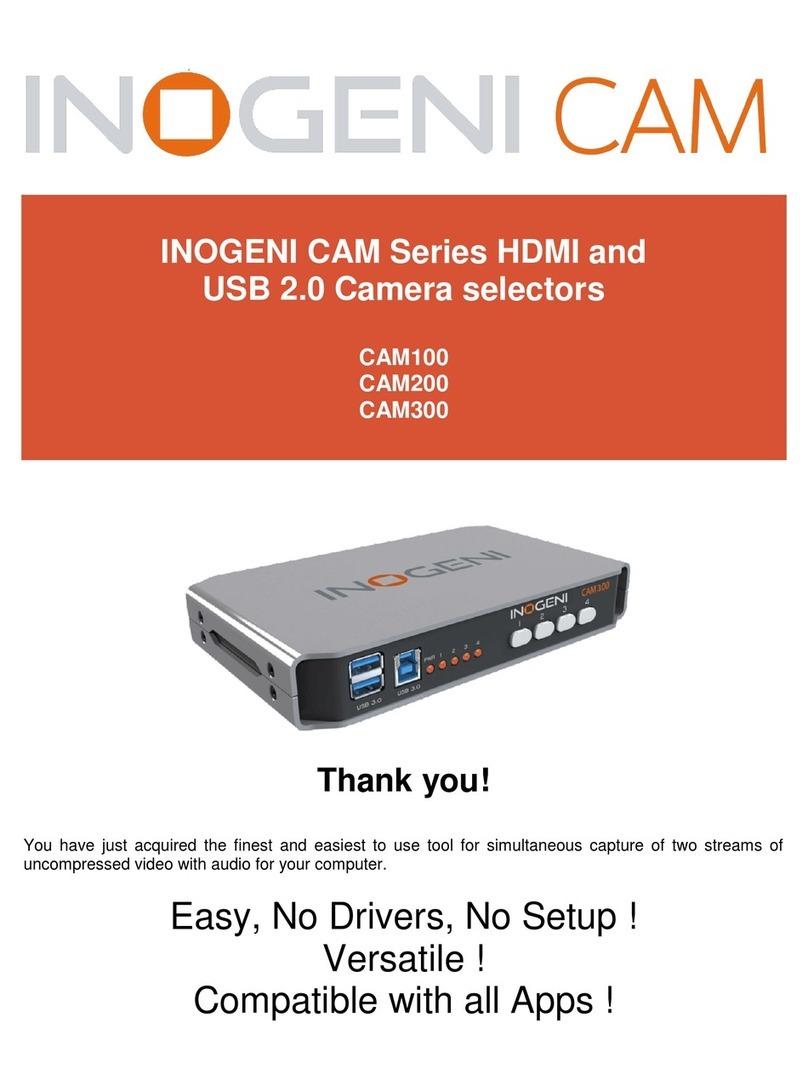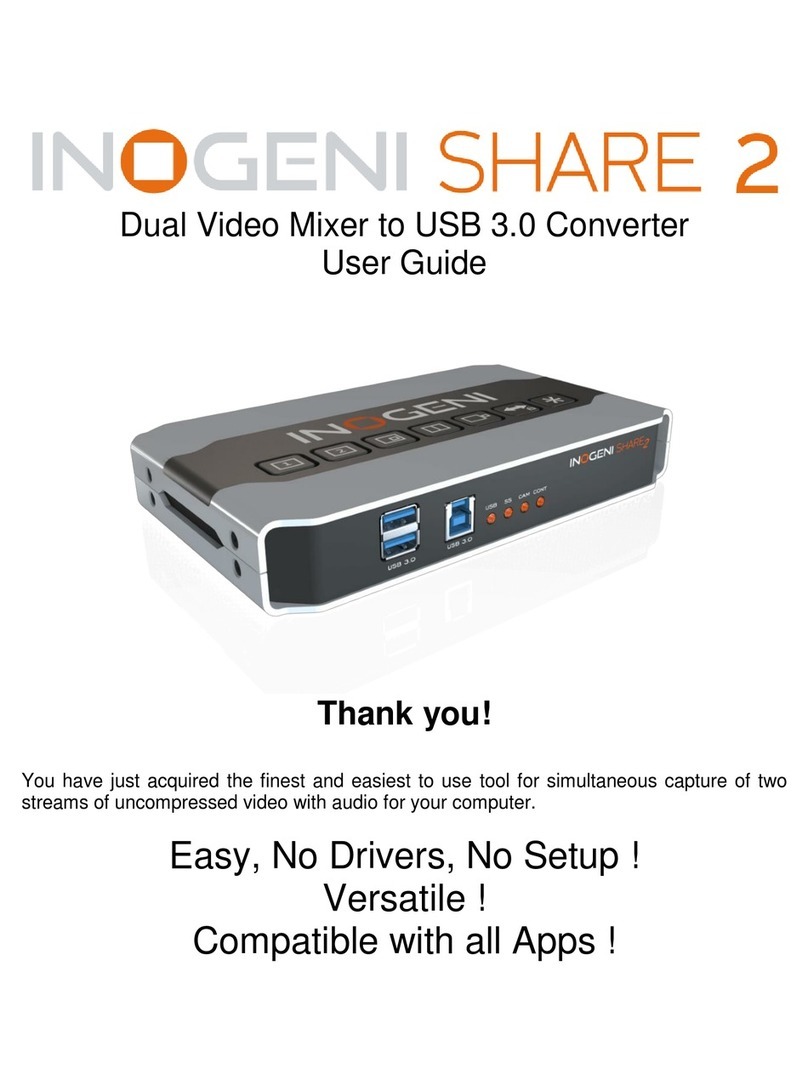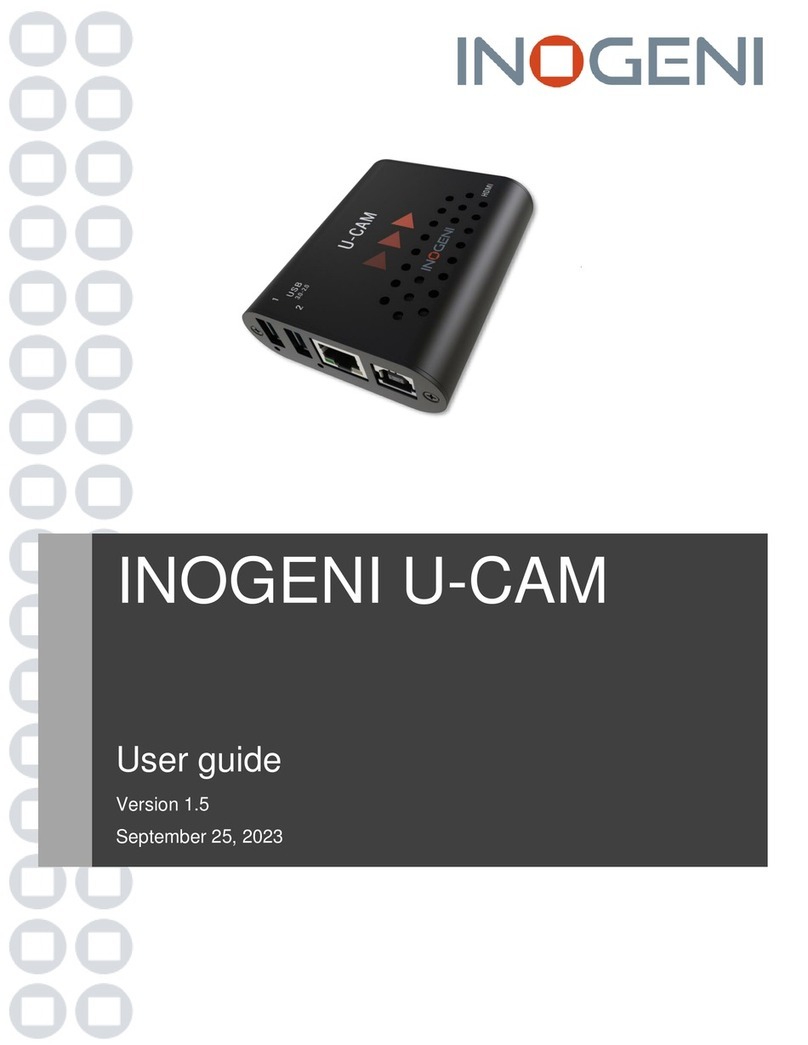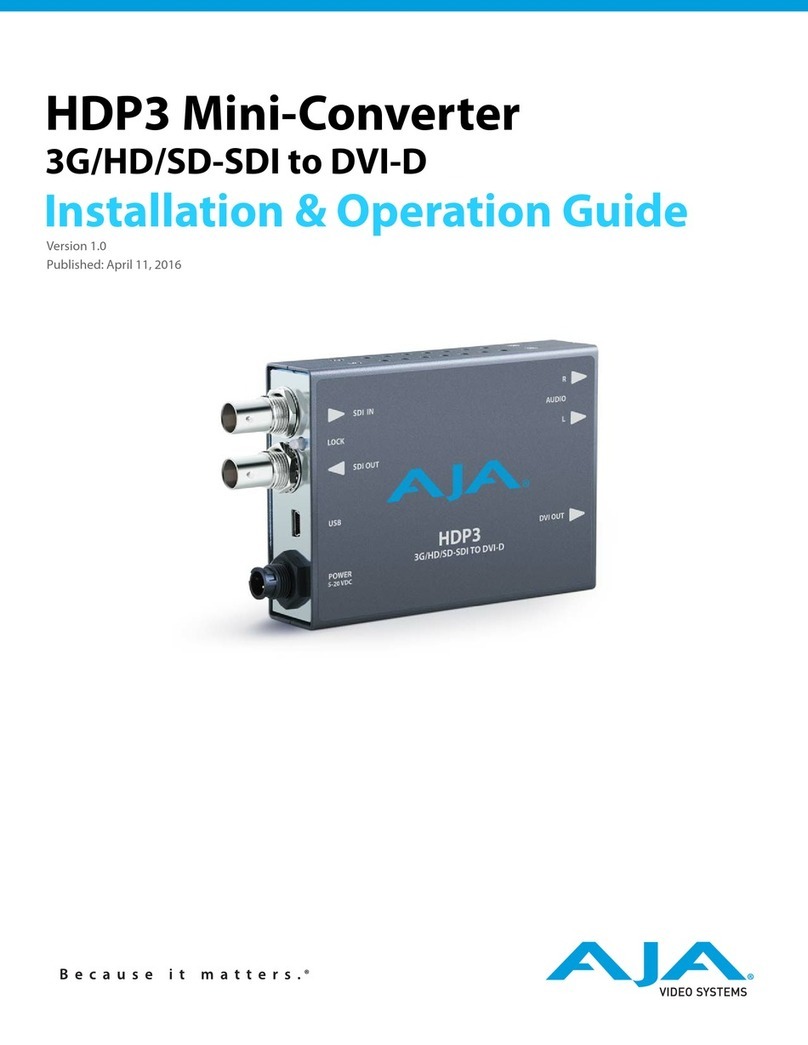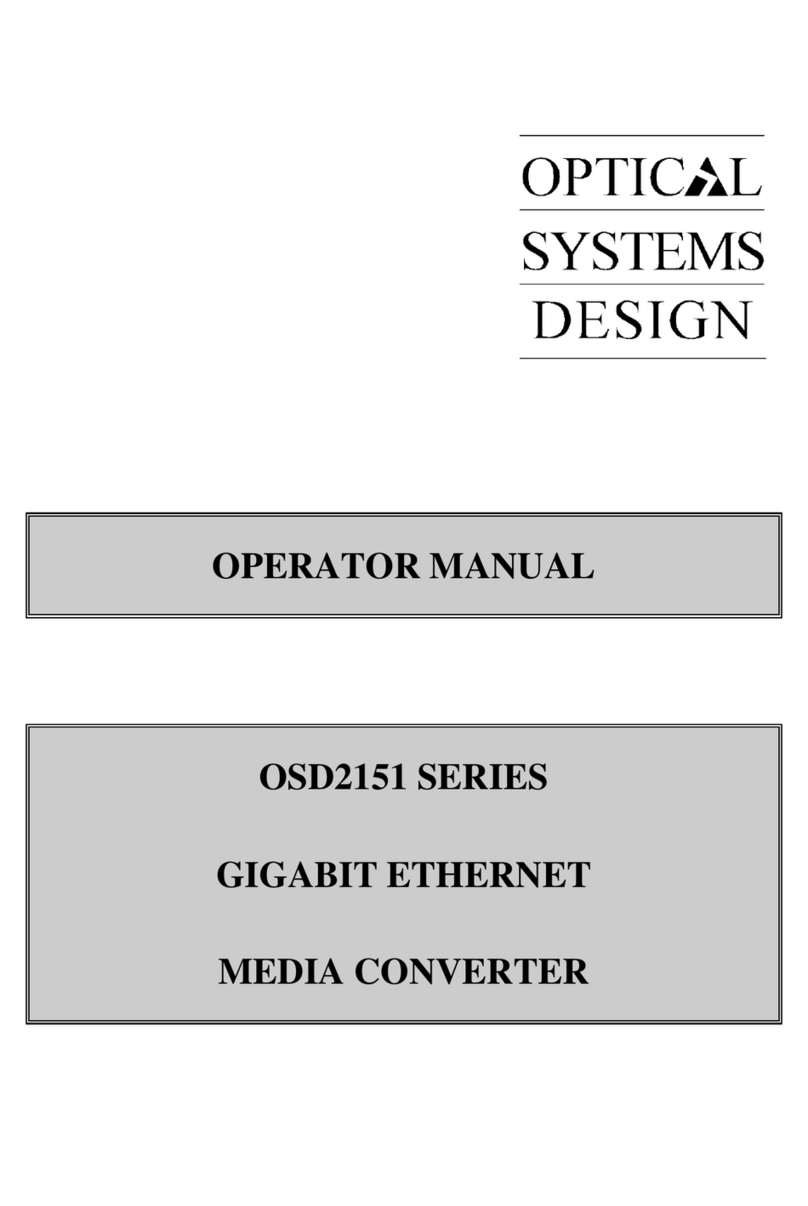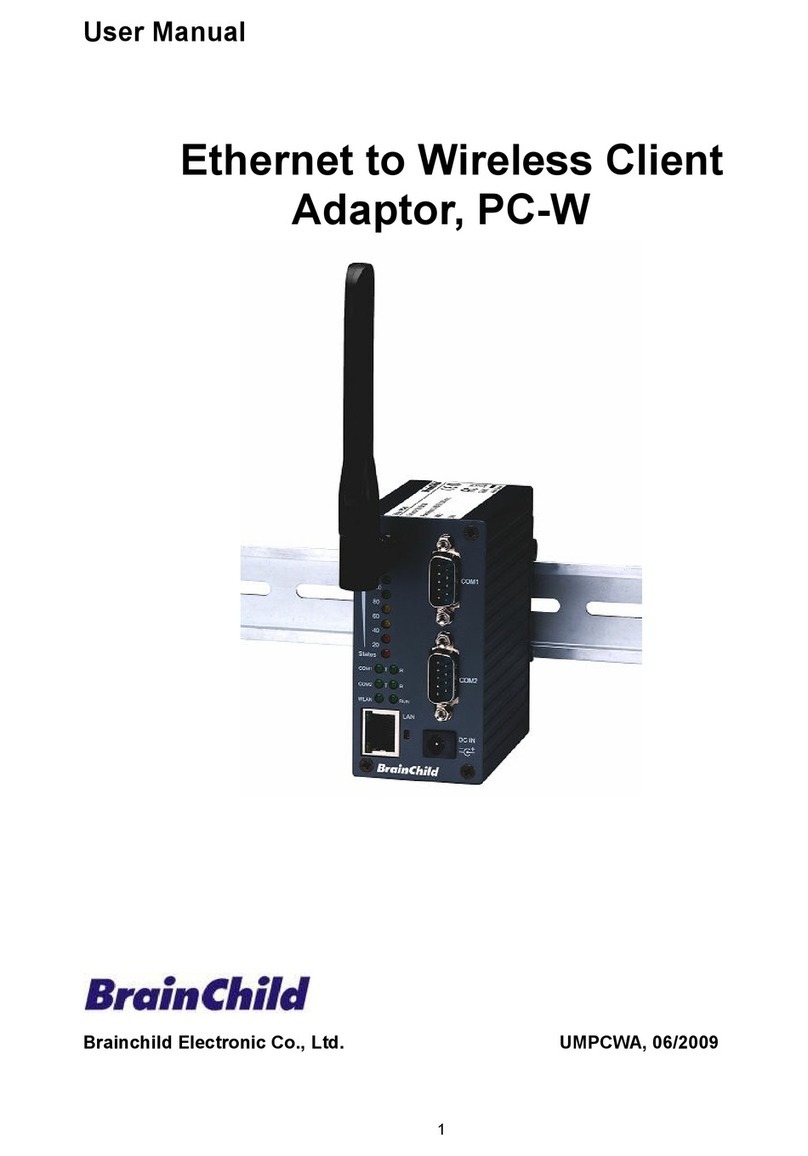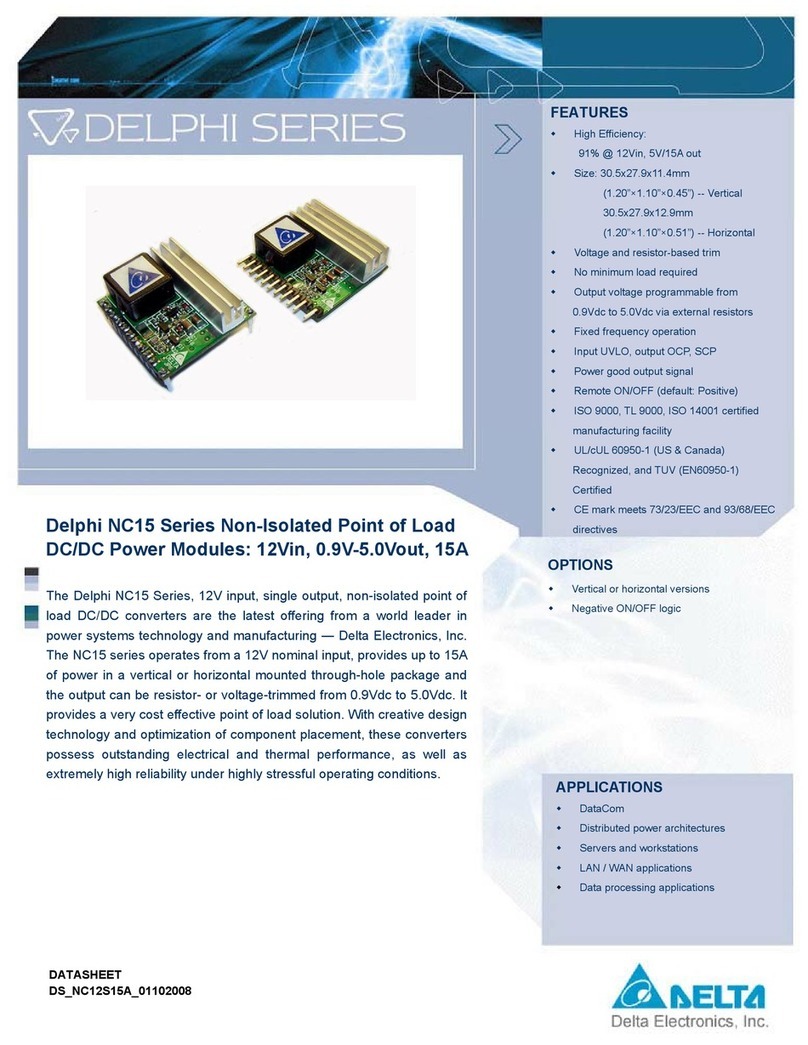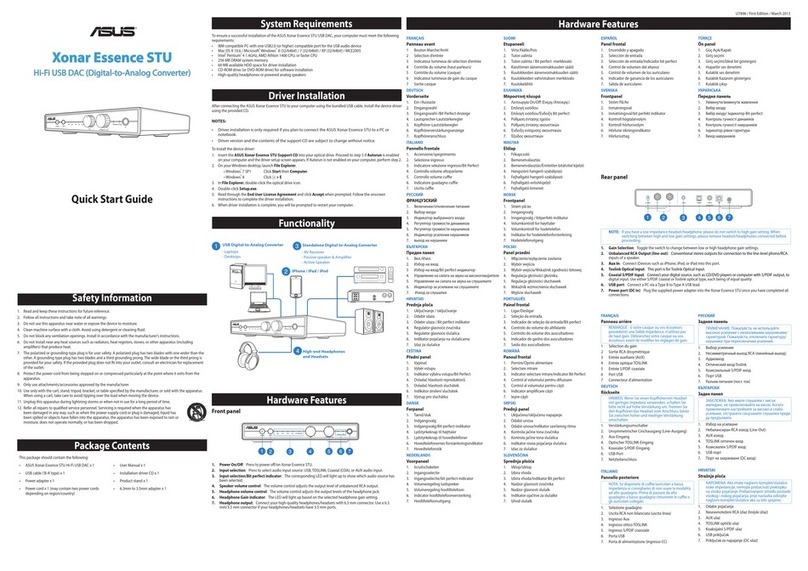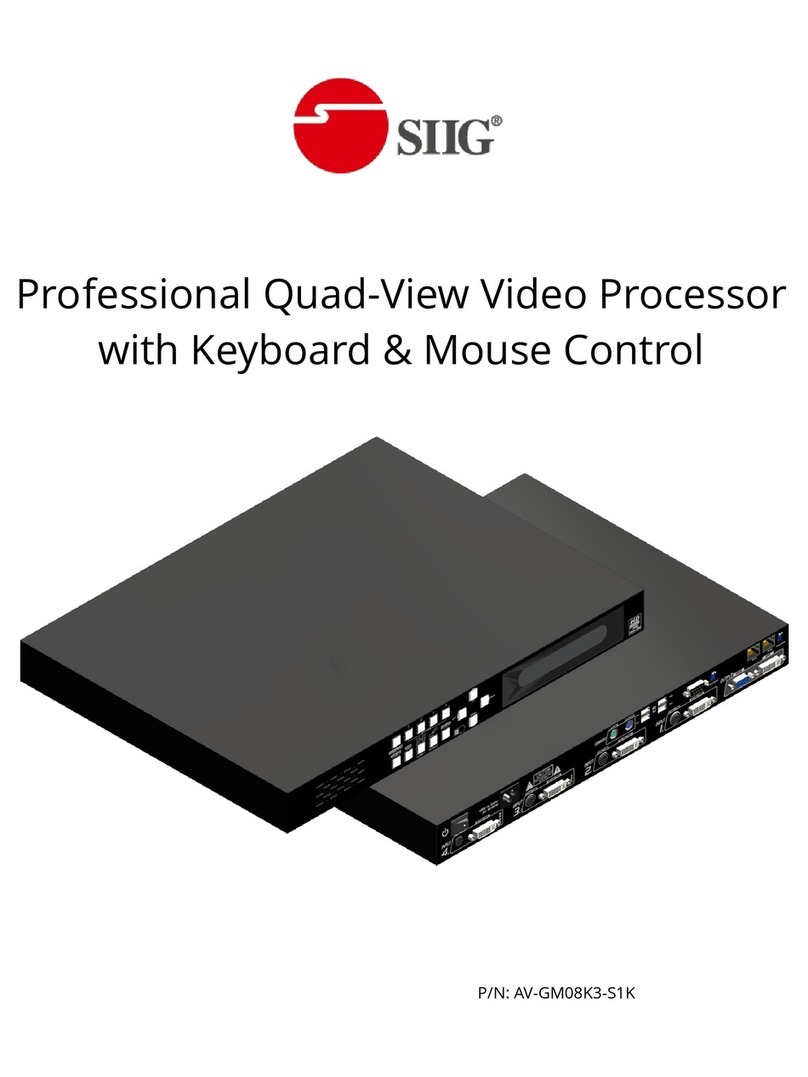inogeni SHARE 2 User manual

Dual Video Mixer to USB 3.0 Converter
User Guide v1.7
Thank you!
You have just acquired the finest and easiest to use tool for simultaneous capture of two streams of
uncompressed video with audio for your computer.
Easy, No Drivers, No Setup !
Versatile !
Compatible with all Apps !

2
INOGENI SHARE2 User Guide –V1.7 –October 22, 2019
SHARE2 CONVERTER
P/N SHARE2
PRODUCT HIGHLIGHTS
•EASY ! No drivers required.
•Dual Uncompressed 1080p Video & Audio Capture
•Predefined Picture in Picture (PIP) views.
•Ideal for Video streaming and Videoconferencing
•Compatible to all motherboards and chipsets
•Up to 1080p at 60 fps
•Powered via external power supply.
•Scaler and Colorspace Conversion
•Supports Windows, OSX and Linux.
•DirectShow, AVFoundation and V4L2 Compatible
•Professional grade full-metal enclosure
OVERVIEW
The INOGENI SHARE2 Converter is the most easy and reliable tool for simultaneous capture of two
streams of uncompressed video into one single USB stream with audio from your
HDMI/DVI/VGA/Component or CVBS sources for your PC for recording, videoconferencing, lecture
capture and streaming applications. No driver installation is necessary and it will work on all
motherboards and USB 3.0 chipsets. It features an HDMI, DVI and a NTSC/PAL input, a line level
stereo analog input, a line level stereo analog output, an internal USB 3.0 hub with 2x USB 3.0 ports
for expansion purposes and USB 3.0 connector for the host. It supports SD and HDTV video formats,
up to 1080p60, and most computer graphic formats. Compact in size and rugged, the converter is a
practical and an easy-to-use USB 3.0 capture solution. It is compatible with Windows, OSX and Linux
operating systems, and is UVC-compliant, so it will work with all DirectShow/V4L2 and AVFoundation
compatible software.
The converter supports 1080p resolutions up to 60 fps. All SD and HD resolution signals are converted
to 4:2:2 8-bit color space over USB 3.0. The line level stereo analog audio input and output are two-
channel LPCM.
SHARE2 comes with a USB 3.0 cable, a DVI to VGA and DVI to HDMI adapters.
•Line level stereo audio support
•Predefined Picture in Picture (PIP) views
•Digital Fluid technology - Internal frame buffers maximize frame rate with any PC
•Hardware-based color space and sampling conversion
•Automatic scaling and frame rate conversion
•Customizable video processing functions
•Image controls: Brightness, contrast, saturation and hue settings
•Supports multiple devices on the same PC.
•Compatible with Windows, Mac OSX, and Linux.

3
INOGENI SHARE2 User Guide –V1.7 –October 22, 2019
DEVICE CONNECTORS
CONNECTION DIAGRAM

4
INOGENI SHARE2 User Guide –V1.7 –October 22, 2019
SPECIFICATIONS
Video Input 1
Connector
1 x HDMI
Video
Resolutions
1080p, 720p, 1080i, 480p, 576p, 1920x1200, 1280x1024, 1280x960, 1024x768,
800x600, 640x480
Video Input 2
Connector
1 x DVI-I –Digital & Analog
Video
Resolutions
DVI: 1080p, 720p, 1080i, 480p, 576p, 1920x1200, 1280x1024, 1280x960,
1024x768, 800x600, 640x480
VGA: 1080p, 720p, 480p, 576p, 1920x1200, 1680x1050, 1400x1050, 1600x1200,
1280x1024, 1360x768, 1280x768, 1280x800, 1024x768, 800x600, 640x480
Component: 1080p, 1080i, 720p, 480p, 480i, 576p and 576i
CVBS: 480i, 576i [Available on green connection of a DVI to Component adapter]
Frame Rates
Up to 60 Hz, all formats
Color Space
RGB, YCbCr 4:4:4 and 4:2:2
Sampling Rate
165 MHz
Analog input
Analog stereo, line level, 3.5mm jack.
Analog output
Analog stereo, line level, 3.5mm jack.
HDCP Copy
protection
The device will not decrypt BD/DVD movies, satellite/cable receivers or other
encrypted sources.
Mixer Control
The Mixer feature can be controlled by the following interfaces:
HID
RS-232
Keypad
INOGENI REMOTE
LAN
Output
Connector
1 x USB 3.0 to host
Color Space
YCbCr (YUY2) 4:2:2 8-bit
Video Scaler
Automatic hardware based
Color Space
Conversion
Automatic hardware based
Sampling
Conversion
Automatic hardware based
Frame Rate
Conversion
Automatic hardware based
USB
expansion
2 x USB 3.0 ports for expansion purposes. The devices connected will appear to the
host.
Audio
Audio input
2-channel LPCM 48kHz audio from Line input or embedded in HDMI
Audio output
2-channel LPCM 48kHz audio Line level

5
INOGENI SHARE2 User Guide –V1.7 –October 22, 2019
Compatibility
Operating
System
NO driver installation necessary.
Windows 7 and above (32/64-bit)
OSX 10.10 and above
Linux (kernel v2.6.38 and above)
Android
Host
Requirements
USB 3.0 port
Minimum 4GB RAM
Intel Core i5
Graphic card with its own memory for on-screen rendering applications.
Motherboard
Compatible with all motherboards
Intel, Renesas, ASMedia, and Fresco Logic
Cameras
Supported
Cameras and camcorders with an HDMI/DVI, VGA or CVBS output
Software
Compatibility
UVC-compliant
Runs with all software compatible to DirectShow, V4L2, QuickTime and
AVFoundation.
Adapters
included
DVI to VGA and DVI to HDMI adapters
Dimensions
[W x L x H, cm]
18.5 x 11 x 3
Weight
[g]
466
Power
12V, 500mA (adapter included)
UPC Code
040232355523
Origin
Canada
Harmonized
Code
8517.62.000.900

6
INOGENI SHARE2 User Guide –V1.7 –October 22, 2019
SERIAL COMMUNICATION PROTOCOL
The device supports multiple baud rates. The baud rate is programmed using the HID interface.
•9600 baud [default]
•19200 baud
•38400 baud
RJ45 cable pinout
Commands
If the commands are recognized, the “ACK” string will be sent.
If the commands are NOT recognized, the “NACK” string will be sent.
Input 1 is the HDMI stream.
Input 2 is the DVI or composite stream.
Commands sent to the serial interface must have the ‘<’ character at the beginning and ‘>’ character
at the end.
COMMAND
Command description
<S1>
Source 1, which comes from the HDMI connector
<S2>
Source 2, which comes from the DVI or RCA connector
<SS>
Side by Side View
<BS>
Big and Small View
<PPTR>
Picture in Picture at top right corner
<PPTL>
Picture in Picture at top left corner
<PPBR>
Picture in Picture at bottom right corner
<PPBL>
Picture in Picture at bottom left corner
<SW>
Swap View
<SS1>
Side by Side View where Input 1 is at the left side
<SS2>
Side by Side View where Input 2 is at the left side
<BS1>
Big and Small View where Input 1 is at the left side
<BS2>
Big and Small View where Input 2 is at the left side
<PPTR1>
Picture in Picture at top right corner where Input 1 is the background
<PPTR2>
Picture in Picture at top right corner where Input 2 is the background
<PPTL1>
Picture in Picture at top left corner where Input 1 is the background
<PPTL2>
Picture in Picture at top left corner where Input 2 is the background
<PPBR1>
Picture in Picture at bottom right corner where Input 1 is the background
RX →
TX
GND
+5V
NC
NC
NC
NC
1

7
INOGENI SHARE2 User Guide –V1.7 –October 22, 2019
<PPBR2>
Picture in Picture at bottom right corner where Input 2 is the background
<PPBL1>
Picture in Picture at bottom left corner where Input 1 is the background
<PPBL2>
Picture in Picture at bottom left corner where Input 2 is the background
<SAVE>
Save the current configuration onboard for future use
<RSTR>
Erase the current configuration onboard and return to default values
<BLK>
Black video
<SHW>
Show video
<RST>
Reset the device
<POLL>
Returns the current view of the device. In case PPTL1 mode is active, you will receive:
>> <POLL>
PPTL1
BLACK [enabled/disabled]
ACK
<GET>
Return the firmware versions and video resolutions of CAM and CONT inputs. Here is
an example.
>> <GET>
FX3 => 1.8
FPGA => 1.9
EDID => 1
CAM => 1920x1080@60fps
CONT => Not locked
VIEW => PPTL1
BLACK [enabled/disabled]
ACK

8
INOGENI SHARE2 User Guide –V1.7 –October 22, 2019
LAN INTERFACE
The device supports a LAN interface. The default IP address of the device is 192.168.0.80 and is ready to
communicate. If your router is on the same subnet as this IP address, you will be ready to use the LAN
interface of the device. If not, you must use an Ethernet switch that has the same subnet of the device in
order to change the device IP address.
You can access the web server of the device by using any web browser and the SHARE2 Configuration
webpage will appear.
You can use the commands by sending HTTP or TCP requests. For example, you can send an HTTP
request by sending it using any browser to 192.168.0.80/COMMAND. If the command is recognized, you
will receive the ACK string.
You can also use any telnet application in order to communicate with the device using TCP. Make sure to
use the right IP address and port 50000.

9
INOGENI SHARE2 User Guide –V1.7 –October 22, 2019
Commands sent to the serial interface must have the ‘$’ character at the beginning and ‘$’ character
at the end.
COMMAND
Command description
$S1$
Source 1, which comes from the HDMI connector
$S2$
Source 2, which comes from the DVI or RCA connector
$SS$
Side by Side View
$BS$
Big and Small View
$PPTR$
Picture in Picture at top right corner
$PPTL$
Picture in Picture at top left corner
$PPBR$
Picture in Picture at bottom right corner
$PPBL$
Picture in Picture at bottom left corner
$SW$
Swap View
$SS1$
Side by Side View where Input 1 is at the left side
$SS2$
Side by Side View where Input 2 is at the left side
$BS1$
Big and Small View where Input 1 is at the left side
$BS2$
Big and Small View where Input 2 is at the left side
$PPTR1$
Picture in Picture at top right corner where Input 1 is the background
$PPTR2$
Picture in Picture at top right corner where Input 2 is the background
$PPTL1$
Picture in Picture at top left corner where Input 1 is the background
$PPTL2$
Picture in Picture at top left corner where Input 2 is the background
$PPBR1$
Picture in Picture at bottom right corner where Input 1 is the background
$PPBR2$
Picture in Picture at bottom right corner where Input 2 is the background
$PPBL1$
Picture in Picture at bottom left corner where Input 1 is the background
$PPBL2$
Picture in Picture at bottom left corner where Input 2 is the background
$SAVE$
Save the current configuration onboard for future use
$RSTR$
Erase the current configuration onboard and return to default values
$BLK$
Black video
$SHW$
Show video
$RST$
Reset the device
$POLL$
Returns the current view of the device. In case PPTL1 mode is active, you will receive:
PPTL1
BLACK [enabled/disabled]
ACK
$GET$
Return the firmware versions and video resolutions of CAM and CONT inputs. Here is
an example.
FX3 => 1.8
FPGA => 1.9
EDID => 1
CAM => 1920x1080@60fps
CONT => Not locked
VIEW => PPTL1
BLACK [enabled/disabled]
ACK
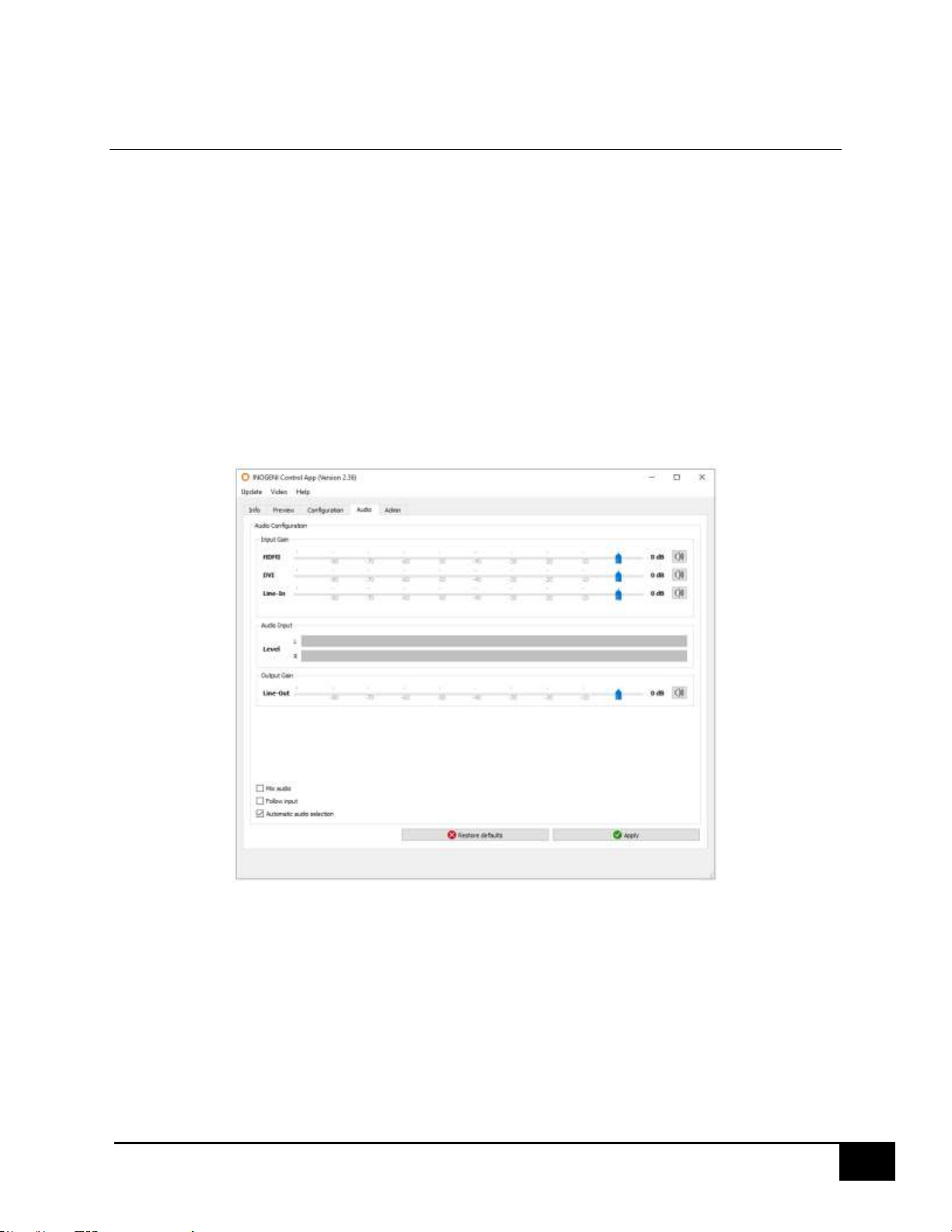
10
INOGENI SHARE2 User Guide –V1.7 –October 22, 2019
AUDIO CONTROL
The device embeds an audio mixer. You have complete control over HDMI and analog inputs and output.
You can also mute and adjust gain on I/Os. You can click “Apply” button in order to keep configuration at
each bootup. You can also restore default configuration by clicking “Restore defaults” button.
There are three modes for the audio mixer:
Automatic audio selection:
This mode gives priority on the analog input as soon. Otherwise, HDMI input will be selected if audio
packets are detected in HDMI stream. If there are no audi packets on HDMI input, DVI input (HDMI
stream) will be selected.
Follow input:
This mode gives priority on the analog input as soon. Otherwise, we select audio from the selected input.
If video inputs are mixed, we also mix the audio inputs.
Mix audio:
This mode mixes audio from all HDMI and analog inputs.

11
INOGENI SHARE2 User Guide –V1.7 –October 22, 2019
INOGENI CONTROL APP
The INOGENI SHARE2 Control App allows you to control and monitor video sources.
The device has its own application in order to control the Mixer configuration using the USB HID or the LAN
interfaces.
You can also monitor the firmware versions installed on the device and the status of the USB and HDMI
inputs.
You can update your device to the latest firmware using the Update menu. The C++ source code of this
application is available on demand.
Visit the Software Update page under the INOGENI SHARE2U section for more details.

12
INOGENI SHARE2 User Guide –V1.7 –October 22, 2019
CRESTON MODULES
You can use the Crestron modules in order to control the INOGENI SHARE2 device using the serial or the
IP connections. These modules are available on our website under the section Software Update. Refer to
the Help file on how to use the modules.

13
INOGENI SHARE2 User Guide –V1.7 –October 22, 2019
SUPPORT
Engineered by video professionals, for video professionals, it is your most compatible USB 3.0 device.
INOGENI expertise at your fingertips:
•Expert Technical Support team at support@inogeni.com for immediate help or if you have any
technical question about our products.
•Extensive Knowledge Base to learn from other customers experiences.
© Copyright 2019 by INOGENI INC. All Rights Reserved.
INOGENI name and logo are trademarks or registered trademark of INOGENI. Use of this product is
subject to the terms and conditions of the license and limited warranty in effect at the time of purchase.
Product specifications can change without notice.
INOGENI, Inc.
979 de Bourgogne avenue, suite 530
Québec
G1W 2L4 (QC) Canada
Table of contents
Other inogeni Media Converter manuals
Popular Media Converter manuals by other brands

Phoenix Contact
Phoenix Contact GW PN/DP 1E/1DB9 user manual
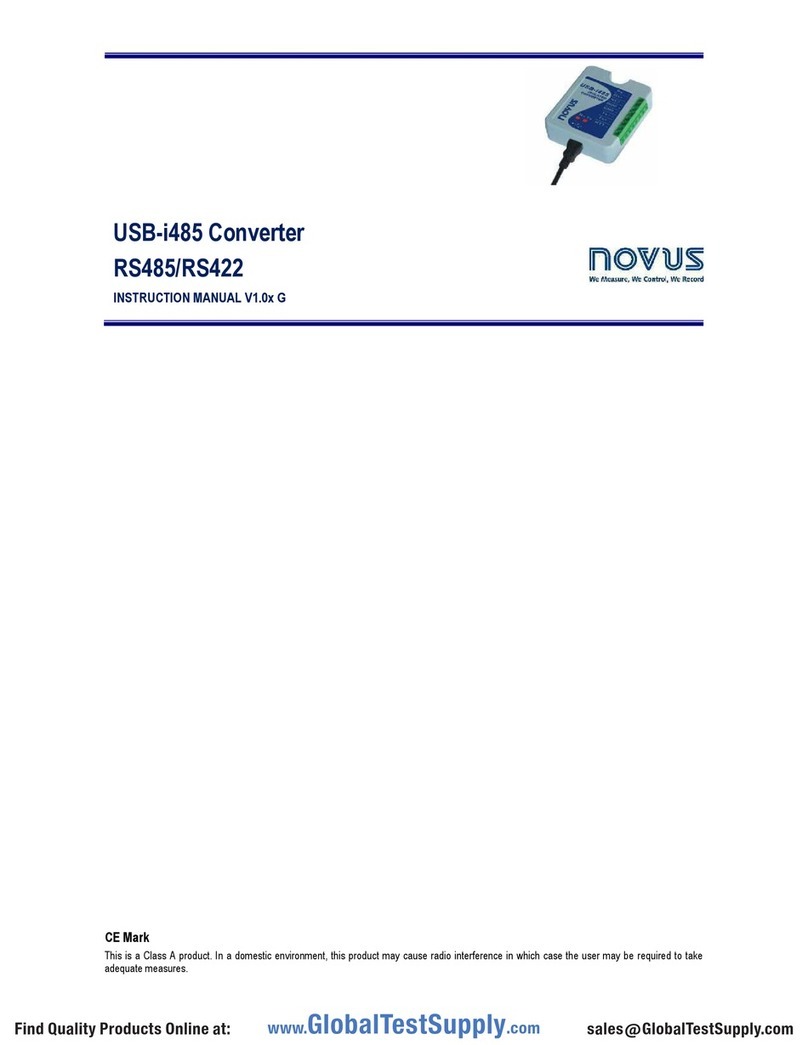
Novus
Novus USB-i485 instruction manual

Avigilon
Avigilon ENC-4P-H264 installation guide

Precision Digital Corporation
Precision Digital Corporation PROVU PDA1232 instruction manual
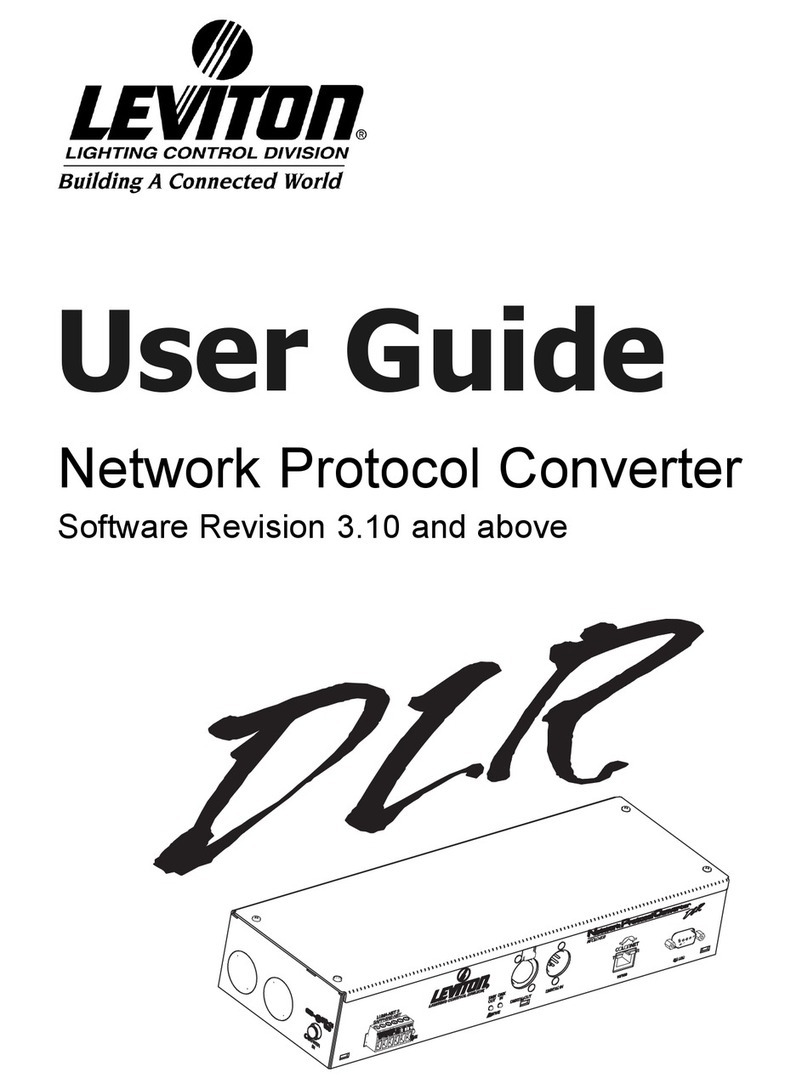
Leviton
Leviton DLR user guide

TRENDnet
TRENDnet TFC-110 Specifications