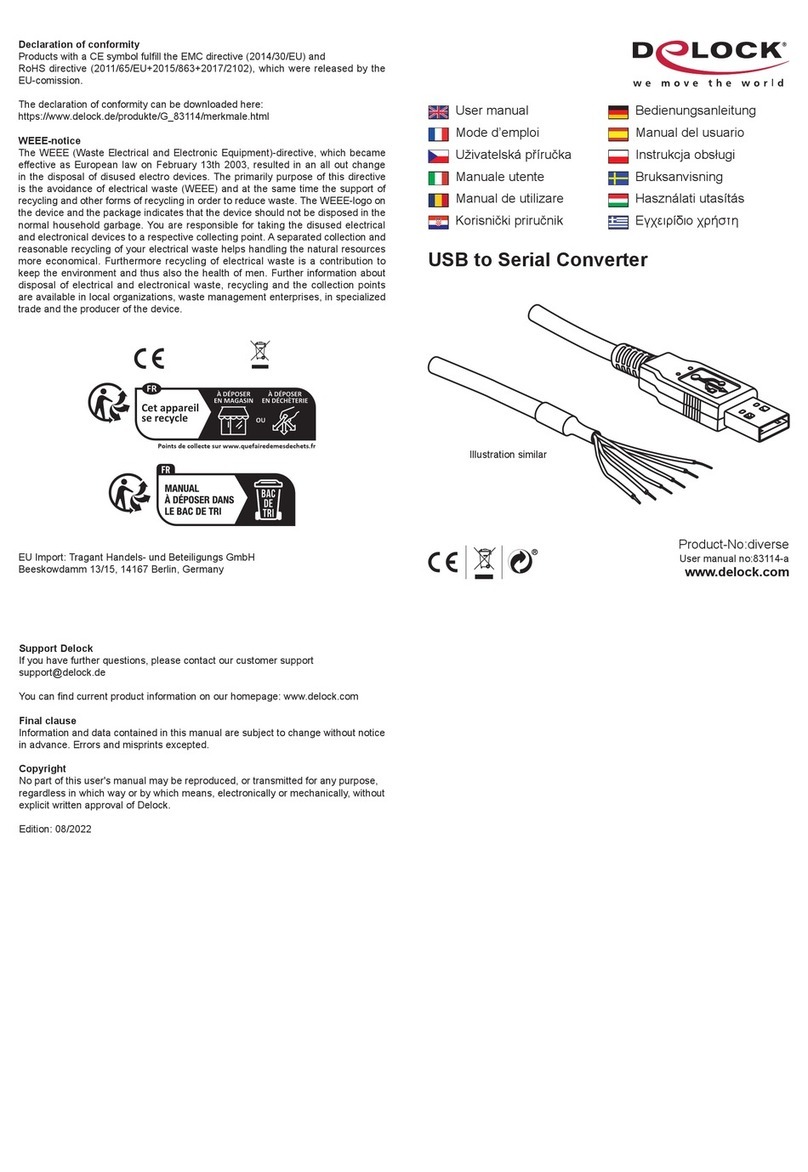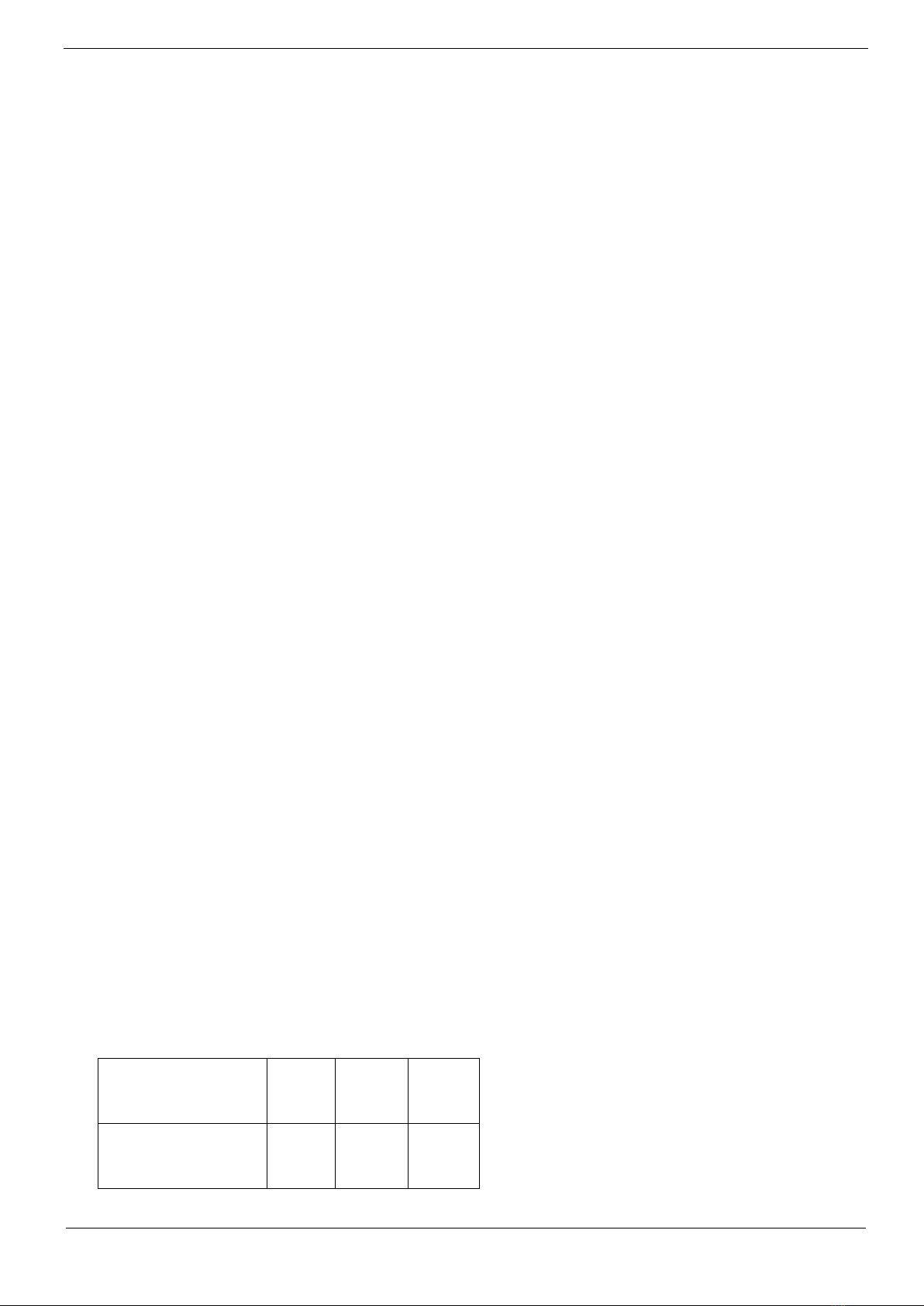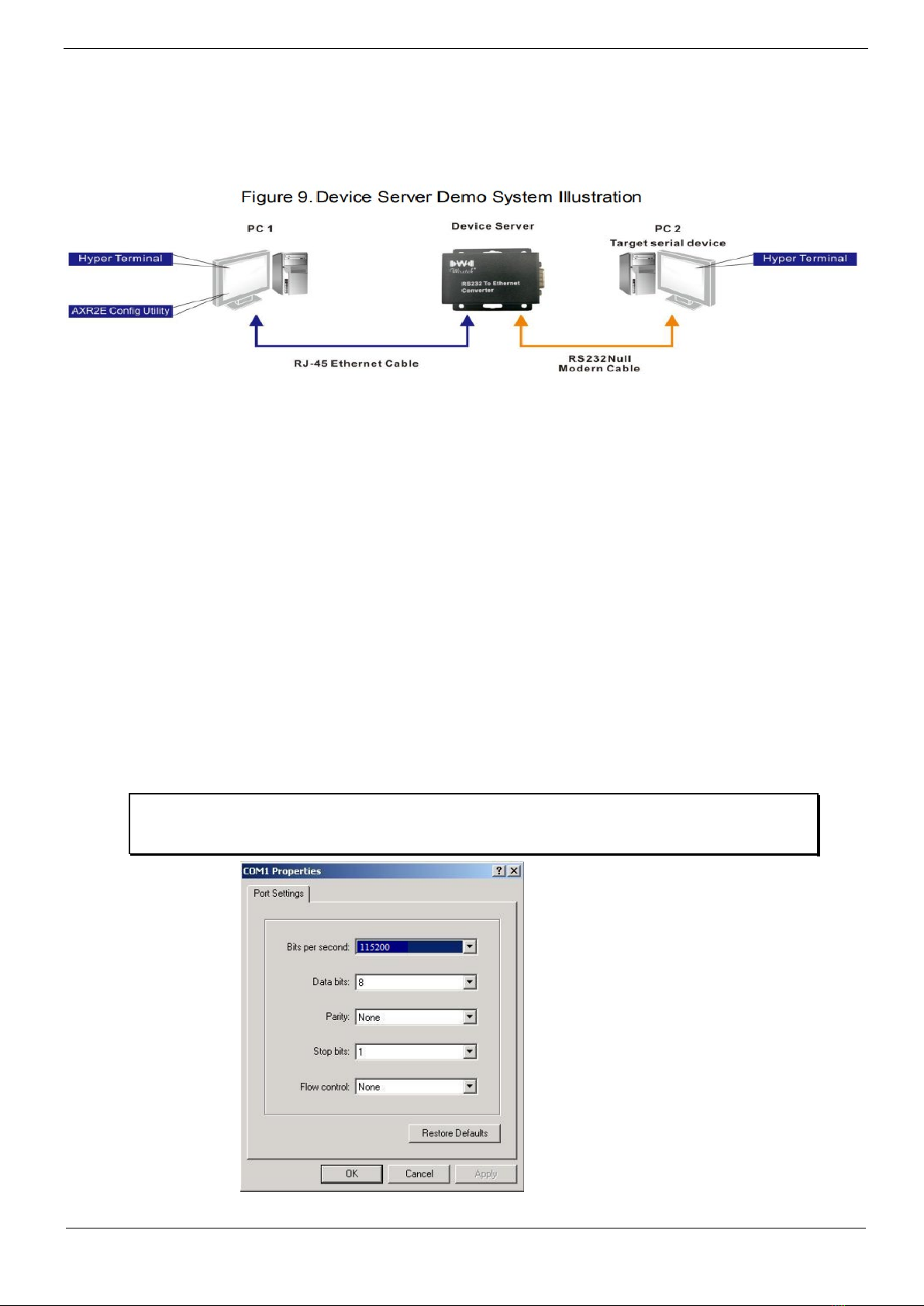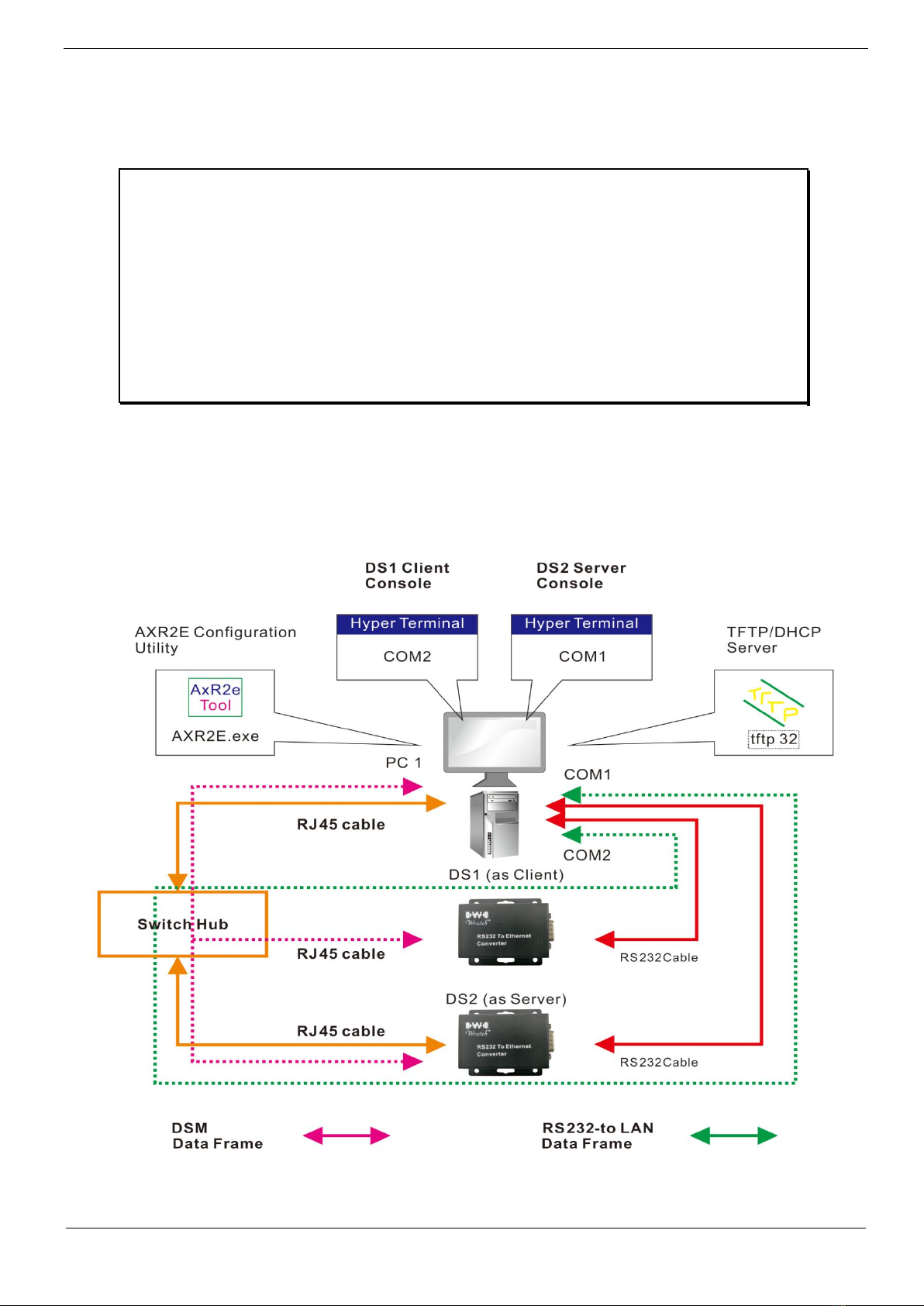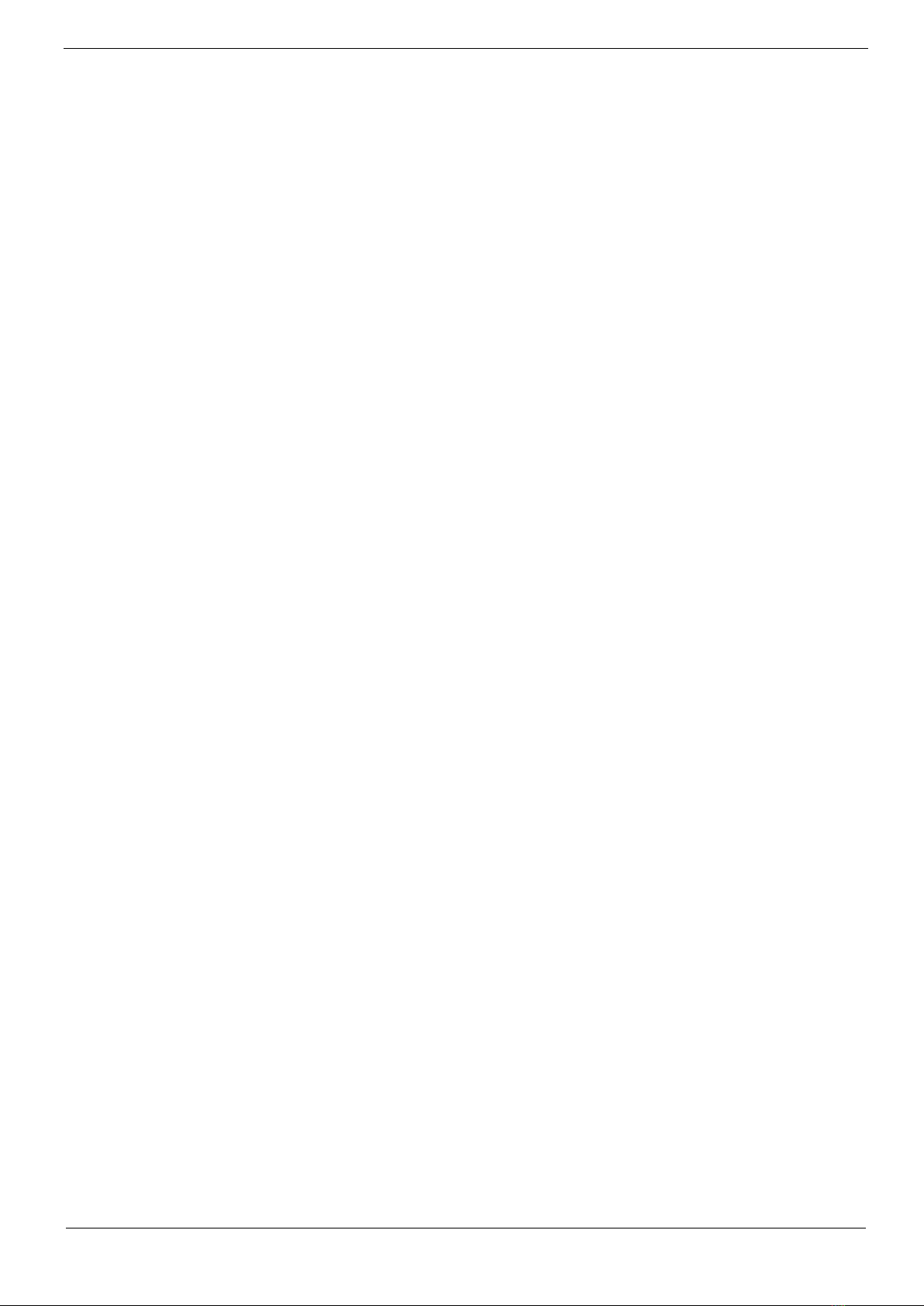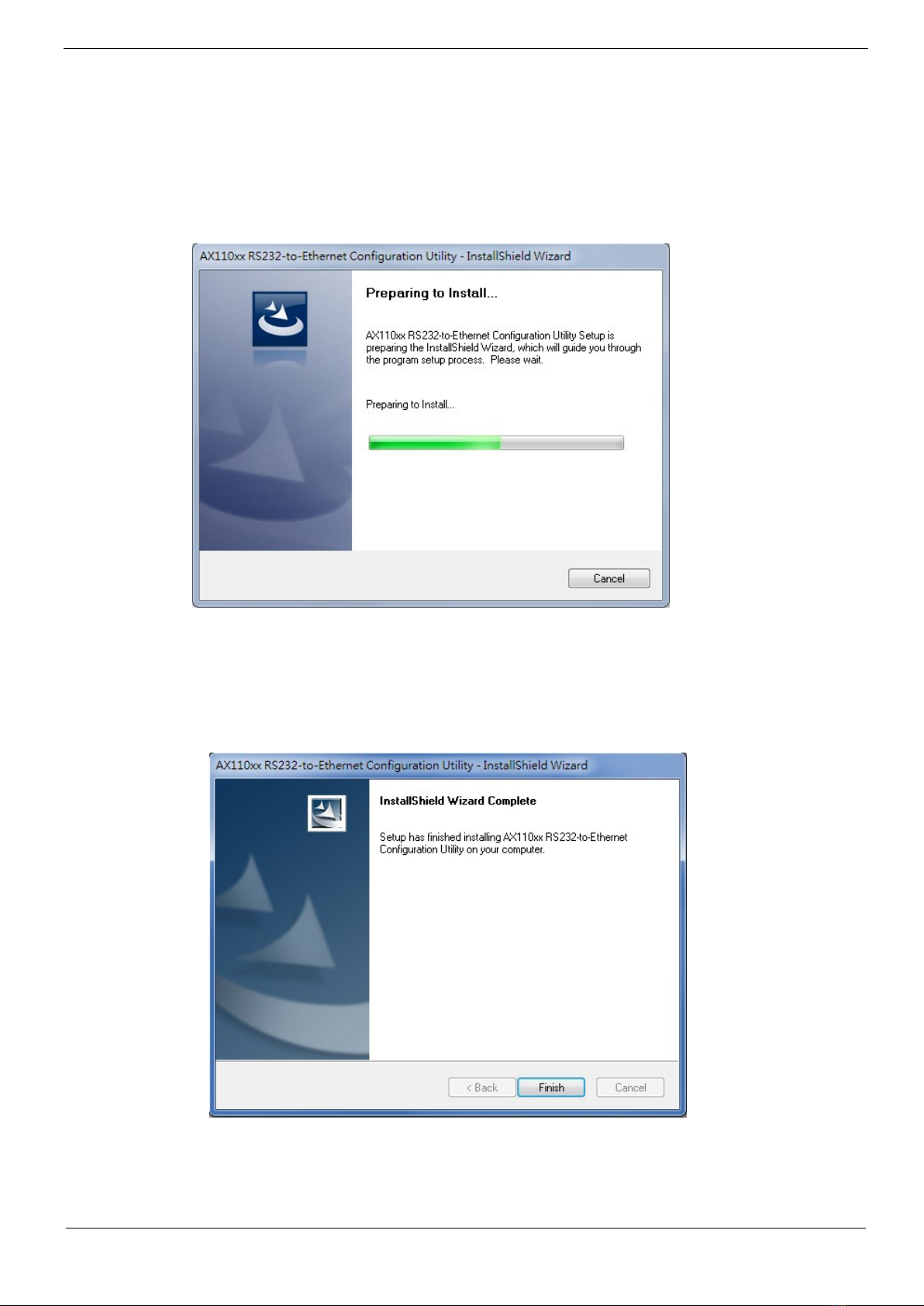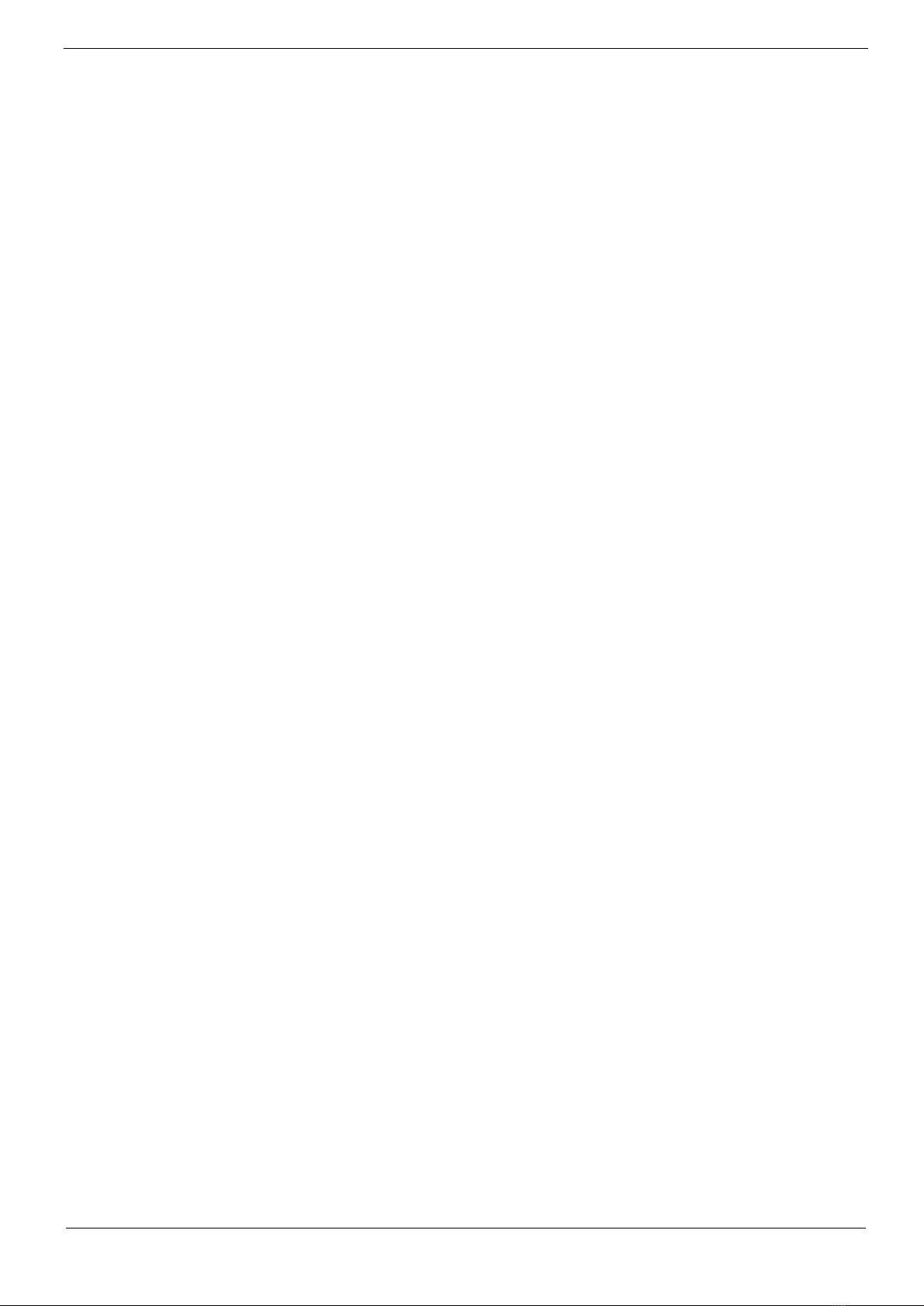3.4 Quick Start
This section provides a very brief "getting started" guide to using the AXR2E
Configuration Utility. You can refer to next chapter for detailed description of each
function supported in the AXR2E Configuration Utility.
The AXR2E Configuration Utility is a Windows program. It consists of necessary tools
that you can use to help manage your RS-232 to Ethernet Converter application
products.
The AXR2E Configuration Utility contains the following tools:
(1)
Device Management tool: enable you to remotely manage RS-232 to Ethernet
Converter device servers.
(2)
Virtual Serial Port tool: enable you to manage virtual serial ports on the host PC.
(3)
Device Monitor tool: enable you to monitor the status of RS-232 to Ethernet
Converter device servers.
(4)
DHCP Server tool: enable an RS-232 to Ethernet Converter device server to get a
dynamic IP address when operating at the DHCP-enabled mode.
(5)
TFTP Server tool: enable an RS-232 to Ethernet Converter device server to
download the new firmware from the TFTP server.
(6)
COM Port Terminal tool: supports two RS-232 port terminals to make it easier for
you to develop or test your RS-232 to Ethernet Converter application products.
3.4.1 Executing AXR2E Configuration Utility
Step 1: On the 32-bit Windows environment, run AXR2E_x86.exe, and then the main
window will appear as the following figure. (Note: on a 64-bit Windows
environment, you should run AXR2E_x64.exe).
Step 2: If there are more than one network interface (multiple IP addresses), AXR2E
configuration utility will pop up a dialog as below and request you to choose one
IP address to be used for management.