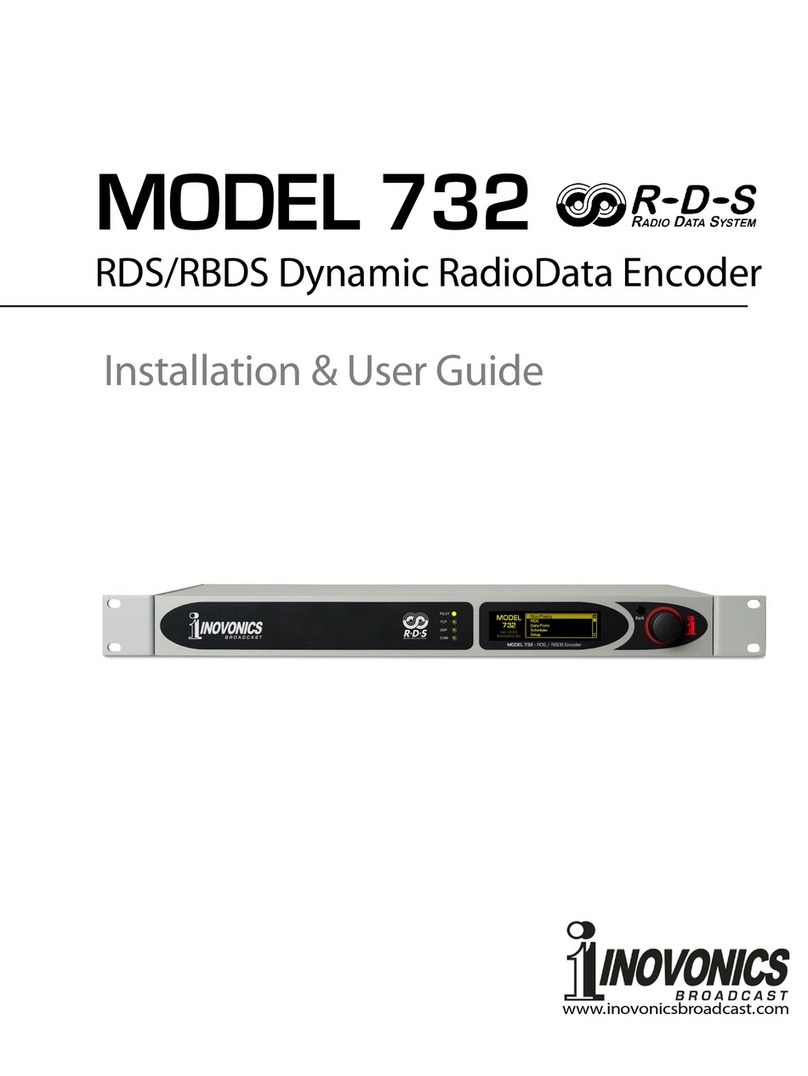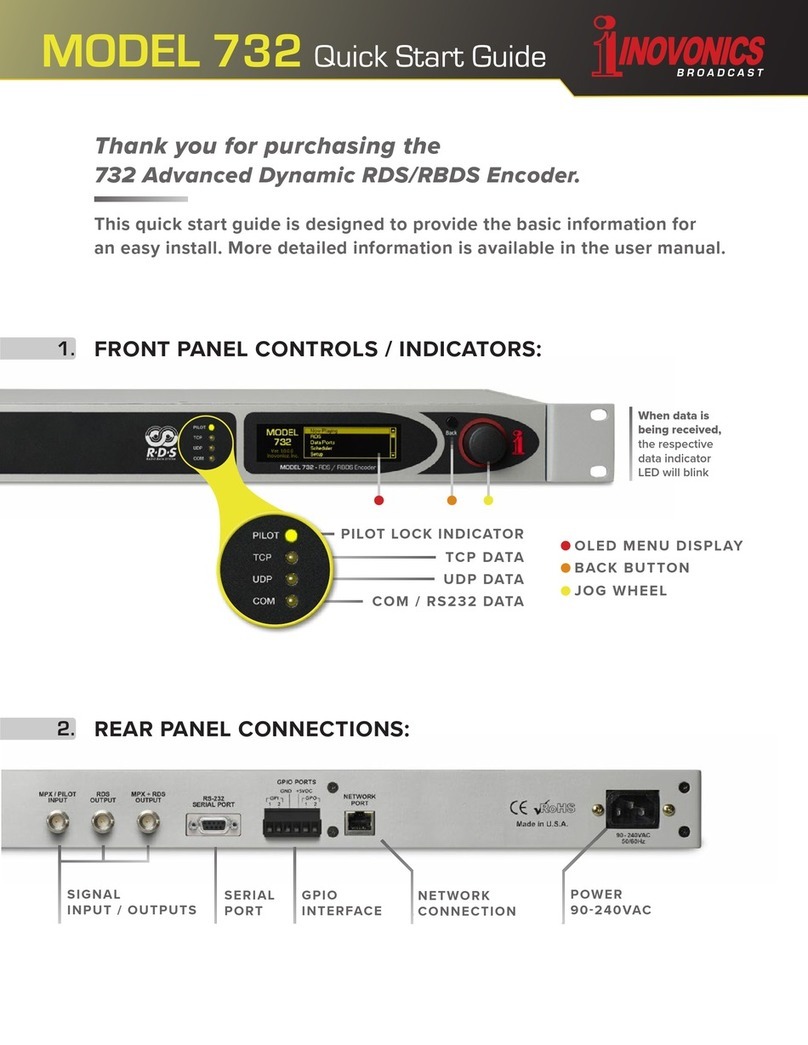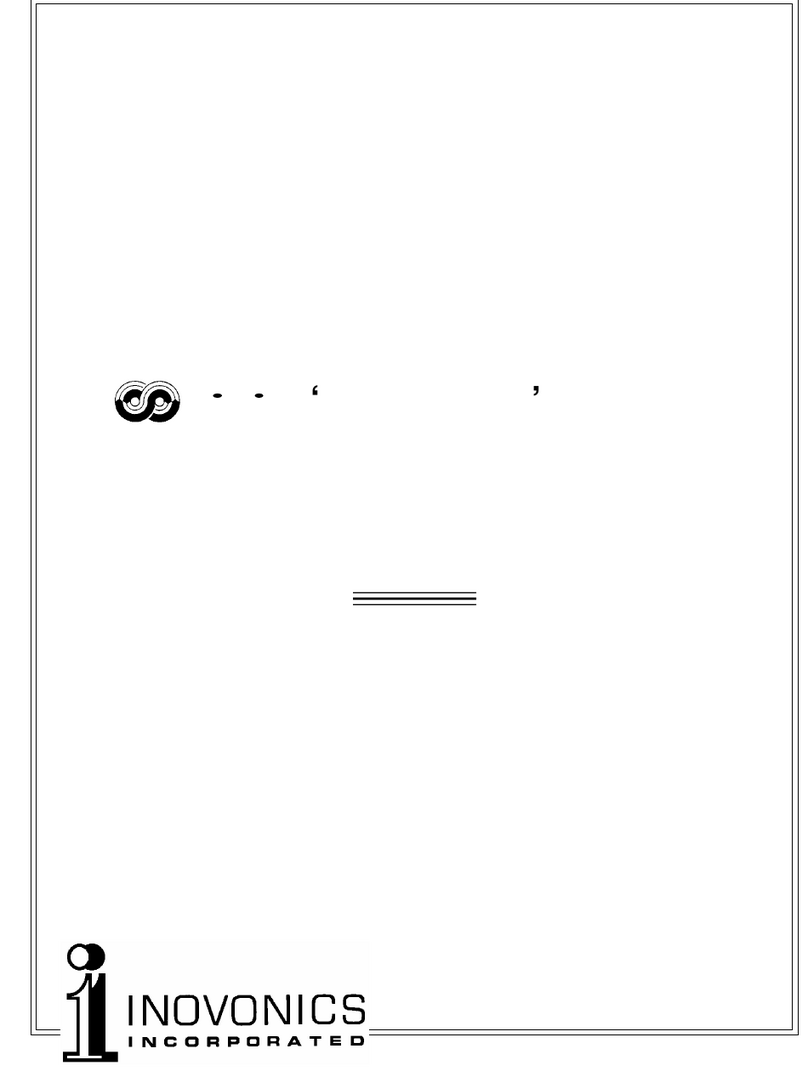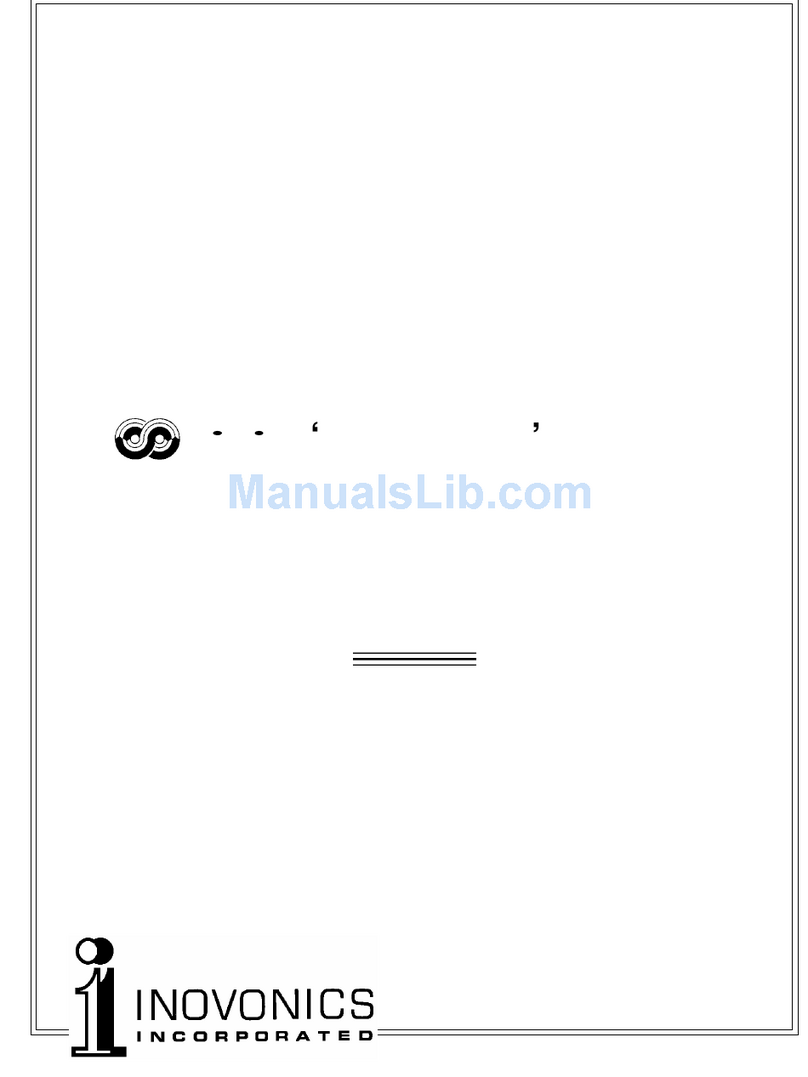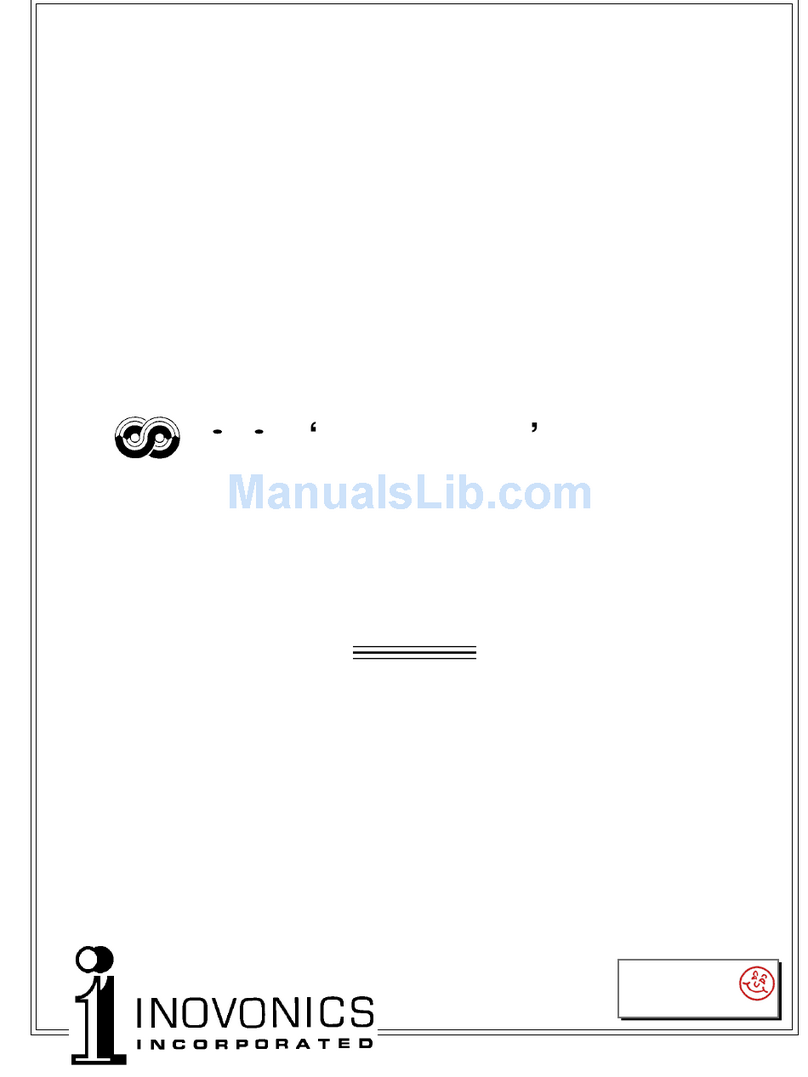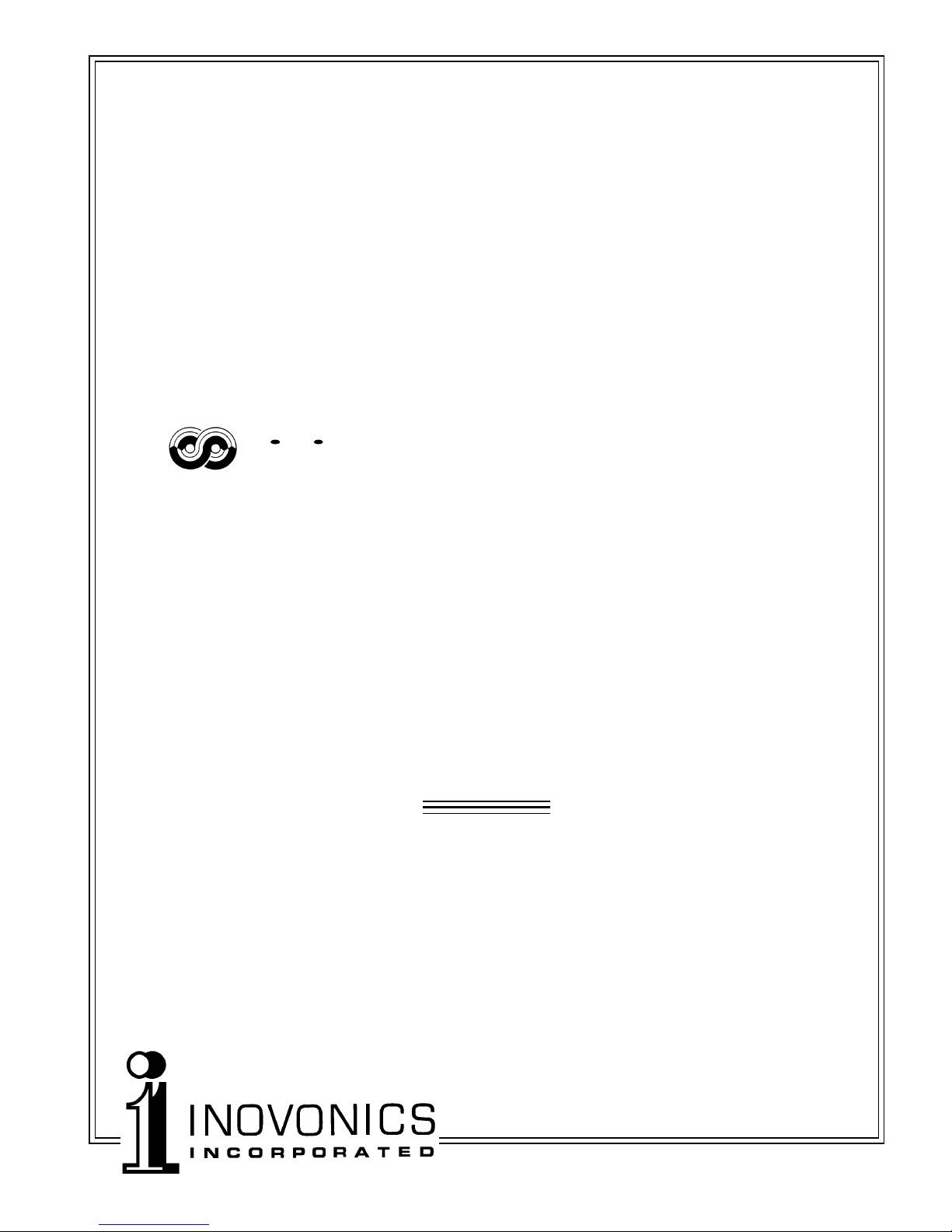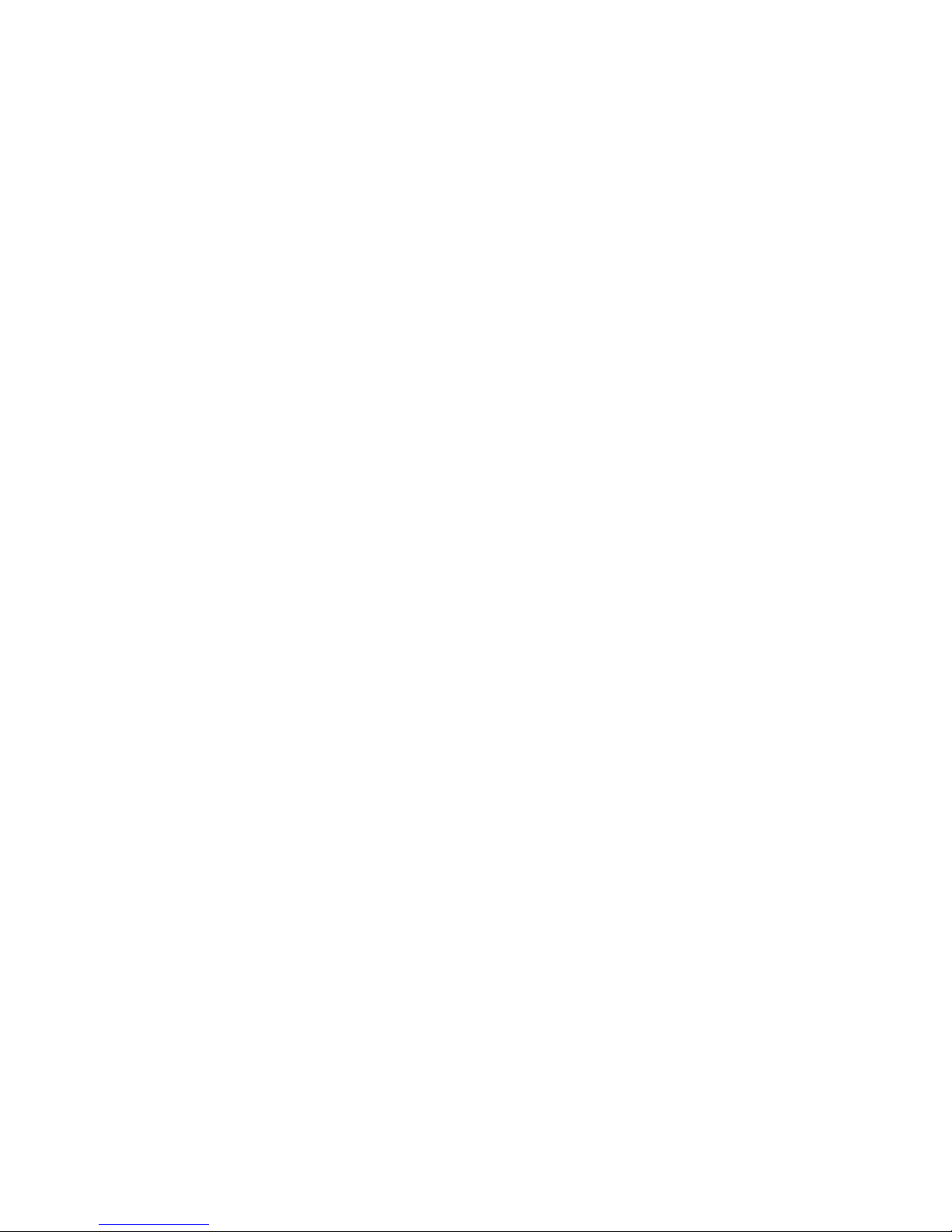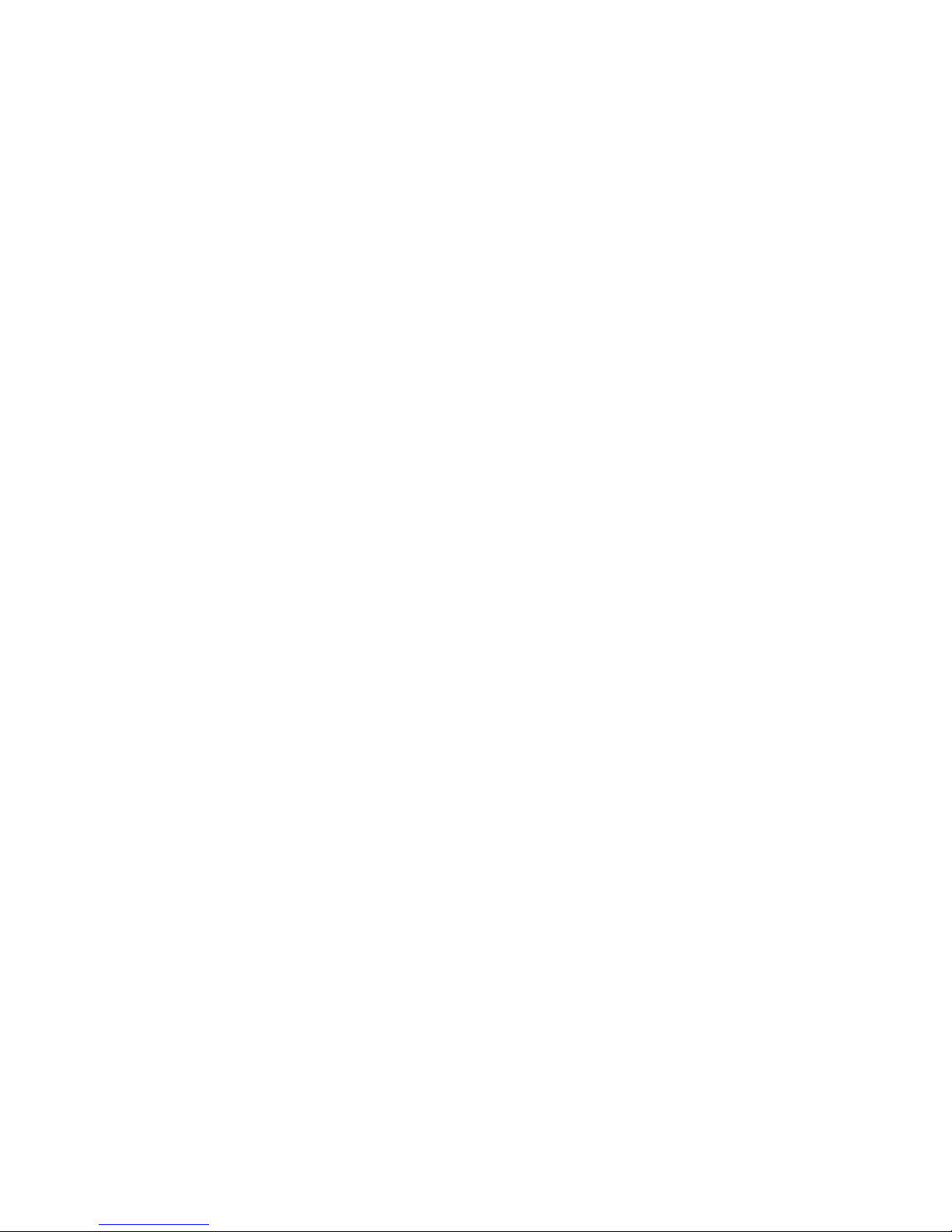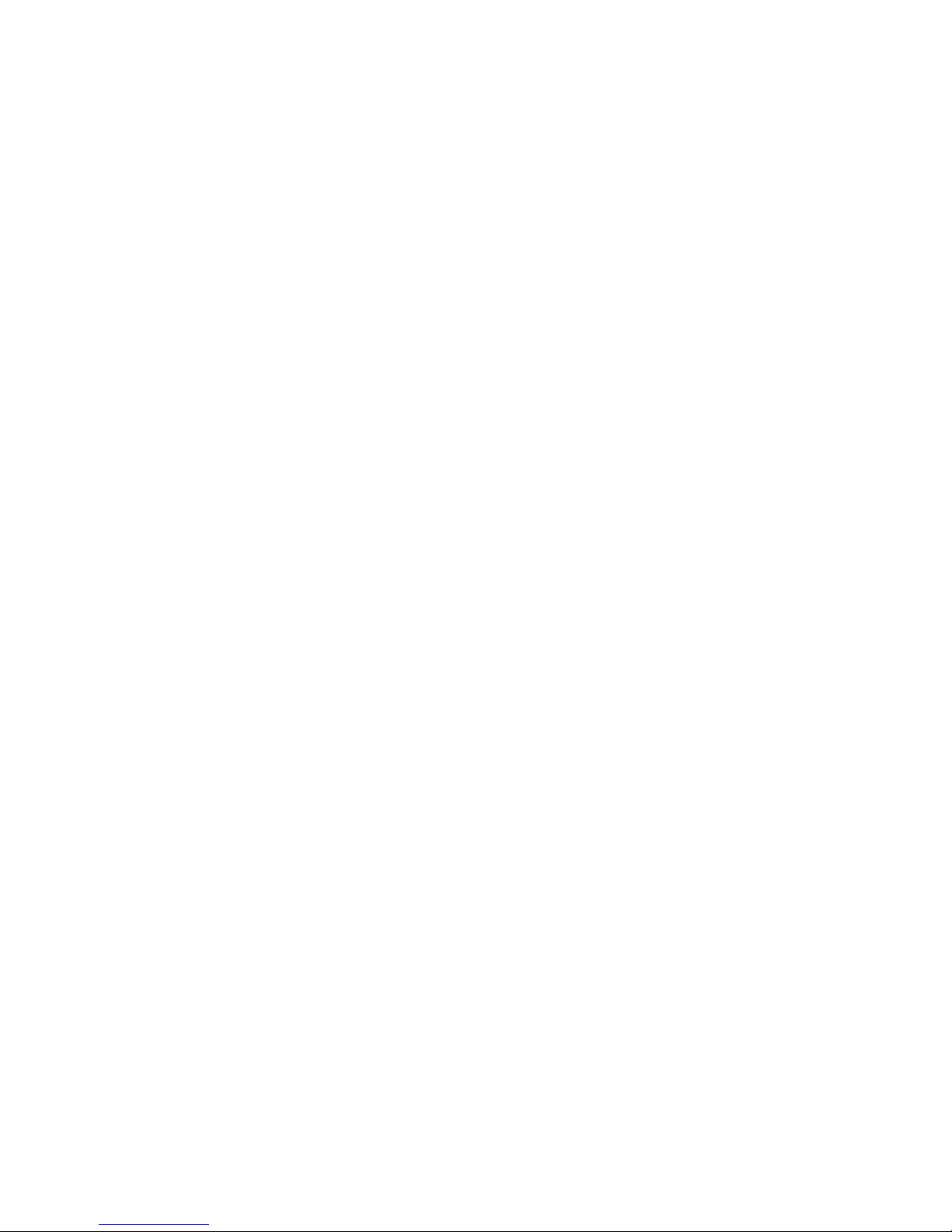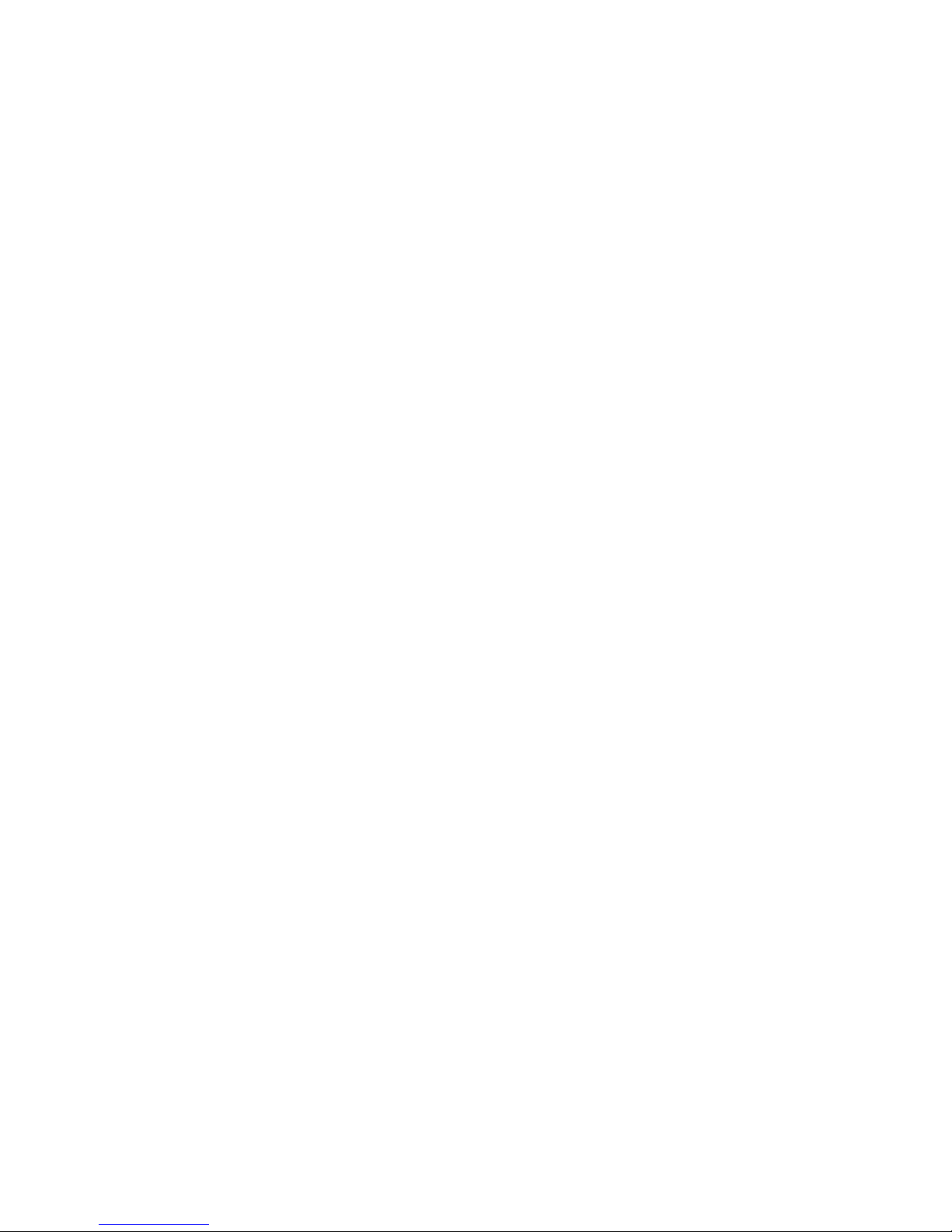— 6 —
730 ENCODER TECHNICAL SPECIFICATIONS
Full specifications of the 730 Encoder are really too numerous
to list completely here in tabular form. Please use the Table of
Contents and refer to in-depth descriptions of arious features
where they are described in detail.
Standards Supported:
European CENELEC/UECP; United
States NRSC.
RDS Applications Supported:
PI, PS, PTY, TP, TA, RT, RT+, AF,
DI, M/S, ODA. (A detailed expla-
nation of these applications be-
gins on Page 10.)
Operating Modes:
Loop-Through:
In loop-through operation, the
RDS subcarrier is internally
mixed with the MPX input and
the combined signal is deli ered
to the RDS or MPX Output. The
encoder has unity gain in the
loop-through mode and accepts a
maximum le el of 5 olts peak-
to-peak corresponding to ±75kHz
carrier de iation.
Sidechain:
In sidechain operation, only the
RDS subcarrier appears at the
RDS or MPX Output. The moni-
tored MPX (or TTL sync) is used
solely to synchronize the 57kHz
RDS subcarrier with the 19kHz
stereo pilot.
Pilot or MPX Input:
An unbalanced, bridging (BNC)
input that accepts either the
composite/multiplex (MPX) signal
or 19kHz TTL-le el pilot sync
from the stereo generator. In the
absence of a 19kHz signal, the
730 re erts to an internal crystal
timebase.
RDS or MPX Output:
An unbalanced, 75-ohm (BNC)
output to feed a wideband input
of the FM exciter.
RDS Injection Level:
Subcarrier le el is adjustable
from the front panel or by soft-
ware command between zero and
3V p-p. The LCD screen gi es
both bargraph and p-p oltage
readouts.
RDS Data Dela :
Scrolling-PS, Radio Text and RT+
messaging may be delayed in
one-second increments, up to
120 seconds, to match profanity
and transmission di ersity de-
lays.
USB Port:
A front-panel USB port gi es
quick and easy access for encod-
er setup. All static messaging
may be quickly set with a laptop
PC.
Serial Data Port:
A rear-panel RS-232 port (DB9)
accepts static encoder program-
ming and dynamic messaging
from station automation. The
730 accommodates all common
data rates between 1200 and
115,200 baud. Supplied software
features an automatic port and
data rate ID utility to simplify ini-
tial connection and setup.
IP Network Port:
A rear-panel RJ-45 connector ac-
cepts multiple IP networking
connections using both TCP and
UDP protocols. Connected to a
router, the 730 may be accessed
o er a station’s Local Area Net-
work or the Internet.