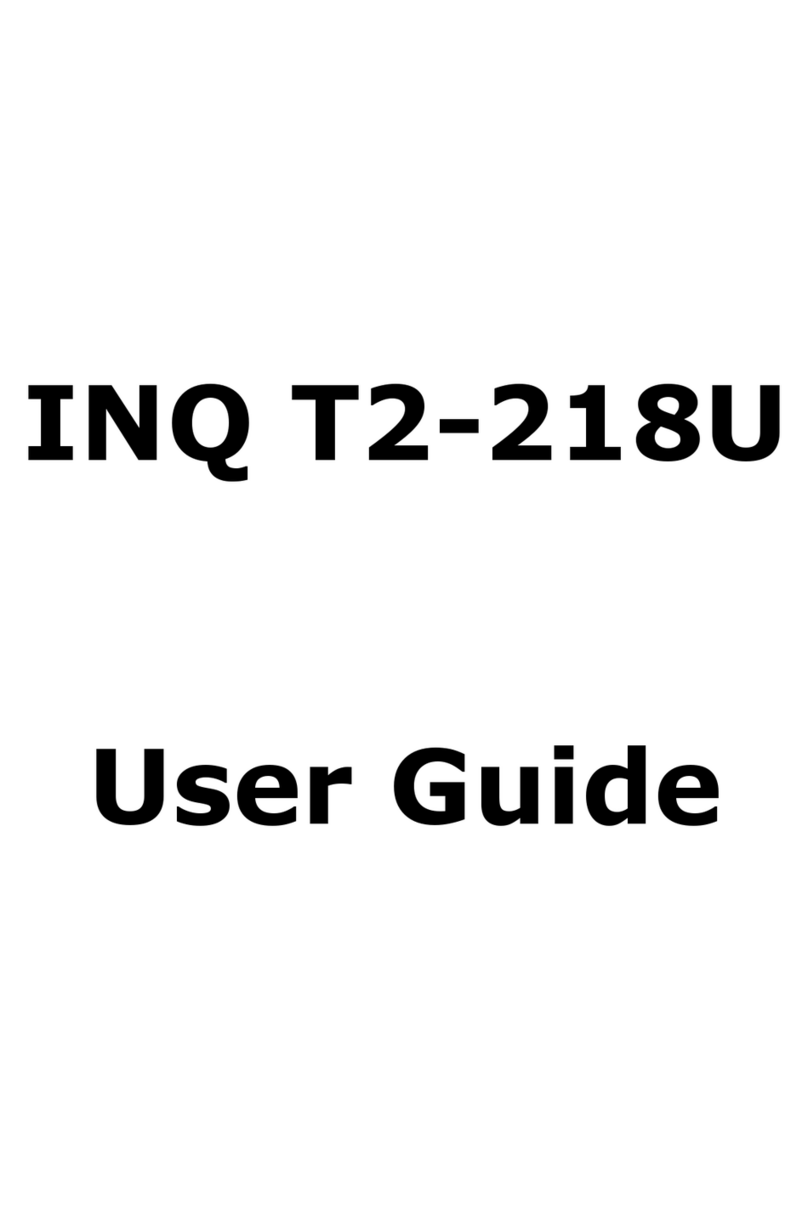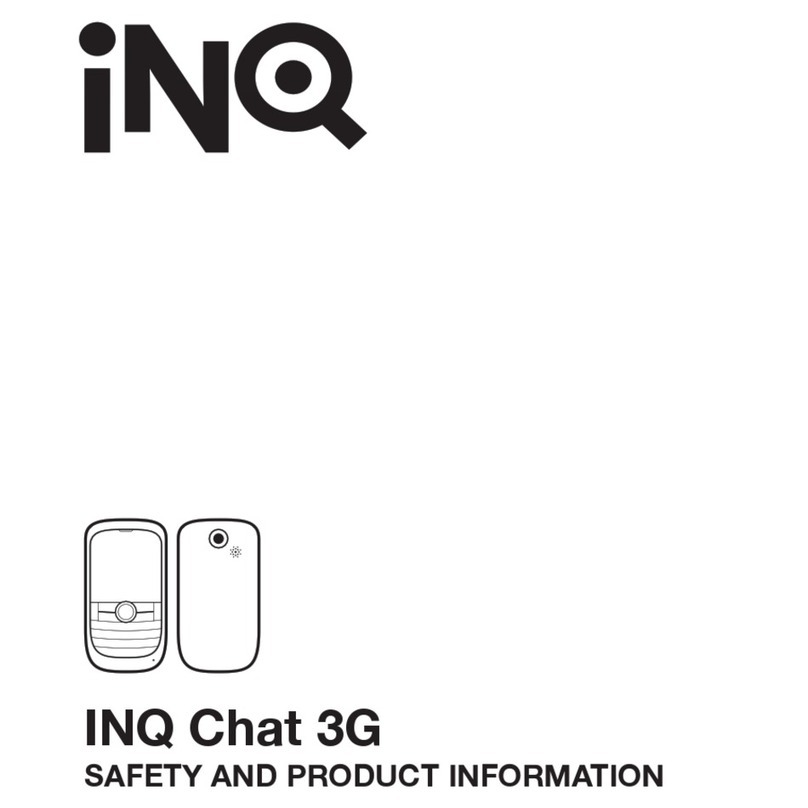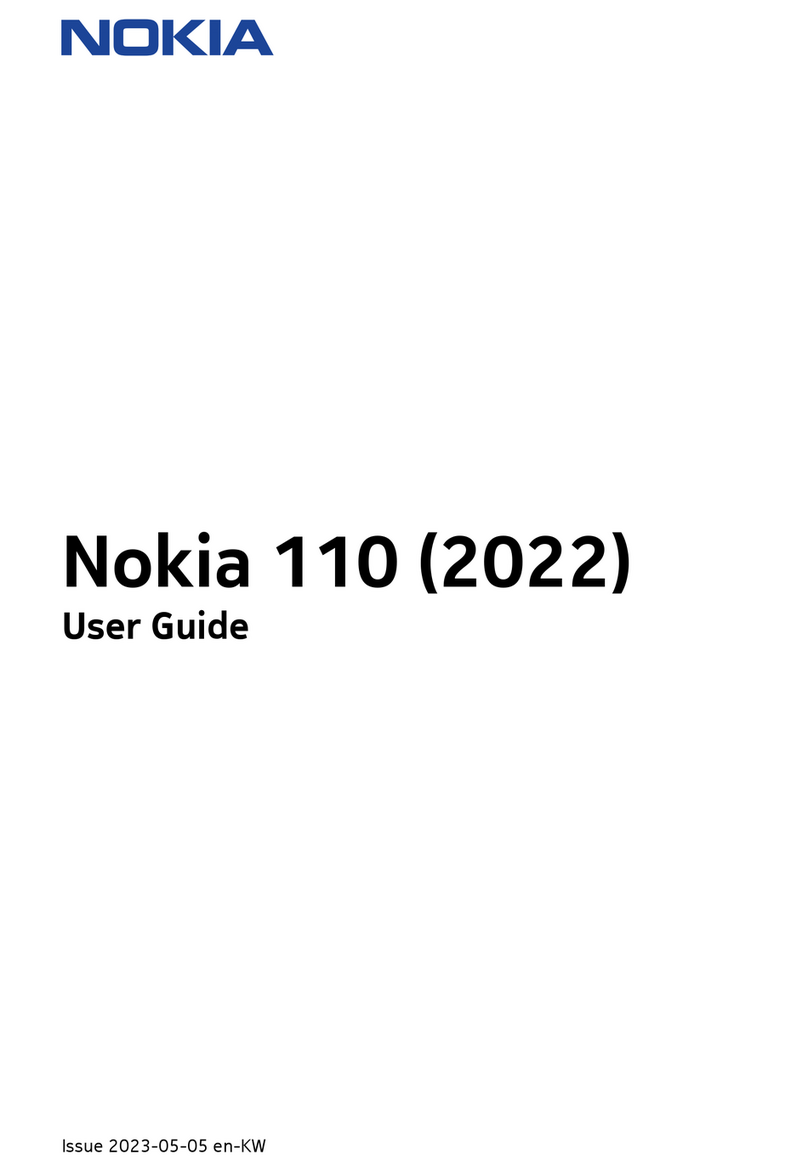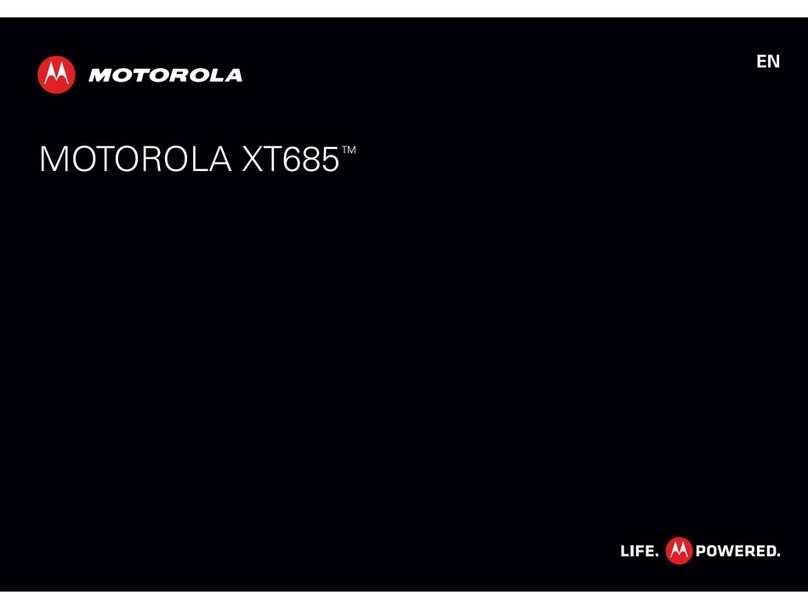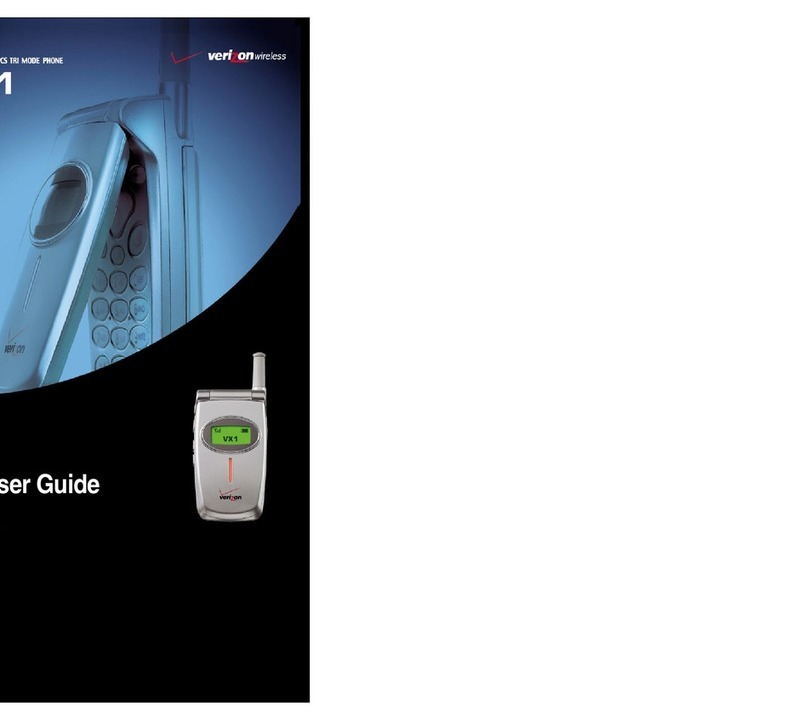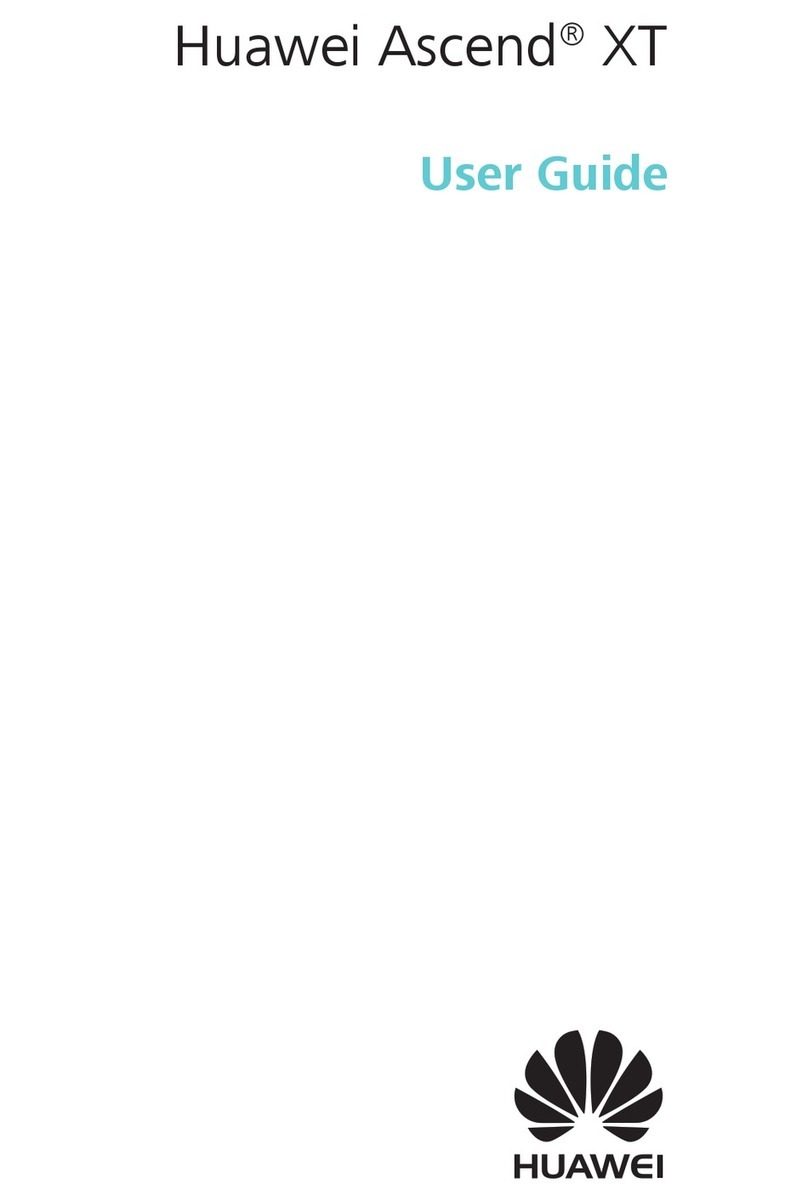INQ iNQ1 User manual

MENU BACKHOME NEXT
2
INQMOBILE.COM
GET SET UP
YOUR MOBILE EXPLAINED
INTERNET:
SKYPE
FACEBOOK
WINDOWS LIVE MESSENGER
EBAY
LAST.FM
FEEDS
WIDGETS
PLANET 3
HANDSET:
CALLS
TEXT, MULTIMEDIA AND EMAIL
MESSAGES AND SKYPE CHAT
CONTACTS
MEDIA AND GAME CENTRE
EXTRA FEATURES AND SECURITY
CONNECTIVITY SETTINGS
HELP
The world’s first social mobile.
This is beyond a web phone. This is a social networking
mobile designed to keep you in touch and online wherever
you are. Web essentials like Facebook, Skype, eBay
and Windows Live Messenger are always on, always
connected, ensuring you’re never out of touch.
We believe your phone should do the hard work for you
and that you shouldn’t need a degree in nuclear physics
to work it. Now here’s the Switcher. It runs along the bottom
of your Home screen with all your favourite applications,
so they’re easy to get to and quick to open.
Your Contacts used to be just a static list. Not now.
We’ve brought it to life, integrating your Facebook, Skype
and Windows Live contacts so when your friends’ status
(or even their profile pictures) change, you’ll see it live
in your Contacts.
It’s never been quicker or easier to get online and
keep connected with the things that matter to you.
To get straight to a section, just click on the titles opposite.
MENU BACKHOME NEXT
MENU

INQMOBILE.COM
INSERT YOUR USIM, BATTERY
AND MEMORY CARD, AND
CHARGE YOUR MOBILE
WIZARD
TURN YOUR PHONE ON AND OFF
SET TIME AND DATE
CHOOSE A WALLPAPER
SET YOUR RINGTONE
SET YOUR SCREEN SAVER
SET UP VOICEMAIL
SET UP VIDEOMAIL
CHOOSE A TEXT ENTRY METHOD
First things first.
There are a few things you need to do to get
your mobile working. Things like inserting
your USIM and battery and setting time
and date. Then there are the things that
personalise the phone, like setting wallpaper.
Getting ready to go. That’s what this section
is all about.
HOME MENU BACK NEXT
GET SET UP
3

4
INSERT YOUR USIM, BATTERY AND MEMORY CARD,
AND CHARGE YOUR MOBILE
ILLUSTRATIONS
1Remove battery cover
and battery
2Insert your USIM
3Insert memory card
45Insert your battery
and battery cover
6Charge your battery
INSERT YOUR USIM, BATTERY
AND MEMORY CARD, AND
CHARGE YOUR MOBILE
WIZARD
TURN YOUR PHONE ON AND OFF
SET TIME AND DATE
CHOOSE A WALLPAPER
SET YOUR RINGTONE
SET YOUR SCREEN SAVER
SET UP VOICEMAIL
SET UP VIDEOMAIL
CHOOSE A TEXT ENTRY METHOD
Your 3 USIM can only be used in mobiles which are enabled
for 3 services. If you try to use the USIM in other mobiles you
could seriously damage the mobile and may be unable to use
it, including making emergency calls. If you do that, we are not
responsible for any such damage or usage problems.
Fully charge the battery
before using it for the
first time.
1 2 3
4 5 6
1
2
1
2
GET SET UP
HOME MENU BACK NEXT
INQMOBILE.COM

5
INSERT YOUR USIM, BATTERY
AND MEMORY CARD, AND
CHARGE YOUR MOBILE
WIZARD
TURN YOUR PHONE ON AND OFF
SET TIME AND DATE
CHOOSE A WALLPAPER
SET YOUR RINGTONE
SET YOUR SCREEN SAVER
SET UP VOICEMAIL
SET UP VIDEOMAIL
CHOOSE A TEXT ENTRY METHOD
The Wizard will appear when you first turn on your mobile to
take you through setting the time and date and also plays a
short video. You need to go through the Wizard so that your
phone will work properly.
WIZARD
Then press SAVE or SKIP
if you want to set the time
and date later.
Then select your preferred
time format.
Set the date.
Set the current time.
GET SET UP
INQMOBILE.COM
MENU BACKHOME NEXT

6
INSERT YOUR USIM, BATTERY
AND MEMORY CARD, AND
CHARGE YOUR MOBILE
WIZARD
TURN YOUR PHONE ON AND OFF
SET TIME AND DATE
CHOOSE A WALLPAPER
SET YOUR RINGTONE
SET YOUR SCREEN SAVER
SET UP VOICEMAIL
SET UP VIDEOMAIL
CHOOSE A TEXT ENTRY METHOD
TURN YOUR PHONE ON AND OFF
POWER ON
lPress and hold to
switch on your phone.
POWER OFF
lPress and hold to
switch off the mobile.
GET SET UP
INQMOBILE.COM
MENU BACKHOME NEXT

7
INSERT YOUR USIM, BATTERY
AND MEMORY CARD, AND
CHARGE YOUR MOBILE
WIZARD
TURN YOUR PHONE ON AND OFF
SET TIME AND DATE
CHOOSE A WALLPAPER
SET YOUR RINGTONE
SET YOUR SCREEN SAVER
SET UP VOICEMAIL
SET UP VIDEOMAIL
CHOOSE A TEXT ENTRY METHOD
SET TIME AND DATE
lPress from the Home
screen and select
SETTINGS > Time & date.
lEnter the date and time.
lSelect SAVE.
CHOOSE A WALLPAPER
lPress from the Home
screen and select
SETTINGS > Display >
Main screen.
lScroll to Show wallpaper
> SELECT > select your
preferred image > SELECT
> SAVE.
lYou can also select Show
clock > ENABLE.
INQMOBILE.COM
MENU BACKHOME NEXT
GET SET UP

MENU BACKHOME NEXT
INSERT YOUR USIM, BATTERY
AND MEMORY CARD, AND
CHARGE YOUR MOBILE
WIZARD
TURN YOUR PHONE ON AND OFF
SET TIME AND DATE
CHOOSE A WALLPAPER
SET YOUR RINGTONE
SET YOUR SCREEN SAVER
SET UP VOICEMAIL
SET UP VIDEOMAIL
CHOOSE A TEXT ENTRY METHOD
GET SET UP
SET YOUR RINGTONE
lPress from the Home
screen and select
SETTINGS > Profiles.
lSelect Normal or other
profiles >OPTIONS > Edit
> OK.
lSelect Ringtones & alerts
> CHANGE > select your
preferred tune from Track
or Artist or Album etc.
> SELECT.
SET YOUR SCREEN SAVER
lPress from the Home
screen and select
SETTINGS > Display >
Screensaver setting.
Select Image > select your
preferred image > SELECT.
lOr you can select Date &
time > ENABLE or select
OFF to turn off the
screen saver.
INQMOBILE.COM
8

9
INSERT YOUR USIM, BATTERY
AND MEMORY CARD, AND
CHARGE YOUR MOBILE
WIZARD
TURN YOUR PHONE ON AND OFF
SET TIME AND DATE
CHOOSE A WALLPAPER
SET YOUR RINGTONE
SET YOUR SCREEN SAVER
SET UP VOICEMAIL
SET UP VIDEOMAIL
CHOOSE A TEXT ENTRY METHOD
SET UP VOICEMAIL
lPress and hold .
Follow the voice prompts
to choose a PIN and record
your greeting.
SET UP VIDEOMAIL
lPress and hold for a
video call. Then follow the
voice prompts to record
your video greeting.
GET SET UP
INQMOBILE.COM
MENU BACKHOME NEXT

10
CHOOSE A TEXT ENTRY METHOD
The multipress, T9 and numeric input modes can be changed by
pressing within a text box.
INSERT YOUR USIM, BATTERY
AND MEMORY CARD, AND
CHARGE YOUR MOBILE
WIZARD
TURN YOUR PHONE ON AND OFF
SET TIME AND DATE
CHOOSE A WALLPAPER
SET YOUR RINGTONE
SET YOUR SCREEN SAVER
SET UP VOICEMAIL
SET UP VIDEOMAIL
CHOOSE A TEXT ENTRY METHOD
lABC Input: use the keypad
to enter letters, numbers,
symbols, and other
characters. Press the same
key repeatedly to cycle
through available characters.
If you do not press a key for
two seconds, the character
in the block cursor is
accepted, and the cursor
moves to the next position.
lT9 Text Input: you press
each key only once, even if
the character you want is not
the first character on the key.
It tries to predict the word.
l123 Input: if you want to
input a series of numbers,
you need to change to
123 mode or press and
hold the particular key for
three seconds.
lSymbol Input: In ABC and
123 mode, short press
and you can access the
symbol menu. While in T9
mode, press and hold
for a few seconds to access
the symbol menu.
lSelect OPTIONS >
Dictionary > Add to/Go to,
to view the dictionary or add
new words to it.
lPress and scroll to
select ENG to change the
writing language. The
options are:
Italiano IT
English ENG
Français FR
Deutsch DE
Dansk DA
Svenska SV
GET SET UP
INQMOBILE.COM
MENU BACKHOME NEXT

11
GET TO KNOW YOUR HOME SCREEN
YOUR MOBILE’S SCREEN
SWITCHER
YOUR MOBILE’S MENU OPTIONS
MOBILE MODEM – PC
MOBILE MODEM – MAC
Your mobile can
do a lot of things.
This section explains what all the icons and
symbols mean, and shows you how to find
your way around your mobile.
INQMOBILE.COM
YOUR MOBILE EXPLAINED
MENU BACKHOME NEXT

12
GET TO KNOW YOUR HOME SCREEN
YOUR MOBILE’S SCREEN
SWITCHER
YOUR MOBILE’S MENU OPTIONS
MOBILE MODEM – PC
MOBILE MODEM – MAC
GET TO KNOW YOUR HOME SCREEN
Familiarise yourself with its features.
Moving
between
icons in
Switcher
Select
menu
Make voice
calls
Access
voicemail
Navigation key
Planet 3
Clear character
Moving between
icons in Switcher
End key. Power on
OK key
Contacts
YOUR MOBILE EXPLAINED
INQMOBILE.COM
MENU BACKHOME NEXT
Side Up/Side Down
Use these for volume
control and to scroll
up and down
Camera key
NAVIGATION KEY
RightLeft
Up
Down
Accessing
your widgets

13
Get to know your home screen
your moBILe’s screen
swItcher
your moBILe’s menu oPtIons
moBILe modem – Pc
moBILe modem – mAc
your moBILe’s screen
Your mobile’s screen is divided into four basic screens:
the Status bar, the Main Screen, Switcher and the Prompt box.
stAtus BAr
Shows what operations are
taking place, the battery and
signal strength. See the next
page for status icon details.
home screen
If you are not on the Home
screen, the screen will show
the main menu or the submenu
related to that particular feature.
swItcher
Quick access to all open
applications and easy to
close open applications.
the PromPt BoX
Displays various prompts in
the soft key boxes. These
are activated by pressing
the appropriate left and right
soft key under each one.
INQMOBILE.COM
menu BAckhome neXt
your moBILe eXPLAIned

14
YOUR MOBILE’S SCREEN
GET TO KNOW YOUR HOME SCREEN
YOUR MOBILE’S SCREEN
SWITCHER
YOUR MOBILE’S MENU OPTIONS
MOBILE MODEM – PC
MOBILE MODEM – MAC
Function description
Icon
Signal strength – shows the strength of
your mobile’s connection with the network
indicates you are outside the
video service area
Battery – shows the level of battery
shows little battery power left
Profile – Normal – notifies you of an incoming
call or message. Silent. Vibrate only.
Loud. Headset. Customised
and Aeroplane mode
Message – appears when there are new text
messages
New messages – appears when there are
new unread text and multimedia messages
Roaming – appears when you are out of your
home area and have registered on a different
network
INQMOBILE.COM
MENU BACKHOME NEXT
YOUR MOBILE EXPLAINED

15
GET TO KNOW YOUR HOME SCREEN
YOUR MOBILE’S SCREEN
SWITCHER
YOUR MOBILE’S MENU OPTIONS
MOBILE MODEM – PC
MOBILE MODEM – MAC
YOUR MOBILE’S SCREEN
Function description
Icon
MMS – appears when there are new
multimedia messages
Email – appears when there are new emails
Push message – appears when there are
new push messages
Sending message background
HSDPA network is available
3G network is available
EDGE network is available
GPRS network is available
Alarm clock – appears when the alarm
clock is set
INQMOBILE.COM
MENU BACKHOME NEXT
YOUR MOBILE EXPLAINED

16
GET TO KNOW YOUR HOME SCREEN
YOUR MOBILE’S SCREEN
SWITCHER
YOUR MOBILE’S MENU OPTIONS
MOBILE MODEM – PC
MOBILE MODEM – MAC
YOUR MOBILE’S SCREEN
Function description
Icon
PDP (Packet data protocol) – PDP always on
Bluetooth®activated – this icon indicates
Bluetooth®is active and connected to another
device. If Bluetooth®isn’t connecting with the
other device, this icon will be grey but not blue
Hide – Bluetooth®is hidden from other
Bluetooth®enabled devices
Memory full – appears when the mobile memory
is nearly full. In this case it may be necessary to
release some memory on your mobile
Calendar – appears on the day when a
calendar event exists
Video call forward
Voice call forward
Minimise Music – music is playing in the
background
INQMOBILE.COM
MENU BACKHOME NEXT
YOUR MOBILE EXPLAINED

17
GET TO KNOW YOUR HOME SCREEN
YOUR MOBILE’S SCREEN
SWITCHER
YOUR MOBILE’S MENU OPTIONS
MOBILE MODEM – PC
MOBILE MODEM – MAC
SWITCHER
No more tedious trawling through menus to find the things you
use most often. The Switcher gives you instant access to things
like Google or Facebook via a scrollable menu at the bottom of
the Home screen. It shows your most important applications and
anything you’ve got open at the moment.
You can choose to add or take away icons from the carousel, so if
you’ve got a favourite application you can get to it straight away.
When you’re using an application and you call up the Switcher,
the home icon appears in the centre.
If the phone is idle, the home icon doesn’t appear (seeing as
you’re already there).
lTo add an item to the
Switcher customise area,
select OPTIONS > Add
items to switcher.
lTo remove item from the
Switcher customise area,
select OPTIONS > Remove
from switcher.
lTo set Switcher mode to
Active one touch Switcher,
select OPTIONS > Activate
one touch switcher.
lTo access an open
application, use left or right
key to select the application
and then press OK.
CONTINUE -->
INQMOBILE.COM
MENU BACKHOME NEXT
YOUR MOBILE EXPLAINED

18
GET TO KNOW YOUR HOME SCREEN
YOUR MOBILE’S SCREEN
SWITCHER
YOUR MOBILE’S MENU OPTIONS
MOBILE MODEM – PC
MOBILE MODEM – MAC
SWITCHER
lTo close a current
application select
OPTIONS > Close.
lTo see the help about
Switcher select
OPTIONS > About switcher.
Switcher key
for multi task
INQMOBILE.COM
MENU BACKHOME NEXT
YOUR MOBILE EXPLAINED

20
GET TO KNOW YOUR HOME SCREEN
YOUR MOBILE’S SCREEN
SWITCHER
YOUR MOBILE’S MENU OPTIONS
MOBILE MODEM – PC
MOBILE MODEM – MAC
YOUR MOBILE’S MENU OPTIONS
Click below to see all of your mobile’s menu options and what
they include. Press .
MUSIC
– Now playing
– Artist
– Album
– Track
– Movies
– Playlist
– Recently played
– Recently added
– 3MusicStore
INQMOBILE.COM
MENU BACKHOME NEXT
YOUR MOBILE EXPLAINED
Table of contents
Other INQ Cell Phone manuals