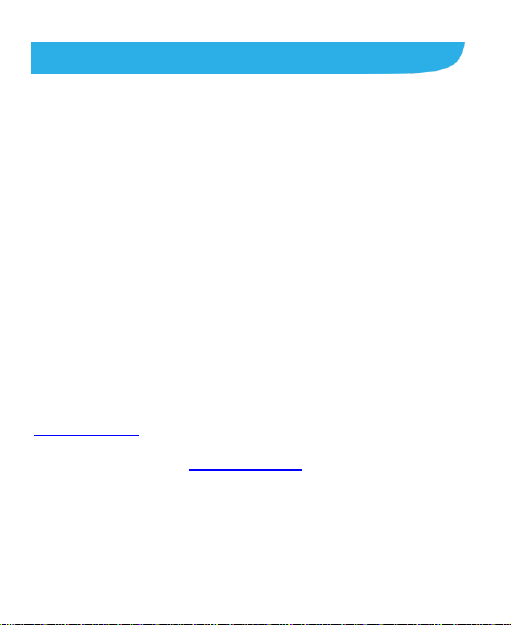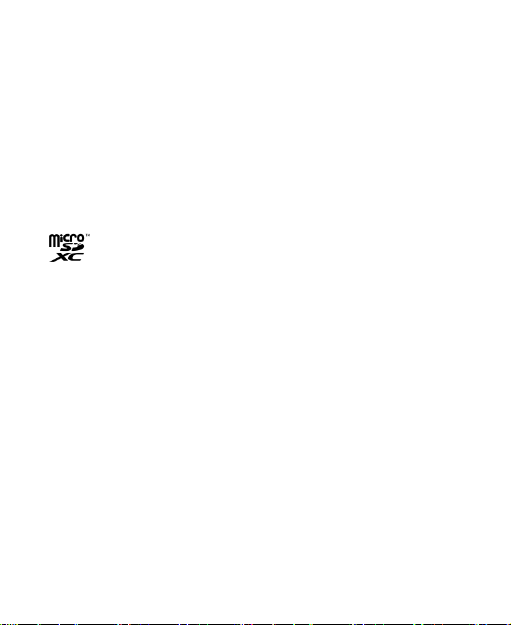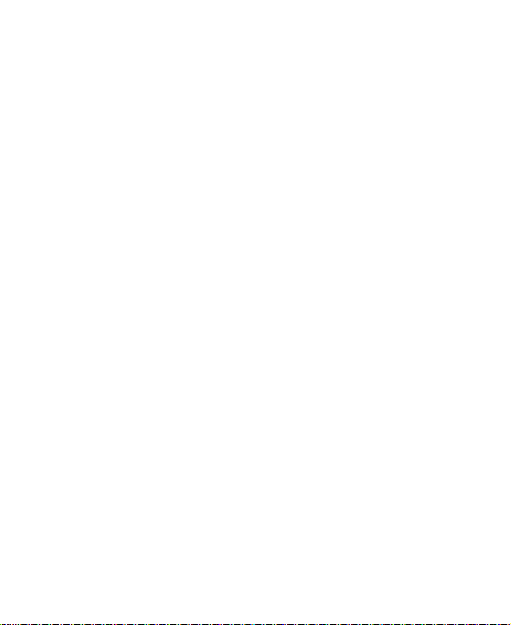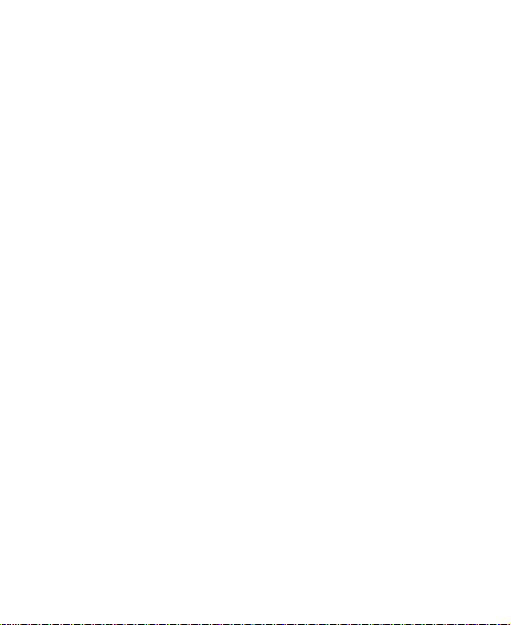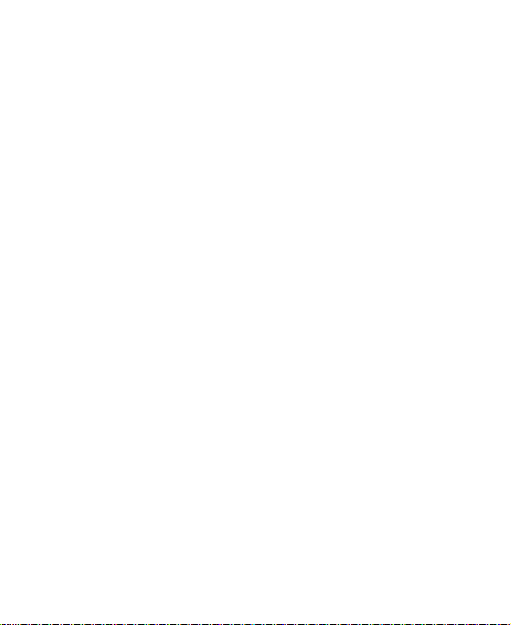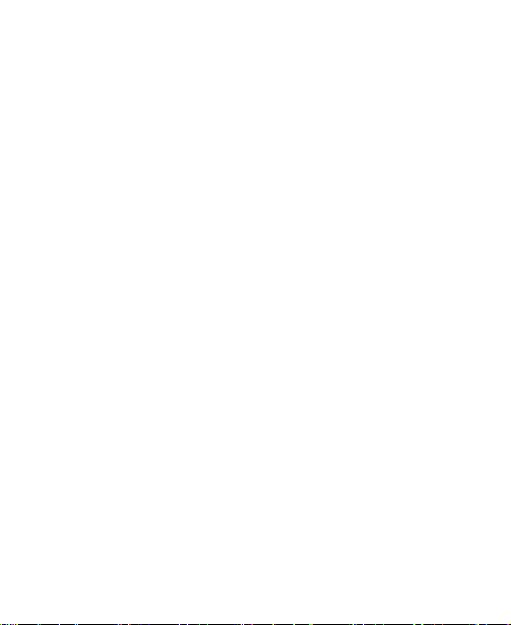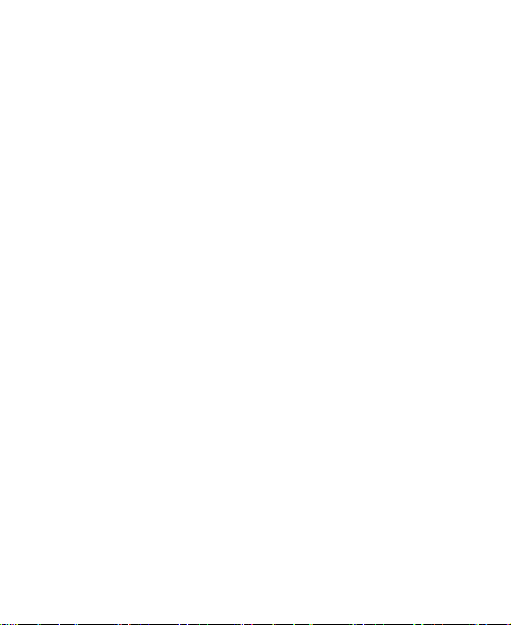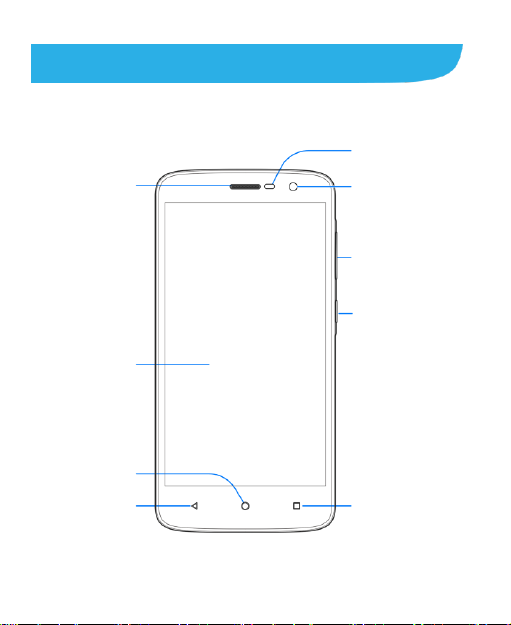6
Using Options During a Call.............................................67
Managing Multi-party Calls...............................................68
Adjusting Your Call Settings.............................................70
Contacts .................................................................75
Checking Contact Details.................................................75
Adding a New Contact.....................................................76
Setting Up Your Own Profile.............................................76
Importing, Exporting, and Sharing Contacts .....................77
Working With Favorite Contacts.......................................79
Working With Groups.......................................................79
Searching for a Contact...................................................81
Editing Contacts ..............................................................81
Web Accounts........................................................83
Adding or Removing Accounts.........................................83
ConfiguringAccount Sync................................................84
Email .......................................................................86
Setting Up the First Email Account...................................86
Checking Your Emails......................................................86
Responding to an Email...................................................87
Writing and Sending an Email..........................................88
Adding and Editing Email Accounts..................................89
Changing General Email Settings ....................................90
Messaging ..............................................................91
Opening the Messaging Screen.......................................91