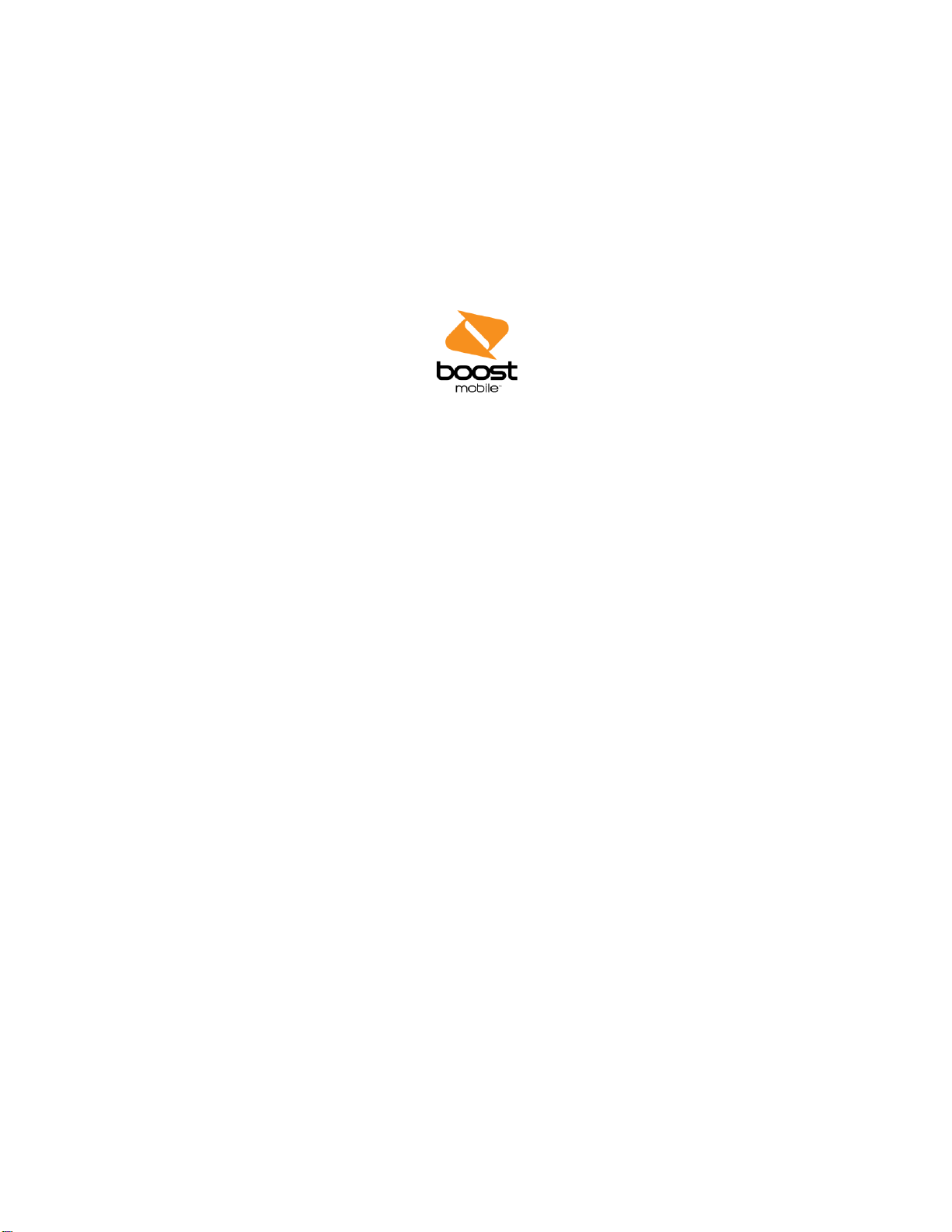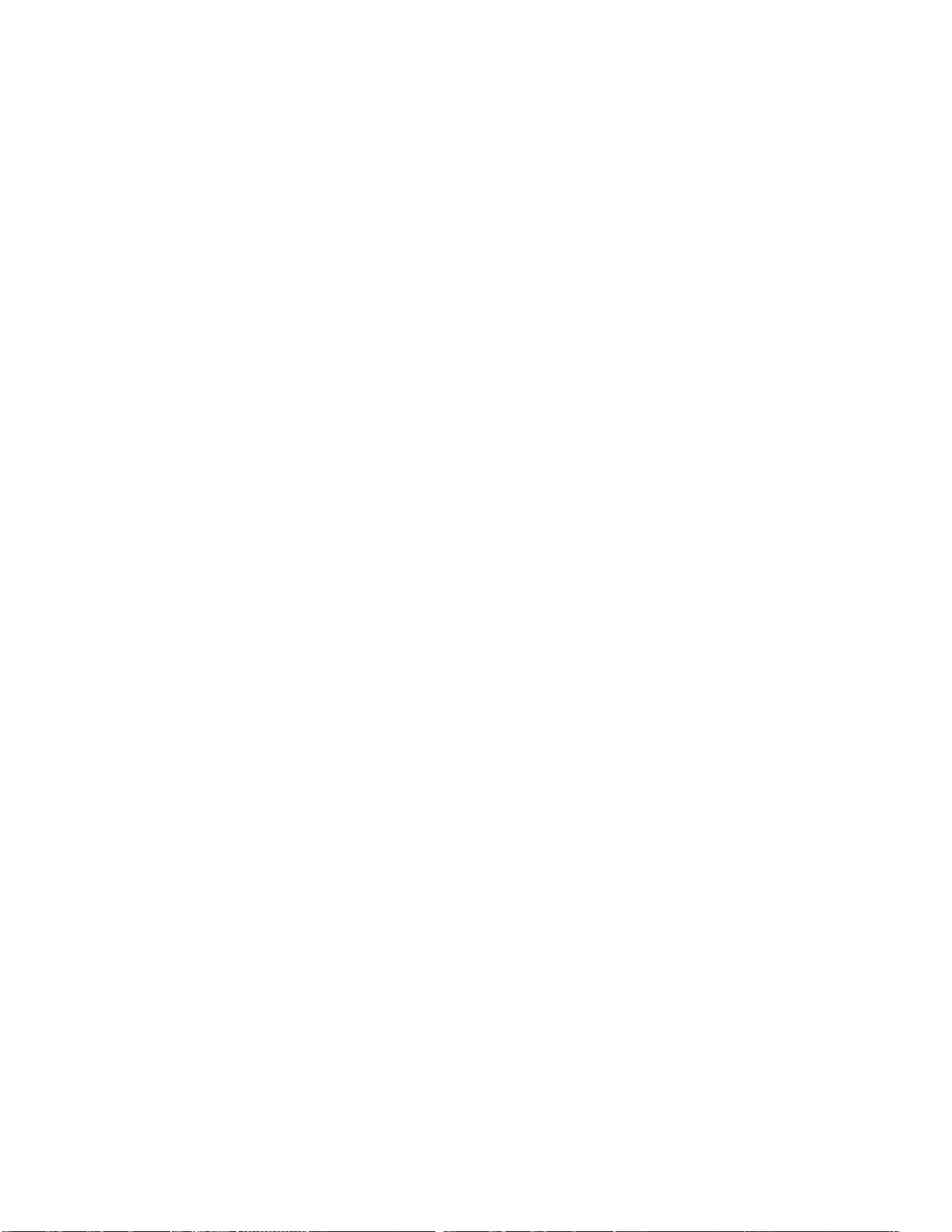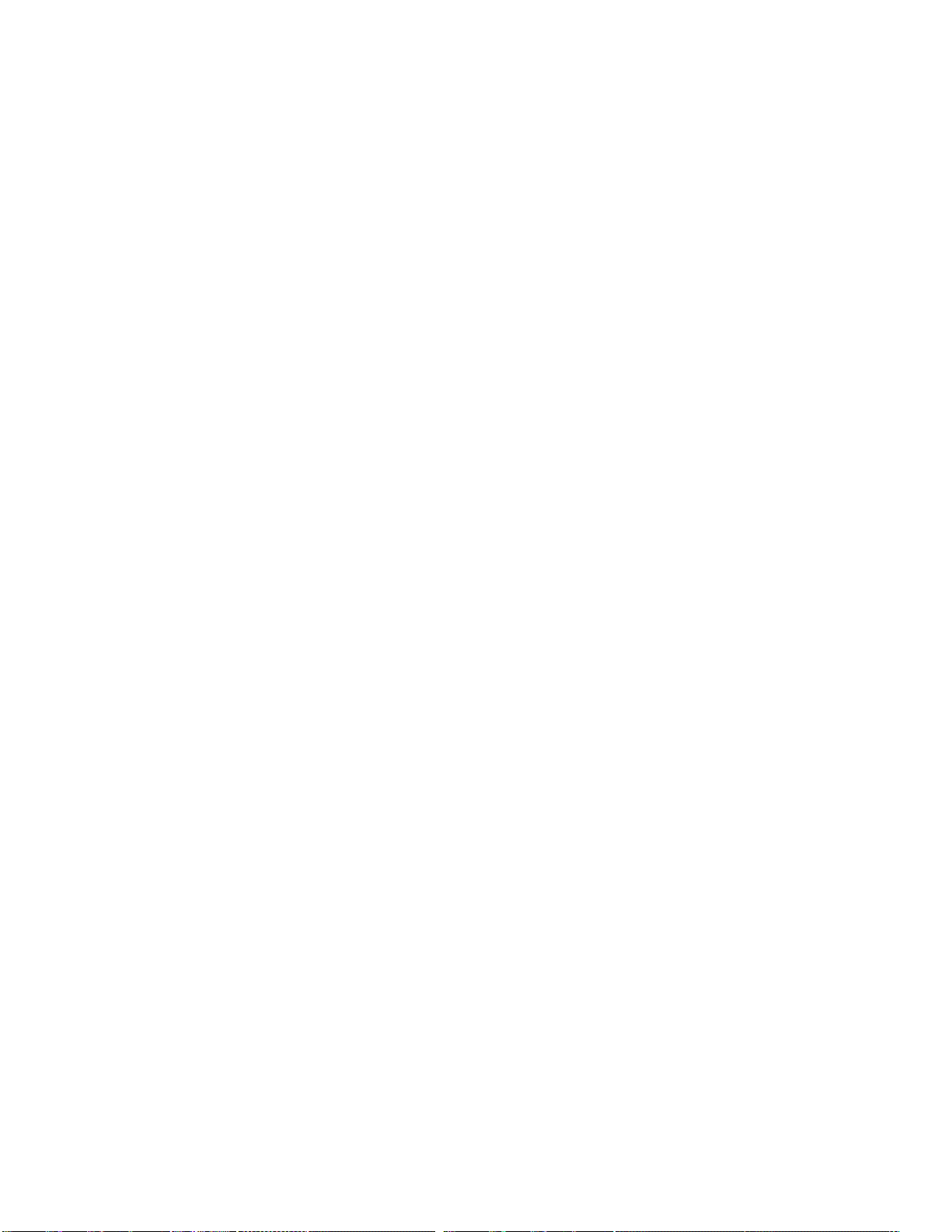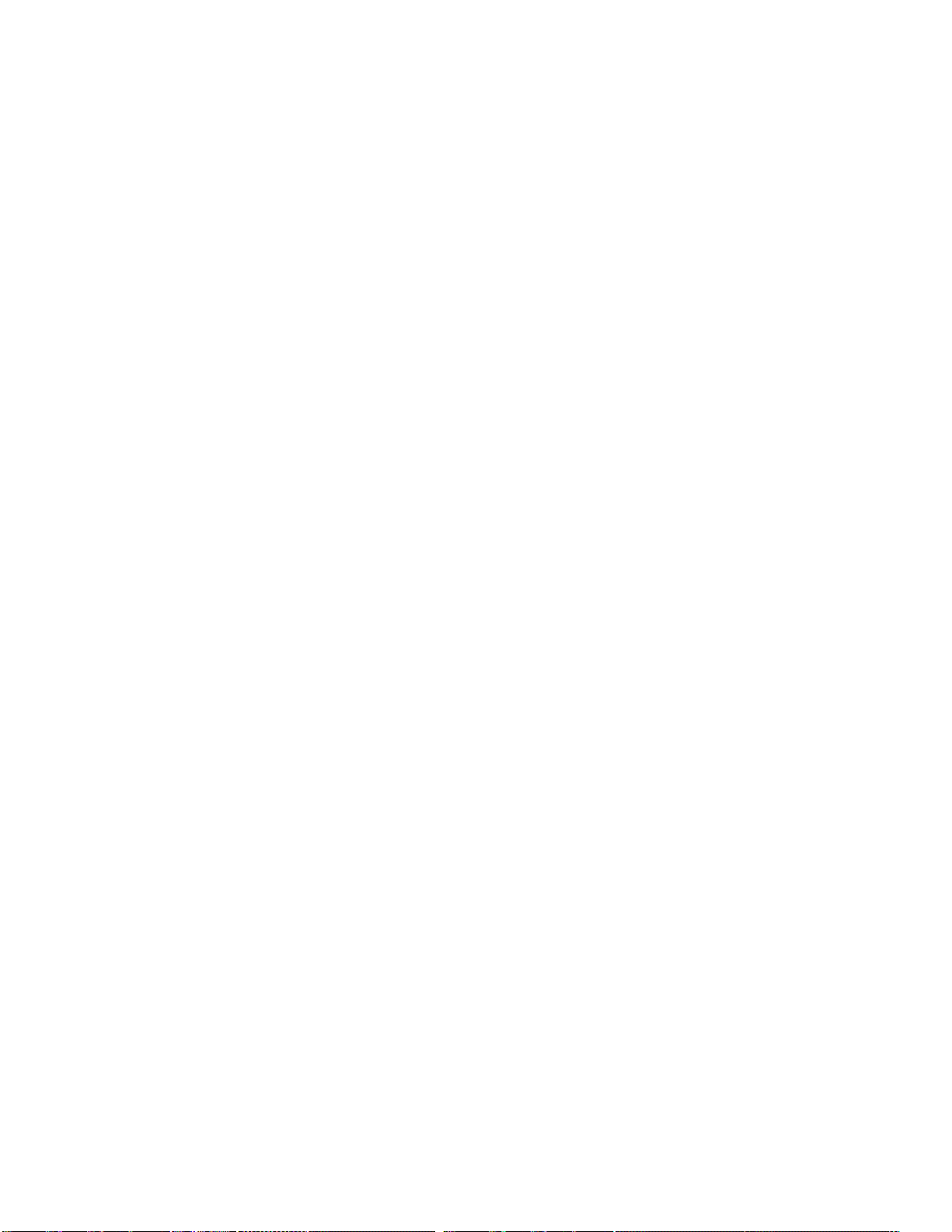TOC iii
Voice Privacy..............................................................................................................39
Plus Code Dialing Setting...........................................................................................39
Internet Call Settings ..................................................................................................40
Get Started with People.....................................................................................................41
Access Contacts.........................................................................................................41
The Contacts List........................................................................................................41
Contacts List Options..................................................................................................42
Add a Contact....................................................................................................................43
Save a Phone Number.......................................................................................................44
Edit a Contact....................................................................................................................44
Add or Edit Information for a Contact..........................................................................45
Assign a Picture to a Contact......................................................................................45
Assign a Ringtone to a Contact...................................................................................45
Link a Contact.............................................................................................................45
Delete a Contact.........................................................................................................46
Synchronize Contacts........................................................................................................46
Share a Contact.................................................................................................................46
Create Your Own Profile....................................................................................................47
Import and Export Contacts ...............................................................................................47
Add a Contact to Favorites.................................................................................................48
Search for a Contact..........................................................................................................48
Work With Contact Groups ................................................................................................48
Gmail / Google...................................................................................................................50
Create a Google Account............................................................................................50
Sign In to Your Google Account..................................................................................51
Access Gmail..............................................................................................................51
Send a Gmail Message ..............................................................................................52
Read and Reply to Gmail Messages...........................................................................53
Email .................................................................................................................................53
Add an Email Account ................................................................................................54
Add an Exchange ActiveSync Account.......................................................................55
Compose and Send Email..........................................................................................55
View and Reply to Email.............................................................................................56