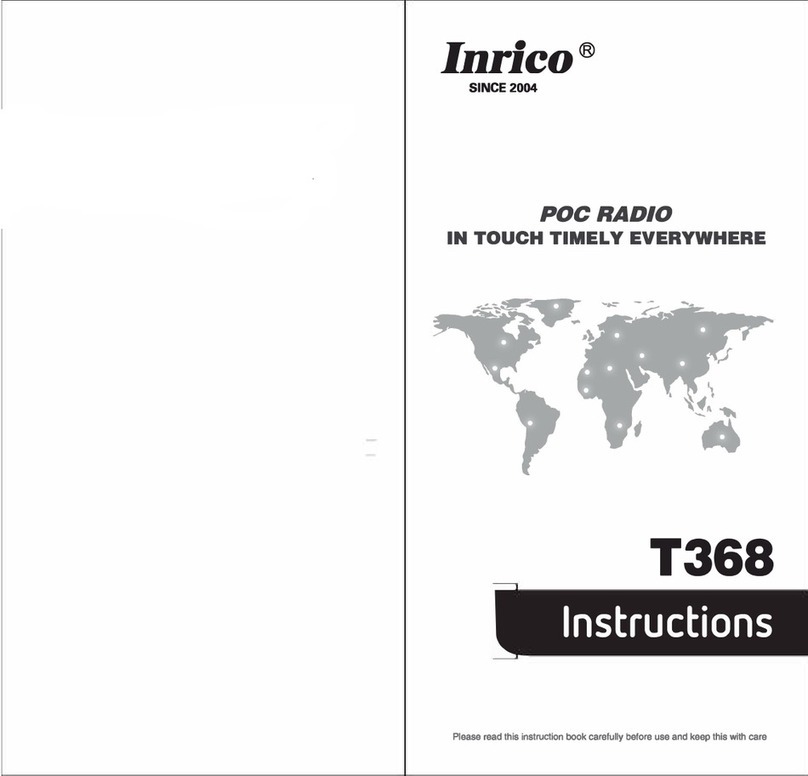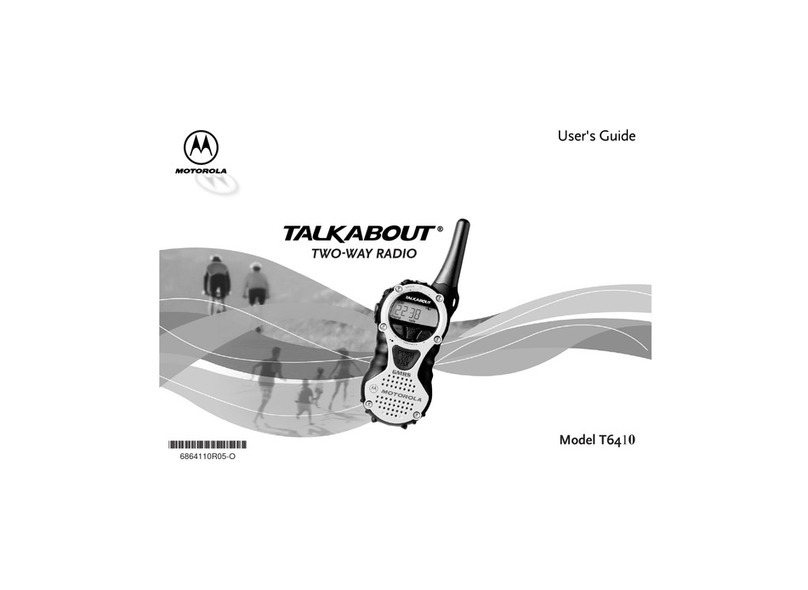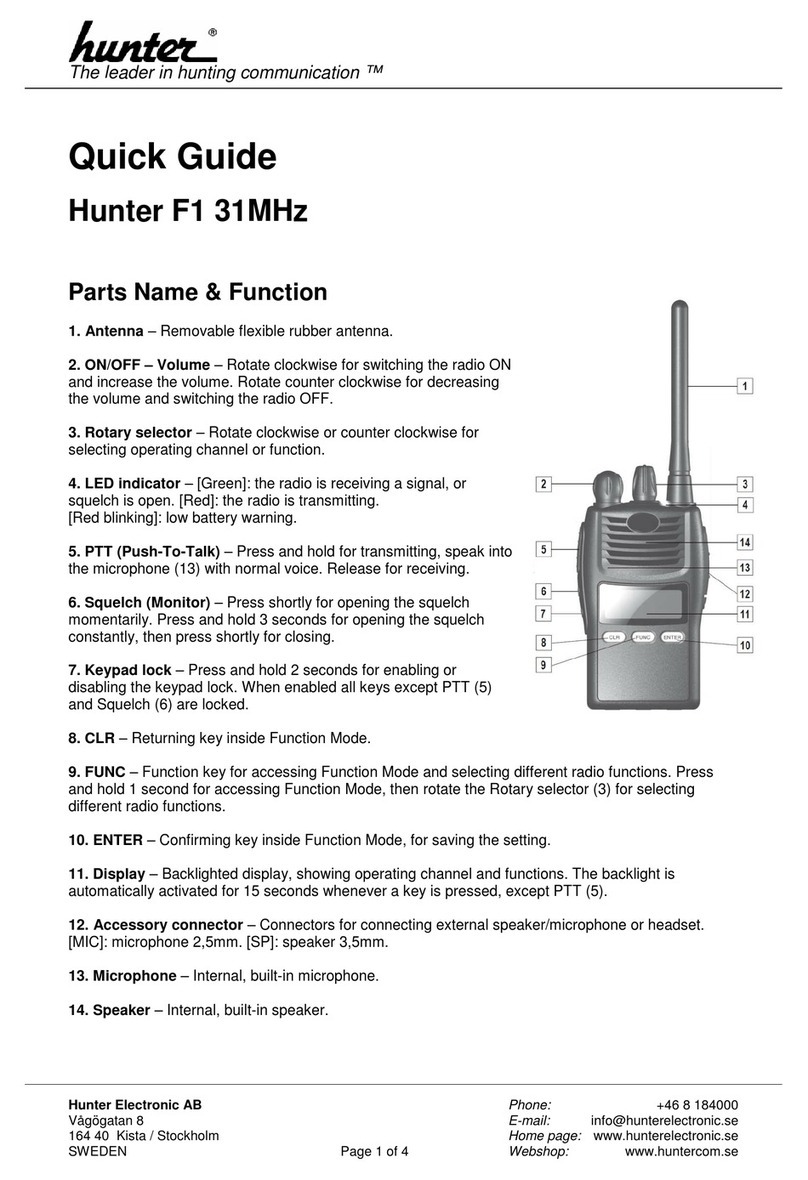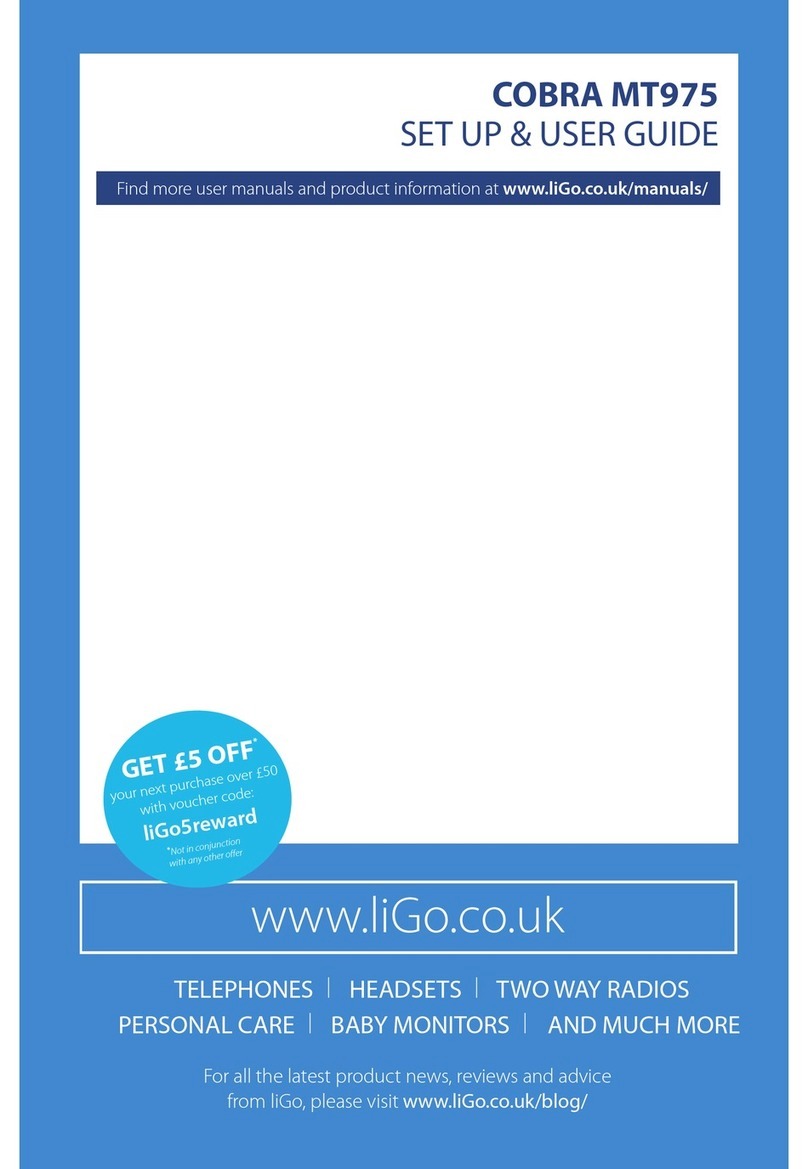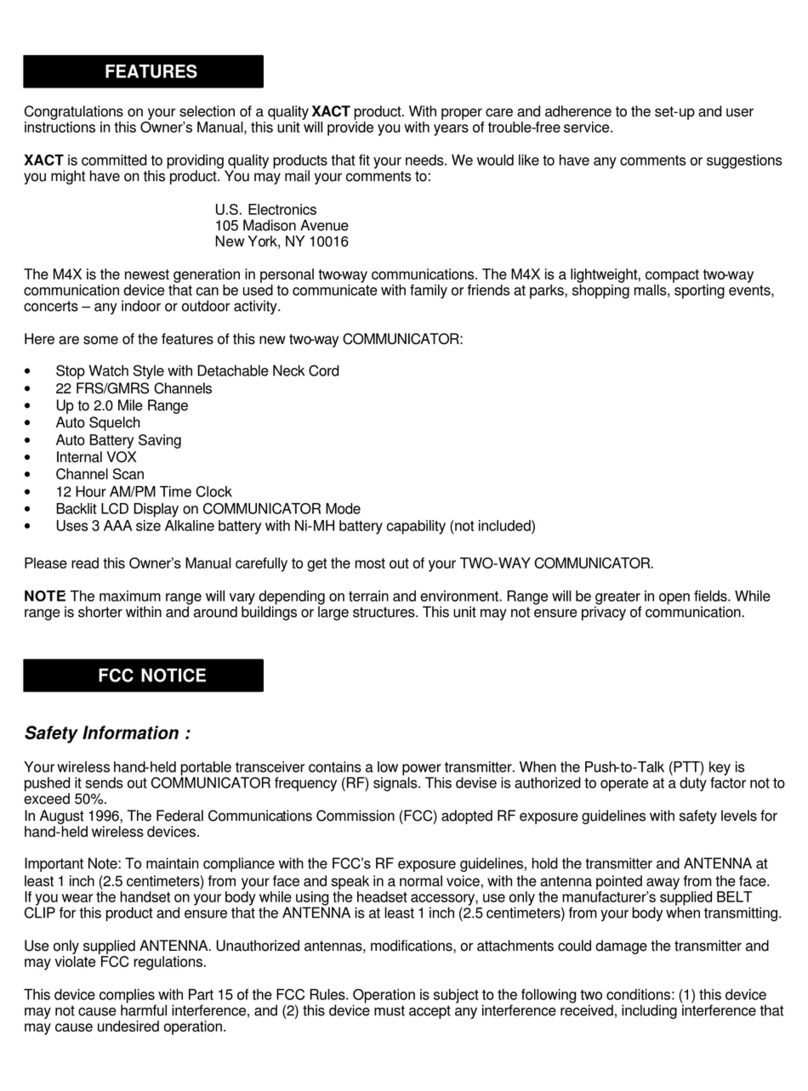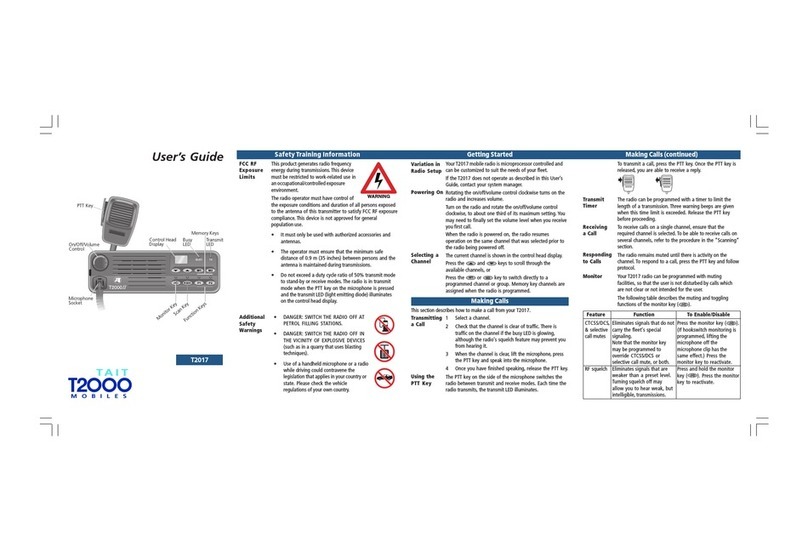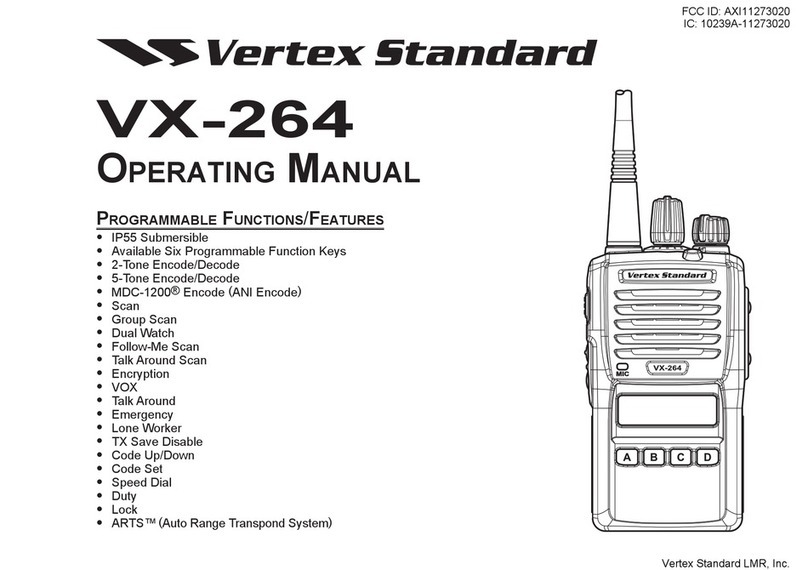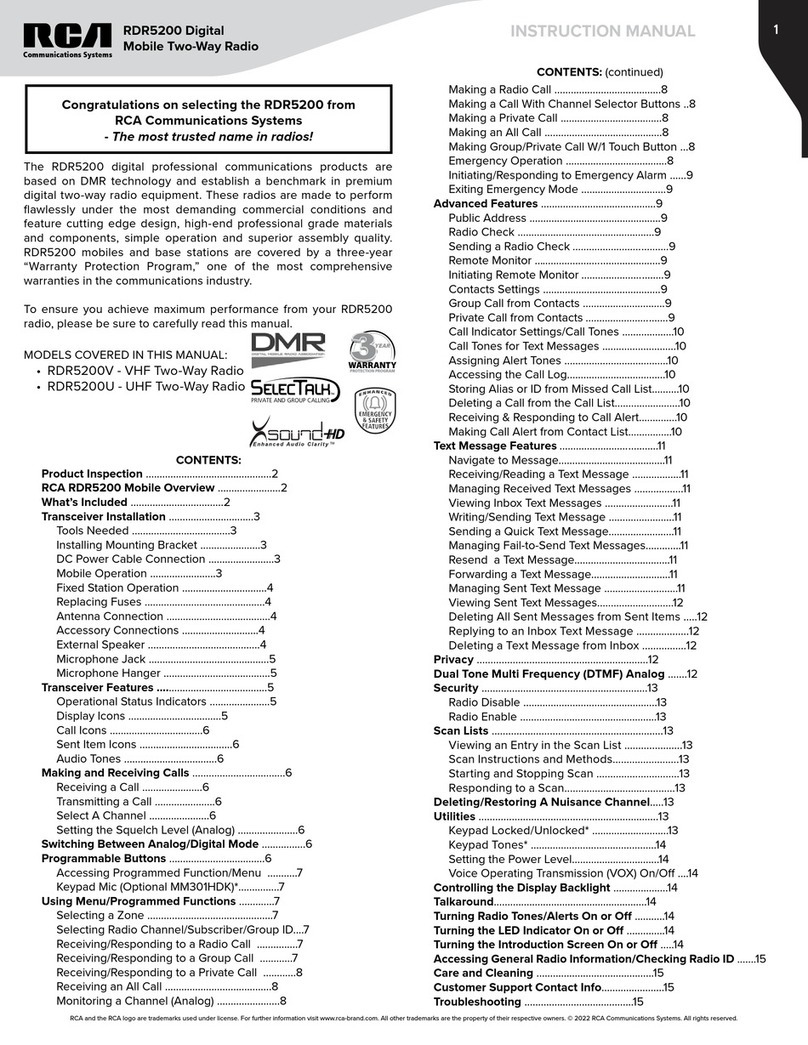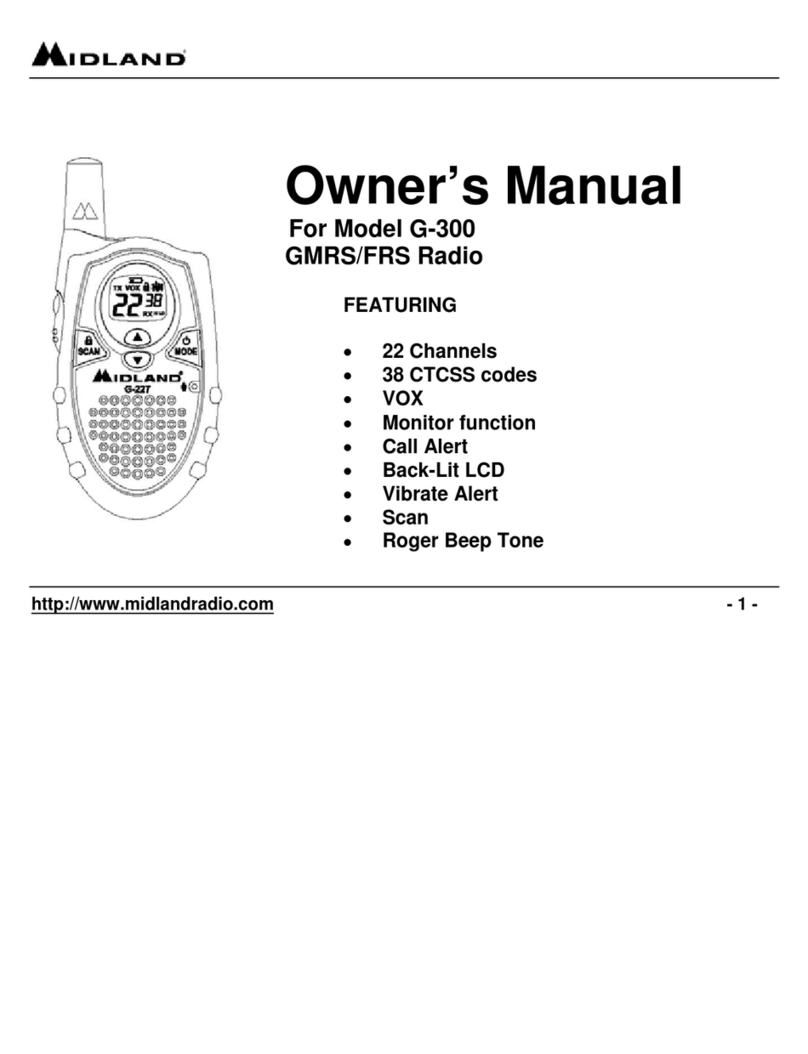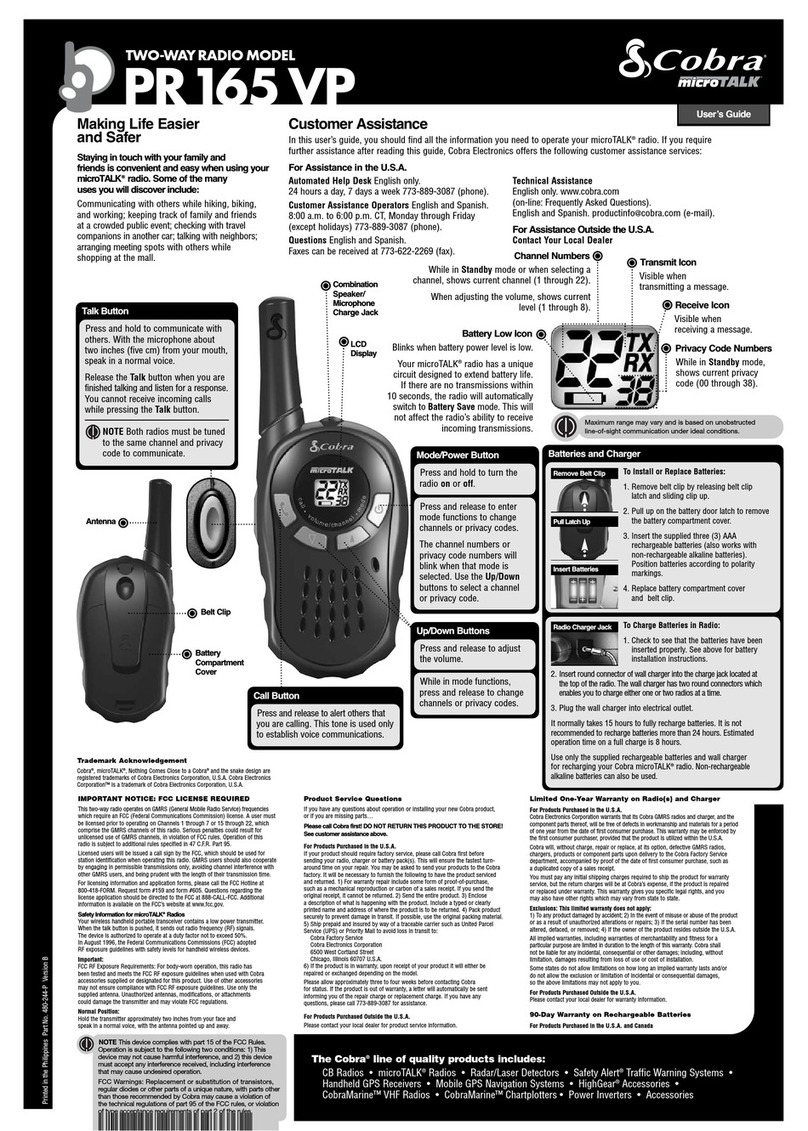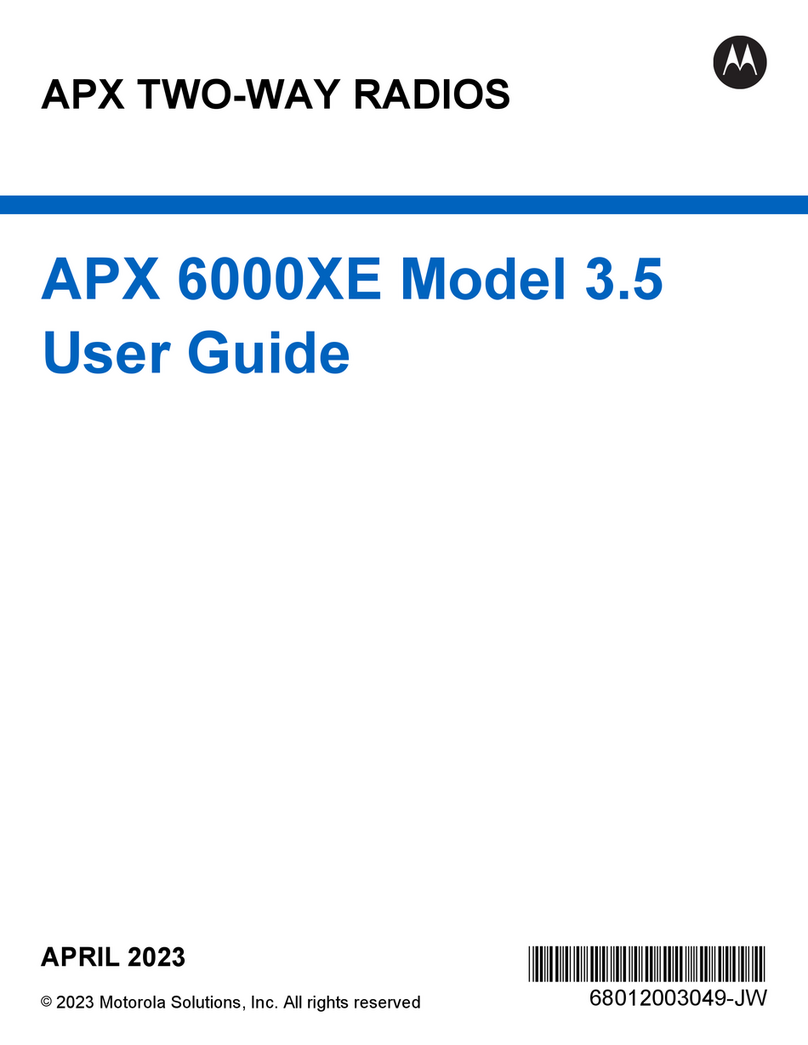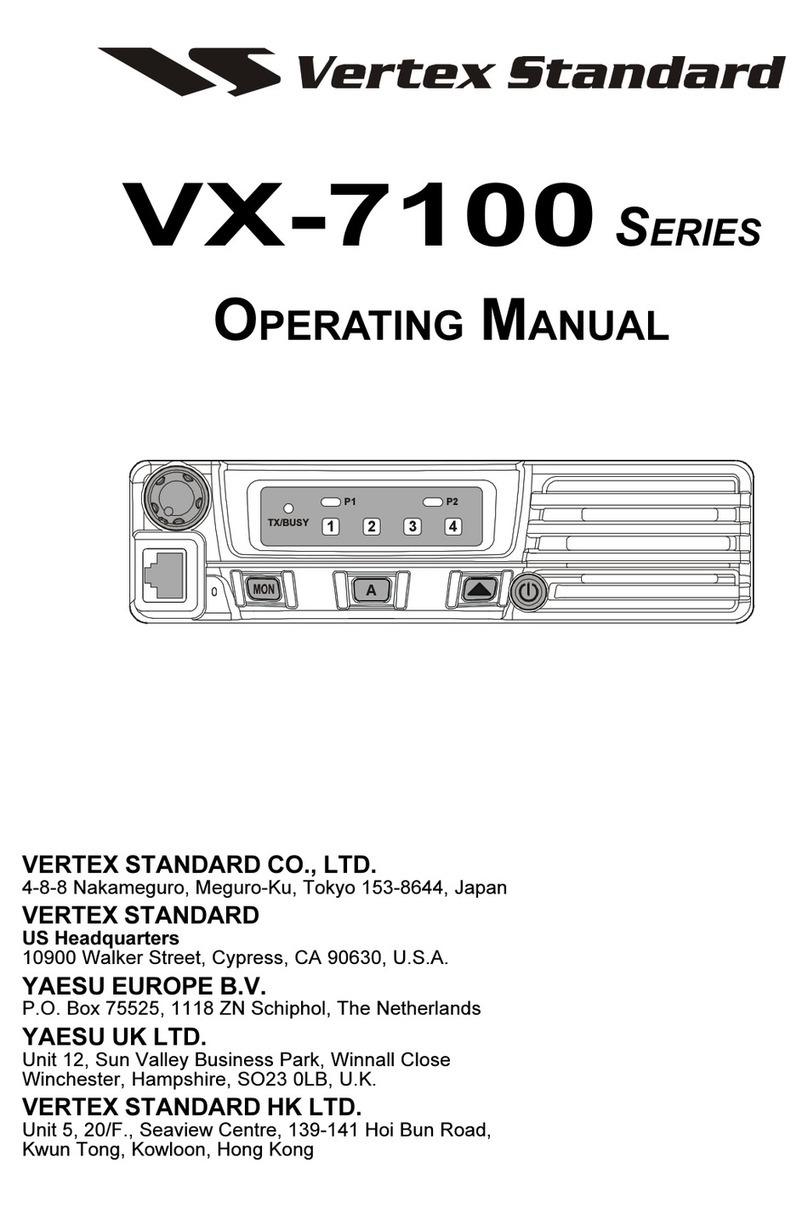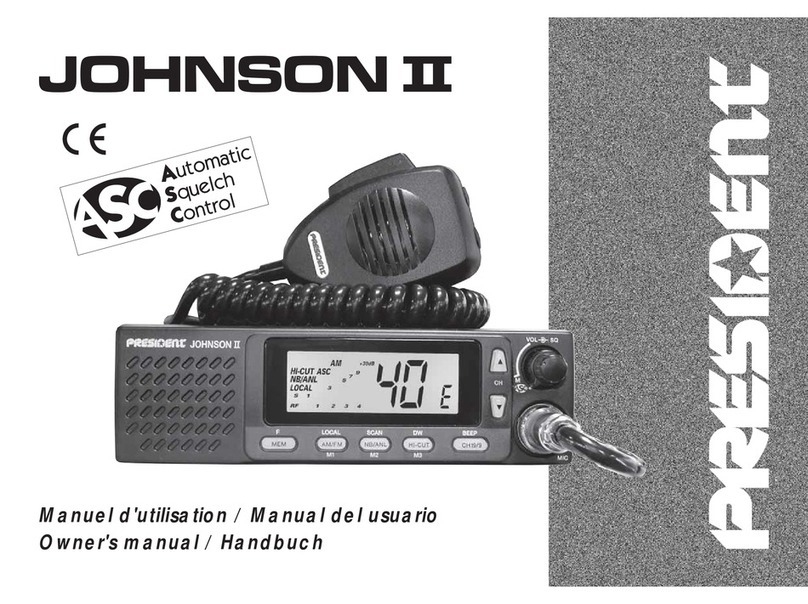Inrico S200 User manual
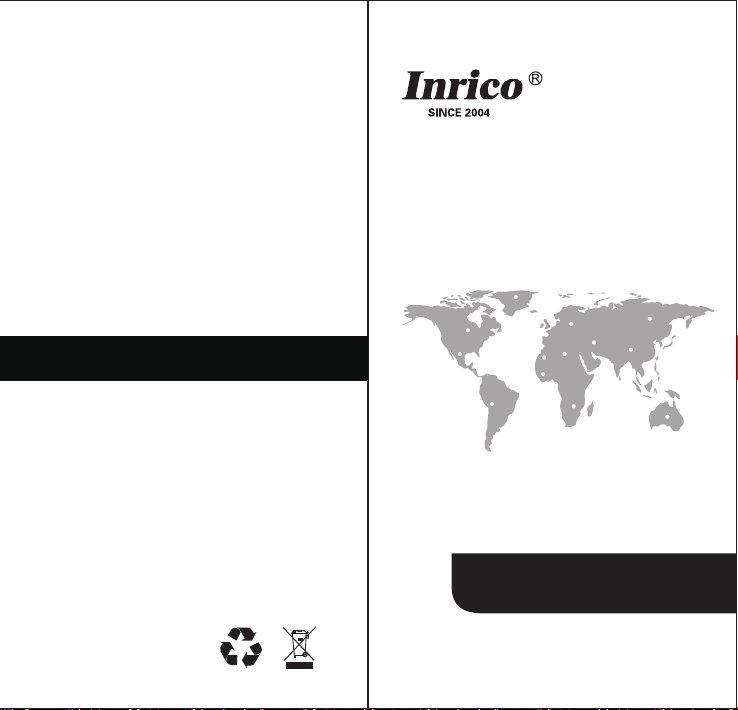
www.inricosolutions.com
Please read this instruction book carefully before using and keep this with care.
S200
USER GUIDE
PoC RADIO
Professional In High Quality Two Way Radios
INRICO TECHNOLOGIES CO., LTD.
www.inricosolutions.com
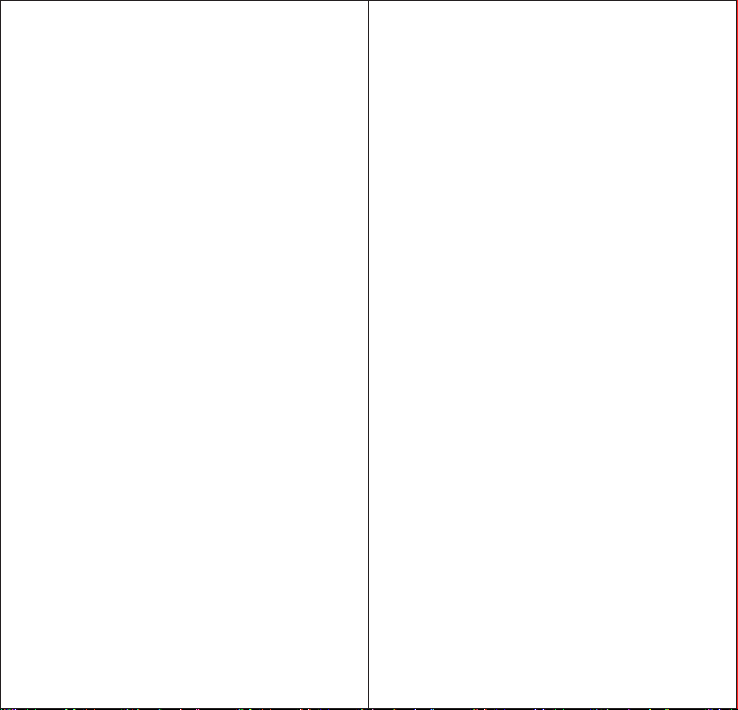
This guide is for reference only and the information in this
document is carefully examined, and is believed to be
entirely reliable. However, no responsibility is assumed
for inaccuracies. Furthermore, the provider reserves the
right to make changes to any products herein to improve
readability, function, or design. The provider does not
assume any liability arising out of the applications or use
of any product or circuit described herein; nor does it
cover any license under its patent rights, nor the rights of
others.
Disclaimer

01
Unpacking and Device Checking
Please unbox and take out the device and all accessories
carefully, and ensure all lists have been gotten before
discarding the cardboard box. If any items are lost or
damaged in transit, please contact with our distributors.
Items Number
PoC Radio
Power Adapter
USB-C Cable
Battery
Jacket
Screw
Hang Rope
Antenna
Rubber Ring
User Manual
1
1
1
1
1
2
1
1
1
1
Contents
01
01
02
03
03
03
03
05
06
08
08
09
09
09
10
10
11
11
12
12
13
13
13
13
13
14
14
14
14
14
14
14
15
15
15
16
16
17
17
17
19
Unboxing and Device Checking
..........................................
Handling Precautions
.............................................................
Radio Regulations
.................................................................
Operating Environment Requirement
.................................
Accessories Requirement
....................................................
Charging Security.
................................................................
Battery Care
..........................................................................
Clean and Maintenance
.......................................................
Product Overview
...................................................................
Functions
.................................................................................
Keyboard DefinitionIcon
........................................................
Icon Function
...........................................................................
Accessories Installation
.........................................................
Insert SIM Card or TF Card
.................................................
Attaching the Battery
............................................................
Attaching/ Removing the Battery Cover
..............................
Attaching/ Removing the Belt Clip
.......................................
Attaching the Hand Strip
.......................................................
Attaching the Headset
..........................................................
Attaching/Removing the Antenna
.......................................
USB Charge
..........................................................................
Desktop Charger
..................................................................
Basic Functions
......................................................................
Powering On and Off
............................................................
User Log-in
............................................................................
Initiate a Call
..........................................................................
Voice Playback
...................................................................
Audio Playback
......................................................................
Current Group
........................................................................
Flashlight
...............................................................................
NFC Function
........................................................................
Status Indicators
...................................................................
Network Connecting
...........................................................
Wireless Network Connecting
.............................................
Cellular Network Connecting
................................................
Application Management
..................................................
Uninstall APP
...........................
Clear Application Data or Cache
......................................
The Non-systematic APP Stops
..............................
Basic Troubleshooting
...........................................................
Specification
.............................................................................
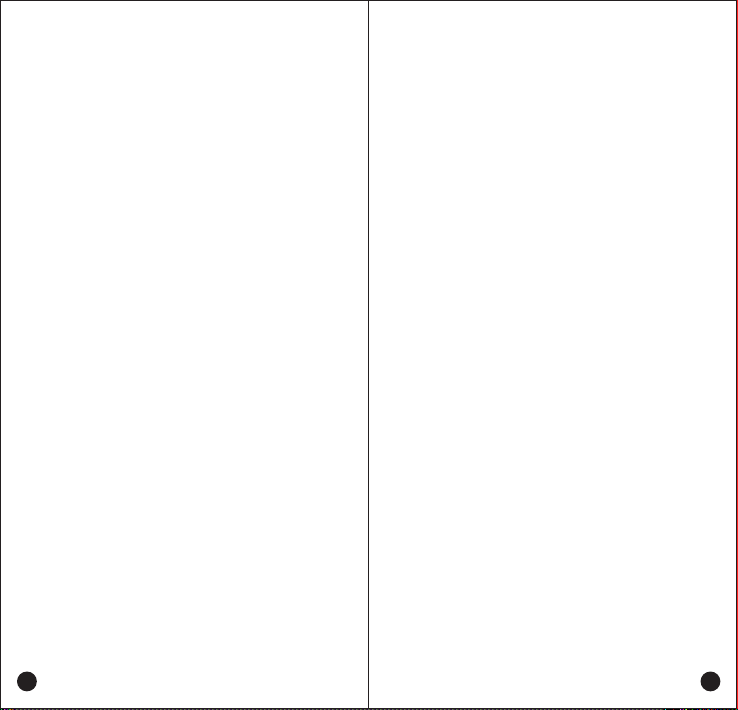
03
Handling Precautions
02
Please read the following precautions carefully. It is
very important for device users to gain general
knowledge and risks.
1.Radio Regulations
The place of civilization provisions that has prohibited
the use of wireless devices, don’t use the device,
otherwise it will lead to interference from other
electronic devices or other hazards.
2.Operating Environment Requirement
●Do not use the device or charging the battery in any
hazardous areas such as gas, dust, steam, explosive
chemical agents, etc.
●Avoid excessive exposure to the extreme dusty,
damp and splashing place, or leave it on unstable
surface.
●Don’t use this device in a thunderstorm in case of
equipment malfunction or shock.
●Avoid prolonged time in the sun or placing it near
heating appliance like electric heaters, microwave,
oven, water heater, fire, candles, etc.
●Please turn off the device while refueling or parking
at the gas station.
3.Accessories Requirement
●Do not disassemble your device. Changes or
modifications made to this device, not expressly
approved by suppliers, could void the user's authority
to operate this equipment.
●Reparation by professional technicians, do not
disassemble by yourself.
●Manufacturer-approved device and accessories only.
4.Charging Security
●Do not overcharge the battery
Please stop charging if it can’t be fully charged within
required time. The battery probably overheats, smokes,
bursts or suddenly be on fire due to abnormal charging
process. When fully charged or not charged, please
disconnect the charger and unplug it from the power
outlet.
●Please use authorized power adaptor
To comply with warranty terms and avoid damages,
charge the battery using a specified charger for best
performance.
●Do not use abnormal battery
If the battery is with odd smelly, discolored, deformed,
etc., please stop charging or disassemble from the
device immediately.
●Do not discard battery in a fire, microwave or high
pressure container.The battery probably overheats,
smokes, bursts or suddenly be on fire.
5.Battery Care
(1)Fully Charge Battery Before Initial Use
●Do preserve battery life by switching off a device and
removing the batteries when it's not being used, and is
not expected to be used for extended periods of time.

04 05
●Do practice proper battery storage by keeping
batteries in a cool, dry place at normal room
temperature.
(2)Properly Store Batteries
●Remove the battery from the device.
●Charge and discharge the battery to 40%-65% if it
will not be used for 10 days or more. This can greatly
extend the battery life.
●The battery should drop below 65% when it is idle
for more than 10 days to prevent it from swelling.
●Store the battery in cool and dry environment that’s
less than 25℃.
(3)Features of Lithium Battery
●Battery capacity will reduce after multiple charging
cycles.
●The battery capacity drops gradually even without
being used.
●Longer charging time is required in shady place.
●Charging and storing Lithium battery in warm
condition will short its lifespan. Please do not leave
them inside the vehicle or near the heater.
●If the battery working time has reduced significantly,
please replace the battery immediately in avoidance of
fluid leakage.
(4)Lithium Battery Charging
●Connect the device with an AC adapter, power on,
the LED turns to red.
●The LED shows green of fully charged.
●The LED is off under high operating temperature,
poor contact, or battery damage.
6.Clean and Maintenance
●Before cleaning and maintaining the device: please
stop running, turn off the device, and disconnect all
connections with other equipment.
●When you do not use the radio, please cover the
accessories connector.
●When cleaning the dust, please use soft brush and
neutral detergent (no strong corrosive chemicals) to
wipe it.
●Please keep the equipment and accessories dry.
●Please do not use the microwave oven or hair dryer
or other heating devices for dry them.

06 07
Product Overview
1
2
3
4
5
6
7
8
9
10
11
12
13
14
15
16
17
18
19
20
Screen
Main Buttons
Main MIC
USB Port
PTT
Programmable key F1
Programmable key F2
Programmable key F3
SOS
Power/Volume knob
Indicator
Front camera
Touch Screen
Auxiliary MIC
M6 Port
Desktop Charger Port
Rear camera
Flash lamp
Belt Clip Screws
Antenna
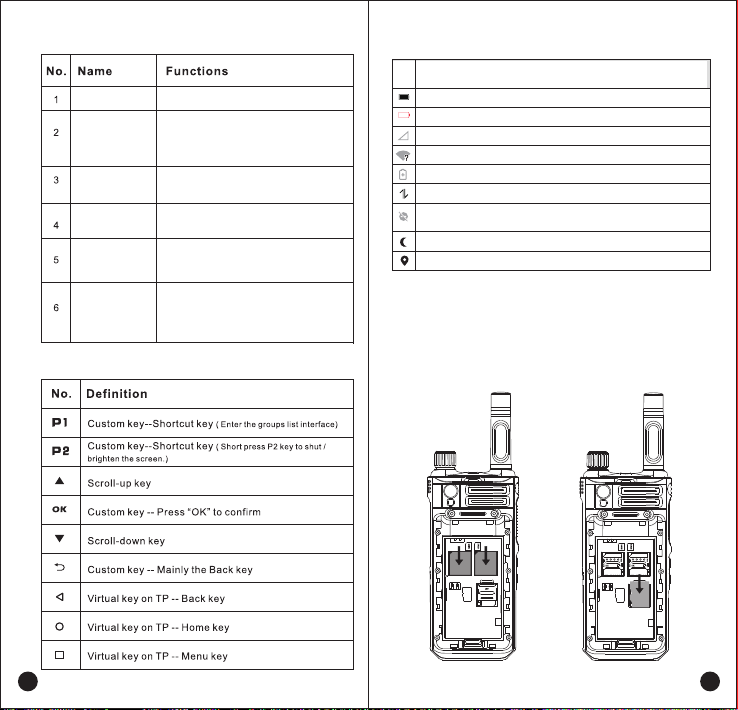
Icon Function
The battery is fully charged
Location information
The battery is almost dead
Network signal icon
WIFI is turned on, but not connected to the network
Do not disturb mode setting, Mute/Alarm Only/Priority interruption only three
modes optional
Power saving mode
Mobile data
Night mode
Icon Function
08 09
SIM card microSD card
Function
Keyboard Definition
Accessories Installation
1.Insert SIM Card or SD Card.
PTT
Programmable
key F1
Programmable
key F2
Programmable
key F3
SOS
Power/
Volume knob
Push to Talk
Short press: Short press to turn on/
off the mute mode.
Long press: long press for 3s to turn
the flashlighton/off.
Turn the knob clockwise to start up the
device or turn up the volume.
Turn the knob anti-clockwise to shut
off the device or turn down the volume.
Short press: voice playback
Long press:single calling mode
Short press: broadcast current group.
Long press SOS key for 3 seconds to
SOSalarm.Press PTT keyto cancel
alarm.

10 11
5.Install Hand Strip
2.Attaching the Battery
●
Align the electrical contact of the battery with the
bottom rails.
●
Press the battery firmly, make sure the electrical
connection touch with the bottom.
●
Push the battery lock catch.
3.Attaching/ Removing the Battery Cover
●
Push the battery cover until it clicks into place.
●
Push the battery cover down.
●
Open the battery cover: Unlock the battery buckle, pull
up battery cover.
4.Attaching/ Removing the Belt Clip
●
Align the belt clip with the back screw hole, rotate
crews and tighten it.
●
Uninstall the belt clip by rotating screw until loose.

12 13
8.USB cable charging
Plugging the USB-C cable to the radio and another end USB-A
is connected with power adapter until LED indicator light is on.
9. Desktop Charger
When using the charger, the charger must be placed on a plane
place which is far away from flammable materials. Align with the
radio charging port as to the instructions. Please ensure that the
radio is safe when charging, and do not put the radio in the
charger when not charging.
6.Attaching the Headset
Open the cover and plug the headset into the jack.
7.Attaching/Removing the Antenna
Screw the antenna in to the connector on the top of radio by
holding the antenna at its base and turn the antenna
clockwise to fasten it.
Turn the antenna counter-clockwise until you can remove it.
(The antenna is neither a handle,a key ring retainer, nor a speaker/ microphone attachment point. Using the
antenna in these ways may damage the antenna and degrade your transceiver's performance.)
Basic Functions
1.Powering Up and Powering Off the Radio
●
Power On: Turn the knob clockwise, the knob makes a
sound of "pop", and wait for the boot program to start.
●
Power Off: Long press the power knob for 5 seconds.
2.User Log-in
After the user log in successfully, user ID will be broadcast.

If you are using dual cards, please click SIM cards. After selecting
the card you want to set up, you can go online normally.
15
14
Find the “Data usage” in “Settings ” and click to enter the check
box, switch on & activate the “Cellular data ”button, choose the
Cellular Network you required.
Cellular Network Connecting
After the device is turned on and the main screen shows up,
click the “Settings ” icon and find the Wi-Fi icon, then click to enter
the check box, make sure the right side “On” button been
switched on, choose the wireless network you want to
connect,enter the password for connecting.
Network Connecting
Wi-Fi Connecting
Cellular metwork settin...
CHINA TELECOM CHINA TELECOM
Data roaming
Conect to dataservices when
roaming
Preferred network type
4G(recommended)
Access Point Names
Enhanced 4G LTE Mode
Use LTE services to improve
voice and communications
(ecommended)
Network operatore
选择网络运营商
Gallery Camera
Settings Phone File Manager
Play Stoee Chrome Messaging
Honor V9
inrico-01
inrico-02
inricosoft
inrico
on
Wi-Fi
inrico-01-2.4G
inrico-02-2.4G
Honor V9
inrico-01
inrico-02
inricosoft
inrico
on
Wi-Fi
inrico-01-2.4G
inrico-02-2.4G
security
WPA/WPA2 PSK
Password
Show password
Advanced options
CANCEL CONNECT
Wi-Fi
Bluetooth
Disabled
SIM cards
More
Device
Data usage
已使用1256MB 数据
Wiereless&networks
Settings
Disconnected
Preferred SIM for
SIM cards
Cellulat data
China Telecom
Calls
China Telecom
SMS messages
China Telecom
1
SIM slot 1
China Telecom
SIM slot 2
China Telecom
首选 SIM 卡
SIM cards
移动数据网络
China Telecom
Calls
China Telecom
SMS messages
China Telecom
1
SIM slot 1
China Telecom
SIM slot 2
China Telecom
1
China Telecom
Select a SIM for data
China Telecom
Wi-Fi
Bluetooth
Disabled
SIM cards
More
Device
Data usage
已使用1256MB 数据
Wiereless&networks
Settings
Disconnected
Wi-Fi
Bluetooth
Disabled
SIM cards
More
Device
Data usage
已使用1256MB 数据
Wiereless&networks
Settings
Disconnected
3.Initiate a Call
●
Press PTT button and start to talk.
●
The LED light is blinking green after loading the APP.
● T
he LED light is solid red during transmitting.
●
The LED light is solid green during receiving.
●
If occupied when other person is talking, the PTT button
is invalid.
●
The call ends automatically once it lasts more than 60
seconds, which could be set to 1-60 seconds by APP.
4.Voice Playbacke
●
Short press the (3)F2 button to playback cyclically the
latest 10 voice records.
●
Press the PTT button, return automatically to the last voice
record.
5.Current Group
Short press the (4)F3 button to broadcast the group that
the user in. No voice will prompt while calling.
7.NFC Function
NFC function is unavailable when the system is not running.
In standby mode, please wake up the system firstly to
enable this function.
6.Flashlight
Long press (F1) key 3S, flashlight on, and long press 3S
flashlight off again.
Status Indicators

After the device is turned on and the main screen shows
up, click the “Settings ” icon and find the Wi-Fi icon, then
click to enter the check box, make sure the right side “On”
button been switched on, choose the wireless network you
want to connect,enter the password for connecting.
uninstall APP
Follow the steps listed below: Settings -- Apps -- Selecting
the App -- UNINSTALL
Application Management
16 17
Clear application data or cache
The Non-systematic APP stops
Settings -- Apps -- Selecting the App -- CLEAR DATA
Intemal shared storag
S200
Notifications
All apps allowed to send
Apps
11 apps installed
Storage
256MB of 6.10 GB used
Battery
20%-Charging over USB
Sound
Ringer volume at 100%
Display
自动调节亮度功能已关闭
Device
Settings
Storage
22.96MB used in lnternal storage
Data usage
No data used
Permissinns
Camere,Contacts,Microphone,Phone,SMS,
and Storage
Notificaticons
FORCE STOPNMIMSTSLL
version 7.6.123030
App info
Total
App
Data
Cache
22.51MB
9.90MB
2.61MB
4.45KB
CLEAR DATA
CLEAR CACHE
Settings
Gallery Camera
Settings Phone File Manager
Play Stoee Chrome Messaging
Storage
22.96MB used in lnternal storage
Data usage
No data used
Permissinns
Camere,Contacts,Microphone,Phone,SMS,
and Storage
Notificaticons
FORCE STOPNMIMSTSLL
version 7.6.123030
App info
Solutions
Unable to
Power On
Problems
The battery maybe incorrectly installed.
- Re-attaching the battery.
The battery maybe out of power.
- Charge or replace the battery.
The battery may be in poor contact due to dirty or damage.
- Clean the electrical contact or replace it.
Basic Troubleshooting
If your device shows following problem during operating,
please check the instruction as below. If problems can’t
be solved, please contact local authorized service.

18 19
Buttons Not
Working
Terminal
Crash
Echo or
Noise
During
Connecting
Unable to
Locate
Solutions
Problems
Too much APPS on processing.
- Force some programs to quit or restart the terminal.
The buttons may not work temporarily, restart the terminal.
The buttons is broken, contact the dealer or our company.
White Screen
Error
Display screen may not work temporarily, restart the device.
The display screen is damaged, contact the dealer or our company.
The speaker may be covered, clean the speaker surface.
Unable to
Detect
SIM Card
The SIM card may be incorrectly installed.
- Remove and re-insert the SIM card.
Poor
Reception
The SIM card may be not working due to dirt or damage.
- Clean the electrical contact or replace it.
Unable to
Charge
The power adapter plug may be damaged or poor contacting.
- Pull out and re-plug the adapter.
The charging cable connectors may be damaged or poor contact.
- Pull out and re-insert the cable.
Shorter
Standby Time
The battery life becomes shorter in high temperature environment.
- Replace a new qualified battery.
Power consumption increased in areas with weak signal.
- Please temporarily turn off the device.
The signal is weak and the radio can’t receive the signal.
- Move to open and flat area and try again.
Less Duration The duration mostly depends on network service provider settings.
The signal may be weak, make sure the terminal is within network
coverage.
- Restart the radio and it’ll automatically search for better
available network.
Localized poor coverage due to basement, blocking buildings or
destructive interference, and geographical distance from
obstacles between your radio and the nearest cell tower.
- Please move to somewhere with improved signal.
Localized network is busy during rush hours.
- Please wait for a while before another attempt or try to avoid
using in rush hours.
Android 7.0
GSM: B2/B3/B5/B8
WCDMA: B1/B2/B5/B8
TDD: B38/B39/B40/B41
FDD: B1/B3/B7/B20/B28A/B28B
GSM: B2/B3/B5/B8
WCDMA: B2/B4/B5
FDD: B2/B4/B5/B7/B12/B13/B14/B17/B25
WiFi Bluetooth NFC flashlight
CPU MT6737WM
Dual Micro SIM Card(3FF) + TF Card
3.8V
3.1inch,G+F Touch Screen,320x480 Pixel
Battery 3800 mAh
128.0x57.0x24.5mm (Without Antenna & Belt clip)
≈210g
-5°C ~ 55°C
-20°C ~ 60°C
TDD: B38/B40
Front Camera 2.0MP,Rear Camera 13MP
GPS GLONASS AGPS
/B26/B66/B71
Specification
Frequency
Memory
Working Voltage
Display
Camera
Support
Dimension (H*W*D)
Weight
Working Temperature
Storage Temperature
EU
version
US
version
OS
Can’t Connect
to Network
The SIM card cannot work properly or cannot be used.
- Make sure the SIM card has a balance instead of arrears.
In areas with poor signal, out of network service, or SIM card is
not effective.
- Remove the SIM cards, and reinsert them properly, or change
another one. Move to somewhere with better network signal or
go to the window if you are in the building.
The mobile network not available.
- Select SIM card network, and contact the operator to activate
the cellular network.
Other manuals for S200
1
Table of contents
Other Inrico Two-way Radio manuals