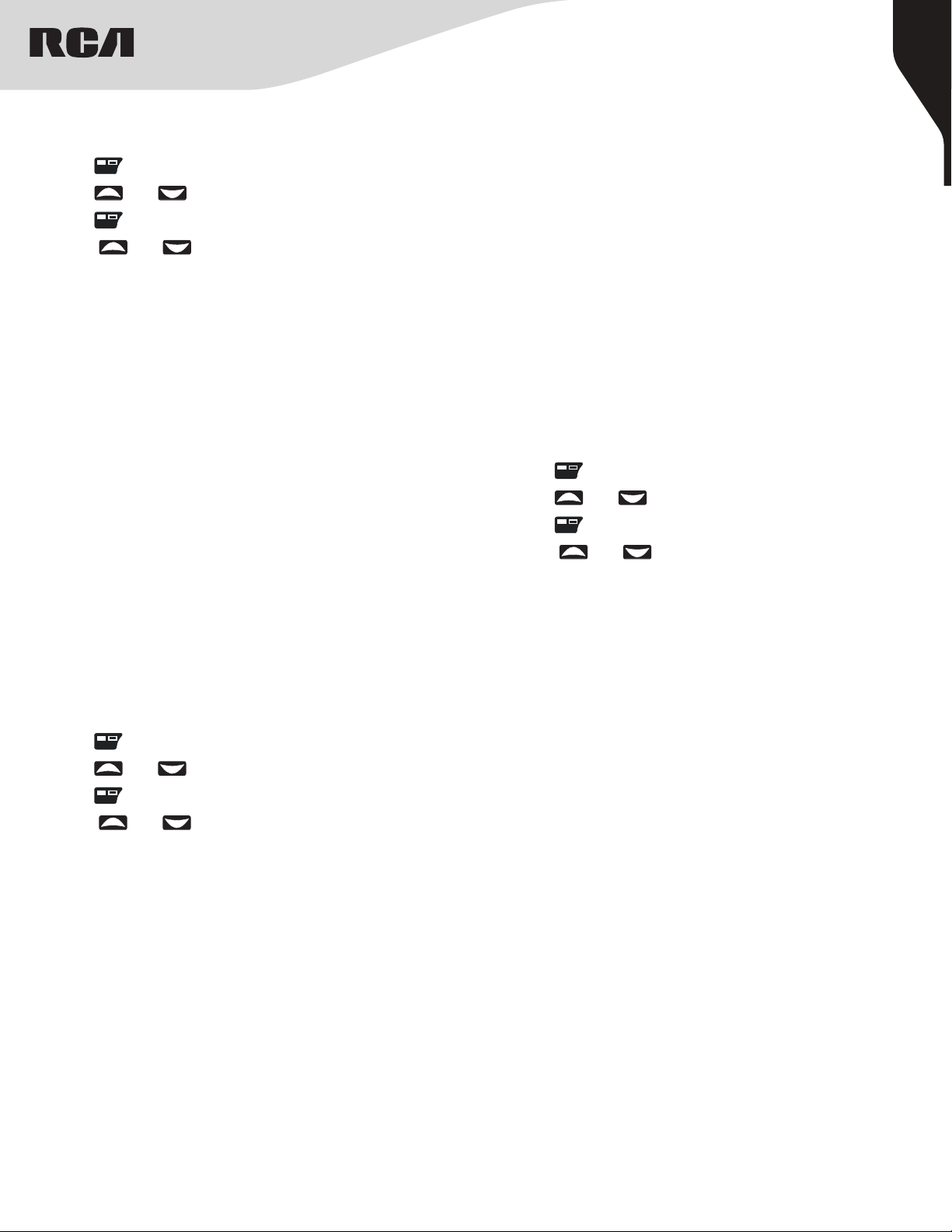1
Copyright © 2020 RCA Communications Systems www.RCACommunicationsSystems.com
Communications Systems
RDR42x0 Professional Digital
Two-Way Radios
INSTRUCTION MANUAL
Congratulations and Thank You for selecting
the PRODIGI RDR42x0 Series portable two-way
radio from RCA Communications Systems
- The most trusted name in radio!
Our newest digital series professional communications products
based on DMR technology establishes a benchmark in premium
digital two-way radio equipment, made to perform flawlessly under the
most demanding commercial conditions. Cutting edge design, high-
end professional grade materials and components, simple operation
and superior assembly quality: RCA Communications Systems has
it all, including our exclusive no-nonsense, three-year “Warranty
Protection Program,” one of the most comprehensive warranties in the
communications industry.
To ensure you achieve maximum performance from your RDR4220,
RDR4250, or RDR4280 radio, please be sure to carefully read this
manual.
MODELS COVERED IN THIS MANUAL:
• RDR4220V VHF Two-Way Radio
• RDR4220U UHF Two-Way Radio
• RDR4250V VHF Two-Way Radio
• RDR4250U UHF Two-Way Radio
• RDR4280V VHF Two-Way Radio
• RDR4280U UHF Two-Way Radio
YEAR
WARRANTY
PROTECTION PROGRAM
CONTENTS:
Product Inspection..........2
RCA RDR42x0 Series Overview..........2
Preparing Radio For Initial Use Setting Up the Charger..........3
Battery Information
Charging the Battery..........3
Battery Storage..........3
Attaching the Battery..........3
Attaching / Removing the Antenna..........3
Attaching / Removing the Belt Clip..........4
Connecting Audio Accessories..........4
Turn On/O the Radio..........4
Adjusting the Volume..........4
Select A Channel..........4
Programmable Buttons..........4
Push-To-Talk (PTT) Button..........5
Switching Between Analog/Digital Mode..........5
Accessing the Programmed Functions..........5
Function Keypad..........5
Radio Keypad (RDR4280 only)..........5
Operational Status Indicators..........5
Display Icons..........6
Call Icons..........6
LED Indicator..........6
Audio Tones..........6
Making and Receiving Calls
Selecting a Zone..........7
Selecting a Channel, Subscriber ID or Group ID..........7
Receiving and Responding to a Radio Call..........7
Receiving and responding to an Group Call..........7
Receiving and responding to an Private Call..........7
Receiving an All Call..........7
Monitoring A Channel (Analog)..........7
Making a Radio Call..........7
Making a Call
Making a Group Call..........7
Making an All Call..........8
Making a Private Call..........8
Making Group / Private Call with One Touch Call Function..........8
Emergency Operation..........9
Initiating & Responding to Emergency Alarm..........9
Exiting Emergency Mode..........9
Advanced Features
Radio Check..........9
Initiating Remote Monitor (RDR4250 / RDR4280)..........9
Contacts Setting (RDR4250 / RDR4280)..........10
Group Call from Contacts (RDR4250 / RDR4280)..........10
Private Call from Contacts (RDR4250 / RDR4280)..........10
Alert Tone Settings
Activating/Deactivating Call Alert Tones Private Calls (RDR4250 /
RDR4280)..........10
Activating/Deactivating Call Alert Tones Group Calls (RDR4250 /
RDR4280)..........10
Activating/Deactivating Call Alert Tones Alert Calls (RDR4250 /
RDR4280)..........10
Activating/Deactivating Call Alert Tones Text Messages (RDR4250 /
RDR4280)..........10
Call History Features (RDR4250 / RDR4280)
Accessing the Call History..........11
Storing an Alias or ID from a Call List (RDR4250 / RDR4280)..........11
Deleting a Call from Call List..........11
Call Alert (RDR4250 / RDR4280)..........11
Receiving and Responding to a Call Alert..........11
Making a Call Alert from the Contact List (RDR4250 /
RDR4280)..........11
Text Messages Features (RDR4250 / RDR4280)
Navigating To Messages..........11
Receiving Text Messages..........11
Managing Received Text Messages..........11
Viewing a Text Message from the Inbox..........11
Writing and Sending Text Messages (RDR4280)..........12
Sending a Quick Text Message (RDR4250 / RDR4280)..........12
Managing Failed-to-Send Text Messages..........12
Resending a Text Message..........12
Forwarding a Text Message..........12
Managing Sent Text Message..........12
Viewing Sent Text Messages..........12
Deleting All Sent Text Messages from Sent Items..........13
Replying to a Text Message from the Inbox..........13
Deleting All Text Message from the Inbox..........13
Encryption
Making and Encrypted Call..........13
Turning Encryption On/O..........14
Dual Tone Multi Frequency (DTMF)..........14
Radio Enable/Disable (RDR4250 / RDR4280)..........14
Scanning
Starting and Stopping Scan..........14
Responding to a Scan..........15
Scan Lists..........15
Viewing an Entry in the Scan List (RDR4250 / RDR4280)..........15
Deleting a Nuisance Channel..........15
Restoring a Nuisance Channel..........15
Radio Settings (RDR4250 / RDR4280)
Keypad Locked and Keypad Unlocked..........15
Turning Keypad Tones On or O..........15
Setting the Power Level..........15
Controlling the Display Backlight (RDR4250 / RDR4280)..........16
Controlling the Display Brightness (RDR4250 / RDR4280)..........16
Switching Day/Night Mode..........16
Channel Display (RDR4250 / RDR4280)..........16
Man Down..........16
Lone Worker..........16
Squelch Level (Analog Mode Only)..........17
Tones/Alerts..........17
Turning the Radios Tones/Alerts On/O..........17
Turning the LED Indicator On/O (RDR4250 / RDR4280)..........17
Radio PIN Lock (RDR4250 / RDR4280)..........18
Turning Voice Operation Transmission (VOX) Feature On/O..........18
Talkaround..........18
Function Keys (RDR4250 / RDR4280)..........18
Keypad Mode (RDR4250 / RDR4280)..........19
Vibration (Non I.S.(Intrinsically Safe)Modes Only)..........19
GPS Settings (Digital Mode Only)..........19
General Radio Information (RDR4250 / RDR4280)..........19
CARE AND CLEANING..........20
TROUBLESHOOTING..........20
CONTENTS: (continued)