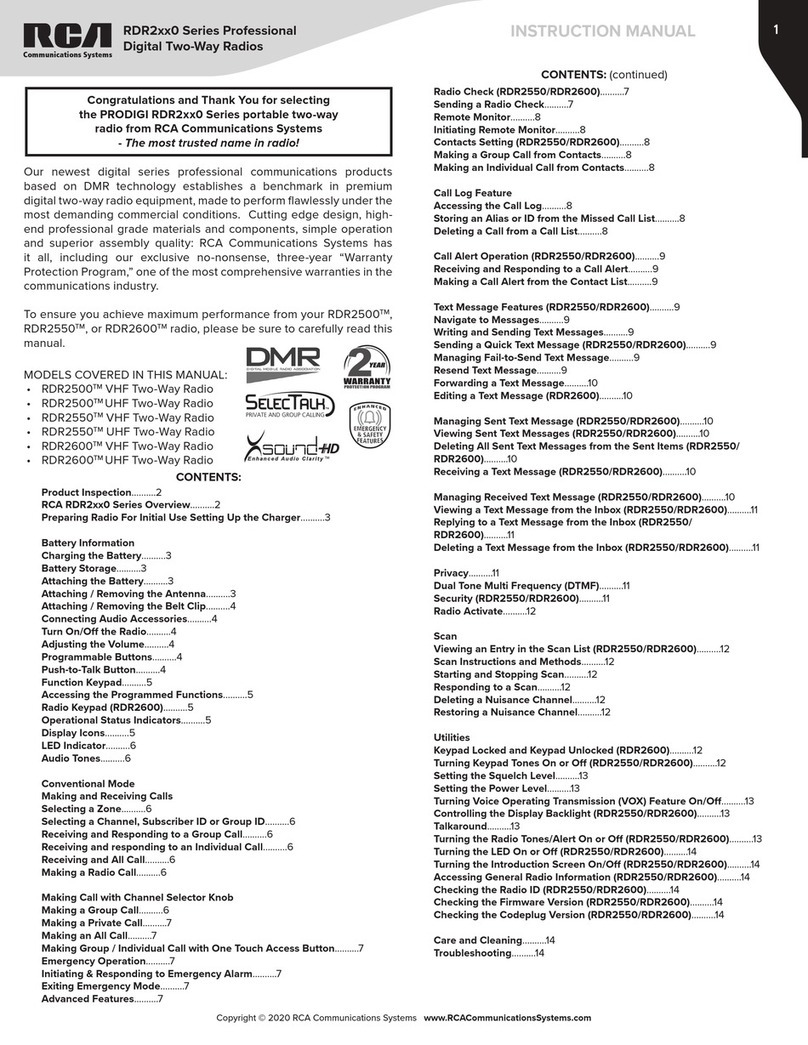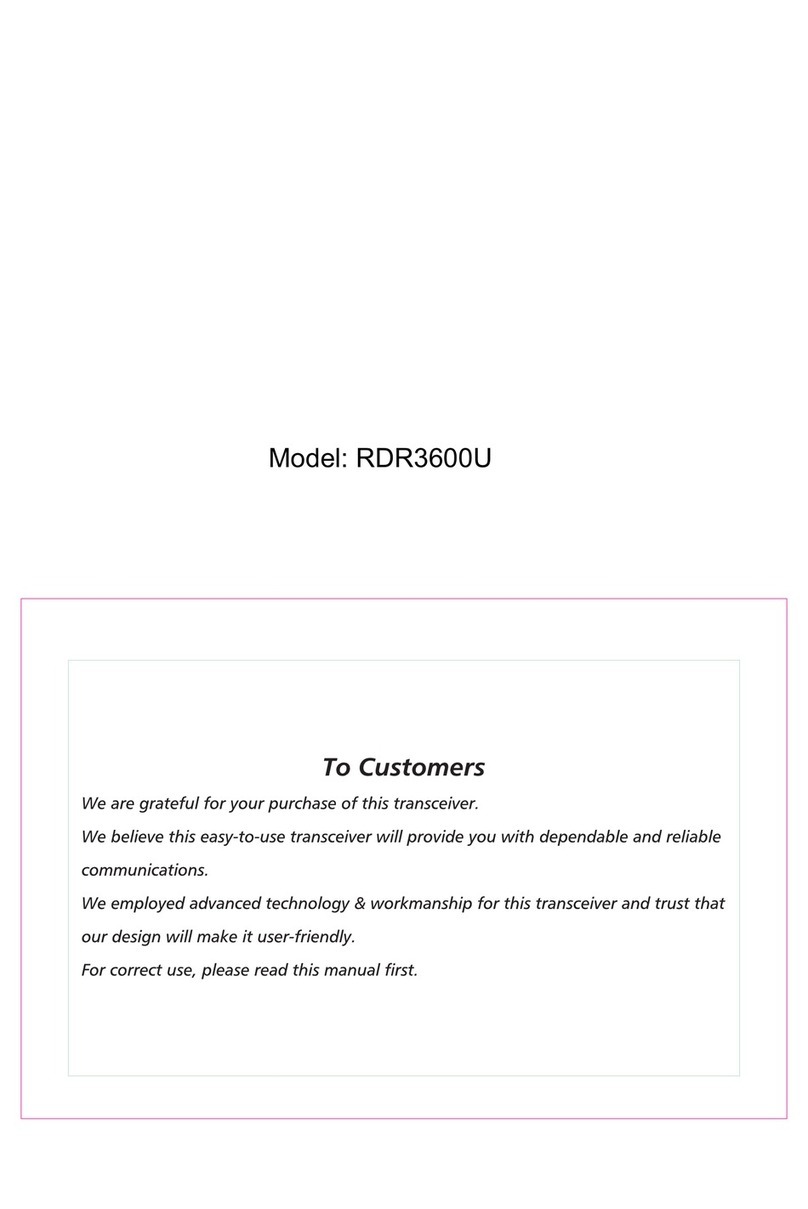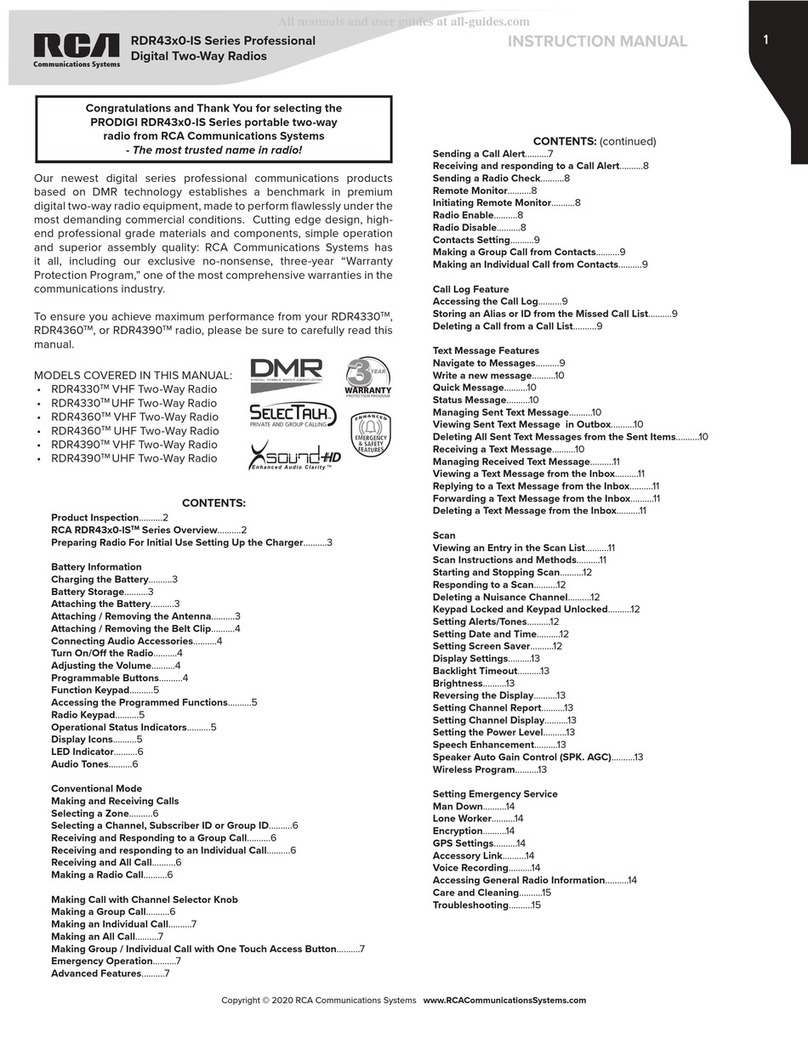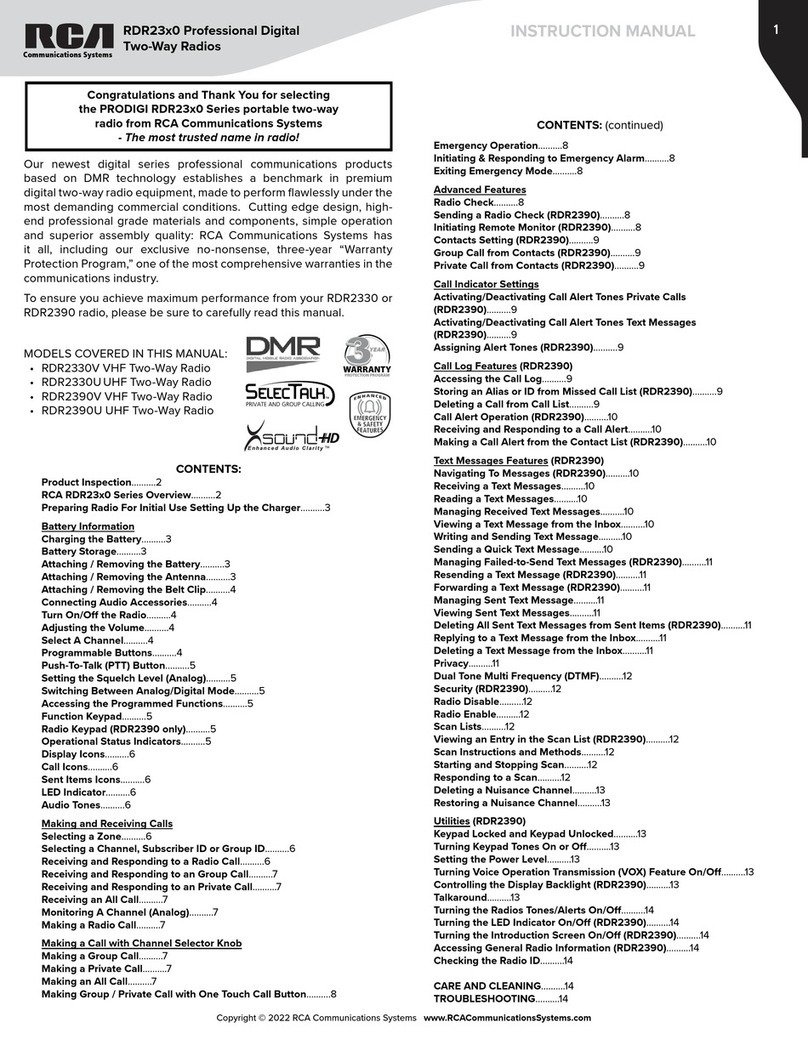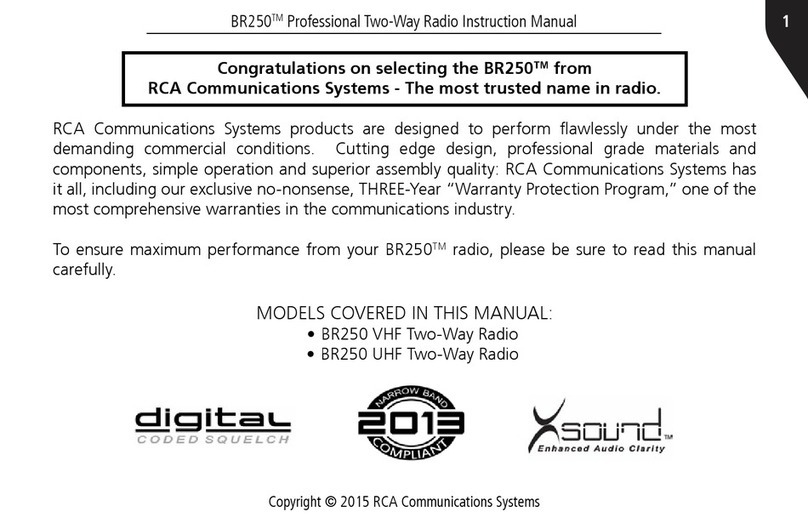1
Communications Systems
RDR5200 Digital
Mobile Two-Way Radio
INSTRUCTION MANUAL
RCA and the RCA logo are trademarks used under license. For further information visit www.rca-brand.com. All other trademarks are the property of their respective owners. © 2022 RCA Communications Systems. All rights reserved.
Congratulations on selecting the RDR5200 from
RCA Communications Systems
- The most trusted name in radios!
The RDR5200 digital professional communications products are
based on DMR technology and establish a benchmark in premium
digital two-way radio equipment. These radios are made to perform
flawlessly under the most demanding commercial conditions and
feature cutting edge design, high-end professional grade materials
and components, simple operation and superior assembly quality.
RDR5200 mobiles and base stations are covered by a three-year
“Warranty Protection Program,” one of the most comprehensive
warranties in the communications industry.
To ensure you achieve maximum performance from your RDR5200
radio, please be sure to carefully read this manual.
MODELS COVERED IN THIS MANUAL:
• RDR5200V - VHF Two-Way Radio
• RDR5200U - UHF Two-Way Radio
YEAR
WARRANTY
PROTECTION PROGRAM
CONTENTS:
Product Inspection ..............................................2
RCA RDR5200 Mobile Overview .......................2
What’s Included ..................................2
Transceiver Installation ...............................3
Tools Needed ....................................3
Installing Mounting Bracket ......................3
DC Power Cable Connection ........................3
Mobile Operation ........................3
Fixed Station Operation ...............................4
Replacing Fuses ............................................4
Antenna Connection ......................................4
Accessory Connections ............................4
External Speaker .........................................4
Microphone Jack ............................................5
Microphone Hanger .......................................5
Transceiver Features ........................................5
Operational Status Indicators ......................5
Display Icons ..................................5
Call Icons ..................................6
Sent Item Icons ..................................6
Audio Tones ..................................6
Making and Receiving Calls ..................................6
Receiving a Call ......................6
Transmitting a Call ......................6
Select A Channel ......................6
Setting the Squelch Level (Analog) ......................6
Switching Between Analog/Digital Mode ................6
Programmable Buttons ...................................6
Accessing Programmed Function/Menu ...........7
Keypad Mic (Optional MM301HDK)*...............7
Using Menu/Programmed Functions .............7
Selecting a Zone ..............................................7
Selecting Radio Channel/Subscriber/Group ID....7
Receiving/Responding to a Radio Call ...............7
Receiving/Responding to a Group Call ............7
Receiving/Responding to a Private Call ............8
Receiving an All Call .......................................8
Monitoring a Channel (Analog) .......................8
Making a Radio Call .......................................8
Making a Call With Channel Selector Buttons ..8
Making a Private Call .....................................8
Making an All Call ...........................................8
Making Group/Private Call W/1 Touch Button ...8
Emergency Operation .....................................8
Initiating/Responding to Emergency Alarm ......9
Exiting Emergency Mode ...............................9
Advanced Features ..........................................9
Public Address ................................................9
Radio Check ..................................................9
Sending a Radio Check ...................................9
Remote Monitor ..............................................9
Initiating Remote Monitor ..............................9
Contacts Settings ...........................................9
Group Call from Contacts ..............................9
Private Call from Contacts ..............................9
Call Indicator Settings/Call Tones ...................10
Call Tones for Text Messages ...........................10
Assigning Alert Tones ......................................10
Accessing the Call Log....................................10
Storing Alias or ID from Missed Call List..........10
Deleting a Call from the Call List........................10
Receiving & Responding to Call Alert..............10
Making Call Alert from Contact List................10
Text Message Features ....................................11
Navigate to Message.......................................11
Receiving/Reading a Text Message ..................11
Managing Received Text Messages ..................11
Viewing Inbox Text Messages .........................11
Writing/Sending Text Message ........................11
Sending a Quick Text Message........................11
Managing Fail-to-Send Text Messages.............11
Resend a Text Message...................................11
Forwarding a Text Message.............................11
Managing Sent Text Message ...........................11
Viewing Sent Text Messages............................12
Deleting All Sent Messages from Sent Items .....12
Replying to an Inbox Text Message ...................12
Deleting a Text Message from Inbox ................12
Privacy ..............................................................12
Dual Tone Multi Frequency (DTMF) Analog .......12
Security ............................................................13
Radio Disable .................................................13
Radio Enable ..................................................13
Scan Lists ..............................................................13
Viewing an Entry in the Scan List .....................13
Scan Instructions and Methods........................13
Starting and Stopping Scan ..............................13
Responding to a Scan........................................13
Deleting/Restoring A Nuisance Channel.....13
Utilities .................................................................13
Keypad Locked/Unlocked* ............................13
Keypad Tones* ..............................................14
Setting the Power Level................................14
Voice Operating Transmission (VOX) On/O ....14
Controlling the Display Backlight ....................14
Talkaround........................................................14
Turning Radio Tones/Alerts On or O ...........14
Turning the LED Indicator On or O ..............14
Turning the Introduction Screen On or O .....14
Accessing General Radio Information/Checking Radio ID .......15
Care and Cleaning ...........................................15
Customer Support Contact Info.......................15
Troubleshooting ........................................15
CONTENTS: (continued)