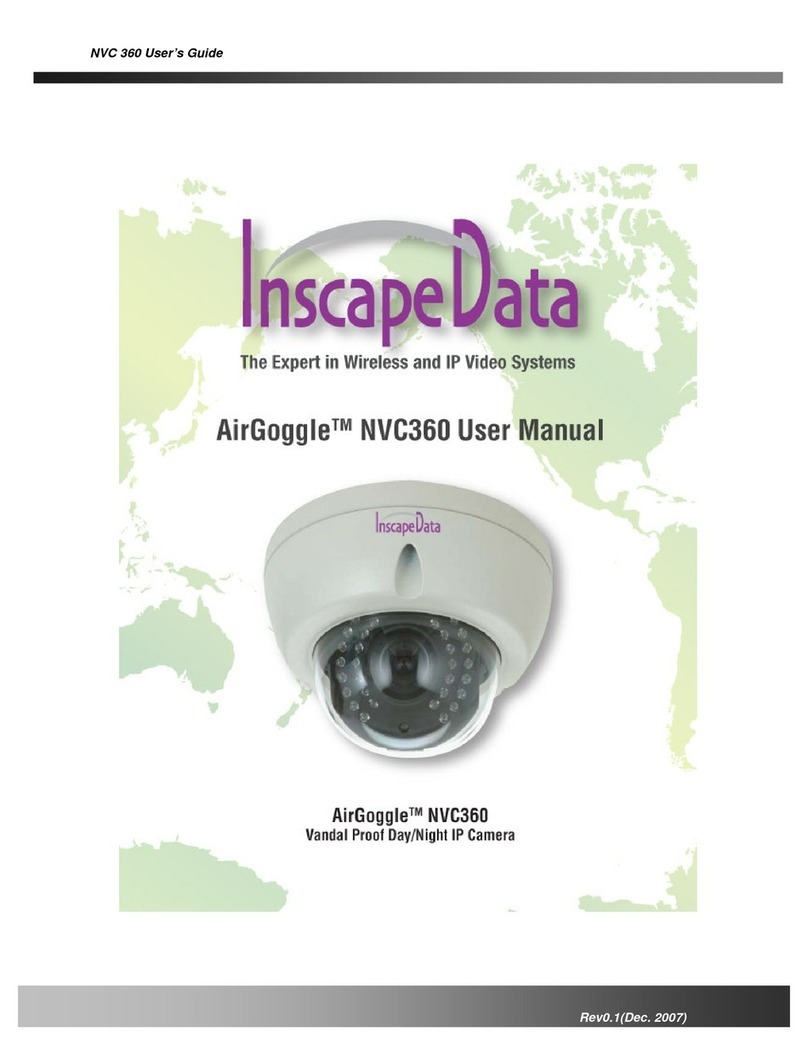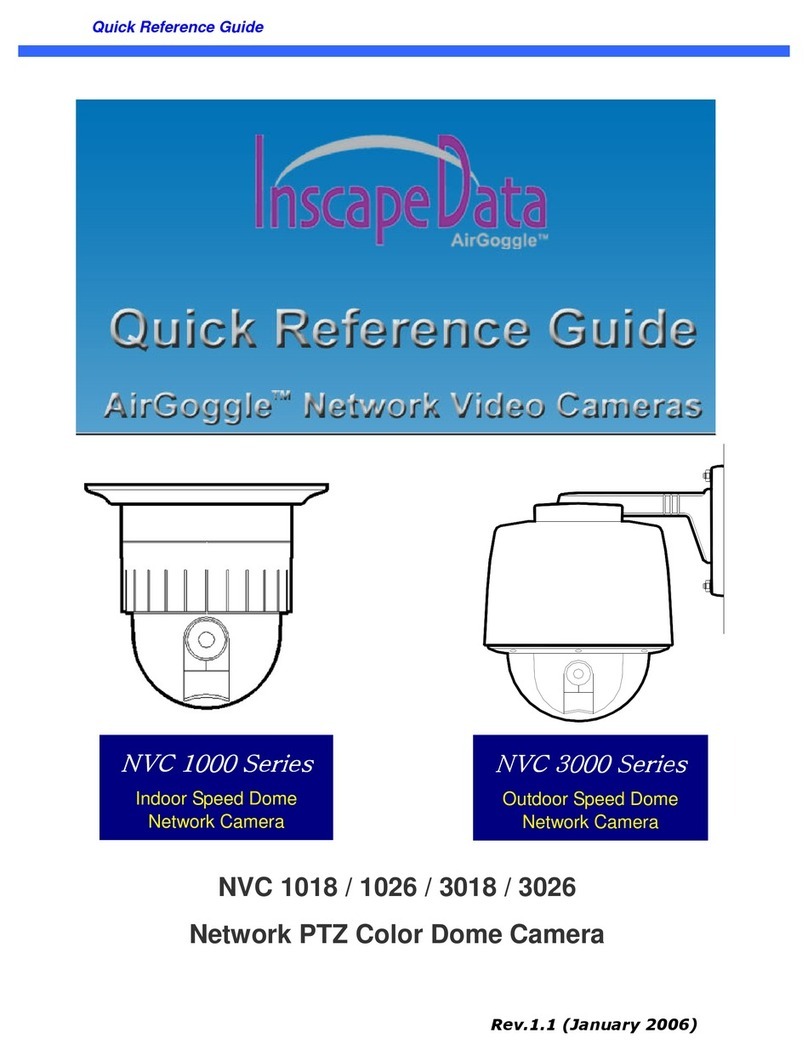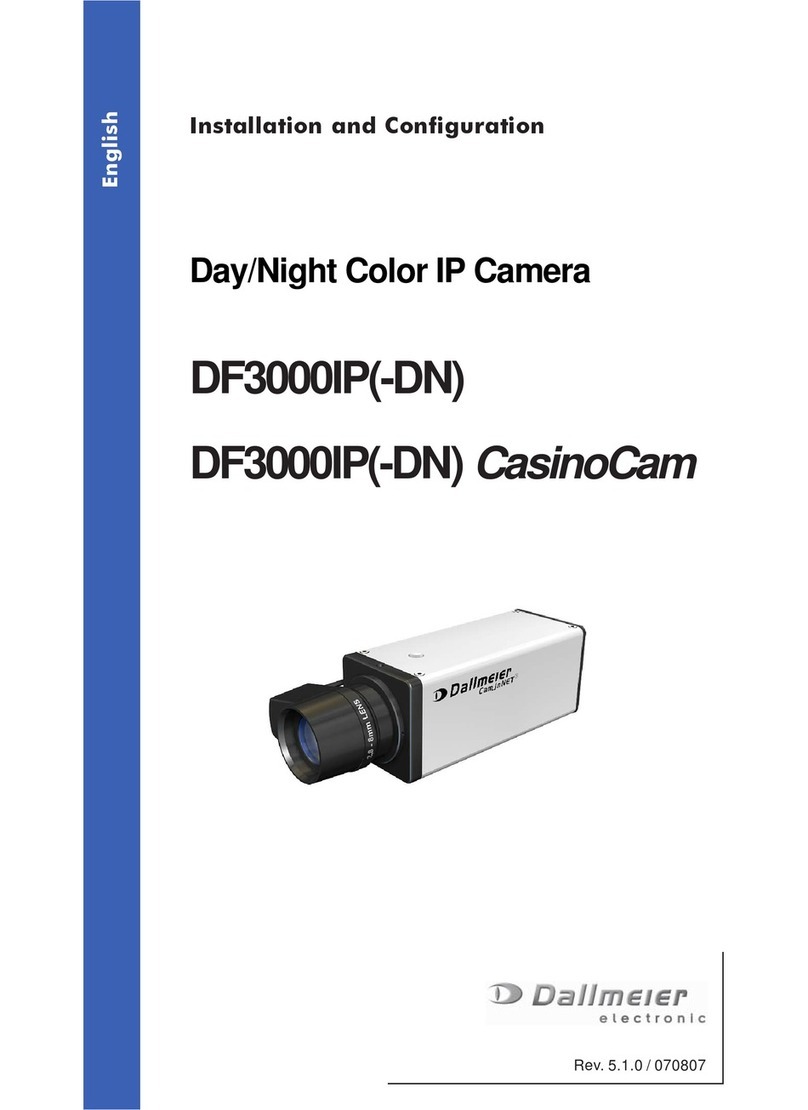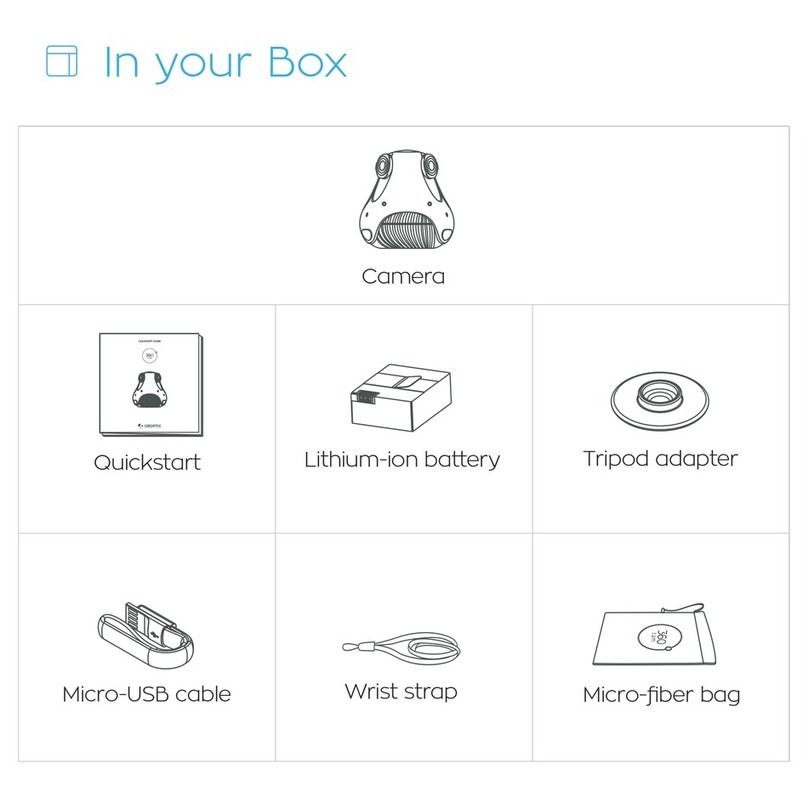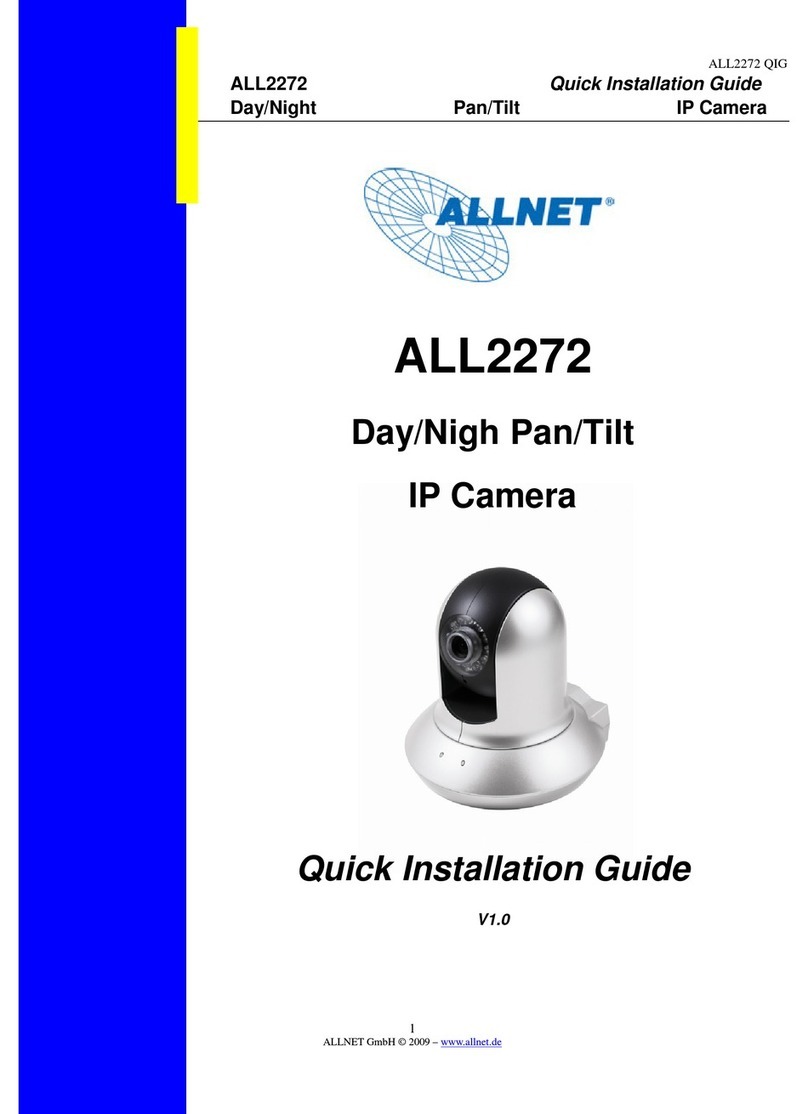Inscape Data AirGoggle NVC800 User manual

NVC 800 User’s Guide
Rev0.1(Dec.2007)

NVC 800 User’s Guide
Rev0.1 (Dec.2007) 2
Directions
NVC 800 series network cameras are designed for outdoor/indoor use. Don’t use NVC 800 in an environment
beyond the condition limit.
Be careful not to cause any physical damage by dropping or throwing the NVC 800 network camera.
Especially keep the network camera out of reach of children.
Do not disassemble NVC 800. Warrantee terms and conditions are not applied for the units that went through
disassembly process.
Use only the DC 12V type power adaptor provided with the nvc 800.
If you would like to use the NVC 800 for security, monitoring, please check the legal regulations within the
country.
Note
This equipment has been tested and found to comply with the limits for a Class A digital device, pursuant to
part 15 of the FCC Rules. These limits are designed to provide reasonable protection against harmful
interference in a residential installation. This equipment generate, use and can radiate radio frequency energy
and, if not installed and used in accordance with the instructions, may cause harmful interference to radio
communications. However, there is no guarantee that interference will not occur in a particular installation. If
this equipment does cause harmful interference to radio or television reception, which can be determined by
turning the equipment off and on, the user is encouraged to try to correct the interference by one or more of
the following measures
Reorient or relocate the receiving antenna.
Increase the separation between the equipment and receiver.
Connect the equipment into and outlet on a circuit different from that to which the receiver is
connected
Consult the dealer or an experienced radio/TV technician for help.

NVC 800 User’s Guide
Rev0.1 (Dec.2007) 3
Warning & Caution
If you fail to read this information and
handle the product incorrectly, death or
serious injury may occur.
The unit should be installed by trained
personnel.
Always stop using when the product emits
smoke or abnormal heat.
Never install the product in area exposed to
oil or gas.
Never install the product on a ceiling that
cannot hold its weight.
Never touch the power cord with wet hands.
Clean only with dry cloth.
Never use the product in extremely high or
low temperature condition.
Never drop, hit strongly nor vibrate the
product.
Never expose the product to direct sunlight
or severe ray.
Never touch the front glass of the product.
This symbol is intended to alert the user to
the presence of un-
insulated “dangerous
voltage” within the product’s enclosure
that
can cause electric shock..
This symbol is intended to alert the user to
the presence of
important operating and
maintenance (servicing) instructions in the
literature accompanying the appliance.
Do not apply force to adjust Pan/Tilt
position. It may causes serious damage
Additional Warning & Caution
for NVC 800

NVC 800 User’s Guide
Rev0.1 (Dec.2007) 4
Revision History
Date Rev. No Description
2007-12-19 0.1 Creation of the document
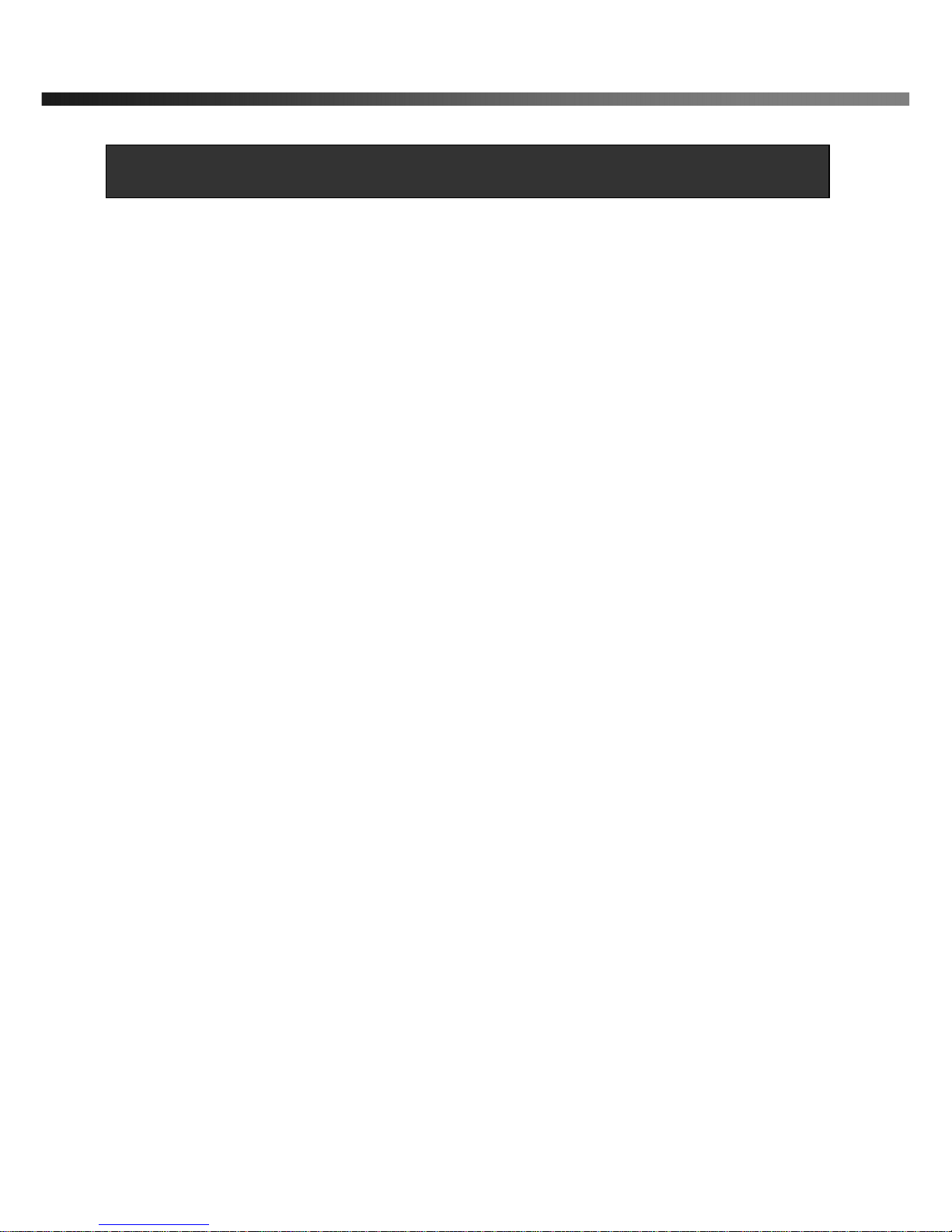
NVC 800 User’s Guide
Rev0.1 (Dec.2007) 5
1. Introduction ......................................................................................................................................................... 6
1.1. Overview........................................................................................................................... 6
1.2. Features of NVC 800......................................................................................................... 6
1.3. Applications of NVC 800 .................................................................................................... 7
2. Product Description............................................................................................................................................. 8
2.1. Package Contents ............................................................................................................. 8
2.2. Preview............................................................................................................................. 8
2.3. PC Requirements .............................................................................................................. 8
2.4. Physical description........................................................................................................... 9
2.5. Specification of the analog camera module....................................................................... 51
2.6. Quick Installation Guide ................................................................................................... 13
3. Connecting NVC 800 to IP Network ................................................................................................................. 16
3.1. Connecting to LAN .......................................................................................................... 16
3.2. Connecting to xDSL/Cable Modem................................................................................... 17
4. IP-Installer ......................................................................................................................................................... 19
4.1. Main window of IP-Installer .............................................................................................. 19
5. Configuring NVC 800 in Administrative Mode .................................................................................................. 20
5.1. Log On............................................................................................................................ 20
5.2. Basic Setup..................................................................................................................... 22
5.3. Network Configuration ..................................................................................................... 24
5.4. User Admin & Time Setup ................................................................................................ 27
5.5. Sensor & Capture Setup .................................................................................................. 30
5.6. Alarm Device Setup ......................................................................................................... 32
5.7. Motion Region Setup ....................................................................................................... 34
5.8. PTZ Setup....................................................................................................................... 36
5.9. Encryption Set up ............................................................................................................ 38
5.10. Upgrade & Reset........................................................................................................... 40
5.11. Status Report................................................................................................................. 42
6. Tips for Using NVC 800 .................................................................................................................................... 43
6.1. Alarm (for Sensor input) and AUX(for Relay output) .......................................................... 43
6.2. Trouble Shooting ............................................................................................................. 46
6.3. Web Viewer..................................................................................................................... 47
6.4. How to upgrade NVC 800 firmware .................................................................................. 49
Appendix 1. On Site Installation of NVC 800 ........................................................................................................ 51
Table of Contents

NVC 800 User’s Guide
Rev0.1 (Dec.2007) 6
1. Introduction
1.1. Overview
The NVC 800 is a state-of-the-art Speed Dome network camera which transmits synchronized video and audio
data in real time with D1 resolution at full frame rate. This is possible through MPEG4 CODEC technology, which
provides high quality video with highly compressed data streams. The NVC 800 can be connected, controlled and
monitored from a remote location through an IP connection over internet or intranet. Unlike CCTV or DVR, the
NVC 800 is easy to install and owner will experience cost and space savings in the installation owing to the state
of the art technologies embedded in the system. Based on Embedded Software Solution (Embedded Web Server,
Embedded Streaming Server, Network Protocol), the NVC 800 ensures unprecedented performance and stability
to be an ideal network camera solution for system integration solutions. NVC 800 is offered with standard
Ethernet interface.
1.2. Features of NVC 800
Dual CCD (Color CCD for Day and B/W CCD for Night)
1 channel synchronized real time Video/Audio streaming MPEG-4 video, ADPCM audio.
Bi-directional audio communication
The viewer assisted recording and playback functions
IR cut filter and color coating by using B/W CCD(selectable).
Extremely high sensitivity with B/W Ex-View CDD 0.003lux
IP66 water-resistant
World Highest horizon resolution CCD (B/W:600TV line)
Noiseless low light image with SDNR
Max 30 frames/sec(NTSC) and Max 25frames/sec(PAL) @ D1 resolution
Full D1 Resolution with De-interlaced filter
1 Alarm sensor inputs / 1 relay outputs
Motion detection – Up to 3 motion detection zones. Arbitrary shape motion detection zone
Motion detection can initiate video recording, which is sent to the user through FTP and/or E-mail.
Resolution
- NTSC : 720x480, 352x240, 176x144. - PAL/SECAM : 720x576, 352x288, 176x144
Remote administration control
Entire operational parameter set up, Software upgrade

NVC 800 User’s Guide
Rev0.1 (Dec.2007) 7
1.3. Applications of NVC 800
IP surveillance (buildings, stores, manufacturing facilities, parking lots, banks, government facilities, military, etc.,
Real time Internet broadcasting
Remote monitoring (hospitals, kindergartens, traffic, public areas, etc.,)
Teleconference (Bi-directional audio conference)
Remote Learning
Weather and environmental observation

NVC 800 User’s Guide
Rev0.1 (Dec.2007) 8
2. Product Description
2.1. Package Contents
Open the package and check if you have the followings:
2.2. Preview
NVC 800 IP-Installer NVR100 & Virtual System
Controller
MPEG-4 Full Weather Proof type
Network Camera
PC software to allocate IP
parameters to NVC 800
PC software to view and record the A/V
streaming data transmitted from NVC
800
2.3. PC Requirements
AV streaming data received from NVC 800 can be decoded or stored in a PC running NVR100 program which is a
viewing & recording program for a PC. Minimum requirement of the PC is described below:
Recommended
1. Camera main body
2. CD(Manual, S/W)
3. Wall type bracket 1EA
4. Anchor & Screw 8 * 35 4EA
5. Hexagon Wrench 6.0mm L type 1EA
6. Weather Proof Rubber Plug
7. Quick Install Guide
8. Power Supply

NVC 800 User’s Guide
Rev0.1 (Dec.2007) 9
CPU Pentium IV 1.8G above
Main Memory 512MB above
Operating system*Windows XP or later
Web browser Internet Explorer 6.0 above
Resolution 1024 X 768
Network 10/ 100 Base-T Ethernet
* Operating Systems supported : Windows 2000 Professional
Windows XP Professional / Windows XP Home Edition
2.4. Physical description
2.4.1 View and Name
Protective Sheet
(Remove it before
operating Camera)
Sun visor
Fixing Bolt
Sun visor
Body
Cables(Power/UTP)
Cables(Power/UTP)
Bracket

NVC 800 User’s Guide
Rev0.1 (Dec.2007) 10
-Connector
100 Base T : RJ-45 connector for connecting LAN (100 Base-T)
Pin Name Description
Relay_CM
Relay_NO
. 1 Relay output
. Use the two pins to connect the alarm annunciating device such as sirens,
flashing light, etc., to network camera.
Please refer to the section 6.1 for more detailed description.
M/L-IN
. Connect external Microphone or audio to network camera.
Input audio/voice is compressed in network camera for synchronized
transmission with video to client PC through IP network
L-OUT
. Connect a speaker with amplifier. LINE OUT
. Audio/voice from client at remote site can be output through the line out terminal
in bi-directional audio mode of NVR100 or NVM1000.
Sensor + -
. 1 Alarm inputs
. Connect external alarm sensors such as the infrared, heat, magnetic sensor to
network camera.
Connect one end of the alarm device to GND.
. Sensor type(Normal Open or Normal Close) can be selected using Virtual System
Controller (Keyboard Emulator) in NVR100 (for detailed information, please refer
to the NVR100 user’s guide in CD)
VIDEO . Composite video output from the camera.,
Fig.2-1 detailed view of nvc800
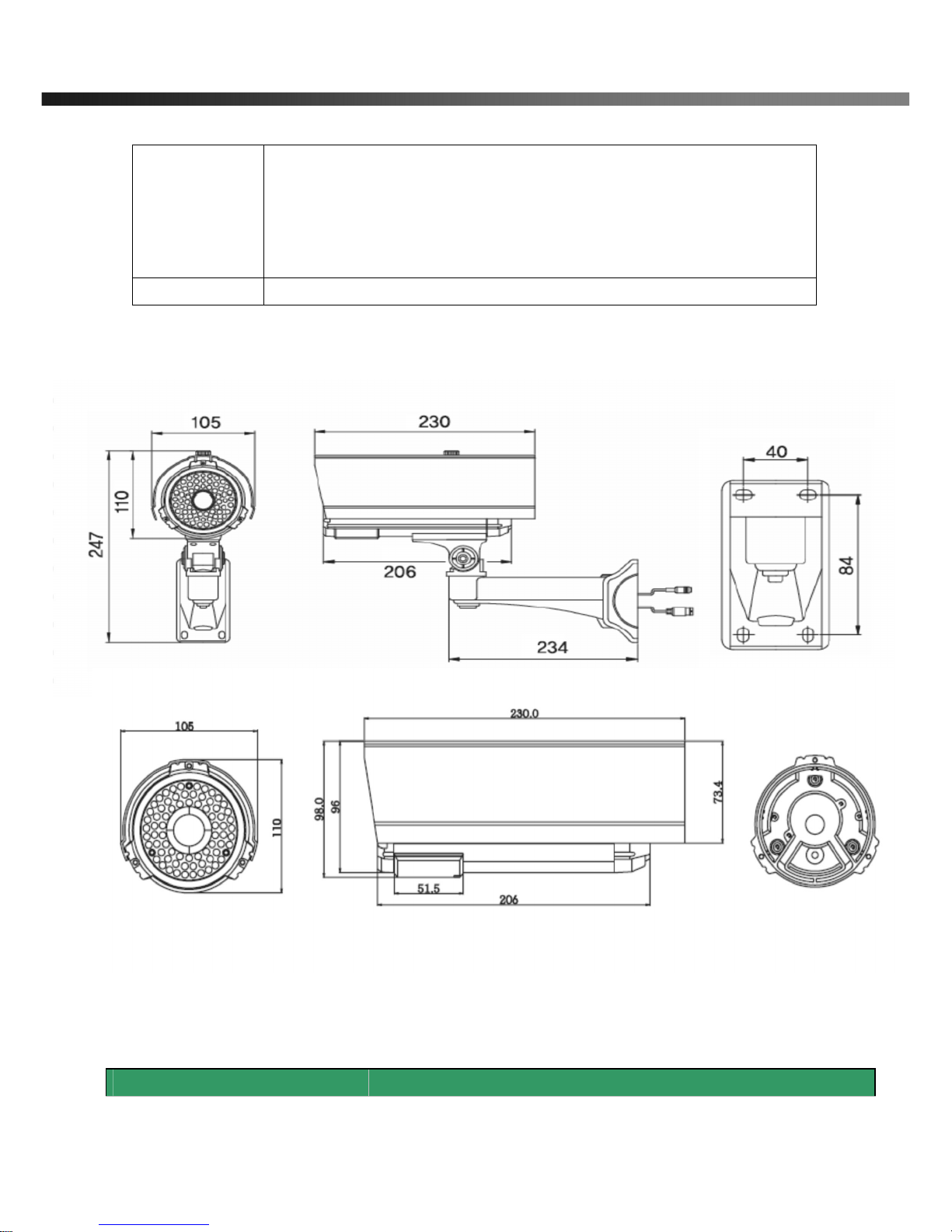
NVC 800 User’s Guide
Rev0.1 (Dec.2007) 11
DC12V
. 12 Volt DC adaptor for the network camera.
. Power adapter which is compliant to the specification for NVC 800 should
be used. Misuse of power supply can cause damage to NVC 800.
INSCAPE DATA assumes no responsibility for misuse of the power supply.
GND Ground
2.4.2 Dimension and basic parts of NVC 800
Fig 2.2 Dimension of NVC 800 (unit : mm)
2.5.1 Detailed specifications of the analog camera
Dual CCD Moving IR Camera
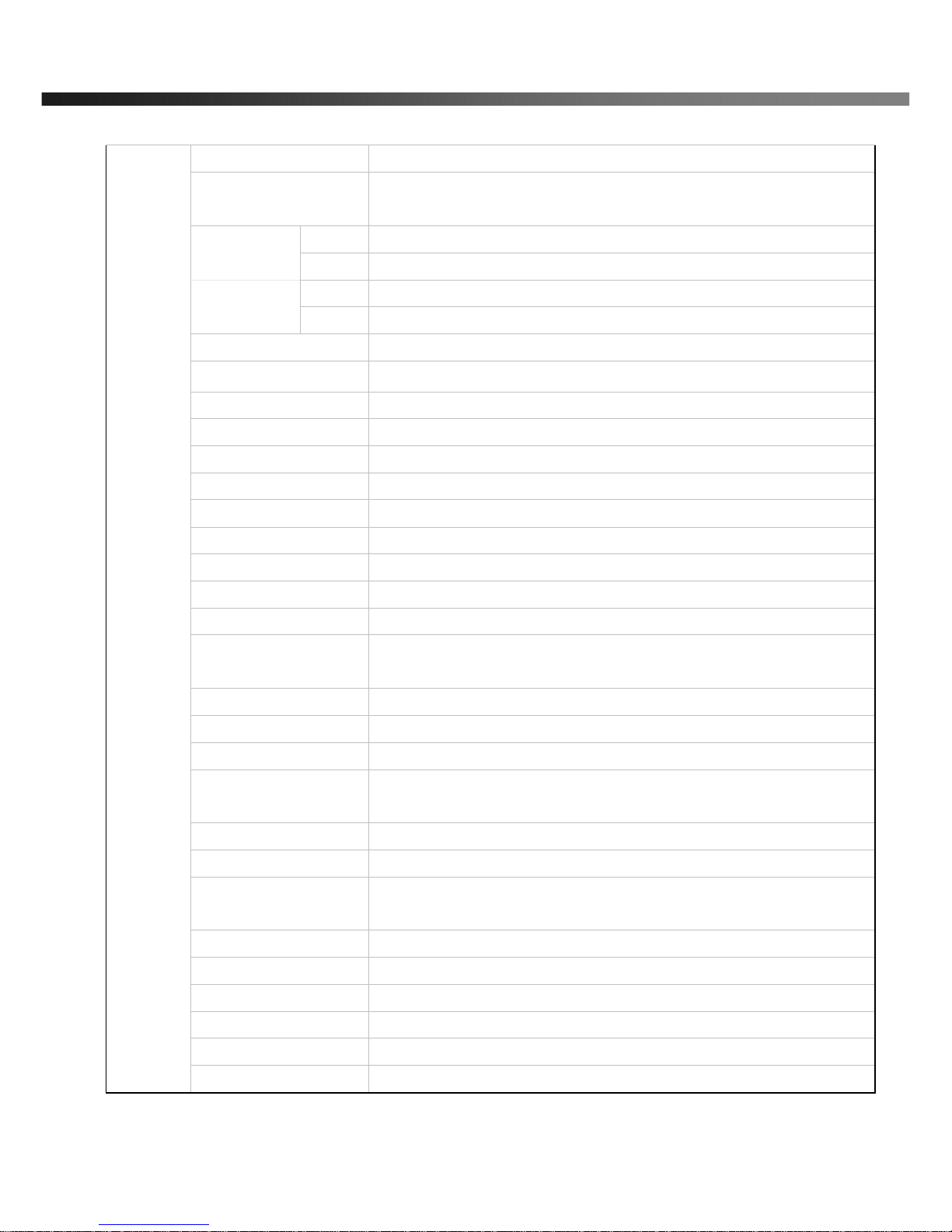
NVC 800 User’s Guide
Rev0.1 (Dec.2007) 12
Type Dual CCD moving IR Camera
Image Sensor 1/3"Sony super HAD CCD
1/3" EX-View CCD for B/W
NTSC 786(H) * 494(V)
Number of
Pixels PAL 752(H) * 582(V)
NTSC 6.35µm(H) x 7.4µm(V)
Cell Size
PAL 6.5µm(H) x 6.25µm(V)
Horizontal resolution More Than 500TV Lines (Ex-View B/W up to 600 Lines)
TV type NTSC/ PAL
Sync Type Internal
Scanning System 2:1 Interlaced
Digital Slow Shutter 2/4/8/16/24/32/64/128/ OFF
Scan. Freq. (HOR.) NTSC : 15.734KHz PAL : 15.625KHz
Scan. Freq. (VERT.) NTSC : 59.94Hz PAL : 50Hz
Video Output 1.0Vp-p(Sync, Negative) Termination 75Ω
Gamma Characteristic γ= 0.45 Typ.
S/N Ratio 48dB over(AGC OFF)
Gain(AGC) Auto
Back Light
Compensation(BLC)
On/Off
Flicker less (FLK) On/Off
External Control YES
Day&Night Auto (Built-in CDS sensor)
Shutter Speed
(Electronic)
1/60 (NTSC), 1/50(PAL)
Test illuminance area Average test illuminance by front view
Power Supply Regulated DC 12V or dual power
Consumption Current Usual operation(Color) : Max. 190mA(at DC 12V)
LED On : Max. 1.2A(at DC 12V)
Operature Temp -10ºC ~ 50ºC
Preservation Temp -20ºC ~ 60ºC
LED 70 PCS
LENS Varifocal Auto Iris Lens
Dimensions 105(W) x 110(H) x 230(D)mm
iCanView
280
Weight Net : 2.4kg / Gross : 3.0kg
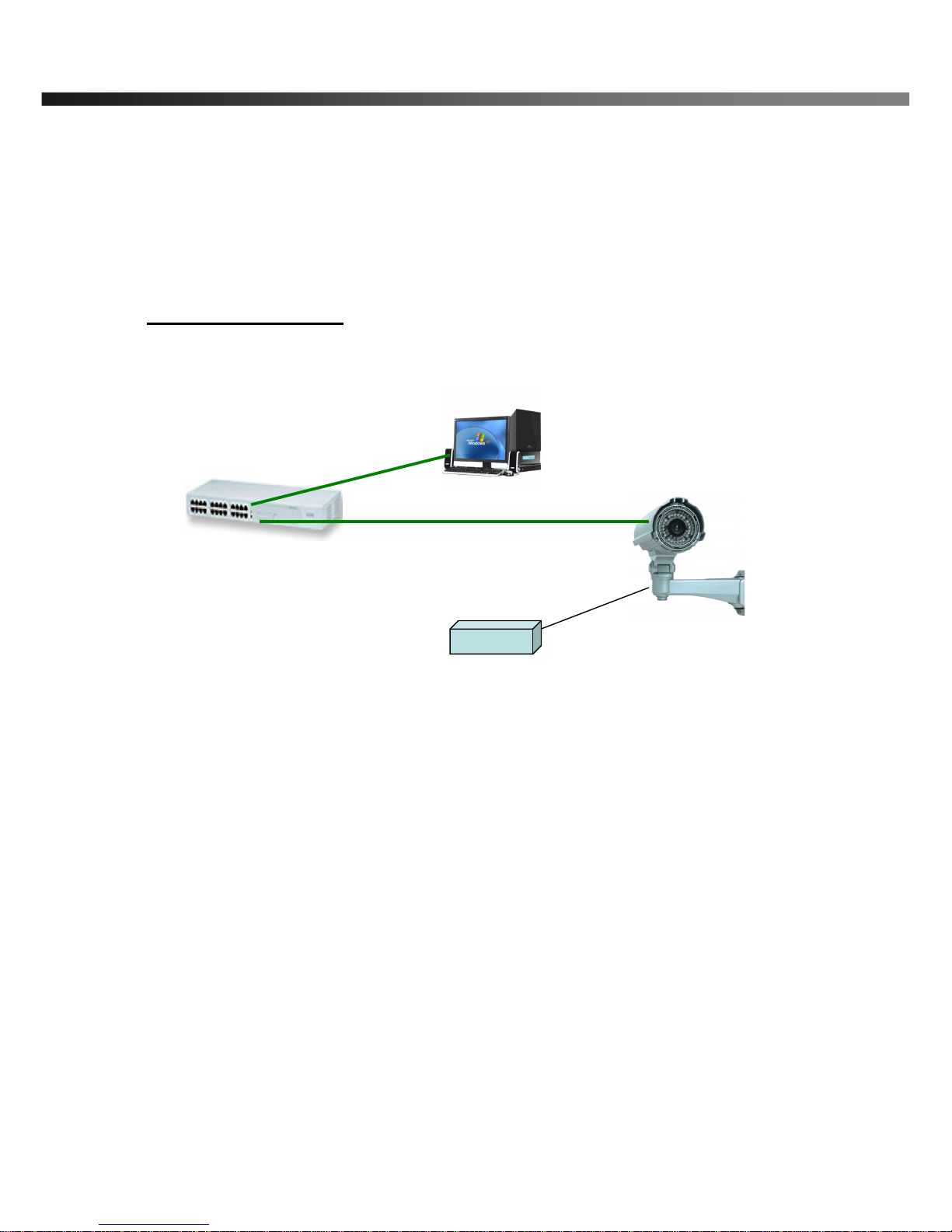
NVC 800 User’s Guide
Rev0.1 (Dec.2007) 13
2.6. Quick Installation Guide
Brief information for rapid installation is provided in this section. For more detailed information you are
recommended to refer to pertinent documentations provided with the product or refer to Inscape Data’s home
page (http://www.inscapedata.com)
1. Apply power to NVC 800 and Connect NVC 800 to LAN like the following picture.
Fig. 2-5 Connecting Network camera and PC
2. Install “IP installer” and “NVR100” on your PC.
Detailed information for installing these programs can be found in [IP-Installer User’s Guide] and
[NVR100 User’s Guide],respectively.
3. Assign IP address to NVC 800 using IP installer.
Identify the type of the network environment and set up IP address. Detailed process of setting up IP
address can be found in [IP-Installer User’s Guide].If network type is xDSL or Cable modem you need
supplementary information provided by your ISP.
4. Connect to NVC 800 in Administrator Mode for initial parameter set-up.
All parameters are set to factory default state when NVC 800 is delivered. You are asked to configure
the system for your environment in administration mode. Detailed information of using administration
HUB
DC 12V Adapter
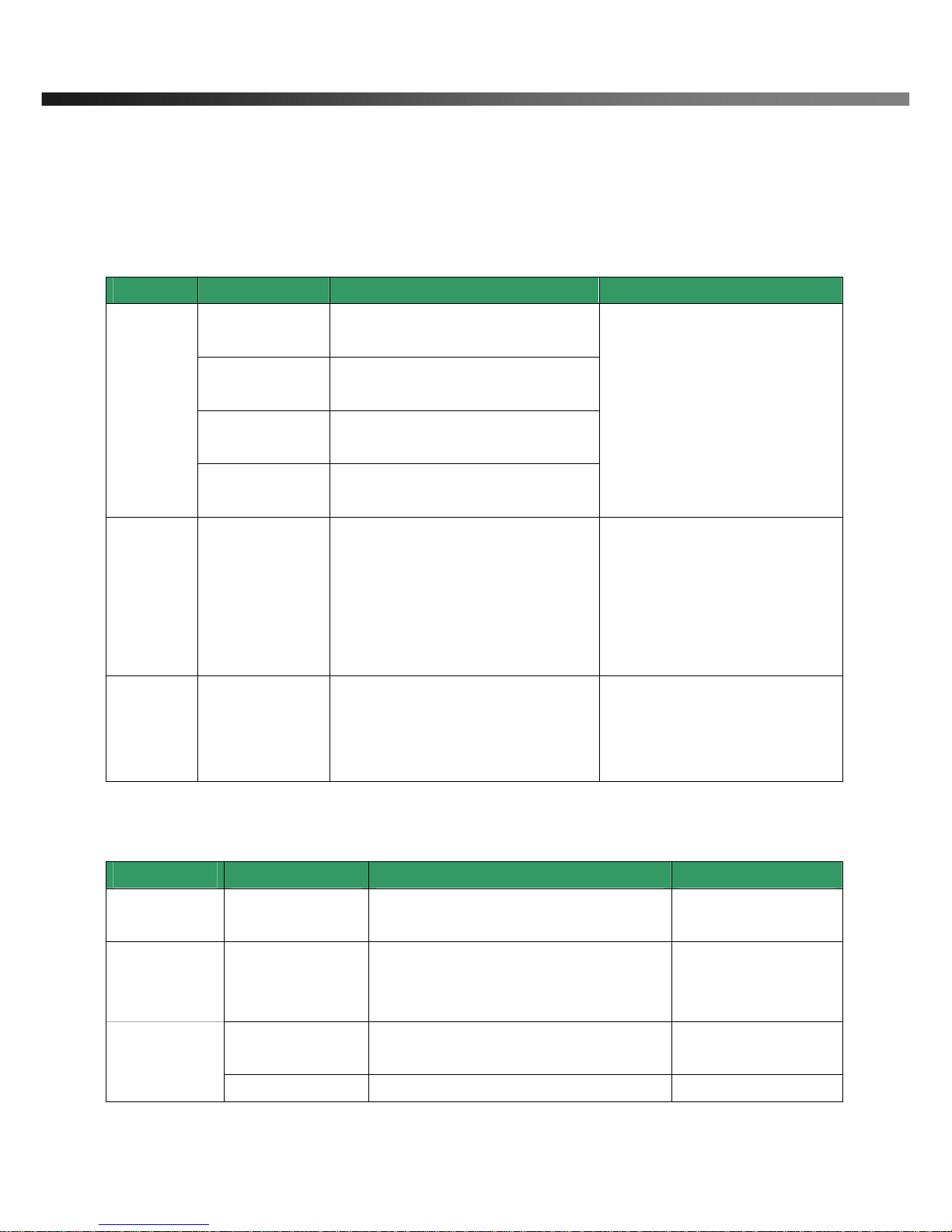
NVC 800 User’s Guide
Rev0.1 (Dec.2007) 14
mode can be found in [5. Configuring NVC 800 in Administrative Mode]. Among the parameters, the
parameters in the following table should be set-up with proper values. Detailed information for the
parameters in Administrator Mode is found in [5. Configuring NVC 800 in Administrative Mode]
[Note]: Set-up values are preserved even the power is turned off.
Page Parameter Setup value Factory default value
Video Size
Set the resolution of the video transmitted
from NVC 800.
Max Upload Rate
Set this value smaller than the upload
speed of your network.
Frame Rate
The number of frames to be transmitted per
second.
Basic
Setup
Video Rate
Bandwidth assigned for video transmitted
from NVC 800.
Make sure that you press Check button
to find out the number of maximum
possible simultaneous users then set
the number of users smaller than or
equal to the number.
User
Admin &
Time
Setup
Administrator name
& password
For safety, you are recommended to
change these values from factory default.
For new connection, you need to input
changed values for corresponding fields.
Do not disclose these values to others and
memorize these values.
Default value
User name : root
Password : root
User
Admin &
Time
Setup
Current Time
Input correct time in this field.
Default value :
2001/1/1
5. Connect the input and output signals to NVC 800.
Connectors Function Signal description Number
Mic/LINE-In Audio/Voice in Connect microphone or output from audio
devices. 1
Line Out Audio out for
speaker
Audio from remote site is available from this
connector in bi-directional audio mode.
Connect speaker with amplifier.
1
Connecting Alarm
Sensor
IR sensor, Motion Sensor, Smoke
Detector… 1
Alarm
Relay out Connecting Alarm Siren, Flashing Light, … 1
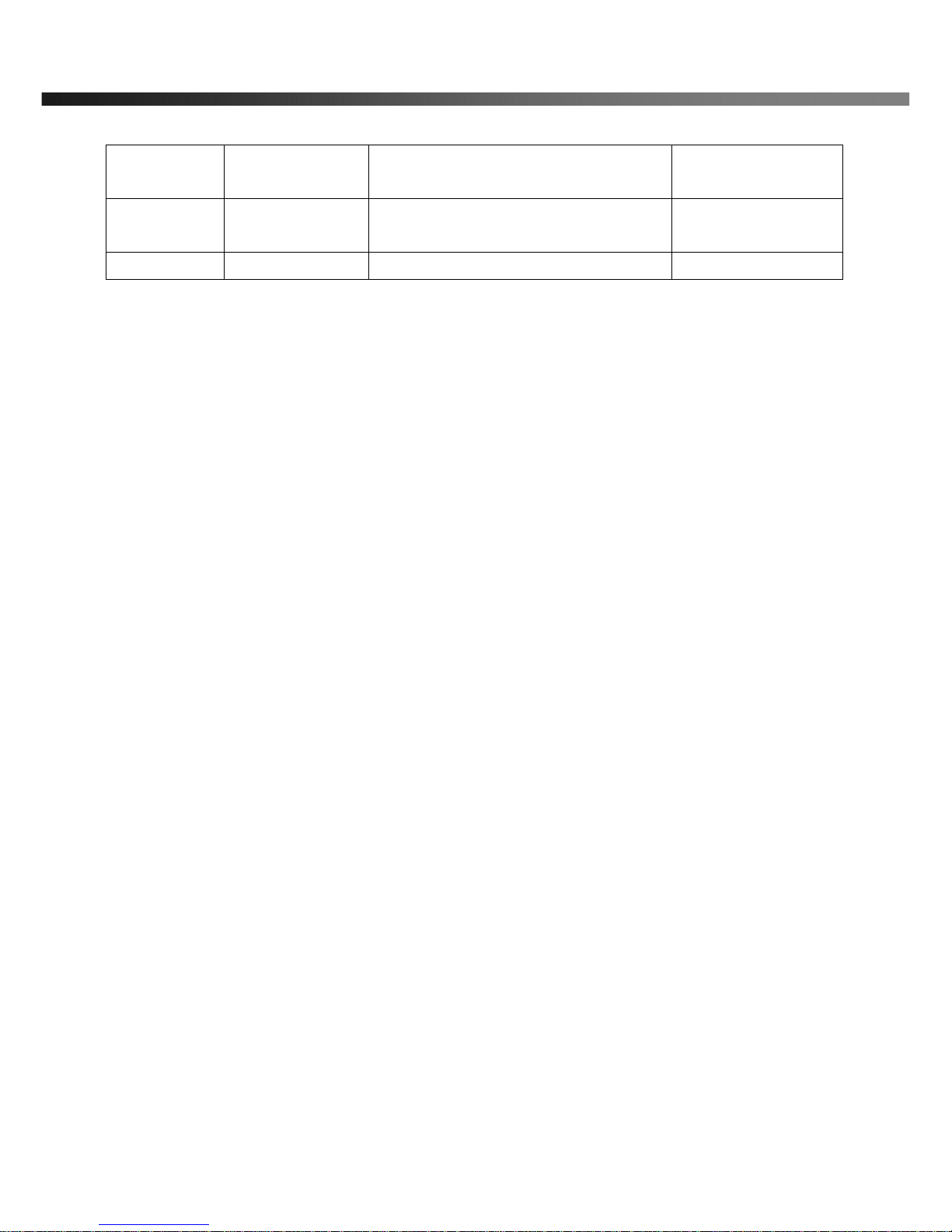
NVC 800 User’s Guide
Rev0.1 (Dec.2007) 15
annunciating
device
Network Network connection
Connect NVC 800 to the network, LAN,
ADSL or Cable modem. 1
DC12V Supply DC power Apply DC12V power to network camera 1
6. Remote video connection to NVC 800
Run NVR100 on your PC. Before connecting to NVC 800 it is needed to configure the connection
information on the NVR100. More detailed information of using “NVR100” can be found in [NVR100
User’s Guide].
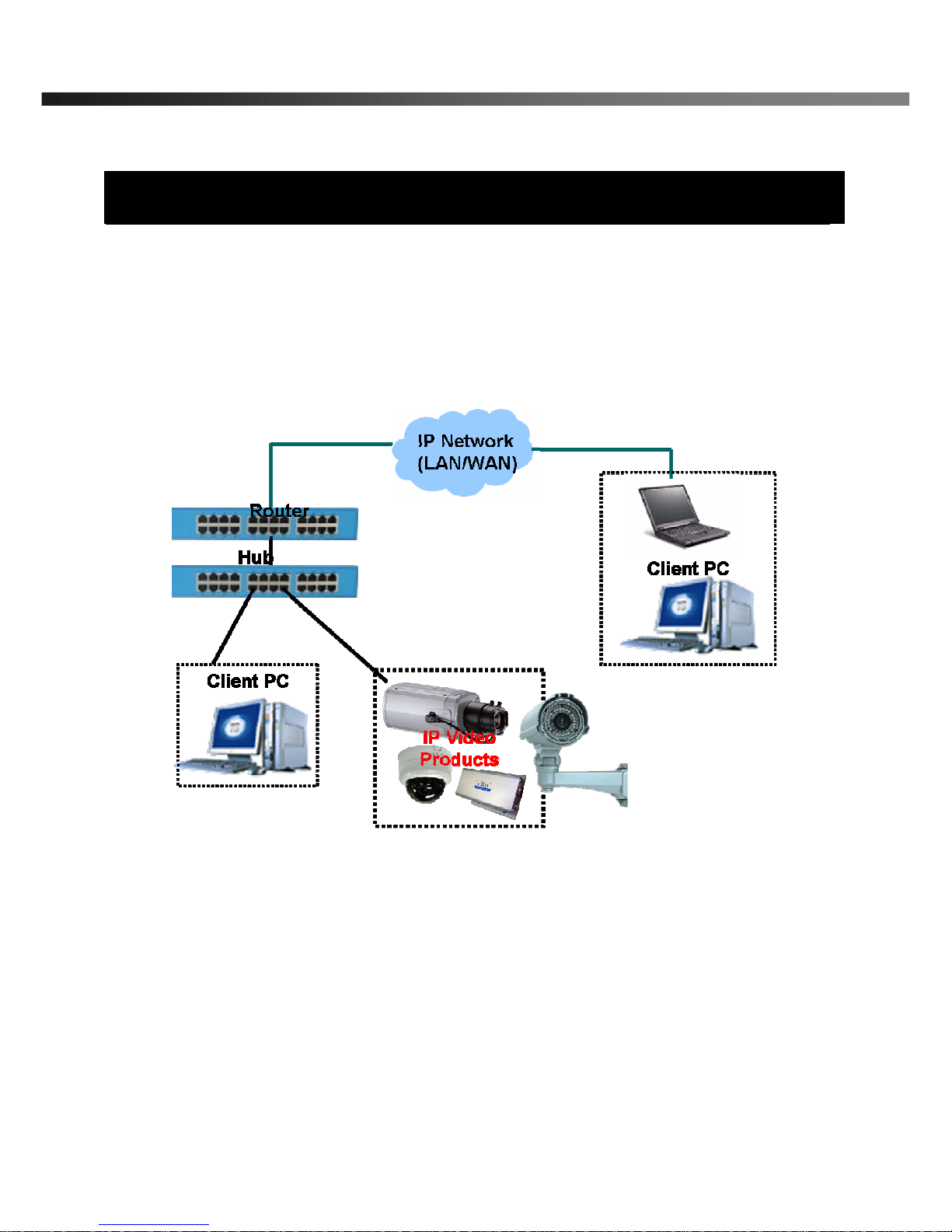
NVC 800 User’s Guide
Rev0.1 (Dec.2007) 16
3. Connecting NVC 800 to IP Network
NVC 800 supports LAN, xDSL, and Cable modem. It also supports shared IP environment where single IP
address is shared by at least 2 IP devices. Refer to [IP-Installer User’s Guide] for details of setting the IP
address for NVC 800.
3.1. Connecting to LAN
In case of connecting the NVC 800 to LAN, it is generally connected as in Fig. 3-1.
Fig. 3-1 Connecting NVC 800 to LAN
1. Follow through steps 1 to 3 in Section 2.6 to assign IP address to NVC 800.
2. Check if you can receive video data when connecting to NVC 800 using the viewer program.
4. When one or more IP video products are connected through a IP sharing device (i.e. router) to a larger network
(i.e. the internet), in order to access each unit from outside the local area network, each device must have a
unique RTSP (Real Time Stream Protocol) and HTTP port number. You must also conFig. your IP sharing
device for “port forwarding”. This is to enable the IP sharing device to forward packet data with unique port
number (RTSP and HTTP) to unique internal IP address (local IP address). If you only plan to access multiple
units from within a local area network, you do not need to change the RTSP and HTTP port numbers, unless

NVC 800 User’s Guide
Rev0.1 (Dec.2007) 17
other IP sharing devices sit in-between the client and the IP video products. For more detailed information
regarding the use of IP sharing device refer to the document [Use of Private IP network using IP-sharing-
device].
3.2. Connecting to xDSL/Cable Modem
1. Please connect NVC 800 to PC through Hub and then connect DC power adapter.
2. Install IP-Installer and NVR100 S/W on PC
3. Using IP Installer S/W, set up some parameters for communication through IP network
Please refer to the IP installer and NVR100 user’s guide.
4. Connect NVC 800 with ADSL/Cable Modem as Fig.3.2
5. Run NVR100 program and check if you can receive video data when connecting to NVC 800.
Fig. 3-2 Connecting NVC 800 to ADSL/Cable Modem
When fixed IP address is assigned to the xDSL or Cable modem, follow the same way as assigning IP
address for the case of LAN using IP-installer. To enable the notification of the changed IP address to the
②
②②
②
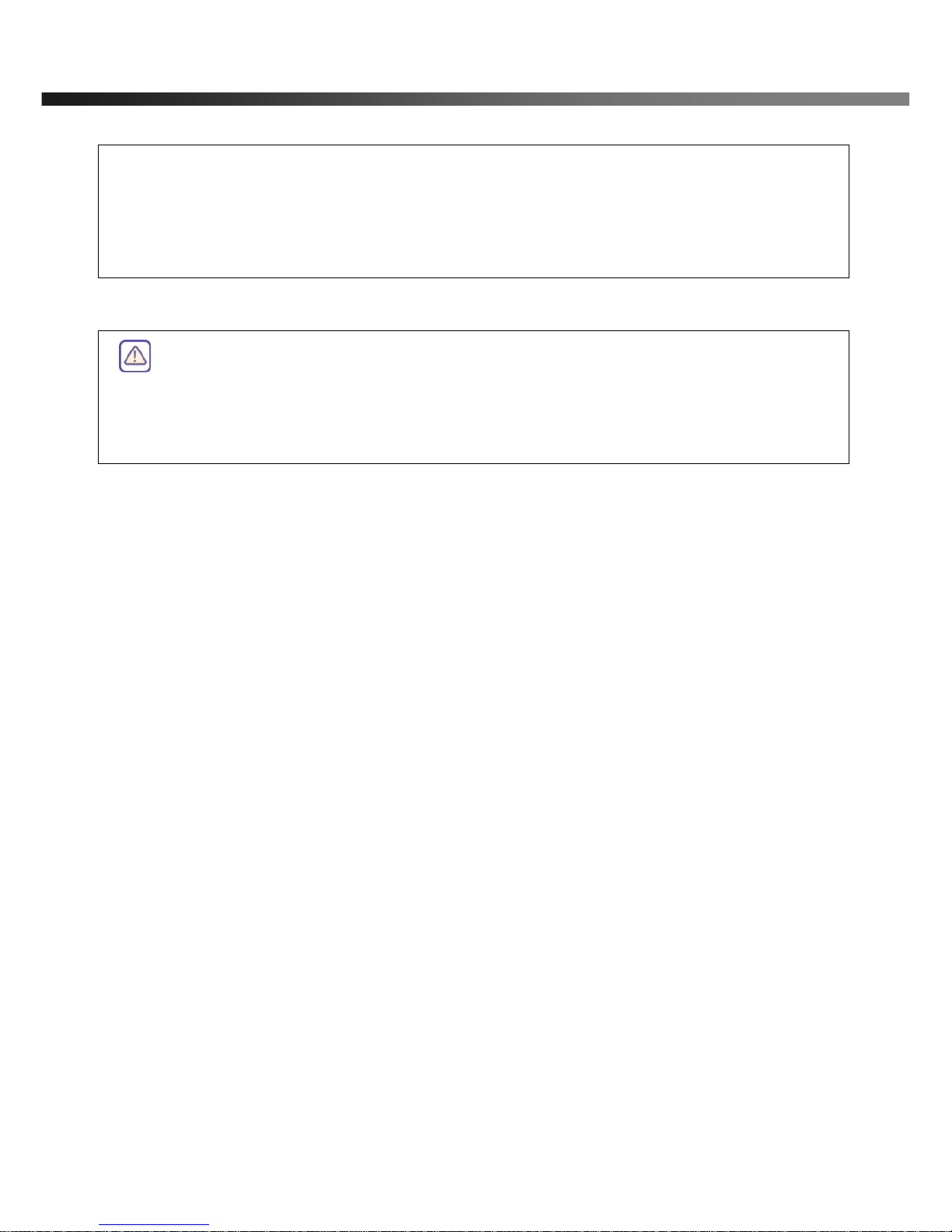
NVC 800 User’s Guide
Rev0.1 (Dec.2007) 18
user over e-mail when the IP address is changed in floating IP environment, you have to assign the e-
mail address when user name and password are input using IP-installer. (Management server provides
a convenient way of connecting to your network camera under dynamic IP environment. Please
refer to the Application note regarding “Management Server” in the CD.)
When connecting NVC 800 to xDSL or Cable modem, usually regular LAN cable is required. But since
some modems have crossover connections, please contact your service provider for detailed
information.

NVC 800 User’s Guide
Rev0.1 (Dec.2007) 19
4. IP-Installer
NVC 800 needs IP network parameters for connection to the network(Internet/Intranet). IP-Installer is a PC
program for the initial network configuration to IP video products such as Network Camera or A/V Server. IP-
Installer is provided in a CD supplied with NVC 800 or it can be downloaded from “http://www.inscapedata.com”.
Detailed information of Installing and running IP-installer can be found in [IP-installer user’s guide]
4.1. Main window of IP-Installer
Fig. 4-1 IP Installer
All the basic network parameters needed for the initial connection to IP video products can be assigned by IP-
Installer. Once the basic parameters are assigned and the initial connection is successfully made, you can
connect to the administration page for more sophisticated control of the network parameters and other operational
parameters. Refer to Chapter 5 for more details of the administration page.

NVC 800 User’s Guide
Rev0.1 (Dec.2007) 20
5. Configuring NVC 800 in Administrative Mode
5.1. Log On
There are 2 ways of connecting to NVC 800 administrative mode. One is through Internet Explorer and the other
is through “NVR100” program.
1. Using Internet Explorer
Type in the connection address of the network camera in the address window of the Internet Explorer as
followings:
http://[NVC 800 IP address]/admin.htm
Example: http://172.16.64.133/admin.htm
If you changed the HTTP port from default value you can login by typing in:
http://[NVC 800 IP address]:[HTTP port]/admin.htm
Example: http://172.16.64.133:8080/admin.htm
2. Log on from “NVR100”
Select video channel in the viewing window of “NVR100”. Selected video channel will be highlighted. Click
button on the right side of the display screen.
Fig. 5-1 Main Screen of NVR100
Other manuals for AirGoggle NVC800
1
Table of contents
Other Inscape Data IP Camera manuals
Popular IP Camera manuals by other brands

Digitus
Digitus Plug&View OptiView DN-16028 Firmware Upgrade Procedure

Foscam
Foscam FI8907W user manual
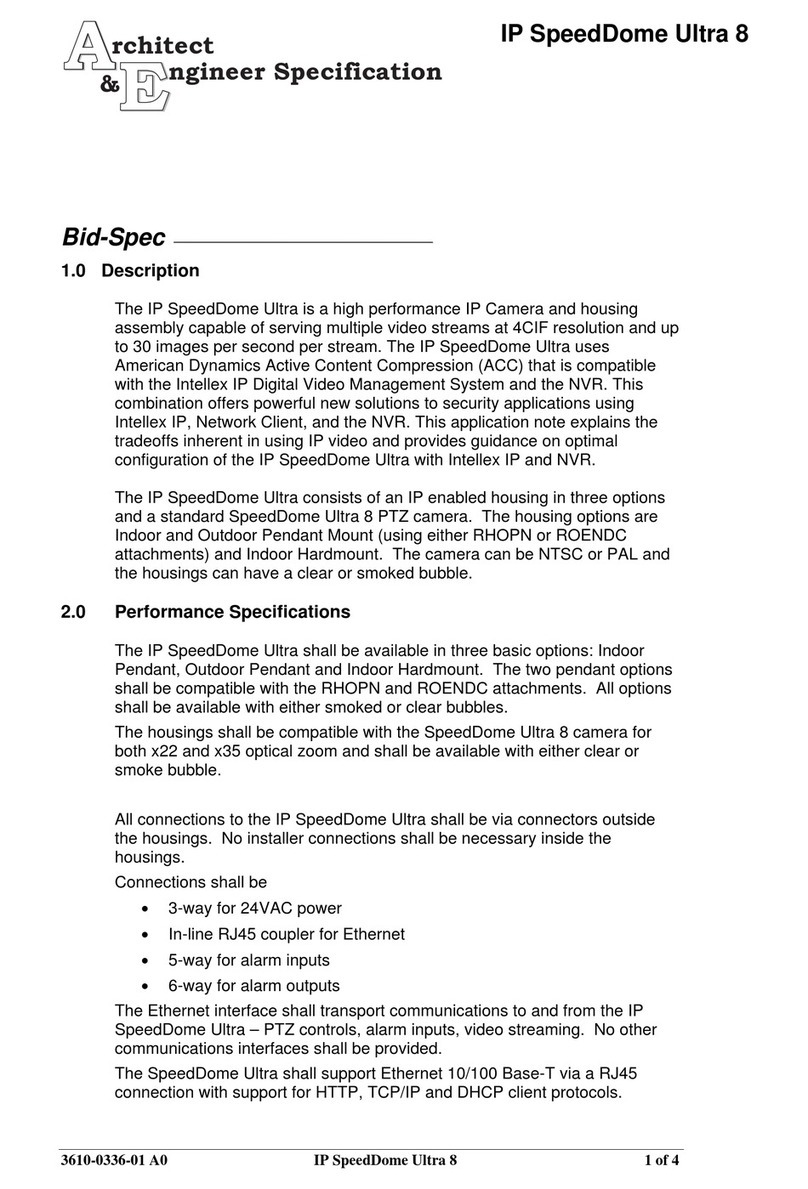
American Dynamics
American Dynamics IP speedDome Ultra 8 Architect & engineer Specification

Instar
Instar IN-6012 HD user manual

SunEyes
SunEyes SP-FJ01W user manual

Airsight
Airsight XX39A Quick installation guide