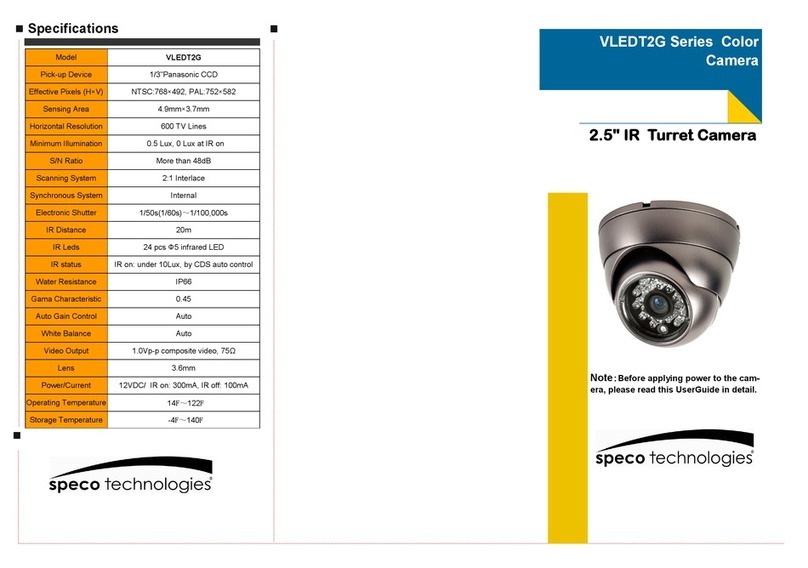Contents
1. Description ------------------------------------------------------------------6
1.1 Components - ------------------------------------------------------------------------------------------ 6
1.2 Key Features- ------------------------------------------------------------------------------------------ 7
2. Installation ------------------------------------------------------------------- 8
2.1 Overview----------------------------------------------------------------------------------------------------8
2.2 Connection------------------------------------------------------------------------------------------------12
2.3 Network Connection and IP Assignment ---------------------------------------------------------- 15
3. Operation -------------------------------------------------------------------- 16
3.1 Access from a browser -------------------------------------------------------------------------------- 16
3.2 Access from the internet------------------------------------------------------------------------------ 17
3.3 Setting the admin password over a secure connection------------------------------------------- 17
3.4 Live View Page ----------------------------------------------------------------------------------------- 17
3.5 Network Camera Setup--------------------------------------------------------------------------------20
3.5.1 Basic Configuration ---------------------------------------------------------------------------- 20
1) Users------------------------------------------------------------------------------------------ 21
2) Network -------------------------------------------------------------------------------------- 21
3) Video & Image ------------------------------------------------------------------------------ 23
4) Audio--------------------------------------------------------------------------------------------25
5) Date & Time --------------------------------------------------------------------------------- 27
3.5.2 Video & Image---------------------------------------------------------------------------------- 28
3.5.3 Audio---------------------------------------------------------------------------------------------- 34
3.5.4 Event---------------------------------------------------------------------------------------------35
1) Event-In-------------------------------------------------------------------------------------- 35
2) Event-Out ----------------------------------------------------------------------------------- 40
3) Event Map----------------------------------------------------------------------------------- 50
3.5.5 System ------------------------------------------------------------------------------------------ 51
1) Information ---------------------------------------------------------------------------------- 51
2) Security--------------------------------------------------------------------------------------- 52
3) Date & Time --------------------------------------------------------------------------------- 55
4) Network -------------------------------------------------------------------------------------- 56
5) Language------------------------------------------------------------------------------------- 65
6) Maintenance --------------------------------------------------------------------------------- 66
7) Support--------------------------------------------------------------------------------------- 67
3.5.7 About---------------------------------------------------------------------------------------------- 70
3.6 Playback------------------------------------------------------------------------------------------------- 71
3.7 Help---- -------------------------------------------------------------------------------------------------- 73
3.8 Resetting to the factory default settings------------------------------------------------------------- 74
4. Appendix -------------------------------------------------------------------- 75
4.1 Troubleshooting ----------------------------------------------------------------------------------------- 75
4.2 Alarm Connection --------------------------------------------------------------------------------------- 76
4.3 Preventive Maintenance -------------------------------------------------------------------------------- 76
4.4 Product Specification ----------------------------------------------------------------------------------- 77
5