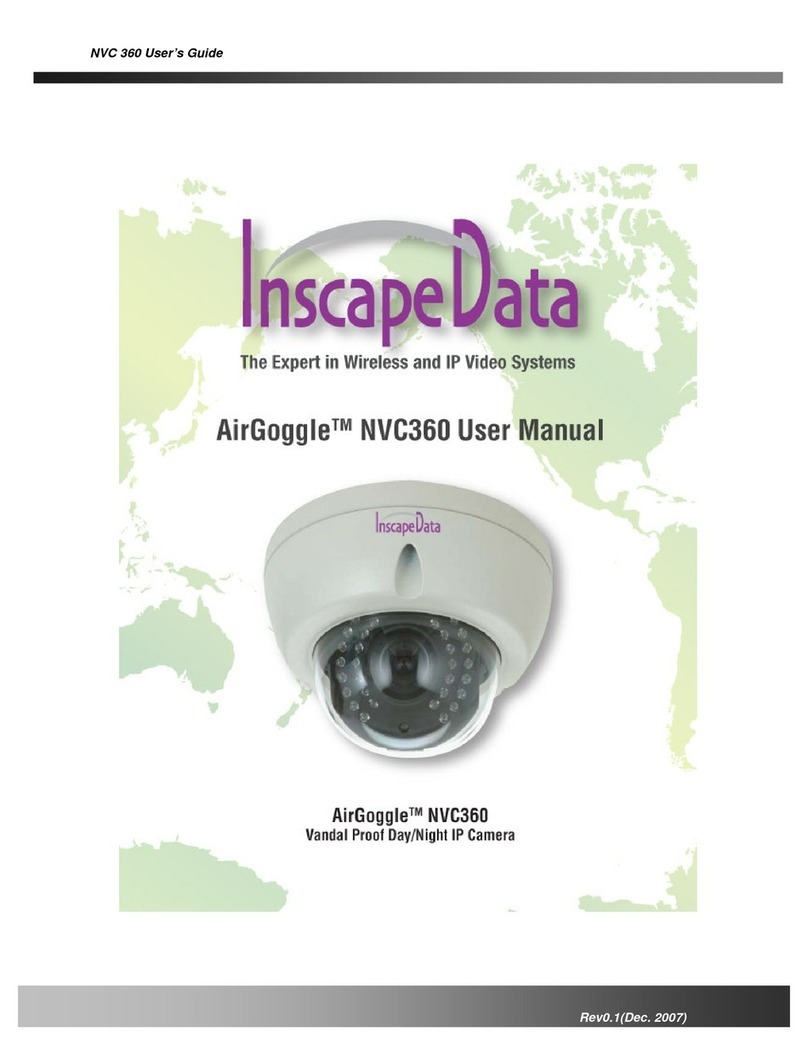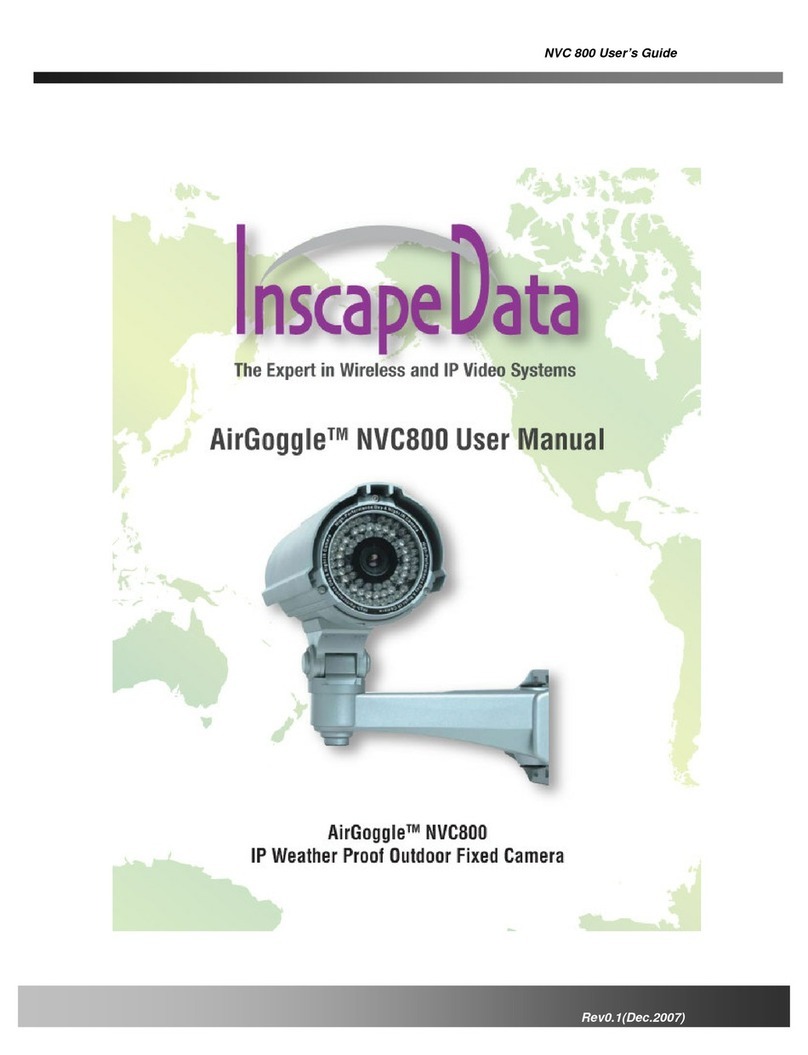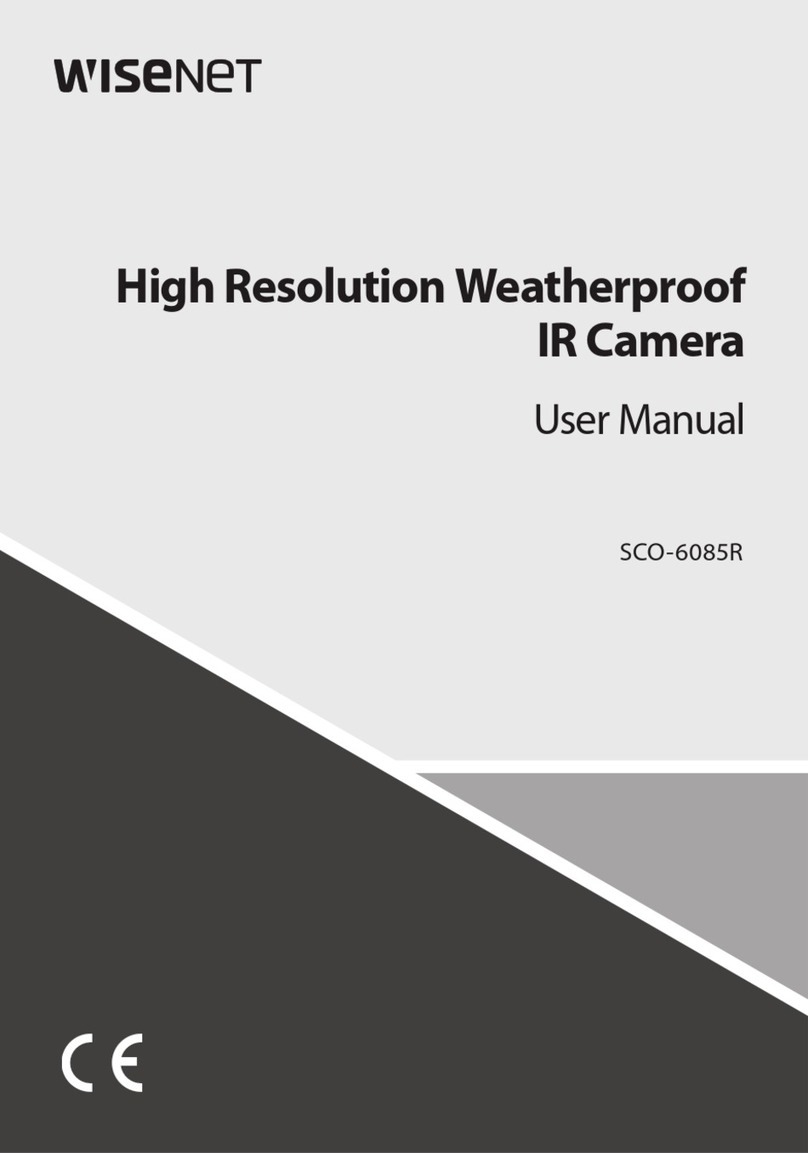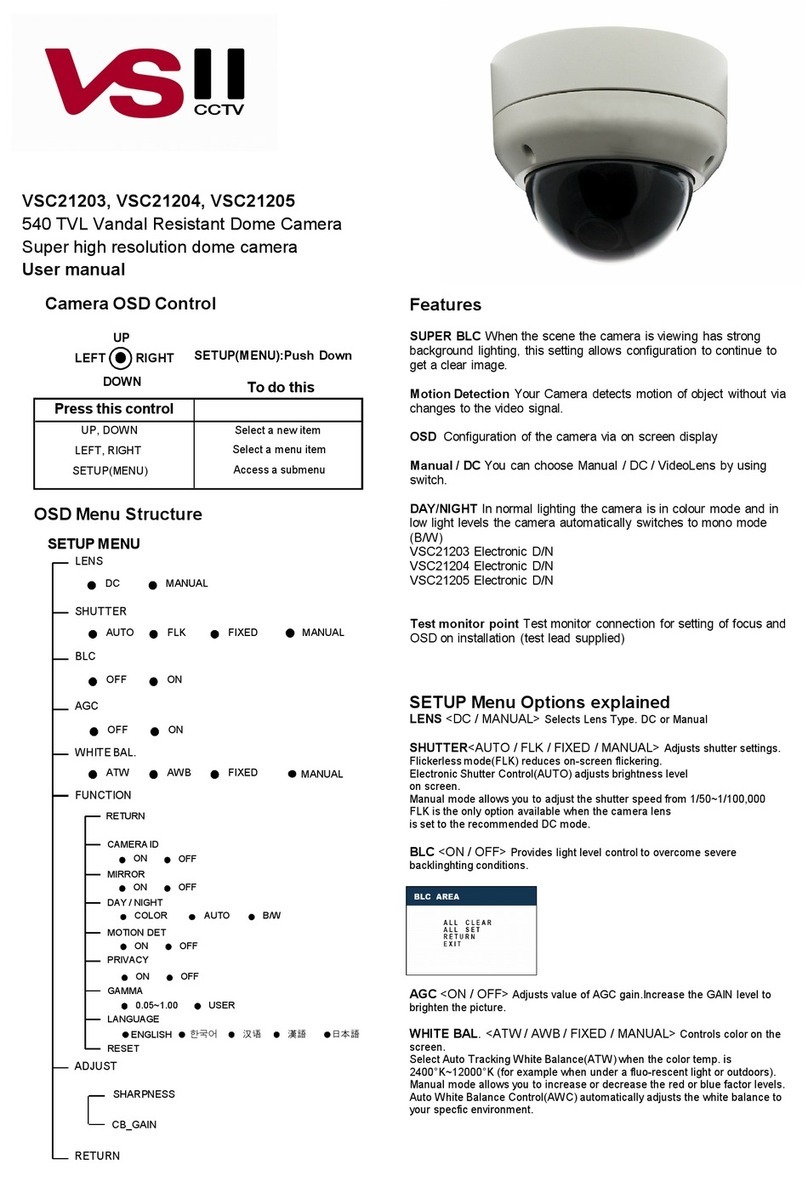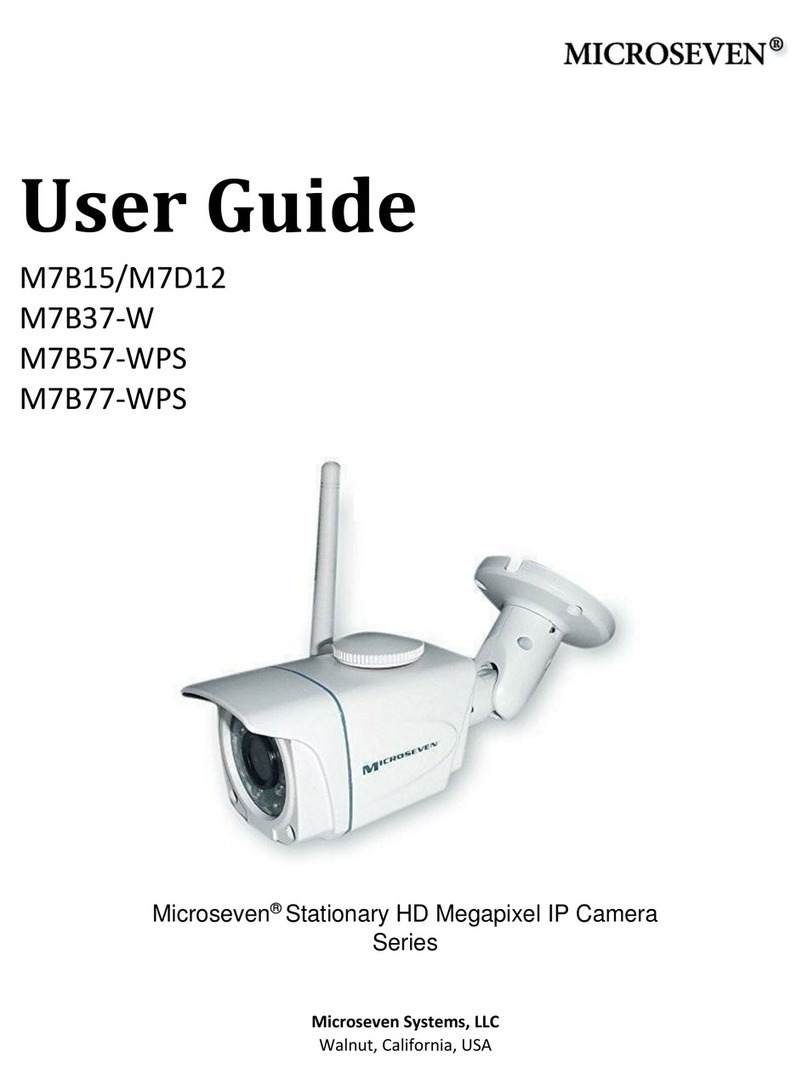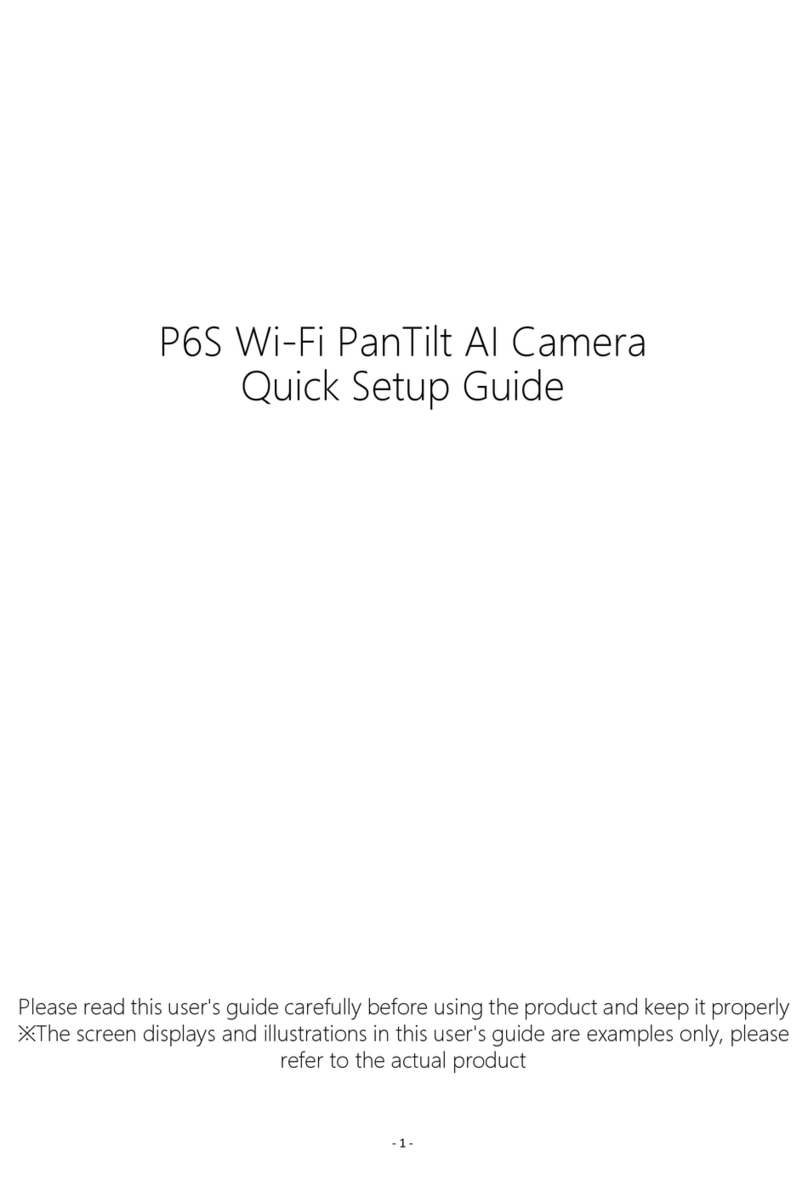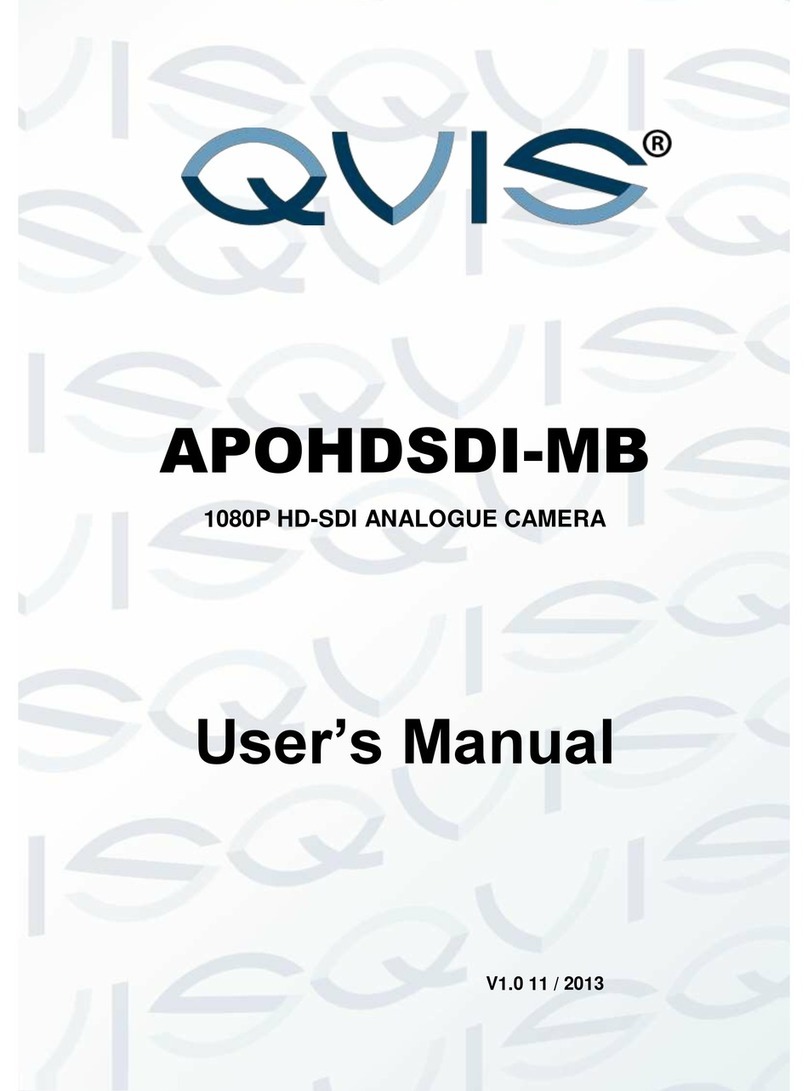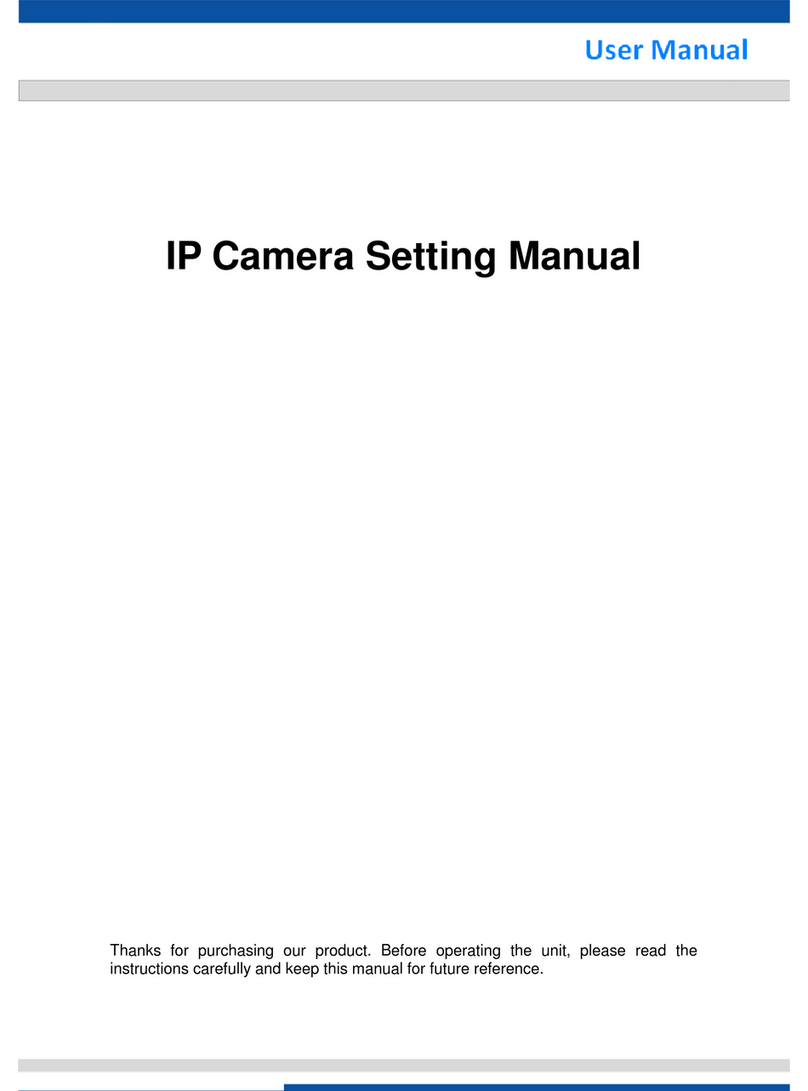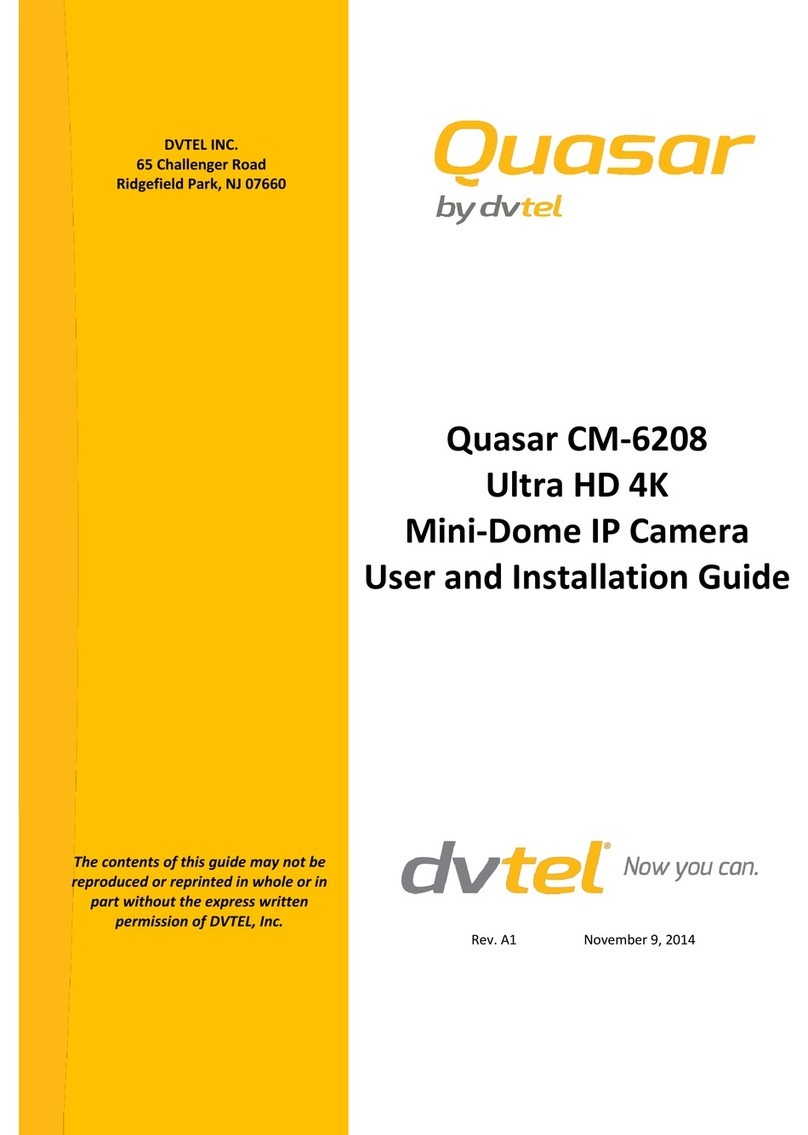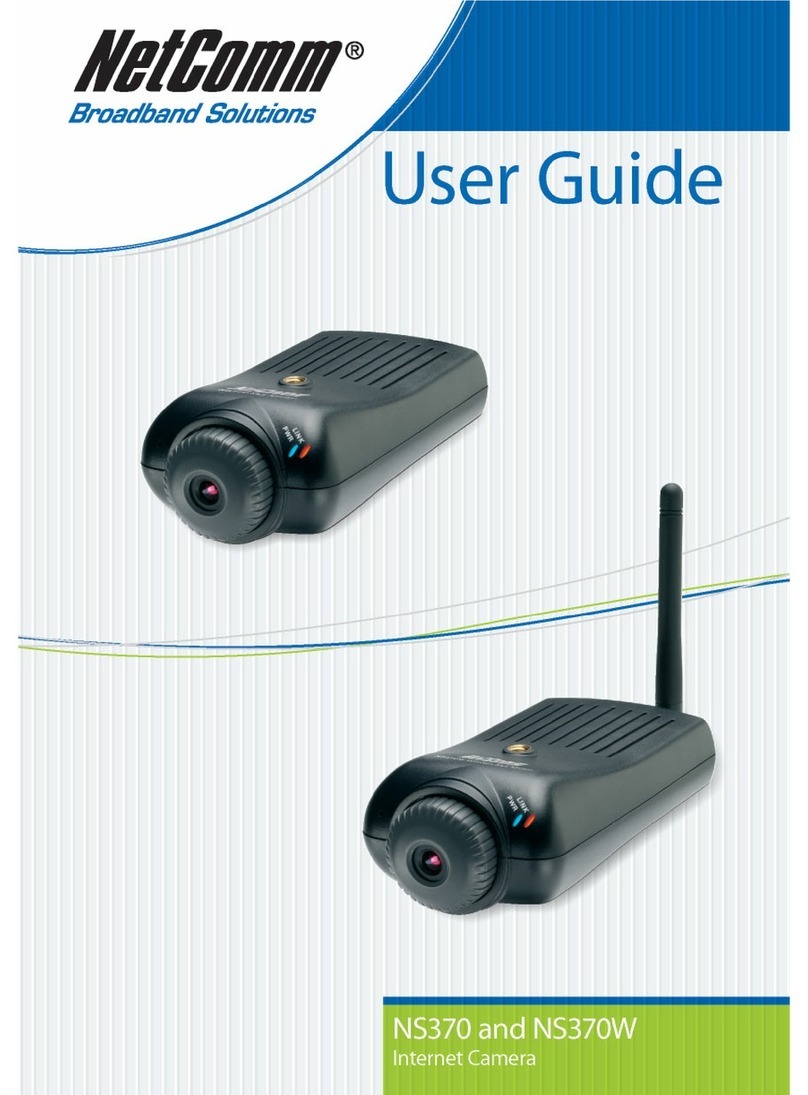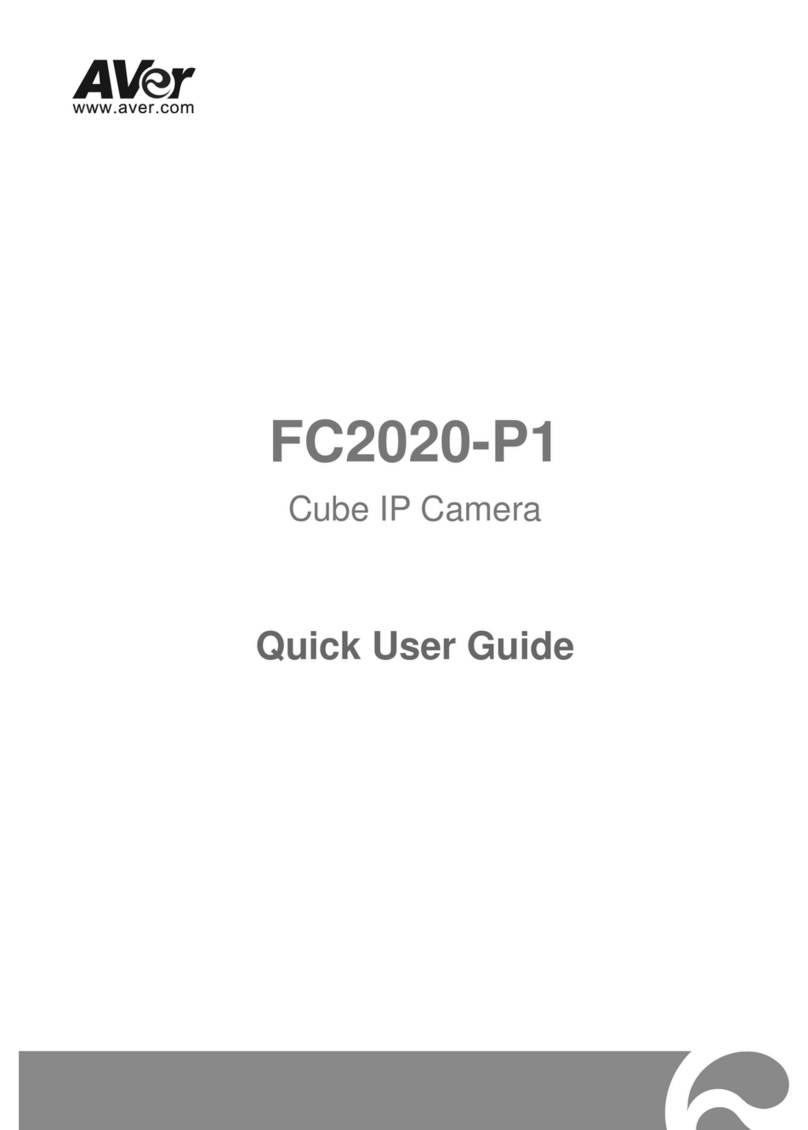Inscape Data NVC 1000 Series User manual

Quick Reference Guide
Rev.
1.1
(
January
2006
)
NVC 1018 / 1026 / 3018 / 3026
Network PTZ Color Dome Camera
NVC 3000
NVC 3000NVC 3000
NVC 3000 Series
Series Series
Series
Outdoor Speed Dome
Network Camera
NVC 1000 Series
NVC 1000 SeriesNVC 1000 Series
NVC 1000 Series
Indoor Speed Dome
Network Camera

Q
QU
UI
IC
CK
K
R
RE
EF
FE
ER
RE
EN
NC
CE
E
G
GU
UI
ID
DE
E
Rev.
1.1
(
January
2006
)
2
1
1.
.
O
Ov
ve
er
rv
vi
ie
ew
w
1
1.
.1
1
B
Bo
ox
x
C
Co
on
nt
te
en
nt
t
Please check to make sure the following items are in the box.
1
1.
.2
2.
.
P
Pr
re
ev
vi
ie
ew
w
NVC 1000/3000 IP-Installer NVR100 & Virtual System
Controller
MPEG-4 Speed Dome Network Camera
PC software to allocate IP
parameters to NVC 1000/3000
series network camera
PC software to view and record the A/V
streaming data transmitted from NVC
1000/3000 series network camera
1. All items of indoor speed dome
network camera
2. Manual for outdoor housing
3. Outdoor Housing
. Wall Mount Bracket
5. Screw (M x15 screw EA)
6. Safety Cable
1. Camera main body
2. CD(Manual, S/W)
3. 2 VAC Power Adapter
. Ceiling Mount Bracket
5. Wrench
6. Screw (Ø 3x6 screw 2EA,
Ø x16 screw 5EA )
7. Safety Wire
8. Ceiling Cover
9. Cable ties
10. Terminal Block
(1 EA of 2Pin, 3Pin , 5Pin ,6Pin)
NVC 1018/1026 NVC 3018/3026
NVC3000
NVC1000

Q
QU
UI
IC
CK
K
R
RE
EF
FE
ER
RE
EN
NC
CE
E
G
GU
UI
ID
DE
E
Rev.
1.1
(
January
2006
)
3
1
1.
.3
3.
.
P
Ph
hy
ys
si
ic
ca
al
l
d
de
es
sc
cr
ri
ip
pt
ti
io
on
n
1.3.1 Connection Diagram
Fig. 1-1 I/O ports of the NVC 1000/3000 series network camera
NVC 1000/3000 is offered with 2 types of zoom camera modules as described in the following table.
Camera module P/N Standard
18X Zoom NVC 1018, NVC 3018 PAL or NTSC
26X Zoom NVC 1026, NVC 3026 PAL or /NTSC

Q
QU
UI
IC
CK
K
R
RE
EF
FE
ER
RE
EN
NC
CE
E
G
GU
UI
ID
DE
E
Rev.
1.1
(
January
2006
)
4
2
2.
.
I
In
ns
st
ta
al
ll
la
at
ti
io
on
n
a
an
nd
d
I
IP
P
a
al
ll
lo
oc
ca
at
ti
io
on
n
The setup in this guide utilizes a crossover cable connection between the NVC units and
installation computer as shown in figure 2-1 for easy installation and demonstration of basic
feature sets. The NVC supports network configurations including LAN, ADSL modem, and cable
modems including IP sharing devices. Use normal Ethernet cables in most cases unless
connecting directly between the installation PC and the NVC.
2
2.
.1
1.
.
I
In
ns
st
ta
al
ll
la
at
ti
io
on
n
P
Pr
ro
oc
ce
ed
du
ur
re
e
Brief information for quick installation is provided in this section. For more detailed information you are
recommended to refer to pertinent documentations provided with the product or refer to Inscape Data’s home
page (http://www.inscapedata.com). It is recommended to configure and bench test all units prior to field
installation.
1. Apply power to NVC 1000/3000 and Connect NVC 1000/3000 to LAN like the following picture.
Fig. 2-1 Connecting Network camera and PC
2. Install “IP installer” and “NVR100” software on your PC.
3. Assign IP address to NVC 1000/3000 using IP installer software (see section 2.3 of this guide).
4. Access the administration tools via Internet Explorer to change system configuration related to your
deployment. The quickest way to access the administration tools is to type in
http://IPaddress/admin.htm. The default user name and password is root / root. Please refer to
the user manual regarding specific settings more pertinent to your deployment. (i.e. video rate or frame
For further information on LAN, xDSL, and cable modem connections, please refer to
the user manual in the CD provided with the product.

Q
QU
UI
IC
CK
K
R
RE
EF
FE
ER
RE
EN
NC
CE
E
G
GU
UI
ID
DE
E
Rev.
1.1
(
January
2006
)
5
rate)
5. Connect any input and output signals to the NVC 1000/3000 unit. Refer to Figure 1.1 for a visual
representation of the device I/O ports.
6. Remote video connection to NVC 1000/3000 using Internet Explorer or NVR100 software.
NVR100: See section 3.1 of this guide or the user manual for setting up the camera to work with
the NVR100 software.
Internet Explorer: See section 3.2 of this guide or the user manual for more details. Type
http://IPaddress to access the embedded video server.
2
2.
.3
3.
.
I
In
ns
st
ta
al
ll
li
in
ng
g
a
an
nd
d
u
un
nn
ni
in
ng
g
I
IP
P-
-I
In
ns
st
ta
al
ll
le
er
r
P
Pr
ro
og
gr
ra
am
m
2
2.
.3
3.
.1
1
I
In
ns
st
ta
al
ll
li
in
ng
g
I
IP
P-
-I
In
ns
st
ta
al
ll
le
er
r
P
Pr
ro
og
gr
ra
am
m
Insert the product CD provided into the CD-ROM drive of the installation PC and select “2.IP-
installer, install.bat”; The installation consists of two parts: WINPCAP and IP Installer. Do not
cancel or quite the installation until both parts of the program is fully installed.
2
2.
.3
3.
.2
2
u
un
nn
ni
in
ng
g
I
IP
P-
-I
In
ns
st
ta
al
ll
le
er
r
P
Pr
ro
og
gr
ra
am
m
Fig 2-2 Initial mode of IP-Installer
② Network Adapter Selection on Window 2000 or XP
If using Windows 2000/XP/2003, the PC will ask you to select the proper network adaptor as
in Figure 2-3. It is important to select the right packet driver for the network adaptor. If the
PC is configured to support more than one network (e.g., various MODEM, IEEE139 , etc), the
PC can crash if one selects the wrong packet driver. Click on a network adaptor to highlight,
then press OK. Figure 2-3 shows an Intel “PRO/100 VE” Ethernet adaptor.
①Double-click the IP-Installer icon ( ) to
start the IP-Installer.
Press “Refresh” button after starting the IP
Installer. The attached camera or server
will appear in the left window of the IP-
Installer program. As shown in figure 2-2.
ue to network delays, click refresh again if
you do not see the camera listed during your
first attempt.
efresh Button

Q
QU
UI
IC
CK
K
R
RE
EF
FE
ER
RE
EN
NC
CE
E
G
GU
UI
ID
DE
E
Rev.
1.1
(
January
2006
)
6
Fig 2-3. Network Adapter Screen Mode
③ Click “Refresh” as in Fig 2- and check whether the MAC address that appears on the screen
matches the one at the bottom of the physical unit. In cases where they do not match, please
contact your authorized sales agent.
④ Double-click the MAC address on IP-Installer. Default network setup parameters are
displayed on the right side of the screen as shown in Fig 2-5.
2
2.
.4
4
S
Se
et
tt
ti
in
ng
g
I
IP
P
A
Ad
dd
dr
re
es
ss
s
According to the combinations of network type and IP allocation methods, “Network Mode” can
be “LAN Automatic”, “ADSL Static”, “ADSL Automatic”, “Cable Modem Static”, “Cable Modem
Automatic”, which you can choose from. Settings can vary depending on this “Network Mode”.
This “Quick Installation Guide” will explain only about “LAN Static” mode in which the PC and the
product is directly connected by cross type LAN cable.
Please refer to the user manuals in the CD in the box for detail information
on network modes besides “LAN Static”.
efresh button MAC Address
Fig 2-4 IP Installer’s Initial Mode
Fig 2-5 Mode after double-click of MAC Address

Q
QU
UI
IC
CK
K
R
RE
EF
FE
ER
RE
EN
NC
CE
E
G
GU
UI
ID
DE
E
Rev.
1.1
(
January
2006
)
7
L
LA
AN
N
S
St
ta
at
ti
ic
c
2
2.
.4
4.
.1
1.
.
C
Co
om
mp
pl
le
et
ti
in
ng
g
I
IP
P
A
Ad
dd
dr
re
es
ss
s
S
Se
et
tt
ti
in
ng
g
After setting up all the parameters, click on the “Set” button. You will see the following message:
“All values will be saved, and your server will be restarted. Continue?”
Click “Yes” button to save all the values. The unit will be rebooted.
3
3.
.
A
Ac
cc
ce
es
ss
si
in
ng
g
t
to
o
t
th
he
e
P
Pr
ro
od
du
uc
ct
t
a
an
nd
d
C
Ch
he
ec
ck
ki
in
ng
g
B
Ba
as
si
ic
c
F
Fu
un
nc
ct
ti
io
on
n
(
(V
Vi
ie
ew
wi
in
ng
g)
)
When IP setting is done with IP-Installer, you must check whether the video stream is
transmitted from the unit. There are two ways to check the video transmission from the unit.
① Using NVR100, the stand-alone software for multi-channel viewing and recording
② Using the conventional web browser (Internet Explorer)
3
3.
.1
1
A
Ac
cc
ce
es
ss
si
in
ng
g
b
by
y
N
NV
V
1
10
00
0
P
Pr
ro
og
gr
ra
am
m
3
3.
.1
1.
.1
1
I
In
ns
st
ta
al
ll
li
in
ng
g
N
NV
V
1
10
00
0
a
an
nd
d
u
un
nn
ni
in
ng
g
i
it
t
Insert the installation CD provided with the unit into the CD-ROM drive of the PC and select
“NVR100.exe” from the “NVR100 Software” directory, the NVR100 program will run automatically.
Fixed IP is required in “LAN Static” mode. Select
“LAN Static” and insert “IP address” and “subnet
mask” as shown in Fig 2-6.
Subnet values of both the install PC and the product
must be consistent and only the last portion of IP
addresses of them should be different. (E.g. PC:
211.52.88.210, Product: 211.52. 88.200)
Fig 2-6 Network Setting for LAN Static

Q
QU
UI
IC
CK
K
R
RE
EF
FE
ER
RE
EN
NC
CE
E
G
GU
UI
ID
DE
E
Rev.
1.1
(
January
2006
)
8
3
3.
.1
1.
.2
2
u
un
nn
ni
in
ng
g
N
NV
V
1
10
00
0
P
Pr
ro
og
gr
ra
am
m
Fig 3-1 NV 100 Initial Mode
③ Click the “Camera Assignment” button at the bottom, the second from the left. The
IP setting mode screen will appear as shown in Fig 3-2. “Camera Assignment” can be
selected also by clicking the right button of the mouse. As in Fig 3-2, insert the IP
address, channel, user IP (default: root) and password (default: root) and click at
the bottom of the window, then the values set will be saved. (Please make sure that
“Store Pwd” is checked before clicking . Otherwise, the values will not be saved.)
Fig 3-2 NV 100 IP Address Setting Mode
④ Click the start button, , and the live video connected to the unit will be transmitted and
appear on your pc screen as shown in Fig 3-3.
① Start the software by double-clicking the
icon, , on your windows desktop. The
NVR100 software is shown in Fig 3-1.
②The NVR100 is designed to display 16
channels simultaneously. The user can
customize the display mode accordingly to fit
their needs. (Refer to NVR100 user’s Guide for
more detail.)
Camera assignment Button

Q
QU
UI
IC
CK
K
R
RE
EF
FE
ER
RE
EN
NC
CE
E
G
GU
UI
ID
DE
E
Rev.
1.1
(
January
2006
)
9
Fig 3-3 Showing Live Images via NV 100
3
3.
.2
2
A
Ac
cc
ce
es
ss
si
in
ng
g
b
by
y
B
Br
ro
ow
ws
se
er
r
The NVC is designed to be accessed via Internet Explorer version 5.0 or better and/or the
NVR100 software. In order to access the unit, you must type in the appropriate IP address in
the browser. Fig 3- is an example of the web interface.
Fig 3-4 Viewing the Live Video via Web Viewer
P
Pl
le
ea
as
se
e
r
re
ef
fe
er
r
t
to
o
t
th
he
e
N
NV
VR
R1
10
00
0
u
us
se
er
r
m
ma
an
nu
ua
al
l
f
fo
or
r
m
mo
or
re
e
i
in
nf
fo
or
rm
ma
at
ti
io
on
n.
.

Q
QU
UI
IC
CK
K
R
RE
EF
FE
ER
RE
EN
NC
CE
E
G
GU
UI
ID
DE
E
Rev.
1.1
(
January
2006
)
10
4
4.
.
P
Ph
hy
ys
si
ic
ca
al
l
A
As
ss
se
em
mb
bl
ly
y
a
an
nd
d
D
Di
im
me
en
ns
si
io
on
ns
s
4.1. NVC 1000 / NVC 3000
Fig 4-1 Dimension of NVC 1000 (unit: mm)
4.2. NVC 3000 Outdoor Enclosure
Fig.4-2 Dimension of NVC 3000 outdoor enclosure

Q
QU
UI
IC
CK
K
R
RE
EF
FE
ER
RE
EN
NC
CE
E
G
GU
UI
ID
DE
E
Rev.
1.1
(
January
2006
)
11
Fig.4-3. Assembly Diagram of NVC3000 Outdoor housing
Figure 4-4 Fan & heater diagram
5
5.
.
H
Ha
ar
rd
dw
wa
ar
re
e
I
In
ns
st
ta
al
ll
la
at
ti
io
on
n
e
ef
fe
er
re
en
nc
ce
e
5
5.
.1
1
N
NV
VC
C
1
10
00
00
0
/
/
N
NV
VC
C
3
30
00
00
0
P
Pr
re
ep
pa
ar
ra
at
ti
io
on
n
5.1.1 Open the Cover of the Dome
Camera
5.1.2. Set the DIP switches as in the
following picture.
5.1.3. Place the Dome Cover.
NOTE: Step 5-1.2, when using system
controller for the control of the dome, always
set the RS-
85 communication channel to
2400 bps, 8 bit, 1 stop bit, no parity.

Q
QU
UI
IC
CK
K
R
RE
EF
FE
ER
RE
EN
NC
CE
E
G
GU
UI
ID
DE
E
Rev.
1.1
(
January
2006
)
12
5
5.
.2
2
N
NV
VC
C
1
10
00
00
0
C
Ce
ei
il
li
in
ng
g
M
Mo
ou
un
nt
t
(
(S
St
ta
an
nd
da
ar
rd
d)
)
NOTE: Step intentionally omitted
NOTE: Ceiling board should be strong enough to hold at
least 2kg weight for safety reasons.
5.3 NVC 1000 Embedded Mount Type (Optional)

Q
QU
UI
IC
CK
K
R
RE
EF
FE
ER
RE
EN
NC
CE
E
G
GU
UI
ID
DE
E
Rev.
1.1
(
January
2006
)
13
5
5.
.4
4
N
NV
VC
C
3
30
00
00
0
M
Mo
ou
un
nt
ti
in
ng
g
O
Op
pt
ti
io
on
ns
s
NVC 3000 Mounting Accessories (Optional)
5.4.1 NVC 3000 Wall Mount Bracket (Standard)
NOTE: The wall should support 4 times the weight of the camera or 21.2 kgs minimum for safety reasons.
5.4.1.1 Wall Mount Bracket Assembly

Q
QU
UI
IC
CK
K
R
RE
EF
FE
ER
RE
EN
NC
CE
E
G
GU
UI
ID
DE
E
Rev.
1.1
(
January
2006
)
14
5.4.2. NVC 3000 Pipe Mount (Optional)
5.4.2.1. Preparations for the Mounting
5.4.2.2. Cabling for the Pipe Mounting
5.4.3. NVC 3000 Gooseneck Mount (Optional)
5.4.3.1 Preparations for the Mounting
5.4.3.2 Cabling for Gooseneck Mount
5.4.4 Corner Mounting (Optional)
Install a corner mount adaptor on the corner of wall
and then a wall or gooseneck mount adaptor to finish
the installation.
5.4.5. Pole Mounting (Optional)
Install a pole mount adaptor on the pole then use a
wall or gooseneck mount bracket to finish installation
PLEASE EFE ENCE TO THE NVC 1000 / NVC 3000 USE MANUAL CONTAINED IN THE P ODUCT CD OM FO
ADDITIONAL INFO MATION NOT COVE ED IN THIS GUIDE
Other manuals for NVC 1000 Series
1
This manual suits for next models
5
Other Inscape Data IP Camera manuals