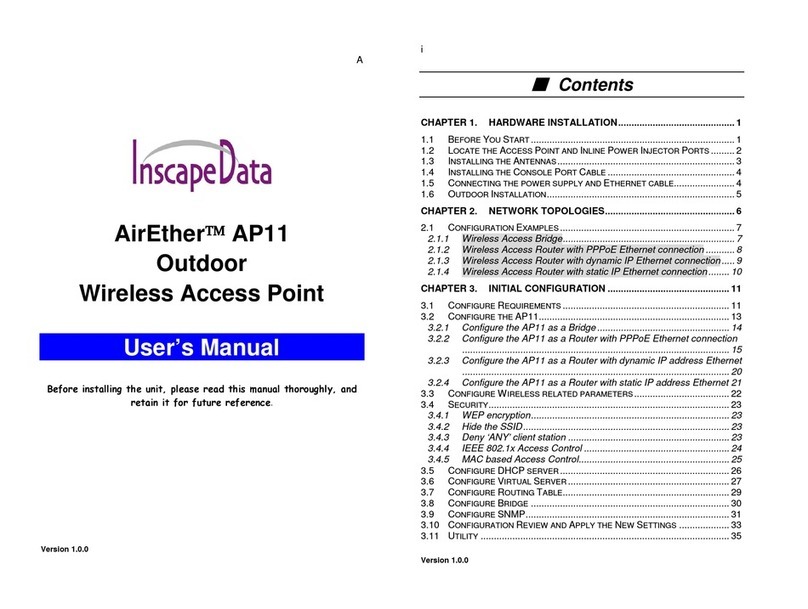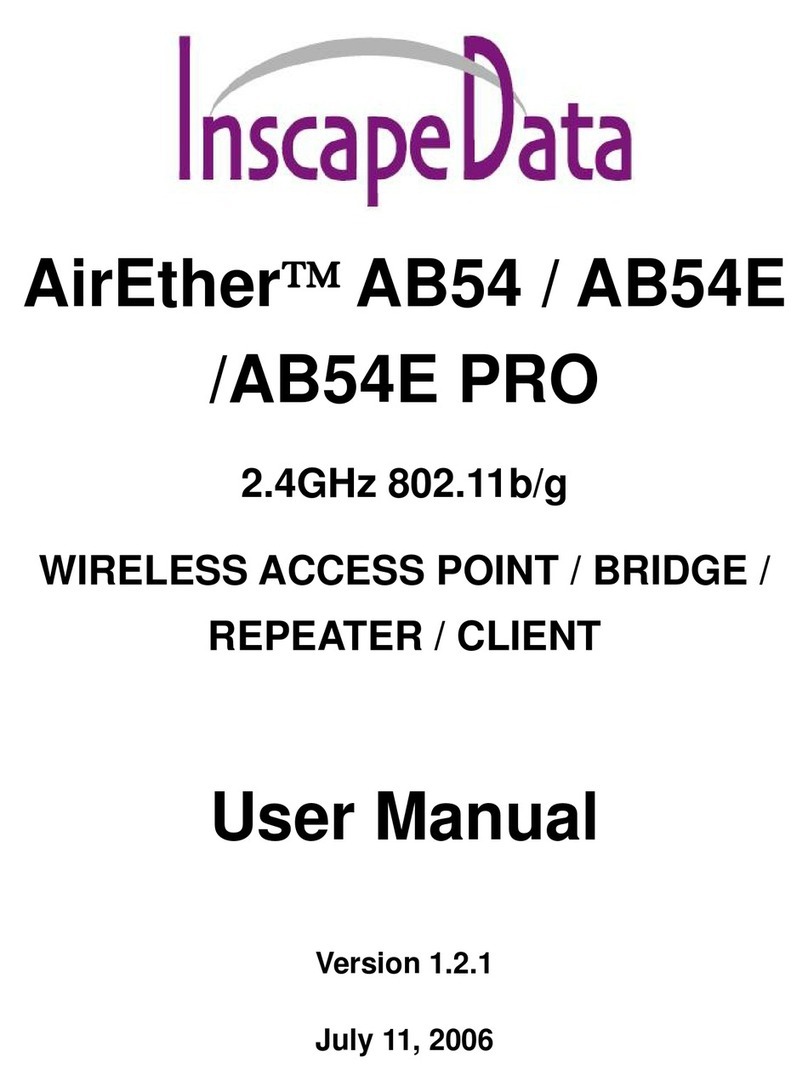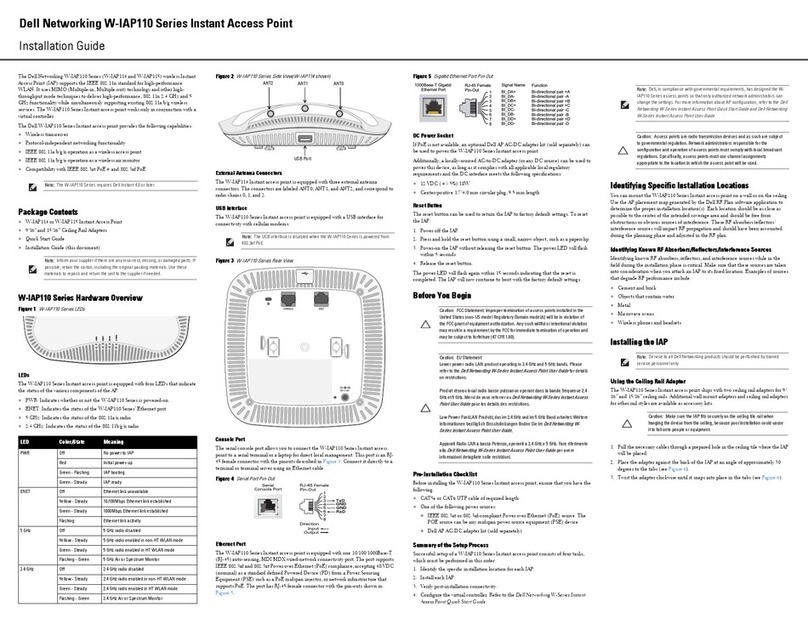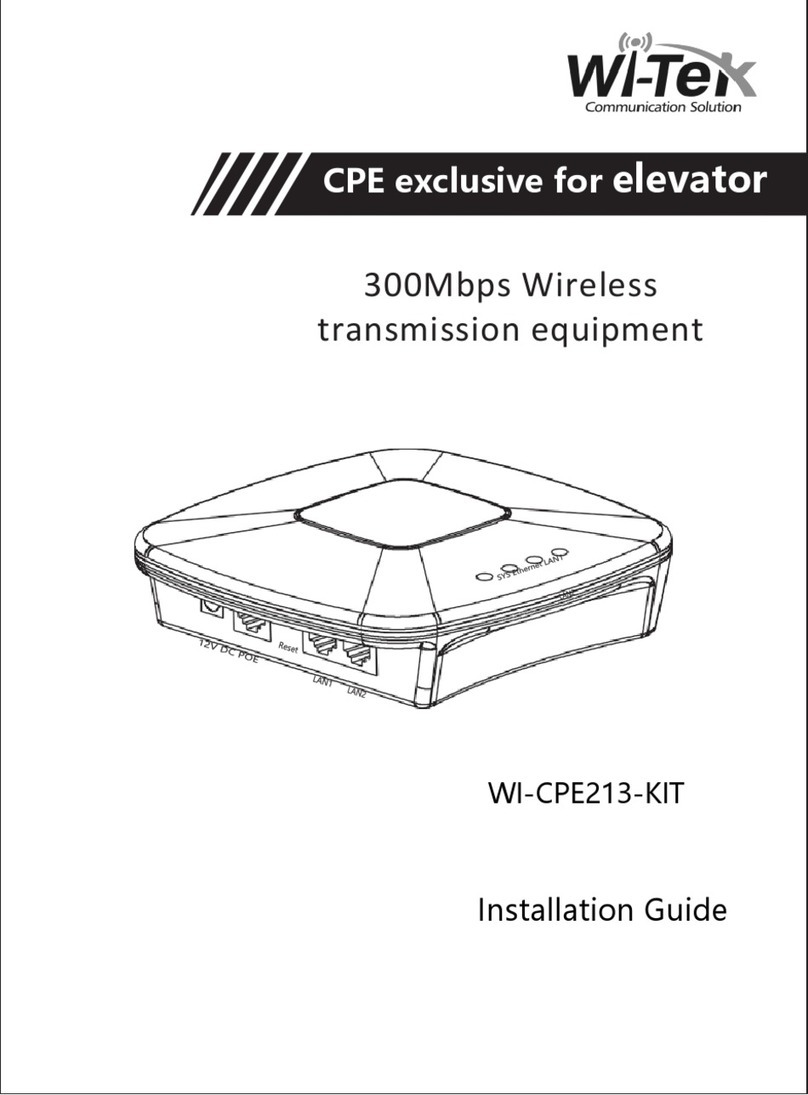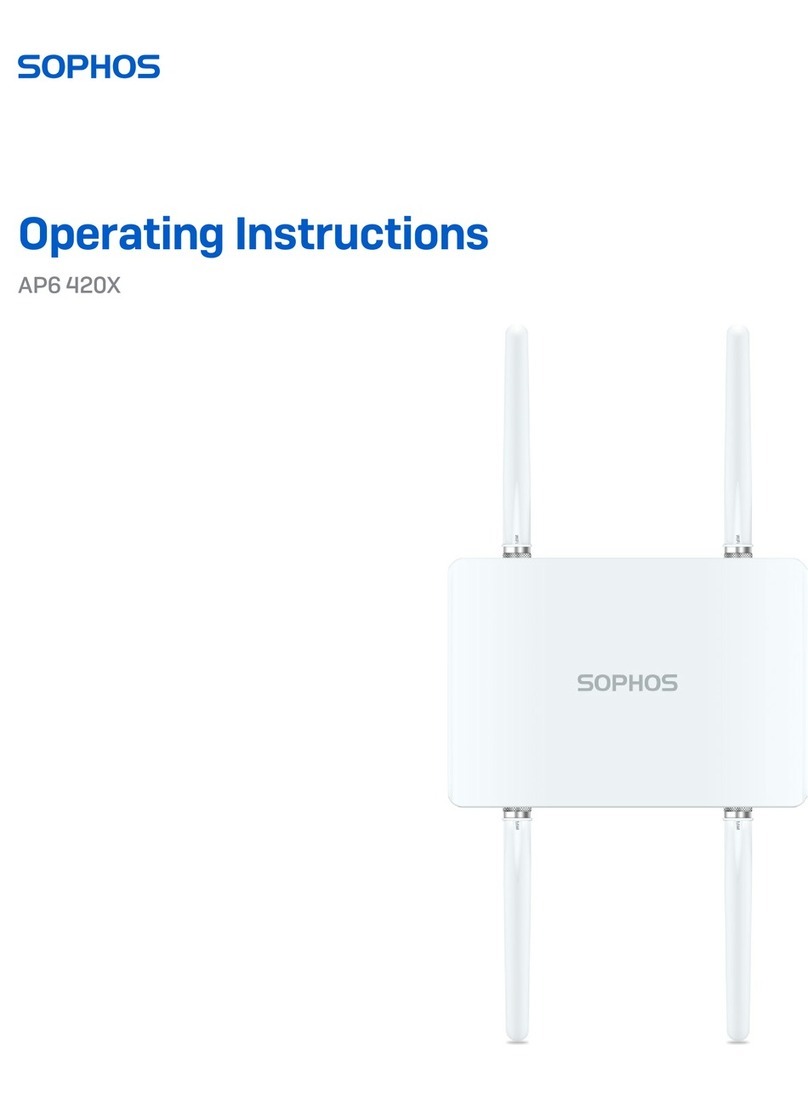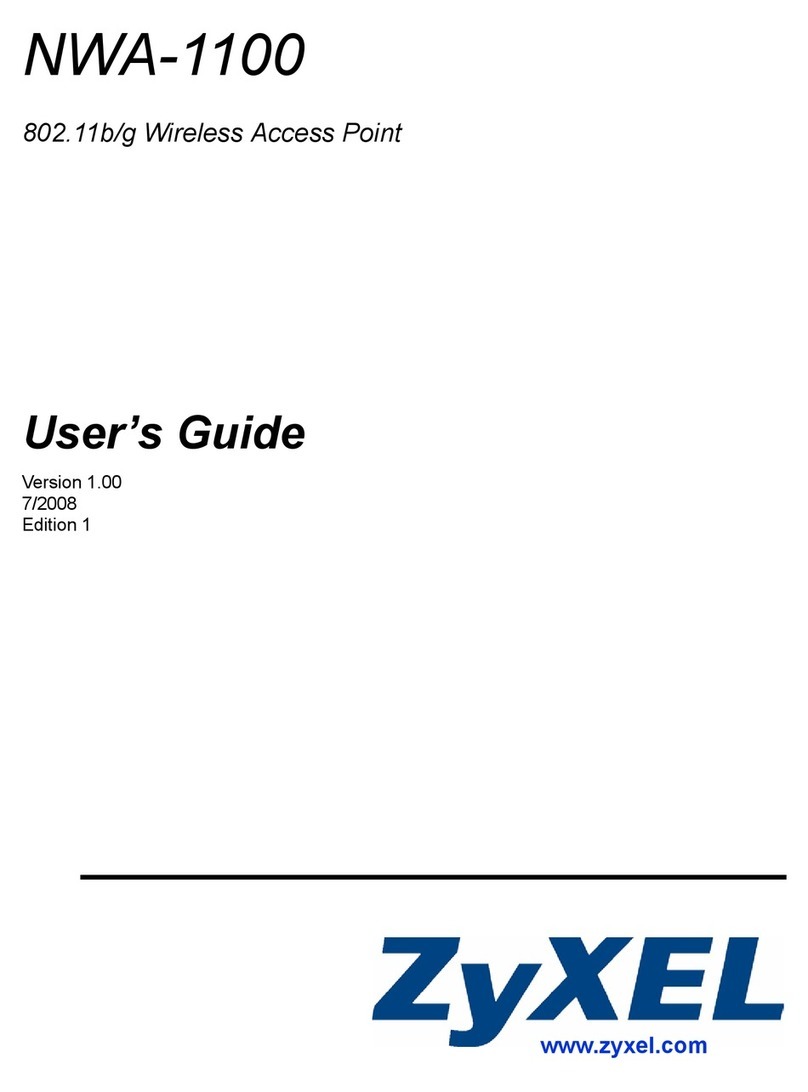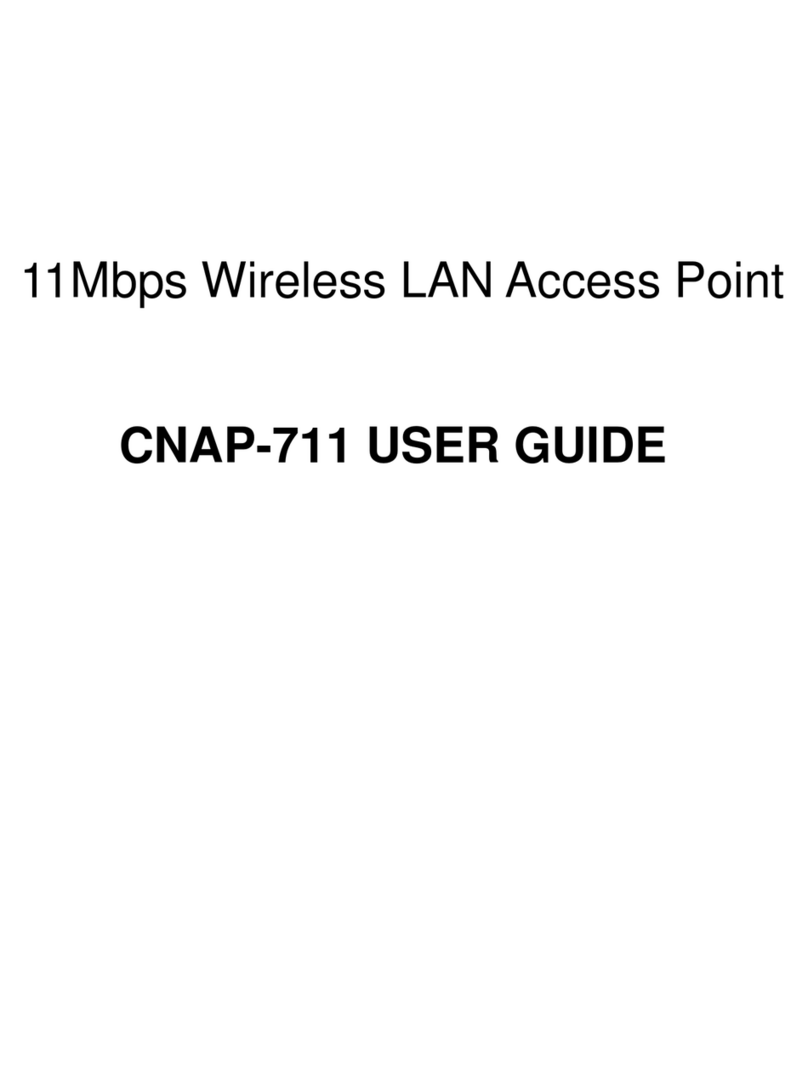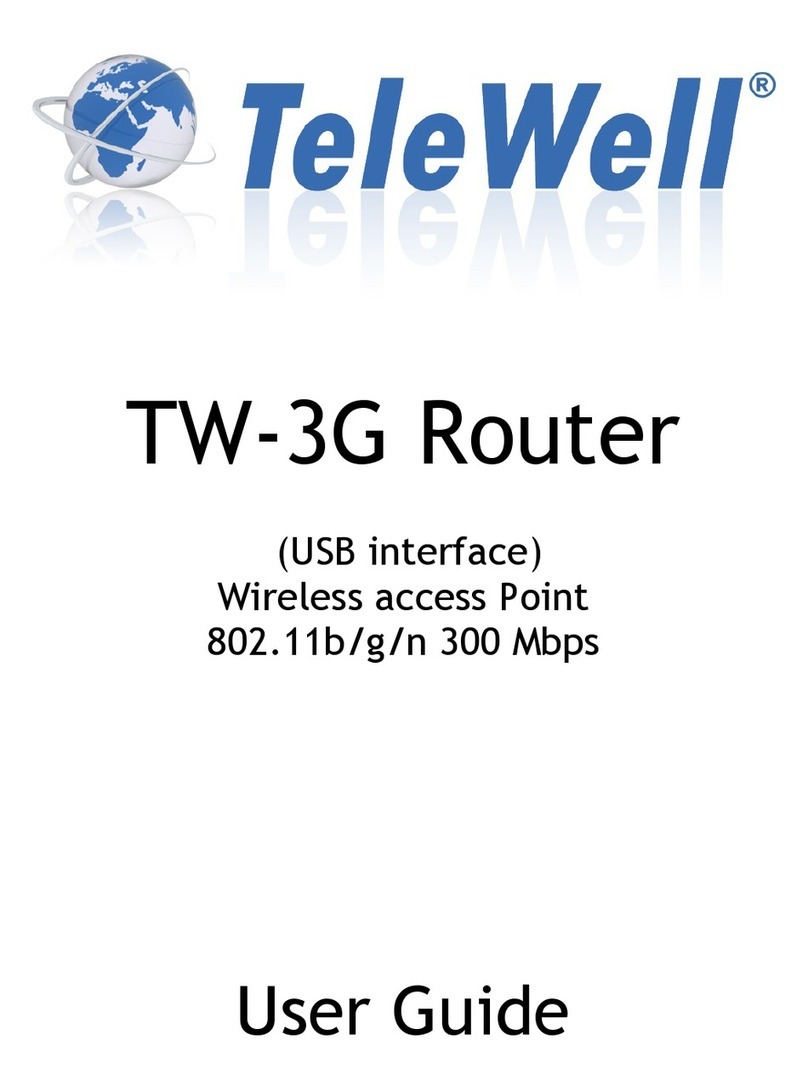Inscape Data AirEther CB11 User manual

Version 1.01 i
AirEtherCB11
Outdoor
Wireless Client Bridge
Users Manual
BEFORE INSTALLING THE UNIT,PLEASE READ THIS M ANUAL
THOROUGHLY,AND RETAIN IT FOR FUTURE REFERENCE.
Caution The Part 15 radio device operates on a non-interference basis
with other devices operating at this frequency when using integrated
antennas. Any changes or modification to the product not expressly
approved by Inscape Data Corporation could void the user's authority to
operate this device.
Caution To meet regulatory restrictions and the safety of the installation,
Inscape Data Corporation strongly recommends this product to be
professionally installed.
Version 1.01 ii
Contents
CHAPTER 1. INTRODUCTION................................................................1
1.1 INTRODUCING THE AIRETHERCB11....................................................1
1.2 PRODUCT FEATURES ..............................................................................1
1.3 PACKAGE CONTENTS..............................................................................1
1.4 SYSTEM REQUIREMENTS.........................................................................2
1.5 INLINE POWER INJECTOR (POE)..............................................................2
CHAPTER 2. INSTALLATION AND BASIC CONFIGURATION.........3
2.1 BEFORE YOU START...............................................................................3
2.2 LOCATE THE AIRETHER CB11 AND INLINE POWER INJECTOR PORTS ........4
2.3 PREPARING INSTALLATION .....................................................................6
2.4 BASIC CONFIGURATION..........................................................................7
2.4.1 What you need to know..................................................................7
2.4.2 Basic Configuration Steps.............................................................7
2.4.3 Logging into the Web Interface .....................................................8
2.4.4 Set Operating Mode, IP Address, Subnet Mask, Default Route IP,
DNS Server IP of AirEther CB11................................................................12
2.4.5 Set Wireless Encryption for Wireless Interface............................13
2.4.6 Change Supervisor Account & Password.....................................14
2.4.7 Upgrade the Firmware ................................................................15
2.4.8 Back-up the AirEther CB11s Configuration Files.......................19
CHAPTER 3. NETWORK TOPOLOGIES.............................................21
3.1 WIRELESS CLIENT BRIDGE-TO-CENTRAL WIRELESS BRIDGE ..................22
3.2 WIRELESS CLIENT ROUTER-TO-CENTRAL WIRELESS BRIDGE .................23
3.3 WIRELESS CLIENT BRIDGE-TO-CENTRAL WIRELESS ROUTER .................24
3.4 WIRELESS CLIENT ROUTER-TO-CENTRAL WIRELESS ROUTER ................25
CHAPTER 4. NETWORK PARAMETERS............................................25
4.1 IP CONFIGURATION..............................................................................26
4.2 VIRTUAL SERVER.................................................................................27
4.3 CONFIGURE SNMP ..............................................................................30
4.3.1 Configure Community Pool.........................................................30
4.3.2 Configure Trap Host Pool ...........................................................32
4.4 CONFIGURE WIRELESS RELATED PARAMETERS.......................................34
4.5 SECURITY............................................................................................37
4.5.1 MAC based Access Control.........................................................37

Version 1.01 iii
4.6 UTILITY...............................................................................................38
4.6.1 Software Upgrade........................................................................38
4.6.2 Administration.............................................................................39
CHAPTER 5. MONITOR INFORMATION............................................40
5.1 SYSTEM INFORMATION.........................................................................40
5.2 STATISTIC INFORMATION......................................................................42
5.3 WIRELESS LINK INFORMATION..............................................................43
CHAPTER 6. SPECIFICATIONS............................................................44
6.1 HARDWARE SPECIFICATIONS.................................................................44
6.2 SOFTWARE SPECIFICATIONS..................................................................46
CHAPTER 7. DEFAULT SETTINGS......................................................47
7.1 GENERAL CONFIGURATION...................................................................47
7.1.1 System.........................................................................................47
7.1.2 Virtual Server..............................................................................47
7.1.3 SNMP..........................................................................................48
7.1.3.1 Table of SNMP Community Pool........................................................48
7.1.3.2 Table of SNMP Trap Community Host Pool .......................................48
7.1.4 Wireless LAN ..............................................................................49
7.2 UTILITY...............................................................................................50
7.2.1 Software Upgrade........................................................................50
7.2.2 Administration.............................................................................50
CHAPTER 8. REGULATORY COMPLIANCE INFORMATION........51
Version 1.01 1
Chapter 1. Introduction
1.1 Introducing the AirEtherCB11
The AirEther CB11 is fully interoperable with IEEE 802.11b compliant
Outdoor Wireless Last-mile product. The AirEther CB11 operates in remote
bridge mode, and connects to AirEther RB11 Outdoor Wireless Router
Bridge to construct point-to-point as well as point-to-multipoint topologies,
for maximum flexibility in configuring building-to-building networks and
WISP functions.
1.2 Product Features
Outdoor enclosure in compliance with IP67
RF transmit power 200mW (23dBm) with -85dBm Rx
sensitivity @ 11Mbps data rate
Embedded 9dBi patch directional antenna
Support 24VDC 0.8A Power-over-Ethernet
NAT/NAPT and Virtual Server Mapping support
MIB-II and Private MIB support
MAC address based access control
1.3 Package Contents
The product package contains the following items.
1. One (1) AirEther CB11 Outdoor Wireless Client Bridge unit
2. One (1) 100~240VAC, 50~60Hz AC/DC adapter with wall-
mount plug and DC plug power cord
3. One (1) 24VDC, 830mA Inline Power Injector (PoE)
4. One (1) 30m RJ-45 CAT-5 Ethernet cable
5. One (1) 1.8m RJ-45 CAT-5 Cross Over Cable
6. One (1) 1.8m RS-232 null modem console cable
7. One (1) 1.8m grounding wire
8. One (1) User manual CD-disc
9. One (1) wall/mast mounting kit, including one (1) band clamp

Version 1.01 2
1.4 System Requirements
Installation of the Outdoor Wireless Client Bridge requires the following:
1. A Windows-based PC/AT compatible computer or Ethernet
data device with an available RJ-45 Ethernet port to run the
configuration program or with TCP/IP connection to the
Ethernet network.
2. A 10/100Base-T Ethernet RJ-45 Ethernet cable is connected to
Ethernet network.
3. A RS-232 consol port cable is connected to PC/AT compatible
computer.
4. An AC power outlet (100~240V, 50~60Hz) supplies the power.
1.5 Inline Power Injector (PoE)
The AirEther CB11 is equipped with an Inline Power Injector module. The
Inline Power Injector (PoE) delivers both data and power to AirEther CB11
unit via a signal Ethernet cable, and gives the following benefits to improve
the performance vs. installation cost ratio.
1. This works great in areas where you may not have power
and/or Ethernet easily accessible, like house roof.
2. This also allows you to place the AirEther CB11 unit closer to
the antenna, more easily thus reducing signal loss over
antenna cabling.
3. Ethernet signal travels well over CAT 5 cable but 2.4GHz
signal doesn't do as well over antenna cabling.
4. Ethernet cabling is much cheaper than Antenna cabling.
Version 1.01 3
Chapter 2. Installation and Basic Configuration
This chapter describes the procedures of installing the AirEther CB11.
2.1 Before You Start
After unpacking the system, make sure the following items are present and
in good condition. Refer to Figure 1 for product image.
1. AirEther CB11 Outdoor Wireless Client Bridge unit
2. AC/DC adapter 100~240VAC, 50~60Hz with wall-mount plug
and DC plug power cord
3. Inline Power Injector (PoE) 24VDC, 830mA
4. RJ-45 CAT-5 Ethernet cable 30m
5. RS-232 null modem console cable 1.8m
6. Grounding wire 1.8m
7. User manual CD-disc
8. Wall/mast mounting kit, including one (1) band clamp
Figure 2-1
2
3
4
5
7
8
6
1

Version 1.01 4
2.2 Locate the AirEther CB11 and Inline Power
Injector Ports
Interface on the AirEther CB11 Unit
Ethernet Port 1for connecting the 30m RJ-45 CAT-5 Ethernet
cable.
RS-232 Console Port 2for connecting the 1.8m RS-232 null
modem console cable.
Interface on the Inline Power Injector
Data Input Port 3for connecting cross-over Ethernet Cable to
PC or straight Ethernet cable to Hub Switch Router .
110~240VAC, 50~60Hz AC/DC power adapter DC Input Port
4
Power & Data Output Port 5for connecting the 30m RJ-45
CAT-5 Ethernet Cable.
Grounding Port 6.
Figure 2-2
Power and Data Interface location on the PoE denoted by numbers 1-
6.
3
1
2
6
5
4
Version 1.01 5
Mount AirEther CB11 on A Wall/Pole
The AirEther CB11 can be mounted on the wall, you can use the Wall
Mount kit to mount the AirEther CB11 as shown in Figure 2-3.
Figure 2-3
You can also mount the AirEther CB11 to the mast as shown in Figure 2-4.
Figure 2-4

Version 1.01 6
2.3 Preparing Installation
Before installing AirEther CB11 for outdoor application or hard-to-reach
location, we recommend configuring and test all the devices first.
For configuring the AirEther CB11, please follow the quick steps below to
power up the AirEther CB11. Refer to Figure 2-5 for steps 1 through 5.
Figure 2-5
Step 1 Attach the 1.8m RS-232 null modem console cable to the Console
Port on the AirEther CB11 unit (refer to page 4), and the other end
(DB9 female type) to a terminal or a PC running a terminal
emulation program.
Step 2 Plug the DC plug of the AC/DC power adapter into the DC Input
Port of Inline Power Injector and the wall-mount plug into a power
outlet or power strip (refer to page 4). The Power LED on the Inline
Power Injector will light up.
Step 3 Run the cross-over type uplink Ethernet cable from Data Input
Port (refer topage 4) to the Ethernet port on a PC.
Step 4
Step
5
Step
2
Step 3
Step 1:
Console Port
Connection
Version 1.01 7
Step 4. Connect the 30m CAT 5 Ethernet cable into the CB11 unit. Hand
tighten the connector.
Step 5. Connect the remaining end of the 30m CAT 5 cable into the PoE
labeled AP/Bridge. This is the power side of the PoE that will power up the
CB11.
NOTE: This connection is required for setting up initial configuration
information. After configuration is completed, the RS-232 null
modem console cable shall be removed, and run a cross-over
Ethernet cable from Data Input Port to PC, or a straight Ethernet
cable to LAN connection, e.g. Hub.
When the AirEther CB11 receives power over the Ethernet cable, the
AirEther CB11 will start its boot up sequence and the Active LED on the
Inline Power Injector will light up.
You can configure the AirEther CB11 via HTML browser, such as Microsoft
Internet Explorer or Netscape Navigator from a remote host or PC.
2.4 Basic Configuration
2.4.1 What you need to know
The AirEther CB11 can be configured into two operation roles: Wireless
Client Bridge or Wireless Client Router.
The AirEther CB11 is shipped with default configuration to function as a
client bridge between an Ethernet and Wireless network by attaching
AirEther CB11 to a wired LAN. For configuration details of the AirEther
CB11, please refer to the following procedures.
2.4.2 Basic Configuration Steps
This section describes a five-step BASIC configuration procedure to setup
AirEther CB11.

Version 1.01 8
Step 1 Select an operation mode for the AirEther CB11 on the web page
/General Config/System/, and click FINISH to refresh this page.
Step 2 Modify the factory-default parameters on the web page /General
Config/System/, and click FINISH to save the changes.
Step 3 Modify the factory-default parameters on the web page /General
Config/Wireless/, and click FINISH to save the changes.
Step 4 (Optional) Modify other parameters on the web page /General
Config/, and click FINISH to save the changes.
Step 5 Move to page /Utility/Administration/, select the Save
then Restart and then click FINISH to take effect on the previous
configuration changes.
2.4.3 Logging into the Web Interface
The AirEther CB11 supports access to the configuration system through the
use of an HTTP Interface.
Web Configuration
Before configuring AirEther CB11, the user needs to know the IP Address
assigned to the unit. When shipped from the factory, the IP Address
192.168.2.1 was assigned to the AirEther CB11 by default. To start a web
connection, use http://192.168.2.1
Identify the IP Address assigned to the unit
However, user may change the IP Address later and cannot connect the
unit by using the default IP Address. In this case, it is a must to identify the
AirEther CB11 current IP Address before configuring. To identify the IP
Address, user can use the serial port (refer to page 4) to gain access of the
current network status.
To start a Serial Port connection by following the steps below.
Step 1 Attach the RS-232 null modem console cable (refer to page 3 and
page 5) to the RS-232 Console Port on AirEther CB11. Connect
Version 1.01 9
the other end to a terminal or a PC running a terminal emulation
program.
Step 2 Set the terminal to 115200 baud rate, None Parity, 8 data bits, 1
Stop bit, and ANSI compatible.
Step 3 Run a terminal emulation program on PC, such as Hyper
Terminal, and set the following connection properties.
Step 3.1 Click the Start icon > Program > Accessories >
Communication > Terminal.
Step 3.2 Create a new connection file, and select a Com Port
<COM1, COM2, etc., depending on PC> with
115200bps / 8-bits / 1-stop/Flow control OFF.
Step 3.3 Click the properties icon in the Tool Bar > setting >
select Emulation terminal VT100 > ok.
Step 4 Reboot or power on the AirEther CB11.
Step 5 When the AirEther CB11 is powered up, the Current Network
Statuswill be displayed in the terminal program as shown in
Figure 2-6.
Figure 2-6

Version 1.01 10
Web Access Procedures
Once you identify the IP Address assigned to AirEther CB11, use web
browser to configure AirEther CB11 through the HTTP Interface. The
following procedure explains how to configure each item.
Step 1 Open your browser and enter the IP Address
Step 2 Press <ENTER> key and the AirEther CB11 Login screen appears
as shown in Figure 2-7.
Figure 2-7
Step 3 Enter rootin the User Name and the Password fields, and click
OK to enter the web configuration user interface screen as shown
below.
Version 1.01 11
Figure 2-8
Web Configuration Structure
The web configuration user interface shown above in Figure 2-8 is
grouped into a tree structure, and contains the following settings or
information.
General Configuration
System
TCP/IP
Virtual Server
SNMP
Wireless
Security
MAC Filter
Running Status
System Info
Statistic Info
Wireless Link Info
Utility
Software Upgrade

Version 1.01 12
Administration
Move through the tree by clicking on an icon to expand or collapse the tree.
The nodes on the tree represent web pages that allow viewing and
modifying the parameters.
2.4.4 Set Operating Mode, IP Address, Subnet Mask,
Default Route IP, DNS Server IP of AirEther CB11
Operation Mode
When setting up AirEther CB11, you have to decide which Operation Mode
in which AirEther CB11 will function. This option is available in the
/General Config/System/page as shown in Figure 2-9.
Figure 2-9
Host Information
The Host Name is not an essential setting, but it helps to identify the device
in a network. Use this setting to assign a name to the device. Version 1.01 13
Bridge IP Address Information
Use this setting to assign or change the AirEther CB11s IP address.
Bridge Subnet Mask
Enter an IP subnet mask to identify the sub network so the IP address can
be recognized on the LAN.
Default Route IP
Enter the default Gateway IP Address.
DNS Server IP
Enter the Primary/Secondary DNS Server IP Address, and click FINISH at
the bottom of this page to complete the modification of this page.
2.4.5 Set Wireless Encryption for Wireless Interface
The AirEther CB11 supports 64-bit and 128-bit WEP encryption.
For 64-bit WEP encryption, an encryption key is 10 hexadecimal
characters (0-9 and A-F) or 5 ASCII characters.
For 128-bit WEP encryption, an encryption key is 26 hexadecimal
characters or 13 ASCII characters.
Modify the WEP encryption parameters on the web page /General
Config/Wireless/. Enter 1~15 characters into the WEP Key field, and
click KeyGen to generate the WEP64 or WEP128 key patterns.

Version 1.01 14
2.4.6 Change Supervisor Account & Password
Enter the Utility > Administration page. Figure 2-10 below shows the
Utility/ Administration page.
Figure 2-10
Supervisor Account
Change the supervisors user name and password in the Supervisor
Account field, and click FINISH to take effect on the previous
configuration changes.
Apply the New Settings
Step 1 Enter the Utility > Administration page, select the Save then
Restart to apply the new configuration settings.
Step 2 Click FINISH to take effect on the previous configuration changes.
Hint: It takes about 10 seconds, to complete the restart process.
Version 1.01 15
2.4.7 Upgrade the Firmware
Setup your TFTP Server
The Trivial File Transfer Protocol (TFTP) Server allows you to transfer files
across a network. You can download the firmware files for AirEther CB11
upgrades.
After the TFTP Server is installed, make sure you have the proper TFTP
Server IP address, the proper AirEther CB11 firmware files, and the TFTP
Server is operational.
Update the Firmware using the TFTP method
Step 1 Enter the Utility > Software Upgrade page as shown in Figure 2-
11., and can use TFTP to upgrade AirEther CB11. Here, user must
specify the TFTP server IP and select which file you want to
upgrade it (Program image, Web image), then click OK button to
start the TFTP upgrade process.
Step 2 If the upgrade process is success, the AirEther CB11 will apply the
new settings and start rebooting right away.
Hint: You must set up a TFTP Server and this server must contain the
latest new image files.

Version 1.01 16
Figure 2-11
Upgrade the Firmware using RS-232 console
Please refer to Section 2.4.3 that introduces how to use RS-232 console
port.
Identify the IP Address assigned to the unit.
Step 1 When the AirEther CB11 is powered up, the Current Network
Statuswill be displayed as shown below in Figure 2-12..
Figure 2-12
Version 1.01 17
Step 2 Press <Esc> keystroke to reboot the AirEther CB11. Press <x>
key during the boot process, and it will display prompt character
NetARM> . See Figure 2-13.
Figure 2-13
Step 3 Press hkeystroke, it will display related commands as the figure
shown in Figure 2-14.
Figure 2-14

Version 1.01 18
Step 4 Select F -- upgrade Flash memoryand it will display upgrade
items for the selection as shown below in Figure 2-15.
Figure 2-15
Step 5 Select 3: SOHOand select 4: WEBIMGto update the firmware
files one by one.
Step 6 While the window starts to display Ccharacter continuously, click
Transfer and select the new firmware files <soho.bin> file, press
OKto start to transfer file to AirEther CB11.
Step 7 Select 4to upgrade WEBIMG file. The procedures are the same
with upgrading SOHO file (go back to step 5), but should select
<pfs.img> file correctly for WEBIMG file upgrade.
Step 8 After the upgrade completes, remember to press Rkeystroke to
reboot the system.
Note: The default transfer protocol is using Xmodem, so please make
sure you select correct protocol to download/upload files when you
try to upgrade the AirEther CB11s firmware files.
Version 1.01 19
2.4.8 Back-up the AirEther CB11s Configuration Files
After configuring AirEther CB11, user can back-up the configuration files.
User can upload the latest back-up files and recover the AirEther CB11
configuration to the settings specified in the back-up files.
Downloading Configuration Files
Just being the same with firmware upgrade procedures. After the prompt
character NetARM> is displayed, select S Save image to file, and then
select 6: CONFIGto back-up the AirEther CB11 configuration as shown
in Figure 2-16 below. The back-up file will be saved as <CONFIG.IMG>
file.
Figure 2-16
Uploading Configuration Files
To upload a configuration file to AirEther CB11, user should select F --
upgrade Flash memoryand then select 6: CONFIG. While the window
starts to display Ccharacter continuously, click Transfer and select the
preferred <CONFIG.IMG>, then press OK to start transferring file to
AirEther CB11. See Figure 2-17

Version 1.01 20
Figure 2-17
Note: Remember to press Rto reboot the system after you upload the
configuration file to the AirEther CB11.
Version 1.01 21
Chapter 3. Network Topologies
This chapter describes several common types of installations implemented
by using the AirEthers line of Outdoor Wireless System. This is by no
means intended to be an exhaustive list of all possible configurations, but
rather shows examples of some of the more common implementations.
The AirEther CB11 can be configured to function as a Wireless Client
Router or Bridge to a central access point like the AirEther AP11 see Figure
3-1 below.
Figure 3-1
The AirEther CB11 performs in either router or bridge mode. In a Point-to-
Multipoint topology, all communication between network systems is done
through a centralized agent. Among the AirEther Outdoor Wireless
Router/Bridge products, the centralized agent is Central Router or Central
Bridge (AirEther AP11) and the individual network notes may be Wireless
Client Router or Bridge (AirEther CB11 or AirEther RB11).
To show the available Point-to-Multipoint topologies, the following
examples are provided.
1. Wireless Client Bridge-to-Central Wireless Bridge
2. Wireless Client Router-to-Central Wireless Bridge
3. Wireless Client Bridge-to-Central Wireless Router
4. Wireless Client Router-to-Central Wireless Router

Version 1.01 22
3.1 Wireless Client Bridge-to-Central Wireless
Bridge
Figure 3-2
Refer to Figure 3-2 for the following setup.
Note: The AirEther AP11 is the Central Wireless Bridge and AirEther CB11
is the Wireless Client Bridge
Step 1 Set the AirEther AP11 to perform a bridge (bridge IP address:
192.168.2.1).
Step 2 Set Wireless parameters on the AP11 to: Channel (1) and SSID
(wireless)
Step 3 Set the AirEther CB11 to function in the bridge mode (bridge IP
address: 192.168.2.2).
Step 4 Set Wireless parameters on the CB11 to: Channel (1) and SSID
(wireless), and these parameters must be the same with COU.
Step 5 Left side subnet is transparent to the right side.
Step 6 DHCP server assign IP address to PC1 and PC2
Version 1.01 23
3.2 Wireless Client Router-to-Central Wireless
Bridge
Figure 3-3
Refer to Figure 3-3 for the following setup.
Note: The AirEther AP11 is the Central Wireless Bridge and AirEther CB11
is the Wireless Client Bridge.
Step 1 Set the AirEther AP11 to function in the bridge mode (bridge IP
address: 192.168.2.1).
Step 2 Set Wireless parameters on AirEther AP11 Channel (1) and SSID
(wireless).
Step 3 Set the AirEther CB11 to function as a Router (Wireless Interface
IP: 192.168.2.2, Ethernet Interface IP: 192.168.10.1). Enable
NAT on Wireless Interface (default route is 192.168.2.254).
Step 4 Set Wireless parameters on the AirEther CB11:SSID (wireless),
same parameters as the AP11.
Step 5 The DHCP server assigns IP address to PC1

Version 1.01 24
3.3 Wireless Client Bridge-to-Central Wireless
Router
Figure 3-4
Refer to Figure 3-4 for the following setup.
Note: The AirEther AP11 is the Central Wireless Bridge and AirEther CB11
is the Wireless Client Bridge
Step 1 Set the AirEther AP11 to function as a Router (Wireless Interface
IP: 192.168.1.1, Ethernet Interface IP: 192.168.2.1). Enable NAT
on Ethernet interface (default route: 192.168.2.254).
Step 2 Set Wireless parameters on the AirEther AP11: Channel (1) and
SSID (wireless)
Step 3 Set the DHCP server service on the AirEther AP11 and apply it on
the Wireless Interface.
Step 4 Set the AirEther CB11 to function as a Bridge (Bridge Interface
IP: 192.168.1.2).
Step 5 Set Wireless parameters on the AirEther CB11:SSID (wireless),
and these parameters should be the same with the AirEther AP11.
Step 6 The AirEther AP11 assigns IP addresses to PC1 and PC2 since
PC1 and PC2 is transparent to AirEther AP11.
Version 1.01 25
3.4 Wireless Client Router-to-Central Wireless
Router
Figure 3-5
Refer to Figure 3-5 for the following setup.
Note: The AirEther AP11 is the Central Wireless Bridge and AirEther CB11
is the Wireless Client Bridge
Step 1 Set the AirEther AP11 to function as a Wireless Router (Wireless
Interface IP: 192.168.1.1, Ethernet Interface IP: 192.168.2.1,
default route: 192.168.2.254).
Step 2 Set Wireless parameters on the AirEther AP11: Channel (1) and
SSID (wireless).
Step 3 Set the AirEther CB11 to function as a Wireless Router (Wireless
Interface IP: 192.168.1.2, Ethernet Interface IP: 192.168.10.1,
default route: 192.168.1.1).
Step 4 Set Wireless parameters on the AirEther CB11:SSID (wireless),
These parameters must be the same with the AirEther AP11
Step 5 The DHCP server assigns IP address to PC1.
Chapter 4. Network Parameters

Version 1.01 26
4.1 IP Configuration
The IP Configuration method is different in each Operating Mode. User
could refer to the following descriptions for details.
Wireless Client Bridge
Step 1 Select the Wireless Client Bridge mode, and enter the IP Address
manually into the Bridge IP Address field.
Step 2 Use Bridge IP Address setting to assign or change the bridges IP
address.
Step 3 Click FINISH at the bottom of this page to complete the
modification of IP address.
Wireless Client Router
In this mode, user can assign a Wireless and Ethernet IP address to the
AirEther CB11 manually.
The NAPT function allows home users and small businesses to connect
their network to the Internet cost-effectively and efficiently. User has to
enable it to allow the subscribers to connect to the Internet in this mode.
Click FINISH at the bottom of this page to complete the IP address
modifications after enabling NAPT function.
Version 1.01 27
4.2 Virtual Server
Sometimes, the administrator would like to expose the internal servers on
the local intranet to the public Internet. For this, you must create the Virtual
Server Mapping for these invisible internal servers.
Step 1 Select the /General Config/ TCP/IP/Virtual Server, and then
the Virtual Server screen appears. Figure 4-1 below shows the
current virtual server entry table. (The Virtual Server Mapping
pool is empty as default)
Figure 4-1
Step 2 Click Add, and the Virtual Server Entry Edit page appears as
shown in Figure 4-2 on the next page.

Version 1.01 28
Figure 4-2
Step 3 To edit the Virtual Server Entry, specify all the entry fields to allow
Internet user to access the internal servers.
Service Name. Alias name of this internal server, such as
FTP.
Protocol. Indicate which protocol (TCP/UDP) user wants
to translate from outside to internal server, such as TCP.
Access Interface. Indicate the translation occurs on which
interface (Wireless interface / Ethernet interface), such as
Ethernet.
Public Access Port number. Indicate which socket port (1
~ 65535) user wants to translate from outside to internal
server, such as 21.
Virtual Server IP address. Specify the private IP address
of the internal server, such as 192.168.1.100.
Virtual Server Port number. Specify the socket port (1 ~
65535) of the internal server, such as 21.
Version 1.01 29
Step 4 Click OK. The Virtual Server Entry Table appears with the entries
list.
Step 5 To modify or delete a virtual server entry, click the select button
beside the entry index number and click Modify or Delete.
Step 6 To add another entry to the Virtual Server Mapping Pool, repeat
step 1 through step 3.
Step 7 When user has included all the entries preferred, click FINISH.

Version 1.01 30
4.3 Configure SNMP
Select the /General Config/ TCP/IP/SNMP, and the SNMP screen
appears. Figure 4-3 below shows the current SNMP community pool and
trap host pool.
Figure 4-3
4.3.1 Configure Community Pool
The SNMP Community Pool has five entries.
1. To modify the entry, click the select button beside the entry
index number and click Modify. The configuration page
appears. See Figure 4-4.
Version 1.01 31
Figure 4-4
2. Specify the Validity, Access Right and Community field.
Validity. Select Enable or Disable to control this
community.
Access Right. Select a command from the pull down
menu for this field.
Community. Enter the password related the Access Right
in this field.
3. Click OK to refresh the current community pool.
4. To modify another community entry to the current community
pool, repeat step 1 through step 3.
5. When you have modified all the entries preferred, click
FINISH.

Version 1.01 32
4.3.2 Configure Trap Host Pool
The Trap Host Pool has five entries.
1. To modify a entry, click the select button beside the entry
index number and click Modify . The configuration page
appears. See Figure 4-5.
Figure 4-5
2. Specify the Version, IP Address and Community field.
Version. Select Disable, Version 1 or Version 2 to control
this trap host.
IP Address. Enter the Trap Host IP Address.
Community. Enter the password in this field.
Version 1.01 33
3. Click OK to refresh the current trap host pool.
4. To modify another trap host entry to the current trap host pool,
repeat step 1 through step 3.
5. When you have modified all the entries preferred, click
FINISH.

Version 1.01 34
4.4 Configure Wireless related parameters
Step 1 Select /General Config/Wirelessand the Wireless LAN
information page appears as the figure shown below.
Figure 4-6
Step 2 In the Wireless LAN information page, set the following parameters
suitable for your radio network.
Channel (default parameter: 1)
rts Threshold (default parameter: 1600)
frag Threshold (default parameter: 1600)
SSID (default parameter: wireless)
Station Name (default parameter: ap)
Version 1.01 35
Step 3 Click radio button to disable WEP or enable 64/128 bit WEP
services (default parameter: disable). If WEP is enabled, input
corresponded Default Key index and WEP Key and then click
KeyGen to generate the WEP64 & WEP128 key patterns.
Step 4 Click FINISH at the bottom of this page to complete the
modification.
The following gives more info about the parameters set in the Wireless
LAN information page to users.
rts Threshold
The setting determines the packet size, ranging from 0 to 2339 bytes, at
which the bridge issues a request to send (RTS) before sending the packet.
A low RTS Threshold setting can be useful in areas where many client
devices are associating with the access point, or in areas where the clients
are far apart and can detect only the bridge and not each other.
frag Threshold
The setting determines the size, ranging from 256 to 2338 bytes, at which
packets are fragmented (sent as several pieces instead of as one block).
Use a low setting in areas where communication is poor or where there is a
great deal of radio interference.
SSID
The Service Set ID (SSID) can be any alphanumeric, case-sensitive entry
from 2 to 32 characters long. This string functions as a password to join the
radio network.
Station Name
Enter any alphanumeric, case-sensitive entry.
WEP Key
Enter 1~15 characters for 64 and 128 bits WEP KEY encryption, and then
click KeyGen to generate the WEP64 & WEP128 key patterns
automatically.
WEP
User can Disable or enable 64/128 bit WEP services here.

Version 1.01 36
Default Key
Select an encryption key from the pull down menu.
WEP64 Key1~4 & WEP128 Key1~4
The keys in these fields can be generated automatically by KeyGen
function. For 40-bit encryption, enter 10 hexadecimal digits; for 128-bit
encryption, enter 26 hexadecimal digits. Hexadecimal digits include the
numbers 0 through 9 and the letters A through F. The 40-bit WEP keys
can contain any combination of 10 of these characters; the 128-bit WEP
keys can contain any combination of 26 of these characters. The letters are
not case-sensitive.
Version 1.01 37
4.5 Security
4.5.1 MAC based Access Control
Click General Config, select MAC Filter page, and choice the MAC Filter
services is Enable or Disable as shown in Figure 4-7 below.
Figure 4-7
Users can specify the MAC address of a wireless client station. All MAC
entries in the MAC address table are permitted to connect to the AirEther
CB11. User can also click ADD, DELETE, MODIFY button to maintain this
MAC address table. After that, click FINISH at the bottom of this page to
complete the modification of this page.
Table of contents
Other Inscape Data Wireless Access Point manuals