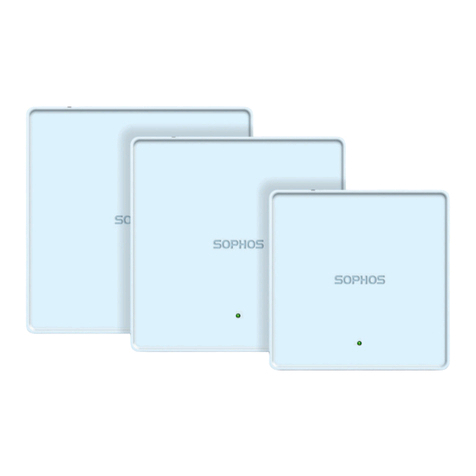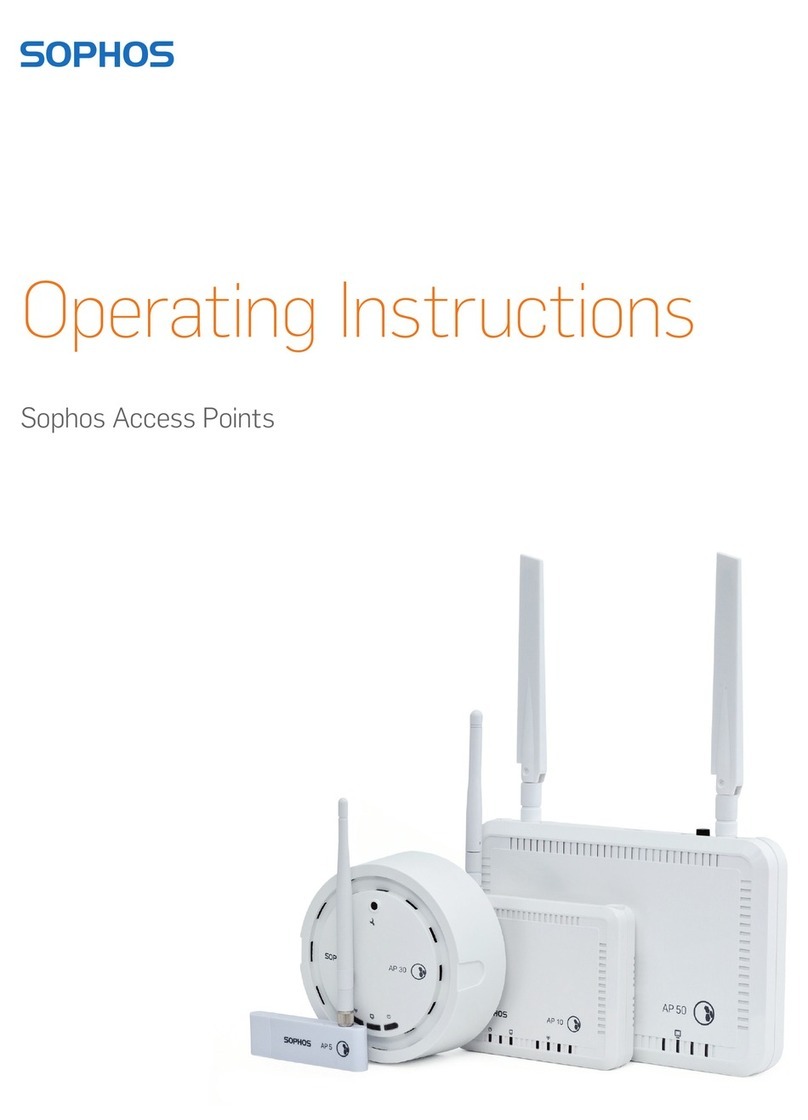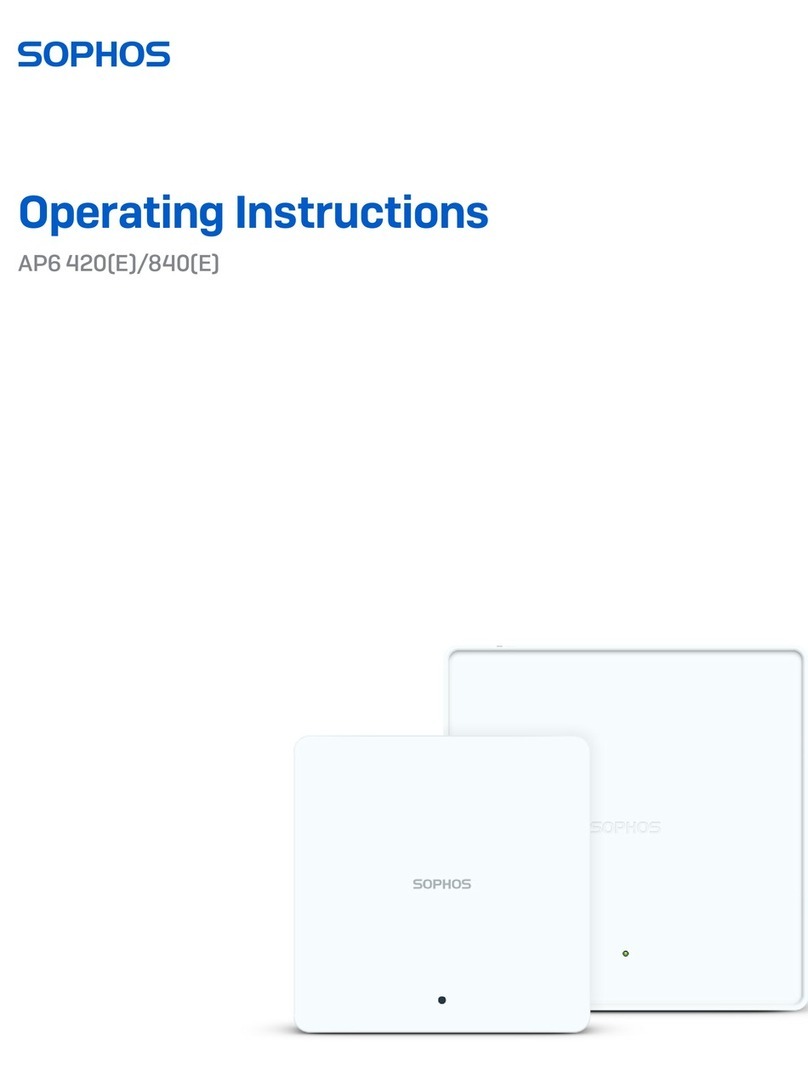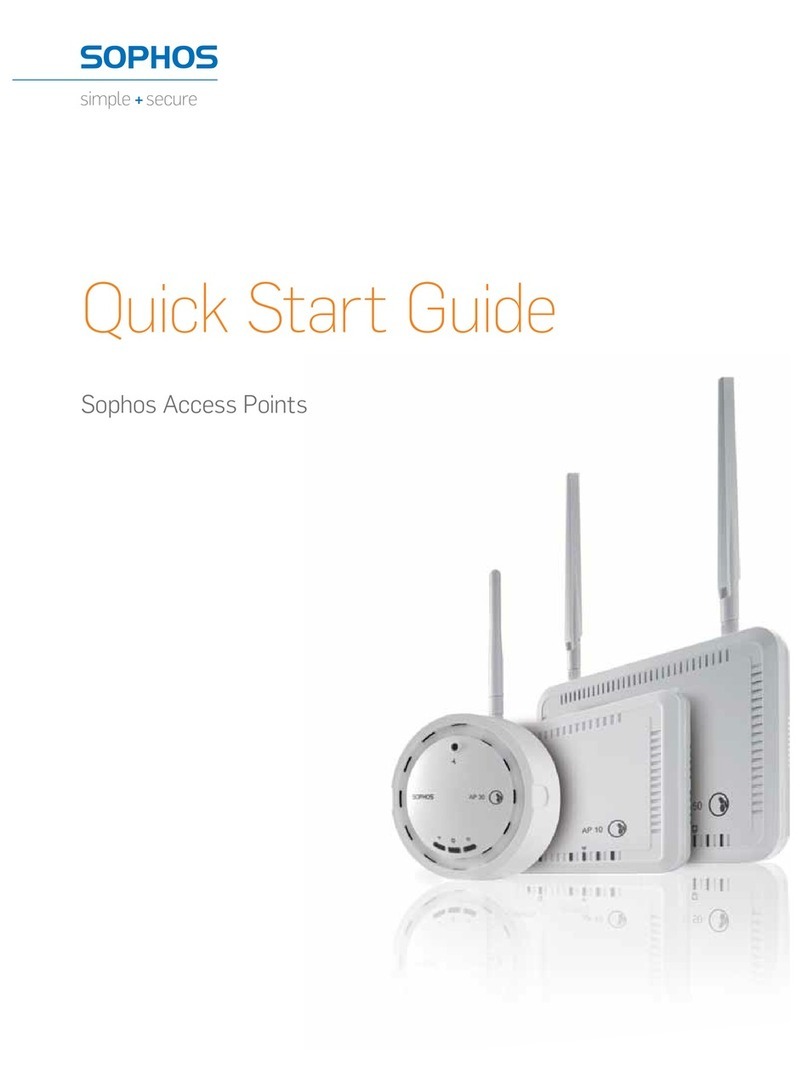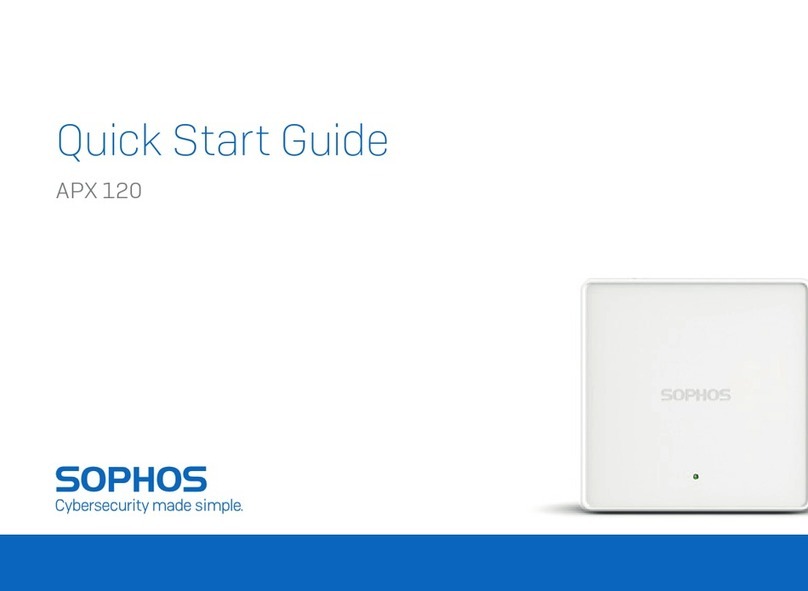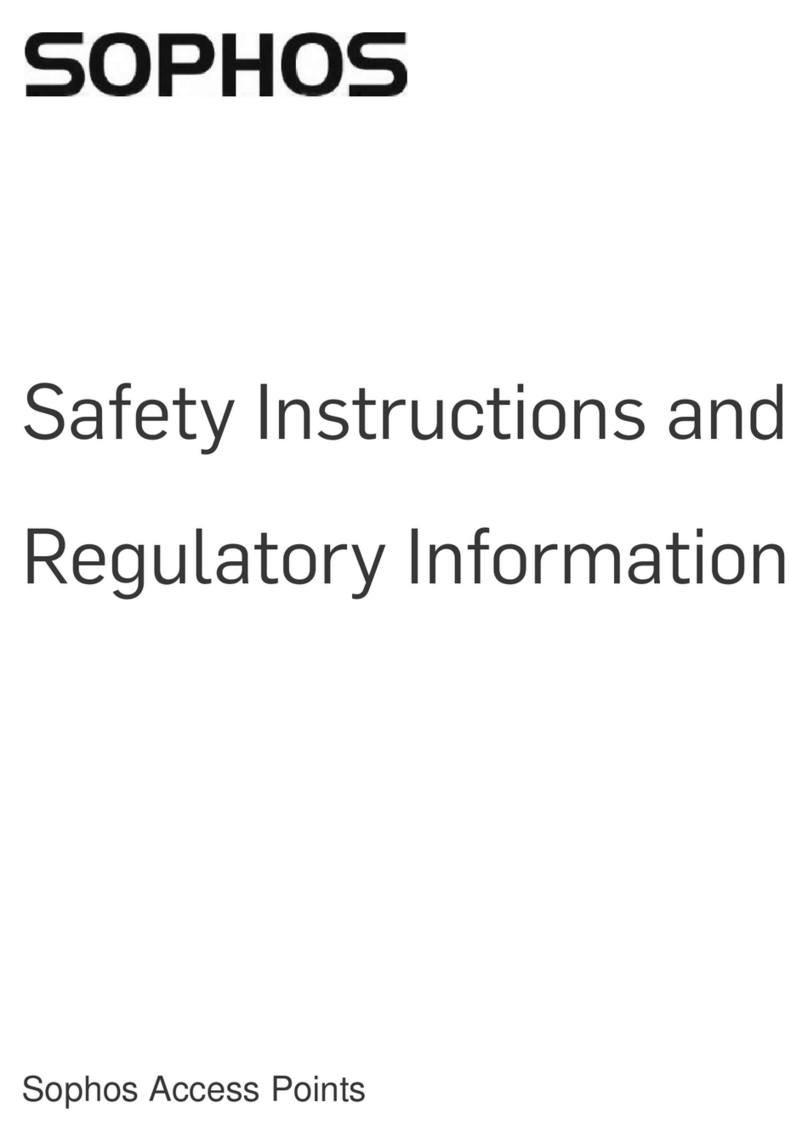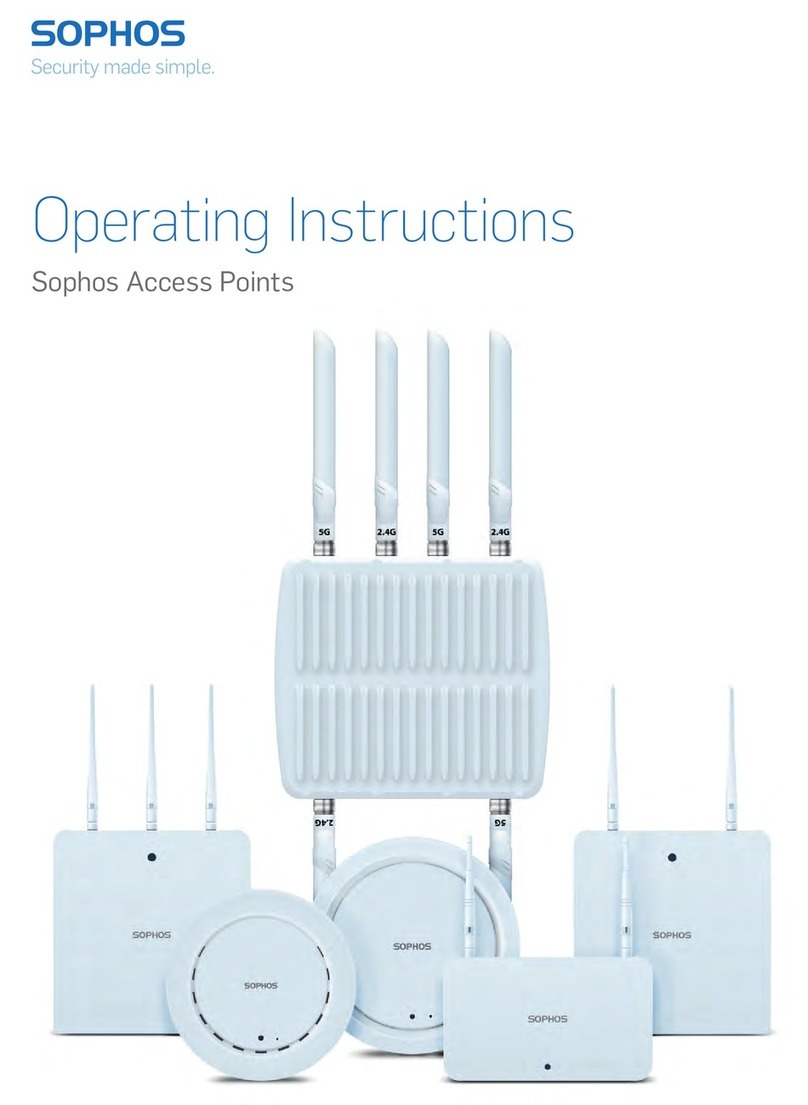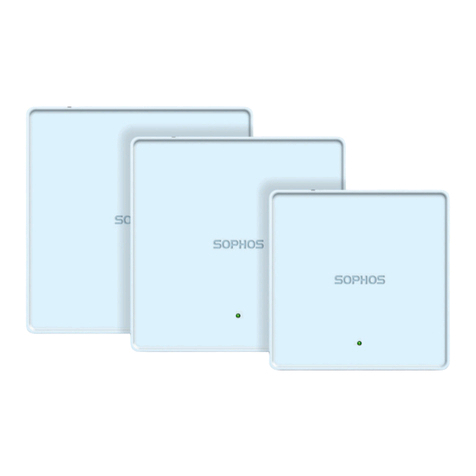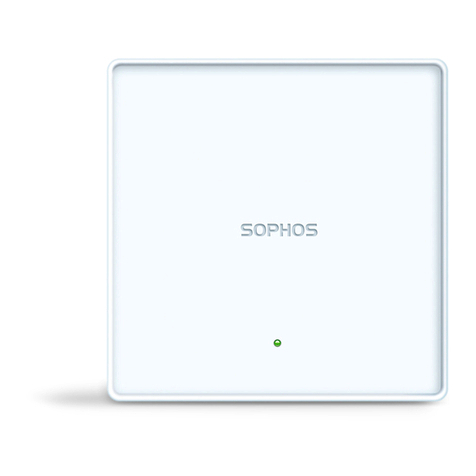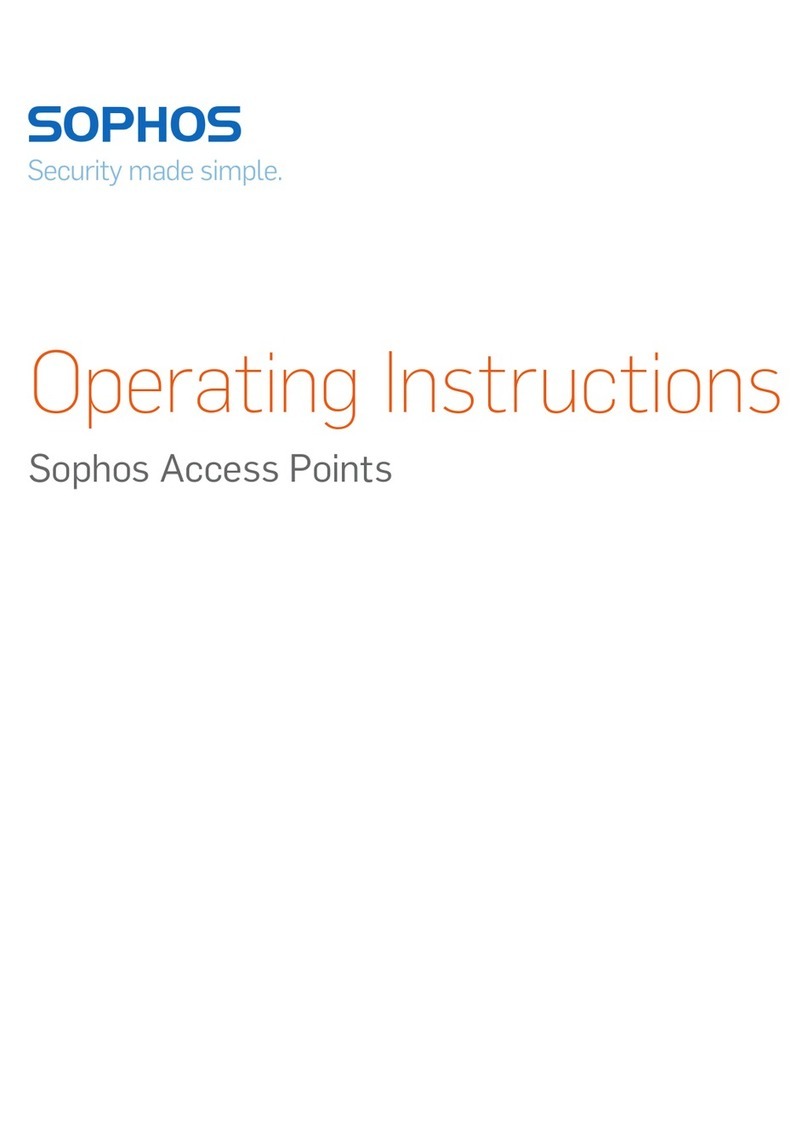Operating Instructions
1AP6 420X
Foreward
We are pleased to welcome you as a new Sophos AP6 Series customer.
Sophos AP6 Series access points are high performance wireless products using the
latest 802.11ax technology for a best-in-class user experience. The AP6 Series models
can be easily managed in Sophos Central, our cloud-based security management
platform. All you need to do is set up a Sophos Central account and plug in the device
anywhere in your network. The access point will find the cloud-based controller
automatically and become operable within seconds.
These operating instructions will help you set up your Sophos Central account, install
and configure your Sophos AP6 Series access point and also provide detailed technical
specifications. In addition, please also see the following documents that contain useful
information on safety, regulatory compliance, and configuration options:
ÌSophos AP6 Series Safety Instructions and Regulatory Information
ÌSophos AP6 420X Quick Start Guide
The instructions must be read carefully prior to using the device and should be kept in a
safe place. You can download all user manuals and additional documentation from the
Sophos Knowledgebase under www.sophos.com/en-us/support/knowledgebase.aspx or
from www.sophos.com/get-started-ap.
Security symbols
The following symbol and its meaning appears in the Quick Start Guide, Safety
Instructions and in these Operating Instructions.
Caution and Important Note. If these notes are not correctly observed:
ÌThis is dangerous to life and the environment
ÌThe access point may be damaged
ÌThe functions of the access point will be no longer guaranteed
ÌSophos shall not be liable for damages arising from a
failure to comply with the Safety Instructions
Designed use
The access point must be installed pursuant to the current installation notes. Otherwise
failure-free and safe operation cannot be guaranteed. The EU declaration of conformity is
available upon request from the following address:
Sophos Technology GmbH
Gustav-Stresemann-Ring 1
65189 Wiesbaden
Germany
It is also available online:
https://docs.sophos.com/nsg/other/RegulatoryCompliance/en-us/index.html