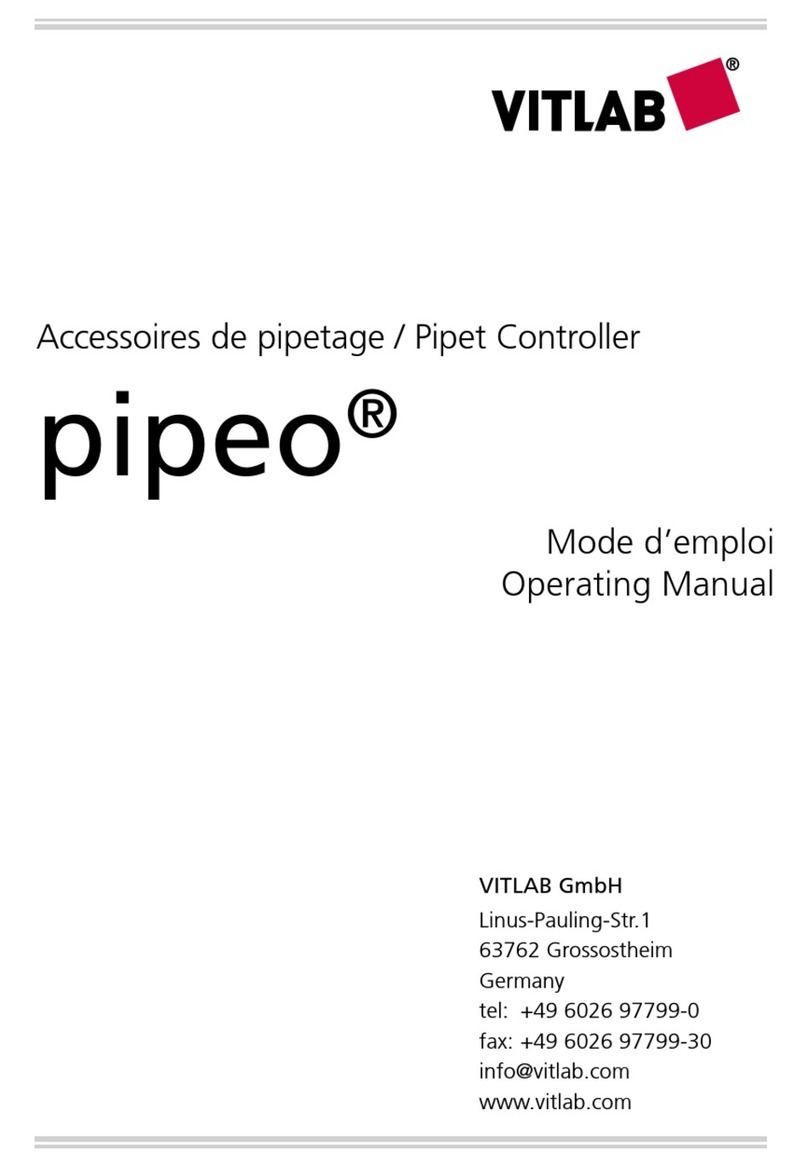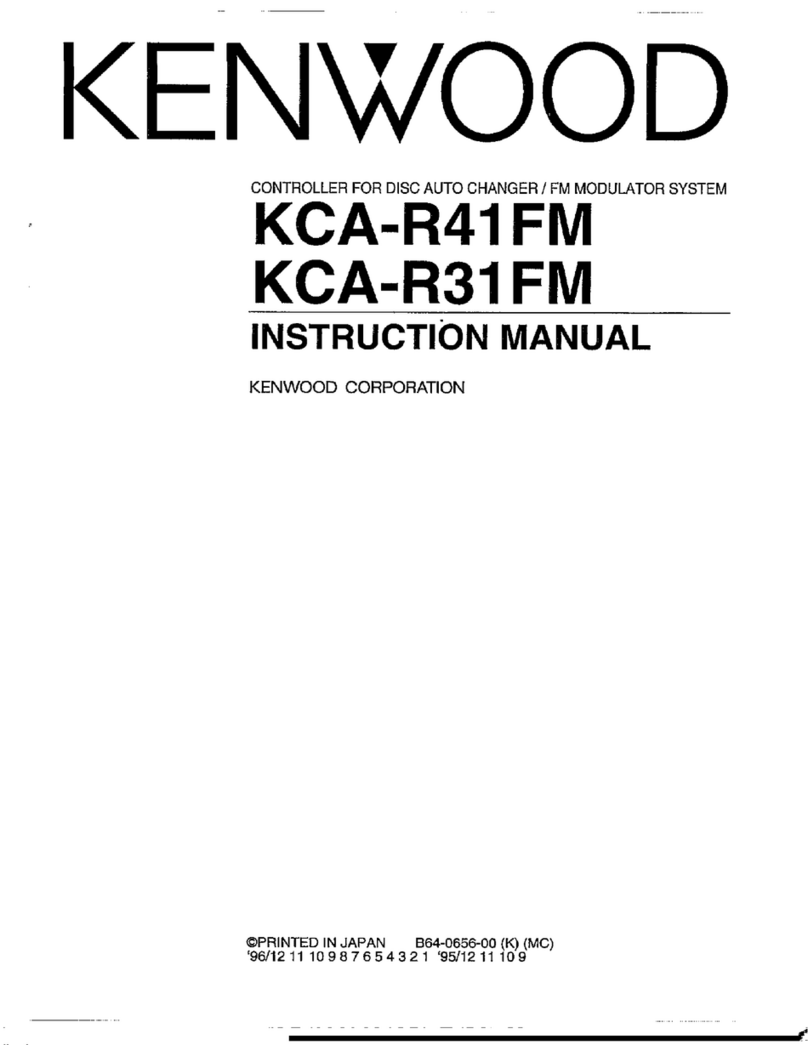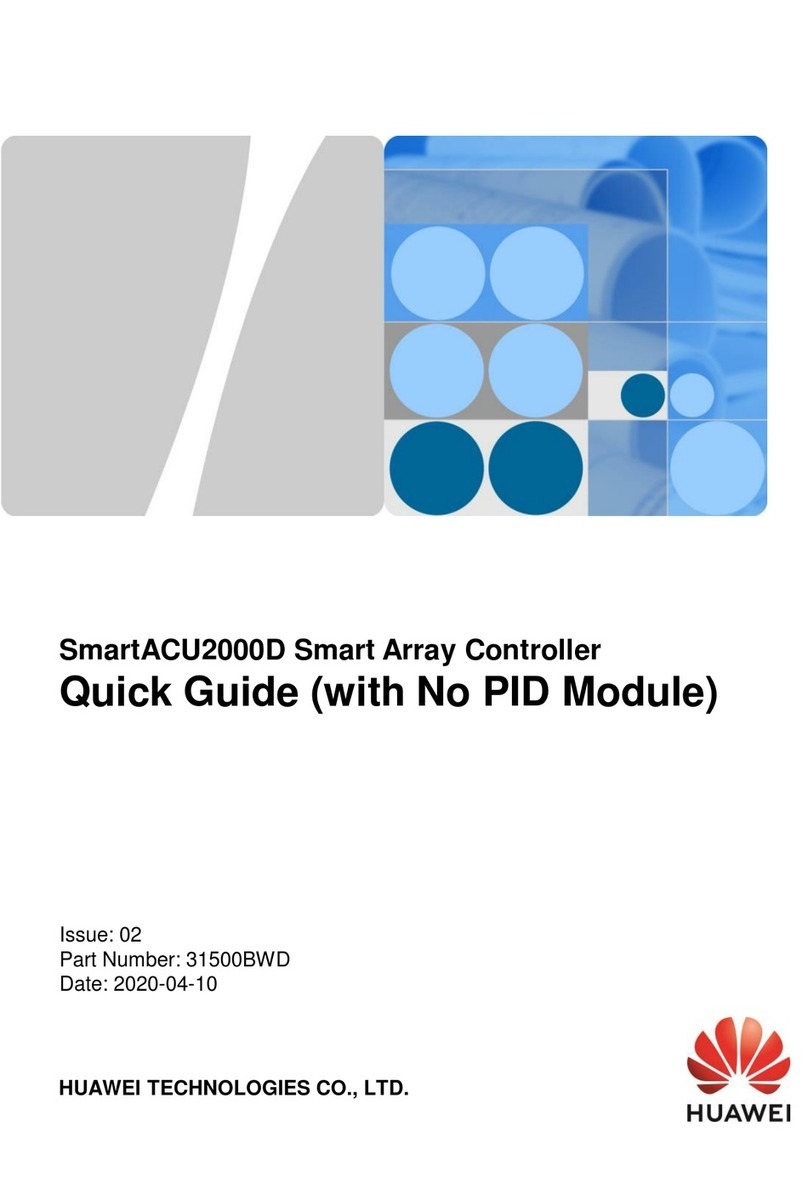Insevis S7-Panel-HMI User manual


Index of contents
General instructions .......................................................................................................................................................................... 7
About INSEVIS ................................................................................................................................................................................. 8
Product family Panel - HMI ...............................................................................................................................................................
CPUs in the Panel-HMI ............................................................................................................................................................. 10
CPU-V and CPU-P .................................................................................................................................................................... 10
CPU-T ....................................................................................................................................................................................... 10
Touch panel units in the Panel-HMIs ......................................................................................................................................... 11
Software in the Panel-HMIs ...................................................................................................................................................... 12
Accessories for the S7-Panel-HMIs .......................................................................................................................................... 13
S7-Panel-HMI cut out for switching cabinets ............................................................................................................................ 15
BIOS settings .................................................................................................................................................................................. 18
General settings ........................................................................................................................................................................ 18
Visualization with the software „VisuStage“ .................................................................................................................................... 20
Download and licensing ............................................................................................................................................................ 20
System functions ....................................................................................................................................................................... 20
Communication between PLC and external Panel-HMI ........................................................................................................... 20
General settings of the program shell ....................................................................................................................................... 21
General functionality ........................................................................................................................................................... 22
Recommended procedures ................................................................................................................................................. 22
Save your resources .......................................................................................................................................................... 22
Keep the overview ............................................................................................................................................................... 22
Transfer your work to other projects .................................................................................................................................... 22
Project settings ......................................................................................................................................................................... 23
Version counter ................................................................................................................................................................... 23
Assign the target IP-address ............................................................................................................................................... 23
File formats ......................................................................................................................................................................... 23
Data protection at binary upload ......................................................................................................................................... 23
VNC-Server (CPU-T devices only) ...................................................................................................................................... 23
Configure a VNC-Viewer/-Client .......................................................................................................................................... 24
Change screen orientation or resolution ............................................................................................................................. 25
Create and administrate resources ........................................................................................................................................... 25
Resource languages ........................................................................................................................................................... 25
Resource variables ............................................................................................................................................................. 26
Synchronization of variables with TIA / SimaticManager ............................................................................................... 30
Multiplex-variables ......................................................................................................................................................... 32
Resources Texts and Text lists ............................................................................................................................................ 33
Resources Images and Image lists ..................................................................................................................................... 35
Multiple replacement of resources ................................................................................................................................. 37
Resource Messages (Alarms and Events) .......................................................................................................................... 38
Resource User administration ............................................................................................................................................. 3
Change user level by SFC215 "LOGIN" ........................................................................................................................ 40
Resource Partner-PLC (for HMI only) ................................................................................................................................. 41
Partner-PLC Synchronization (for HMI only) ................................................................................................................. 41
Resource Dialogs ................................................................................................................................................................ 42
Resource Screen templates ................................................................................................................................................ 42
Resources Trends ............................................................................................................................................................... 43
Starting the trend sampling with SFC 202 "TRENDSRT" .............................................................................................. 44
Stopping the trend sampling with SFC 203 "TRENDSTP" ............................................................................................ 46
Continue the trend sampling with SFC 204 "TRENDCNT" ............................................................................................ 47
Query the trend status with SFC 205 "TRENDSTA" ..................................................................................................... 48
Resource recipe administration and recipe viewer ............................................................................................................. 50
Recipe handling with SFC 206 "RECIPE" .................................................................................................................... 52
Basic functions .................................................................................................................................................................... 54
Screens ............................................................................................................................................................................... 54
Query the current the screen ID number with SFC 200 "SCR_GET" ............................................................................ 57
Changing the screen with SFC 201 "SCR_SET" ........................................................................................................... 58
Creating a visualization screen ................................................................................................................................................. 5
Static objects ....................................................................................................................................................................... 5
Lines, rectangles, texts, images .................................................................................................................................... 5
Images ........................................................................................................................................................................... 5
Dynamic objects .................................................................................................................................................................. 60
Date/Time fields ............................................................................................................................................................. 60
I/O fields ........................................................................................................................................................................ 61
PIN input fields .............................................................................................................................................................. 62
Diverse kinds of buttons ................................................................................................................................................ 63
Touch areas – invisible buttons ..................................................................................................................................... 65
State areas ................................................................................................................................................................... 66
Radio boxes and Check boxes ...................................................................................................................................... 67
2 INSEVIS Gesellschaft für industrielle Systemelektronik und Visualisierung mbH • Am Weichselgarten 7 • D- 1058 Erlangen
Manual Panel-HMI, Rev. 03 / 2018

Progress bars ................................................................................................................................................................ 68
Sliders ............................................................................................................................................................................ 6
System data (IP-address field, languages, etc.) ............................................................................................................ 70
Gauges .......................................................................................................................................................................... 71
Viewers ................................................................................................................................................................................ 73
Image and text lists ........................................................................................................................................................ 73
Trend viewer and trend archive viewer .......................................................................................................................... 74
Message viewing and archiving ..................................................................................................................................... 76
Recipe viewer ................................................................................................................................................................ 78
Function graph ............................................................................................................................................................... 81
Working with library elements ................................................................................................................................................... 83
Creating libraries and ~ elements ....................................................................................................................................... 83
Using library elements ......................................................................................................................................................... 83
Simulation and download .......................................................................................................................................................... 84
Error treatment .................................................................................................................................................................... 84
Simulation and download .................................................................................................................................................... 85
Download ............................................................................................................................................................................ 87
Remote access with the software „RemoteStage“ ......................................................................................................................... 88
General ..................................................................................................................................................................................... 88
Selection of the remote-device ............................................................................................................................................ 88
Using and setting up the remote screen ............................................................................................................................ 8
Storing the remote (on the PC) archived data ..................................................................................................................... 8
Converting archive data into csv-files ................................................................................................................................. 8
Recipe import, display, converting, editing and export ........................................................................................................ 1
Data (DB) archive upload, display, storing and download ................................................................................................... 2
Command line of RemoteStage (Viewing mode) ...................................................................................................................... 3
Automatic connecting to remote panel after starting PC ..................................................................................................... 3
Automatic full screen after starting PC ................................................................................................................................ 3
Set up TCP port number for S7-communication ................................................................................................................. 3
Command line of RemoteStage (Archive mode) ...................................................................................................................... 4
Read in (upload) message- and trend archives from remote device .................................................................................. 4
Read in (upload) recipe archive from remote device .......................................................................................................... 5
Write back (download) recipe archive into remote device ................................................................................................... 6
Read in (upload) data (DB-) archive from remote device .................................................................................................... 7
Write back (download) data (DB-) archive into remote device ............................................................................................ 7
Return codes ....................................................................................................................................................................... 8
Working with the software „ServiceStage“ ......................................................................................................................................
Function overview .....................................................................................................................................................................
General information .............................................................................................................................................................
Operating mode ..................................................................................................................................................................
Date and time ......................................................................................................................................................................
Memory ............................................................................................................................................................................. 100
Diagnostic buffer ............................................................................................................................................................... 100
Know-how-protection ........................................................................................................................................................ 100
Block Update ..................................................................................................................................................................... 101
Online Backup ................................................................................................................................................................... 102
INSEVIS Gesellschaft für industrielle Systemelektronik und Visualisierung mbH • Am Weichselgarten 7 • D- 1058 Erlangen 3
Manual Panel-HMI, Rev. 03 / 2018

Changes to older versions of the manual
Rev. 02 / 20 2:
new: RemoteStage, BIOS added
changed: VisuStage updated to 2.0.1.4
Rev. 03 / 20 2:
changed: RemoteStage with „Read-In-by-Ethernet“-functionality, VisuStage: improvements at receipt administration and
objects placing (from VisuStage 2.0.1.5 referred to demo visu 2012_04_2)
Rev. 0 / 20 3:
new: ServiceStage added
Rev. 02 / 20 3:
new: VisuStage V2.0.2.2 and RemoteStage 1.0.3.3 new features (with OS 1.0.5), text buttons and watchdog added
now referred to new demo visu 2013_02
Rev. 03 / 20 3:
new: New description for VisuStage 2.0.2.3 / RemoteStage 1.0.3.4 (PLC-OS 2.0.3 , HMI-OS 1.0.7) with
colour change at Texts, confirmation messages at receipes, sorting at message archive, adjustable font sizes
and scales in progress bars and trend archives, new download mechanism, I/O-fields with integer-input with
comma, now referred to new demo visu 2013_04
Rev. 04 / 20 3:
new: New description for VisuStage: Use of SFC201-5 from PLC with separated Panel-HMI
(with PLS-OS 2.0.40 and HMI-OS 1.0. )
Rev. 05 / 20 3:
new: New remote-functions; recipe records read out/ store, DB-archives read out / store, (with PLC-OS 2.0.41 and
HMI-OS 1.0.11)
Read in visualization binary over Ethernet directly from Panel-HMI (with RemoteStage V1.0.3.7)
Rev. 06 / 20 3:
new: Service Stage 1.0.1.1: Know-how-protection available (HMI-firmware 1.1.0)
Rev. 07 / 20 3:
new: VisuStage 2.0.3.1: library management, group/ungroup function, RemoteStage 1.0.4.0: PIN-code request at
visualization-binary import valid from firmware 1.1.1
Rev. 08 / 20 3:
new: VisuStage 2.0.3.4 / RemoteStage 1.0.4.2: Rotation of screens possible, Filtering of variables,
Additional display of trigger-and acknowledgment variables at alarm/event ressorces,
from and HMI-firmware 1.1.3
Rev. 09 / 20 3:
new: VisuStage 2.0.3.5: „Cross Reference“-function and display of list resources at image/text lists.
Rev. 0 / 20 4:
new: VisuStage 2.0.3.6 and RemoteStage 1.0.4.3 : Grid/Snap, Screen template/Master foil, function „Screen change
with PIN-input“, I/O-Fields: Input in calculator-style (with „comma“-key) inserted, from HMI-firmware 1.1.4
Rev. 02 / 20 4:
new: VisuStage 2.0.3. and RemoteStage 1.0.4.5 : new: Function graph, added: button design @ virtual keyboards
from HMI-firmware 1.1.5
changed: Structure in chapter VisuStage improved
Rev. 03 / 20 4:
changed: S7-program lines as sample inserted for all SFCs and Ethernet.SFBs, Hints for VIDEOS added
Rev. 04 / 20 4:
changed: VisuStage: new Find-, Overview- and CleanUp functions with version 2.0.4.0
Rev. 05/ 20 4:
new: VisuStage 2.0.4.2: new function: User Lever Selection at PIN-Input (with firmware 2.1. and Remote Stage 1.0.4.7)
changed: better description of how to assign a connection between Panel-HMI ↔ PLC
Rev. 0 / 20 5:
new: VisuStage 2.0.4.4: Lean-Version after 30 days, new function: TSAP-configuration, select color of IP-field by variable,
insert hexadecimale values into I/O-field (with firmware 2.2.1)
changed: TSAP-configuration possible in BIOS too, description changed
Rev. 02 / 20 5:
new: VisuStage 2.0.4.5: set colors / appearance to message texts / backgrounds of the message viewers
(with firmware Panel-PLC 2.2.3, Panel-.HMI 1.1. ) , remote visible by RemoteStage 1.0.4.10
4 INSEVIS Gesellschaft für industrielle Systemelektronik und Visualisierung mbH • Am Weichselgarten 7 • D- 1058 Erlangen
Manual Panel-HMI, Rev. 03 / 2018

Changes to older versions of the manual
Rev. 03 / 20 5:
new: CPU-T-inserted, adaptions (extensions) for CPU-T functionality inserted,
changed: new VisuStage-functionality at images, rectangles, texts, progress bars, new ServiceStage functionality:
Firmware update by ETH, description: how to make a WLD
(with HMI-firmware 1.2.1, VisuStage 2.0.4.7, ServiceStage 1.0.1.5, RemoteStage 1.0.4.13)
Rev. 0 / 20 6:
new: VisuStage V2.0.5.0: Import Variables from TIA-Portal Firmware HMI 1.2.5 (CPU -V/-P/-T)
Rev. 02 / 20 6:
changed: VisuStage scaling of values in I/O-fields explained
Rev. 03 / 20 6:
new: new up- and downloads in command line mode of RemoteStage 1.0.4.17, online-backup in Service Stage 1.0.1.7
from PLC firmware 2.3. (all CPUs) or HMI firmware 1.2.7 CPU-V/-P and 1.2.6 CPU-T
Rev. 04 / 20 6:
new: VNC-Server in CPU-T-Panels (and Panel-PLCs), change language and screen by variable
Time synchronization with partner-device
with VisuStage 2.0.5.2 and PLC-firmware 2.4.0 (CPU-T) or HMI-firmware 1.2. CPU-T
changed: RemoteStage: Description at download recipes and data archives into remote-device improved
ServiceStage: Description at Online Backup expanded
Rev. 05 / 20 6:
new: VNC-Viewer in VisuStage described, from VS 2.0.5.2, firmware 1.2. (HMI) -CPU-T only
changed: ServiceStage: Description at Online Backup expanded once more, new manual design line
Rev. 06 / 20 6:
new: Multiplex-variables in VisuStage from VS 2.0.5.3, Firmware 1.3.1 (only HMI-T)
IP-request at download in ServiceStage from V 1.0.2.0, Firmware 1.3.1 (HMI-all)
changed: Description o I/O-fields and date/time-fields separated and improved
Rev. 0 / 20 7:
new: VisuStage 2.1.0.0: gauges, sliders, key functions “Delete Archives”, 1024 events for CPU-T-devices,
vertical alignment for multiline texts, Access rights for recipe viewer, inserting objects by short cut and popup windows,
also requires RemoteStage 1.0.4.23, with firmware 1.3.6 (Compact-/Panel- HMIs with CPU-V/-P)
or with firmware (Compact-/Panel- PLCs with CPU-T) requires PLC-T-firmware 2.4.8
Rev. 02 / 20 7:
new: VisuStage 2.1.0.4: rotate CPU-T-Panel-HMIs and Panel-PLCs, requires firmware HMI 1.4.1
Ethernet; info for communication assignments for S7-1200/1500 – settings in TIA-Portal explained
changed: BIOS better explained
Rev. 03 / 20 7:
new: VisuStage 2.1.0.7: for CPU-T-devices: new trend (archive) functions added and described,
HMI-firmware 1.4.4, Remote Stage 1.0.4.30 needed for remote functions
Rev. 0 / 20 8:
new: VisuStage 2.1.0.13: to be simulated with S7-PLCSIM, new filter windows for resources, key function alternatively to navigation
bars at trend,- recipe, message viewer, Remote Stage 1.0.4.33 needed for remote functions
changed: more samples for batch file applications for RemoteStage, description of resource partner devices improved
Rev. 02 / 20 8:
new: VisuStage 2.1.0.16: Assign of compilation-no´s (manual / automatical, Notification when operator changes the I/O-field value
changed: SFC206: new function No. 6 added (management of reciepe records on SD-card)
(only for CPU-T-devices and from firmware PLC-T 2.5.7, RemoteStage version must be 1.0.4.36)
Rev. 03 / 20 8:
new: VisuStage 2.1.0.1 : Synchronization of S7-variables with S7-/TIA-projects, find & replace of resources with (partly) the same
names, Button-function “variable driven multi menue changing” (for CPU-T-devices only, inactive buttons visible now, when no
access right, Firmware Panel-HMI-T: 1.5.0, Remote Stage 1.0.4.38 needed
INSEVIS Gesellschaft für industrielle Systemelektronik und Visualisierung mbH • Am Weichselgarten 7 • D- 1058 Erlangen 5
Manual Panel-HMI, Rev. 03 / 2018

Hint for better understanding by application videos
In the English YouTube-channel INSEV IS En we supply different playlists with handling videos for single details referring to functions, described
in this manual. This will help you to get familiar with INSVEIS much faster – PLEASE use it beside this manual!
6 INSEVIS Gesellschaft für industrielle Systemelektronik und Visualisierung mbH • Am Weichselgarten 7 • D- 1058 Erlangen
Manual Panel-HMI, Rev. 03 / 2018

General instructions
Safety instructions
This manual contains instructions to avoid material damage and must be carefully attended for your own safety.
These instructions are identified with a warning triangle with a note of exclamination inside and a signal word
(Signalwort) below.
Danger Death, heavy bodily harm or material damage will appear, if appropriated precautions are not taken over.
Warning Death, heavy bodily harm or material damage will appear, if appropriated precautions are not taken over.
Caution Bodily harm or material damage will appear, if appropriated precautions are not taken over.
Attention means, that a unwished results or states can occur, if the appropriated instruction is not noticed.
Important means the commitment to a special behavior or operation for the safe treatment of the controller / machine.
Qualified personnel
All devices described in this manual may only be used, built up and operated together with this documentation. Installation,
initiation and operation of these devices might only be done by instructed personnel with certified skills, who can prove their
ability to install and initiate electrical and mechanical devices, systems and current circuits in a generally accepted and admitted
standard.
Operation according to regulations
This device might be only used for this operation written in this manual and only in combination with other
certified external devices. For a correct operation a proper transportation, storage, initiation and maintenance is
necessary.
All valid safety instructions and regulations for the prevent of industrial accidents are to be attended carefully.
The power supply must be connected to a central ground potential in a starlikely wiring.
Maintenance
Modifications / repairs of an INSEVIS device might be done only by special educated and trained personnel of
INSEVIS in an ESD-safe area. Every unauthorized opening might cause damages and will terminate all
warranty claims.
Data security
Each customer is responsible by himself for protecting his IT-environment against illegal external attacks. INSEVIS shall not be
held liable for any direct, indirect or consequential damages respect to any claims arising from the possible illegal external
access to their PLCs or HMIs by Ethernet. If you are not sure, how to protect your environment ask for help at professional legal
IT-companies.
Copyright
This and all other documentation and software, supplied or hosted on INSEVIS web sites to download are copyrighted. Any
duplicating of these data in any way without express approval by INSEVIS GmbH is not permitted.
All property and copy rights of theses documentation and software and every copy of it are reserved to INSEVIS GmbH.
Trade Marks
INSEVIS refers that all trade marks of particular companies used in own documentation as e.g.
- STEP®, SIMATIC® and other as reserved trade mark of Siemens AG.
- CANopen® and other as reserved trade mark of CAN in Automation eG
and more reserved trade marks are property of the particular owners and are subjected to common protection of trade marks.
Disclaimer
All technical details in this documentation were created by INSEVIS with highest diligence. Anyhow mistakes could not be
excluded, so no responsibility is taken by INSEVIS for the complete correctness of this information. This documentation will
reviewed regulary and necessary corrections will be done in next version.
With publication of this manual all other versions are no longer valid.
Essential knowledge and experiences
To understand this documentation basic knowledge and experiences of the automation technology in general and the
programming with STEP®7 are essential.
INSEVIS Gesellschaft für industrielle Systemelektronik und Visualisierung mbH • Am Weichselgarten 7 • D- 1058 Erlangen 7
Manual Panel-HMI, Rev. 03 / 2018

About INSEVIS
S7-system components for industrial automation technology
The range of INSEVIS- product families enables an integrated solution and easy to handle for small and medium automation application with
latest technology, very high quality level and with additional interfaces like CANopen® and Modbus, to be configured easily.
The easy integration of INSEVIS-products into the S7-world meanwhile is famous and exemplary. Complex communication settings will be
assigned easily and intuitively, so that these properties expand the common S7-world by far. A large and multilingual visualization in a modern
design is done by a few clicks and the work flow is known by every WinCCflex user. It can be simulated on the visualization PC and is
accessible remote.
The S7-CPUs -V and -P are the base of the successfully INSEVIS product families with Profibus DP Master/Slave.
With the S7-CPU-T Panel-PLCs and Compact-PLCs Profinet IO Controller. Is available.
Step®7-Programability
INSEVIS-S7-CPUs are programmable by STEP 7® - AWL, KOP, FUP, S7-SCL, S7-Graph from Siemens and in general command-compatible to
Siemens-CPU S7-315-2PNDP. Some special INSEVIS-blocks expand the functionality and allow outstanding solutions. The S7-programming
will be done by good known tools SIMATIC®-Manager or by TIA-Portal® from Siemens always.
Independence
INSEVIS-products does not base on Windows or Linux, they have an own firmware. Thereby the hard- and software can be exactly designed for
a perfect co-ordination with this firmware and a low power consumption. Booting times of less than 4 seconds and completely no software
licenses and a current drain of <100mA @ 24V are the result of these facts.
Get your software rid of licenses
INSEVIS stands for a clear and honest license policy, what gives the customer sustainable cost benefits. Because of the ownership of BIOS,
firmware and PC-software for visualization, configuration and remote access INSEVIS can offer its products completely without licenses.
Made in Germany
Development, PCB-design and -production, test and mounting of all INSEVIS-products - all this is made in Germany. So every product is a
proof for the combination of German engineering and economy and is available with a certification of German origin.
INSEVIS operates a yearly certified
quality management system ref. to DIN
EN ISO 001.
All suppliers of INSEVIS obligate to this
quality management and contribute to
the high quality level of INSEVIS-
products.
Already during planning these families
one goal was indicated as most
important: to design highest quality and
ergonomics into all products.
These products were put into
comprehensive validation tests before
they were produced in selected and
certified production lines.
INSEVIS - Made in Germany
8 INSEVIS Gesellschaft für industrielle Systemelektronik und Visualisierung mbH • Am Weichselgarten 7 • D- 1058 Erlangen
Manual Panel-HMI, Rev. 03 / 2018

Product family Panel - HMI
Communication HMI to PLC
INSEVIS-S7-Panel-HMIs will be connected to the PLC by its onboard Ethernet interface (RFC 1006, S7-communication). After assigning the
partner-IP-address and TSAP each in panel and PLC the configuration is done already.
External memory card
Each panel has an own slot for an optional Micro-SD-card in the standard FAT32-format. Use this card only for
archiving of message data, trend data as well as of data of the recipe management and for backup/restore.
While updating the HMI-firmware by this card, the visualization will kept untouched - as is was before.
Most important properties at a glance
System boot time 4 seconds / CPU-V/P Individualization
No Windows-firmware means to boot up in less than 4 seconds and
primarily: no licenses. And also no run-time limitations for tags.
Therewith todays devices still may be updatable in
more than 10 years...
Keep your own logo as 3D-Doming on the front foil or as bitmap fix
included in your OEM-firmware, or as inserting stripe with order-no
at the rear side? Everything is possible. Turn the whole device for
0°, 180° or 270° ? No problem for INSEVIS-devices....
Data archiving Backup & Restore
Save and archive process data to the Micro-SD-card
and read it back to the PLC after updating S7-program.
Completely without programming device - by using INSEVIS-SFCs
and SFBs. To satisfy the customers for lots of years.
Save all data easily; user program, process data,
visualization and archives - protected by password
as a binary file for using in an equal equipped device,
what will proceed with all data from the old PLC
Unlimited languages Free remote account
INSEVIS supports all languages, what are installed on the PC,
where the visualization is designed. No limitation of the number
of used languages in the visualization-run-time. Always Unicode16-
able. Always be at home in every language of the world.
Use your PC-screen as 2nd panel to display and control your
application remote. Import and save archive and recipe data as txt-
or csv- files. Do it in a multi-instanceable way in your PC, like in a
master display of a control room.
Trend management Multistructured recipes
4 time based trends with 16 chanels each can be started,
stopped and continued manually or by variables.
Display and archive it as you want it to do.
Or display x;y-value couples from DBs in function graphs
Create up to 64 recipes with up to 256 different variables
(elements), what result up to 256 data records per recipe.
Export and import recipes, records and elements
via the Micro-SD-card.
Error messaging system User management system
Display, indicate and archive up to 1024 alarms and 128 events
in all your project languages, as blinking text line or symbol,
as single- or multi-line message viewer and -archive.
Export this data automatically as csv-file to any network drive.
Manage up to user levers by run-time editable PINs.
Define user based target screens and
change screens depending on user level.
Allow or deny access to „hot keys“ as you want to.
INSEVIS Gesellschaft für industrielle Systemelektronik und Visualisierung mbH • Am Weichselgarten 7 • D- 1058 Erlangen 9
Manual Panel-HMI, Rev. 03 / 2018

CPUs in the Panel-HMI
CPU-V and CPU-P
Devices with CPU-V and CPU-P fit properly to small and medium sized applications in the low cost-areas of Panel-HMIs of
Generation I with high graded visualization (Typ V best for 3,5 to 5,7“ and Typ P better for 7 to 10,2“).
CPU-T
Devices with CPU-T have more memory, a higher speed and can drive larger panels with more visualization objects. They fit
perfectly for medium sized automation solutions. 2 separated Ethernet ports for separated networks or together as an Ethernet
switch are onboard. All Generation II devices contain this CPU.
Memory CPU-V CPU-P CPU-T
Memory for visualization 4MB flash memory 24MB flash memory 48MB flash memory
external memory Micro SD, up to 8 GB Micro SD, up to 8 GB Micro SD, up to 8 GB
Wiring of the HMIs
CPU-V/P CPU-T
Most important properties at a glance
System boot time 4 seconds / CPU-V/P Individualization
No Windows-firmware means to boot up in less than 4 seconds and
primarily: no licenses. And also no run-time limitations for tags.
Therewith todays devices still may be updatable in
more than 10 years...
Keep your own logo as 3D-Doming on the front foil or as bitmap fix
included in your OEM-firmware, or as inserting stripe with order-no
at the rear side? Everything is possible. Turn the whole device for
0°, 180° or 270° ? No problem for INSEVIS-devices....
Free remote account Unlimited languages
Use your PC-screen as 2nd panel to display and control your
application remote. Import and save archive and recipe data as txt-
or csv- files. Do it in a multi-instanceable way in your PC, like in a
master display of a control room.
INSEVIS supports all languages, what are installed on the PC,
where the visualization is designed. No limitation of the number
of used languages in the visualization-run-time. Always Unicode16-
able. Always be at home in every language of the world.
0 INSEVIS Gesellschaft für industrielle Systemelektronik und Visualisierung mbH • Am Weichselgarten 7 • D- 1058 Erlangen
Manual Panel-HMI, Rev. 03 / 2018

Touch panel units in the Panel-HMIs
General
By using TFT- displays a high brilliance of colour fastness and brightness and a wide viewing angle are possible. LED-backlight
does assure typical half-live periods of 50.000 operating houres and increases the range of operating temperature from -20°C to
+60°C (without condensation). All Panel-PLCs are multilingual and can be used in vertical and horizontal way. The complete
front (including the touch area) is protected by a laminated IP65 foil.
Customized logos can be implemented on front- or rear side easily. Operating systems with custom logos are available as well.
So INSEVIS products can be adapted to customers design easily and without initial costs. Inox-fronts are available too.
With CPU -V and -P
The S7-Panel-HMI-family with CPU-V/-P consist of 4 different
display diagonals:
•3,5“ with QVGA-resolution (320x240pixel, 4:3-format)
→ for front panel use with a height of 6mm,
•5,7“ with QVGA- resolution (320x240pixel, 4:3-format) and
→ for front panel use (also from the side),
•7“ with WVGA- resolution (800x480pixel, 16: -format)
→ for front panel use (cut out matches with 7” - CPU-T),
•10,2“ with WVGA- resolution (800x480pixel, 16: -format)
→ for front panel use (cut out matches with 10,1” - CPU-T),
With CPU -T
The S7-Panel-HMI family with the CPU-T consist of 4 different
display diagonals:
•4,3“ with a resolution of 480x272pixel, 16: -format
→ for front panel use with a height of 6mm,
•7“ with WVGA-resolution of 800x480pixel, 16: -format
→ for front panel use (cut out matches with 7” - CPU-P),
•10,1“ with a resolution of 1024x600pixel, 16: -format
→ for front panel use, (cut out matches with 10,2” - CPU-P),
•15,6“ with a resolution of 1366x768pixel, 16: -format
→ for front panel use,
INSEVIS Gesellschaft für industrielle Systemelektronik und Visualisierung mbH • Am Weichselgarten 7 • D- 1058 Erlangen
Manual Panel-HMI, Rev. 03 / 2018

Software in the Panel-HMIs
Visualization
Creating modern visualizations by the ergonomic software tool „VisuStage“ is a child´s play now. It imports
symbolic variables from SimaticManager or TIA-projects, it exports texts to be translated easily. Exacts error
messages help you to debug your project until it can be simulated and downloaded. IN the simulation variables
values and messages can be stimulated and simulated visu-images can be copied for documentation. Like a
“master foil” there can be created drafts for each application and kept as library items for other projects.
•Program language German or English as well,
•Unlimited number of project languages available in full version,
(in free lean version only 1 language)
•Alarm- and event messaging system and -archive up to 1024 alarms,
•Trend data sampling, displaying and archiving for 4 trends with 16 channels each,
•Recipe management system with up to 64 recipes with 256 elements in 256 records,
•User management system with layers and password protection,
•Screen saver, backlight switch-off function, clean screen and buzzer,
•Library with 2D- and 3D-symbols, integrated simulation.
•VNC-Server included for CPU-T-devices
Remote access
With the free-of-charge software „RemoteStage“ there can be made a remote visualization from the binary of a
VisuStage-visualization created before. This program is a portable solution but with lots of functions. It
communicates via TCP/IP with the Panel-PLC or Panel-HMI and can import the necessary binary from there as
well. By using this binary format no one can read back the source code of your visualization.
These archive data can be read in from the Micro-SD-card via Ethernet into the PC and stored there.
•1024 alarm archives and 128 event archives (Panel-PLC and Panel-HMI),
•4 trends with up to 16 channels (Panel-PLC and Panel-HMI),
•256 recipe records with up to 256 elements (Panel-PLC and Panel-HMI),
•Data (DB) -archives (Panel-PLC and Compact-PLC)
This procedure is also possible as command line in any batch process. Multiple RemoteStages can be operated in one PC
to get a kind of master display with multiple remote screens.
Service tool
The „ServiceStage“ is made to have easy service access to the PLCs. It allows to identify a S7-CPU by its IP-
address and to analyze it by diagnostic buffer, to update the user-programs and to set the protection levels.
This software is free of licenses, offers lots of service functions easily to be found even if you are not working
every day with this software tool. Installed in a minute, useful service functions, absolutely easy to understand
and to use. These functions can be solved with the „ServiceStage“
•Device specific data like (ser.-no., firmware version, IP-address (editable), MAC-address, etc.),
•Update firmware (CPU-T only),
•Changing of the operation mode RUN ↔ STOP,
•Set and synchronize date and time,
•Memory diagnostic and comprimation,
•Read out, show and store CPU-diagnostic buffer,
•Download of S7-program, visualization- and configurations binary,
•Creating a backup folder with S7-programm and visualization binaries
•Assign the know-how-protection levels
2 INSEVIS Gesellschaft für industrielle Systemelektronik und Visualisierung mbH • Am Weichselgarten 7 • D- 1058 Erlangen
Manual Panel-HMI, Rev. 03 / 2018

Accessories for the S7-Panel-HMIs
There are available pin marked removable connectors either with lift arms or with bolt flanges to connect INSEVIS-devices. This
allows a explicit positioning of each pin to the signals and makes the wiring easier. The wire-contact is done by maintenance
free cage-clamps for max. 1,5mm² cross sections without wire end sleeves.
A mounting set with grounding terminal is part of every delivery. If periphery modules are ordered, they will be mounted for free
at the INSEVIS production together with the referring rear foil, standard inserting and signal stripes.
Figure of accessories accessories Article-no. MOQ (pcs)
Connectors
E-CON16 E-CONS16
(pin marked connectors for max. 1,5mm² cross sections)
For CPU V:
Connector 2x8pin, lift arms
Connector 2x8pin, bolt flanges
Adapter for Profibus SUB-D
E-CON16-00
E-CONS16-00
E-AD-DP12-00
1
1
1
E-CON10 E-CONS10
(pin marked connectors for max. 1,5mm² cross sections)
For CPU T:
Connector 2x5pin, lift arms
Connector 2x5pin, bolt flanges
E-CON10-00
E-CONS10-00
1
1
External memory
Hint:
S7-program runs without these cards, these parts are
used for archiving / recipes / updating only
Micro SD-card 1GB (external memory)
Micro SD-card 2GB (external memory)
Micro SD-card 4GB (external memory)
Micro SD-card 8GB (external memory)
E-MSD1-00
E-MSD2-00
E-MSD4-00
E-MSD8-00
1
1
1
1
Customized labeling
Hint:
1) Single fix costs only, no run-time costs per single PLC
3D-doming labels with customer logo (front)
OEM-firmware with integrated customer logo
Inserting stripes H with customer logo (rear)
Inserting stripes V with customer logo (rear)
E-LAB3D-00
SW-BS-OEM 1)
E-LABH-00
E-LABV-00
100
1
100
100
Software
Hint:
2) Company license, no run-time costs per single PC
3) Maintenance license due yearly, if new versions are
required, otherwise only old versions do run
Software available for free download at INSEVIS web
sites
VisuStage
RemoteStage
ServiceStage
VisuStage full version company license
VisuStage full version maintenance license
-
-
-
SW-VS-2.0 2)
SW-VSW-2.0 2) 3)
free download
free download
free download
1
1
Spare parts
Hint:
A mounting set with grounding terminal is part of every
delivery
Additional mounting set with grounding
terminal for 3,5“ and 4,3“-devices
Additional mounting set with grounding
terminal for 5,7“ and 7“-devices
Additional mounting set with grounding
terminal for 10,1“ and 10,2“-devices
Additional mounting set with grounding
terminal for 15,6““-devices
E-MNT35-00
E-MNT57-00
E-MNT100-00
E-MNT156-00
10
10
10
10
Stainless steel front plates, attached parts and customized designs on request.
INSEVIS Gesellschaft für industrielle Systemelektronik und Visualisierung mbH • Am Weichselgarten 7 • D- 1058 Erlangen 3
Manual Panel-HMI, Rev. 03 / 2018

Product family Panel-HMI
Technical data types of devices
Types of models HMI350V/P HMI570V/P HMI700P HMI 000P
Dimensions W x H x D (mm)
Cut out W x H (mm)
Weight
132 x 6 x 4
118,5 x 84
ca. 450g
182 x 140 x 4
163 x 118,5
ca. 600g
222 x 147 x 4
203 x 126
ca. 800 g
286 x 188 x 4
262 x 165,5
ca. 1.000 g
Operating temperature range
Storage temperature range
-20°C ... +60°C (without condensation)
-30°C ... +80°C
IP-protection class
front panel / rear side IP65 / IP41
Connection technology cage clamp connector with lift arms / crew flangues
(cage clamp technology) for cross section up to max. 1,5mm2
Load voltage L+ 24V DC (11 V ... 30V DC)
Current consumption
Power dissipation
20mA ... 450mA
1,5W(typ.) 6W(max.)
50mA ... 650mA
2W(typ.) 10W(max.)
100mA ... 750mA
3W(typ.) 10W(max.)
150mA ... 800mA
4W(typ.) 10W(max.)
Start-up current < 3A
Diagonal of display (inch)
Display resolution (pixel)
3,5“ (8 mm)
320x240 Pixel (QVGA)
5,7“ (145mm)
320x240 Pixel (QVGA)
7“ (178mm)
800x480 Pixel (WVGA)
10,2“ (25 mm)
800x480 Pixel (WVGA)
Display unit
Operating unit
TFT display with 65.536 colours (16Bit)
analog resisitive touchscreen
Visualization unit to reference
in VisuStage-tool
HMI350V/P HMI570V HMI700P HMI1000P
Technical data types of devices
Types of models HMI433T HMI7 0T HMI 0 0T HMI 560T
Dimensions W x H x D (mm)
Cut out W x H (mm)
Weight
40 x 100 x 44
118 x 84
ca. 450g
222 x 147 x 45
203 x 126
ca. 700g
222 x 147 x 4
203 x 126
ca. 800 g
286 x 188 x 4
262 x 165
ca. 1.000 g
Operating temperature range
Storage temperature range
-20°C ... +60°C (without condensation)
-30°C ... +80°C
IP-protection class
front panel / rear side IP65 / IP41
Connection technology cage clamp connector with lift arms / crew flangues
(cage clamp technology) for cross section up to max. 1,5mm2
Load voltage L+ 24V DC (11 V ... 30V DC)
Current consumption
Power dissipation
ca. 150mA
ca. 3,6W
ca. 200mA
ca. 4,8W
ca. 350mA
ca. 8,4W
ca. 500mA
ca. 12W
Start-up current < 3A
Diagonal of display (inch)
Display resolution (pixel)
4,3“ (111mm)
480x272 Pixel
7“ (180mm)
800x480 Pixel (WVGA)
10,1“ (258mm)
1024x600 Pixel
15,6“ (3 7mm)
1366x768 Pixel
Display unit
Operating unit
TFT Display mit 65.536 Farben (16Bit)
analog resisitiver Touchscreen
Visualization unit to reference
in VisuStage-tool
HMI433T HMI710T HMI1010T HMI1560T
Technical data CPUs
CPU-type Type V (HMI...V)Type P (HMI...P)Type T (HMI...T)
Flash
internal - for visualization
external memory
4 MByte
Micro SD, up to max. 8 GByte
24 MByte
Micro SD, up to max. 8 GByte
48 MByte
Micro SD, up to max. 8 GByte
Real-time clock yes (accumulator-backed hardware clock)
Ethernet (protocols) ETHERNET: 10/100 Mbit (RFC1006 / active S7-communcation)
4 INSEVIS Gesellschaft für industrielle Systemelektronik und Visualisierung mbH • Am Weichselgarten 7 • D- 1058 Erlangen
Manual Panel-HMI, Rev. 03 / 2018

S7-Panel-HMI cut out for switching cabinets
Device Cut out for devic(es)
Dimensions
Cut out
W x H (mm) / 118 x 84
4 holes with D 4,5mm
Wiring outlet
at rear view and
horizontal mounting
HMI 350V/P
Wiring outlet
- to the right
Mounting depth
ca. 4 mm max.
Fig.: Cut out for all 3,5”-devices
Dimensions
Cut out
W x H (mm) / 118 x 84
4 holes with D 4,5mm
Wiring outlet
at rear view and
horizontal mounting
HMI430T
Wiring outlet
- VCC / 2xETH to the left
Mounting depth
ca. 44mm max.
Fig.: Cut out for all 4,3”-devices
INSEVIS Gesellschaft für industrielle Systemelektronik und Visualisierung mbH • Am Weichselgarten 7 • D- 1058 Erlangen 5
Manual Panel-HMI, Rev. 03 / 2018

S7-Panel-HMI cut out for switching cabinets
Device Cut out for devic(es)
Dimensions
Cut out
W x H (mm) / 163 x 118
6 holes with D 4,5mm
Wiring outlet
at rear view and
horizontal mounting
for HMI570V/P
Wiring outlet
- in the center to the right
Mounting depth
ca. 4 mm max.
Fig.: Cut out for all 5,7”-devices
Dimensions
Cut out
W x H (mm) / 203 x 126
6 holes with D 4,5mm
Wiring outlet
at rear view and
horizontal mounting
for HMI 700P,
Wiring outlet
- RJ45: centered to the right
- VCC-connector to the
bottom
Mounting depth
ca. 4 mm max
for HMI7 0T
Wiring outlet
- VCC / 2xETH to the right
Mounting depth
ca. 4 mm max
Fig.: Cut out for all 7”-devices
6 INSEVIS Gesellschaft für industrielle Systemelektronik und Visualisierung mbH • Am Weichselgarten 7 • D- 1058 Erlangen
Manual Panel-HMI, Rev. 03 / 2018

S7-Panel-HMI cut out for switching cabinets
Device Cut out for devic(es)
Dimensions
Cut out
(W x H / mm) 262 x 165,5
10 holes with D 4,5mm
Wiring outlet
at rear view and
horizontal mounting
for PC 000P, HMI 000P,
Wiring outlet
- RJ45: centered to the right
- VCC-connector to the
bottom
Mounting depth
ca. 4 mm max
for HMI 0 0T,
Wiring outlet
- VCC / 2xETH to the right
Mounting depth
ca. 47mm max
Fig.: Cut out for all 10,1” and 10,2”-devices
Dimensions
Cut out
(W x H / mm) 203 x 126
10 holes with D 4,5mm
Wiring outlet
at rear view and
horizontal mounting
for HMI 560T,
Wiring outlet
- VCC / 2xETH to the right
Mounting depth
ca. 55mm max
Fig.: Cut out for all 15,6”-devices
INSEVIS Gesellschaft für industrielle Systemelektronik und Visualisierung mbH • Am Weichselgarten 7 • D- 1058 Erlangen 7
Manual Panel-HMI, Rev. 03 / 2018

BIOS settings
General settings
Because a Panel/HMI does not contain S7-blocks and a Run-
Stop-switch, all necessary settings must be done in another
way as at the Panel-PLCs.
These settings are assigned in a BIOS what can be reached by
following touch combination during booting or in stop-condition
of the Panel/HMI (when the boot logo is shown in the screen)
When the boot logo appears, share the screen vertically in your
mind and touch it as shown and explained here
•first in left side
•than in right side
•than in left side again
ATTENTION: During input in BIOS area no communication
is possible with this panel!
The BIOS-screen appears with 5 folders:
General device information
(self explaining)
Attention:
EXIT only by this menue
TCP/IP Settings
Input of local
•IP-address,
•Net mask,
•Gateway
Dsiplay of
•local TSAP
•IP-address of partner-PLC
•TSAP of partner-PLC
(self explaining)
Date and time settings
Input of
•Date
•time
(self explaining)
8 INSEVIS Gesellschaft für industrielle Systemelektronik und Visualisierung mbH • Am Weichselgarten 7 • D- 1058 Erlangen
Manual Panel-HMI, Rev. 03 / 2018

BIOS settings
Brightness
•Assignment of brighness in pre defined limits
(self explaining)
System backups and -updates
Firmware update
•Insert a Micro-SD-Karte with new firmware
in the root (e.g. hmi570v.bin),
•Start the Update process
Backup of visualization (only if it is activated in VisuStage project)
•Press „Backup“
•System copies the visualization binary „visudata.vsbin“
into the folder „backups“ of an inserted Micro-SD-card
Update of visualization
•Press „Restore“
•System copies the visualization binary „visudata.vsbin“
from the folder „backups“ of an inserted Micro-SD-card
into the Panel-HMI
Info for firmware update: Either by BIOS OR by ServiceStage OR copy a new firmware as HMIxxx.bin onto the root directory
of a Micro-SD-card, insert this card into the Panel-HMI and boot the Panel-HMI again (Power On).
Info for visualization backup: Either by BIOS onto the Micro-SD-card. OR by ServiceStage onto any PC in a folder „backups“,
if this was activated in VisuStage-project (at “General settings”, otherwise this function is not permitted.
Info for visualization update: Either by BIOS OR by ServiceStage OR rename your visualization binary to visudata.vsbin and
copy it into an folder „backups“ in a Micro-SD-card. Insert this card into the Panel-HMI and boot the Panel-HMI again (Power
On).
General messages
The Panel/HMI tryes to connect a PLC If the corresponding PLC is in Stop-
after booting finished. During this process condition this message is shown on the
the right icon is shown on the screen screen
(about 1-2 min
INSEVIS Gesellschaft für industrielle Systemelektronik und Visualisierung mbH • Am Weichselgarten 7 • D- 1058 Erlangen 9
Manual Panel-HMI, Rev. 03 / 2018

Visualization with the software „VisuStage“
Download and licensing
The actual version of VisuStage is free to download at INSEVIS websites in the download area.
At the first installation VisuStage asks for the license file. If not typed in, the software runs for 30 days with all
functions as demo version and asks later again for that file. At the folders “Help” → “Info” can be added the path
to a license file always ti upgrade a lean version into a full version.
This company license can be multiple times used within one company for multiple installations. (Open visustage.exe once as
administrator in Windows 7 and Windows Vista. So you have to enter the license path only once).
System functions
The S7 Operating system provides the system functions (SFC) to control the visualization by your S7 program. These SFCs are
described in the referring PLC-manual (Compact or Panel-PLC) at the chapter “System functions”
To use these SFCs you need the S7-Library from INSEVIS. It can be downloaded at download-area of INSEVIS websites for
free. (e.g. Insevis_S7-library_from_2_0_17.zip - works from OS-version 2.0.17 and higher).
Communication between PLC and external Panel-HMI
In a Panel-PLC these SFCs will be used from one CPU for PLC- and panel function as well.
If you use PLCs with external Panel please note, that
•Only single SFC-jobs can be processed.
If the parameter "BUSY" of the corresponding SFC returns the value FALSE,
the job is finished and a new SFC can be processed,
•The configuration of connection parameters of INSEVIS-Panel to INSEVIS-PLC or external PLC is
explained at the chapter “Resource Partner-PLC-device” in this manual
Use these data in the S7-program (e.g. LADDR := W#16#1 for the panel-connection with ID-No. 1)
Here the PLC can change the screens in an CALL „SFC 201
external panel (e.g. with the connection- D-No. 1 LADDR := W#16#1
SCREEN := MW1006
RET VAL := MW1008
BUSY := #busy
20 INSEVIS Gesellschaft für industrielle Systemelektronik und Visualisierung mbH • Am Weichselgarten 7 • D- 1058 Erlangen
Manual Panel-HMI, Rev. 03 / 2018
Table of contents
Popular Controllers manuals by other brands

Rosslare
Rosslare AC-F Series Installation and programming manual

HighPoint
HighPoint R1000 Series Quick installation guide
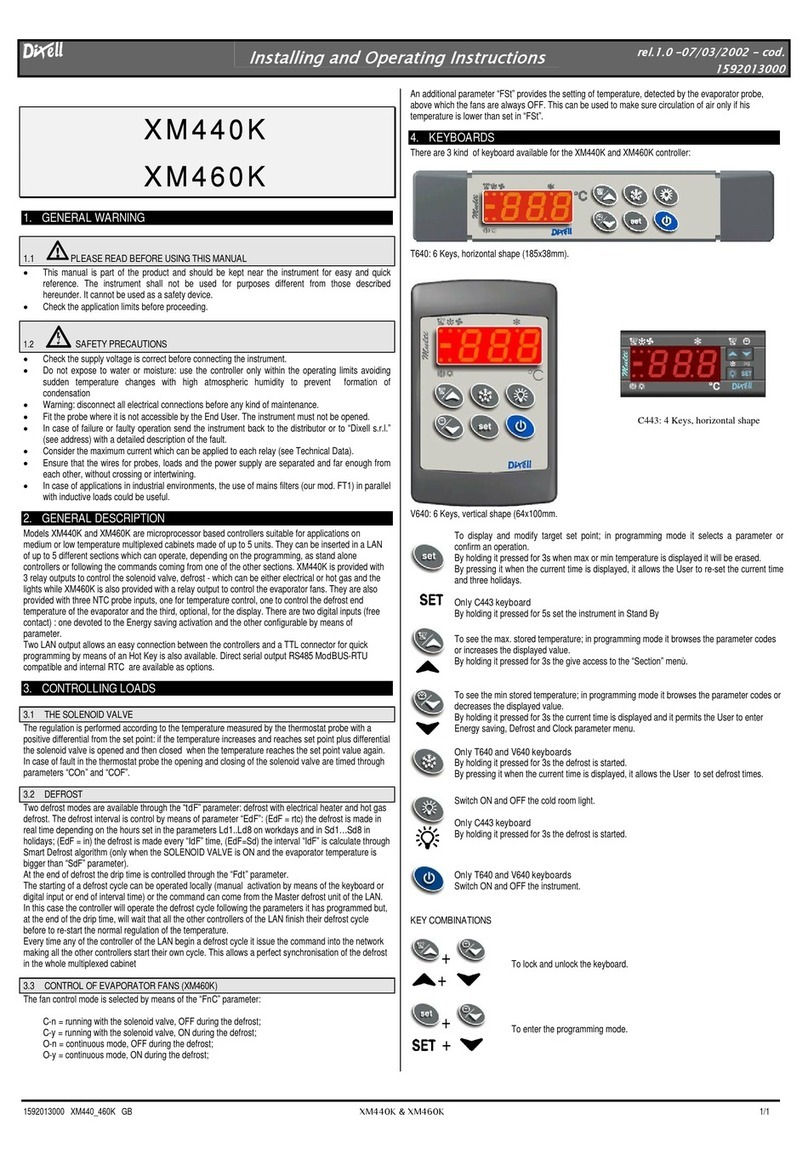
dixell
dixell XM440K Installing and operating instructions

Oase
Oase InScenio EGC Controller Home/Cloud Short manual
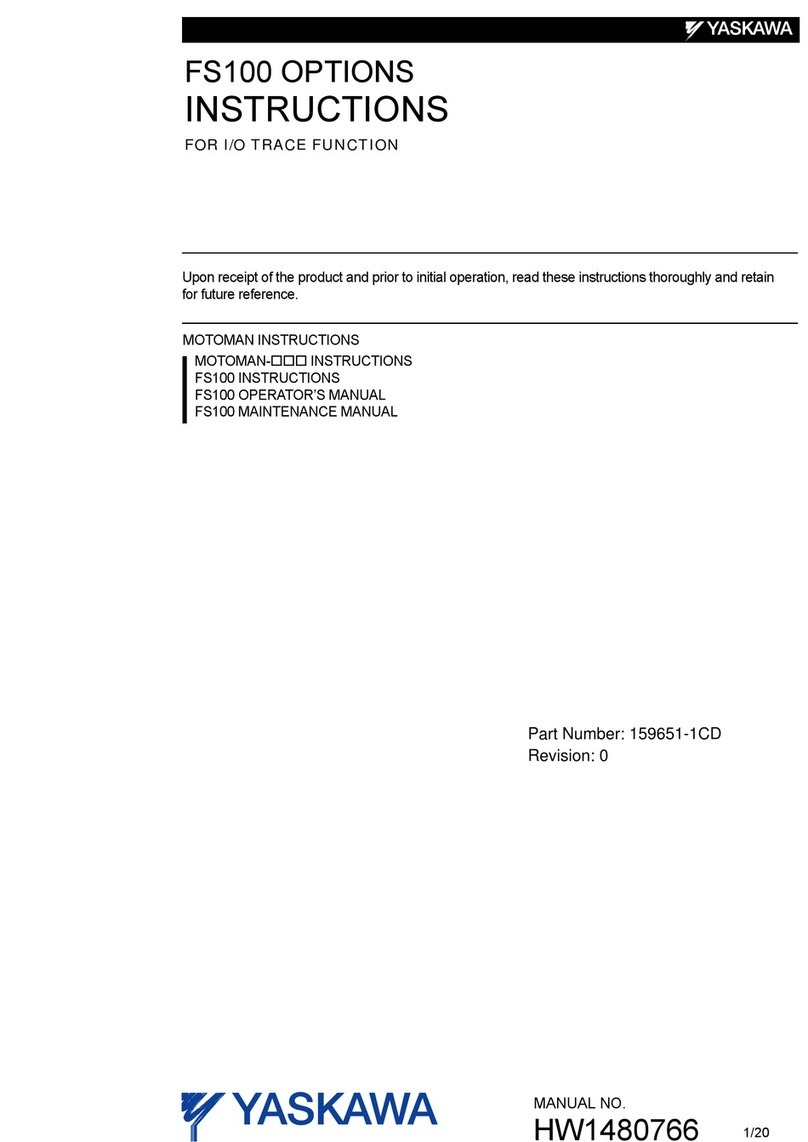
YASKAWA
YASKAWA MOTOMAN FS100 instructions

DYNATEK
DYNATEK Fusion EFI installation instructions