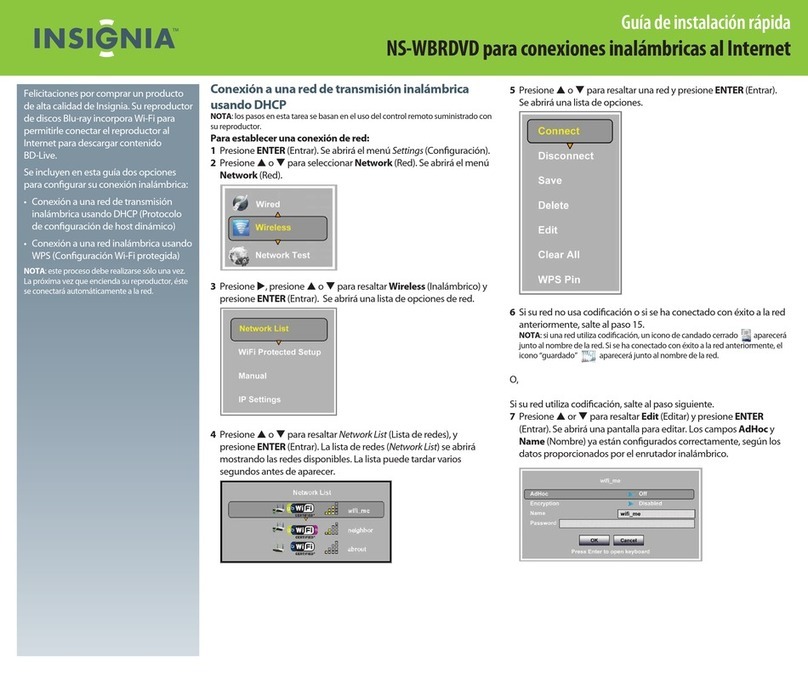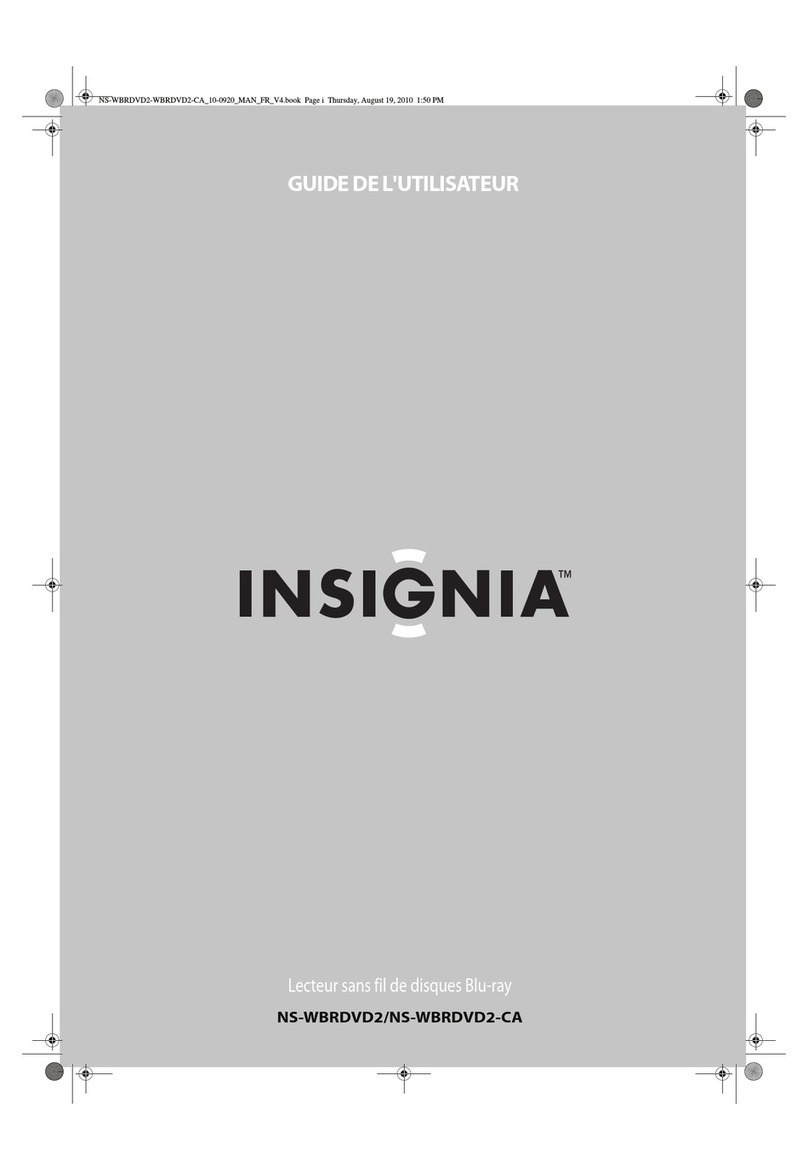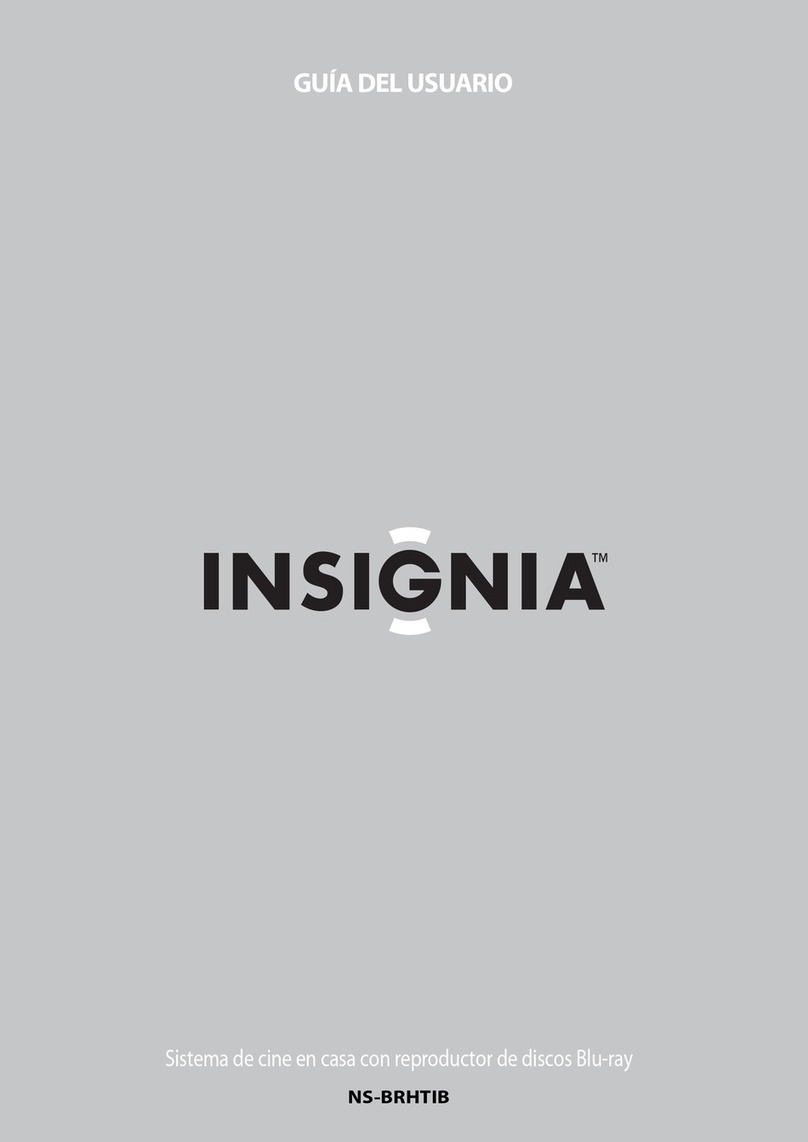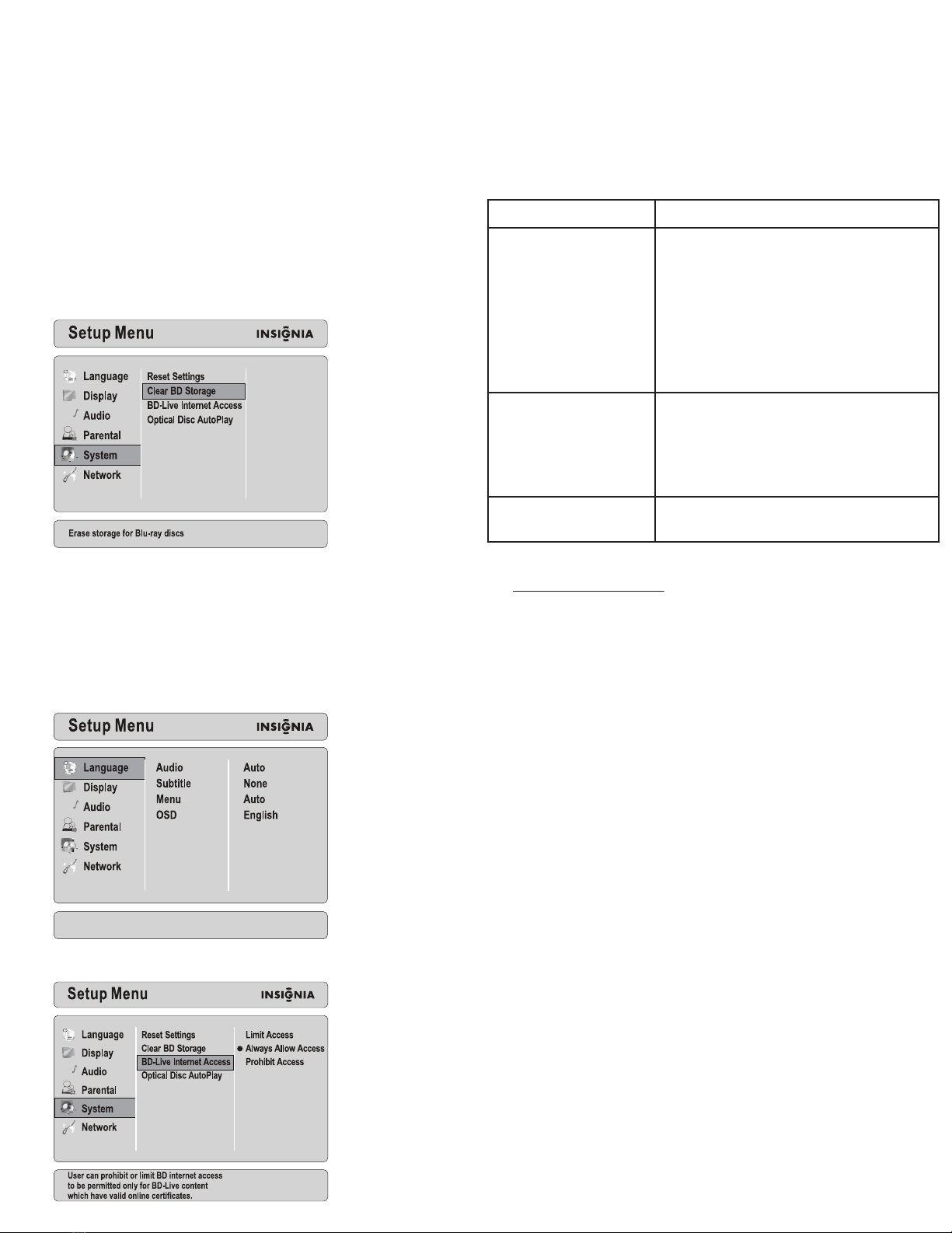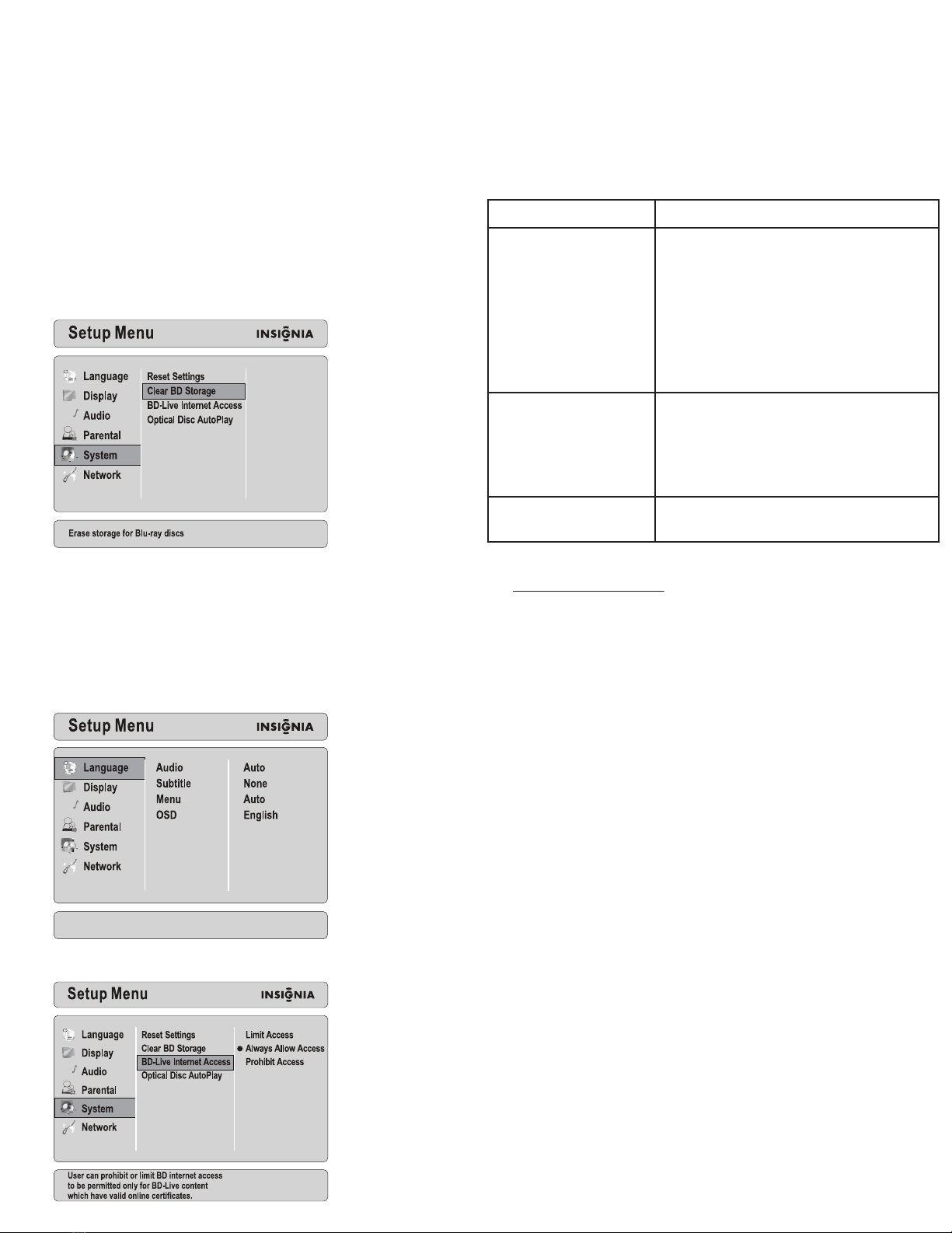
Using BD-Live
1Insert a BD-Live-capable Blu-ray Disc into the Blu-ray player.
2Open the disc’s own BD-Live menu (usually under a Bonus Materials or
Special Features menu), then choose from the available selections.
Note: The amount of BD-Live content that can be downloaded is
dependent on the capacity of the attached USB drive.
Clearing BD-Live storage
If BD-Live downloads cannot complete, your BD-Live USB drive is probably full,
and you need to delete its contents to make more space available. This can
often be done through the BD-Live menus on the disc you are using, where
you can delete specic content you have downloaded. Or, you can delete all
of the content using the following steps:
1Press SETUP on the remote control, press or to highlight System,
then press to move to the list of options.
2Press or to highlight Clear BD Storage.
3Press ENTER, highlight OK, then press ENTER again to close the
message box.
4Press SETUP to close the Setup menu.
Setting your player’s Internet access level
Note: This step is optional since default is Always Allow.
For additional information, see your player’s User Guide.
1Press SETUP. The Setup menu opens.
2Press or to highlight System, then press to move to
the list of options.
3Press or to highlight BD Live Internet Access, then press .
4Press or to highlight an option. You can select:
• Limit Access—Allows Internet access with valid BD-Live network
access approval.
• Always Allow Access—Always allows BD-Live Internet access.
• Prohibit Access—Never allows BD-Live Internet access.
5Press SETUP to close the Setup menu.
Troubleshooting
One-year limited warranty
Visit www.insigniaproducts.com for details.
© 2009 Best Buy Enterprise Services, Inc. All rights reserved. INSIGNIA is a
trademark of Best Buy Enterprise Services, Inc. Registered in some countries.
All other products and brand names are trademarks of their respective owners.
Problem Solution
Cannot connect to the Internet • Make sure that the Internet connection is set up
correctly. For more information, see your player's
User Guide.
• Test the Internet connection to make sure that it is
working. For more information, see your player’s
User Guide or your computer’s User Guide.
• Make sure that the BD-Live Internet Access option is
not set to Prohibit Access. For more information, see
your User Guide.
• Make sure that the disc you are playing is a legal copy.
After connecting to the Internet, • BD-Live storage may be full. Try clearing storage.
cannot download a le For more information, see your User Guide.
• Make sure that the Internet connection is still working.
Try testing the connection. For more information, see
your User Guide.
• If you are using a USB drive, try a dierent drive.
File downloaded successfully, • Make sure that the USB drive is a 2.0 USB device. If the
but playback pauses drive is a 1.1 USB device, pausing can occur.
ENGLISH 09-0525