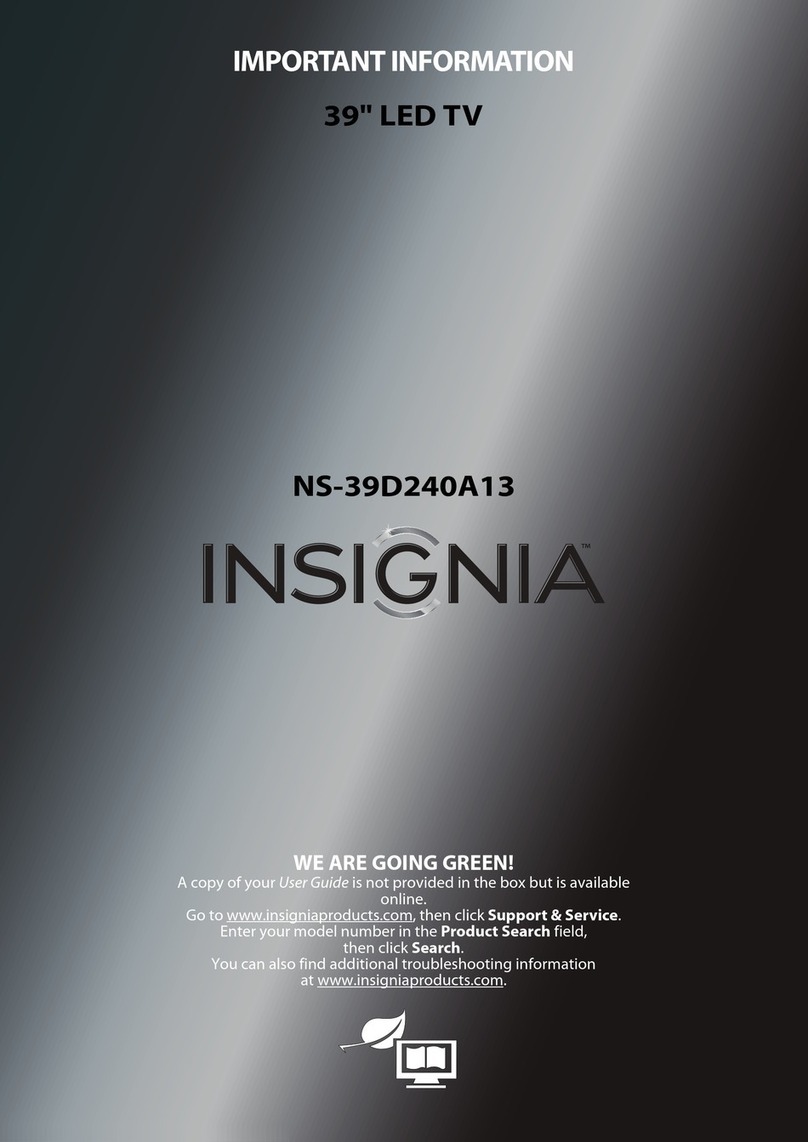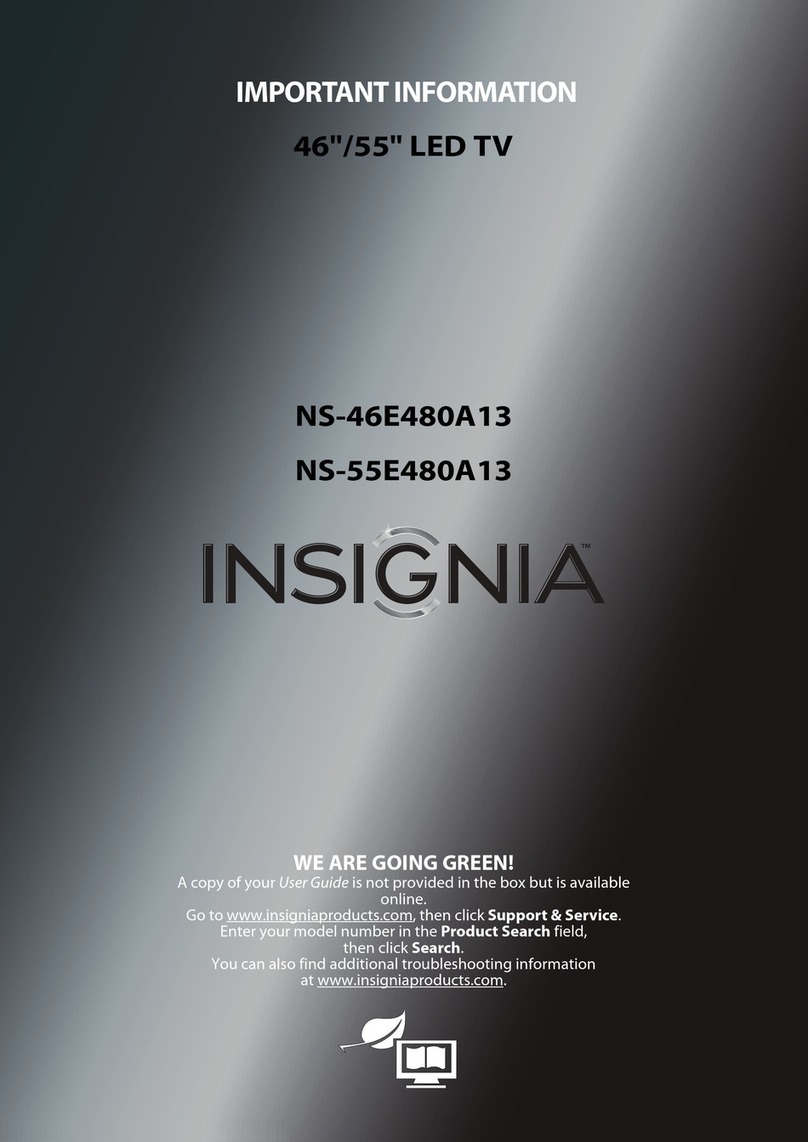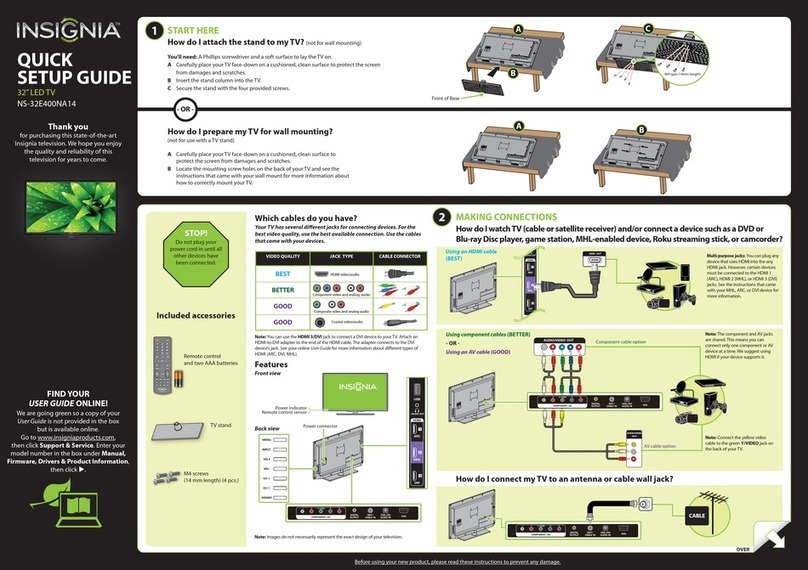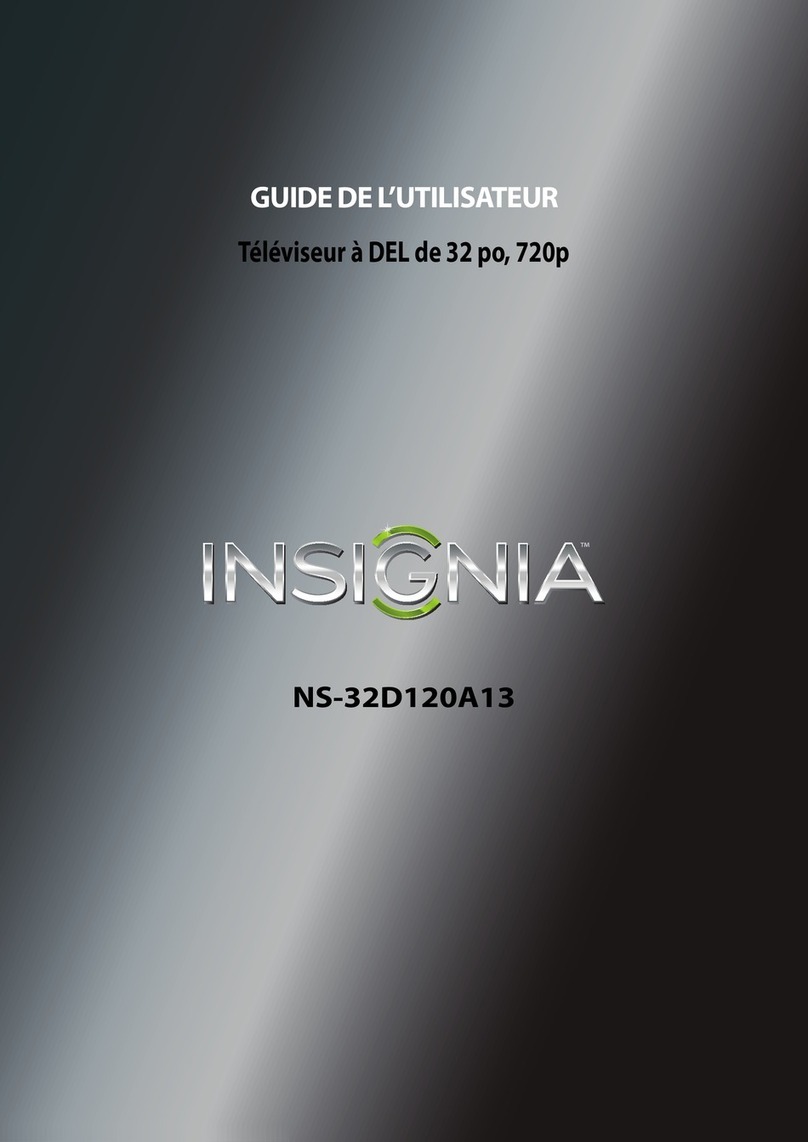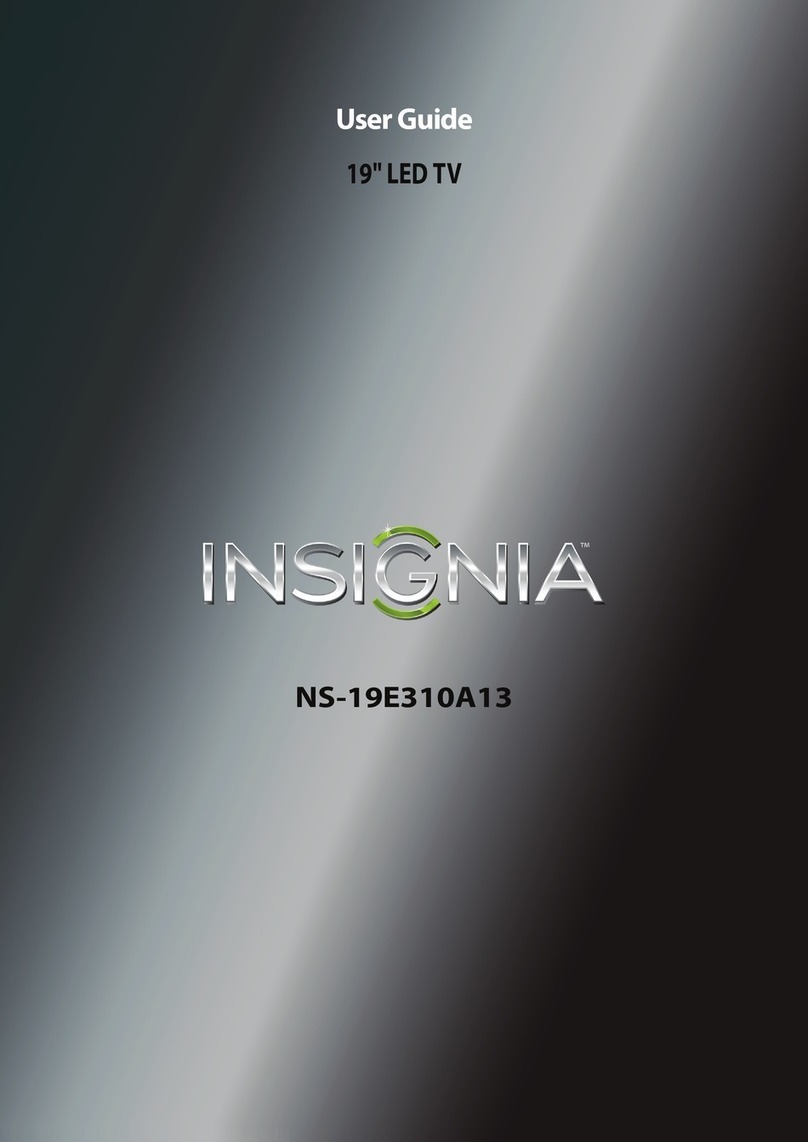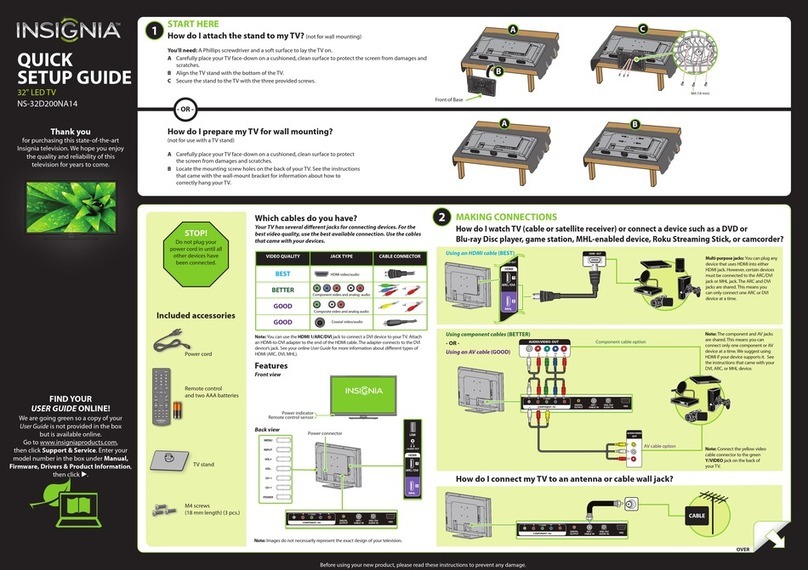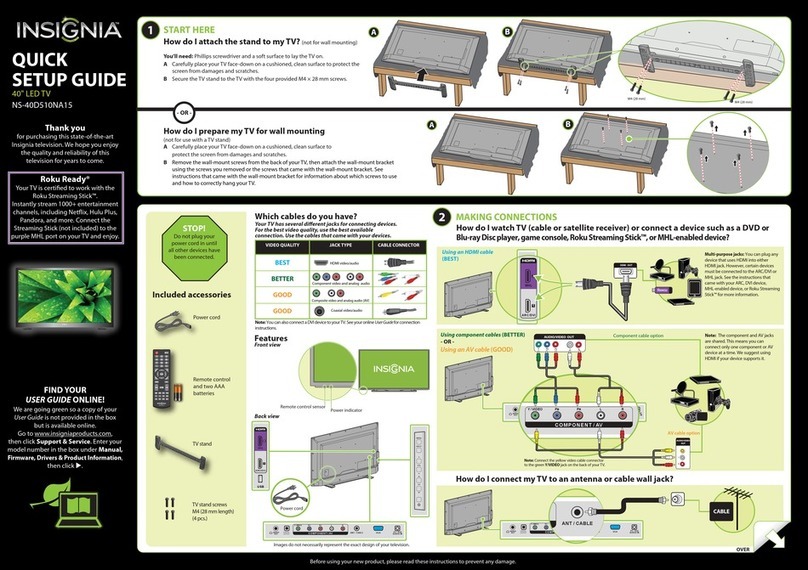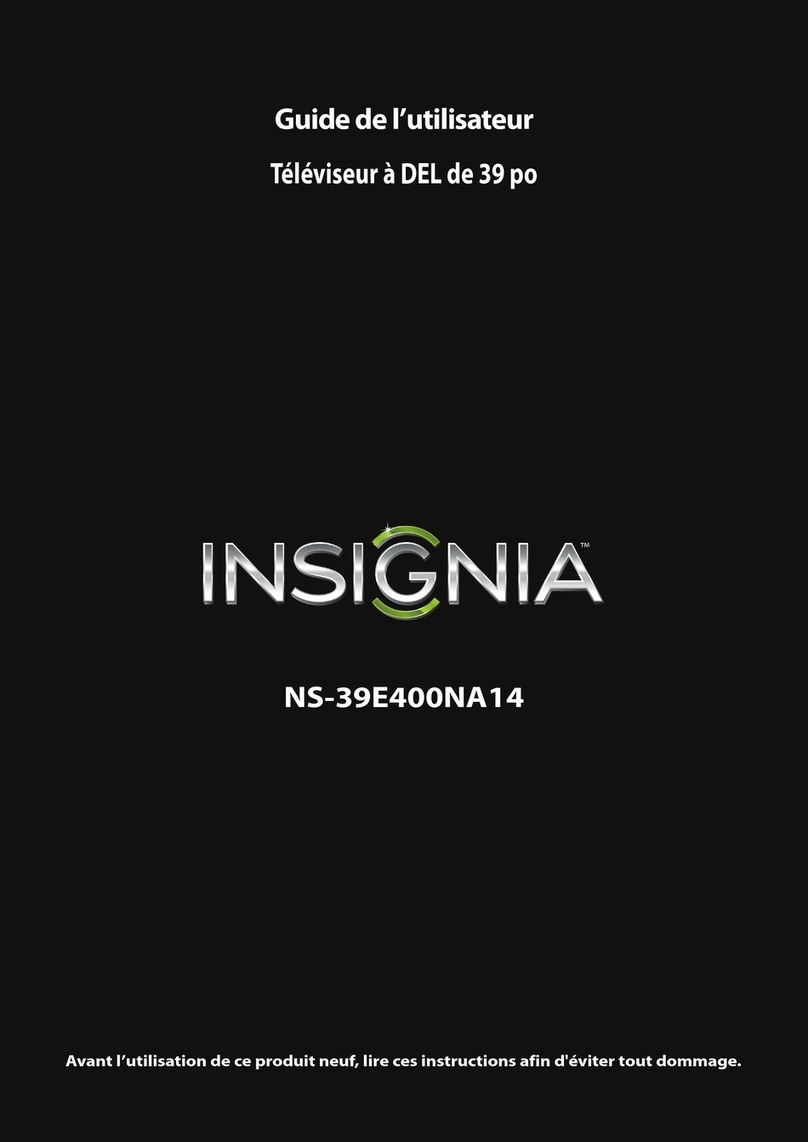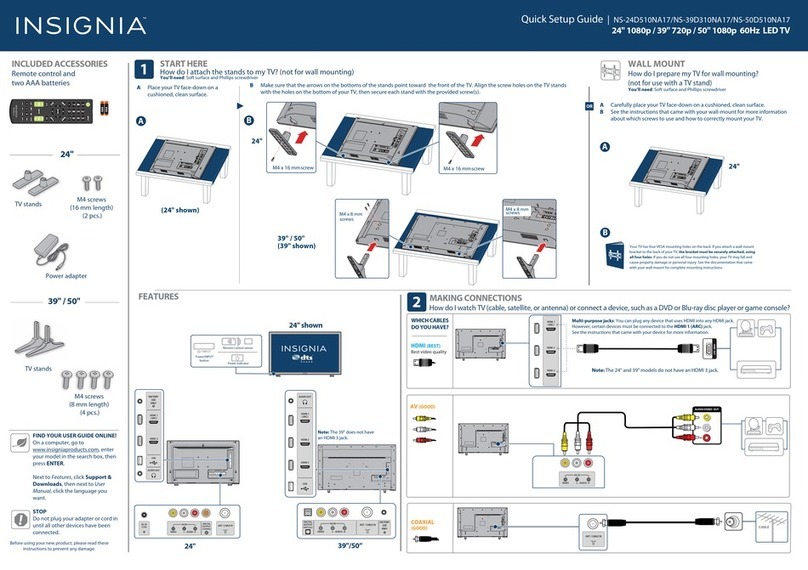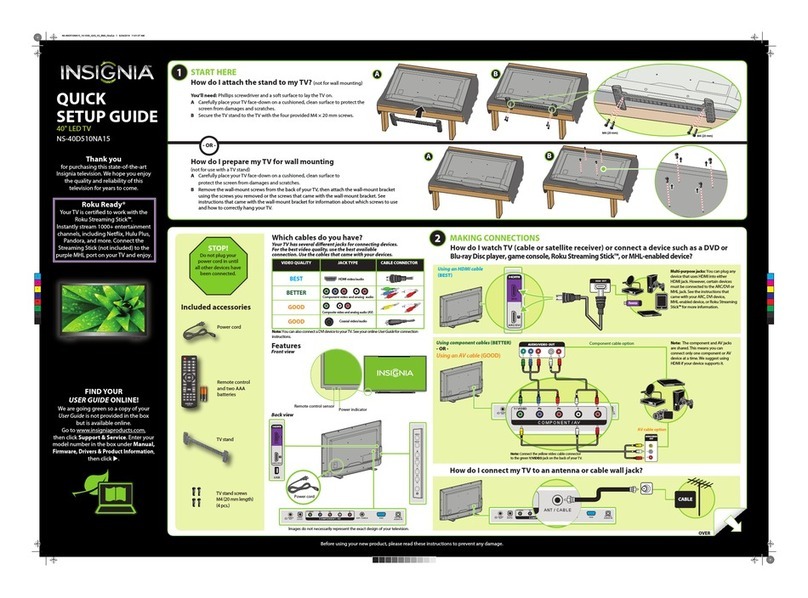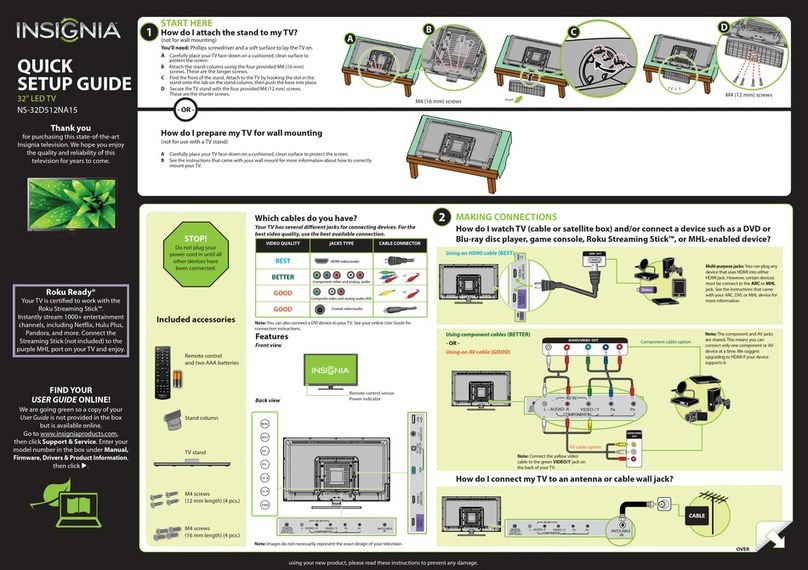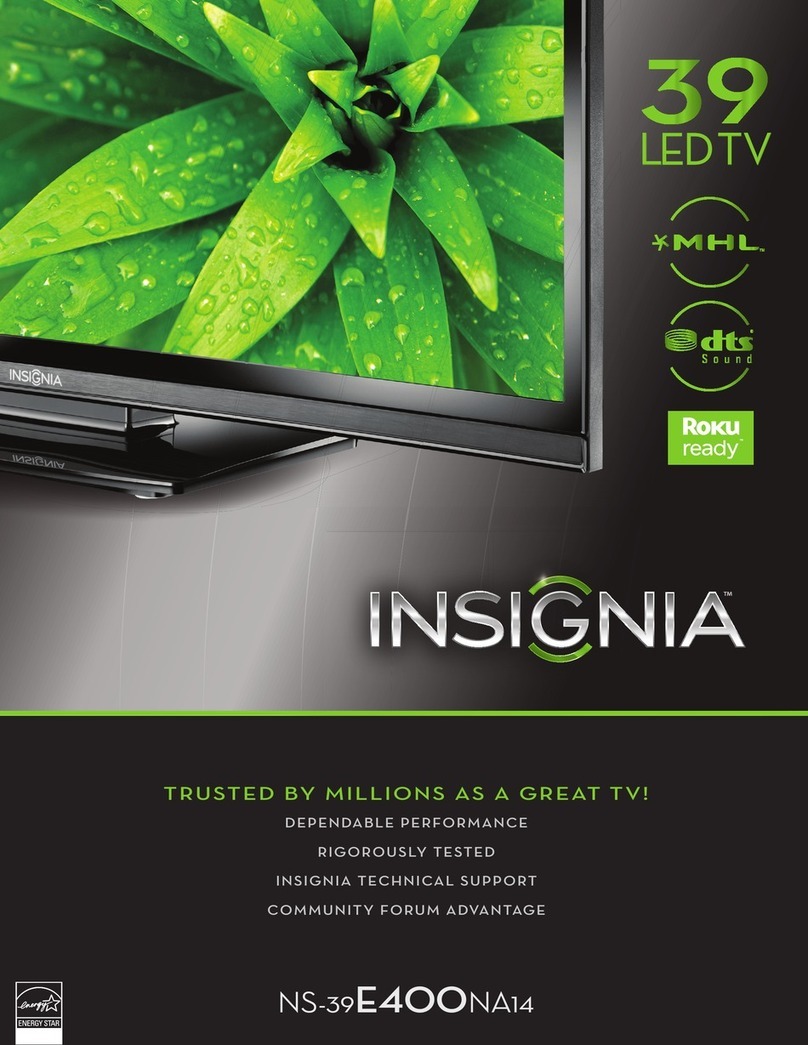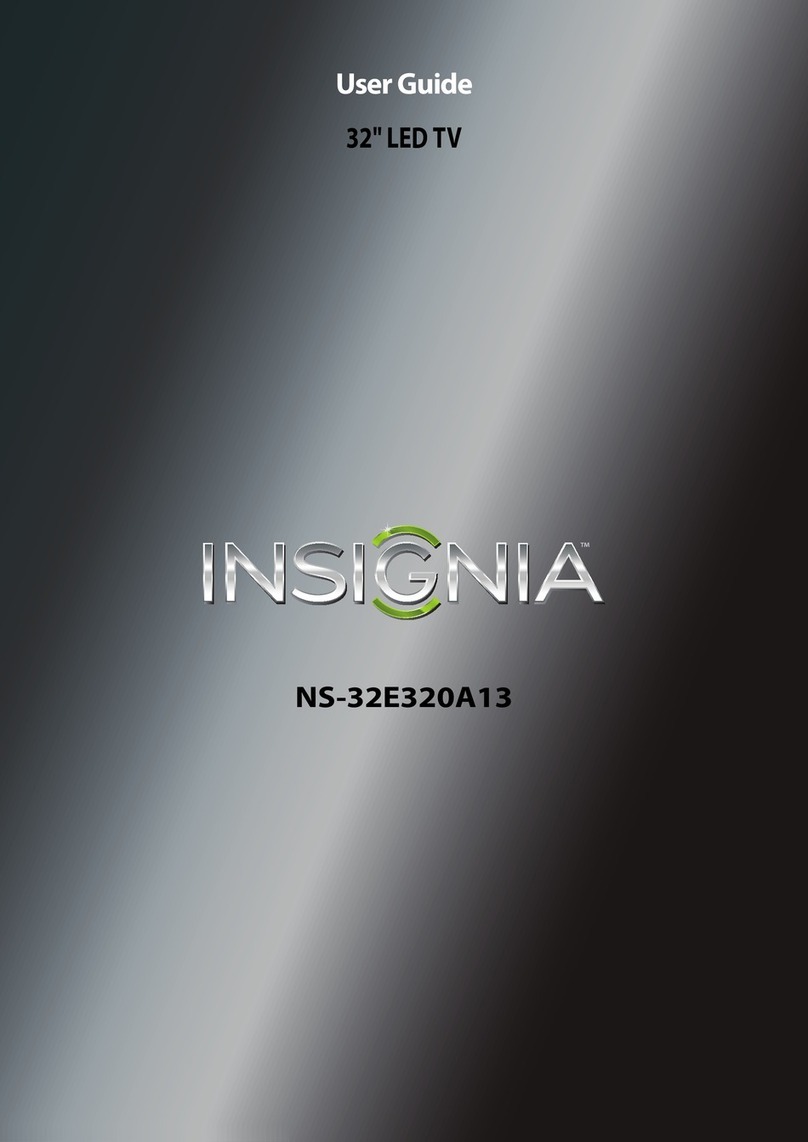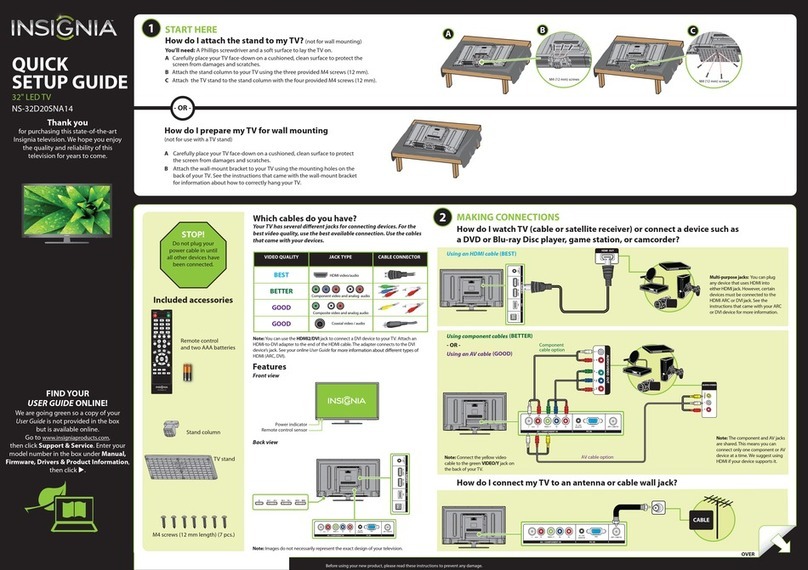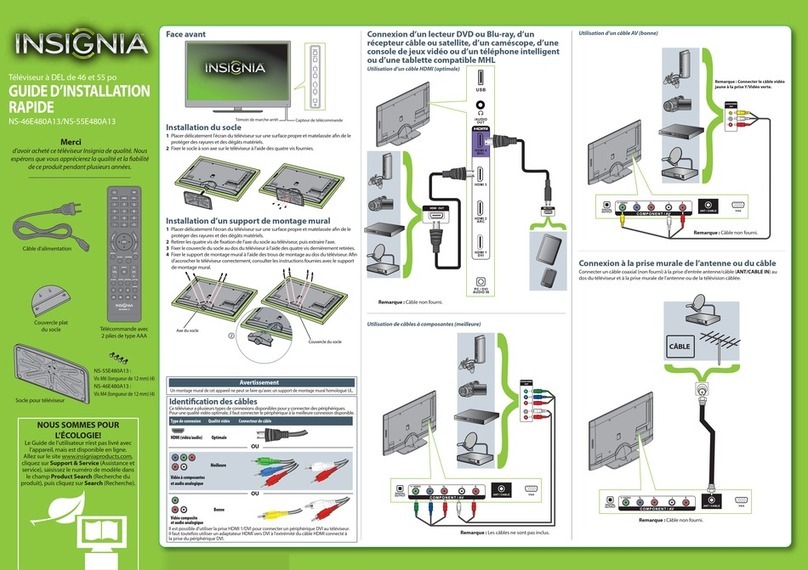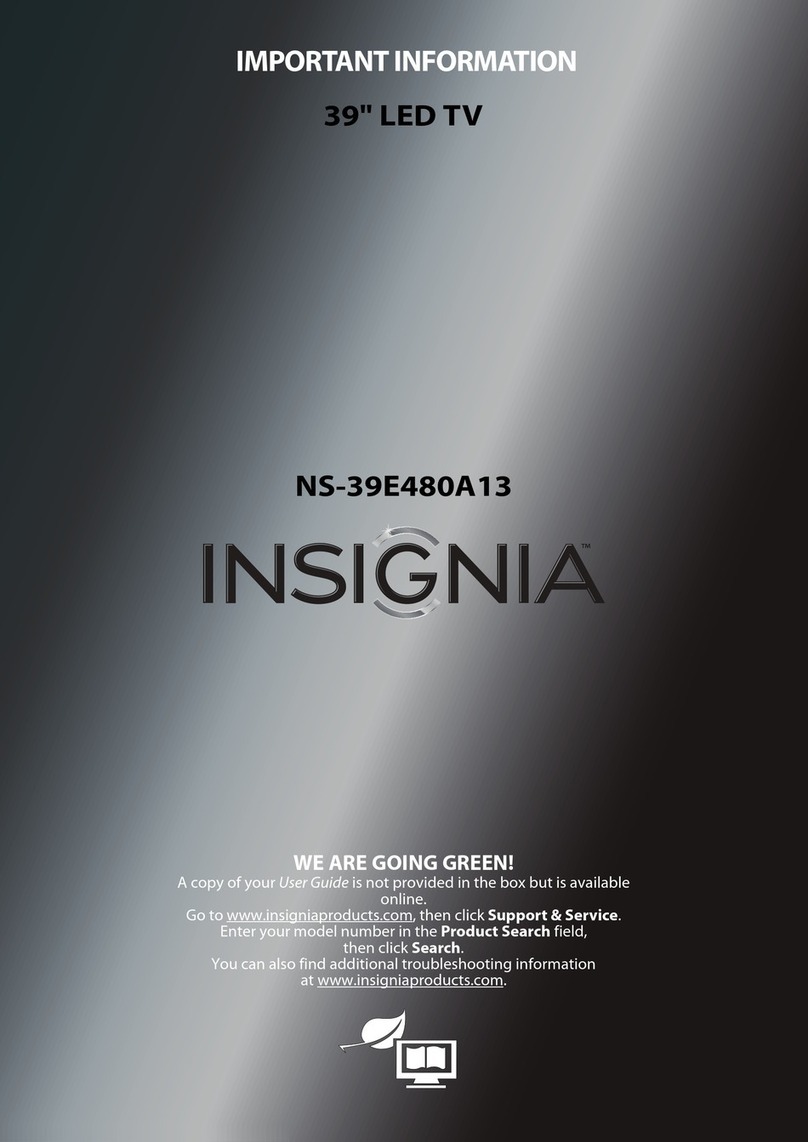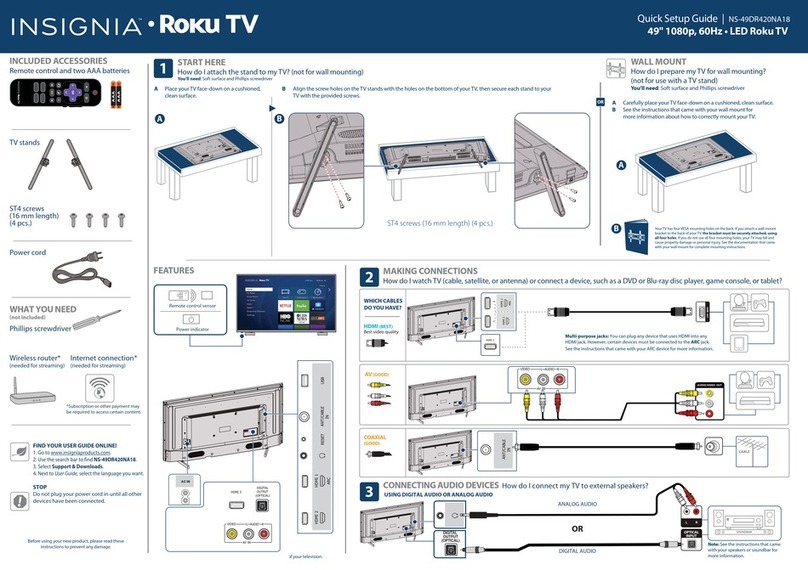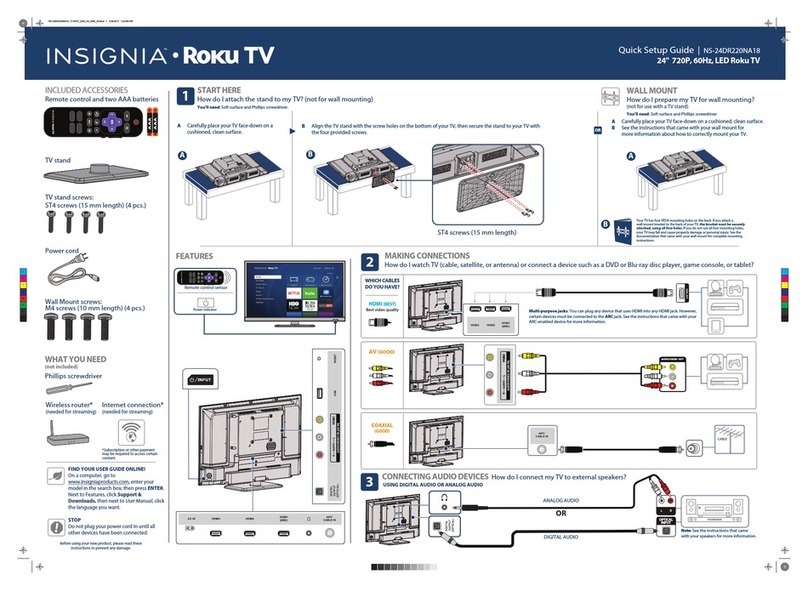ONEYEAR LIMITED WARRANTY
Visit www.insigniaproducts.com for details.
NEED ADDITIONAL HELP?
See your online User Guide! This
comprehensive guide includes everything
from basic how-to steps to more advanced
features. A copy of your User Guide is not
provided in the box but is available online.
Go to www.insigniaproducts.com, then
click Support & Service.
Enter NS-28DD220NA16
in the box
under Manual, Firmware, Drivers & Product
Information, then click
►
.
Check out our Support Community
http://community.insigniaproducts.com/
for helpful information from other Insignia
TV owners.
WE’RE HERE FOR YOU
www.insigniaproducts.com
For customer service, call:
877-467-4289 (U.S./Canada )
INSIGNIA is a trademark of Best Buy and its
affiliated companies.
Registered in some countries.
Distributed by Best Buy Purchasing, LLC
7601 Penn Ave South, Richfield, MN 55423 U.S.A.
©2014 Best Buy. All rights reserved.
Made in China
CONNECTING AUDIO DEVICES
How do I connect my TV to external speakers?
3USING YOUR REMOTE CONTROL
I already have a universal remote control. How do I make it control this TV?
4TURNING ON MY TV
When can I turn on my TV?
WHEN YOUR TV IS IN PLACE:
1Plug the power adapter into the DC IN jack on the back of your TV, then plug the
other end into a power outlet.
2Remove the remote control cover and install the batteries.
3Press POWER on your remote control.
4Follow the on-screen instructions.
For an up-to-date list of codes for other cable
providers and universal remote brands,
scan this QR code or visit
www.insigniaproducts.com/remotecodes
English V1 14-1424
AAA
+
AAA
+
Cabl evision
Charter
507, 523, 567, 577, 586
Comcast
Cox
Direct TV
Dish Net work
Time Warner
Tivo
Veri zon
068, 069, 078, 096, 100, 164, 168, 229, 026
2002, 1204, 1423, 1517, 0171, 1963, 0463, 1463, 0842, 1326, 167, 415, 424,
450, 456, 461,
10171, 11204, 11326, 11463, 11517, 11641, 11780, 11785, 11892, 11963, 12002
1326, 1463
10171, 11204, 11326, 11517, 11564, 11641, 11963, 12002
720
400, 450, 461, 456, 10463, 1463, 0463
0091
0198, 0490
One for All
Philips
RCA
Sony
0054
0198, 0490
135
068, 069, 078, 096, 100, 164, 168, 229, 026
UNIVERSAL REMOTE TV CODES
UNIVERSAL REMOTE CONTROLS
If you already have a universal remote control that you would like to program to work with your TV and don’t want to use the included Insignia remote control, see the
table for common codes.
CABLE BOX, SATELLITE BOX, OR OTHER SET-TOP BOX
3
USING DIGITAL AUDIO
USING ANALOG AUDIO
Note: See the instructions that
came with your speakers for
more information.
SOUNDBAR
AUDIO IN
OR
/ AUDIO
OUT
On the Audio menu on your TV, select
Digital Audio Format/Audio Delay,
then set Audio Format to PCM.
NS-RC9DNA-14
DVD
OK
MENU SETUP
TITLE
SUBTITLE
HOME HDMI DVD AUDIO
PICTURE AUDIO
SLEEP
CH-LIST
TV-MENU EXIT
POWER
INPUT
CCD
MTS/SAP
FAVORITE
ASPECT
MUTE
INFO*
VOL
+
CH
1
23
456
789
0
Arrows
Navigate in TV menus.
HOME
Opens the TV menu.
INFO*
Opens a TV status banner.
CCD
MUTE
Mutes the sound.
Channel
Changes the TV channels.
MTS/SAP
Analog TV – Cycles through mono,
stereo, and secondary audio.
Digital TV – Selects the audio
language for the current channel.
PICTURE
Selects the picture mode.
AUDIO
Selects the audio mode.
Numbers
Enter channel numbers and parental
control password.
Enters a digital sub-channel number
(for example 4.1).
OK
TV-MENU
Opens the TV menu. EXIT
Closes the TV menu.
ASPECT
Changes how the picture is
displayed on the screen.
Volume
Changes the volume.
SLEEP
Sets the sleep timer.
FAVORITE
Opens the Favorite Channel List.
Power INPUT
Opens the INPUT SOURCE list.
RECALL
Returns to the previous channel.
CH-LIST
Opens the channellist.
Quick Launch Inputs
Select an HDMI device or the built-in DVD player.
SETUP
Opens the DVD system set up menu.TITLE
MENU
Opensthe DVD menu. SUBTITLE
Selects the DVD subtitle language.
AUDIO
Selects a dierent audio language
if available.
Opensthe DVD title menu if the
DVD supports this feature.
Conrms a selection or
opens a sub-menu.
Turns your TV on or o.
Turns closed captioning on or o.
Media Controls
DVD - Navigate in DVD playback.
USB – Control the photo slideshow.
INlink – Control HDMI-CEC
devices connected to your TV.
HDMI 1
HDMI 2
DVD
Component/AV
USB(Photos)
INPUT SOURCE
TV
What are my screen-size options?
NORMAL: Original aspect ratio is
preserved. You might see black bars if the
original content is not widescreen (16:9).
ZOOM: Expands the image to fill the
screen. The top and bottom of the image
may be cropped.
WIDE: Use to watch content that was
recorded in widescreen (16:9).
CINEMA: Stretches the image at the
edges, but keeps a clear image in the
center.
AUTO: Automatically adjusts the image
based on the screen size and the TV
program. Select this option if you don't
know which aspect ratio to choose.
Note: Auto is only available when Auto
Aspect Ratio in the Channels menu is set
to On.
SETTINGS
PICTURE AUDIO CHANNELS HELP
Picture Mode
Advanced Settings
Backlight
Brightness
Contrast
Color
Picture
MOVE PREVIOUS EXIT
EXIT
SELECT
OK
ENTER
MENU
Energy Savings
42
49
55
55
OR
Easy Setup • Choose your Menu Language
English
Français
Español
Easy Setup • Choose your Menu Language
English
Français
Español
DIGITAL
OUTPUT
(Coaxial)
COAX
INPUT
MOVE PREVIOUS EXIT
EXIT
SELECT
OK
ENTER MENU
Audio
CHANNELS SETTINGS HELP
PICTURE AUDIO
• Digital Audio Format / Audio Delay
Audio Format
Audio Delay
Passes through digital audio sound format.
Pass Thru
PCM
EXIT
OK
Audio
SETTINGS
PICTURE
AUDIO CHANNELS HELP STREAMING
• Digital Audio Format / Audio Delay
Audio Format
Audio Delay
Passes through original digital audio sound format.
Pass Thru
PCM