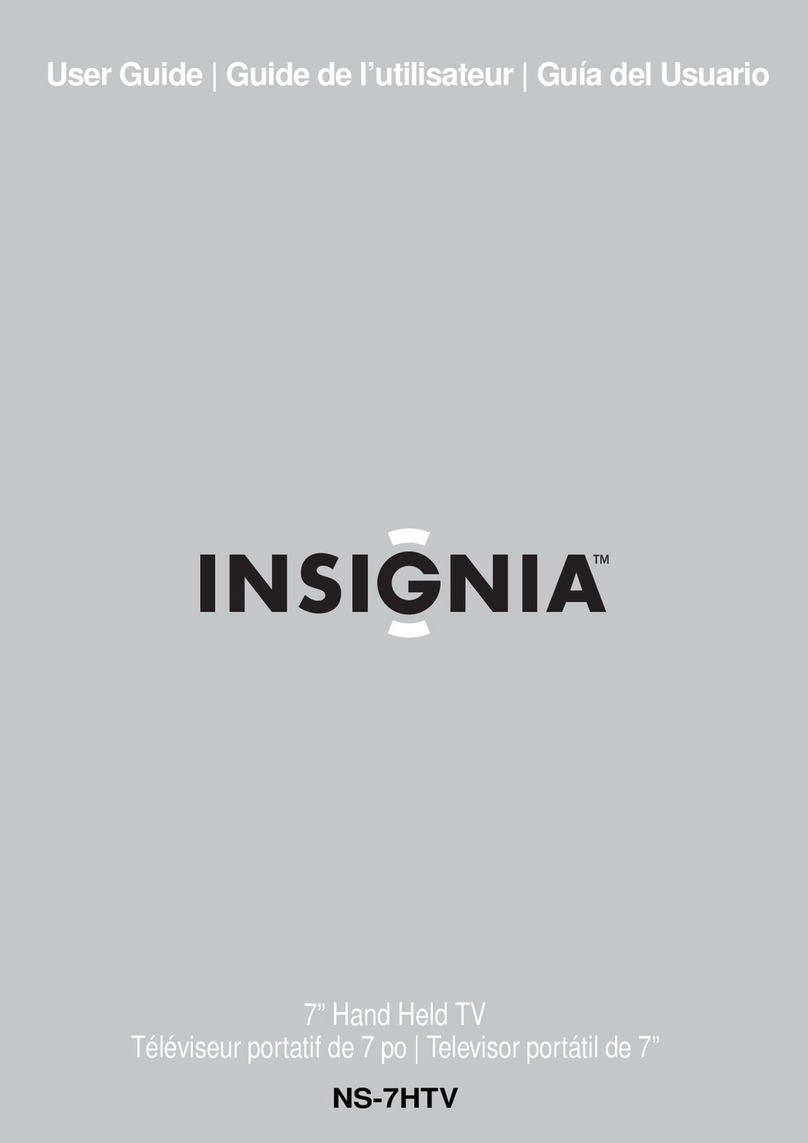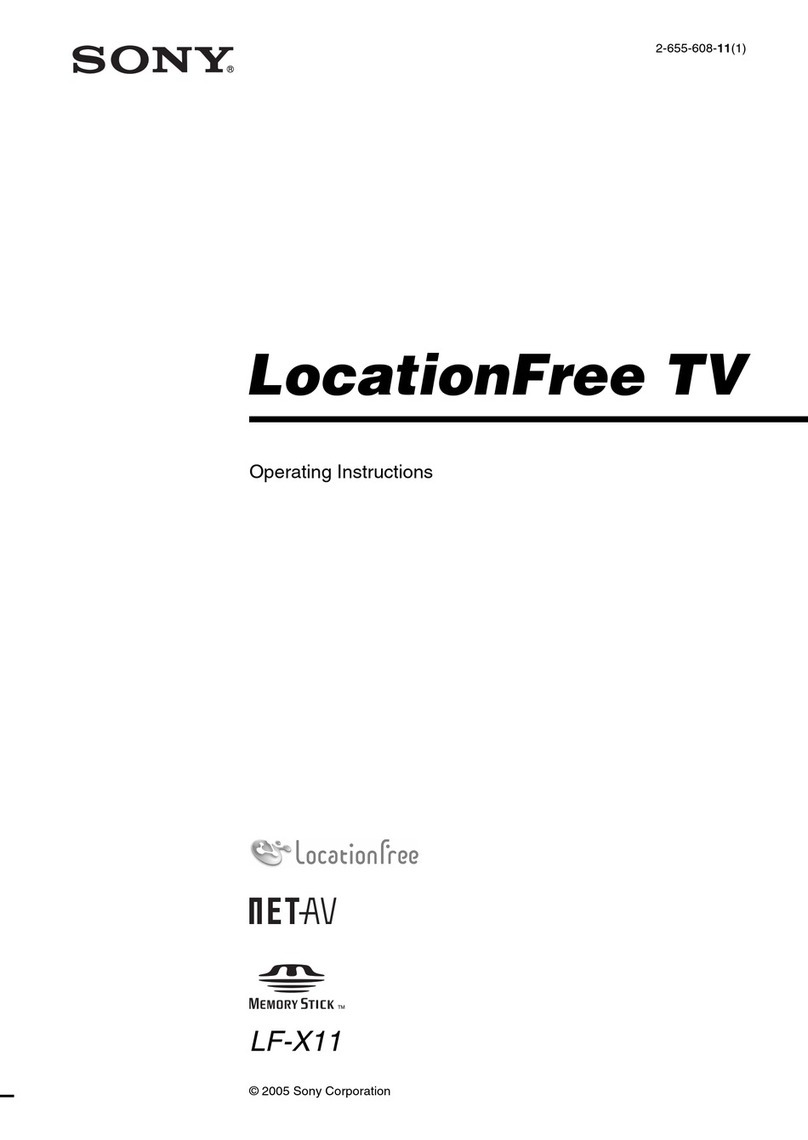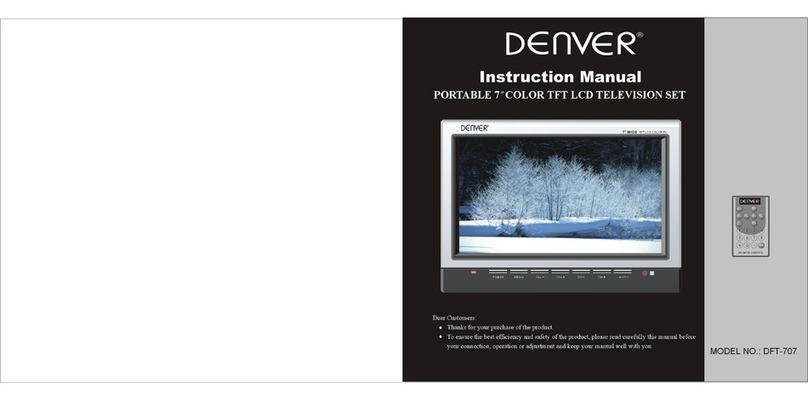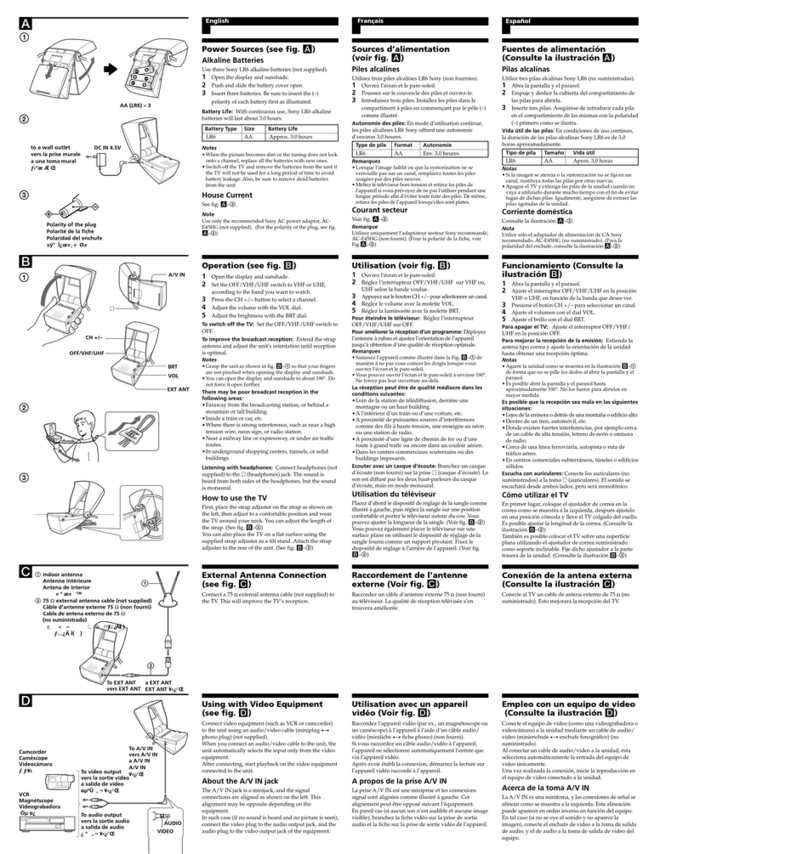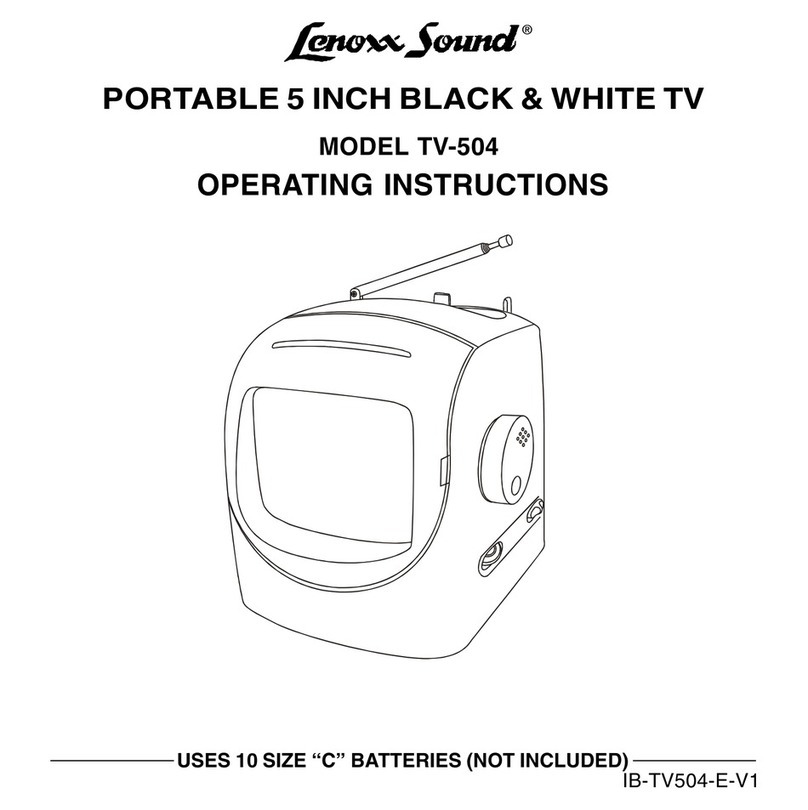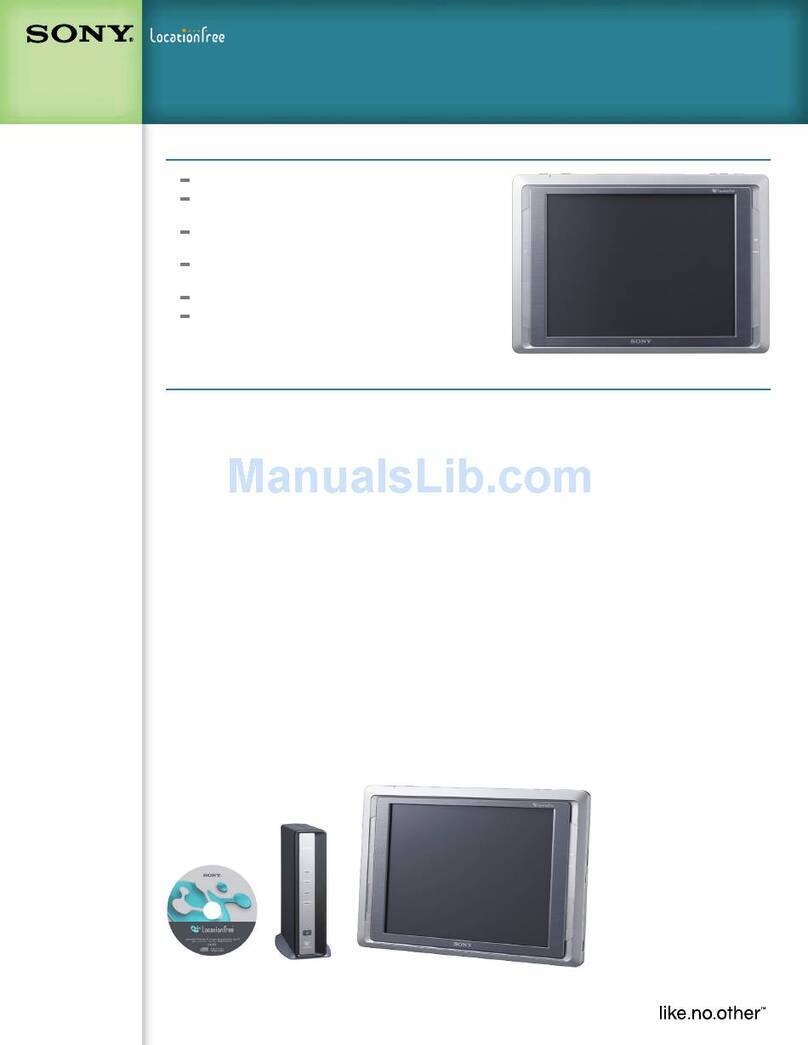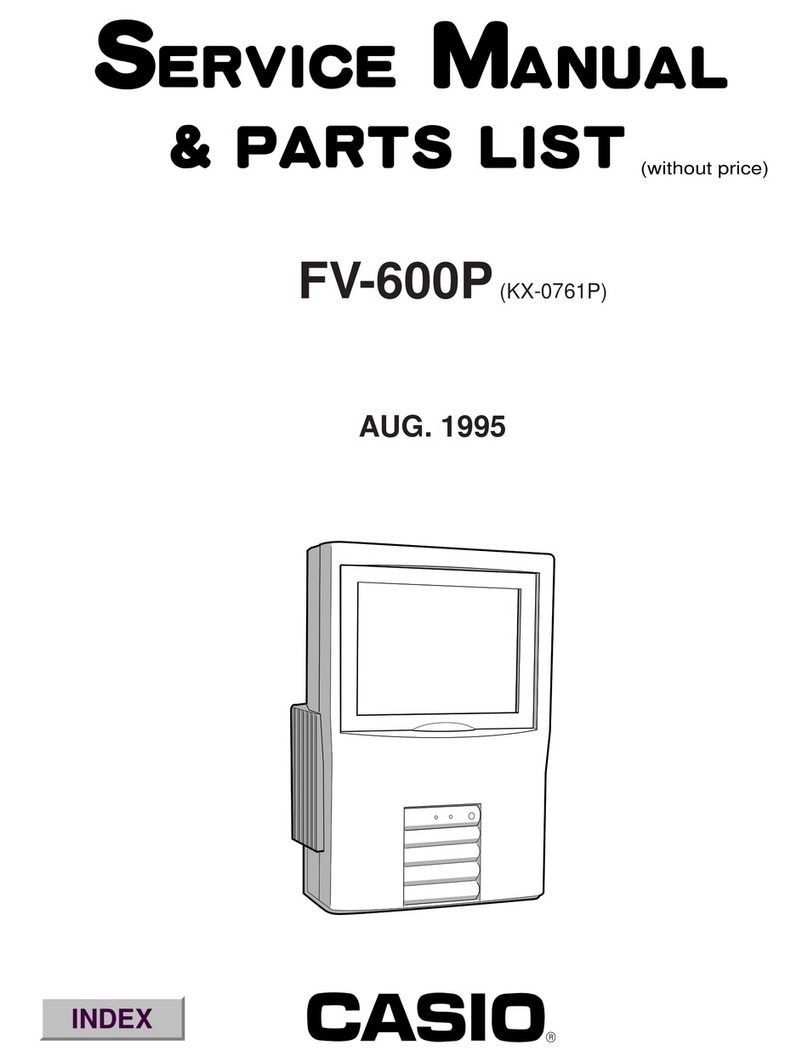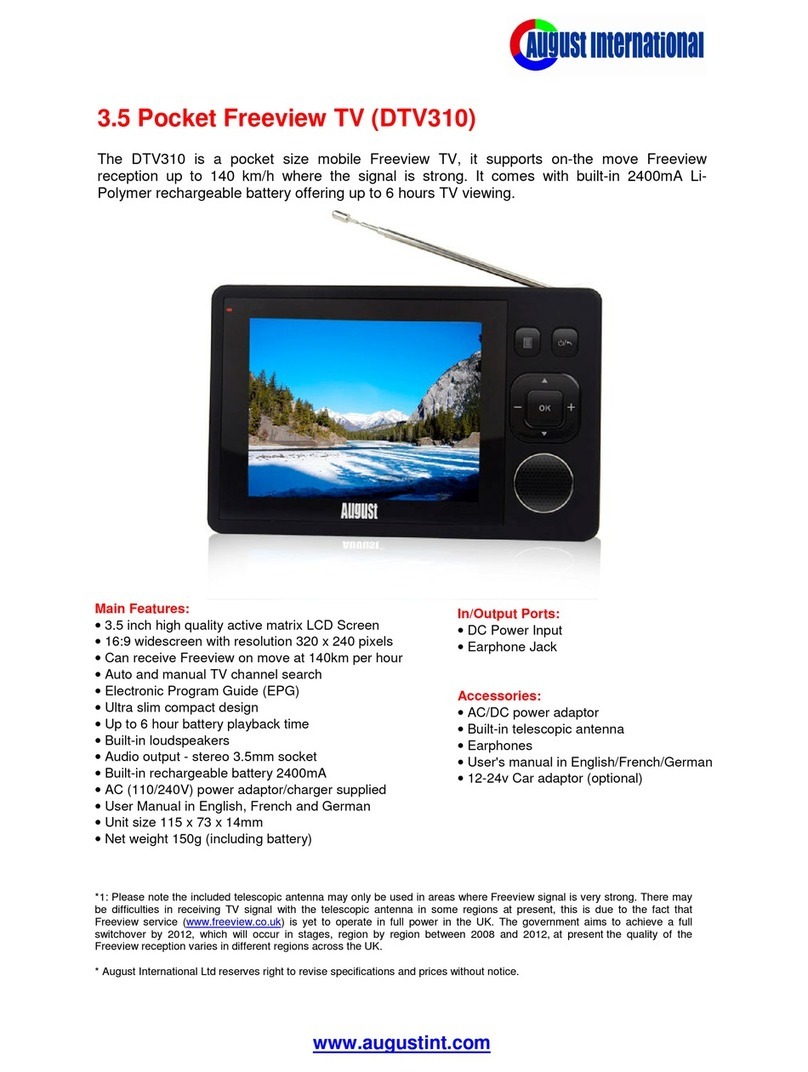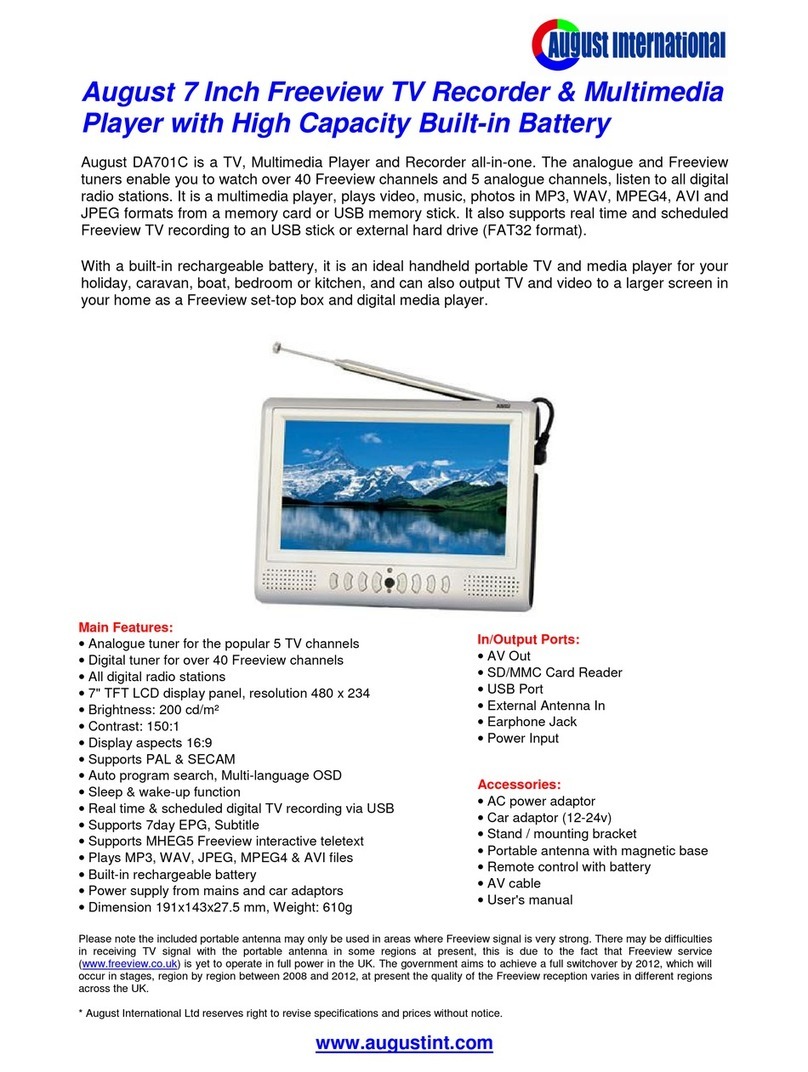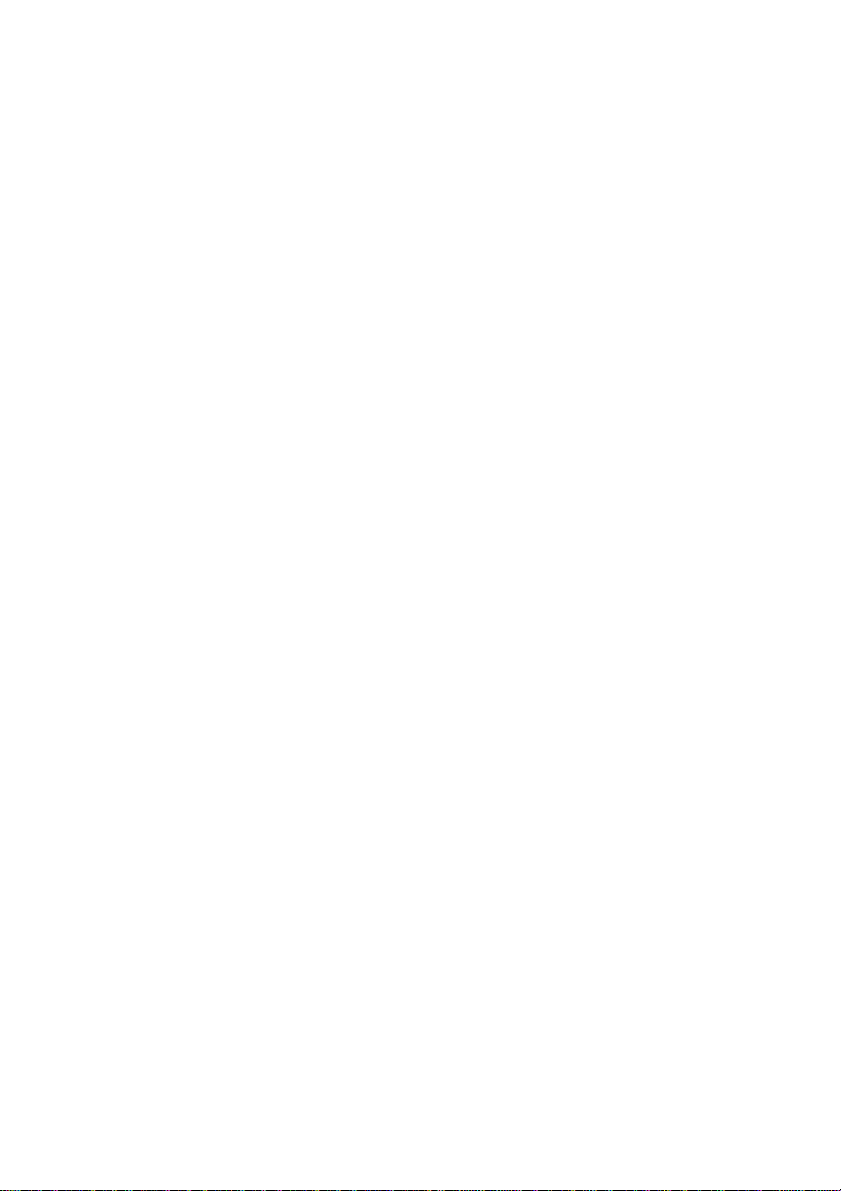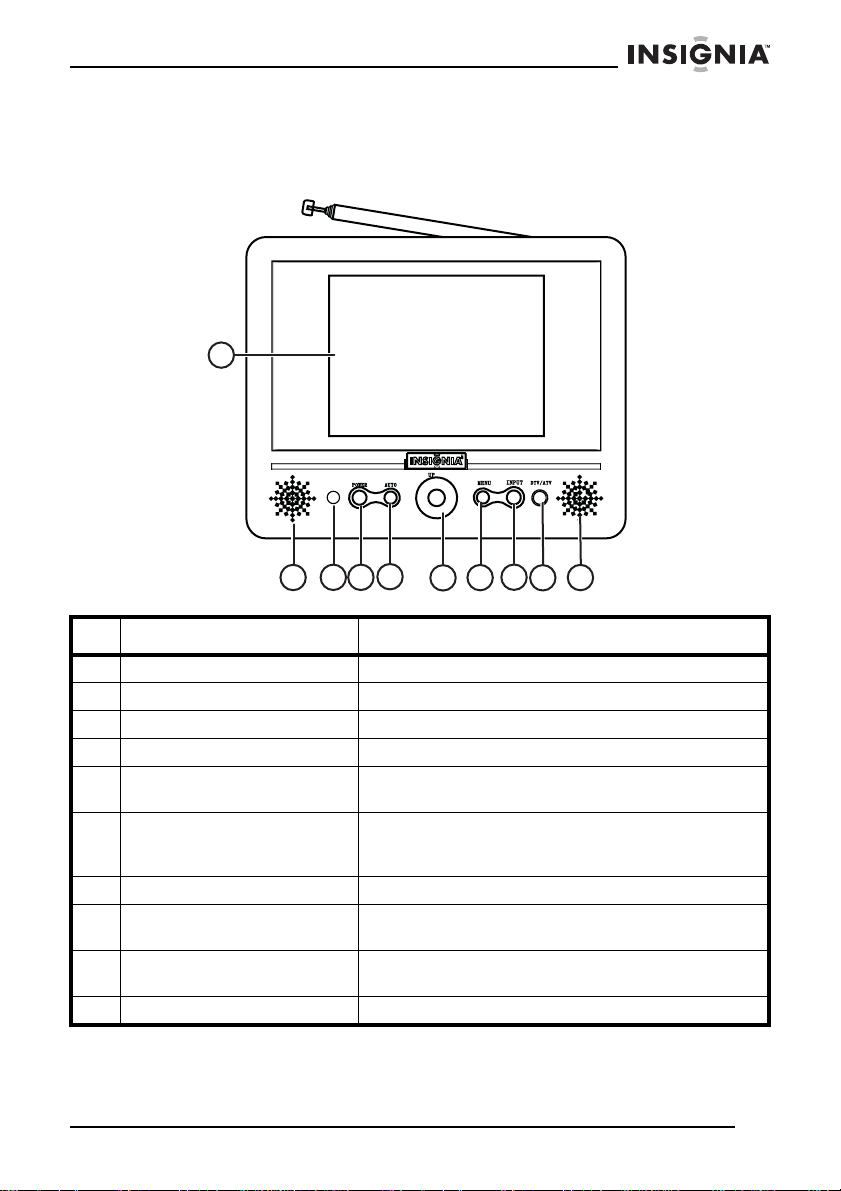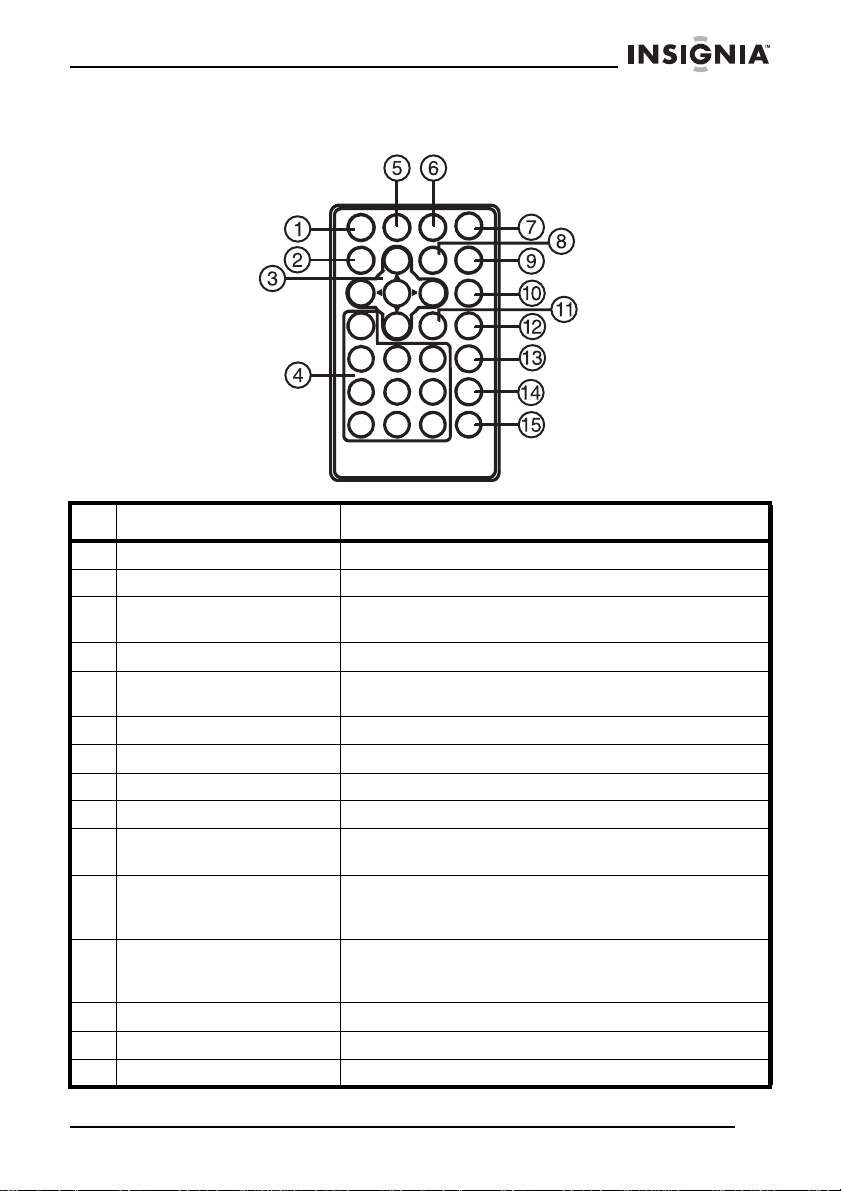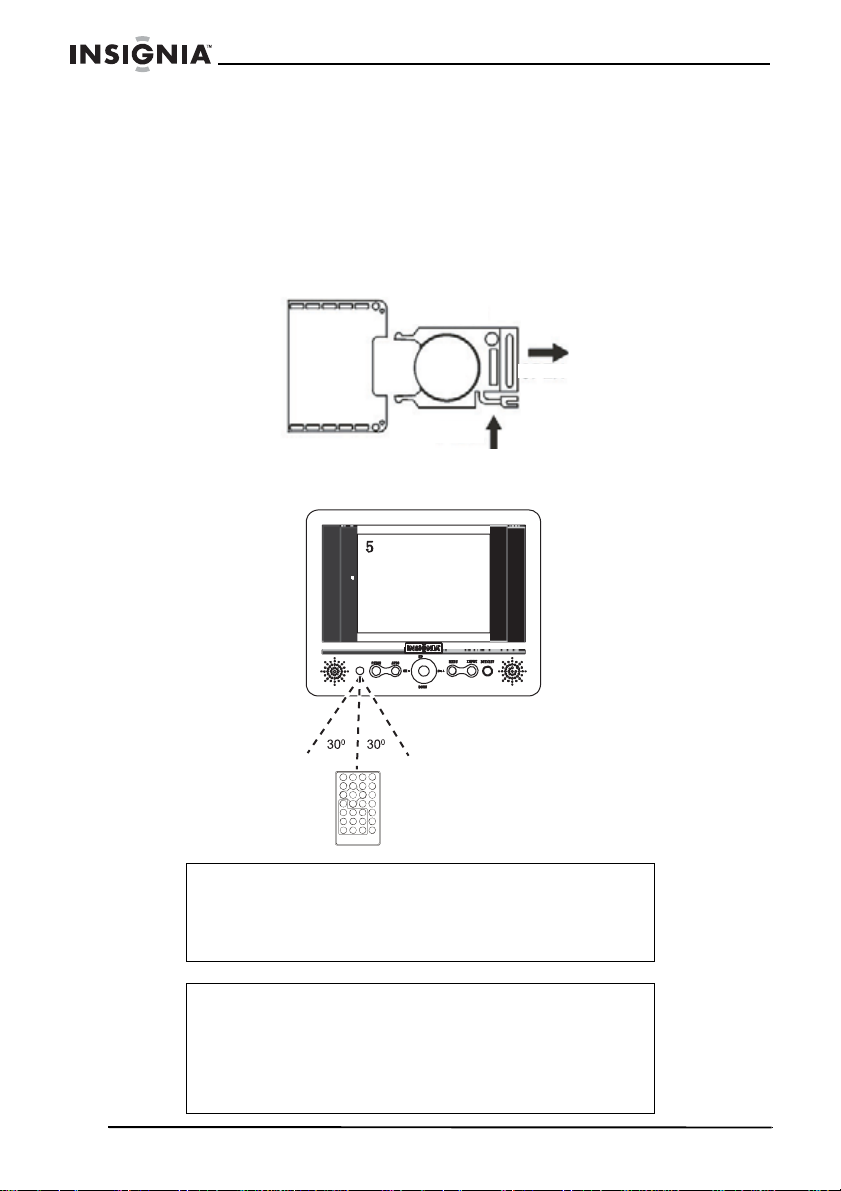3
ns
gn
a
-5
5
an
e
www.insignia-products.com
•Cleaning—Unplug your TV from the AC power adapter before
cleaning. Do not use liquid cleaners or aerosol cleaners. Use a
damp cloth for cleaning.
•Attachments—Do not use attachments not recommended by
Insignia because they may cause hazards.
•Water and moisture—Do not use your TV near water, for
example, near a bath tub, in a wet basement, or near a
swimming pool.
•Power sources—Use only the type of power source indicated
on the marking label. If you are not sure of the type of power
supplied to your home, consult your TV dealer or local power
company. For TVs intended to operate from battery power or
other sources, refer to the operating instructions.
•Power cord protection—Route power supply cords so that
they are not likely to be walked on or pinched by items placed
upon or against them, paying particular attention to cords at
plugs, convenience receptacles, and the point where they exit
from your TV.
•Lightning—For added protection for your TV during a lightning
storm, or when it is left unattended and unused for long periods
of time, unplug it from the AC power adapter. This will prevent
damage to your TV due to lightning and power line surges.
•Overloading—Do not overload power outlets and extension
cords because this can result in a risk of fire or electric shock.
•Object and liquid entry—Never push objects of any kind into
your TV through openings, because they may touch dangerous
voltage points or short out parts that could result in a fire or
electric shock. Never spill liquid of any kind on your TV.
•Servicing—Do not attempt to service your TV yourself. Refer
all servicing to qualified service personnel.
•Damage requiring service—Unplug your TV from the AC
power adapter and refer servicing to qualified service
personnel under the following conditions:
• When the power supply cord or plug is damaged or frayed.
• If liquid has been spilled, or objects have fallen into your TV.
• If your TV has been exposed to rain or water.
• If your TV does not operate normally by following the
operating instructions. Adjust only those controls that are
covered by the operating instructions, because incorrect
adjustment of other controls may result in damage and
often requires extensive work by a qualified technician to
restore your TV to its normal operation.
• If your TV has been dropped or damaged in any way.
• When your TV exhibits a distinct change in performance.