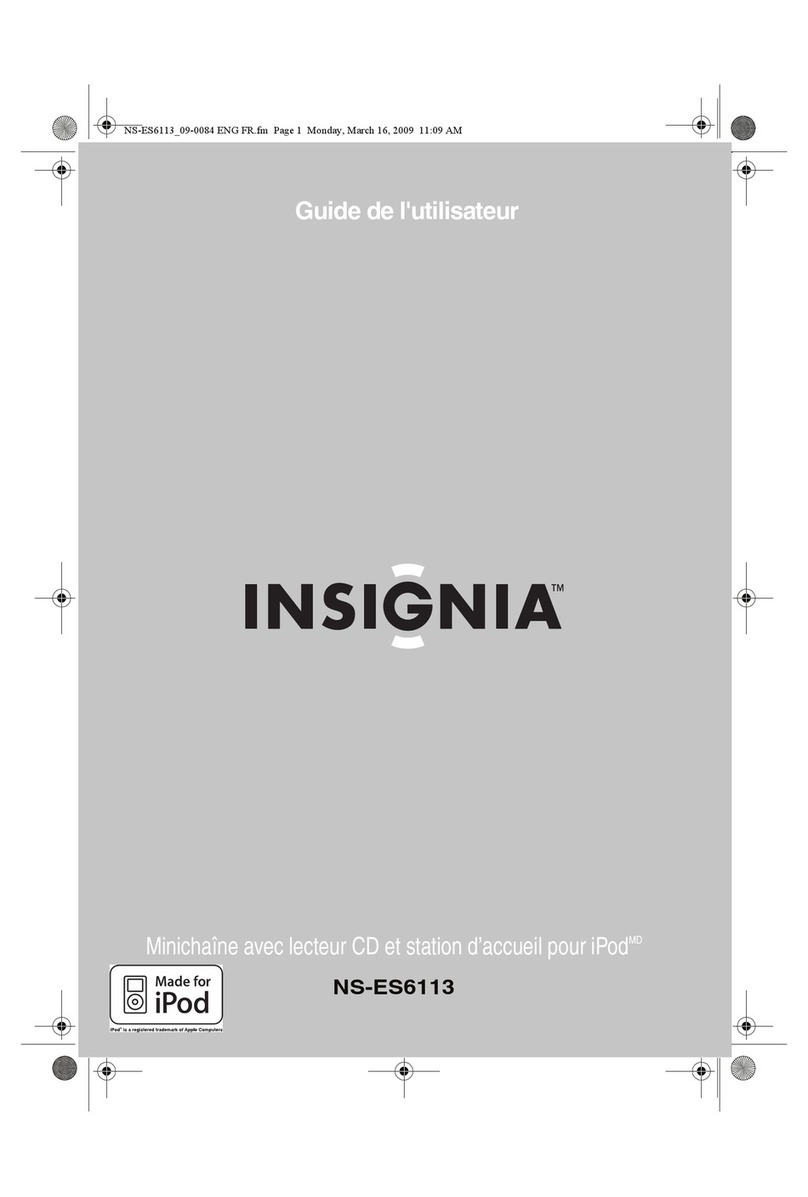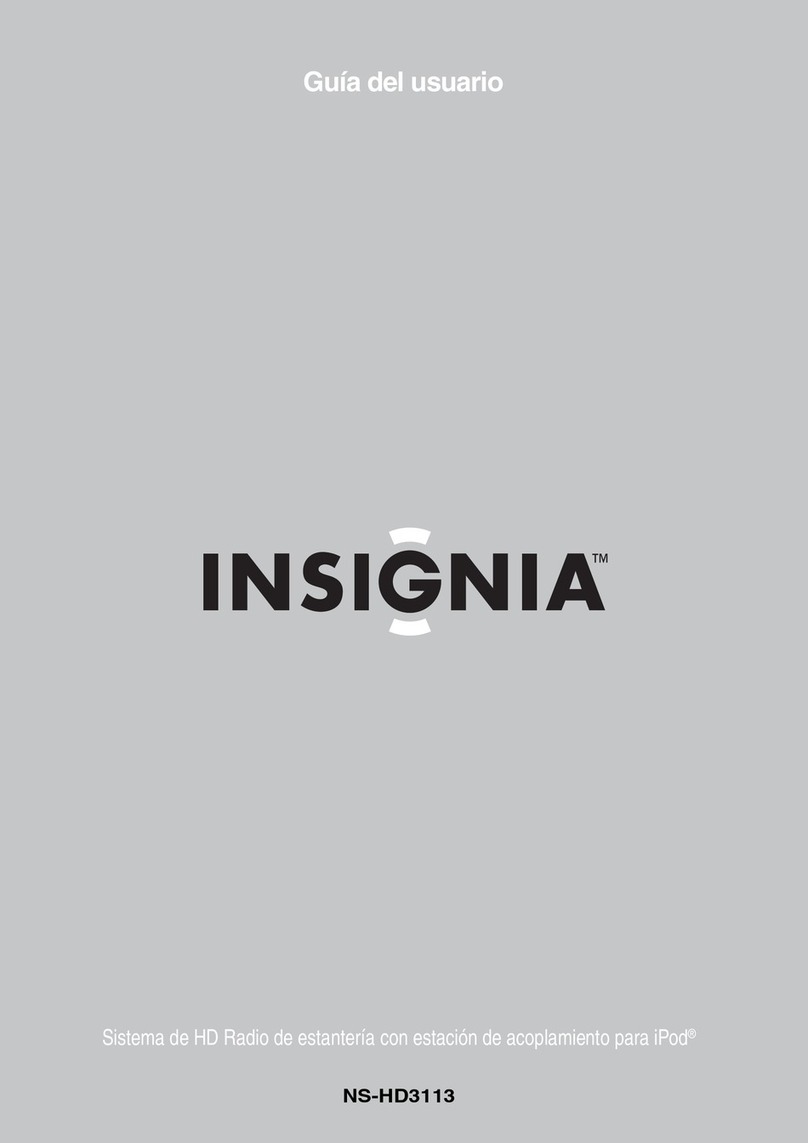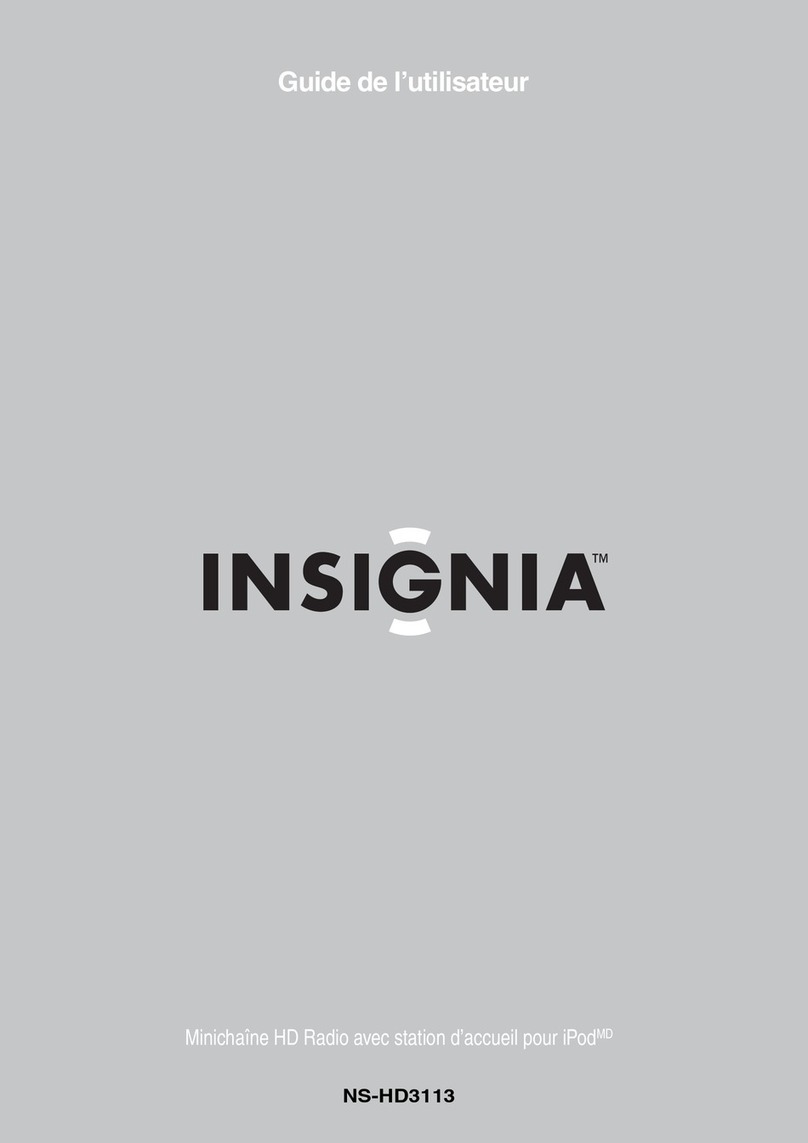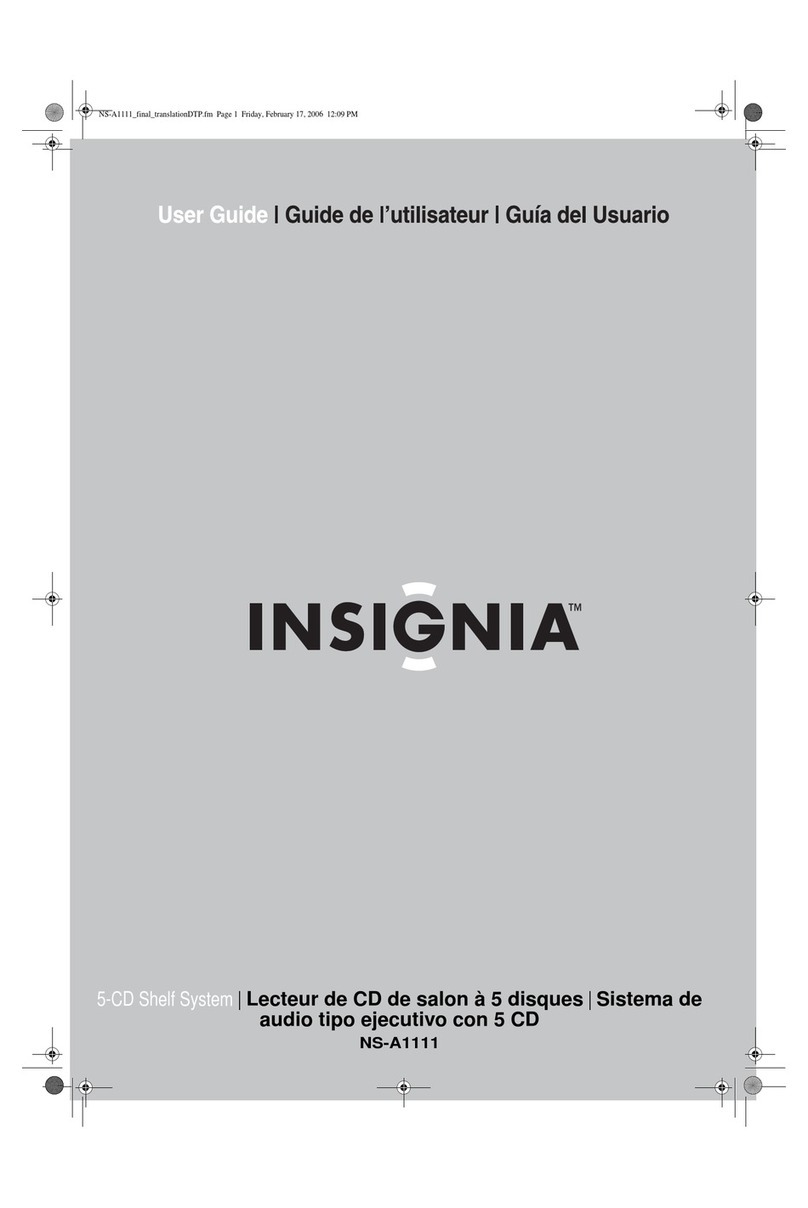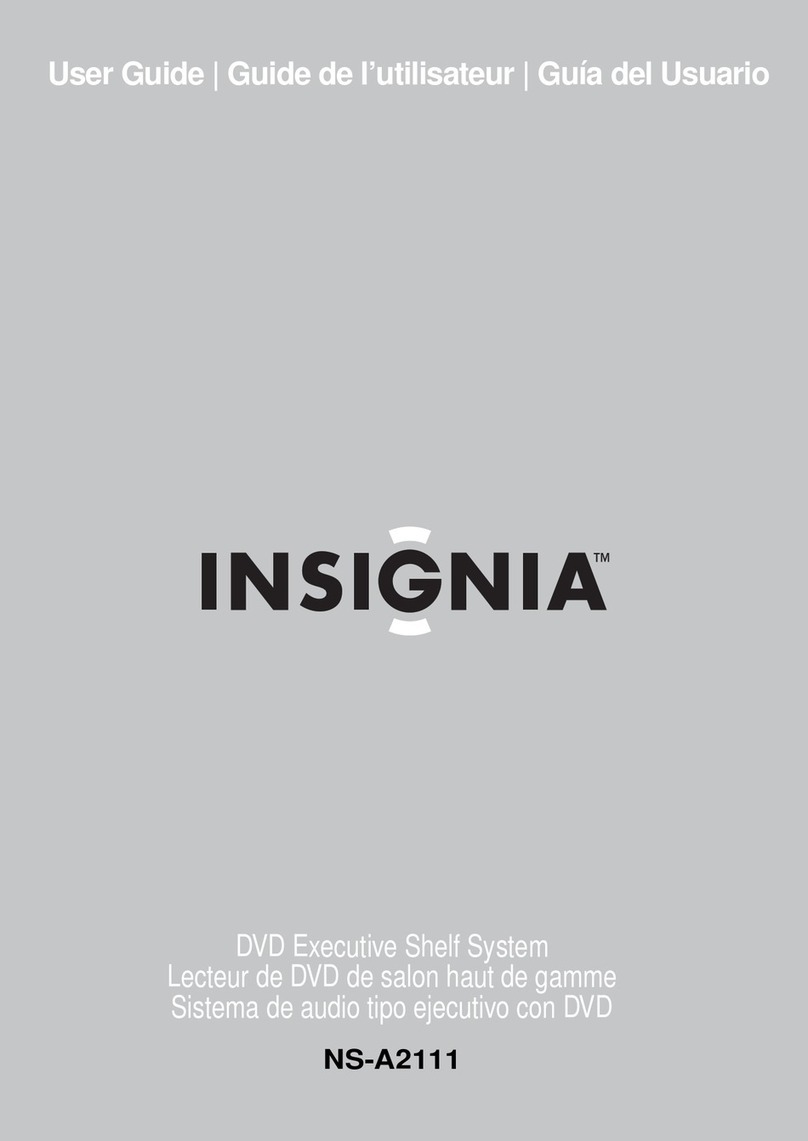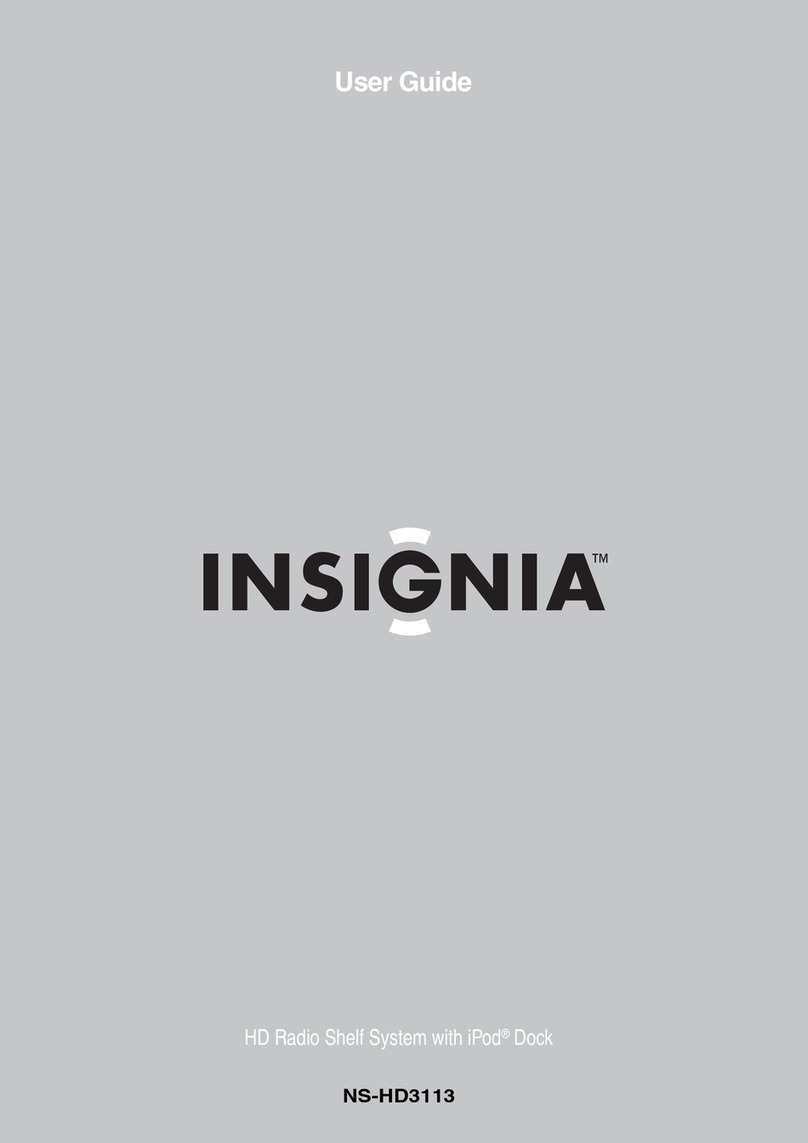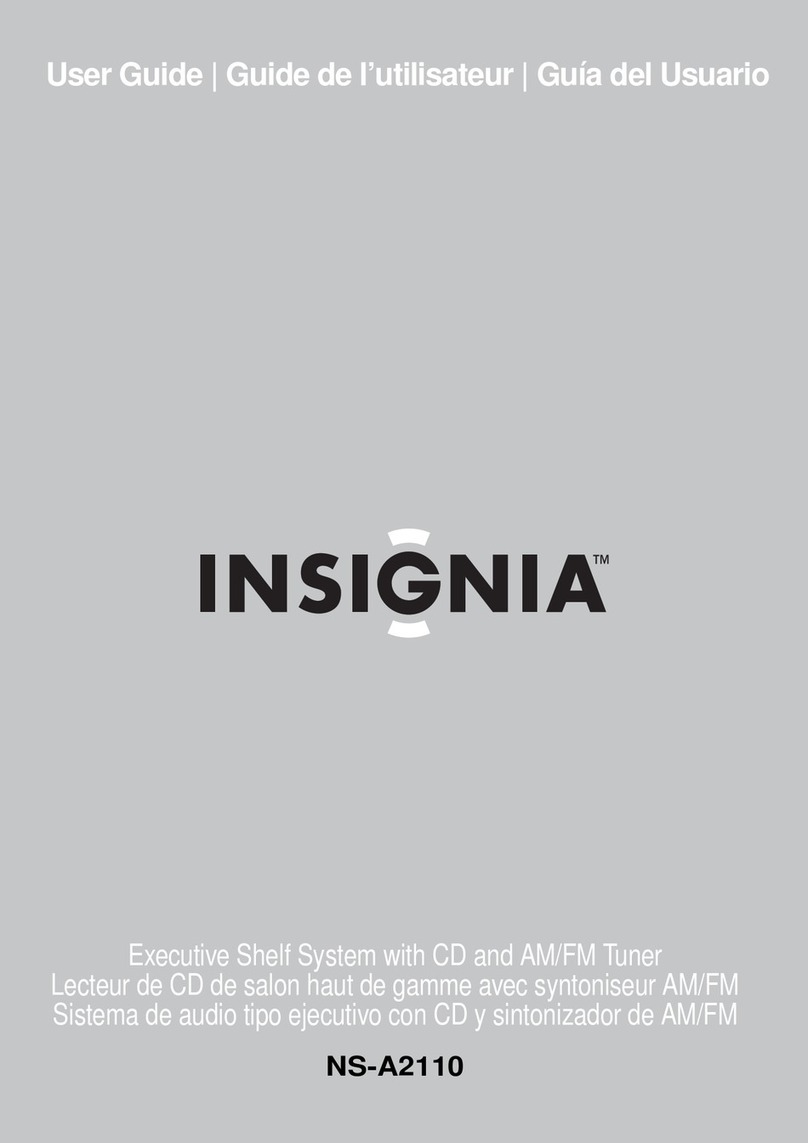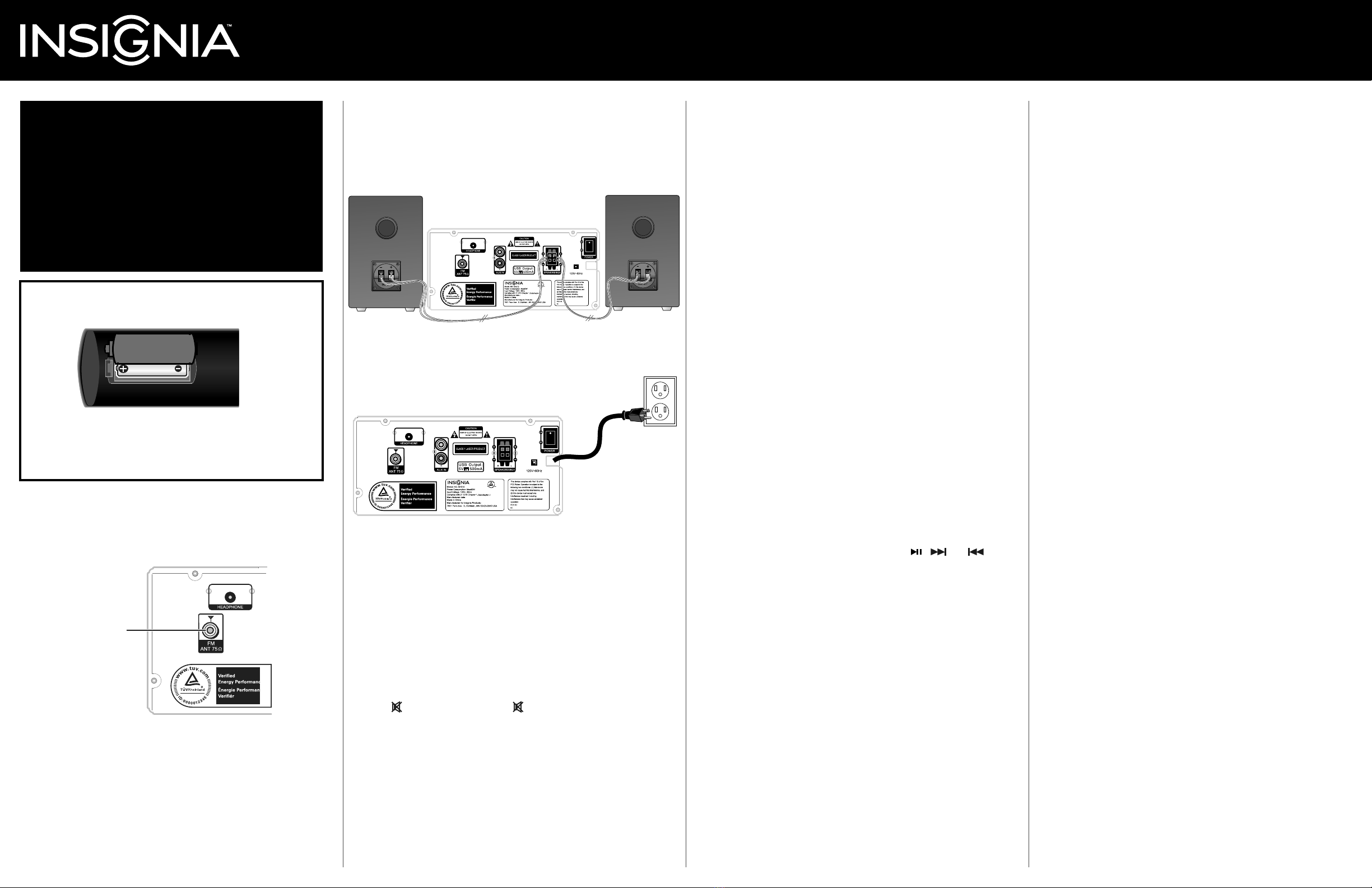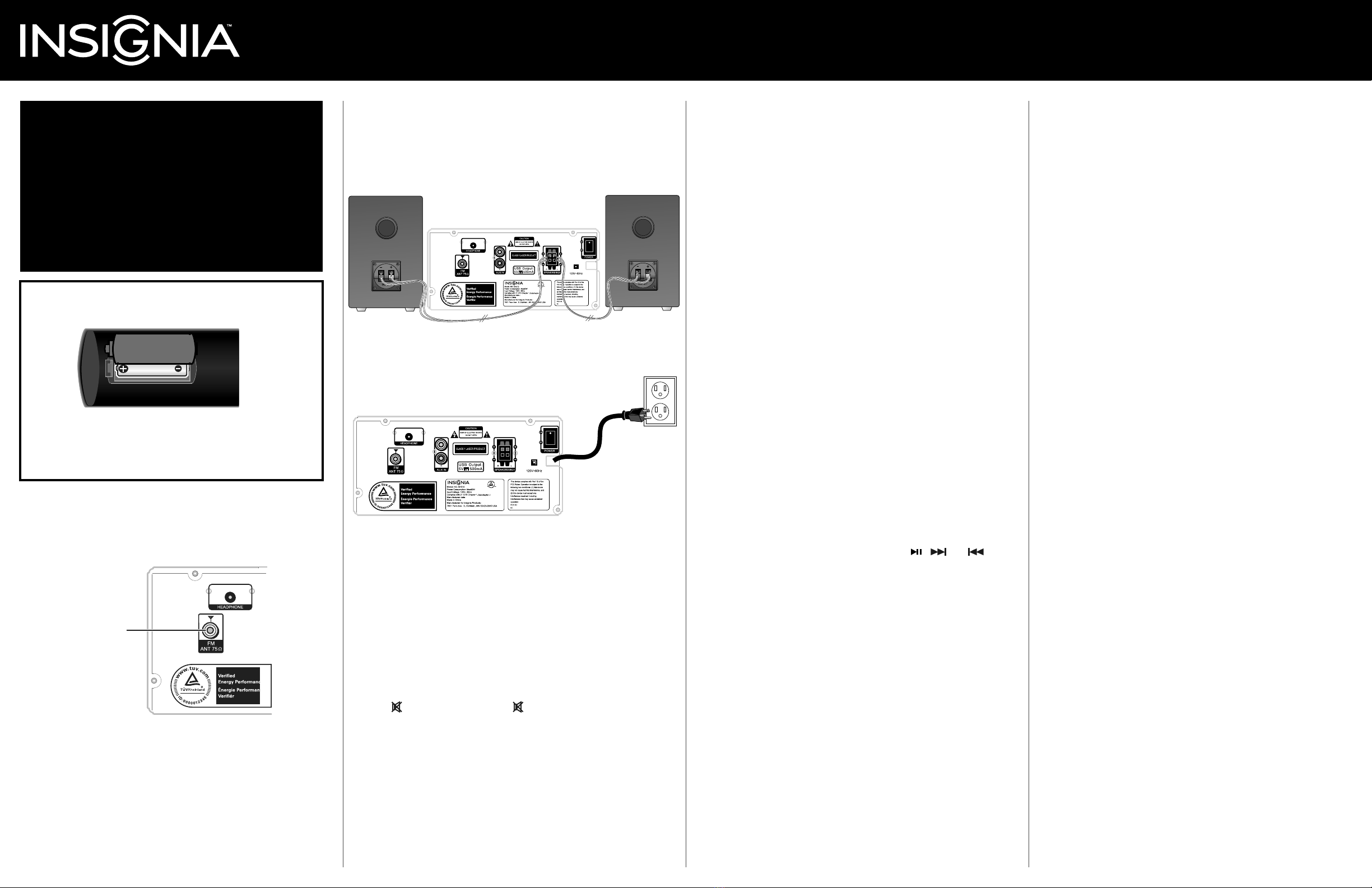
Connecting the speakers
1Using the speaker wires (provided), connect the black (-) wires to the negative (-)
speaker terminals (right and left) on your compact shelf system and to the negative (-)
terminals on the right and left speakers.
2Connect the red (+) wires to the positive (+) speaker terminals (right and left) on your
compact shelf system and to the positive (+) terminals on the right and left speakers.
Connecting the AC power
• Plug the power cord into an AC outlet.
Using your compact shelf system
Turning on your compact shelf system
• Make sure that the power switch on the back of the unit is turned on, then press
STANDBY on the front of your compact shelf system or on the remote control.
Selecting the sound source
• Press SOURCE repeatedly on the front of your compact shelf system or on the remote
control to select CD, TUNER, USB, BT (Bluetooth), or AUX. The source you select
appears on the display.
Adjusting the volume and muting the sound:
• After you select the sound source you want, turn the VOLUME knob to set the volume to
a comfortable level.
• Press (mute) to mute the sound. Press (mute) again or press VOL+ or –to turn
the sound back on.
Adjusting the tone
• In any mode, press TONE on the remote control to select Bass or Treble. While BASS or
TREBLE is on the display, press VOL+ or –to adjust the level.
Selecting the sound equalization
• Press EQ to select the sound equalization you want. You can select: JAZZ, ROCK,
CLASSIC, POP, LIVE, DANCE, or OFF (no equalization).
Using Bluetooth
Before you can use your compact shelf system with a Bluetooth device, you need to pair your
device to the compact shelf system.
To pair your devices using Bluetooth:
1Make sure that a compatible Bluetooth device (like a music player or phone) is turned on
and within 33 feet (10 meters) of your compact shelf system.
2Press SOURCE one or more times, or press BT on the remote control, to switch to
Bluetooth mode. The compact shelf system is now in Bluetooth pairing mode and the LED
indicator will blink blue on and o.
3On the Bluetooth device, go to the Bluetooth manager by doing one of the following:
• For iPad/iPhone/iPod touch: From the home page, touch Settings > General
>Bluetooth.
• For Android Phone/Tablet: From the home page, touch Settings >Wireless and
networks. Touch to activate Bluetooth, then touch Bluetooth settings.
• For a PC or Mac: See the operating system instructions that came with your computer or
OS.
4On the Bluetooth device, select NS-SH513 in the list of found devices.
5On the Bluetooth device, enter 0000 as the PIN, if prompted. The LED indicator lights
solid blue on the compact shelf system.
If you are pairing with a computer, make sure that your compact shelf system is selected
as the computer’s default playback device. See the computer’s documentation for
instructions.
NOTES:
• Some devices, such as an iPhone, connect immediately after pairing so the LED on the Bluetooth
Music Receiver remains on. Other devices, such as notebook computers, may ask you if you want to
connect. In this instance, the LED continues to blink until a connection is established.
• Your compact shelf system saves pairing information for up to eight devices. However, it can only be
connected and playing content from one device at a time.
• When you turn on your compact shelf system, it automatically connects to the last connected device
if that device is in range. To connect to a dierent paired device, you have to turn o Bluetooth or
unpair from the currently paired device and manually connect to the other paired device.
Playback operation
• Playback is controlled by the Bluetooth device, by the buttons on the front of your compact
shelf system, and by the remote control (such as VOL+/–, , , and ).
To receive a phone call while playing music:
• When a call is received while playing music through a phone, the music will stop
automatically.
• When the call ends, depending on the setting of your phone, the current track may
resume playback.
Using a USB device
1Connect the USB ash drive to your compact shelf system.
2Press SOURCE one or more times until “USB” appears on the display or press USB on the
remote control. Your compact shelf system automatically detects the device and starts
playback.
NOTE: To control playback, use the controls on the compact shelf system or remote control.
3To exit USB mode, switch to another mode using the remote control source buttons or the
SOURCE button on your compact shelf system.
NOTES:
• A USB extension cable should have a maximum length of 1.6 ft. (0.5 m).
• Depending on the amount of data and the media speed, it may as long as 60 seconds for your
system to read the contents of the USB device. This is not a malfunction.
• Even when the les are in a supported format, some may not play or display, depending on the
content.
• The le formats that your system can play are MP3, WMA with .mp3 and .wma extensions.
Using an AUX device
1Make sure that your compact shelf system is turned o.
2Plug one end of an RCA stereo audio cable (included) into the AUX IN jack on the back
of your compact shelf system and into the audio out or line out jack on the audio device.
3Press SOURCE one or more times until “AUX” appears on the display or press AUX on
the remote control.
4Use the volume controls on your compact shelf system to control the volume.
5Use the controls on the audio device to control playback.
NOTE: You can also use the volume controls on the device to adjust the volume, but the volume
control on your compact shelf system provides the best control.
Using Radio Mode
To play the radio:
1If necessary, press SOURCE repeatedly to select FM (Tuner) mode or press FM on the
remote control. “TUNER” appears on the display.
2Press MO/ST to switch between mono and stereo Tuner mode.
3To tune to a station, press the numbers buttons on your remote control to select a
specic frequency. For example, to listen to 99.7 MHz, press 9,9, then 7. You can also
briey press TUNE + or TUNE - on the remote control to tune the radio up or down one
frequency step.
4To scan to the next highest or lowest radio station with a strong signal, press and hold
TUNE + or TUNE - for three seconds.
NOTE: For information on saving and scanning to preset stations see your User Guide.
Using your CD player
You can play audio CDs, CD-Rs, and CD-RWs in a standard or 3" size.
1Press SOURCE repeatedly to select CD mode.
2Press EJECT to open the CD tray.
3Insert a CD, label side up.
4Press EJECT to close the CD tray.
5Playback begins automatically.
6Use the controls on the compact shelf system or remote control to control playback.
NOTE: For more information on using your CD player, see your User Guide.
For additional information on using your Bluetooth/CD Compact Shelf System, refer to the
User Guide.
Congratulations on your purchase of a high-quality Insignia product. Your
NS-SH513 represents the state of the art in Bluetooth/CD shelf systems and
is designed for reliable and trouble-free performance.
Package contents
• Bluetooth/CD compact shelf system • FM antenna
• Remote control and batteries (2) • Speaker wires (2)
• Audio cable • User Guide
• Quick Setup Guide
Installing the remote control batteries
1Press the battery compartment cover latch, then remove the cover.
2Insert two AAA batteries (included) into the battery compartment.
Make sure that the + and – symbols on the batteries match the + and – symbols
in the battery compartment.
3Replace the cover.
Connecting the FM antenna
1Connect the FM antenna (provided) to the FM antenna interface on the back of your
compact shelf system.
2Arrange the antenna for best FM reception.
Quick Setup Guide
NS-SH513 |Bluetooth/CD Compact Shelf System
Before using your new product, please read these instructions to prevent any damage.
FM antenna jack