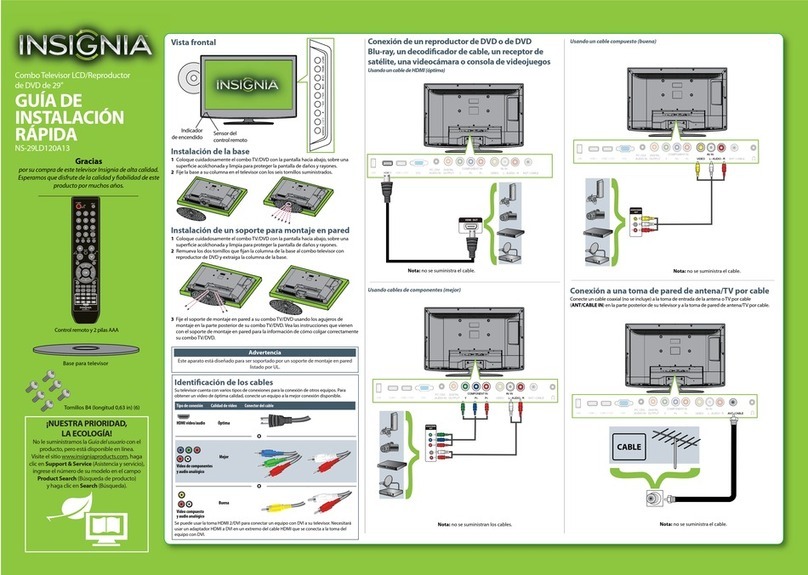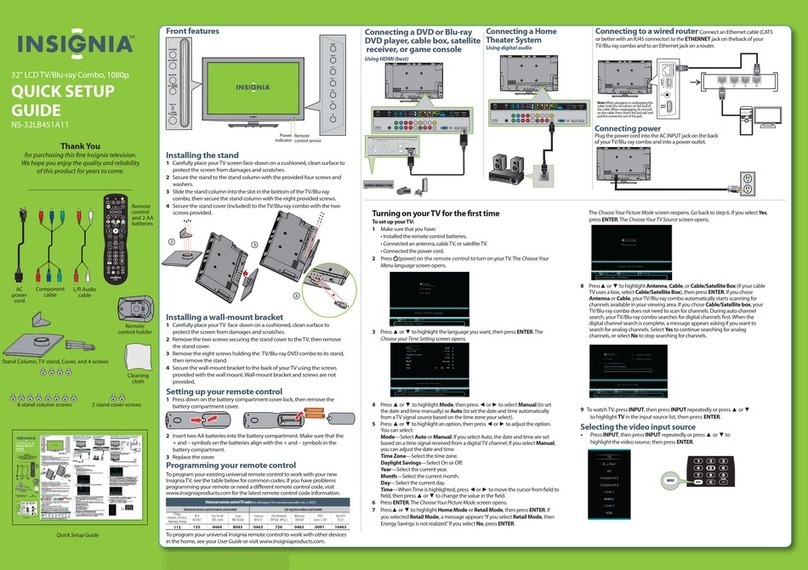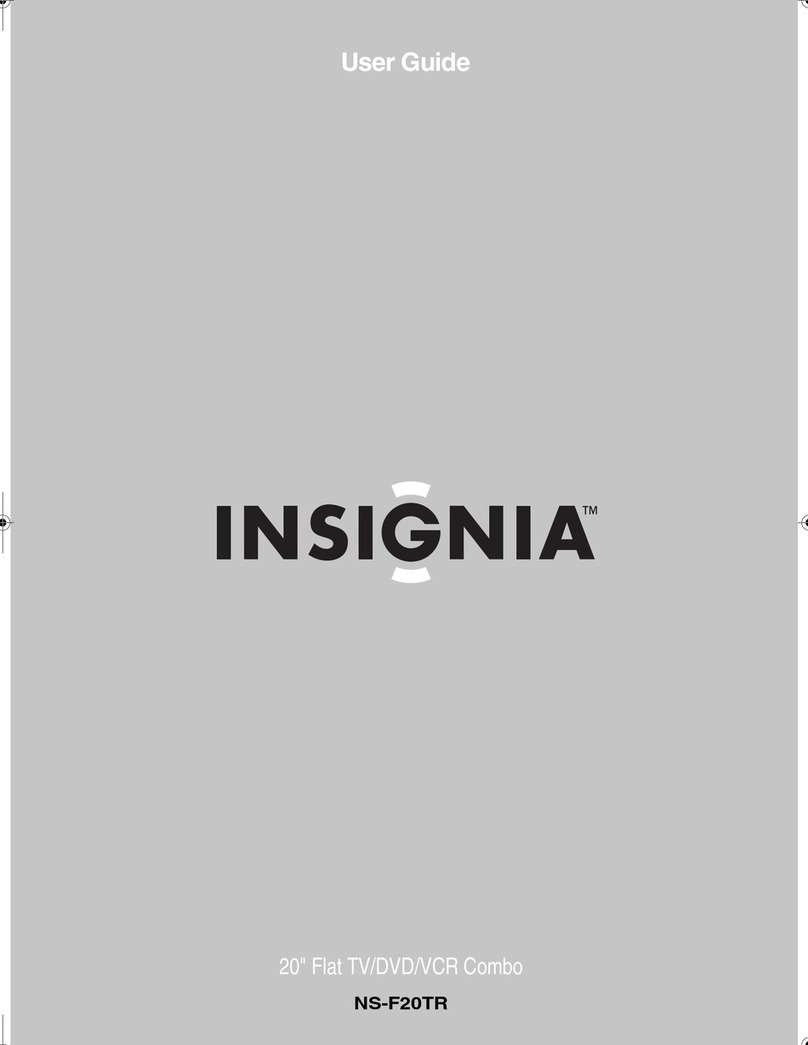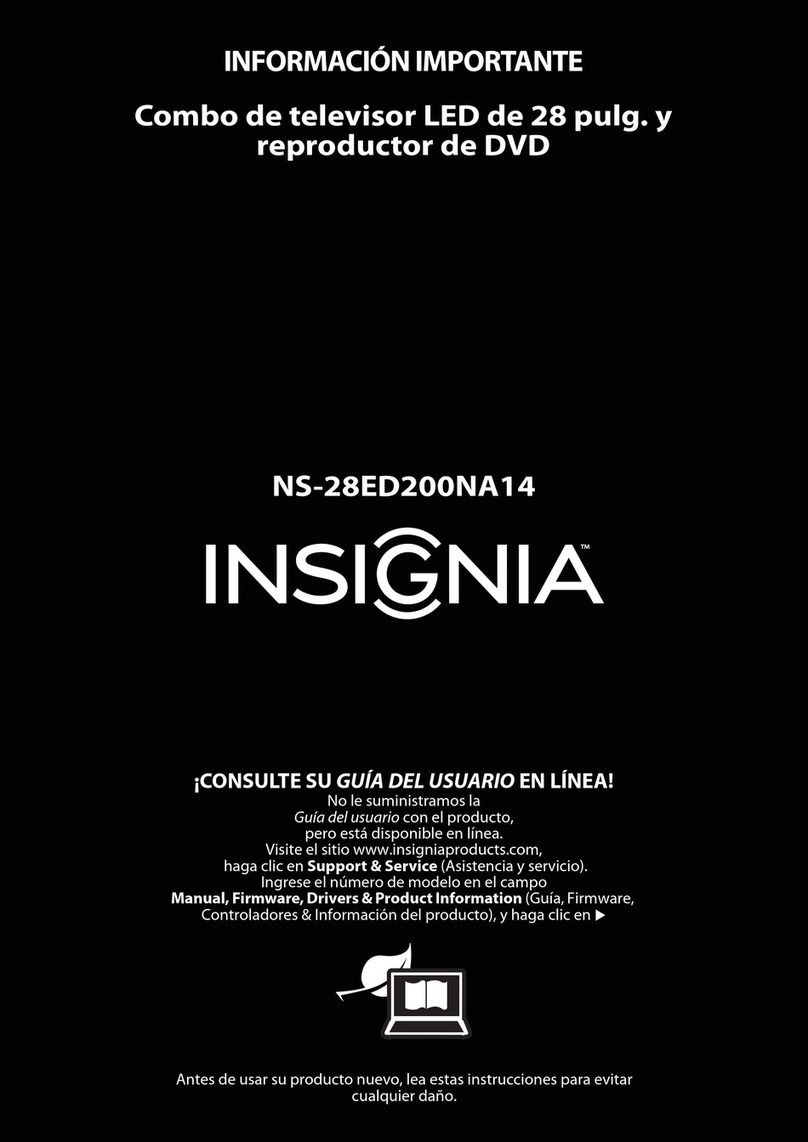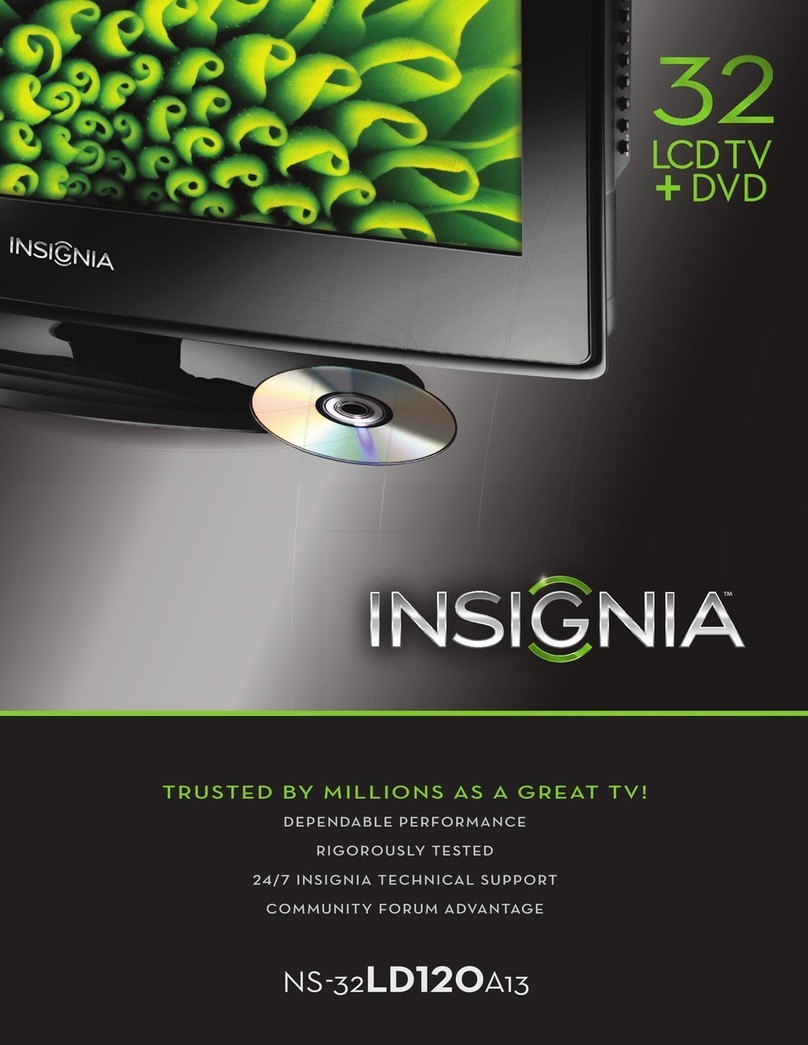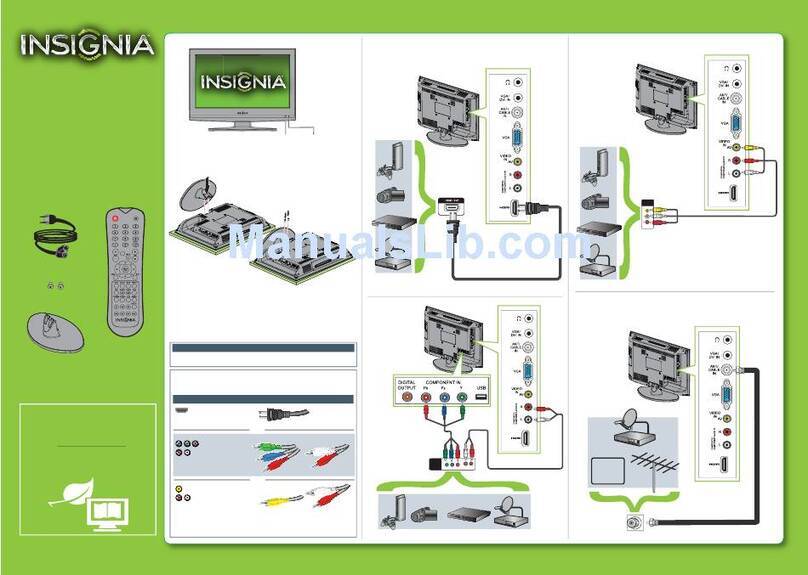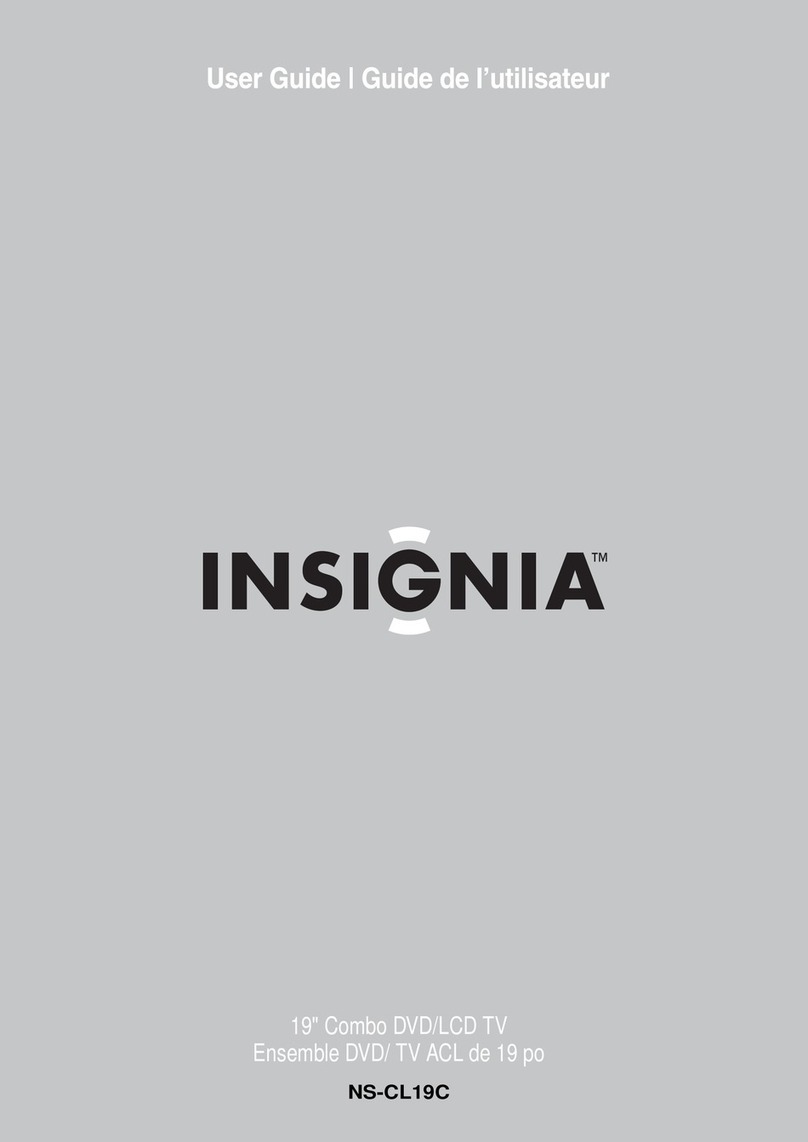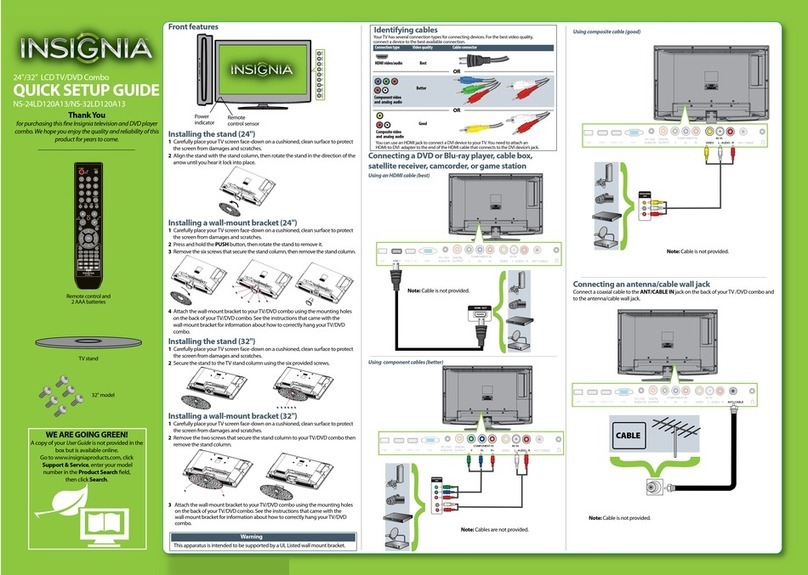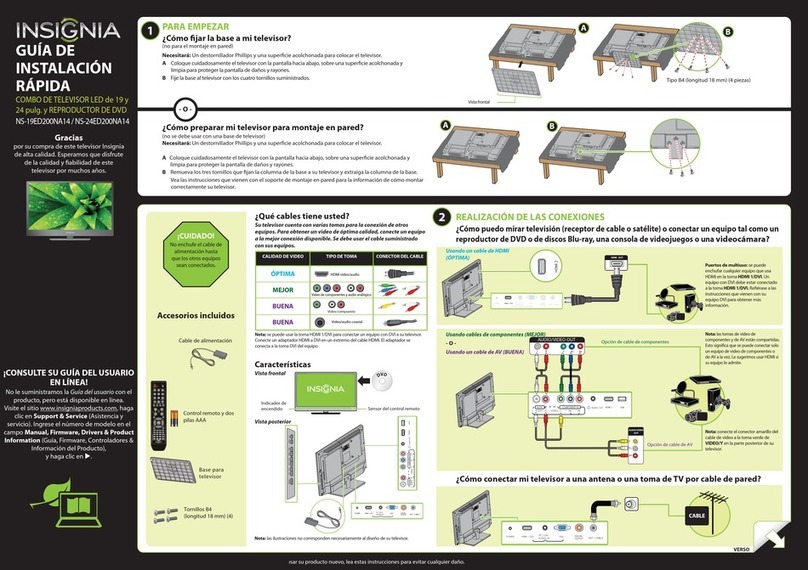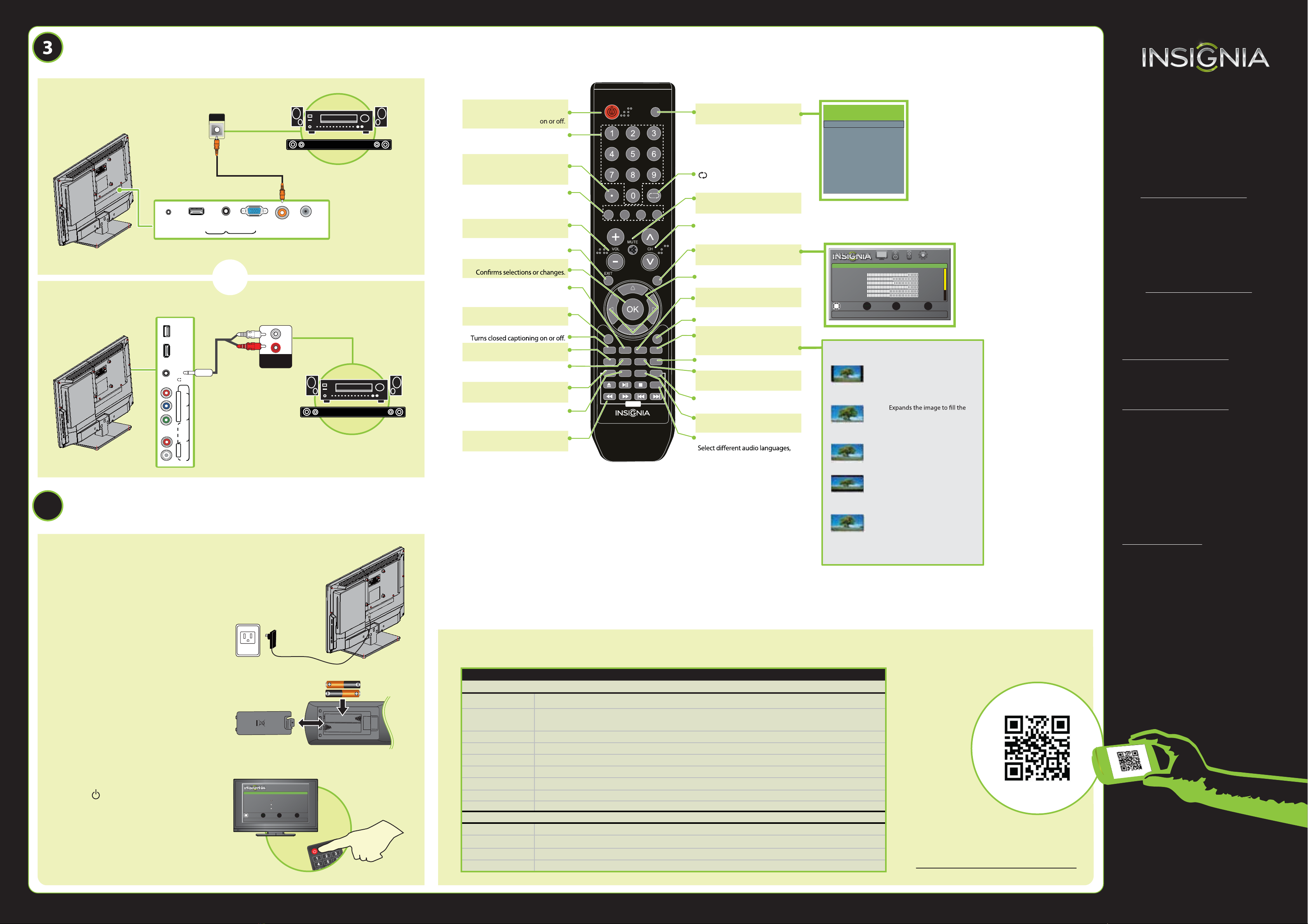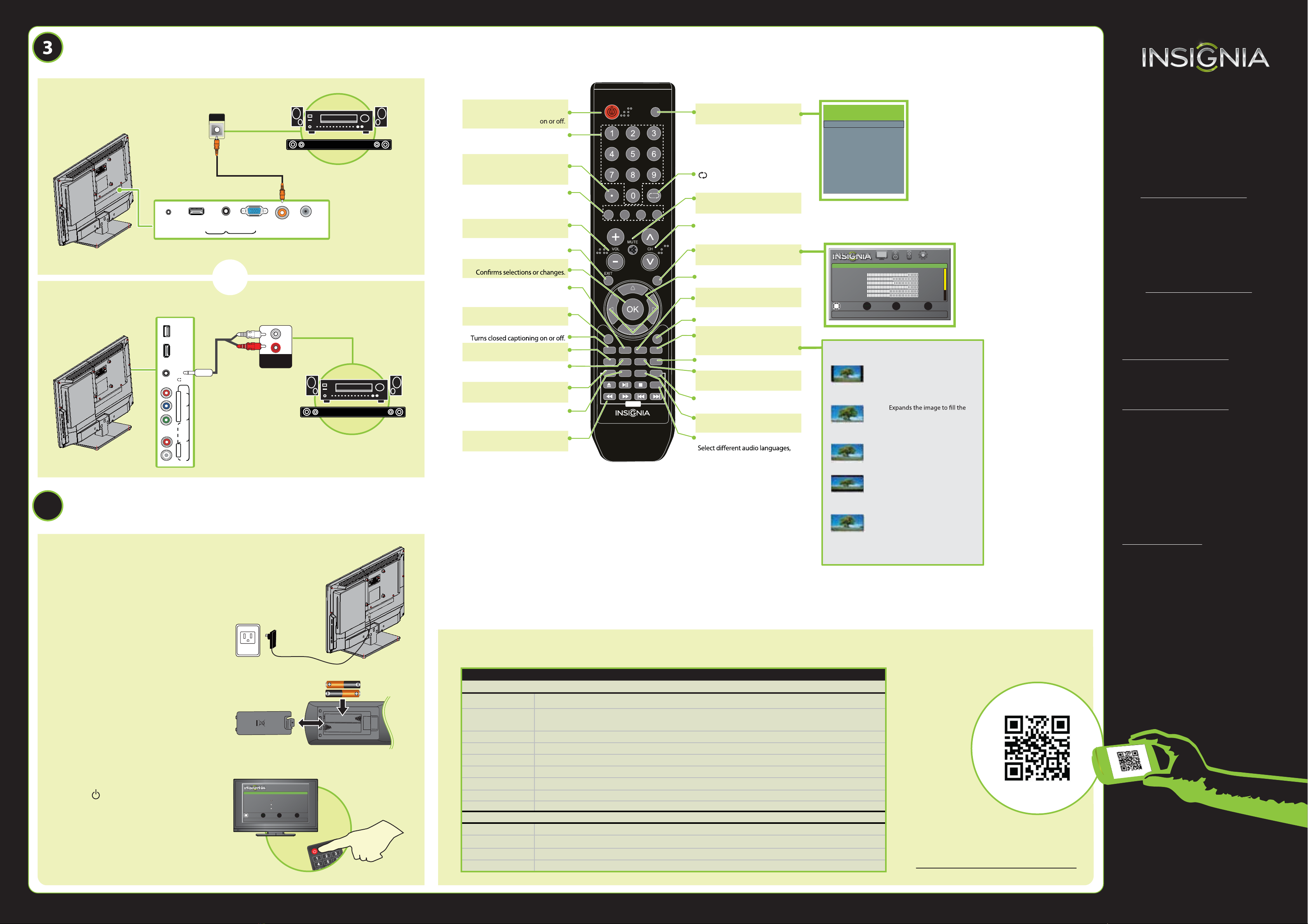
V2 ENGLISH 12-1204
MOVE SELECT
OK
ENTER
MENU
PREVIOUS
EXIT
EXIT
Set menu language to English, Français, or Español
TV SETUP
Choose Your Menu Language
Français
Español
English
4
19" /24" LED TV & DVD COMBO IQUICK SETUP GUIDE I NS-19ED200NA14 / NS-24ED200NA14
One-year limited warranty
Visit www.insigniaproducts.com for details.
Need additional help?
See your online User Guide! This
comprehensive guide includes everything
from basic how-to steps to more advanced
features. A copy of your User Guide is not
provided in the box but is available online.
Go to www.insigniaproducts.com,
then click Support & Service. Enter your
model number in the box under Manual,
Firmware, Drivers & Product Information,
then click .
Check out our online community forum at
www.insigniaproducts.com for helpful
information from other Insignia TV owners.
We’re here for you
www.insigniaproducts.com
For customer service, call:
877-467-4289
(U.S./Canada markets)
INSIGNIA is a registered trademark of BBY Solutions, Inc.
Registered in some countries.
Distributed by Best Buy Purchasing, LLC,
7601 Penn Ave South, Richeld, MN 55423 U.S.A.
©2013 BBY Solutions, Inc.
All Rights Reserved
1-877-467-4289
www.insigniaproducts.com
Using digital audio
Using analog audio
Note: Refer to the instructions that came
with your speakers for more information.
Note: Refer to the instructions that came
with your speakers for more information.
I already have a universal remote control. How do I make it control this TV?
Using your remote control
The best time to turn on your TV is after you have attached the TV
stand or wall-mounted your TV and connected all devices.
1 Plug the AC power cord into the DC IN
connector on the back of your TV.
2 Plug the other end of the cord into a
power outlet.
3Install the remote control batteries.
4Press (power) on your remote control.
5Follow the on-screen instructions.
UNIVERSAL REMOTE TV CODES
CABLE BOX, SATELLITE BOX, OR OTHER SET-TOP BOX
Cablevision 068, 069, 078, 096, 100, 164, 168, 229, 026
Charter 2002, 1204, 1423, 1517, 0171, 1963, 0463, 1463, 0842, 1326, 167, 415, 424, 450, 456, 461,
507, 523, 567, 577, 586
Comcast 10171, 11204, 11326, 11463, 11517, 11641, 11780, 11785, 11892, 11963, 12002
Cox 1326, 1463
Direct TV 10171, 11204, 11326, 11517, 11564, 11641, 11963, 12002
Dish Network 720
Time Warner 400, 450, 461, 456, 10463, 1463, 0463
Tivo 0091
Verizon 0198, 0490
One for All 0054
Philips 0198, 0490
RCA 135
Sony 068, 069, 078, 096
If you already have a universal remote control that you would like to program to work with your TV and don’t
want to use the included Insignia remote control, see the table for common codes.
CONNECTING AUDIO DEVICES
How do I connect my TV to external speakers?
SOUNDBAR
SOUNDBAR
- OR -
For an up-to-date list of codes for other
cable providers and universal remote brands,
scan this QR code or visit
www.insigniaproducts.com/remotecodes
TURNING ON MY TV
When can I turn on my TV?
UNIVERSAL REMOTE CONTROLS
AUDIO IN
PC / DVI
AUDIO IN
AGVIVD/1IMDHPOWER ANT / CABLE
DIGITAL
OUTPUT
DIGITAL
AUDIO IN
USB
HDMI 2
VIDEO / Y
/ AUDIO OUT
PBPR
L - AUDIO - R
AV IN COMPONENT IN
NORMAL: Displays the original 4:3 aspect
ratio with vertical black bars on the left
and right sides of the screen.
ZOOM:
screen. The top and bottom of the image
may be cropped.
WIDE: Displays content recorded in a
16:9 (wide-screen) aspect ratio.
CINEMA: Stretches the image at the
edges, but keeps a clear image in the
center.
AUTO: Automatically adjusts the image
based on the screen size and the TV
program. Select this option if you are
uncertain which aspect ratio to choose.
Note: Autois only available when Auto
Zoom in the CHANNELS menu is set to On.
What are my screen-size options?
TV DVDHDMI VIDEO
TV-MENU
INPUT
POWER
RECALL
DVD
HOME
CCDMTS/SAP FAVORITEZOOM
PICTUREAUDIO SLEEPCH-LIST
MENUSETUP TOP
MENUSUBTITLE
AUDIO
INFO*
NS-RC05A-13
Power
TurnsyourTV/DVDcombo
Numbers
Enterchannelnumbers.
.
Entersadigitalsub-channel
number (e.g. 4.1).
Volume
Changesthe volume.
EXIT
Closestheon-screenmenu.
ENTER
CCD
HOME
Openstheon-screenmenu.
Quick Launch Inputs
Selectsanothersourceconnected
to yourTV/DVDcombo.
Navigationbuttons
Navigates in DVD playback.
PICTURE
Selectsthe videomode.
AUDIO
Selectsthe audiomode.
Menu
Opens the DVD menu.
Setup
Opens the DVD system setup.
MTS/SAP
Cyclesthrough mono,stereo,and
secondaryaudioforanalog programs.
Subtitle
Selects the DVDsubtitle language.
TOPMENU
Opens the DVD titlemenu.
Audio
subject to availability from broadcaster.
RECALL
Returns to thepreviouschannel.
Channel
Changes the TV channels.
MUTE
TV-MENU
Opens the on-screen menu.
Arrows
Navigate in on-screen menus.
FAVORITE
Opens the FavoriteChannel List.
INFO
Opens a TV statusbanner.
INPUT
Opens the INPUTSOURCElist.
ZOOM /ASPECT
Changes how the picture displays
on the screen.
CH-LIST
Opens the channellist.
SLEEP
Setsthesleeptimer.
TV
HDMI 1
HDMI 2
VGA
DVD
Component/AV
USB(Photos)
INPUT SOURCE
Mutes the sound.
Note: Your remote control may have a ZOOM button or an ASPECT
button. Both buttons let you change the aspect ratio.
OK
ENTER
MENU EXIT
PICTURE AUDIO CHANNELS SETTINGS
Adjust settings to aect picture quality.
Picture
MOVE SELECT PREVIOUS EXIT
Picture Mode
Backlight
Brightness
Contrast
Tint
Energy Savings
39
50
52
75
0
50
Color
Sharpness
Advanced Video