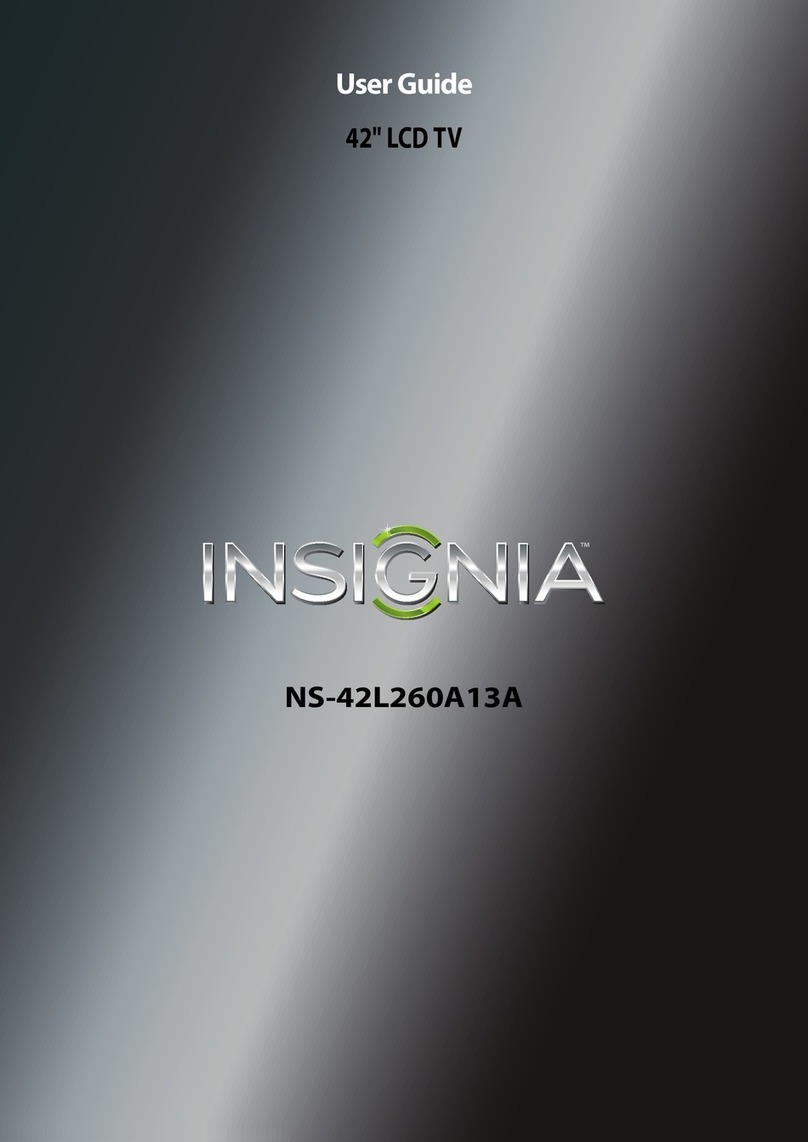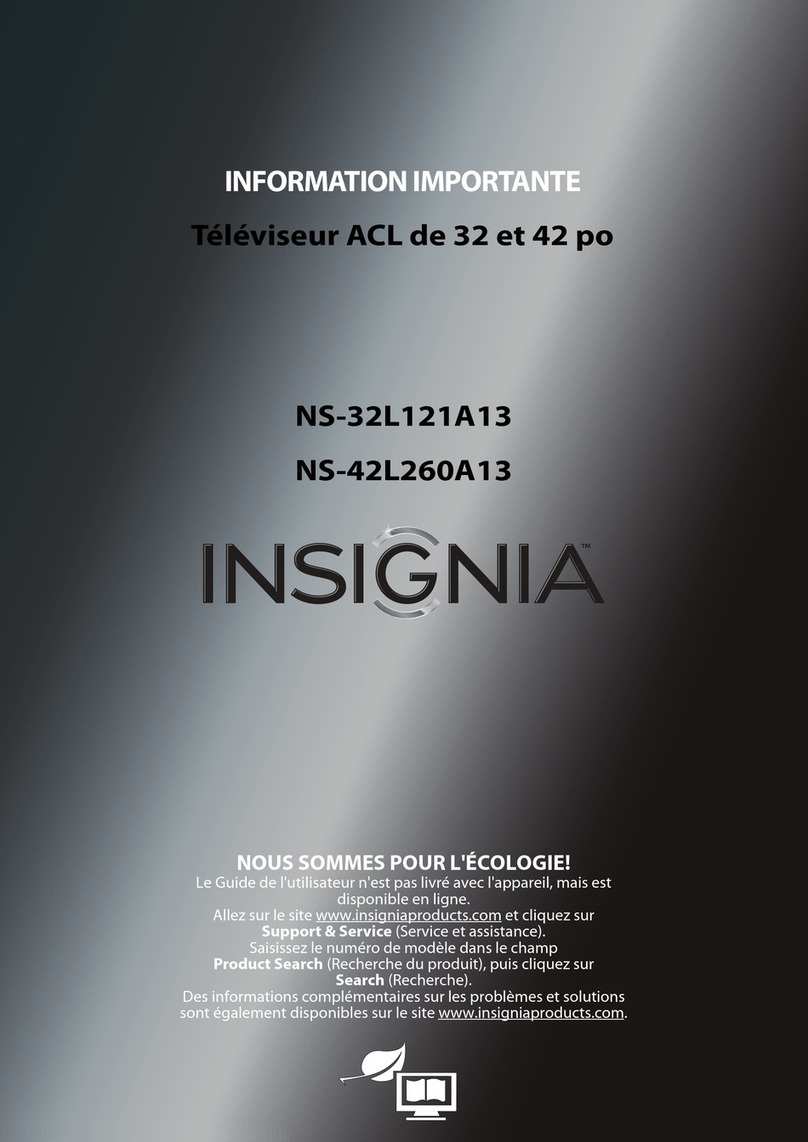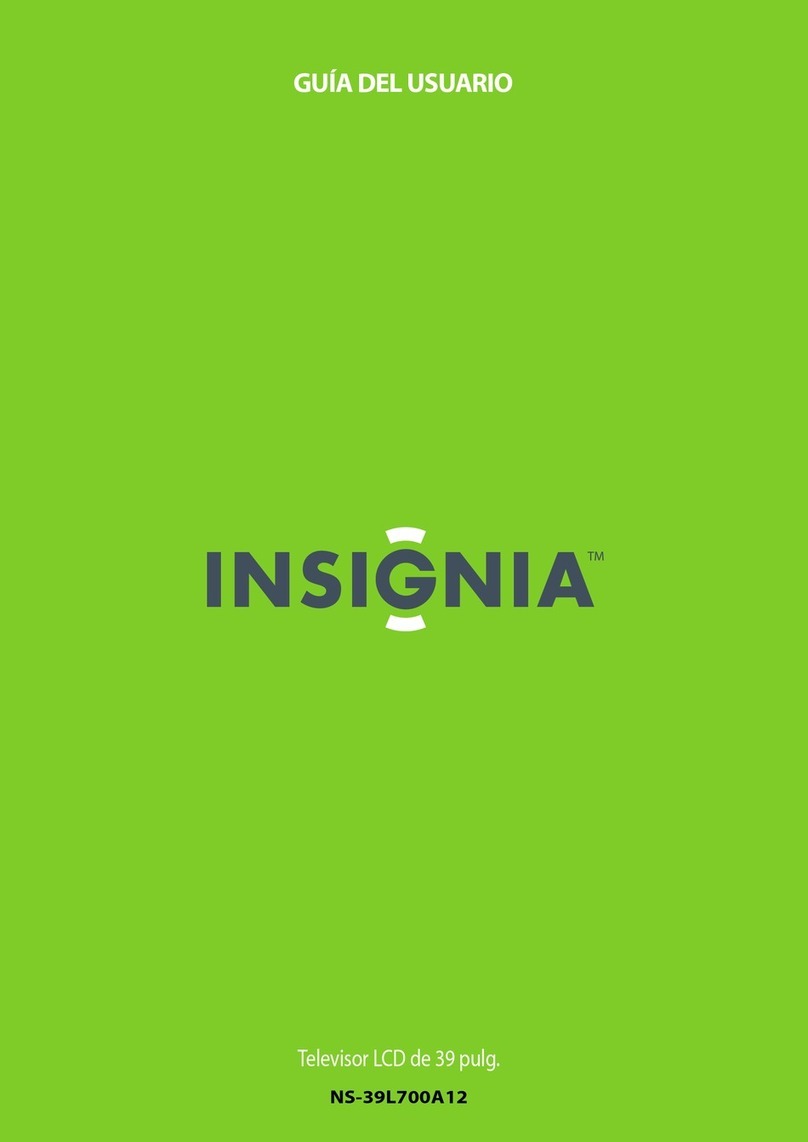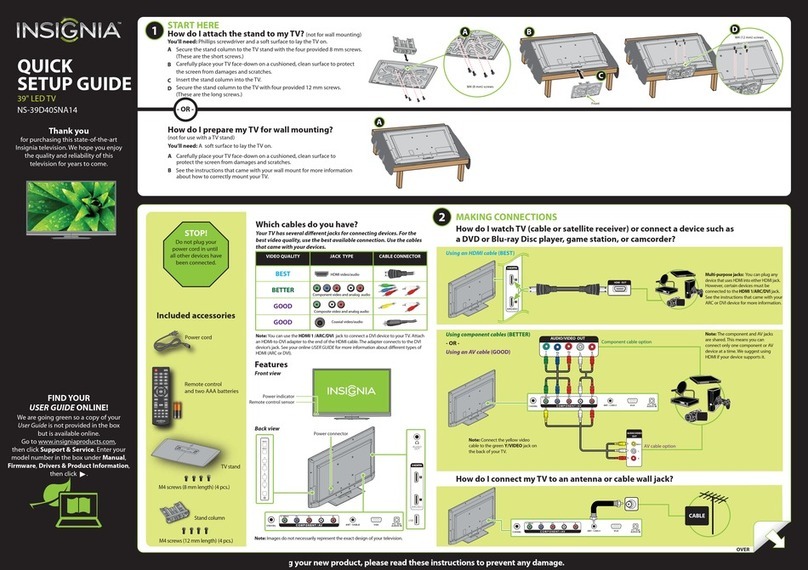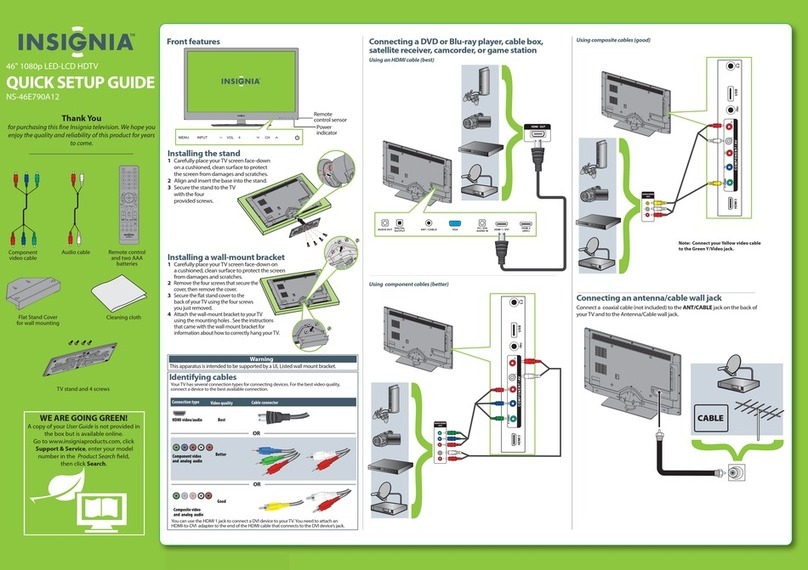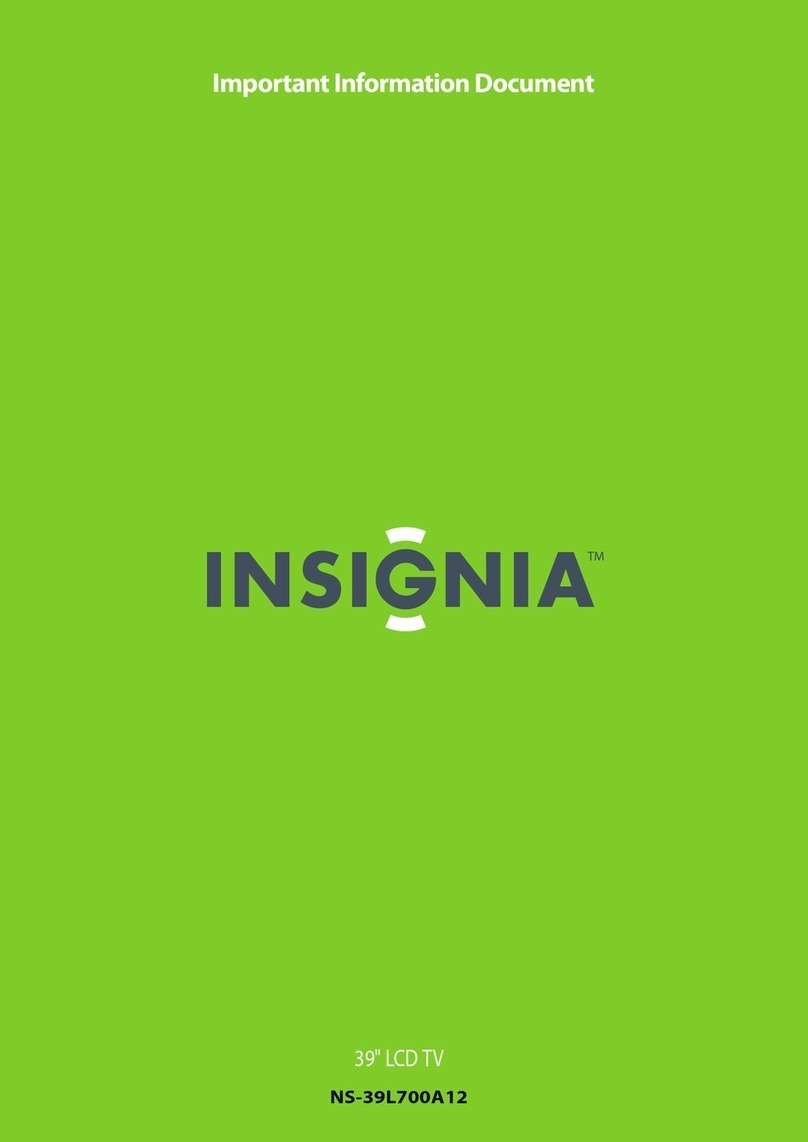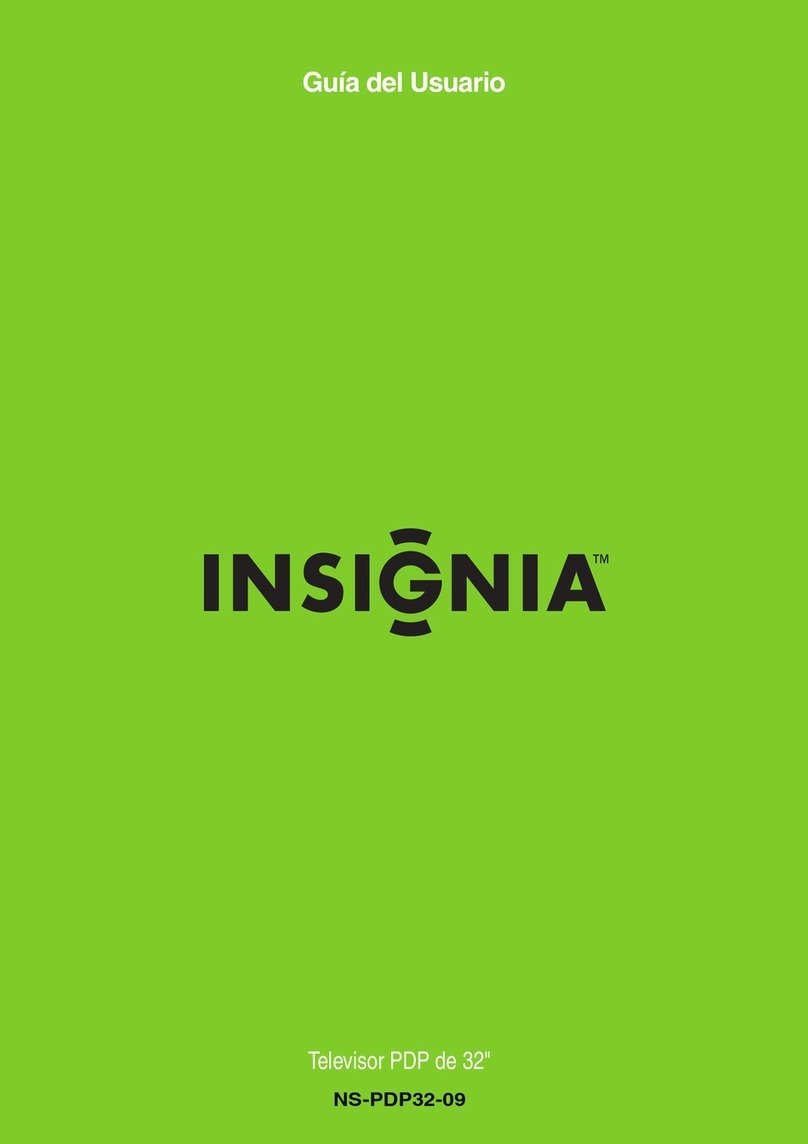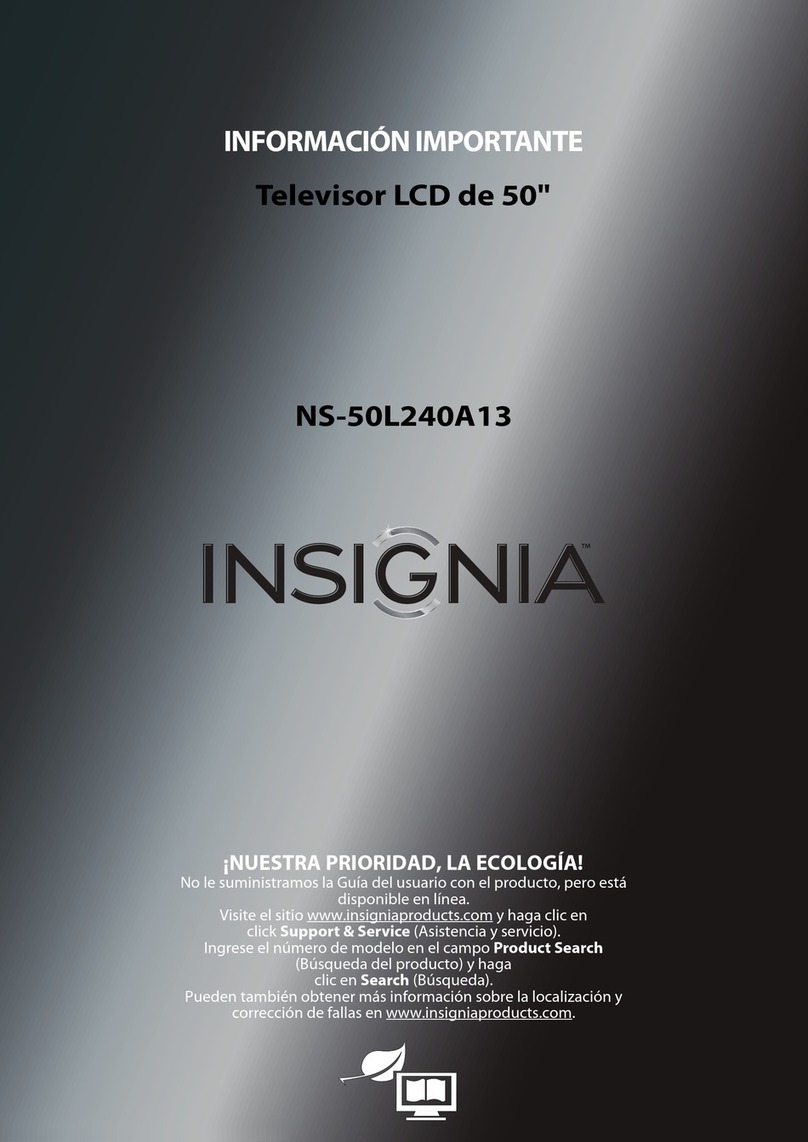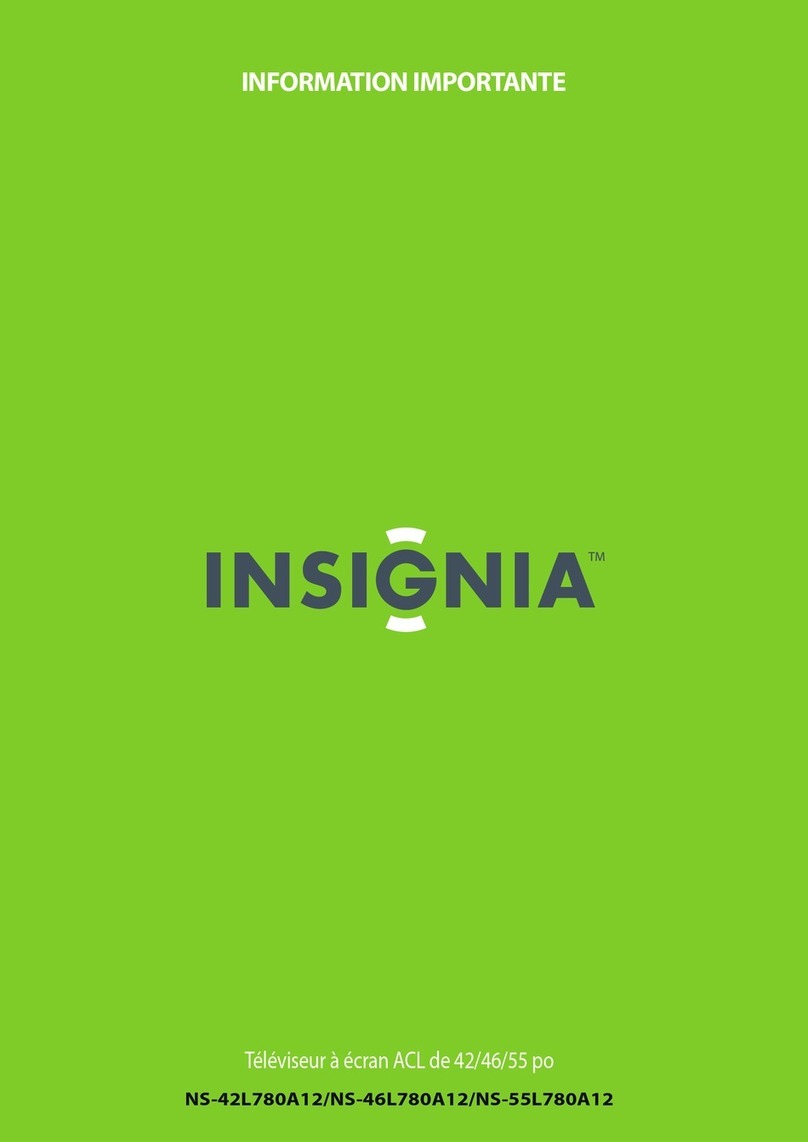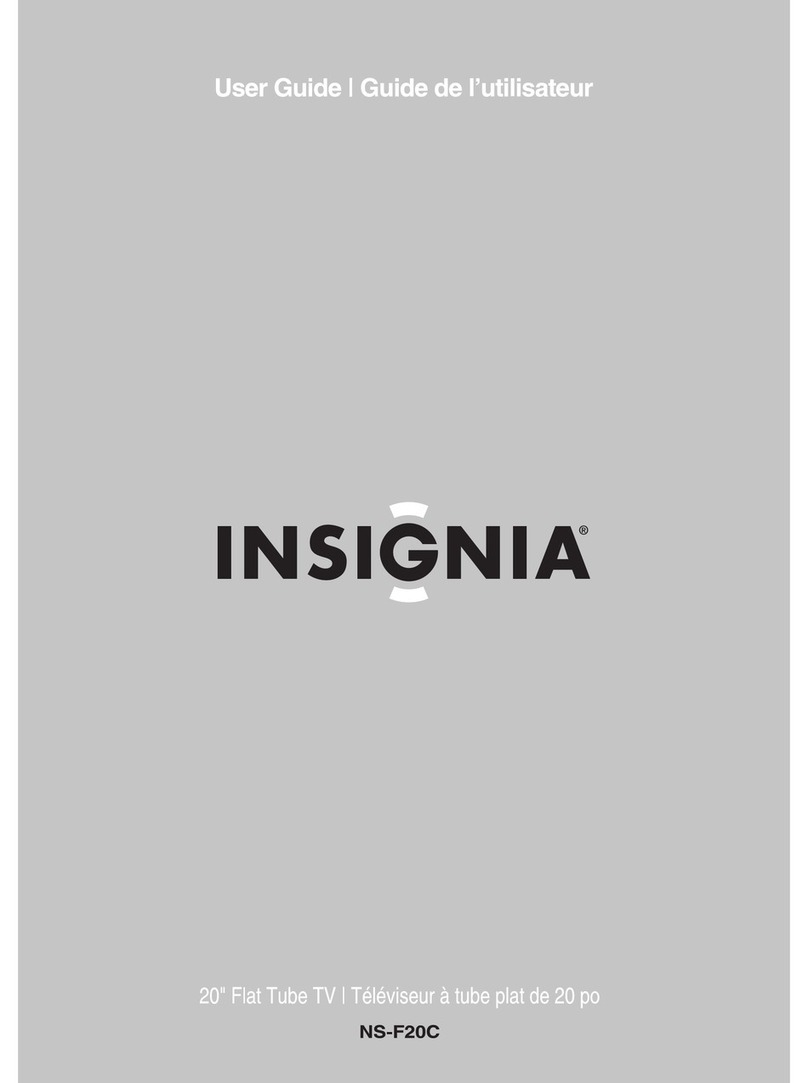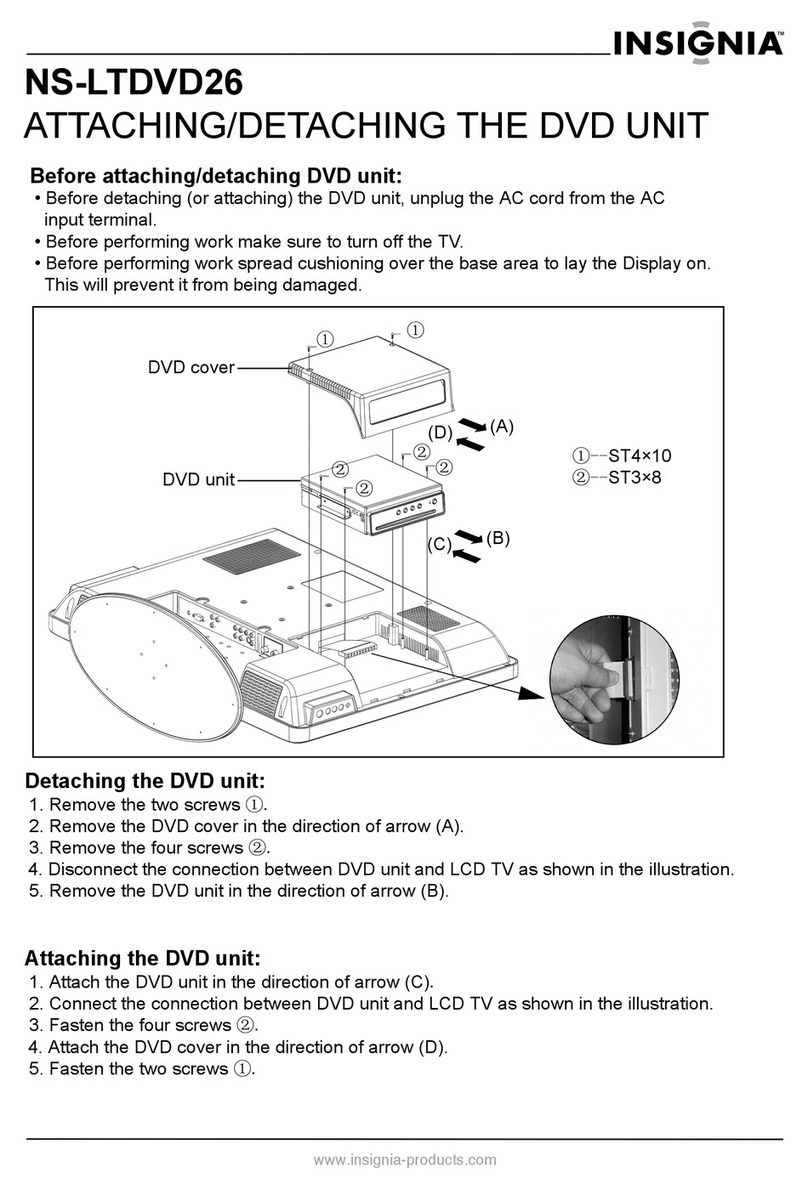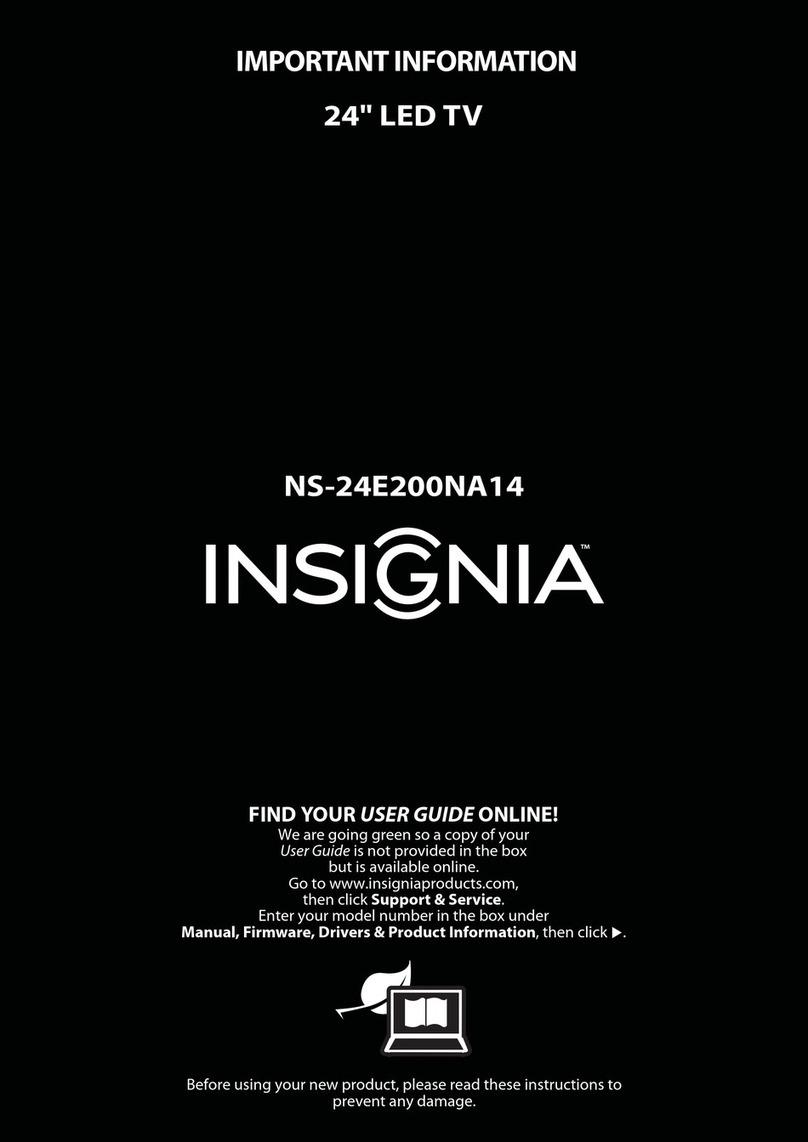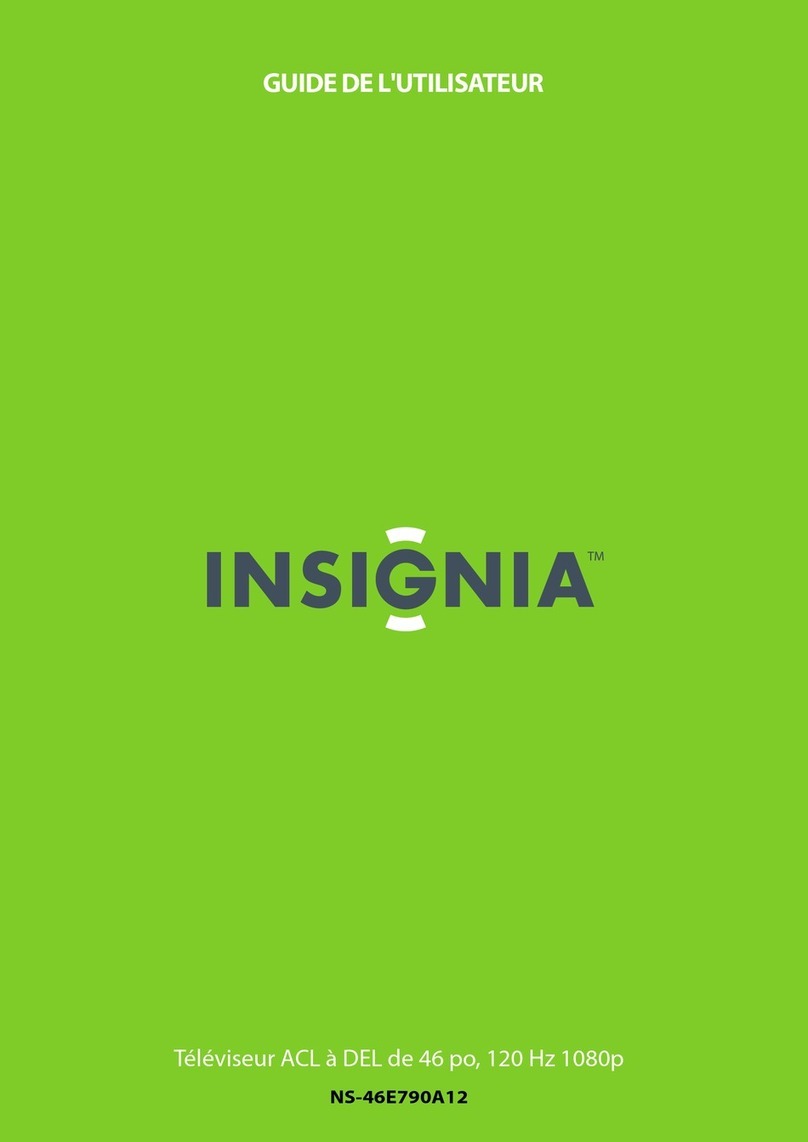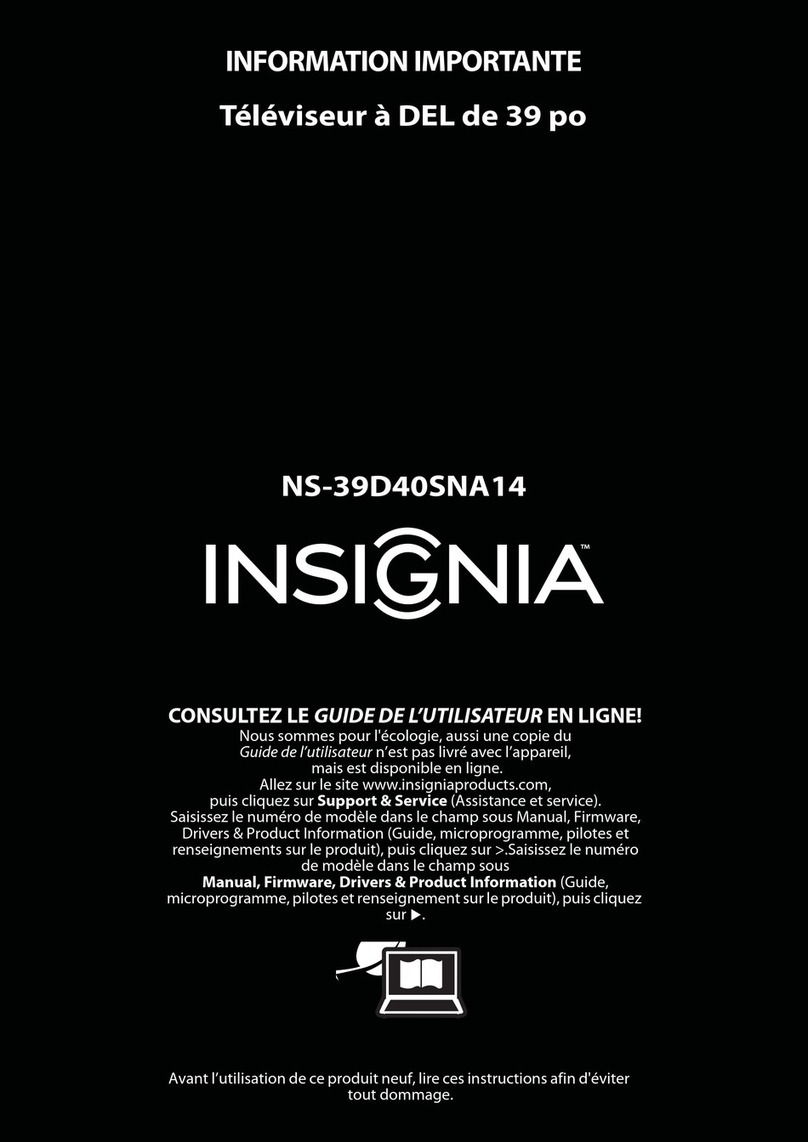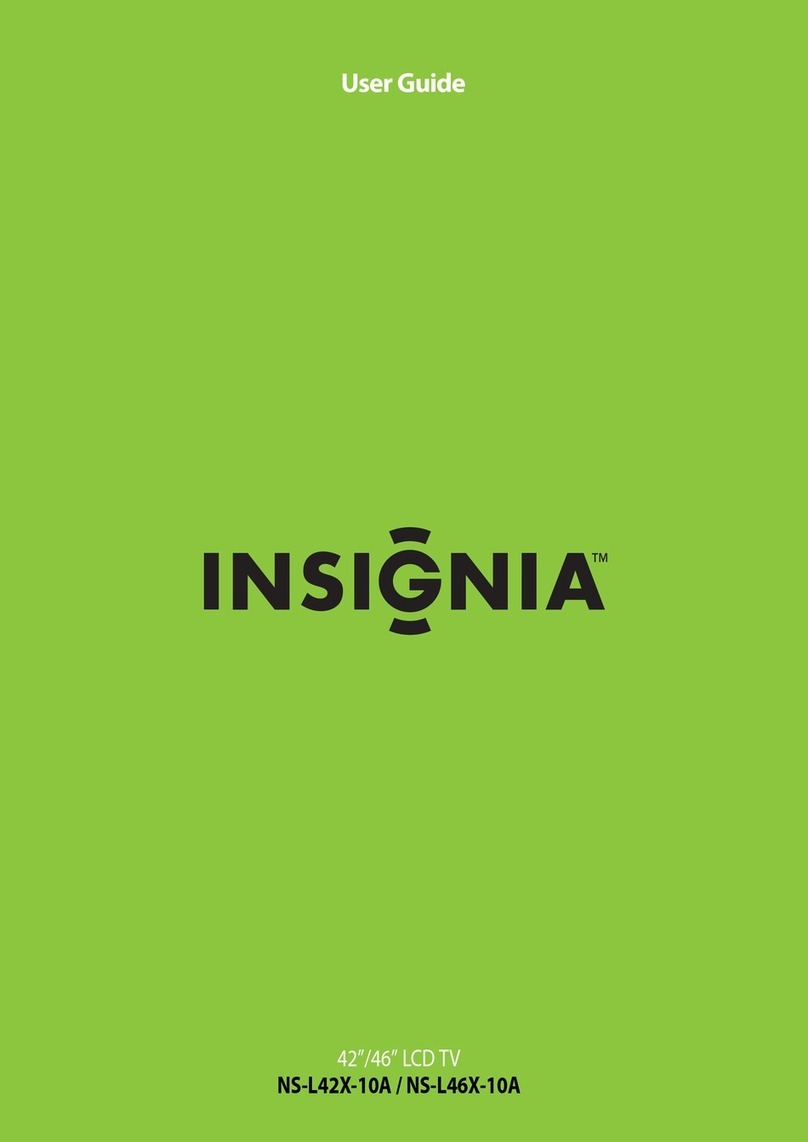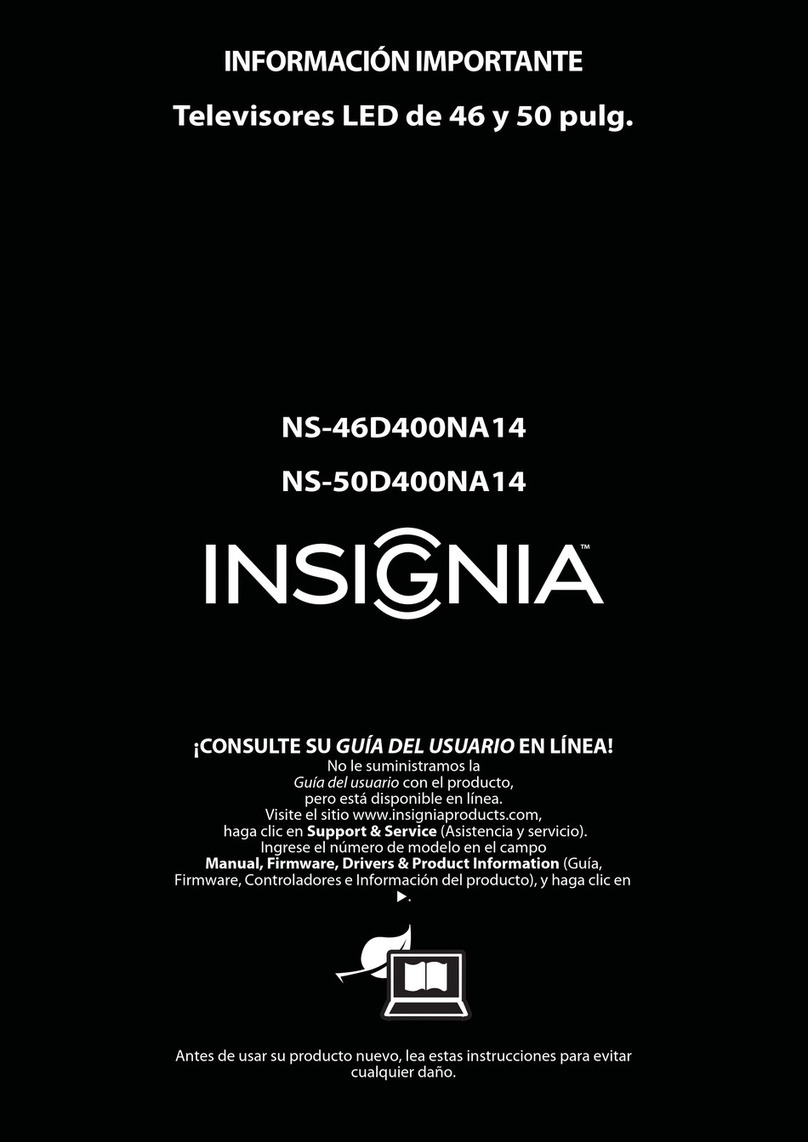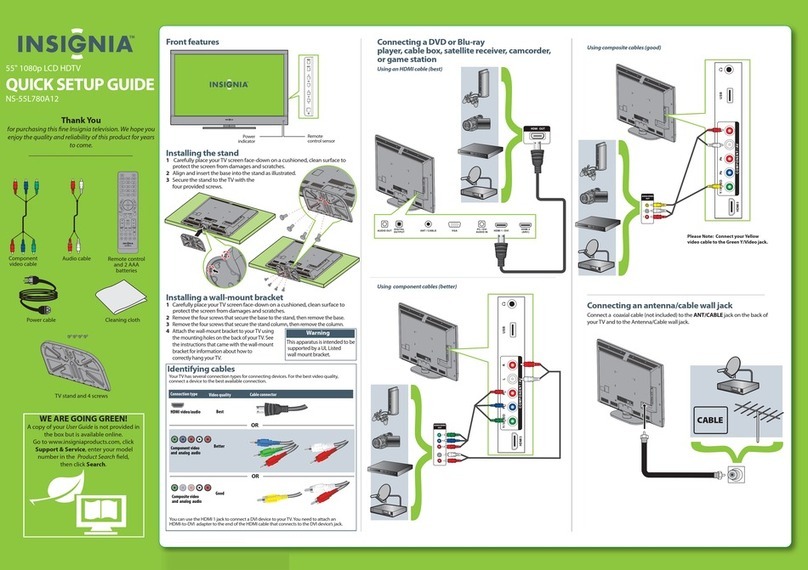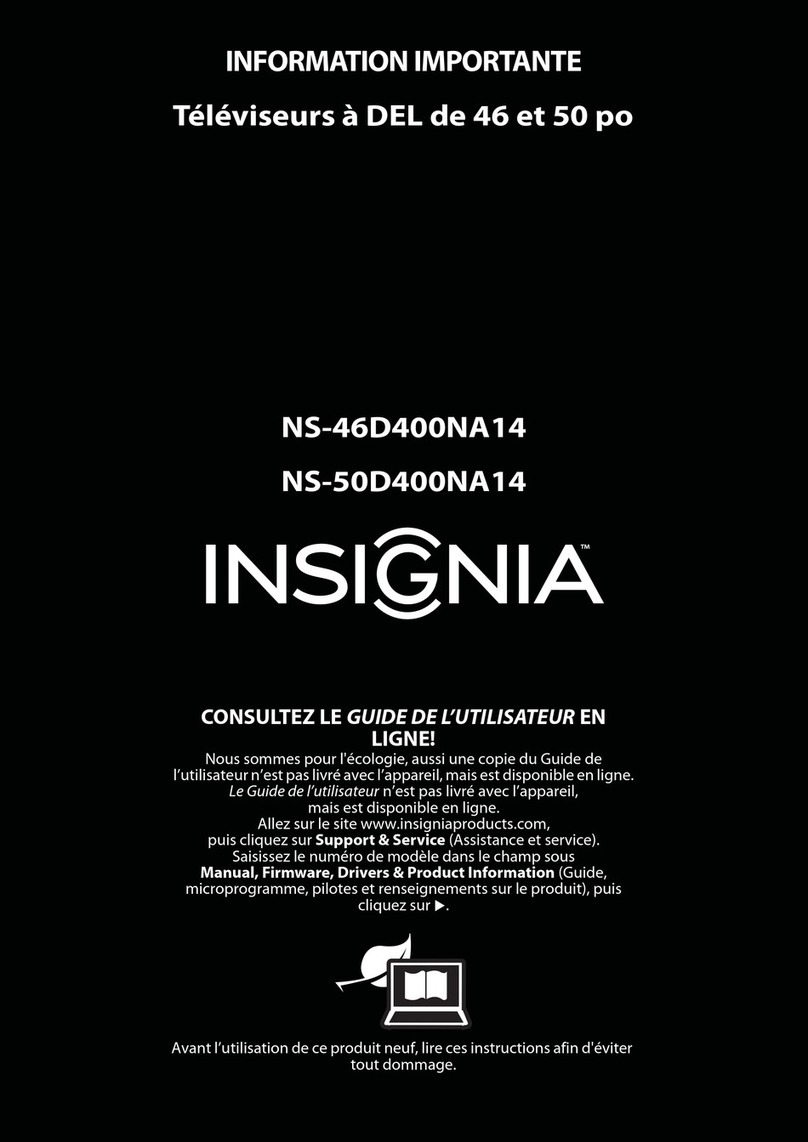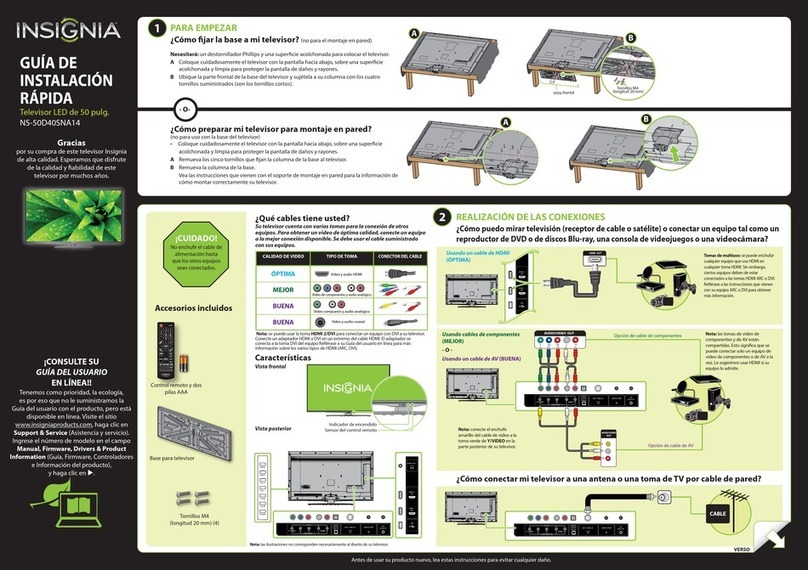Two-year limited warranty
Visit www.insigniaproducts.com for details.
Need additional help?
See your online User Guide! This
comprehensive guide includes everything from
basic how-to steps to more advanced features.
A copy of your User Guide is not provided in
the box but is available online. Go to
www.insigniaproducts.com, click Support
& Service, enter your model number in the
Product Search field, then click Search.
Check out our online community forum at
www.InsigniaProducts.com/community for
helpful information from other Insignia TV
owners.
We’re here for you
www.insigniaproducts.com
For customer service, call:
877-467-4289 (U.S./Canada markets)
Distributed by Best Buy Purchasing, LLC
7601 Penn Avenue South, Richfield, MN USA
55423-3645
© 2011 BBY Solutions, Inc.
All rights reserved. INSIGNIA is a trademark of BBY Solutions,
Inc. Registered in some countries. All other products and
brand names are trademarks of their respective owners.
ENGLISH 11-1056
Setting up and using your remote control
1Press the release button on the back of the remote control to remove the battery compartment cover.
2Insert two AAA batteries into the battery compartment. Make sure that the + and – symbols on the batteries
match the + and – symbols in the battery compartment.
3Replace the cover.
Programming a different universal remote control
You can operate your InsigniaTV with a new or existing universal remote control.
See the table below for common codes. If you have problems programming your remote or need a different remote control code, visit www.insigniaproducts.com/remotecodes for the latest remote control code information.
WE ARE GOING GREEN!
A copy of your User Guide is not provided in
the box but is available online.
Go to www.insigniaproducts.com, click
Support & Service, enter your model
number in the Product Search field,
then click Search.
Normal:
Displays the original aspect ratio with vertical black bars on the left and
right hand side of the screen.
Display 4:3 if input source is 480i, 480p
Display 16:9 if input source is 720p, 1080i,1080p
Zoom:
Expands the image to fill the screen.The top and bottom of the
image may be cropped.
Wide:
Use this option to view content recorded in a 16:9 (wide-screen) aspect ratio.
Cinema:
Stretches the image at the edges, but keeps a clear image in the center.
Auto:
Automatically adjusts the image based on the screen size and theTV
program. Note: Auto is only available when Auto Zoom in the
CHANNELS menu is set to On.
Aspect ratio options
Universal remote TV codes
Universal remotecontrols Cable/Satellite/Set-top boxes
One for All
Philips RCA Sony Cablevision Charter Comcast Cox Direct TV Dish Network Time Warner Tivo Verizon
0054 0198,
0490 135
1326,
1463
0198,
0490
400, 450, 461, 456,
10463, 1463, 0463
0091
068, 069, 078,
096, 100, 164,
168, 229, 026
2002, 1204, 1423, 1517,
0171, 1963, 0463, 1463,
0842, 1326, 167, 415,
424, 450, 456, 461, 507,
523, 567, 577, 586
10171, 11204,
11326, 11517,
11564, 11641,
11963, 12002
720
068, 069,
078, 096,
100, 164,
168, 229,
026
10171, 11204, 11326,
11463, 11517, 11641,
11780, 11785, 11892,
11963, 12002
39" LCD T V IQUICK SETUP GUIDE I NS-39L700A12
I N F O
M E N U
MU T E
G U I D E
R E C A L L
E X I T
I N P U T P O W E R
VOL CH
ZOO M
C O M P
H D M I
S L E E P
MT S /S A P
A U D I O
T V
C H - L I S T
V G A
F A V O R I T E
1
7
4
2
8
5
0
3
9
6
V I D E O
P I C T U R E
C C D
Connecting power
RECALL
Returns to the previous channel.
GUIDE
Displays the programguide.
Arrows
Navigate in on-screen menus.
EXIT
Closes the on-screen menu.
Channel
Changes the TV channels.
FAVORITE
Opens the FavoriteChannelList.
Quick Launch Inputs
CH-LIST
Opens the channel list.
CCD
Turnsclosedcaptioningonoroff.
MTS/SAP
Cycles throughmono,stereo, and
secondary audio for analog programs.
Power
TurnsyourTVonoroff.
PICTURE
Selects the picture mode.
AUDIO
Selects the audio modes.
ZOOM
Changes how the picture
displays on the screen.
Input
Opens the INPUT SOURCE list.
Numbers
Enter channel numbers.
.
Enter a digital sub-channel
number. (Example4.1)
INFO
Opens aTV status banner.
ENTER
Confirms selections or changes.
MENU
Opens the on-screen menu.
Volume
Changes the volume.
MUTE
Mutes the sound.
SLEEP
Sets the sleep timer.
Selects another video source
connected to your TV.
Plug the AC powercordintothe AC IN jack on the back of your TV,
Note: The VGA button has no function.
Move OK
ENTER
MENU EXIT
Exit
Previous
Select
Adjust settings to affect picture quality
Picture Audio
Channels
Settings
USB
Picture
Mode
Brightness
Contrast
Color
Tint
Custom
60
Sharpness
Advanced Video
Reset Picture Settings
60
60
0
50
TV
HDMI1
HDMI2
USB
INPUT SOURCE
AV
Component
Turning on your TV for the first time
Connect your TV’s power cord to a power outlet, then press (power).
The Choose Your Menu Language screen opens.
Press ▲or ▼to highlight a language, then press ENTER. The Choose Your Time
Setting screen opens with Mode highlighted.
Press ◄or ►to select Auto or Manual. If you select Auto, the date and time are
set automatically from a digital TV signal. If you select Manual, you can manually
set the date and time. Press ENTER. The Choose Your Picture Mode screen opens.
Press ▲or ▼to highlight Home Mode or Retail Mode, then press ENTER. If you
select Retail Mode, a message asks you to confirm your selection. Select Yes or
No
.
Retail mode is not an energy-saving mode. The Choose Your TV Source screen
opens.
Press ▲or ▼to highlight Antenna, Cable, or Cable/Satellite Box. If you select
Antenna or Cable, your TV scans for available channels.The scan may take several
minutes. If you select Cable/Satellite Box, your TV does not scan for channels.
To watch TV, press TV on the remote control.
1
2
3
4
5
6
5or63or4
English
Choose Your Menu Language
Move OK
ENTER
MENU EXIT
Exit
Previous
Select
Set menu language to English, or
Fran aisç
Español
Move OK
ENTER
MENU EXIT
Exit
Previous
Select
Choose Your Picture Mode
Reduces total power consumption
Home Mode
Retail Mode
Analog Channels
Digital Channels
Choose Your TV Source
Antenna
Cable
Cable/Satellite Box
0
Scan for Channels
Move OK
ENTER
MENU EXIT
Exit
Previous
Select
Select Antenna if using an antenna for standard or HD TV
0
Fran aisçEspañol
2 4
5
then plug the other end of the cord into a power outlet.
Powercord
Poweroutlet
Back of TV
Move
OK
E NT E R
ME N U E X I T
Exit
Previous
Se le ct
Mode Auto
Time Zone Atlantic
Daylight Savings On
Year 2011
Month October
Day 28
Time 08:07 AM
If automatic, options are automatically set by TV source
Choose Your Time Setting
3
C
M
Y
CM
MY
CY
CMY
K
NS-39L700A12_11-1056_QSG_V3_EN_Final Press.pdf 2 10/18/2011 2:37:11 PM