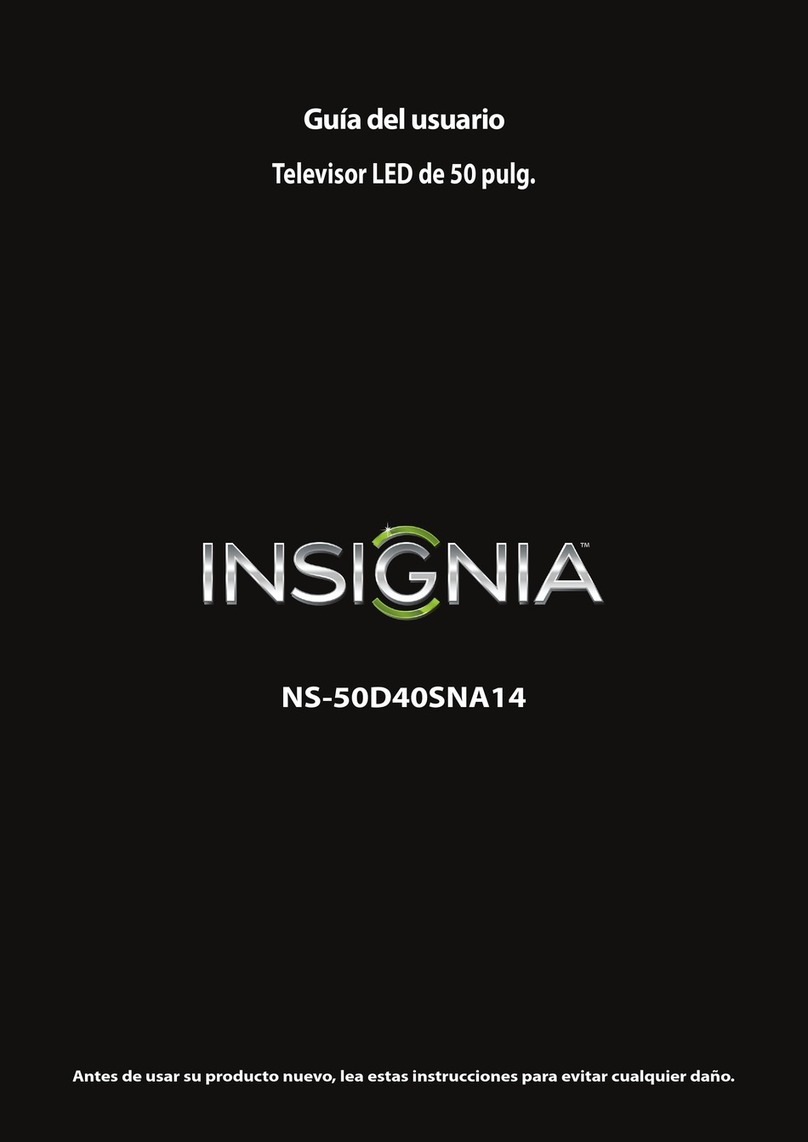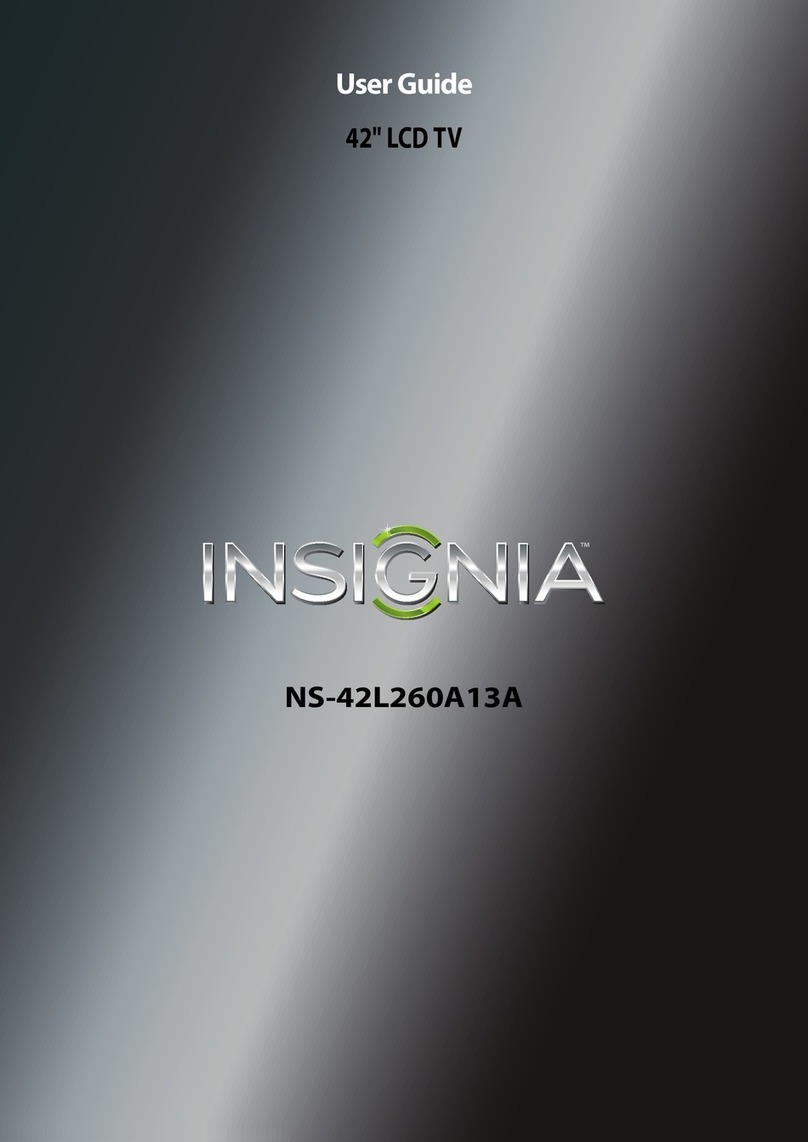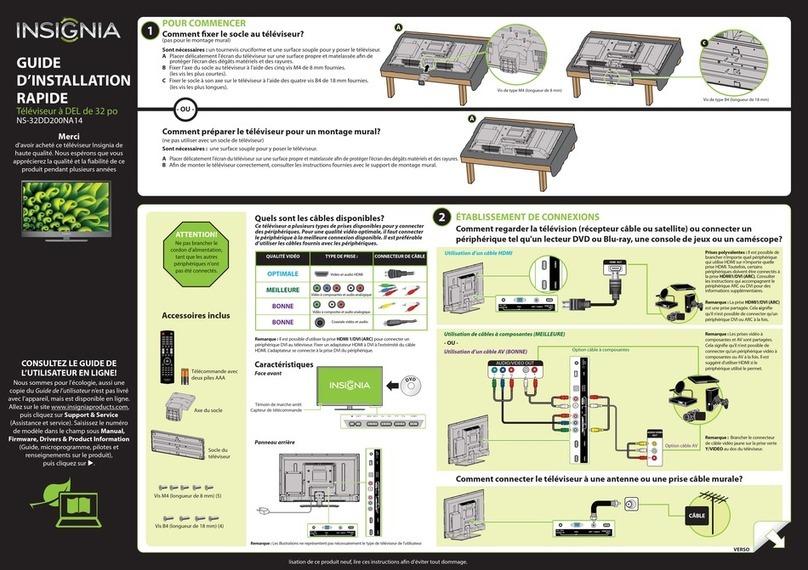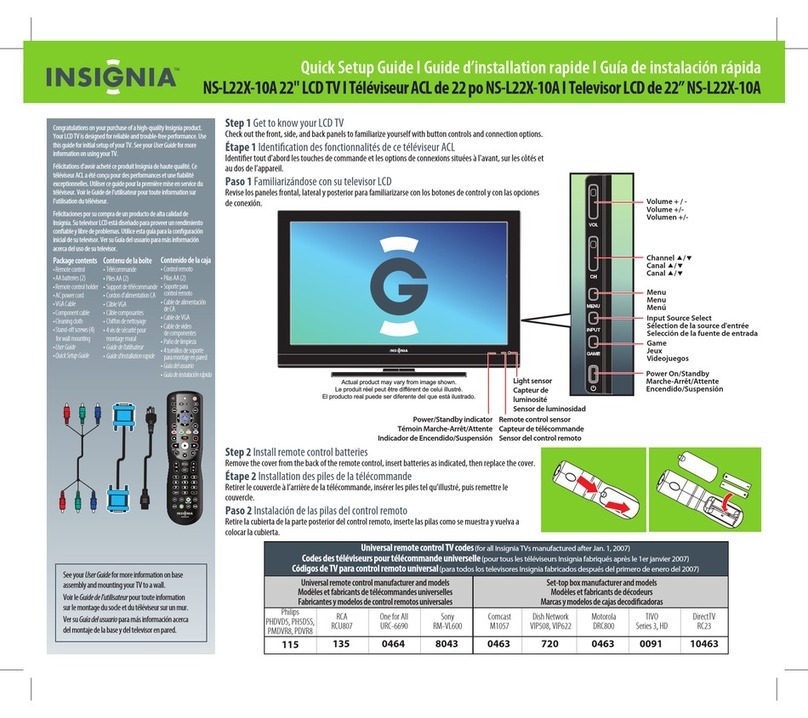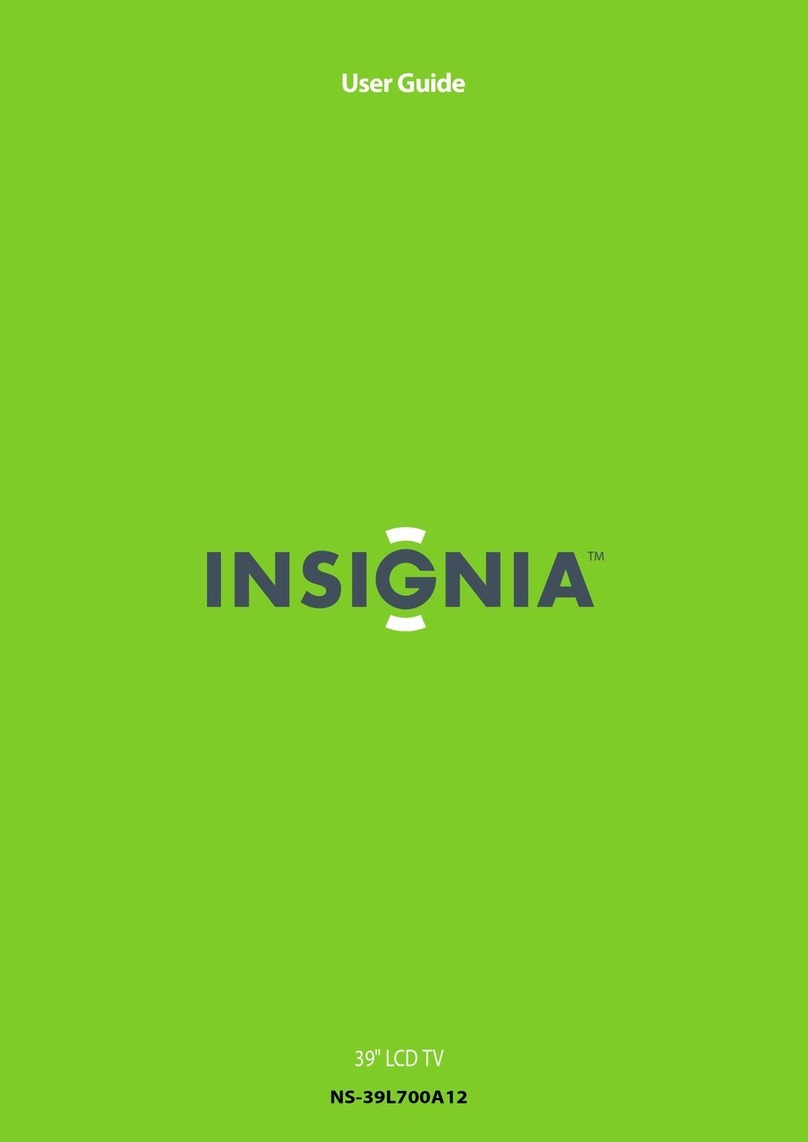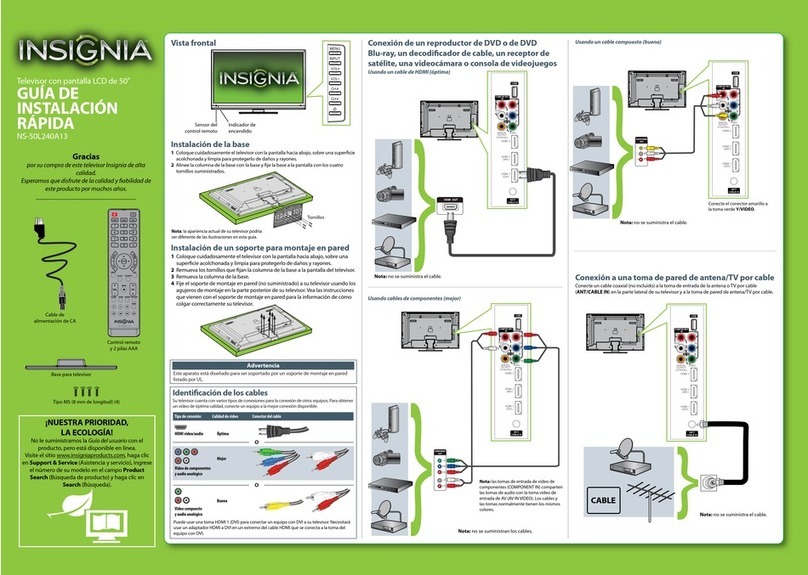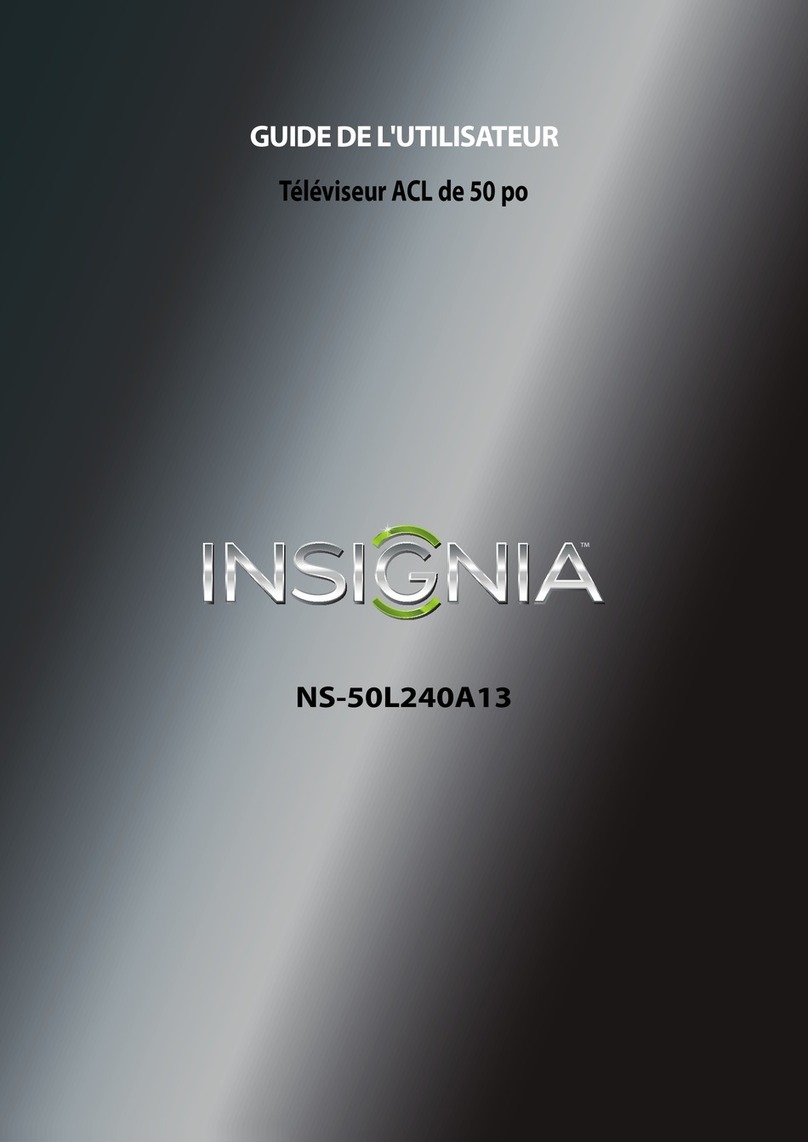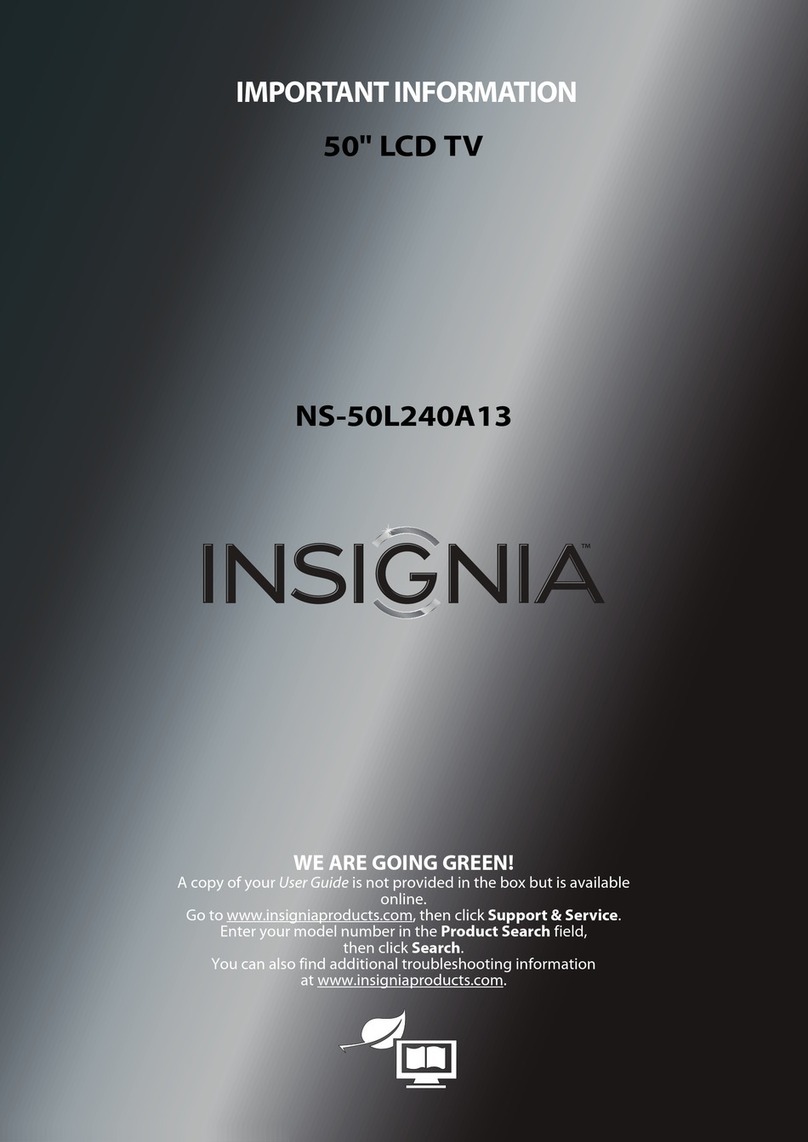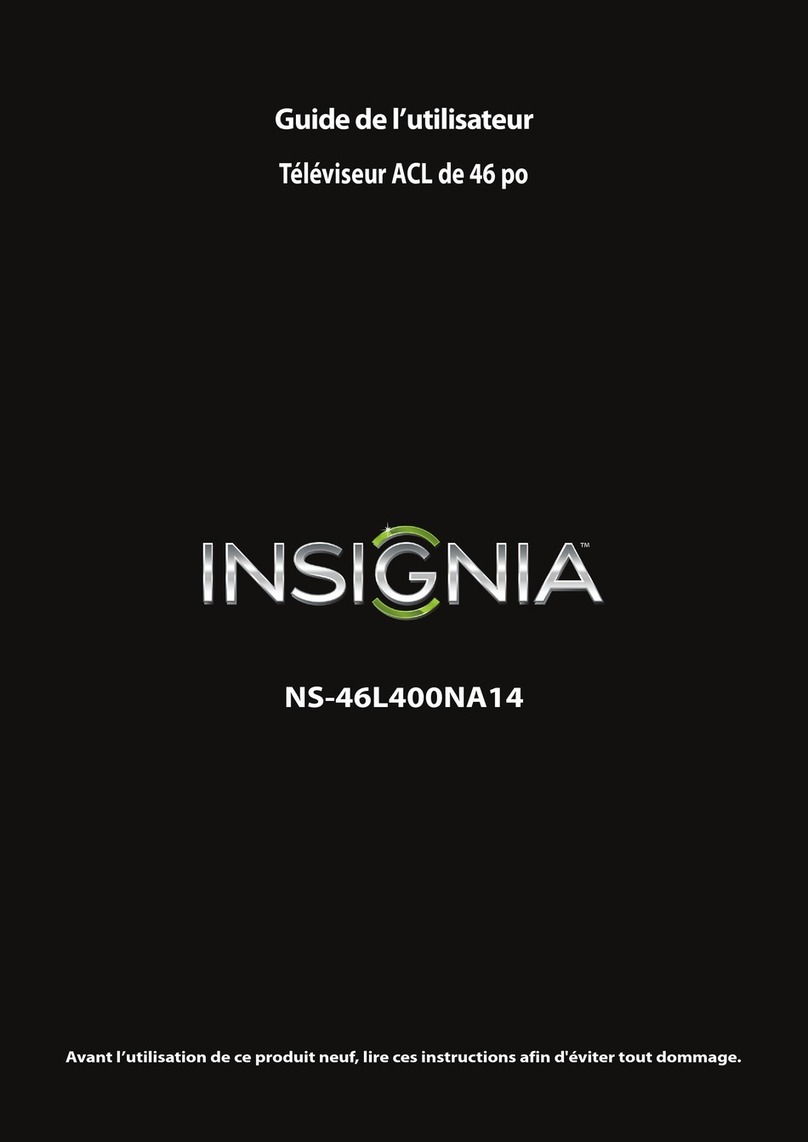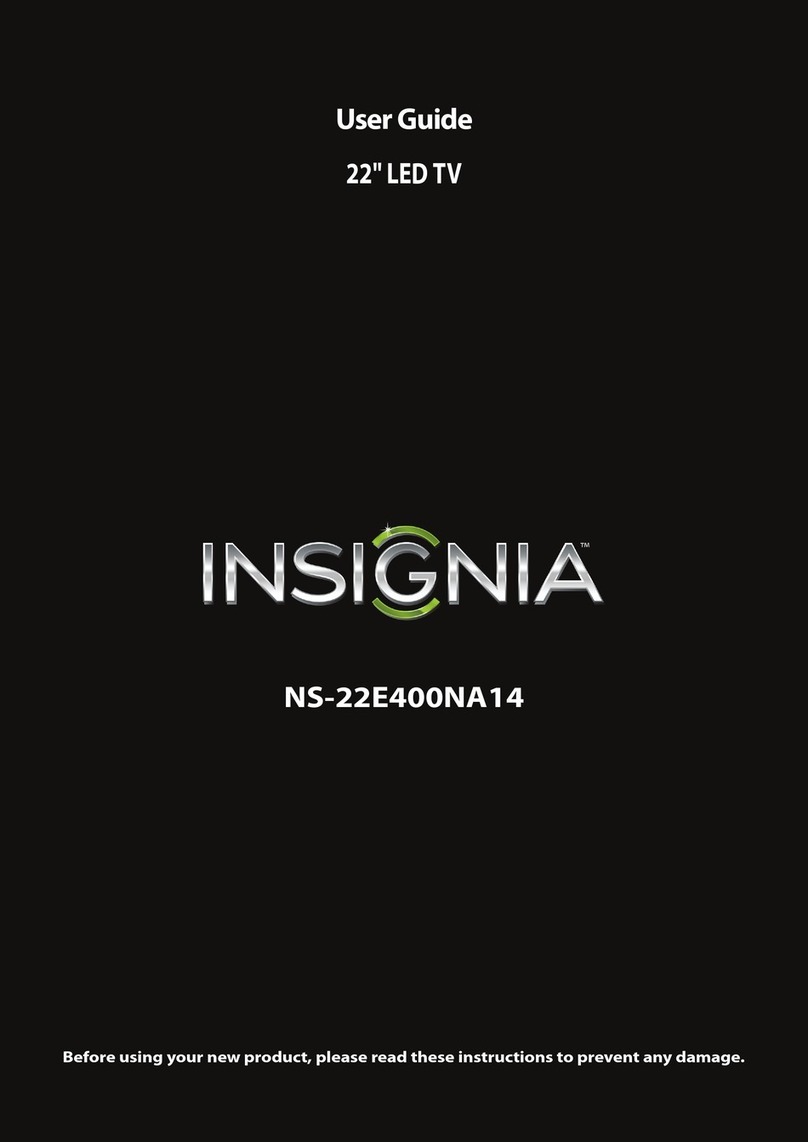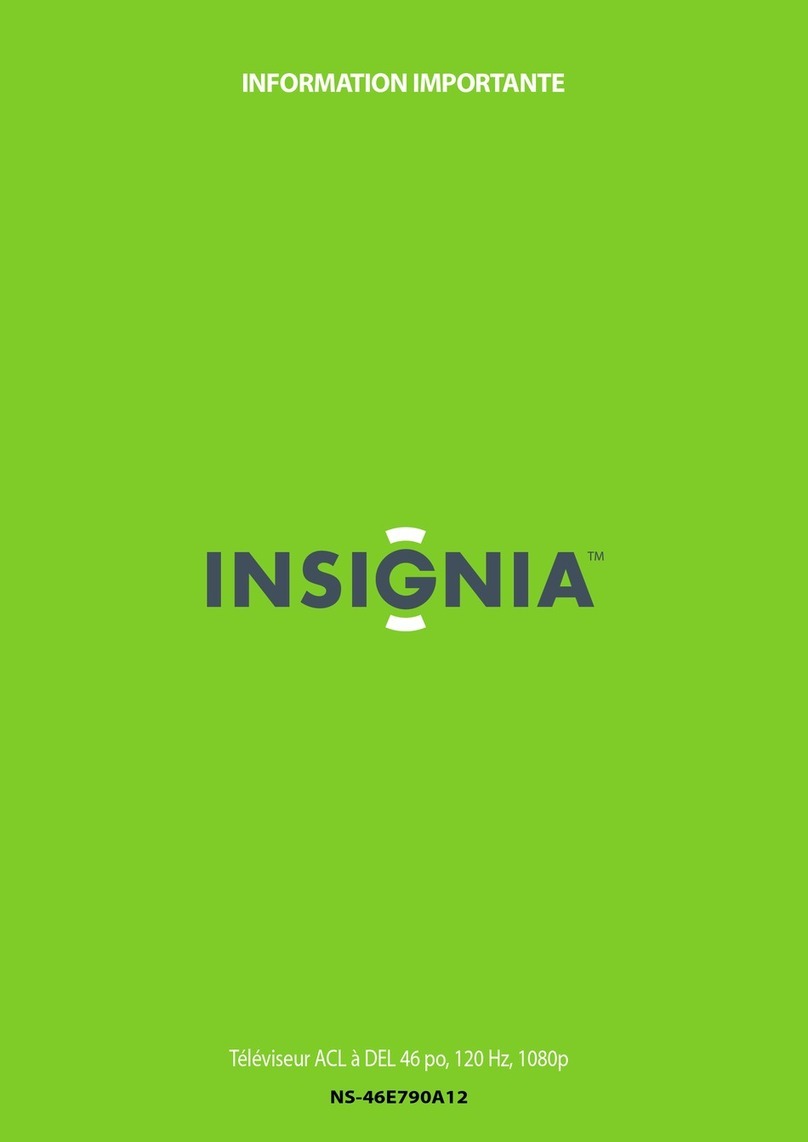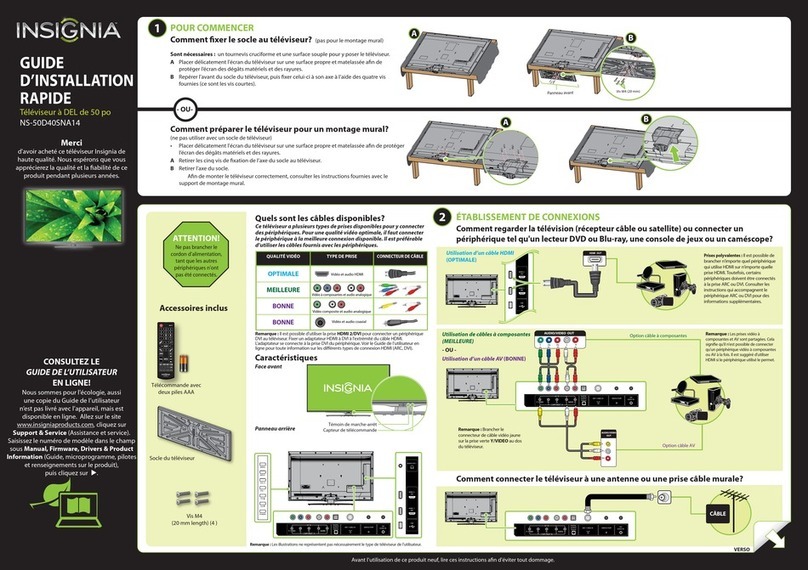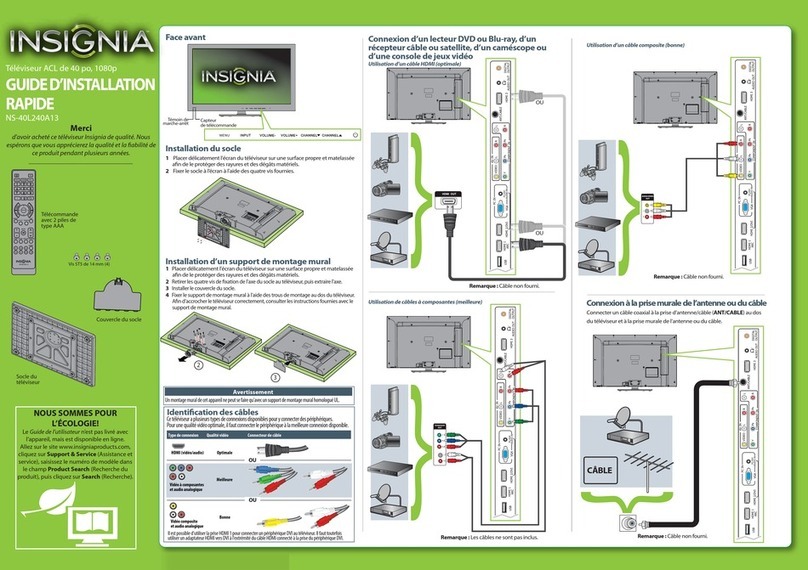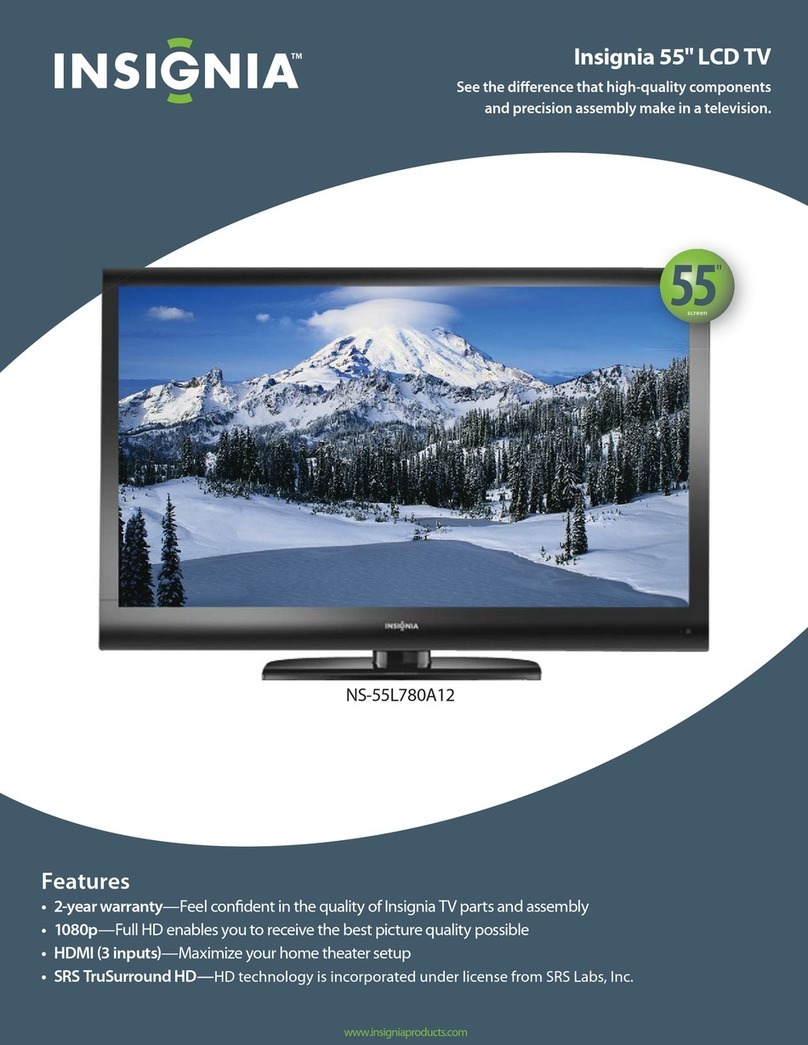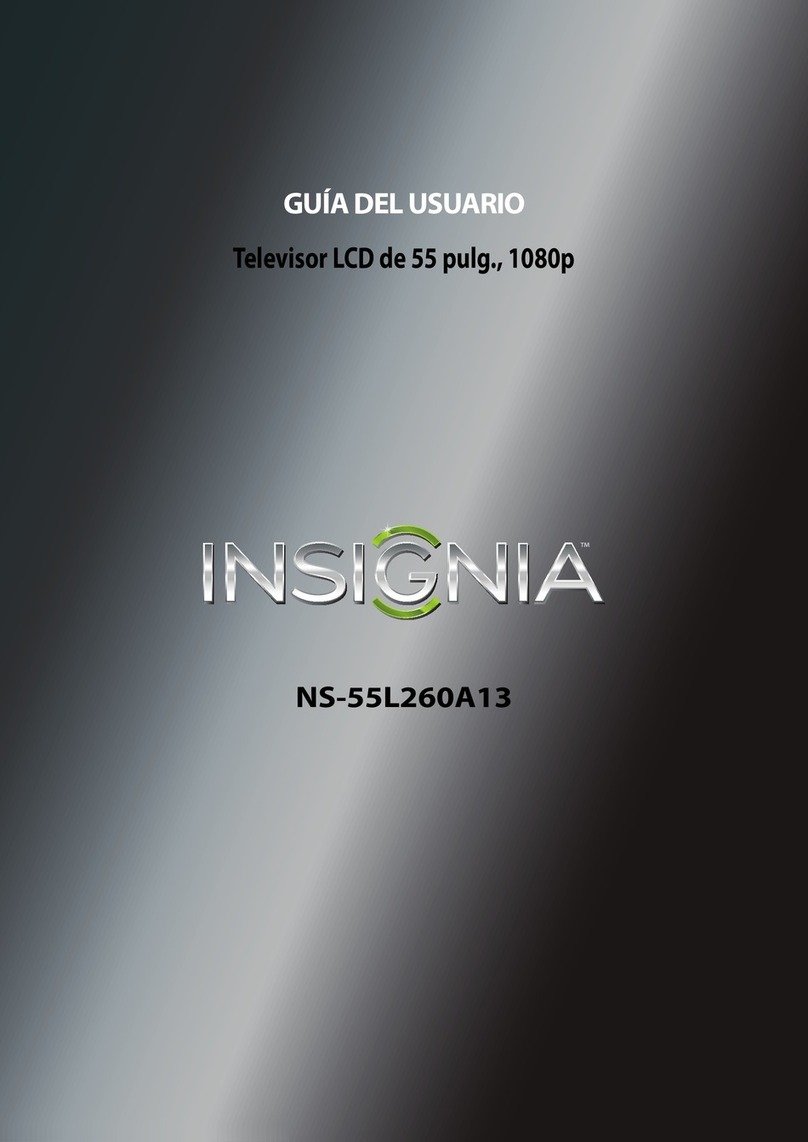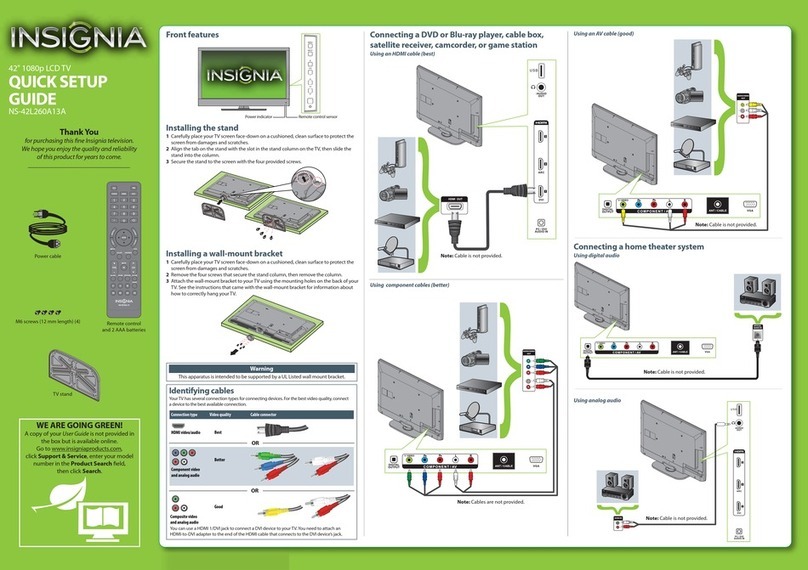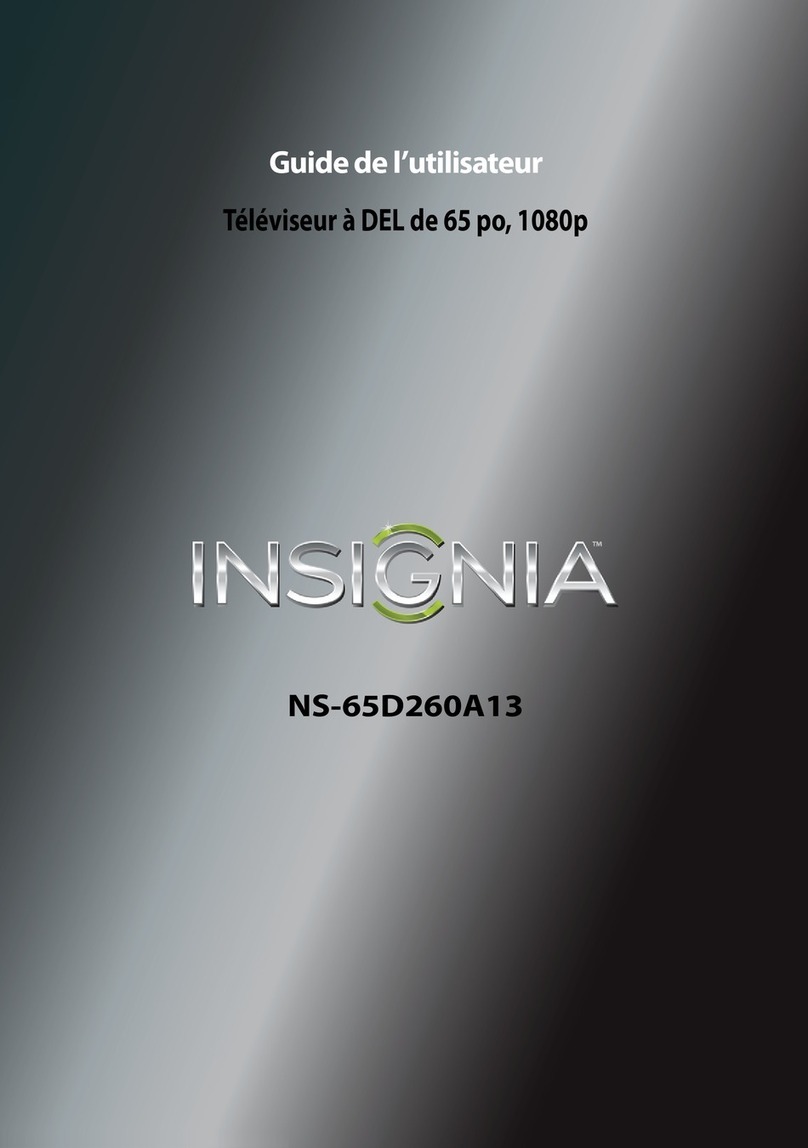English V1 16-0033
ONE-YEAR LIMITEDWARRANTY
Visit www.insigniaproducts.com for
details.
NEED ADDITIONAL HELP?
See your online User Guide! This
comprehensive guide includes
everything from basic how-to steps to
more advanced features. A copy of your
User Guide is not provided in the box but
is available online.
Go to www.insigniaproducts.com, then
click Support & Service. Enter
NS-48DR510NA17
in the box under
Manual, Firmware, Drivers & Product
Information, then click
►
.
Check out our Support Community
http://community.insigniaproducts.com/
for helpful information from other
Insignia TV owners.
WE’RE HERE FORYOU
www.insigniaproducts.com
For customer service, call:
877-467-4289 (U.S.)
INSIGNIA is a trademark of Best Buy and its
aliated companies.
Registered in some countries.
Distributed by Best Buy Purchasing, LLC
©2016 Best Buy. All rights reserved.
Made in China.
TROUBLESHOOTING
Having trouble completing the
guided setup?
Don't worry, it's usually an easy x.
If you cannot see a picture on your TV
• Make sure that your TV and the device
you want to watch (cable box, Blu-ray
player, game console, etc.) are turned
on and plugged into a working wall
outlet.
• Make sure your power cable is
connected.
If you cannot connect to your wireless
home network during guided setup
• Make sure that the correct wireless
network name is selected.
• Make sure that the wireless network
password is correctly entered
(password is case sensitive).
•
Improve wireless signal by rotating the
router slightly (even a few inches can help).
If you cannot hear sound
• Make sure that the TV volume is turned
up and not on mute.
• Try only the TV speakers by
disconnecting any connection to audio
devices (like headphones or audio
video receivers).
If the TV remote control isn't working
• Remove any obstruction and point the
remote at the TV's IR receiver (see FEATURES).
• Try a fresh set of batteries.
• If the status light on the front of your
TV ashes once each time you press a
remote button, the problem is not with
the remote.
•Unplug the TV and plug it back in.
4TURNINGONMYTV
When can I turn on my TV?
WHEN YOUR TV IS IN PLACE:
1Plug the power cord into
the AC IN jack on the back of
your TV, then plug the other
end into a power outlet.
2Remove the remote control
cover and
install the batteries.
3Press (power) on your
remote control.
4Follow the on-screen
instructions.
5Watching local broadcast TV
How do I scan for channels?
CONNECTINGBRINGSOUTYOURTV'SFULLPOTENTIAL!
OPTIONAL
COMPLETEGUIDEDSETUP (OPTIONAL)
Establish your network connection. 6
1Your TV automatically detects your wireless network, so have your network name and
password handy and follow the easy on-screen instructions.
2After it’s connected, your TV automatically updates with the latest software, and you
can immediately start streaming entertainment.
3When connected to the Internet, your new Insignia • Roku TV automatically receives
regular software updates in the background, continually improving your experience.
4If you aren't ready to connect your TV to a wireless network, you can still use it as a
regular TV.
And setup is done ... congratulations!
1Continue using the remote to personalize your Home screen and channel line-up,
stream movies, and much more.
2
If you have an antenna or cable connected, just click the Tuner tile to watch broadcast TV channels.
3Your Roku account: During Guided Setup, you'll be prompted to create your Roku
account online at https://my.roku.com/link. Your TV will generate a unique code that
links your TV to your new account.
4Roku accounts are free, and while a valid credit card number is not required to create
your account, providing your credit card information makes renting and purchasing
entertainment from the Roku Channel Store fast and convenient.
You'll have access to more than 3,000 streaming channels*.
Make any night a movie night
More than 35,000 movies to choose from, across major
streaming movie channels like Netix, Amazon Video,
Google Play, VUDU, and more.*
Get in the groove
Stream music from one of 120 music channels like Pandora, VEVO,
and Spotify. Access your entire MP3 collection instantly with
Amazon Cloud Player or the Roku Media Player.
Explore your passions
In addition to popular streaming
channels like HBO NOW, SHOWTIME,
PBS Kids, and FOX NOW, your Insignia • Roku TV also oers hundreds
of streaming channels to fuel your passions – including tness,
cooking, religion, outdoors, international programming, and
much more.
Enjoy FREE trials of popular channels
Your Insignia • Roku TV comes loaded with special oers, including
free** trials from popular streaming channels.
See oers at
www.roku.com/oers.
*Subscription or other payment may be required to access certain channels. Content may not be
available in all areas in which the Insignia Roku TVs are sold and channel availability is subject to
change.
**Cancel before your free trial ends to avoid subscription fees. Credit card may be required.
ROKU, ROKU TV, and the ROKU logo are trademarks and the property of Roku, Inc.
Other channel logos, brand, and product names are trademarks or registered trademarks
of their respective holders.
If you connected a cable or
satellite box, skip this step
.
If you connected your TV to an
antenna or cable wall jack
(no box):
1When the setup wizard is complete,
select the ANTENNA TV
icon from the Home screen.
2Follow the on-screen instructions.
3Whenever you want to
watch local broadcast
TV, select this icon.
Antenna TV
Using your Cable Set-top Box or Satellite Receiver Remote as a Universal Remote.
If you prefer to use your cable set-top box or satellite receiver remote as a Universal Remote, please refer to the manual that your cable or
satellite service provided. It includes instructions on how to program their remote to your television. You can nd codes that work with your
Insignia • Roku TV and the most common cable and satellite provider’s universal remote control at www.roku.com/universalremote.
TV
AAA
+
AAA
+
USINGYOURREMOTECONTROL
Power
Turns your TV on or o.
Back
Returns to the previous screen.
Home
Displays your TV's Home screen.
If you are watching TV or streaming content,
playback stops.
Featured channels shortcut buttons
Note: Actual remote includes preset channel
buttons with channel logos.
When you press a button:
•
If you have not added the channel, displays
a sign up page.
• If you have added the channel, displays the
channel's home page.
• If your TV is o, turns on your TV and displays the
channel’s home page.
Sleep
Sets the sleep timer
View more options
This button gives you easy access to picture
settings, display options, and more.
P
ress the
*button on any screen to access options.
Fast forward
Fast forwards stream
ing video.
Scrolls right one page at a time.
Play/pause
Pauses or resumes playback.
Side view
Volume up
Increases the volume or
un-mutes the sound.
Volume down
Decreases the volume.
Mute
Mutes or un-mutes
the sound.
Rewind
Rewinds streaming video.
Scrolls left one page at a time.
Directional keypad
Top view
Channel recall/jump Back
Changes to the previous channel when viewing
antenna or cable (no set-top box) programming.
Jumps back one position in video when
viewing streaming content. Backspaces one
letter during menu entries, such as Search
.
Note: Images do not necessarily represent the exact design of your television.
NS-48DR510NA17_16-0033_QSG_V1_ENG_Final.ai 2 1/18/2016 3:33:53 PM