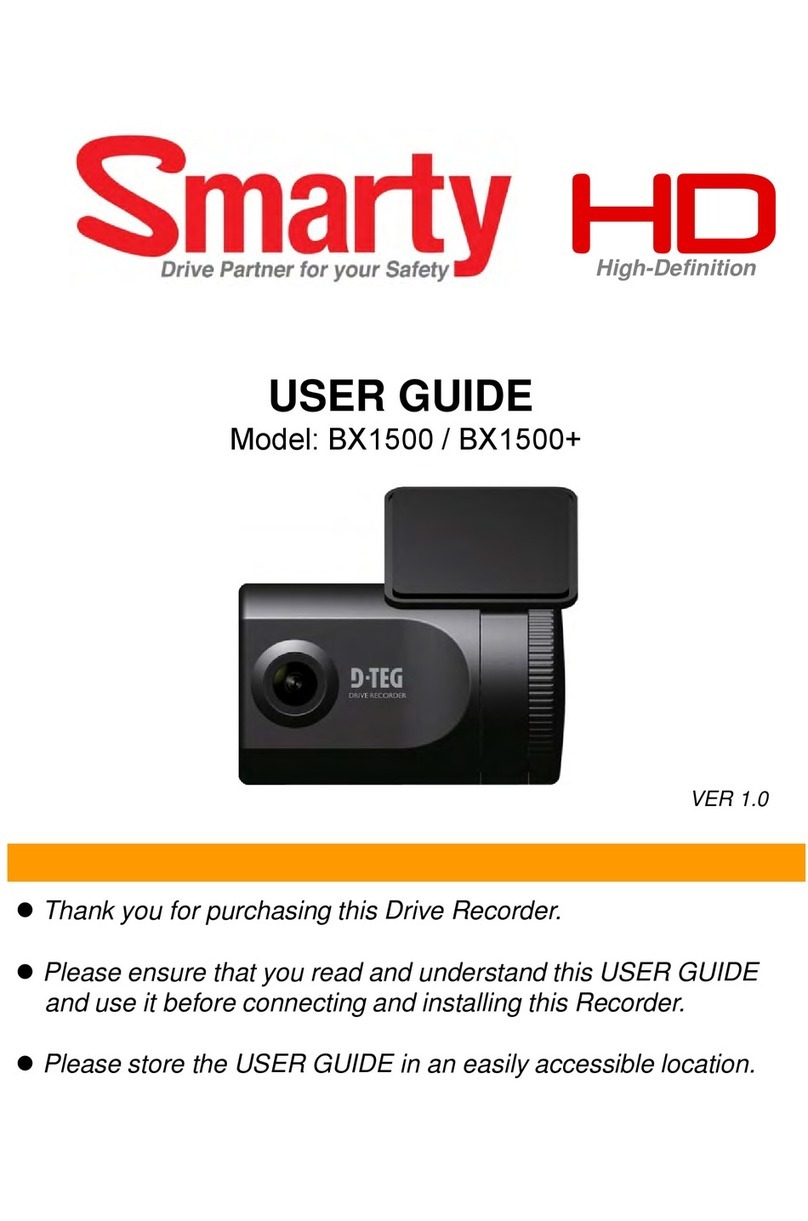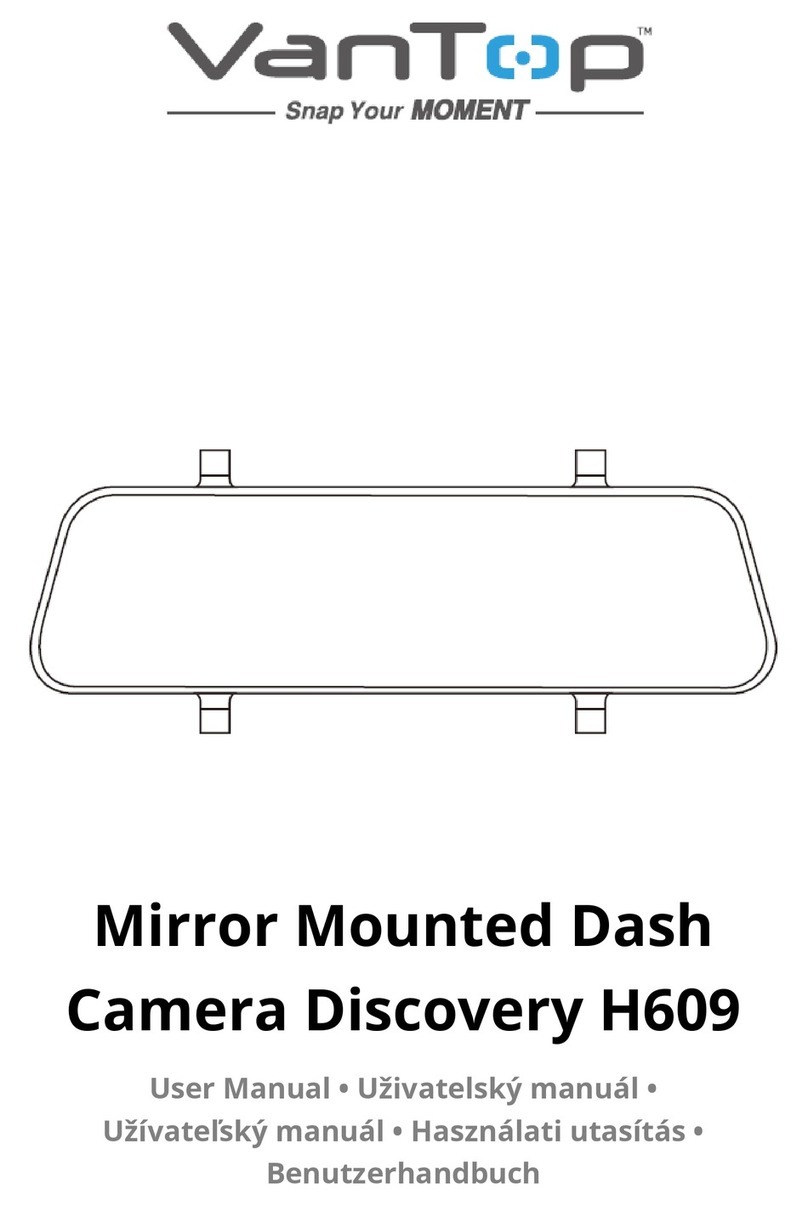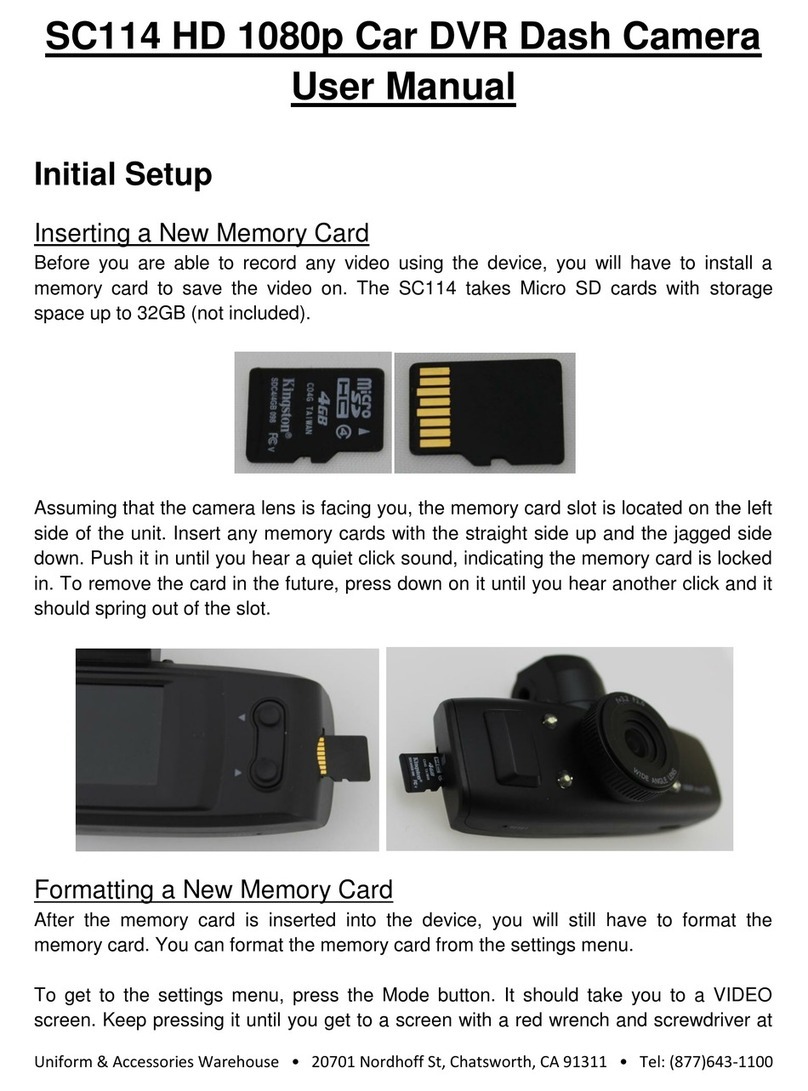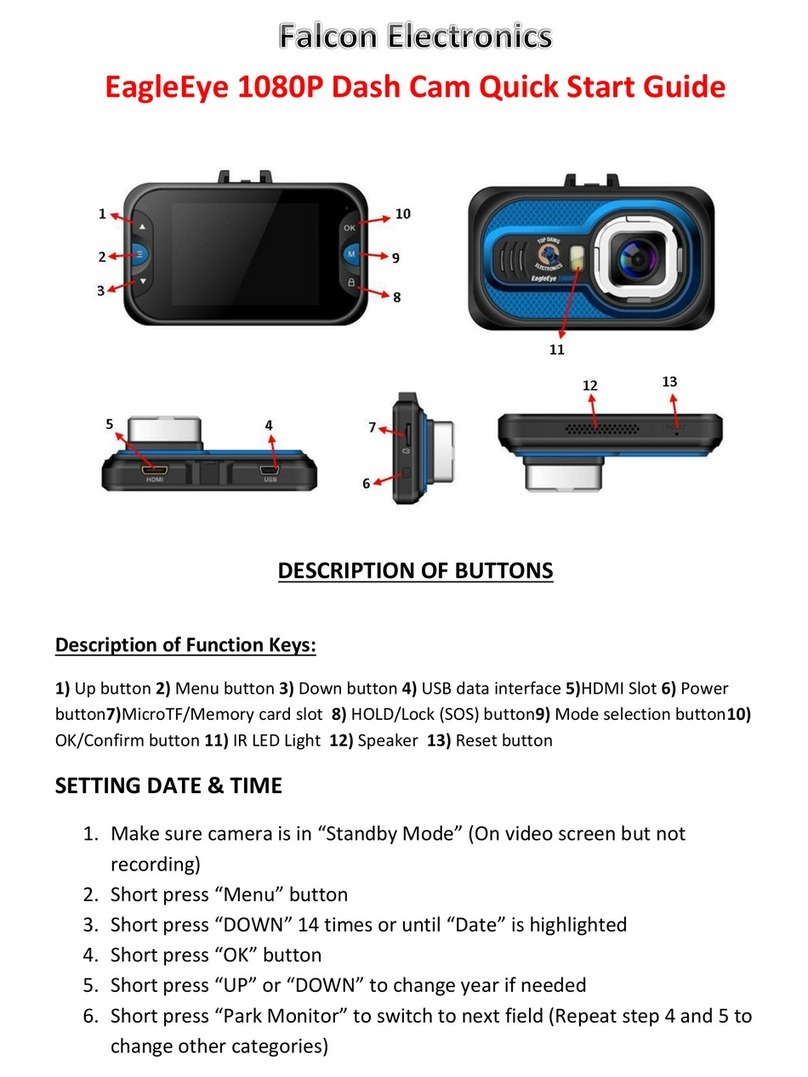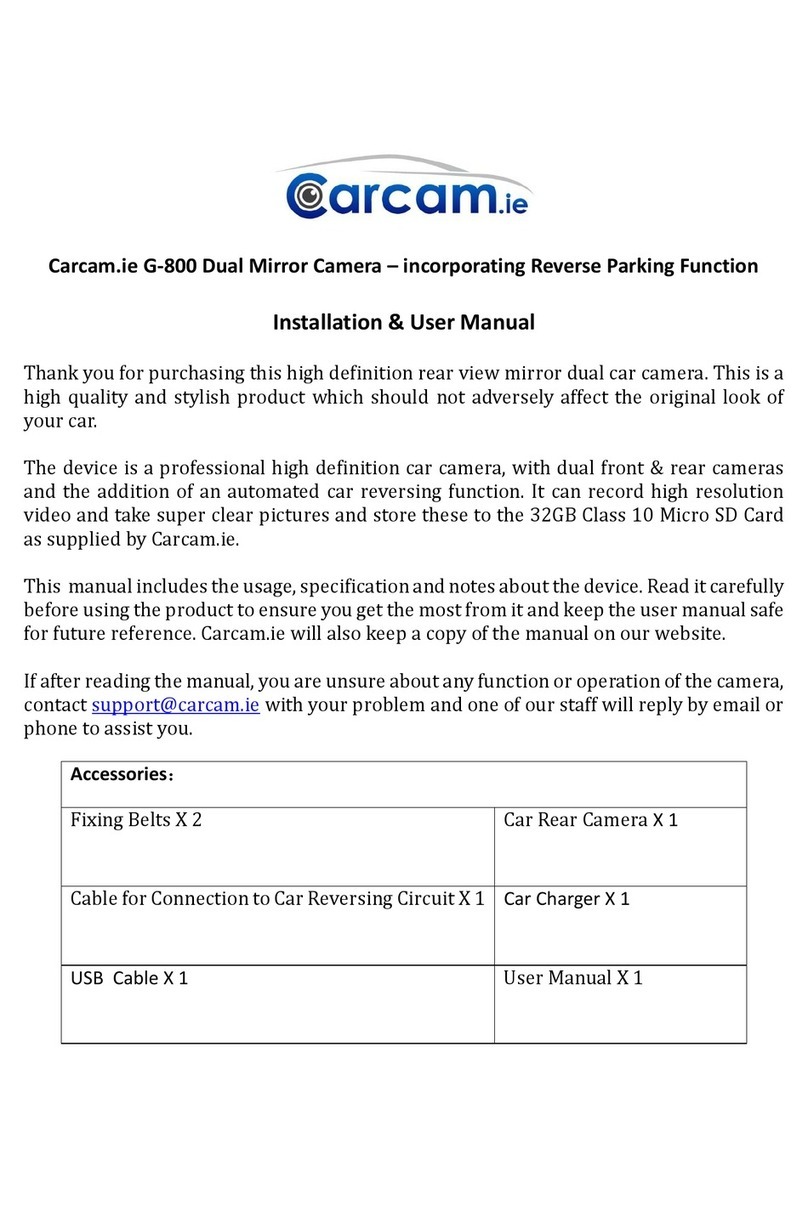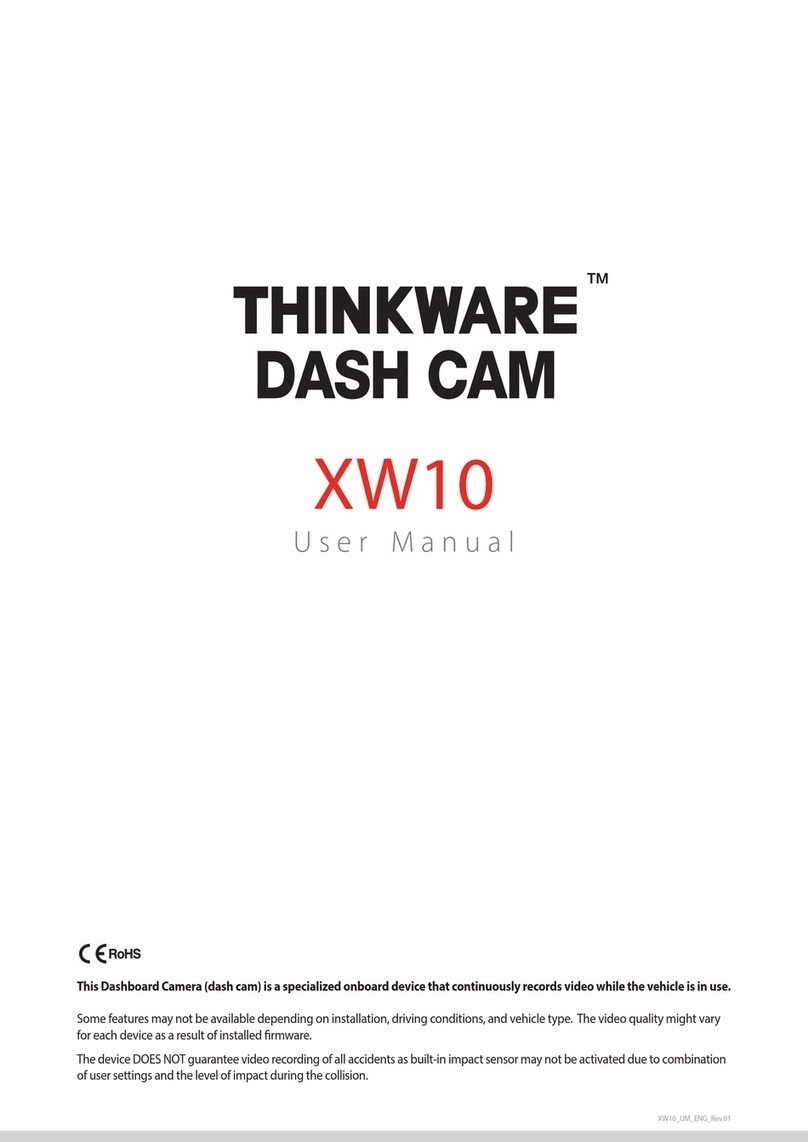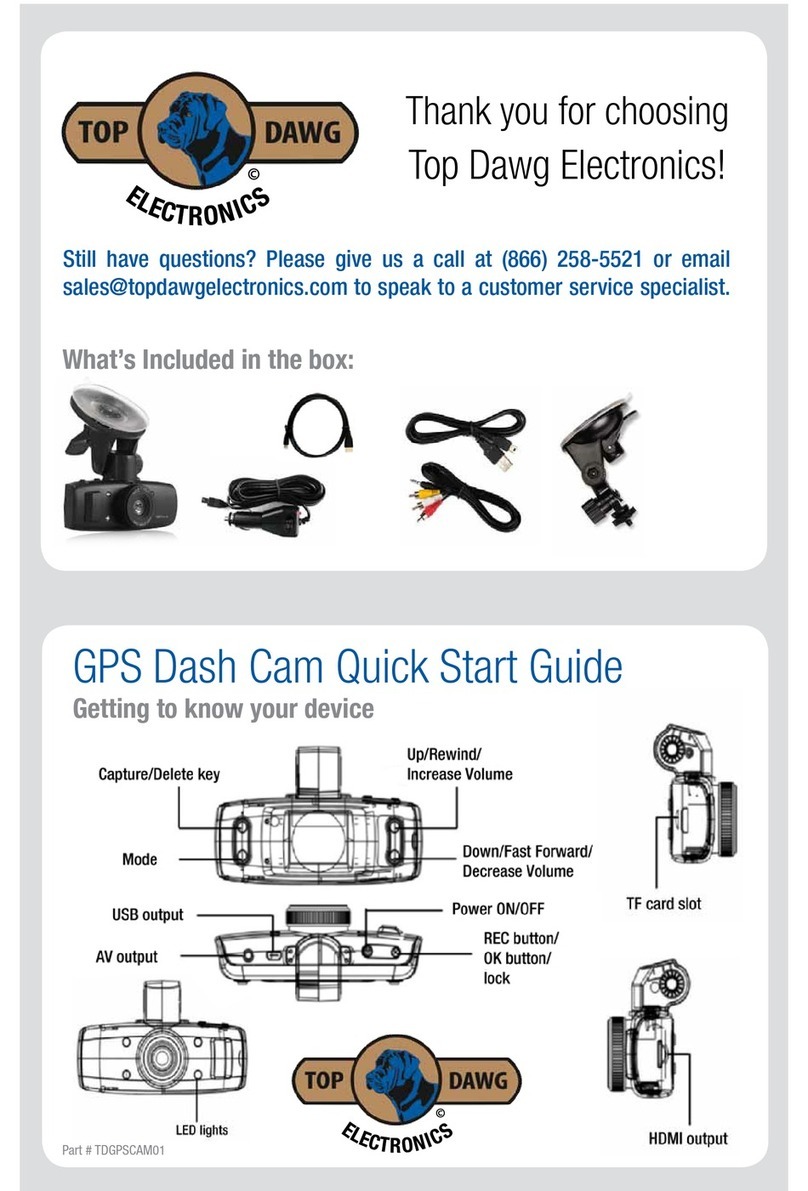INSIQ AW5 User manual

1
AW5
User Manual

2
Table of Contents
What’s in the Box?............................................................................................................................................................. 3
AW5 Camera Overview ..................................................................................................................................................... 4
DVR LCD overview............................................................................................................................................................. 5
Installation......................................................................................................................................................................... 6
Suggested Installation Location....................................................................................................................................... 7
Basic Features................................................................................................................................................................... 8
Power On/Off...................................................................................................................................................................................................................... 8
Video/Camera Mode .......................................................................................................................................................................................................... 8
Motion Detection................................................................................................................................................................................................................ 8
Audio Recording (Mic On/Off)........................................................................................................................................................................................ 8
Emergency SOS function .................................................................................................................................................................................................. 8
Automatic video and event recording. ............................................................................................................................Error! Bookmark not defined.
Video Playback on Your AW5............................................................................................................................................ 9
Viewing and Playing Files on Your PC .............................................................................................................................. 9
Video Recording Settings. .............................................................................................................................................. 10
Video Resolution .............................................................................................................................................................................................................. 10
Recycle Record/Loop Recording.................................................................................................................................................................................... 10
Park Mode ......................................................................................................................................................................................................................... 10
Motion Detection.............................................................................................................................................................................................................. 11
Image Quality.................................................................................................................................................................................................................... 11
Mic Setup........................................................................................................................................................................................................................... 11
Driver ID Setting ............................................................................................................................................................................................................... 11
G-Sensor............................................................................................................................................................................................................................ 12
WB (White Balance).......................................................................................................................................................................................................... 12
EV Bias (Exposure)........................................................................................................................................................................................................... 12
Time Setup........................................................................................................................................................................................................................ 12
Beep Sound Setting ......................................................................................................................................................................................................... 13
Auto Power Off Setting ................................................................................................................................................................................................... 13
Backlight Off Setting........................................................................................................................................................................................................ 13
Card Volume (SD Card Capacity) .................................................................................................................................................................................... 13
Driving Time Warning ...................................................................................................................................................................................................... 13
Format (SD card) .............................................................................................................................................................................................................. 14
Default Setting ................................................................................................................................................................................................................. 14
Version Info....................................................................................................................................................................................................................... 14
Camera Operation........................................................................................................................................................... 15
Technical Specifications ................................................................................................................................................. 15

3
What’s in the Box?
1 x AW5 Dash Camera
1 x 32GB Class 10 MicroSD Memory Card
1 x 3.6M Power Cable (Long)
1 x Data Transfer Cable (Short)
1 x Vehicle Charger
1 x Windshield Suction Mount
1 x User Manual

4
AW5 Camera Overview
1. Video/Camera Lens
2. Power On/Off Button
3. SD Card Slot
4. 2 Inch Full Color LCD
5. SOS/Photo/Return Button
6. Video Playback/Up/Mute/HDR Button
7. Menu/Down Button
8. Video Record/OK Button
9. Red LED Power/Recording Indicator
10. Blue LED Video Charging Indicator
11. USB Data/Power Socket
12. Reset
13. HD Out Socket
14. Speaker
15. Microphone
16. Windshield Suction Mount Slot

5
DVR LCD overview
1. Video Recording Mode
2. Power Status
3. Micro SD Card Inserter
4. Loop Recording Length in Minutes (Recycle Record)
5. G-Sensor Parking Monitoring Status (On/Off)
7. Current Video Clip has been Locked
8. Recording Status
9. Current Video Clip’s Recording Time
11. Image Quality
12. Video Resolution
13. Microphone Status (Audio Recording is Activated)
14. HDR Recording (On/Off)

6
Installation
1. Insert the micro SD memory card into the SD card slot on the side of the AW5 camera.
Note: Although your AW5 comes with an 32GB Class 10 micro SD card, it supports up to a 64GB micro
SD card, with a minimum Class 6 speed class requirement.
2. Attach the windshield suction mount to the camera.
3. Your AW5 should be mounted in a safe and convenient position in the front windshield where it has
an unobstructed view of the road ahead. We recommend mounting it near top of the windshield
close to the rear view mirror (see Suggested Installation Location). Once you have chosen a location,
check that the windshield suction mount is in the unlocked position, then press the suction cup to the
glass and push the lever to the locked position.
4. Attach the small end of the Power Cable (Long) to the USB power socket on the side of the unit and
attach the other end to the vehicle charger provided.
5. Plug the vehicle charger into an appropriate cigarette lighter or 12V/24V socket in your vehicle.
Installation tip: Before mounting your AW5, clean the area of the windshield with a good quality glass
cleaner to ensure the suction cup makes good contact. Remember to mount the unit and install the
power cable in a safe location where it does not interfere with the driver or the vehicle controls.

7
Suggested Installation Location

8
Basic Features.
The AW5’s settings can be changed to match your preference, by clicking on the Menu button and using
the ‘Up’and ‘Down’button to navigate.
Features
Description
Power On/Off
Your AW5 will power on and start recording automatically as soon as it is
connected to power. You can also power it on and off manually by holding
the power button for 1 second to power on, and 5 seconds to power off.
Video/Camera Mode
The AW5 can be used to take high-resolution photographs when it is not in
video recording mode. To stop the unit from recording and switch to camera
mode, press button #4, the Video Record/OK button. The LCD will now
display a ‘camera’ icon over LCD display section #1. To take a photograph
while in camera mode, press button #1. To switch back to video mode and
start recording again, press the Video Record/OK button again.
Motion Detection
Note: This function has been added on 11/1/16. If your AW5 does not have
this it, you may update to the latest firmware by going on www.insiqinc.com,
hovering on the “Support”tab and clicking on the “AW5 Dash Cam Help”, then
following the instructions on the page.
If this mode is active, your camera will start recording automatically when an
object passes its field of vision. Note that the camera needs to remain
powered on for this to work. Hence, it needs to be connected to a constant
power supply if you are to use this mode.
Audio Recording
(Mic On/Off)
When recording video, you have the option of switching on or off the built-in
microphone to record sounds within your vehicle. To turn the mic on and off,
press button #2, the Video Playback/Up/Mute/HDR button. The Mic icon on
the LCD display will change to confirm your selection. To turn the Mic back
on, press button #2 again.
Emergency SOS
function
If you want to ensure you save and lock a section of video, for example,
during an emergency or after an accident, press button #1, the
SOS/Photo/Return button whilst the device is recording. The section of video
just recorded will be locked and saved in the Event folder of the SD card so
that it will not be deleted or automatically over-written.

9
Video Playback on Your AW5
To enter the Video Playback Mode, first stop your AW5 from recording by pressing button #4, the Video
Record/OK button. Next, press button #2, the Video Playback/Up/Mute/HDR button. Select either the
‘Event’ or ‘Normal’ folder, use the ‘up’ and ‘down’ buttons to find the video file you would like to view,
and press the ‘OK’ button to play it. Press the ‘Return’ button at any time to exit the menu.
Video playback using the HD output socket (HDMI cable not included)
Connect your AW5 to your TV or monitor using a suitable HDMI cable. Power on your unit and follow the
same instructions above.
Deleting video files from your AW5.
To delete video files saved to the SD card, press button #3, the Menu/Down button and button #1 to
enter the menu and select the ‘Delete’ function. Select either the ‘Event’ or ‘Normal’ folder and use the
‘Up’ or ‘Down’ buttons to locate the video file you would like to delete and press ‘OK’. Your AW5 will give
you the option to delete the file selected or delete all files in that folder.
Press the ‘Return’ button to exit the menu.
Viewing and Playing Files on Your PC
You have two options to access the files on your memory card on your PC.
Option A:
Remove the microSD memory card from your camera and insert it into a microSD adapter. Plug the
adapter into your PC’s microSD adapter socket, or if your PC does not have one, into another device that
connects to your PC such as a USB memory card reader.
Option B: (An operating system of Windows XP2 or higher, or Mac OSX is required for this.)
1. Connect the AW5 to your PC with the Data Transfer Cable (Short).
Note: Charging the camera via the USB connection to your computer may be a slow process due to
inadequate power supply. A USB hub with its own power supply can be used to charge the camera more
effectively.
The charging indicator light next to the display screen will light up blue and the display will show ‘USB
connecting’.
2. The AW5 is shown as a separate drive/removable hard drive in the Explorer or in the “My computer”
folder.
On a Mac, an SD-drive will appear on the desktop.
You will find the saved files (MOV, JPG) in two folders: EVENT and NORMAL. The files are arranged by date
taken.
3. To play the files, you need compatible playback software for videos and pictures (e.g. Windows Media
Player, Quick Time Player).

10
Video Recording Settings.
If you would like to fine-tune any of the settings on your AW5, follow the instructions below.
Enter the Menu by pressing button #3, the Menu/down button and then press the ‘Up’ or ‘Down’ buttons
to scroll through the video settings.
Features
Description
Video Resolution
To change the Resolution, enter the Menu and use the ‘Up’ or ‘Down’ buttons
until you highlight ‘Resolution’ and press the ‘OK’ button to select. Use the
‘Up’ or ‘Down’ buttons to choose between 2560 x 1080 30fps 21:9, 2304 x
1296 30fps 16:9, 1920 x 1080fps 45P 16:9, HDR 1920 x 1080P 30fps 16:9,
1920 x 1080 30P 16:9, 1280 x 720 60fps 16:9, or 1280*720 30fps 16:9.
Press the ‘OK’ button to make your selection and return to the menu.
To exit the menu, press button #1, the SOS/Photo/Return button.
Please note that a higher resolution setting will record larger files, using up
more memory. If you want to store more video on one SD card, try reducing
the resolution.
Recycle Record/Loop
Recording
You can adjust the length of each loop of video recorded.
To change the Loop time, enter the menu and highlight ‘Recycle Record’.
Select it by pressing the ‘OK’ button and use the ‘Up’ or ‘Down’ button to
choose between1 minute, 3 minutes, 5 minutes or Off. Press the ‘OK’ button
to save your selection and return to the menu.
To exit the menu, press the SOS/Photo/Return button, button #1.
Park Mode
While Park Mode is active, your AW5 will still power off during periods of
inactivity; but as soon as there is an impact or external disturbance to your
vehicle, it will power up and start recording automatically.
To switch Park Mode on or off, enter the menu and use the ‘Up’ or ‘Down’
buttons to highlight ‘Park Mode’. Select it by pressing the ‘OK’ button and use
the ‘Up’ or ‘Down’ buttons to choose between ‘On’ or ‘Off’. Press the ‘OK’
button to save your selection and return to the menu.
To exit the menu, press the SOS/Photo/Return button, button #1.

11
Motion Detection
While Motion Detection is active, the AW5 will turn on and start recording
automatically if an object crosses its line of sight, while the vehicle is parked
and when the engine is off.
To switch Motion Detection on or off, enter the menu and use the ‘Up’ or
‘Down’ buttons to highlight ‘Motion Detection’. Select it by pressing the ‘OK’
button and use the ‘Up’ or ‘Down’ buttons to choose between ‘On’ or ‘Off’.
Press the ‘OK’ button to save your selection and return to the menu.
To exit the menu, press the SOS/Photo/Return button, button #1.
Image Quality
Use this setting to select the quality of the video or photograph you would
like to capture.
Enter the menu and use the up and down buttons to highlight ‘Image
Quality’. Press ‘OK’ to select it and use the ‘Up’ or ‘Down’ buttons to choose
between Super Fine, Fine and Normal. Press the ‘OK’ button to save your
selection and return to the menu.
Mic Setup
Use this setting to switch the microphone on or off.
Enter the menu and use the ‘Up’ or ‘Down’ buttons to highlight ‘Mic’. Select it
by pressing the ‘OK’ button and use the ‘Up’ or ‘Down’ buttons to choose
between ‘On’ or ‘Off’. Press the ‘OK’ button to save your selection and return
to the menu.
Stamp Setting
Use this setting to choose whether the Date / Time / Driver ID details show
on the LCD display or not.
Enter the menu and use the up and down buttons to highlight ‘Stamp
setting’. Select Date, Time, Driver ID.
Press the ‘OK’ button to save your selection and return to the menu.
Driver ID Setting
Use this feature to set-up a Driver ID for your AW5. If added, this Driver ID can
be ‘stamped’ on all photographs and video recorded, together with the date
and time if required.
To add a Driver ID, enter the menu and use the ‘Up’ or ‘Down’ buttons to
highlight ‘Driver ID’. Using the keyboard and the ‘Up’ and ‘Down’ buttons
enter the Driver ID. Press ‘OK’ or the menu/return button to save your Driver
ID and return to the menu.

12
G-Sensor
Your AW5 has a built-in G-Sensor which continually monitors for impact or
sudden changes in direction or speed, so it can sense whether your vehicle
has been involved in an incident or accident. Upon such event, your AW5 will
automatically lock and save the preceding length of video recorded so that
you will have a permanent record of the event.
Your unit comes with the G-Sensor set to Medium sensitivity. To change the
G-Sensor sensitivity, press the menu button, and use the ‘Up’ and ‘Down’
buttons to highlight ‘G-Sensor’. Select it by pressing the ‘OK’ button and use
the ‘Up’ and ‘Down’ button to choose between Off, High, Medium or Low.
Press the ‘OK’ button to save your selection and return to the menu. A higher
sensitivity setting will trigger the G-Sensor from a lighter impact to your
vehicle, and vice versa.
WB (White Balance)
You can adjust the White balance setting to improve the video or photograph
quality based on weather conditions.
Enter the menu and use the ‘Up’ or ‘Down’ buttons to highlight ‘WB’. Select it
by pressing the ‘OK’ button and use the ‘Up’ and ‘Down’ buttons to choose
between Auto, Incandescent, Sunny, Cloudy and Fluorescent. Press the ‘OK’
button to make your selection and return to the menu. By default, this
setting is set to Auto.
EV Bias (Exposure)
you can adjust the exposure you require. For example, during the winter you
may want to change the exposure to account for the darker days.
To change the exposure, enter the menu and use the ‘Up’ and ‘Down’ buttons
to highlight ‘EV Bias’. Select it by pressing the ‘OK’ button and use the ‘Up’ or
‘Down’ buttons to choose between +2.0,+1.7,+1.3,+1.0,+0.7,+0.3,+0.0,-0.3,-
0.7,-1.0,-1.3,-1.7 and -2.0. Press the Video record /OK button to save your
selection and return to the menu.
Time Setup
It is important to set the date and time, so that any accidents or incidents
recorded are saved with the appropriate time and date information attached
to them.
To set the date and time, enter the menu and use the ‘Up’ or ‘Down’ button
to highlight ‘Time Setup’. Select it by pressing the ‘OK’ button and use the ‘Up’
or ‘Down’ buttons to change each value and press the ‘OK’ button to save
your selection and move on to the next value. Once you have completed all
sections, press the ‘OK’ button or SOS/Photo/Return button to save and exit.

13
Beep Sound Setting
AW5 will emit a beep each time you press a button. You can switch this beep
on or off depending on your preference.
To make your selection, enter the menu and use the ‘Up’ or ‘Down’ buttons to
highlight ‘Beep Sound Setting’. Select it by pressing the ‘OK’ button and use
the ‘Up’ or ‘Down’ buttons to choose between Off or On. Press the ‘OK’ button
to save your selection and return to the menu.
Auto Power Off Setting
If you would like your AW5 to power off when not in use, you can set it to
automatically power off after 1, 3 or 5 minutes.
To make your selection, enter the menu and use the ‘Up’ or ‘Down’ buttons to
highlight ‘Auto Power Off Setting’. Select it by pressing the ‘OK’ button and
use the ‘Up’ or ‘Down’ buttons to choose between off, 1 minute, 3 minutes or
5 minutes. Press the ‘OK’ button to save your selection and return to the
menu.
User tip: If you select ‘Off’ your AW5 will remain powered on. To use the Park
Mode function, you must leave Auto power off set to ‘Off’.
Backlight Off Setting
Shortcut key: Power button, when AW5 is power on, click power button, the
LCD backlight will off, click again, the LCD backlight will on)
You can control whether you would like the LCD display to be on or off while
you are driving. If you switch it on, it will display what it is recording at all
times. If you switch it off, it will display what it is recording for a short period
after you first power on your AW5, but will then switch off automatically.
To make your selection, enter the menu and use the ‘Up’ or ‘Down’ buttons to
highlight ‘Backlight off’. Select it by pressing the ‘OK’ button and use the ‘Up’
or ‘Down’ buttons to choose Off or On. Press the ‘OK’ button to save your
selection and return to the menu.
Card Volume (SD Card
Capacity)
Use this feature to check the size of the overall memory of the SD card
installed, the total amount of the memory used and the amount of memory
still available.
Enter the menu and use the ‘Up’ or ‘Down’ buttons to highlight ‘Card Volume’
and select it by pressing the ‘OK’ button. Information on the SD card installed
in your AW5 will be displayed on the LCD. Press ‘OK’ or the menu/return
button to return to the menu.
Driving Time Warning
Use this function to alert you after you have been driving for a pre-selected
time.
Enter the additional settings menu by pressing the Menu button twice and
use the ‘Up’ or ‘Down’ buttons until you highlight ‘Driving time warning’ and
press ‘OK’. Next, use the ‘Up’ or ‘Down’ buttons to highlight your preferred
setting and press ‘OK’ to make your selection and return to the menu.

14
Format (SD card)
If you are adding a new SD card to the device we recommend you format it
before use. You can also use this function if you would like to reset and clear
the memory of your existing SD card.
To Format an SD card, enter the menu and use the ‘Up’ and ‘Down’ buttons to
highlight ‘Format’ and select it by pressing the ‘OK’ button. Use the ‘Up’ or
‘Down’ buttons to choose ‘Yes’ or ‘No’ and press ‘OK’ to make your selection.
If you choose to proceed, your
AW5 will display one last warning message ‘Caution! Delete All?’. Use the ‘Up’
and ‘Down’ buttons to make your final selection and press the ‘OK’ button.
To exit the menu, press the SOS/Photo/Return button, button #1.
Note: If you Format an SD card, any data or video recorded and saved to that
card will be permanently deleted.
Default Setting
Use this function to return your AW5 to its original default factory settings.
Enter the menu and use the ‘Up’ and ‘Down’ buttons to highlight ‘Default
Setting’ and select it by pressing the ‘OK’ button. Use the ‘Up’ or ‘Down’
buttons to choose ‘Yes’ or ‘No’ and press ‘OK’ to make your selection.
To exit the menu, press the SOS/Photo/Return button, button #1.
Version Info
Use this feature to check the version number of the software currently
installed on your AW5.
Enter the menu and use the ‘Up’ or ‘Down’ buttons to highlight ‘Version Info’
and select it by pressing the ‘OK’ button. The version Number currently
installed will be displayed. Press the ‘OK’ or menu/return button to return to
the menu.
To exit the menu, press the SOS/Photo/Return button, button #1.

15
Camera Operation
The INSIQ AW5 has been designed primarily to function as a car DVR to record the road ahead and any
incidents or accidents you may be involved in. However, in addition to the DVR function, your AW5 can
also be used to take still photographs.
AW5 will always power up in Video mode and start recording automatically. To take a picture, first stop
Video recording by pressing button press button #4, the Video Record/OK button. You may then take
photos by pressing button #1, the Camera mode button. To record video once again, press button #4,
the Video Record/OK button.
Technical Specifications
Display
2.0 inch TFT LCD monitor
Lens
150-degree wide viewing angle and 6 layer all glass lens. TTL:21~22mm
Languages
English
Video Format
.MOV
Video Resolution
2560 x 1080 30fps 21:9, 2304 x 1296 30fps 16:9, 1920 x 1080fps 45P 16:9, HDR
1920 x 1080P 30fps 16:9, 1920 x 1080 30P 16:9, 1280 x 720 60fps 16:9 or
1280*720 30fps 16:9
Audio Recording
ON/OFF
Image Resolution
4MP, 9MP, 13MP or 16MP
Image Format
JPEG
Memory Card
Supports Micro SD card up to 64GB, with minimum Class 6 speed class required
MIC/Speaker
Built-in
Backlight Off
ON/OFF
Auto Power Off
OFF/1 Minute/3 Minutes/5 Minutes
USB Port
USB2.0
Battery Capacity
320MAH 3C
PC OS
Compatibility
Windows XP2/Vista/Windows 7/Windows 8, Windows 10 Mac OSX
Table of contents