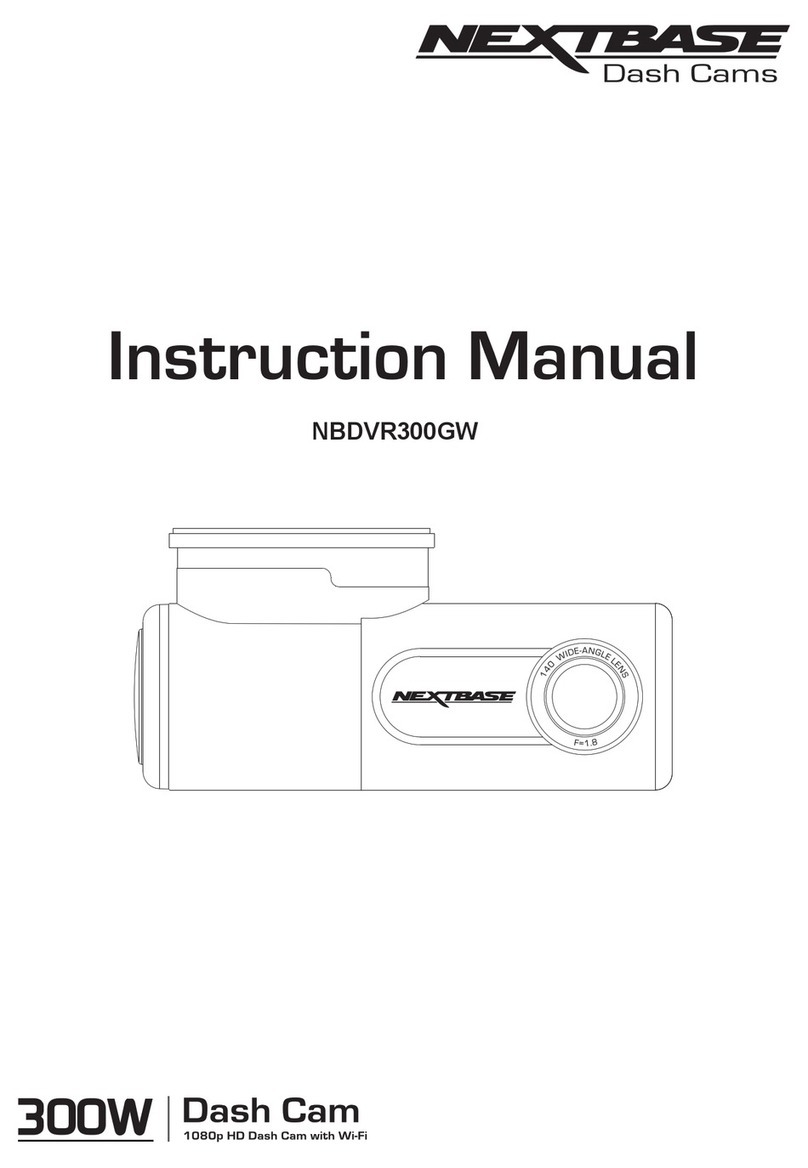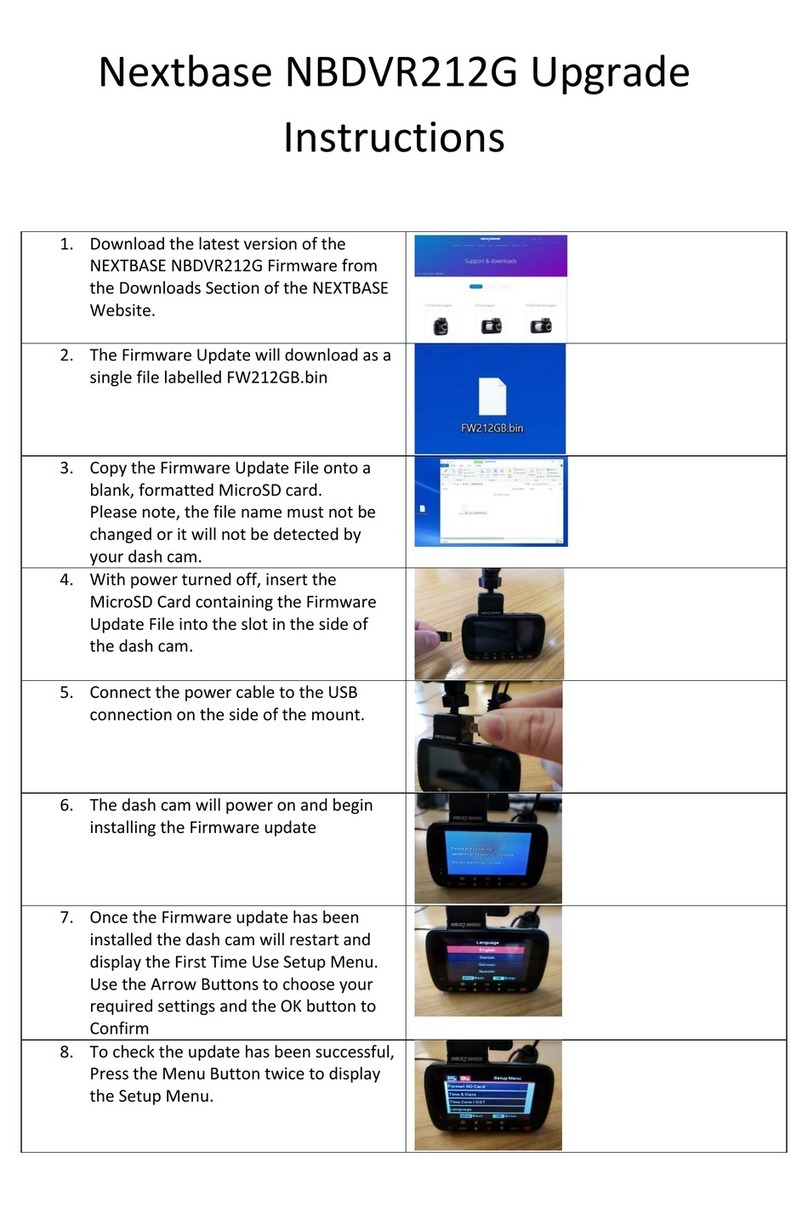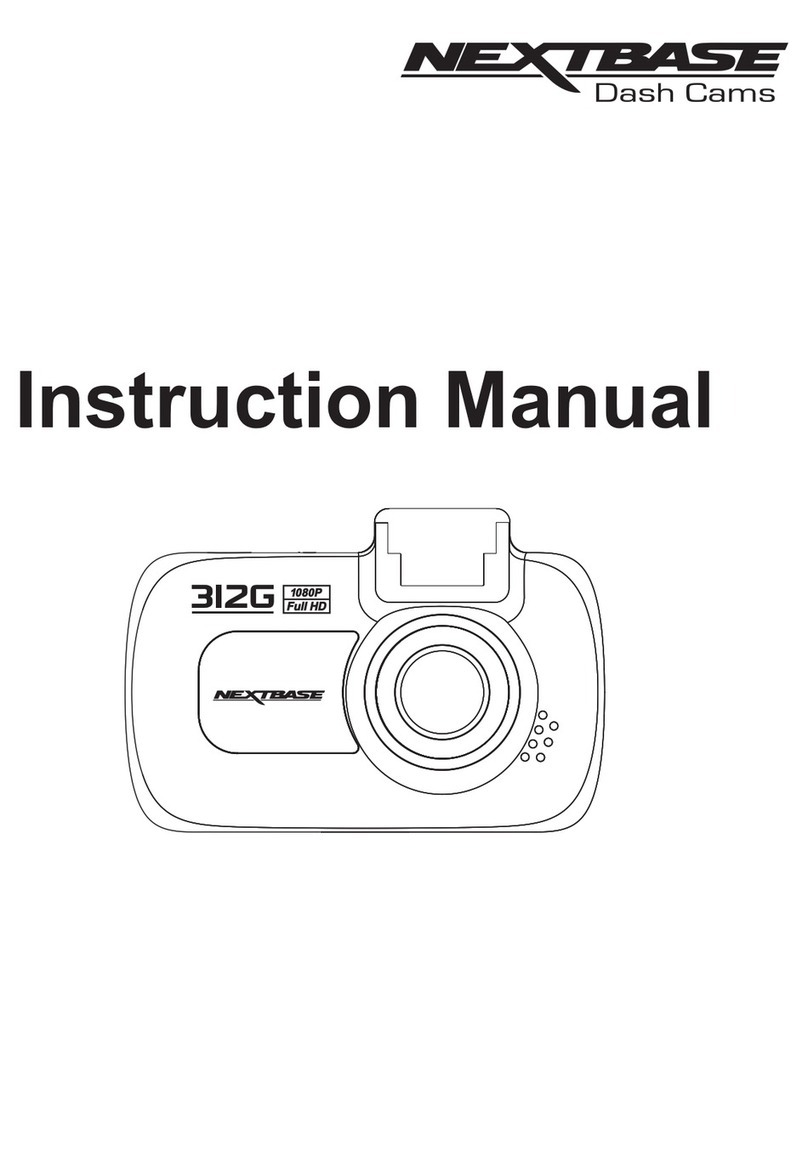NextBase 222X Technical manual
Other NextBase Dashcam manuals

NextBase
NextBase Mirror User manual

NextBase
NextBase 522GW Technical manual

NextBase
NextBase A26X Series User manual

NextBase
NextBase 402G Technical specifications

NextBase
NextBase 222XRCZ User manual

NextBase
NextBase 622GW User manual

NextBase
NextBase 522GW User manual

NextBase
NextBase DUO User manual

NextBase
NextBase A26 Series User manual

NextBase
NextBase 320XR User manual

NextBase
NextBase InCar Cam 3052 Lite User manual

NextBase
NextBase 212 User manual

NextBase
NextBase iN-CAR CAM 101 Go NBDVR101 User manual

NextBase
NextBase iN-CAR CAM 101 Go NBDVR101 User manual

NextBase
NextBase 320GW User manual

NextBase
NextBase 302F User manual

NextBase
NextBase 122HD Technical manual

NextBase
NextBase 380GW User manual

NextBase
NextBase 422GW User manual

NextBase
NextBase NBDVR222 Technical manual