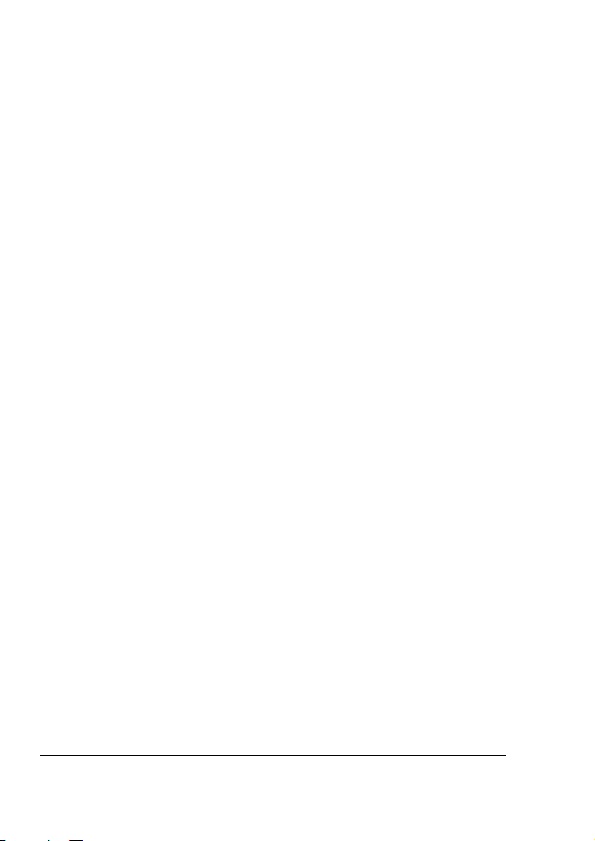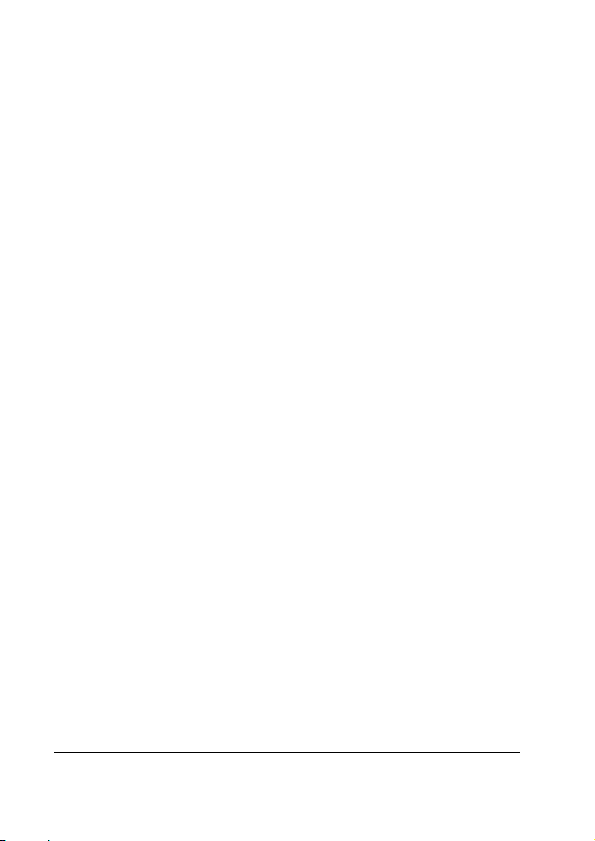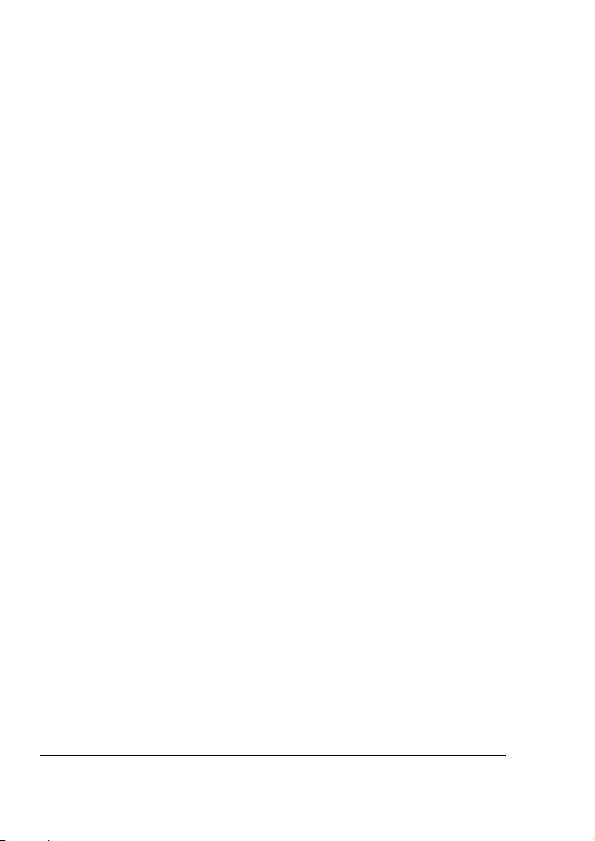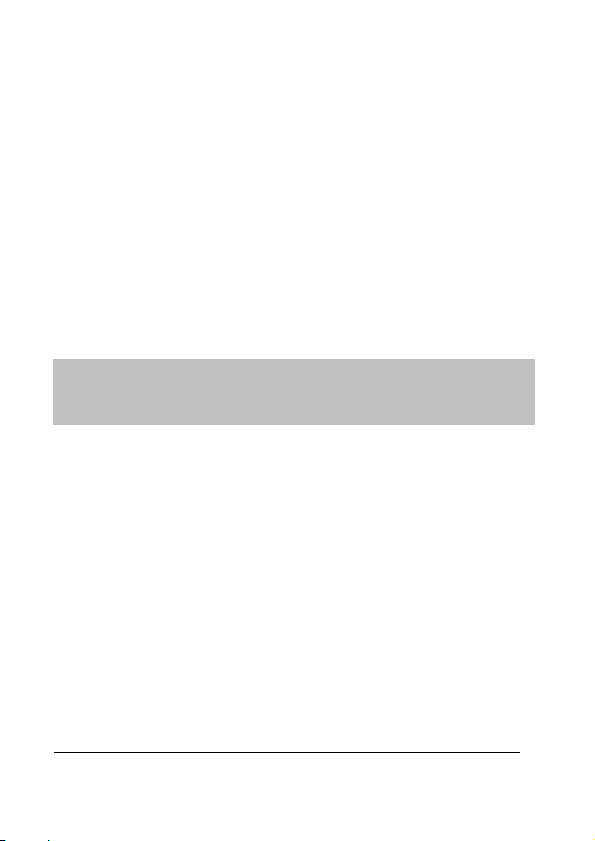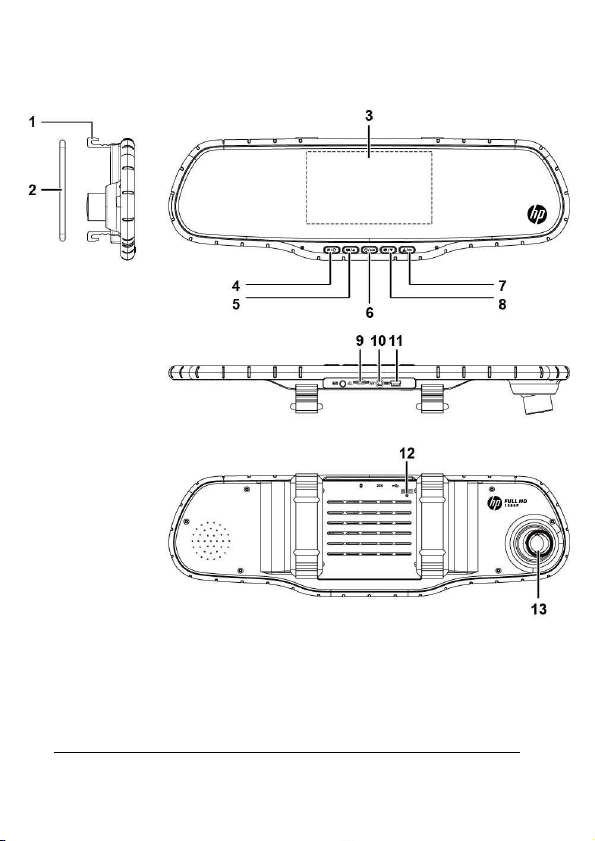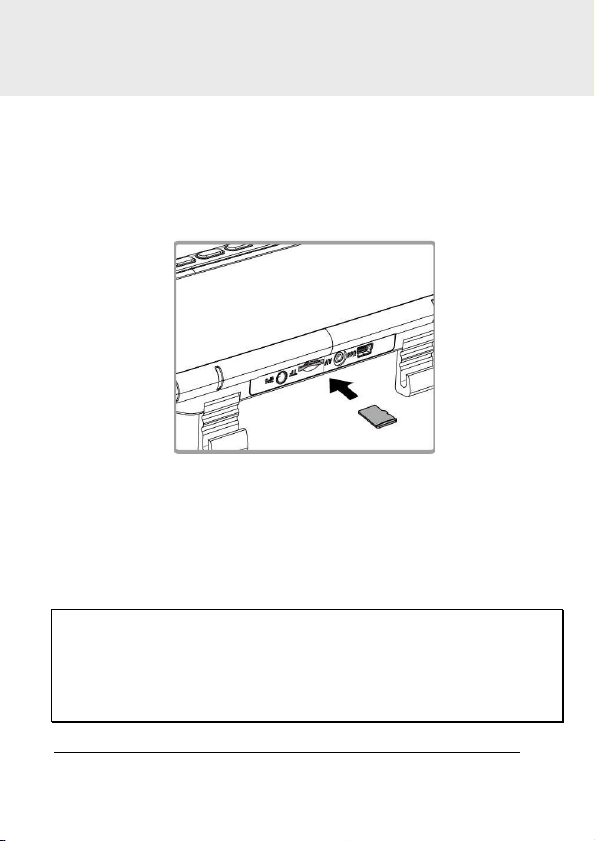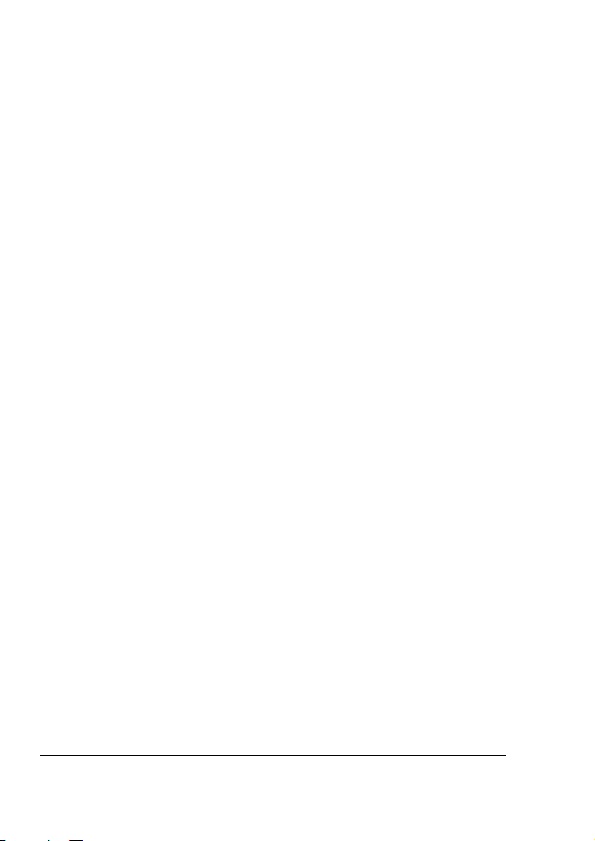
1
Contents
About this Guide ........................................................................... 3
Notes on Installation .................................................................... 3
Battery arning ........................................................................... 3
Caution ......................................................................................... 4
1 Introduction ................................................................... 5
1.1 Features ........................................................................... 5
1.2 Package Contents ............................................................. 5
1.3 Product Overvie ............................................................. 6
2 Getting Started .............................................................. 8
2.1 Inserting the Memory Card ............................................... 8
2.2 Installing in Vehicles ......................................................... 9
2.3 Connecting to Po er ........................................................ 9
2.4 Po ering the Camcorder On / Off and Reset .................. 11
2.4.1 Auto Po er On/Off ............................................. 11
2.4.2 Manual Po er On/Off ......................................... 11
2.4.3 Reset the camcorder .......................................... 11
2.5 Initial Settings ................................................................ 12
2.5.1 Set the Date and Time ........................................ 12
3 Using the Camcorder ..................................................... 13
3.1 Recording Videos ............................................................ 13
3.1.1 Record videos hile driving ................................ 13
3.1.2 Emergency Recording ......................................... 14
3.1.3 The Recording Screen ......................................... 15
3.1.4 Taking Photographs ........................................... 16
3.2 Playback Videos and Photos .......................................... 16
3.3 The Playback Screen ...................................................... 17
3.4 Deleting Files .................................................................. 18