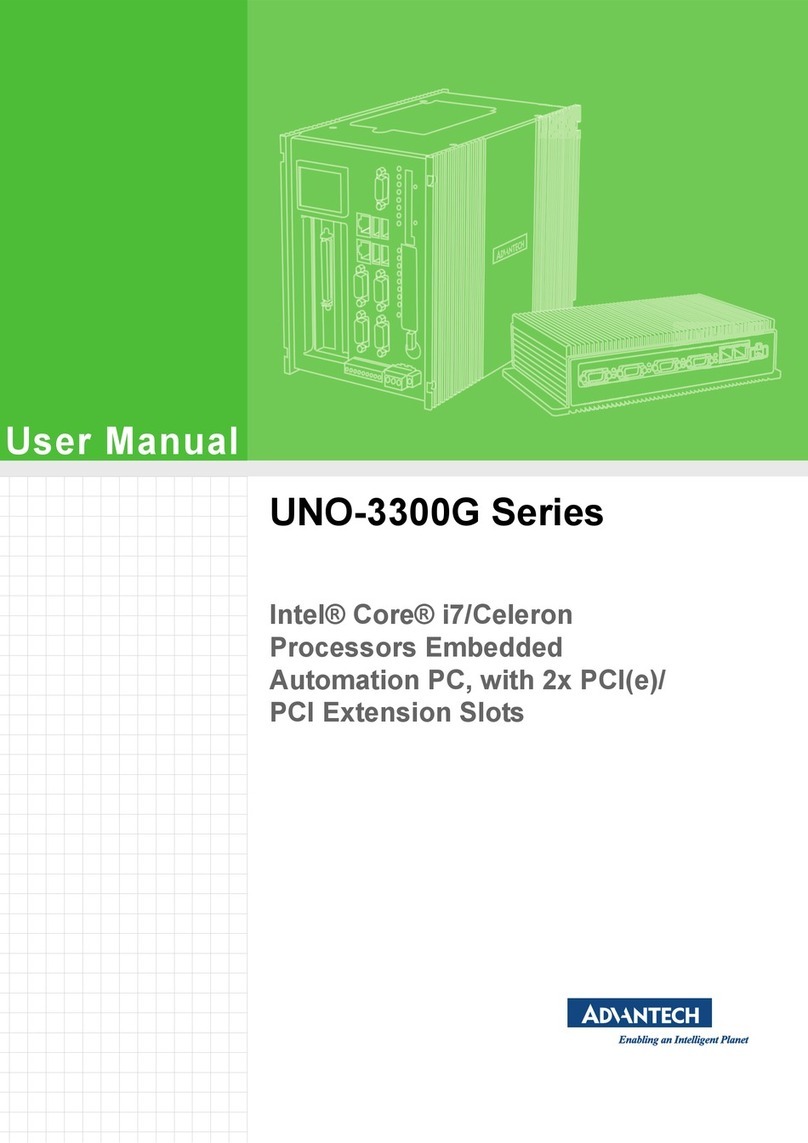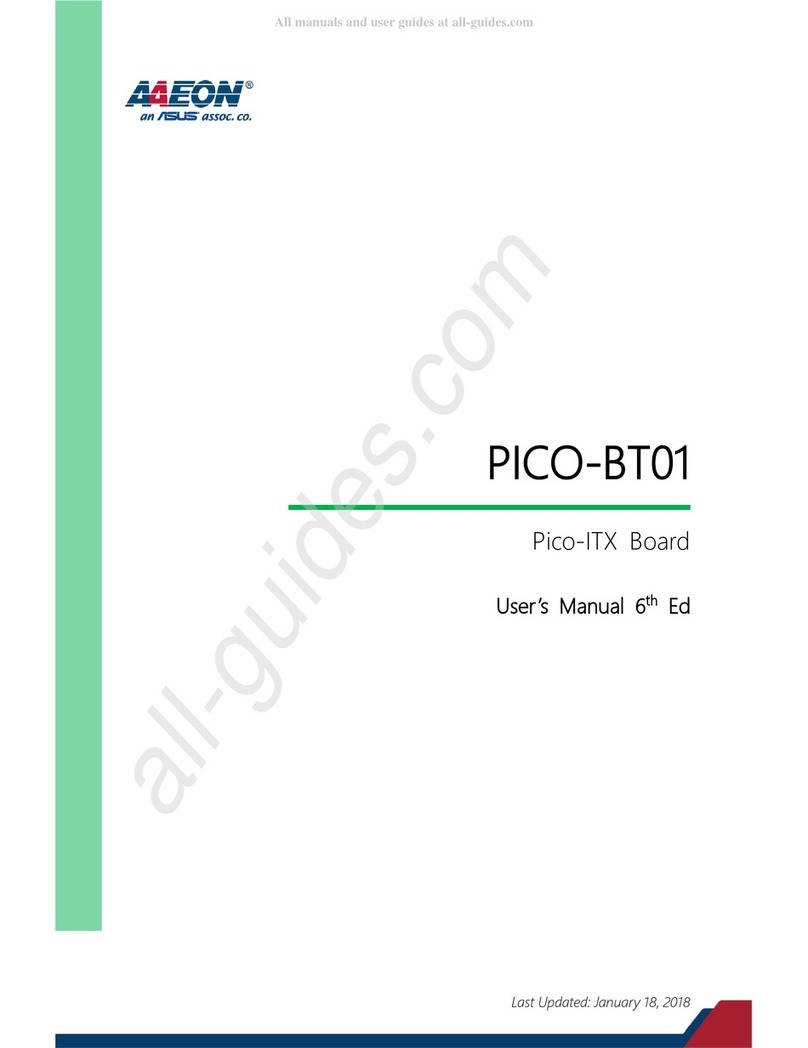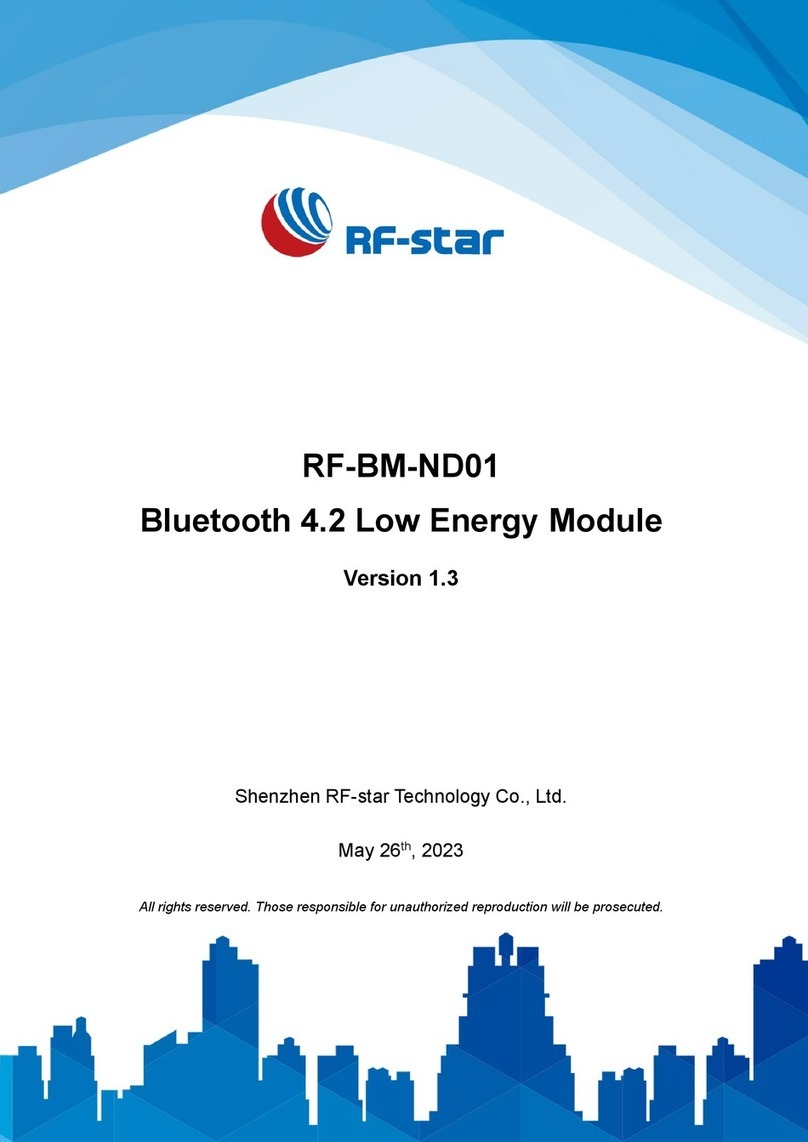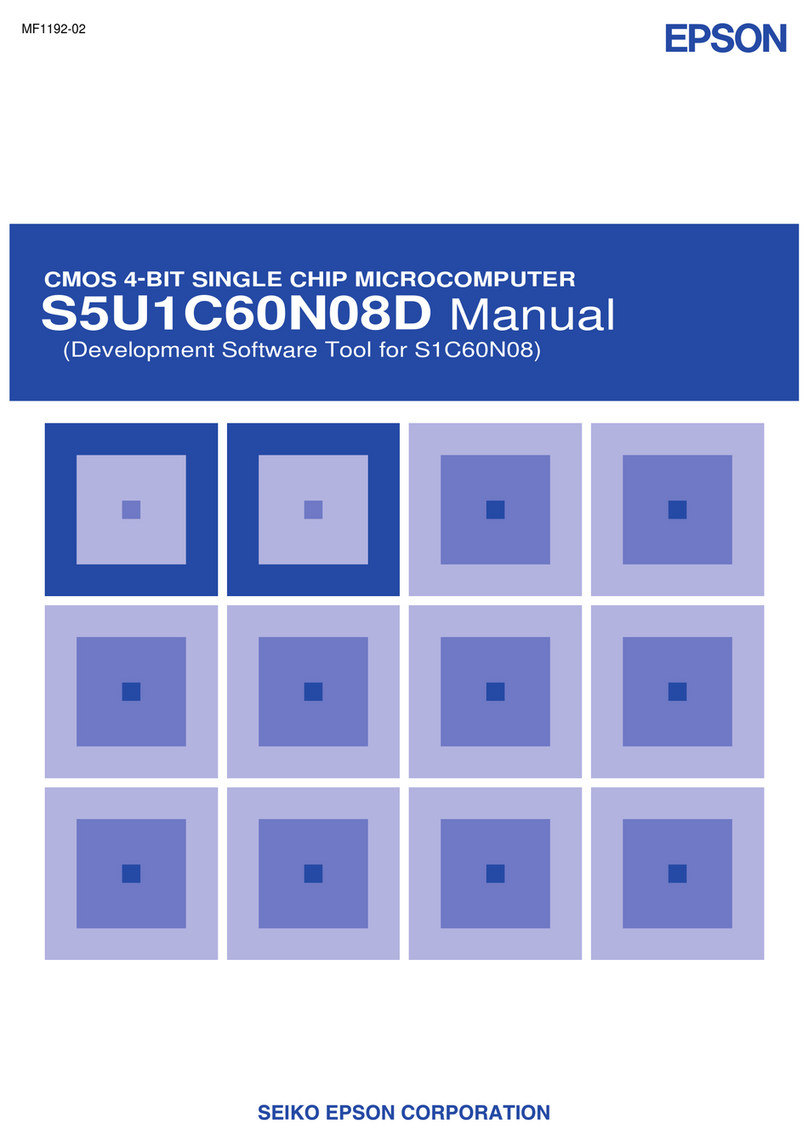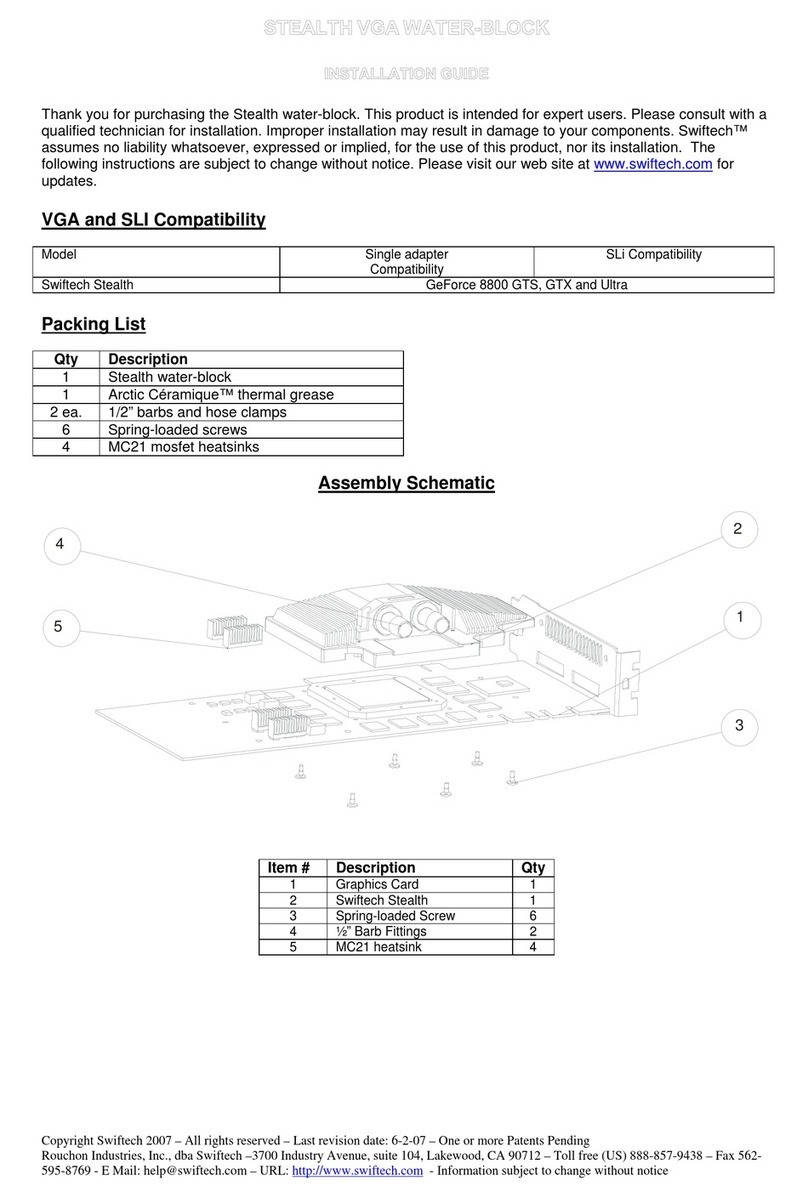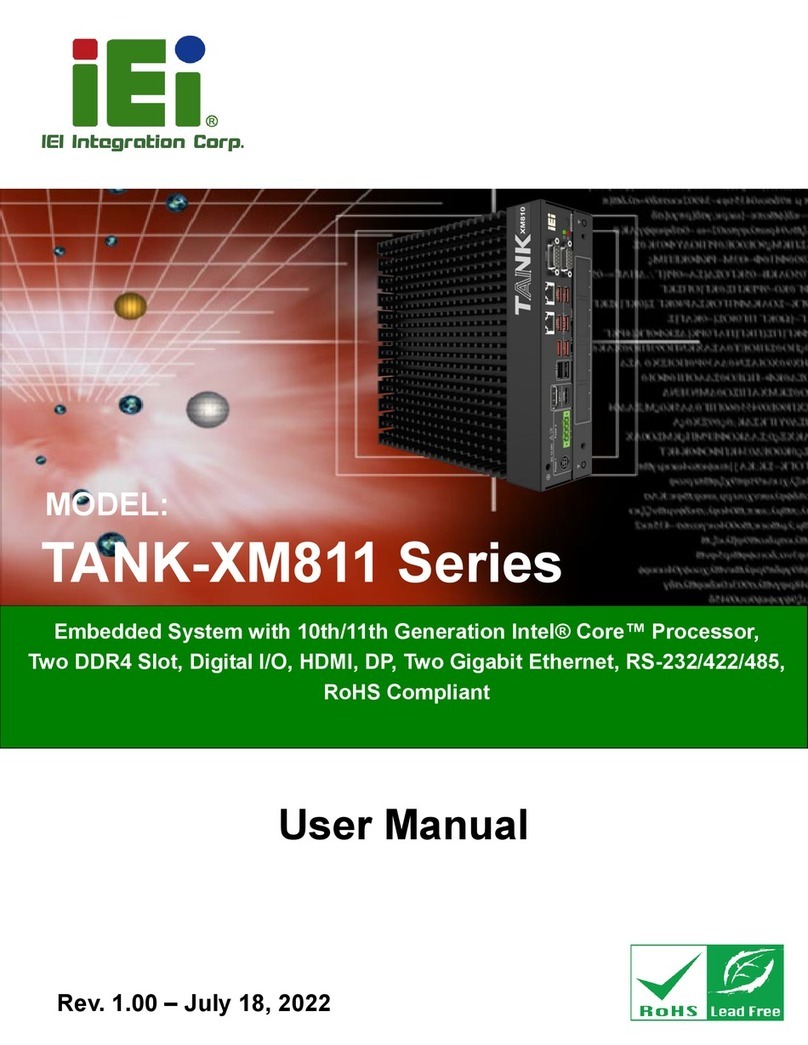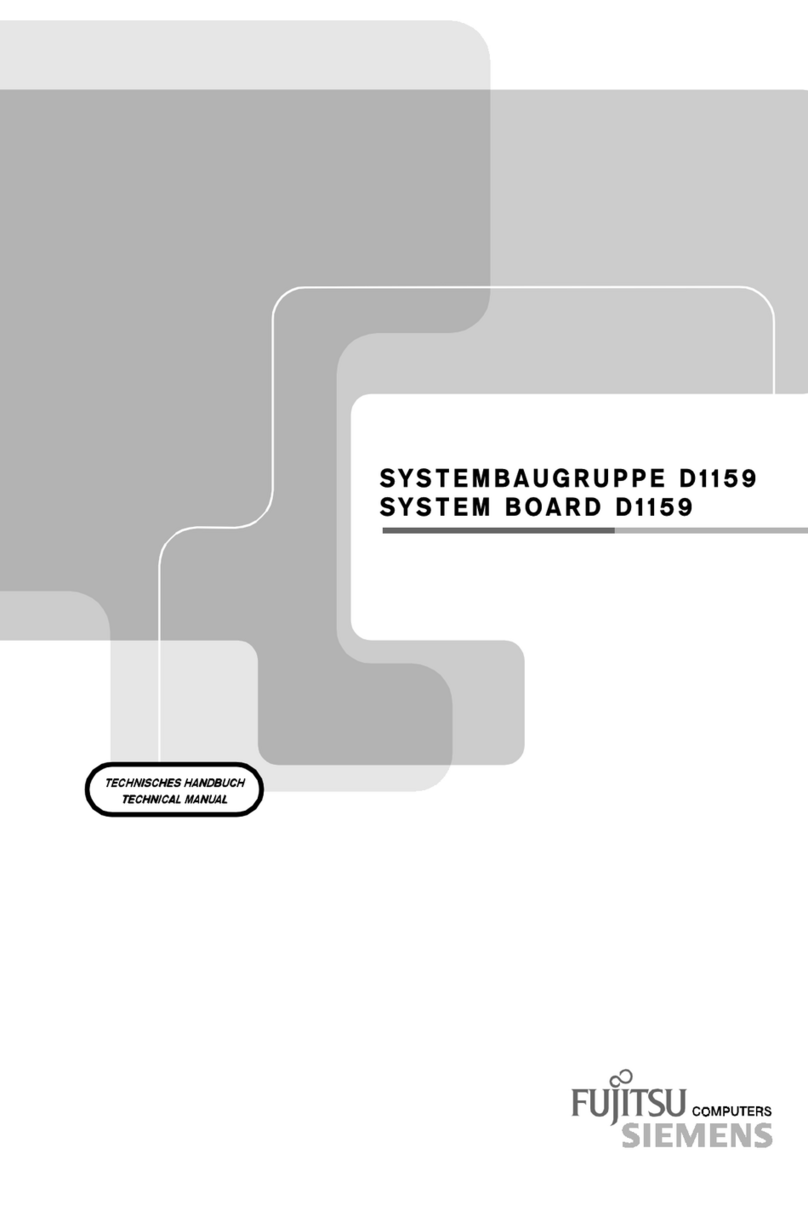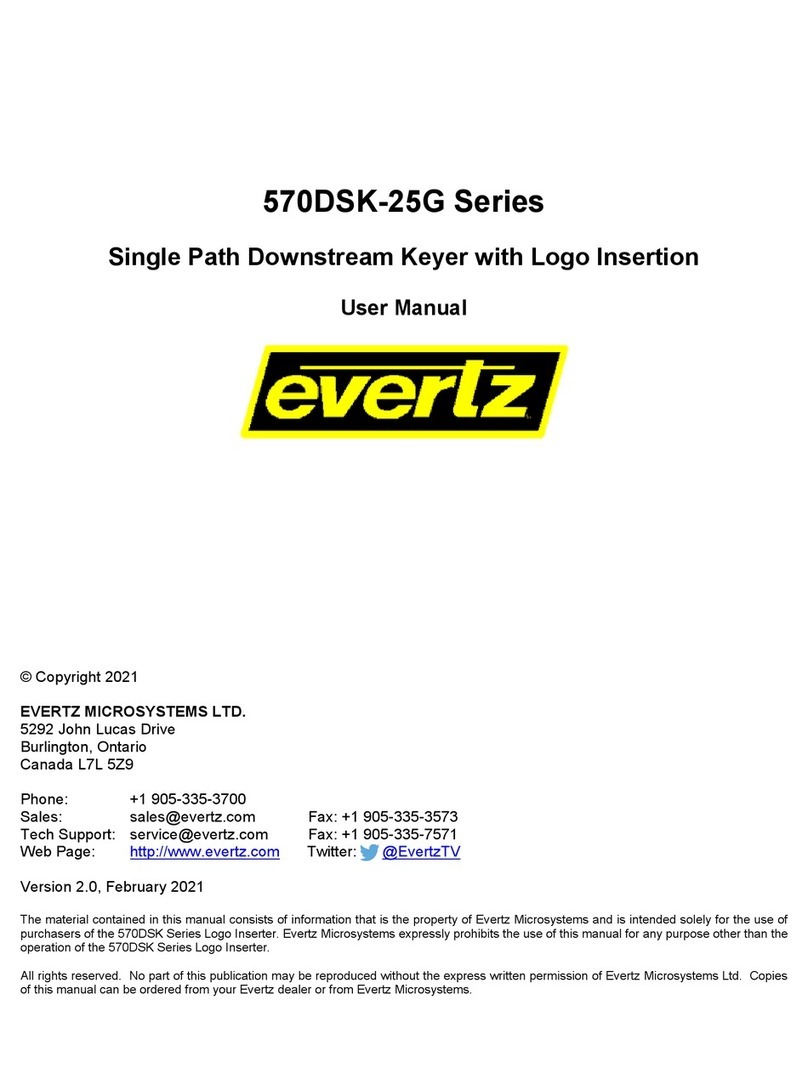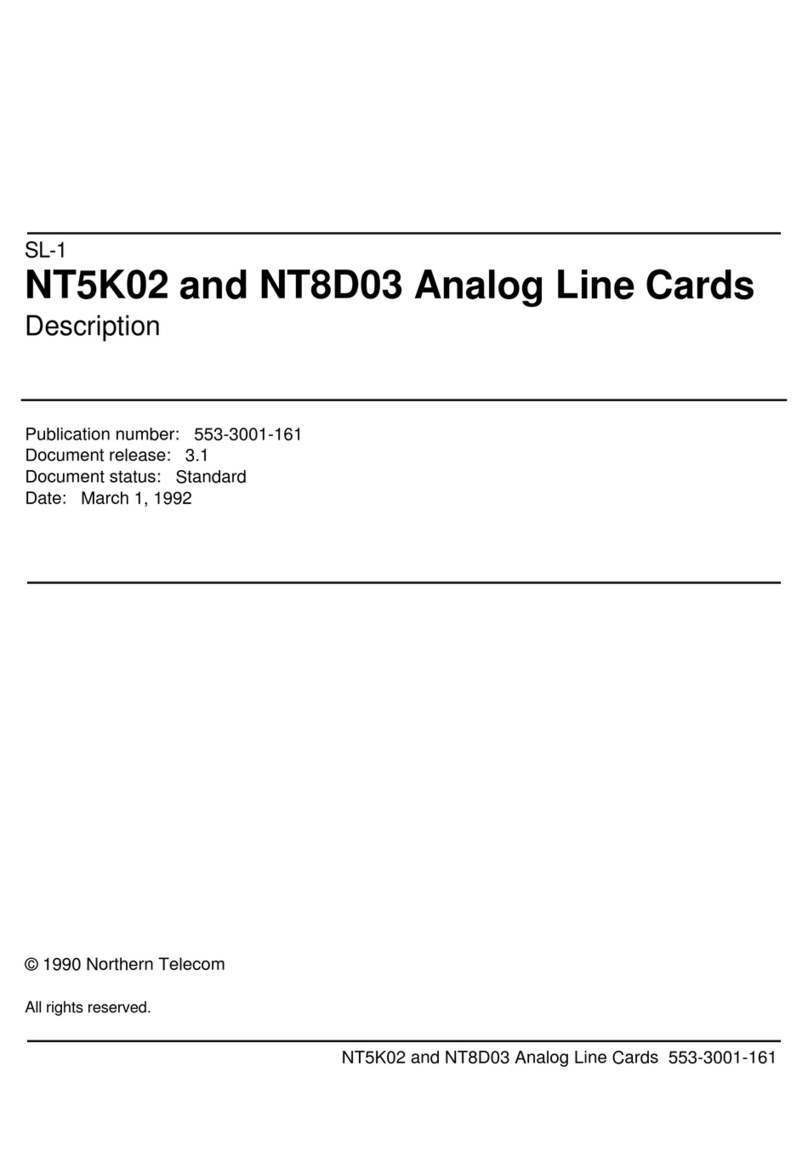Inspur D2000 User manual

USER MANUAL
Inspur Software Group Ltd
No. 2877 Kehang Rd., Jinan, Shandong, 250104, P.R.China
Tel:(+86)4008122330
Fax:(+86)0531-85105300
http: //www.inspur.com

2
Contents
1.Introduction ..............................................................3
Safety Precautions ...........................................................................3
2.Appearance...............................................................5
3.Connection................................................................6
Direct connection with TV ..............................................................6
Connection with TV via HDMI cable .............................................6
4.Remote Controller ....................................................7
Key Function ...................................................................................7
Notes ................................................................................................7
Pairing..............................................................................................7
5. Operation Instructions..............................................9
Contents in the box ..........................................................................9
Specifications...................................................................................9
Network Connecion .........................................................................9
6. Troubleshooting .......................................................9
7. Third party software declaration............................10
8. Special Notes .........................................................11

3
1.Introduction
Dear Subscriber,
Thank you for purchasing the product from Inspur Software Group Ltd.
The information provided are for guidance only, the company reserves the right to
change the specs without notice.
Please read this manual carefully before using this product.
This device complies with Part 15 of the FCC Rules.
Operation is subject to the following two conditions:
(1) This device may not cause harmful interference, and
(2) This device must accept any interference received,
including interference that may cause undesired operation.
This equipment complies with FCC RF radiation exposure limits set forth for an
uncontrolled environment.
This equipment should be installed and operated with a minimum distance of 20
centimeters between the radiator and your body.
SafetyPrecautions
1Only place the device on stable surfaces, and ensure the device ventilation
and avoid direct sunlight.
2When installing this unit, make sure to leave space around the unit (at least
10cm at top, 10cm at rear and each side).
3Do not disassemble the device without permission in case of any device
failure, Please contact call center when you find any problems.
4Keep the device away from electrical appliances with strong electric or
magnetic fields while installation, such as microwave oven, refrigerator and
mobile phones.
5Do not install the device on a flammable object, such as foam material, etc.
6Do not put the device close to flame, such as lighted candles, electric heater
in operation, etc.
7Do not expose the device to water dripping or splashing environment, and
never place something filled with liquid on it, such as vases, etc.
8Keep power plug clean and dry, and never use damaged power wire.
9Do not place any object on the power plug or power wire, to ensure that the
power plug can be easily plugged out.
10 Only use a water-dampened soft-cloth to clean the surface of this product.
11 Keep hands dry when plugging in and plugging out connection cables.
12 To avoid visual impairment, do not look directly at IR (Infrared Radiation)
of the remote controller.
13 Do not allow children to use the device or play with small accessories
without watching,
14 Please use the device at temperature from -10ºC to 40ºC.

4
15 Applies to areas below the altitude of 5000 only.
16 Applies to tropical climates.
17 Please disconnect power and unplug power wire in the following
conditions:
Liquid flowing inside the case accidentally,
Abnormal situations such as smoking, peculiar smell, abnormal sound,
etc.
Before cleaning the device,
During thunderstorm or lightning weather,
When the unit is unused for long periods of time.
Warning: Changes or modifications to this unit not expressly approved by the
party responsible for compliance could void the user’s authority to operate the
equipment.
Note: This equipment has been tested and found to comply with the limits for a
Class B digital device,pursuant to Part 15 of the FCC Rules.These limits are
designed to provide reasonable protection against harmful interference in a
residential installation. This equipment generates, uses and can radiate radio
frequency energy and, if not installed and used in accordance with the
instructions, may cause harmful interference to radio communications. However,
there is no guarantee that interference will not occur in a particular installation. If
this equipment does cause harmful interference to radio or television
reception,which can be determined by turning the equipment off and on, the user
is encouraged to try to correct the interference by one or more of the following
measures:
-Reorient or relocate the receiving antenna.
-Increase the separation between the equipment and receiver.
-Connect the equipment into an outlet on a circuit different from that to which
the receiver is connected.
-Consult the dealer or an experienced radio/TV technician for help.

5
2.Appearance

6
3.Connection
DirectconnectionwithTV
ConnectionwithTVviaHDMIcable

7
4.RemoteController
KeyFunction
1. [red ] Power on/Standby
2. [▲] Next channel; move up in the
list
3. [◄] Decrease volume; move left
in the list.
4. [OK] Display current program list
or to select setting
5. [►] Increase volume; move right
in the list.
6. [▼] Previous channel; move down
in the list.
7. 【】Enter the main launcher
8. 【】Back to the last menu
9. 【】Enter the menu
10.【-VOL】Decrease the volume of TV
11.【VOL+】Increase the volume of TV
12.【】Voice control
Notes
The remote controller has paired
with the device via Bluetooth, you
can use the remote controller to
control the HDMI Dongle directly. If
the remote controller is lost or
broken and other cases that you need
to replace it, please pair the remote
controller with the device again.
Pairing
1. Press the “ ” and “ ” key for 5 seconds until the red light flashes, the
flashing state means “pairing”.
2. The device will detect the nearby remote controller, and once the
Bluetooth is detected, it will remind you whether or not to connect to the new
Bluetooth remote controller.

8
3. When indicating the reminder, the device will pair with the new Bluetooth
remote controller automatically if no operation occurs within ten seconds.
4. After indicating “connect succeed”, the Bluetooth RC can be used
normally.

9
5.OperationInstructions
When you use the device for the first time, please follow the steps below.
Contentsinthebox
Once you open the box, you will find the following items:
NO. DEVICE
1 HDMI DONGLE
2 RC
3 User Manual
4 Power adapter
Specifications
Adapter Output Voltage DC,5V/2A
Working Temperature -10 ~ 40°C
Operational Humidity 5%-90%(RH)
NetworkConnecion
The HDMI dongle must connect to an existing WiFi network. If you have a
wireless network, enter the settings, select the wireless network, and press the
OK key, enable wireless mode, then select your WiFi, enter the password and
click the link button to connect to the network.
As long as the network was connected, press the home button to enter the
client, you can enjoy the rich video.
6.Troubleshooting
1. No image, no sound
The power adapter is not connected well, please reconnect.
The TV is not switched to the correct source, please switch to the correct
HDMI source

10
The HDMI cable is connected incorrectly, please reconnect.
2. Only sound, no image
The HDMI cable is connected incorrectly, please reconnect.
The brightness of the TV or HDMI Dongle is adjusted to the minimum,
please adjust the brightness.
3. Only image, no sound
The TV or HDMI Dongle has been set into the mute mode, please press
the 【mute】button to turn on the sound.
The sound of the TV or HDMI Dongle is adjusted to the minimum,
please adjust the volume.
4. The image is paused or indicate “buffering”
The signal quality of wireless network is poor, please connect to the
network with better quality.
The server is adjusting the program source.
5. Indicates that the network can not be connected
The wireless network is blocked, please check the network connection.
The device is not authorized, please contact your network operator.
6. The remote controller is insensitive
The battery inside the remote controller is not enough or the battery is
not installed properly. Replace the battery or install the battery properly.
There is an obstacle between the remote controller and the HDMI
Dongle, please avoid the obstacle.
The remote controller is out of the effective range of receipt, please use
the remote controller within the effective range.
There are other interference signals, please try to avoid interference of
other signals when controlling the device.
Ensure that the remote controller has been paired successfully with the
HDMI Dongle.
7.Thirdpartysoftwaredeclaration
These third party software and applications provided via this product are owned
by all third parties, our company does not provide any guarantee for these third
party software and applications as we do not own the intellectual property rights
of them. Our company will not provide support to these software and applications,
nor assume any responsibility for the functionality of these software and
applications.
Third party software and application services may be interrupted or terminated.
Our company does not guarantee that any content or service can be maintained its
availability during any time. The third party transmits content or services through
the network and transmission tools which are out of our control scope. Within the
bounds of the relevant law, our company has made it clear that we will not
assume any responsibility for the interruption or termination of any content or
service provided by this product. Our company does not assume any

11
responsibility for any legality, quality, and any other aspects of any software,
images, videos or software and other third party works that you have personally
installed on this product. You are solely responsible for any consequences arising
from your installation of the Software or uploading, downloading any of the
foregoing third party works, including installing software which is not compatible
with this product.
8.SpecialNotes
1. All designs in the manual are only used to describe the operation,not as the basis
for testing the product.
2. The designs in the manual may be different from the product, please subject to the
actual sales.
3. Our company reserves the right to change the performance of the product without
notice.
4. Please use our standard accessories and accessories to avoid damage to the device.
Table of contents
Other Inspur Computer Hardware manuals