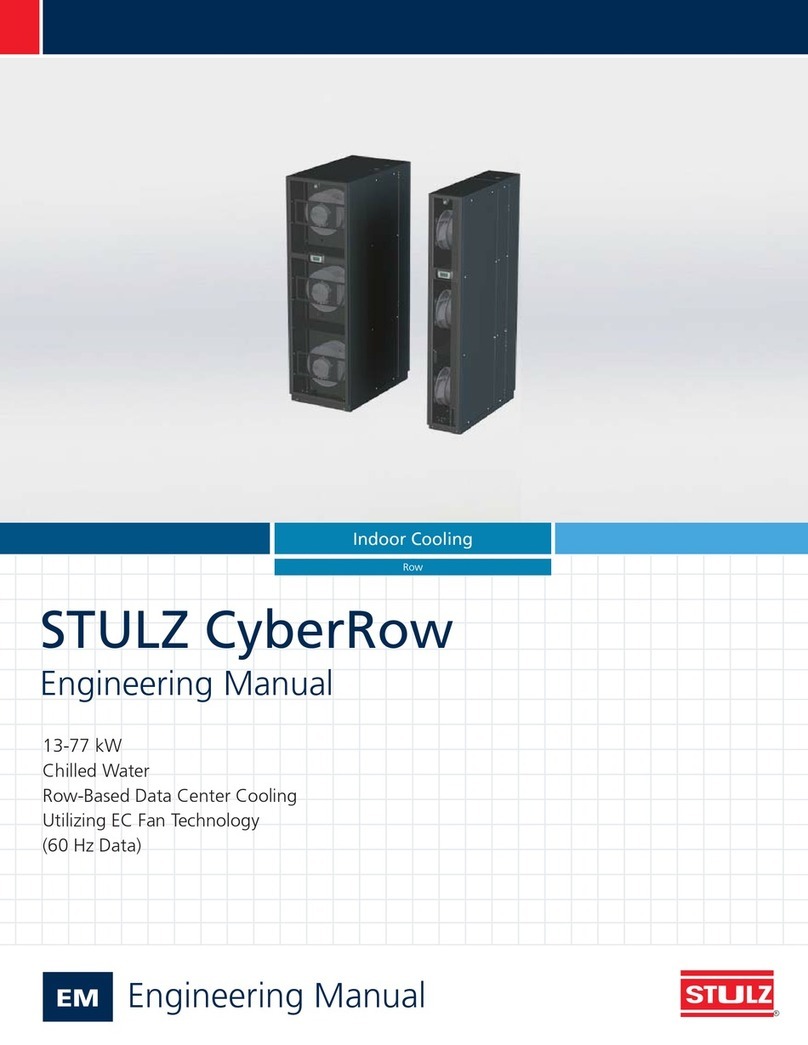3© STULZ GmbH – all rights reserved EN/11.2018/G67C
wib8000 original instructions
This manual refers to the software version WIB8000 v2.00.
Subject to technical modifications.
Contents
1. Safety.................................................................................................................. 4
2. Operation modes ............................................................................................... 5
3. The Hardware ..................................................................................................... 6
3.1 WIB8000 board ..................................................................................................................... 6
3.2 Ethernet patch cable ............................................................................................................ 8
3.3 WIB8000 in separate box (option)................................................................................... 9
4. Connection / Wiring ........................................................................................ 10
4.1 The Stulz bus......................................................................................................................... 10
4.2 Commissioning of the WIB module............................................................................... 11
4.3 Adjustments to build up the STULZ bus...................................................................... 11
5. Configuration ................................................................................................... 12
5.1 Settings for the service technician ................................................................................ 14
5.2 Settings for the customer................................................................................................. 26
6. Operation ......................................................................................................... 34
6.1 Bus view ................................................................................................................................. 34
6.1.1 Start window ..................................................................................................................... 35
6.2 Menu structure..................................................................................................................... 36
6.2.1 Menu structure for DX/CW units ............................................................................... 36
6.2.2 Menu structure for chillers with C7000 .................................................................. 38
6.2.3 Menu structure for chillers with C6000 .................................................................. 39
7. Troubleshooting............................................................................................... 40
7.1 Problems with the connection via SNMP.................................................................... 40
Appendix .............................................................................................................. 41
A1. Software update.................................................................................................................. 41
A2. RTC battery change ........................................................................................................... 43
A3. Factory Reset ....................................................................................................................... 44
A4. Support................................................................................................................................... 45
A5. WIB8000 connection by telephone network............................................................ 47
A5.1 Start-up ............................................................................................................................... 47
A5.2 Router settings.................................................................................................................. 49
A6. Network check list.............................................................................................................. 50