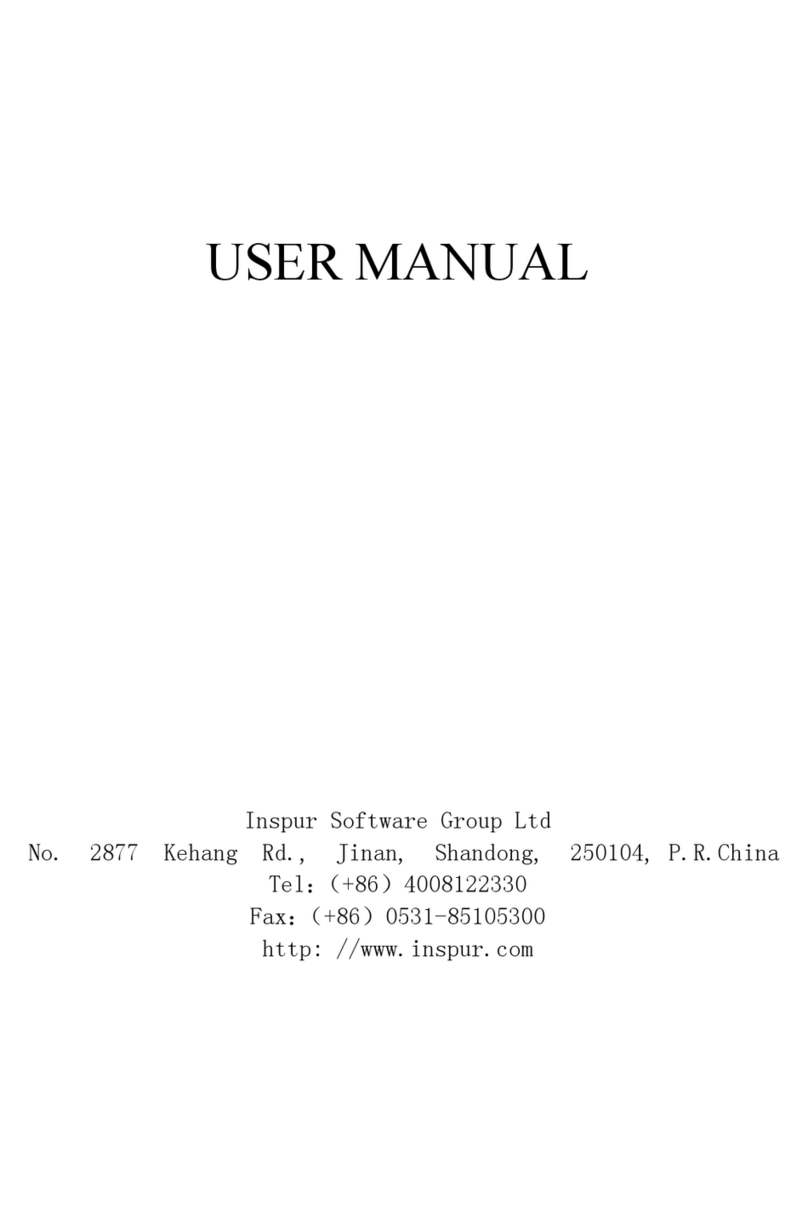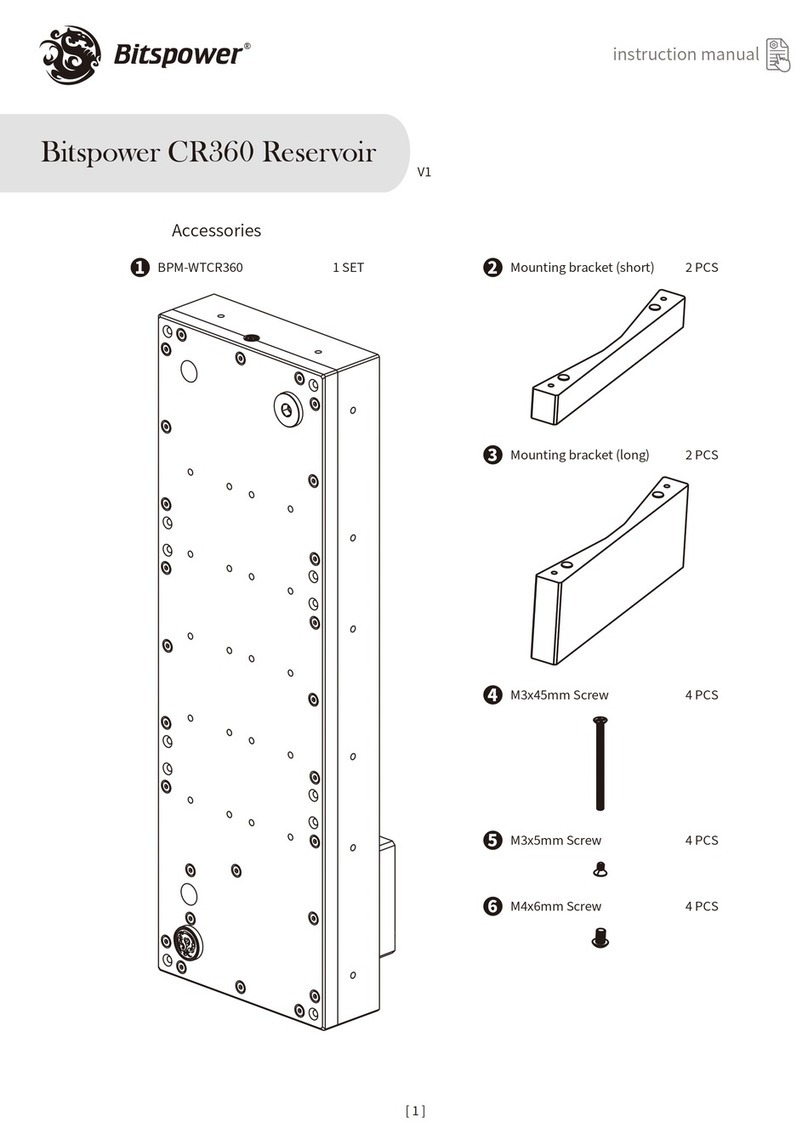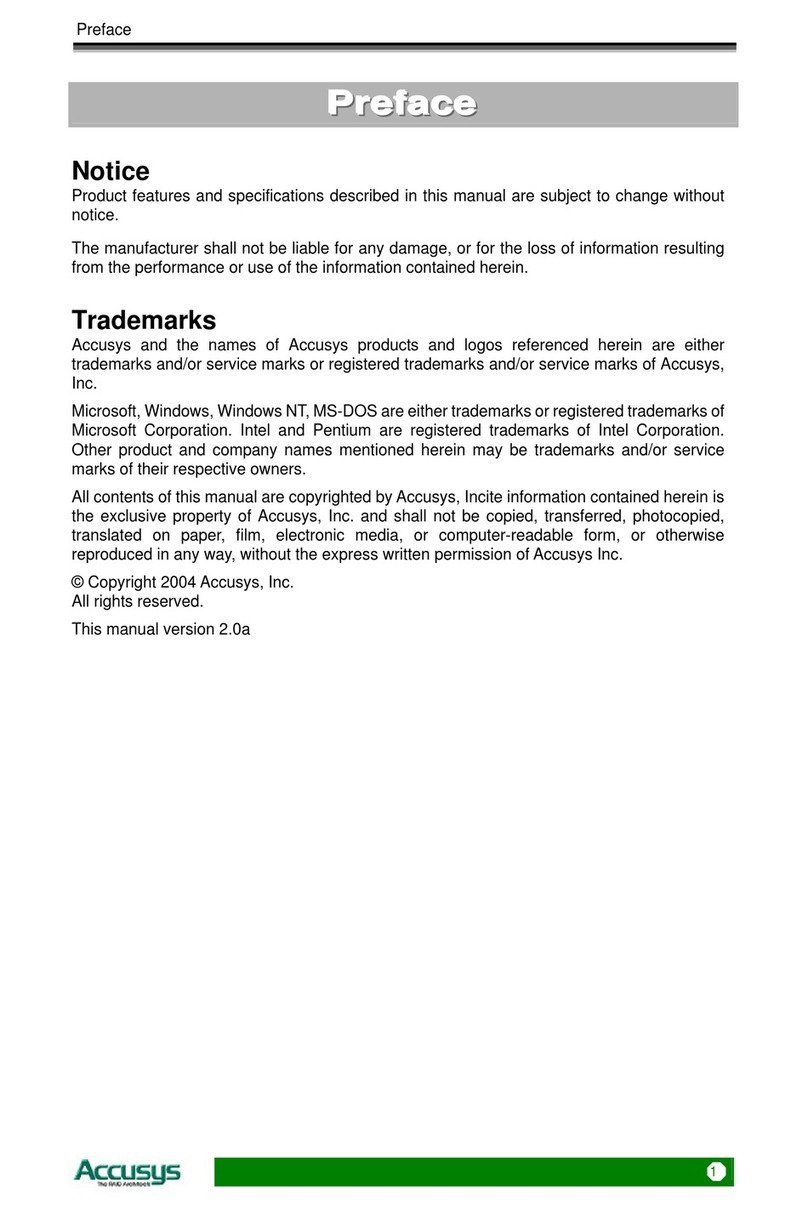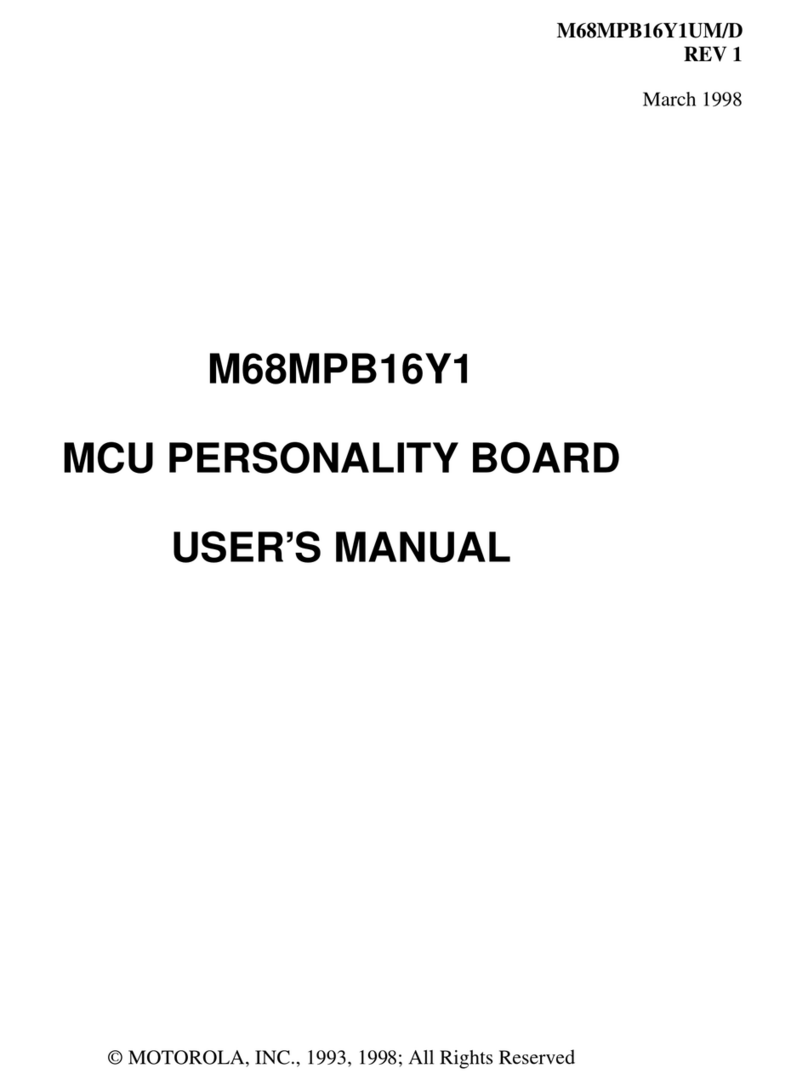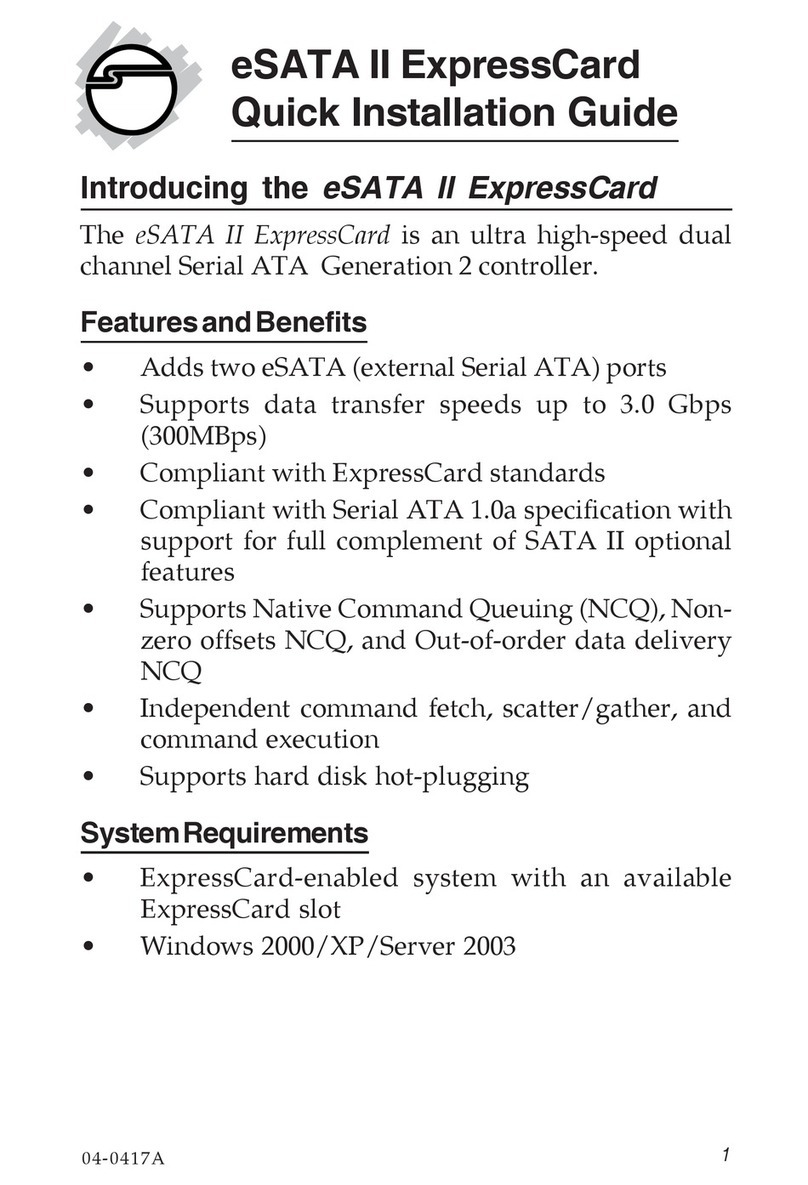Inspur NF5180M5 Instruction Manual

Operation and Maintenance Guide
Document Version 1.1
Release date 2020-09-20

NF5180M5
Operation and Maintenance Guide
i
Inspur proprietary and confidential information
Copyright Inspur Electronic Information Industry Co., Ltd.
Dear users:
Copyright © 2017 Inspur. All Rights Reserved
Without prior written consent, no part of this document may be copied or modified or
transmitted in any form or in any way.
Note: The products, services or characteristics you purchase shall be subject to the
commercial contracts and terms of Inspur Group. All or part of the products, services
or features described in this document may not be within your scope of purchase or
use. Unless otherwise agreed in the contract, Inspur Group makes no express or
implied representations or warranties regarding the contents of this document. Due to
product version upgrade or other reasons, the contents of this document will be
updated from time to time. Unless otherwise agreed, this document is used as a guide
only, and all statements, information and suggestions in this document do not
constitute any express or implied warranty.
Inspur is registered trademarks of Inspur Group.
Windows is a registered trademark of Microsoft.
Intel and Xeon are registered trademarks of Intel
Corporation. Other trademarks belong to their
respective registered companies.
Technical support: 4008600011
Address: 1036 langchao Road, Jinan City, China
Inspur Electronic Information Industry
Co., Ltd.
Post office: 250101

NF5180M5
Operation and Maintenance Guide
ii
Inspur proprietary and confidential information
Copyright Inspur Electronic Information Industry Co., Ltd.
Preface
Summarize
This manual introduces the fault phenomenon of Inspur server and the
corresponding diagnosis, treatment methods, upgrading and inspection
guidance.
According to this manual, you can carry out routine maintenance, take
corresponding measures to deal with alarms and faults, understand patrol
inspection related matters, and upgrade corresponding software.
Audience
This manual is mainly applicable to the
following engineers: Technical support
engineers
Service engineers
Sign convention
The following signs may appear in this article, and their meanings are as follows.
Symbol
Instruction
It is used to warn of urgent and dangerous
situations. If it is not avoided,
It will result in death or serious personal injury.
It is used to warn of potential dangerous
situations. If it is not avoided,
May cause death or serious personal injury.
It is used to warn of potential dangerous
situations. If it is not avoided,
May cause moderate or minor personal injury.

NF5180M5
Operation and Maintenance Guide
iii
Inspur proprietary and confidential information
Copyright Inspur Electronic Information Industry Co., Ltd.
Symbol
Instruction
It is used to transmit safety warning
information of equipment or
environment, which, if not avoided,
may lead to equipment damage, data
loss, equipment performance
degradation or other unpredictable
knots.
Fruit.
"Attention" does not involve personal
injury.
Used to highlight important/critical
information, best practices, tips, etc.
The "instructions" are not safety
warning information and do not
involve personal, equipment and
environmental injury information.

NF5180M5
Operation and Maintenance Guide
iv
Inspur proprietary and confidential information
Copyright Inspur Electronic Information Industry Co., Ltd.
Directory
Preface.................................................................................................................................................ii
1Safety...........................................................................................................................................1
1.1......... General declaration.............................................................................................. ……1
1.2......... Equipment safety..................................................................................................……1
1.3......... Matters needing attention in equipment relocation..............................................……2
1.4......... Maximum weight allowed to be carried by a single person.........................................2
2Processing flow...........................................................................................................................4
3Processing preparation................................................................................................................ 5
3.1......... Operational scenario.............................................................................................……5
3.2......... Basic skills...............................................................................................................….5
3.3......... Required reading materials.................................................................................. ……5
3.4......... Toolpreparation....................................................................................................……6
3.4.1....... Hardware tools.................................................................................……..…..6
3.4.2....... Software tool....................................................................................…………6
4Fault diagnosis and treatment..................................................................................................... 7
4.1......... Diagnostic principle............................................................................................. ……7
4.2......... Troubleshooting according to the alarm.............................................................. …....7
4.3......... Locate the fault according to the indicator.......................................................... ……8
4.3.1..... Front panel indicator.......................................................................... …...…….8
4.3.2..... Hard drive status indicator................................................................. ………...10
4.3.3..... Power Status Indicator....................................................................... ………..11
4.3.4..... Network port indicator.......................................................................………..11
4.4 According to the phenomenon processing fault..................................................…....12
4.4.1 Power supply problem...................................................................................12
4.4.2 Memory error problem.................................................................................. 13
4.4.3 Hard disk problem......................................................................................... 14
5Upgrade.....................................................................................................................................15

NF5180M5
Operation and Maintenance Guide
v
Inspur proprietary and confidential information
Copyright Inspur Electronic Information Industry Co., Ltd.
6Inspection guide........................................................................................................................ 17
6.1 Inspection of Computer Room Environment and Cable Layout............................... 17
6.1.1 Precautions for Patrol Inspection............................................................. 17
6.1.2 Environmental Inspection of Computer Room........................................18
6.1.3 Cable layout inspection............................................................................18
6.2 Server patrol..............................................................................................................19
6.2.1 Precautions for Patrol Inspection................................................................19
6.2.2 Inspect indicator..........................................................................................19
6.2.3 Check health status through BMC..............................................................20
6.3 Inspection report..........................................................................................................21
6.3.1 Patrol information.......................................................................................21
7Common operation....................................................................................................................22
7.1 Simple configuration query...................................................................................... 22
7.2 Management port/multIPlexing port ip.................................................................... 23
7.3 BMC login................................................................................................................ 24
7.4 KVM control platform..............................................................................................24
7.5 Introduction to BMC management interface............................................................25
8Component maintenance...........................................................................................................26
8.1 Upper panel...............................................................................................................26
8.2 Cable maintenance....................................................................................................26
8.3 Board maintenance................................................................................................... 26
8.3.1 Bracket and baffle.......................................................................................26
8.3.2 Gold finger type..........................................................................................27
8.3.3 Installation rules..........................................................................................28
8.4 CPU maintenance..................................................................................................... 29
8.5 Memory maintenance............................................................................................... 29
8.6 Hard disk maintenance............................................................................................. 31
8.6.1 Hard disk installation rules.........................................................................31
8.6.2 Hard disk bit order......................................................................................32

NF5180M5
Operation and Maintenance Guide
vi
Inspur proprietary and confidential information
Copyright Inspur Electronic Information Industry Co., Ltd.
8.6.3 Hard disk backplane....................................................................................34
8.7 Power supply maintenance.......................................................................................37
9Appendix: Environmental Protection Statement...................................................................... 38
10 Supporting documents.............................................................................................................. 40

vii
Inspur proprietary and confidential information
Copyright Inspur Electronic Information Industry Co., Ltd.
NF5180M5
Operation and Maintenance Guide
1
Safety
1.1 General declaration
When operating equipment, local regulations and codes shall be strictly
observed. the safety precautions described in the manual are only
supplementary to local safety codes. The "danger", "warning", "caution"
and "attention" items described in the manual are only supplementary
instructions for all safety precautions.
In order to ensure personal and equipment safety, please strictly follow all
safety precautions described in the identification and manual on the
equipment during the operation of the equipment.
Operators of special types of work (e.g. electricians, electric forklift
operators, etc.) must obtain the qualification certificate approved by the
local government or authoritative institutions.
This is a class a product, which may cause radio interference in living
environment. In this case, users may need to take practical measures
against their interference.
1.2 Equipment safety
Safety precautions for equipment are as follows:
In order to protect equipment and personal safety, please use matching
power cables. Before touching the equipment, server equipment, and are
prohibited from being used on other equipment.
Before touching the equipment, wear anti-static overalls and anti-static
gloves to prevent damage to the equipment caused by static electricity.

viii
Inspur proprietary and confidential information
Copyright Inspur Electronic Information Industry Co., Ltd.
NF5180M5
Operation and Maintenance Guide
When handling the equipment, hold the handle of the equipment or hold the
bottom edge of the equipment, instead of holding the handle of installed
modules (such as power supply
module, fan module, hard disk or motherboard) in the equipment.
When using tools, be sure to follow the correct operation mode to avoid
damaging the equipment.
In order to ensure the reliability of equipment operation, the power cord
needs to be connected to different PDU(Power distribution unit) in a
primary and standby mode.
Before switching on the power supply, the equipment must be grounded,
otherwise it will endanger the safety of the equipment.
1.3 Matters needing attention in equipment relocation
Improper relocation of equipment may easily cause equipment damage.
Please contact the original factory for specific precautions before relocation.
Equipment relocation includes but is not limited to the following precautions:
Hire a regular logistics company to relocate the equipment. The
transportation process must conform to the international standards for
electronic equipment transportation.
Avoid equipment inversion, bumping, dampness, corrosion or package
damage, pollution, etc.
The equipment to be moved shall be packed in original factory.
Chassis, blade-shaped equipment and other components with large weight
and volume, optical modules, PCIe(GPU or SSD)
Vulnerable parts such as cards need to be packaged separately.
It is strictly prohibited to move the equipment with electricity, and It is
strictly prohibited to bring objects that may lead to danger in the relocation
process.

ix
Inspur proprietary and confidential information
Copyright Inspur Electronic Information Industry Co., Ltd.
NF5180M5
Operation and Maintenance Guide
1.4 Maximum weight allowed to be carried by a single
person
The maximum weight allowed to be carried by a single person shall be subject to local laws
or regulations. The identification on the equipment and the description information in the
document are all suggestions.
Table 1-1 lists the regulations of some organizations on the maximum weight allowed
to be carried by adults at a time for reference.
Table 1-1Provisions of Some Organizations on the Maximum Weight Allowed for
Adults to Carry at a Time
Organization name
Weight (kg/lb)
CEN(European Committee for Standardization)
25/55.13
ISO(International Organization for Standardization)
25/55.13
NIOSH(National Institute for Occupational Safety and
Health)
23/50.72
HSE(Health and Safety Executive)
25/55.13
general administration of quality supervision, inspection and
quarantine of the people's republic of china
male: 15/33.01
female: 10/22.05

x
Inspur proprietary and confidential information
Copyright Inspur Electronic Information Industry Co., Ltd.
NF5180M5
Operation and Maintenance Guide
2
Processing flow
Fault handling refers to the use of reasonable methods to gradually find out
the cause of the fault and solve it. Its guiding ideology is to reduce (or isolate) a
large set of possible causes of faults into several small subsets, so as to reduce
the complexity of the problem rapidly, finally find the root cause of the problem,
and take appropriate measures to eliminate it.
Table 2-1 Description of Process Flow Steps
step
Instruction
Processing
Prepare manuals and tools required for troubleshooting and
Collect information
Collect complete information helpful for fault diagnosis and
Diagnosing and
Using fault location method to find the root cause of the fault,
Get Inspur Technical
Support
If problems that are difficult to determine or solve are encountered
in the process of equipment maintenance or fault handling, and
cannot be solved through the guidance of documents, please contact

xi
Inspur proprietary and confidential information
Copyright Inspur Electronic Information Industry Co., Ltd.
NF5180M5
Operation and Maintenance Guide
3
Processing preparation
3.1
Operational scenario
Before starting troubleshooting, the customer needs to make relevant
preparations. Equipment including tools (screwdriver, anti-static clothes,
anti-static bracelet, etc.), firmware to be upgraded, etc.
3.2
Basic skills
The following basic skills are required for server failure
handling operations: Familiar with server product knowledge.
Familiar with equipment danger signs
and grades. Familiar with equipment
hardware architecture. Familiar with
front and rear panel alarm indication.
Familiar with the system running on
the equipment.
Familiar with the normal operation conditions of the equipment.
Familiar with common hardware operations, such as power
on and off, etc. Familiar with common software operations,
such as upgrading, etc.
Familiar with the process of equipment maintenance.
3.3
Required reading materials
The required data for daily maintenance of the server are shown in Table 3-1.

xii
Inspur proprietary and confidential information
Copyright Inspur Electronic Information Industry Co., Ltd.
NF5180M5
Operation and Maintenance Guide
Table 3-1 of Required Data for Daily Operation and Maintenance
Document type
Instruction
Obtain
Product information
Basic product information
of the server, including
detailed configuration,
Visit Inspur official
website:https://en.inspur.com/
product characteristics,
etc.
3.4
Toolpreparation
Electrostatic bracelet, insulated Phillips screwdriver, monitor,
keyboard, network cable and other tools.
Electrostatic bracelet, as shown in figure 3-1.
Figure 3-1
3.4.1
Hardware tools
CD, U disk, keyboard, monitor, network cable, screwdriver, etc
3.4.2
Software tool
FW refresh files, etc.

xiii
Inspur proprietary and confidential information
Copyright Inspur Electronic Information Industry Co., Ltd.
NF5180M5
Operation and Maintenance Guide
4
Fault diagnosis and treatment
4.1 Diagnostic principle
All operations shall ensure that business data will not be lost or backed up.
When troubleshooting, please follow the following basic principles:
diagnose the outside first, then diagnose the inside. When diagnosing faults,
external possible factors, such as power supply interruption and docking
equipment faults, should be eliminated first.
diagnose the network first, then the network element.
According to the network topology diagram, analyze whether the network
environment is normal and whether the interconnection equipment fails,
and locate which network element in the network has failed as accurately
as possible.
high speed part first, then low speed part.
It can be seen from the alarm signal flow that the alarm of high-speed signal
often causes the alarm of low-speed signal. Therefore, in the fault diagnosis,
the fault of the high-speed part should be eliminated first.
analyze high-level alarms first, then analyze low-level alarms.
When analyzing alarms, first analyze high-level alarms, such as emergency
alarms and serious alarms, and then analyze low-level alarms, such as
minor alarms.
4.2 Troubleshooting according to the alarm

xiv
Inspur proprietary and confidential information
Copyright Inspur Electronic Information Industry Co., Ltd.
NF5180M5
Operation and Maintenance Guide
According to the management system (BMC) of the server, the alarm
information is checked, and diagnosis and fault location are carried out.
The BMC event log can be viewed in the BMC interface and is divided into three levels:
information, warning and critical
1、The information log mainly contains normal records, including the
startup and shutdown of the server and the normal status monitored by
some hardware (hard disk, power supply, etc.) during startup.
2、The warning log mainly contains some problems that are alarming
but do not cause machine downtime, but need attention and repair. At
this time, the alarm indicator on the front panel of the machine will
give an alarm. Including non-serious error
reporting, memory correctable ECC error, etc.
3、The critical log mainly contains critical errors or unrecoverable errors
that may cause machine downtime, including low/high fan speed,
high/low temperature, high/low voltage, uncorrectable ecc errors in
memory, etc.
4.3 Locate the fault according to the indicator
4.3.1
Front panel indicator
Locate the fault according to all kinds of indicators on the server panel.
Figure below shows the indicators on the front panel of NF8480M5. The
specific lighting meanings are shown in Table5-1.
3.5x4 NF5180M5 All indicators on front panel
Table 3.5 NF8480M5 front panel indicator functions
Numbering
Module name
Functional description
3
Power switch
button
In the power-on state, the indicator is green.
In standby mode, indicator is orange
Press 4s long to force shutdown.

xv
Inspur proprietary and confidential information
Copyright Inspur Electronic Information Industry Co., Ltd.
NF5180M5
Operation and Maintenance Guide
4
UID │ RST
Button
Enable/disable UID, it`s blue or off.
Press 6s long to force the system to restart.
5
Network status
indicator
Network connection is normal when the indicator is
solid green or blinking green.
If there is no network connection, indicator will be
off.
* Note:This only indicates the PHY CARD status
6
Memory fault
indicator
Normal not bright
When a fault occurs, it is always bright red.
Red flashes when a warning occurs
7
Power failure
indicator
Normal not bright
The power supply fails and is always bright red.
The power supply status is abnormal, and red
flashes
8
System overheat
indicator
Normal not bright
CPU/ Memory Overheated, Always Bright Red
9
Fan fault indicator
Normal not bright
Unable to read rotation speed, usually bright red
Abnormal reading speed, red blinking
10
System fault
indicator
Normal not bright
When a fault occurs, it is always bright red.
Red flashes when a warning occurs
2.5x10 NF5180M5 All indicators on front panel
Table 2.5x10 NF5180M5 function of each indicator lamp on the front panel
Numbering
Module name
Functional description
2
Power switch
button
In the power-on state, the indicator is green.
In standby mode, indicator is orange
Press 4s long to force shutdown.
3
UID │ RST
Button
Enable/disable UID, it`s blue or off.
Press 6s long to force the system to restart.
4
System fault
indicator
Normal not bright
When a fault occurs, it is always bright red.

xvi
Inspur proprietary and confidential information
Copyright Inspur Electronic Information Industry Co., Ltd.
NF5180M5
Operation and Maintenance Guide
Red flashes when a warning occurs
5
Memory fault
indicator
Normal not bright
When a fault occurs, it is always bright red.
Red flashes when a warning occurs
6
Fan fault indicator
Normal not bright
Unable to read rotation speed, usually bright red
Abnormal reading speed, red blinking
7
Network status
indicator
Network connection is normal when the indicator is
solid green or blinking green.
If there is no network connection, indicator will be
off.
* Note:This only indicates the PHY CARD status
8
System overheat
indicator
Normal not bright
CPU/ Memory Overheated, Always Bright Red
9
Power failure
indicator
Normal not bright
The power supply fails and is always bright red.
The power supply status is abnormal, and red
flashes
According to the above chart, the fault components and causes can be
diagnosed and located according to the status of the fault lights on the front
panel of the machine.
4.3.2
Hard drive status indicator
The hard disk status indicator lamp is shown in Figure 5-5, and the specific
function description is shown in Table 5-2.
Figure 4-5
Table 4-2 Function Description of Hard Disk Status Indicator
Numbering
Name
Function and description
1
Hard disk failure
alarm indicator
Solid red: hard disk failure
Solid Blue: Hard Disk Positioning

xvii
Inspur proprietary and confidential information
Copyright Inspur Electronic Information Industry Co., Ltd.
NF5180M5
Operation and Maintenance Guide
Solid blue: RAID Rebuilding
2
Hard Drive Activity
Indicator
Solid red: hard disk failure
Solid Blue: Hard Disk Positioning
Solid blue: RAID Rebuilding
4.3.3
Power Status Indicator
The power indicator is on the power module at the rear of the chassis, as
shown in Figure 5-6.
Figure 4-6
The input and output current/voltage/power consumption are abnormal, and
the indicator is always on and red.
The power supply temperature, fan, CML and other conditions are
abnormal, and the indicator blinks red.
4.3.4
Network port indicator
See Table5-3 for network port status indicators, where GE port represents
Gigabit Ethernet port.
Table 4-3 Network Port Indicators
Module indicator
indicator status
Meaning
GE network port
connection status
indicator
Indicator is solid green.
Indicates that the network connection is
normal.
Off
Indicates that the network port is not in
use or the connection is abnormal
GE network port
data transmission
indicator lamp
Blinking orange
Indicates that data is currently being
transmitted.
Off
Indicates that there is currently no data
transmission
10GE Port Rate
Indicator
Green (solid bright)
Indicates that the current Link link rate
is 10G.

xviii
Inspur proprietary and confidential information
Copyright Inspur Electronic Information Industry Co., Ltd.
NF5180M5
Operation and Maintenance Guide
Yellow (solid bright)
Indicates that the current Link link rate
is 1G.
Off
Indicates that the current Link link rate
is 10/100M m.
Module indicator
indicator status
Meaning
10GE Electrical
Port Connection
Status
Indicator/Data
Transfer Status
Indicator
Green (solid bright)
Indicates normal network connectivity
Green (blinking)
Indicates that data is currently being
transmitted.
Off
Indicates that there is currently no data
transmission or the network is not
connected.
10GE Light Port
Connection Status
Indicator
Indicator is solid green.
Indicates that the interface connection is
normal
Off
Indicates an interface connection
exception
10GE Optical Port
Data
Transmission
Status Indicator
Blinking orange
Indicates that the interface is sending or
receiving data
Off
Indicates that the interface has no data
transmission
4.4
According to the phenomenon processing fault
4.4.1
Power supply problem
Equipment status terms are described as follows:
Power on: the equipment is powered on, and the indicator of the power
button is on. Standby: the equipment is powered on, and the power button
indicator is yellow and always on.
Power on: the equipment is powered on, and the power button indicator is
always green. POST: power-on self-test.
Please diagnose according to the following fault phenomena.
Table 4-4 Troubleshooting of Power Supply Problems
Failure phenomenon
Processing steps
Single power
module failure
(no output,
health status
1.Check the LED status of the power module and record BMC
alarm information. Please refer to the indicator lamp for the
specific status of the indicator lamp.

xix
Inspur proprietary and confidential information
Copyright Inspur Electronic Information Industry Co., Ltd.
NF5180M5
Operation and Maintenance Guide
indicator red
blinking)
2.
Check if there is an AC loss alarm.
Yes, check whether the power cord is plugged in
firmly and whether the PDU has power.
No, execute no.3.
3.
Replace the power supply of spare parts to see if the
problem is solved.
Yes, processed.
No, execute no.4.
4.
Replace the power backplane. For products without
power supply backplane, please replace the motherboard
to see if the problem is solved.
Yes, that's it.
No, please contact Inspur Technical Engineer
The rack
equipment is not
powered on
(All indicators are off)
1.
Check whether the external power supply is normal
Yes, execute 2
No, solve the problem of external power supply
2.
Cross-verify the power module, i.e. replace the normal
power module to see if the fault has been resolved.
Yes, processed.
No, execute 3.
3.
Replace the motherboard and power backplane to see if the
problem has been resolved.
Yes, processed.
No, please contact Inspur technical support engineer.
4.4.2
Memory error problem
For faults related to memory errors, please diagnose according to the following
conditions.
Table 4-5 Memory Error Fault Diagnosis Processing
Failure phenomenon
Processing steps
The system memory is
less than the installed
physical memory
1.
Check if memory is included in the server compatibility list
Yes, execute 2.
No, replace the memory with a component in the server
compatibility list
2.
Check whether the memory installation location meets the
configuration rules.
Yes, execute 3.
No, reinstall the memory according to the configuration
rules.
3.
Check if the BMC generates Correctable ECC.
Yes, replace the failed memory.
No, execute 4.
Other manuals for NF5180M5
1
Table of contents
Other Inspur Computer Hardware manuals
Popular Computer Hardware manuals by other brands
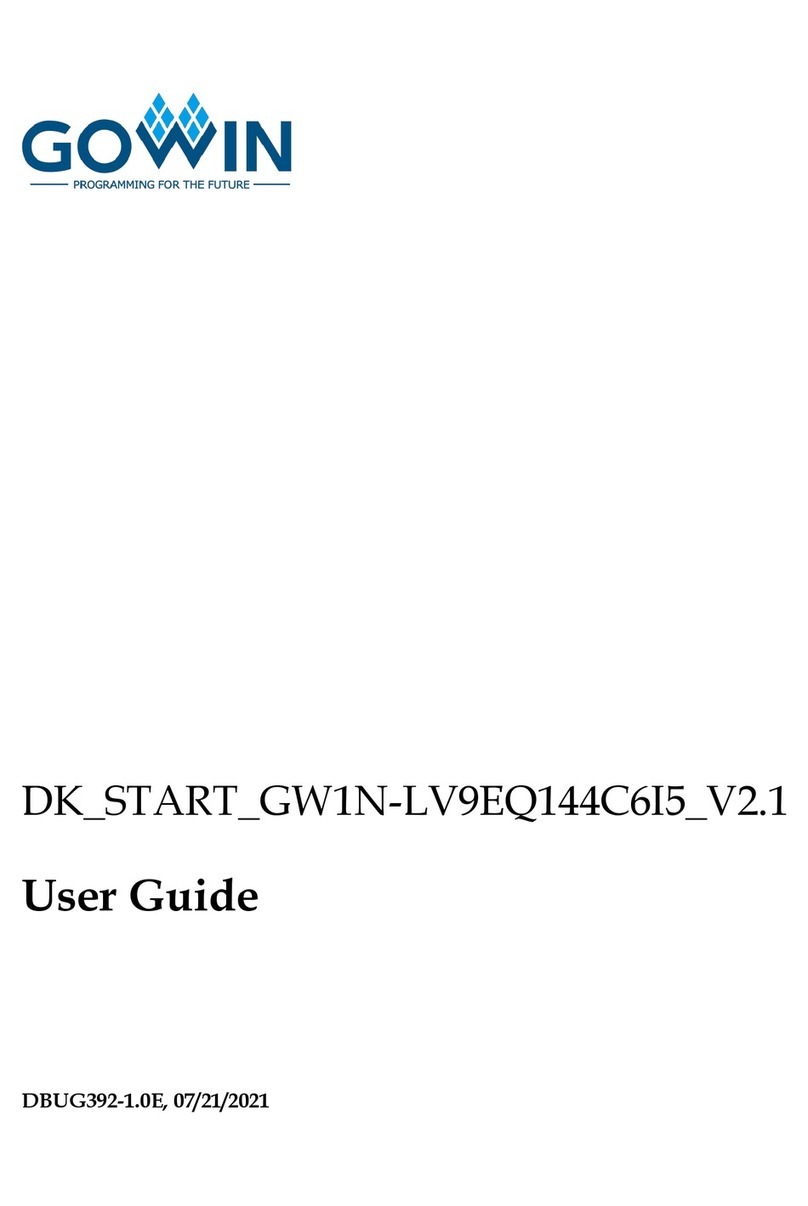
GOWIN
GOWIN DK START GW1N-LV9EQ144C6I5 V2.1 user guide

Lake
Lake LM 26 Operation manual
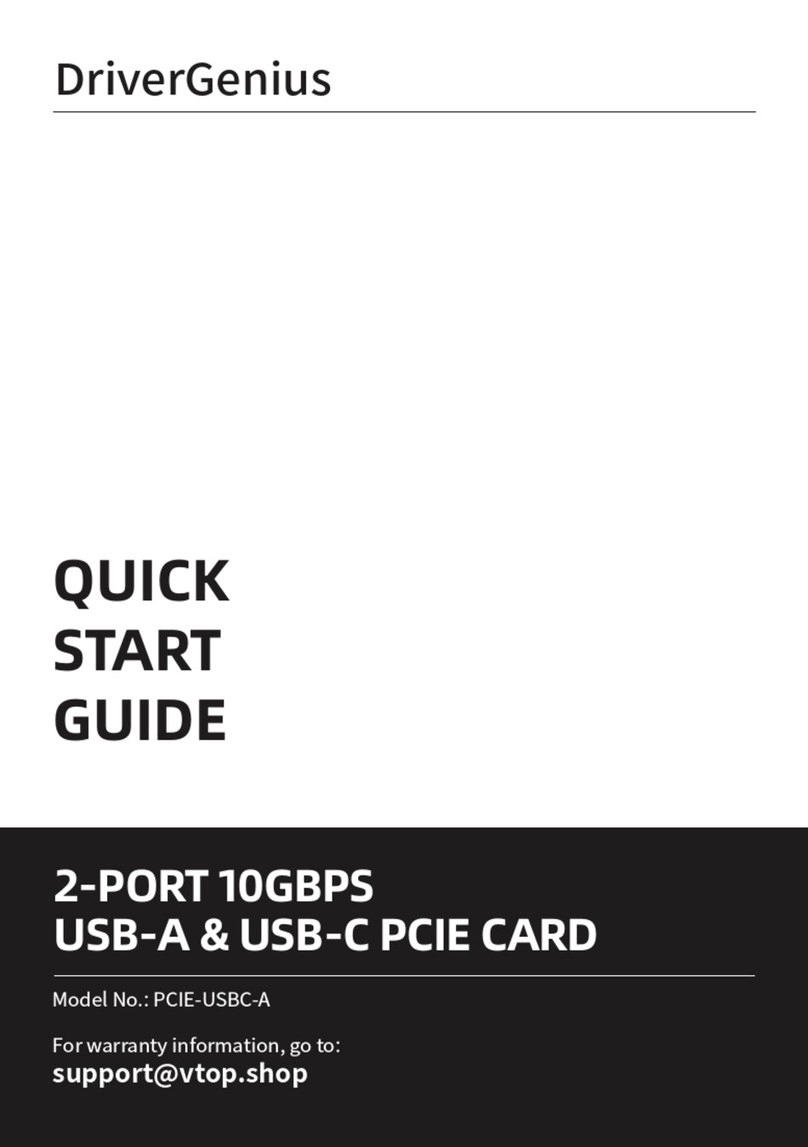
DriverGenius
DriverGenius PCIE-USBC-A quick start guide
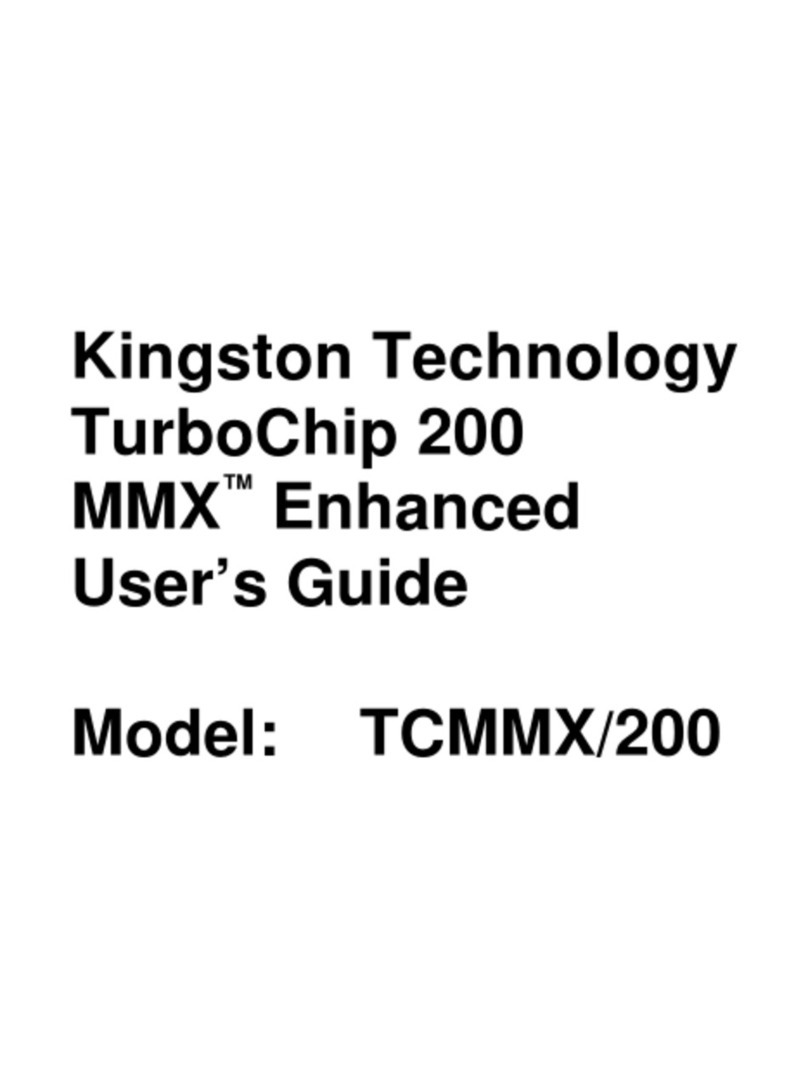
Kingston Technology
Kingston Technology TurboChip 200 MMX Enhanced user guide

EnGenius
EnGenius Lightning Protection user manual

MicroBT
MicroBT Whats Miner M3 operation instruction