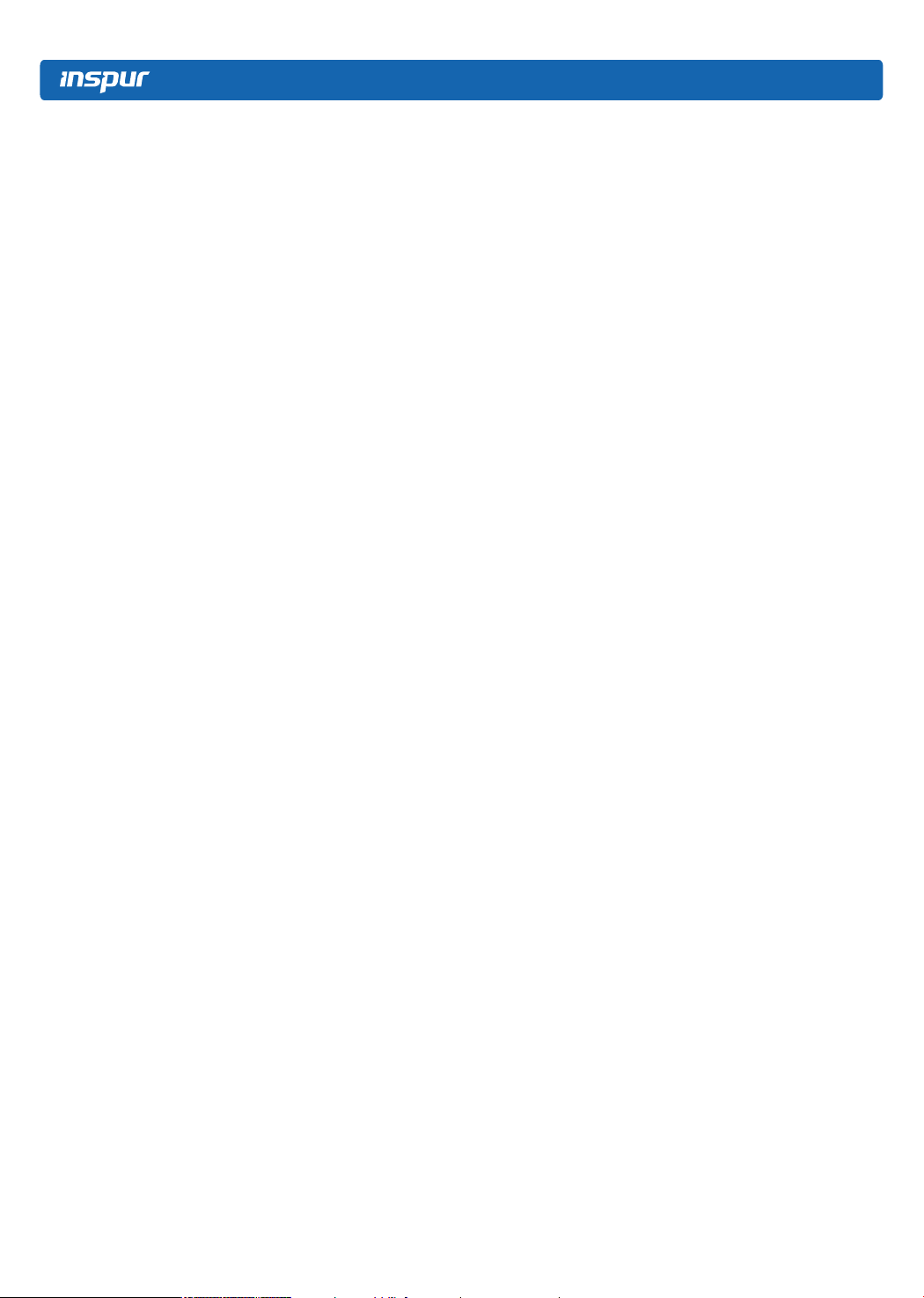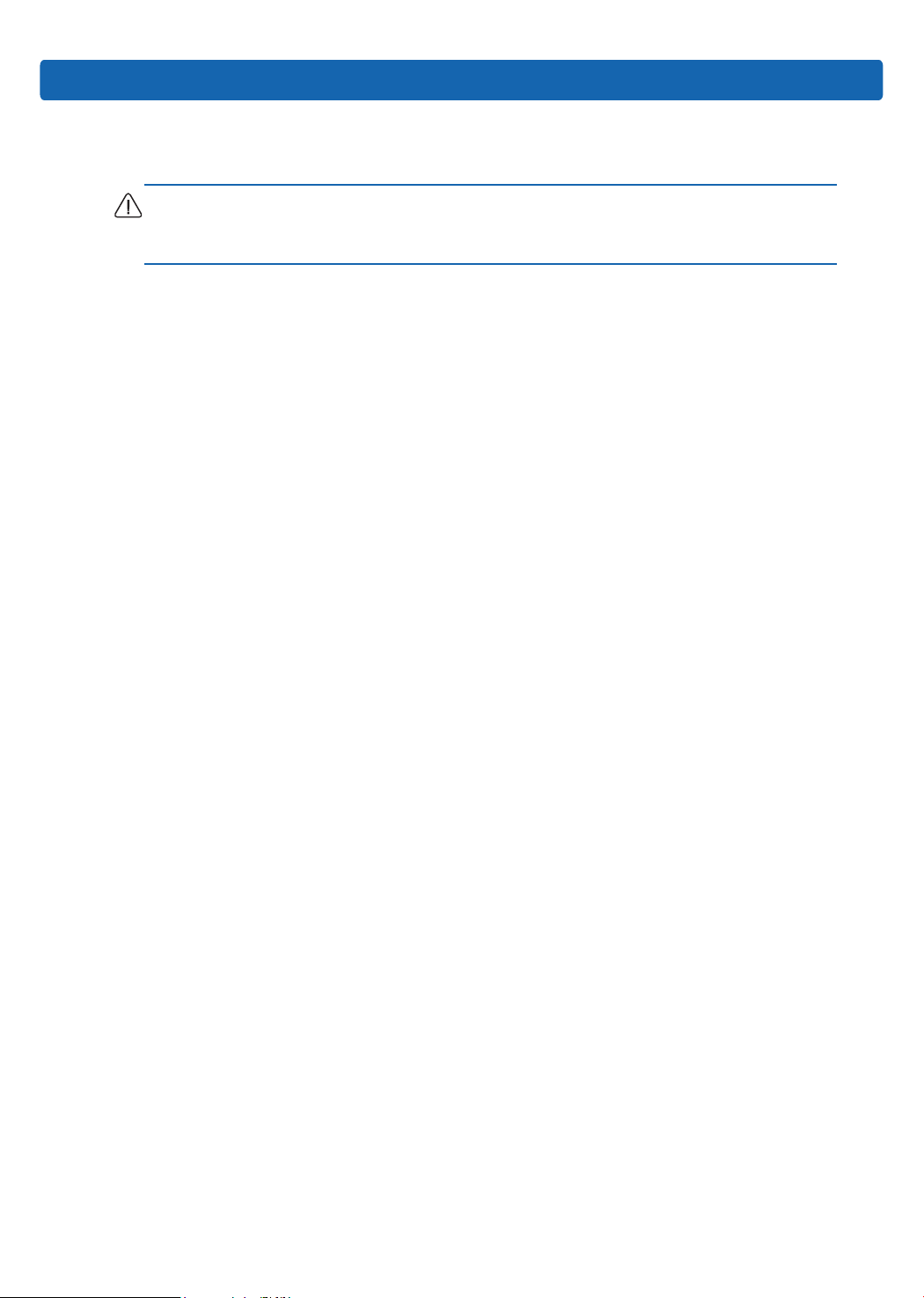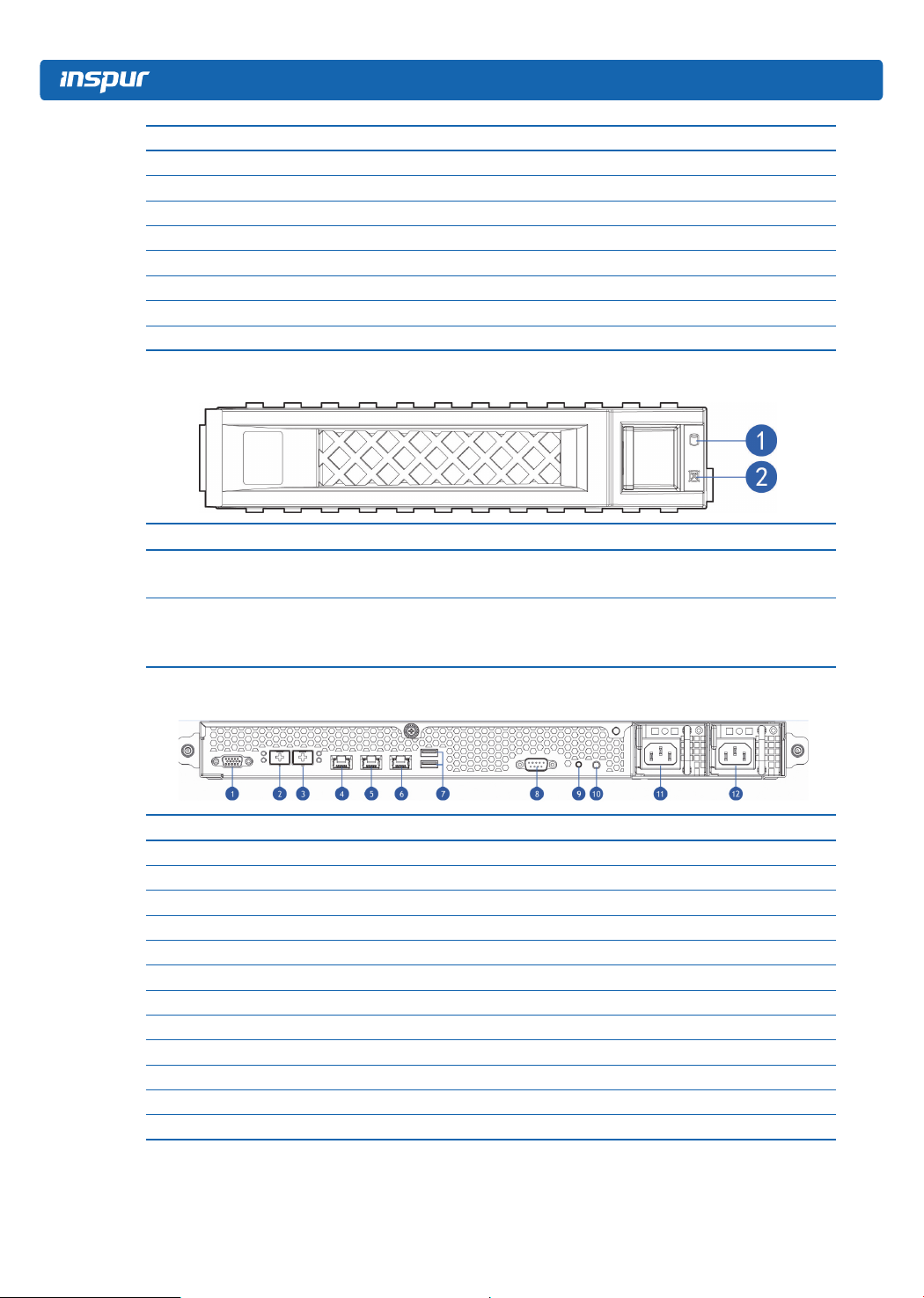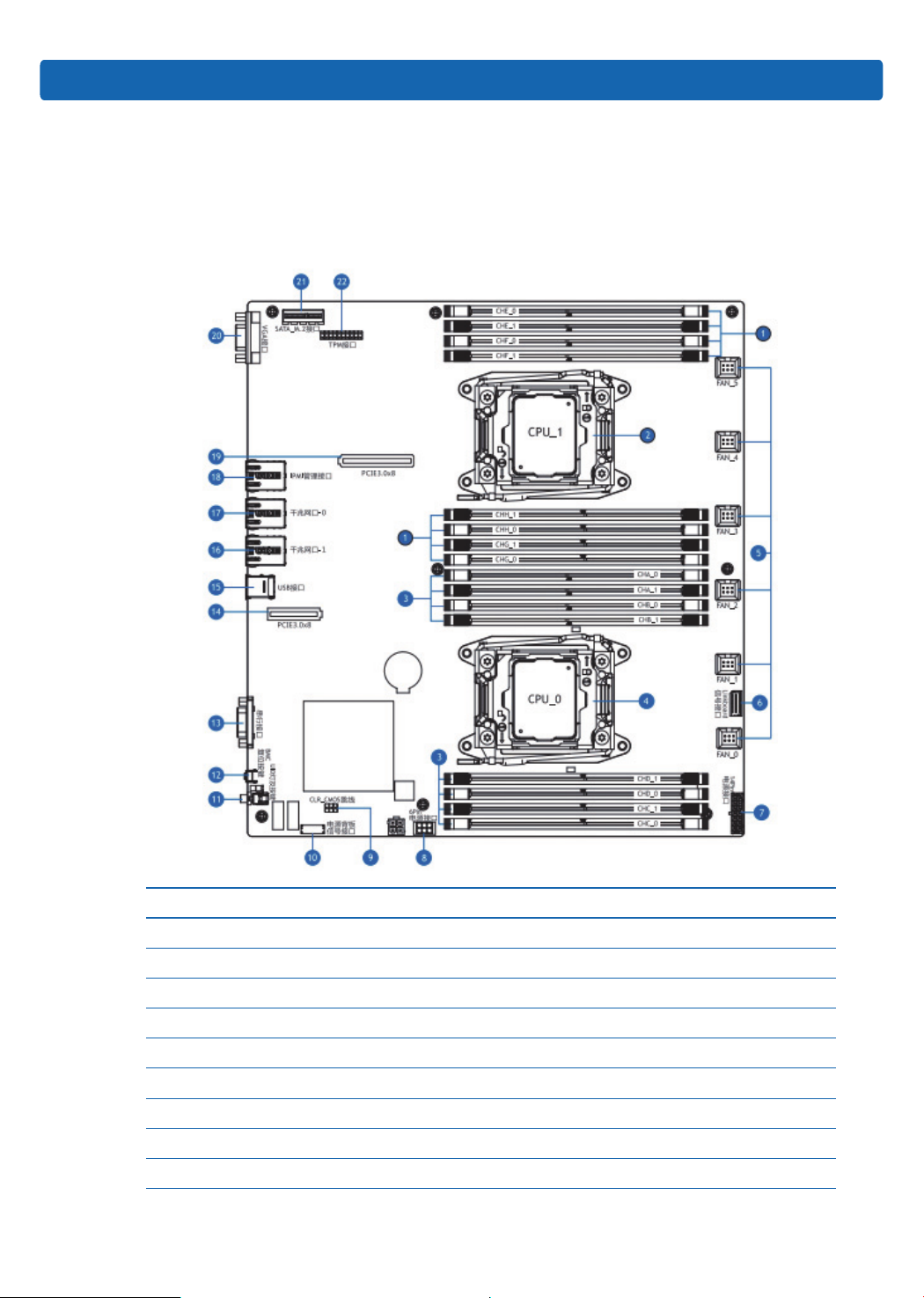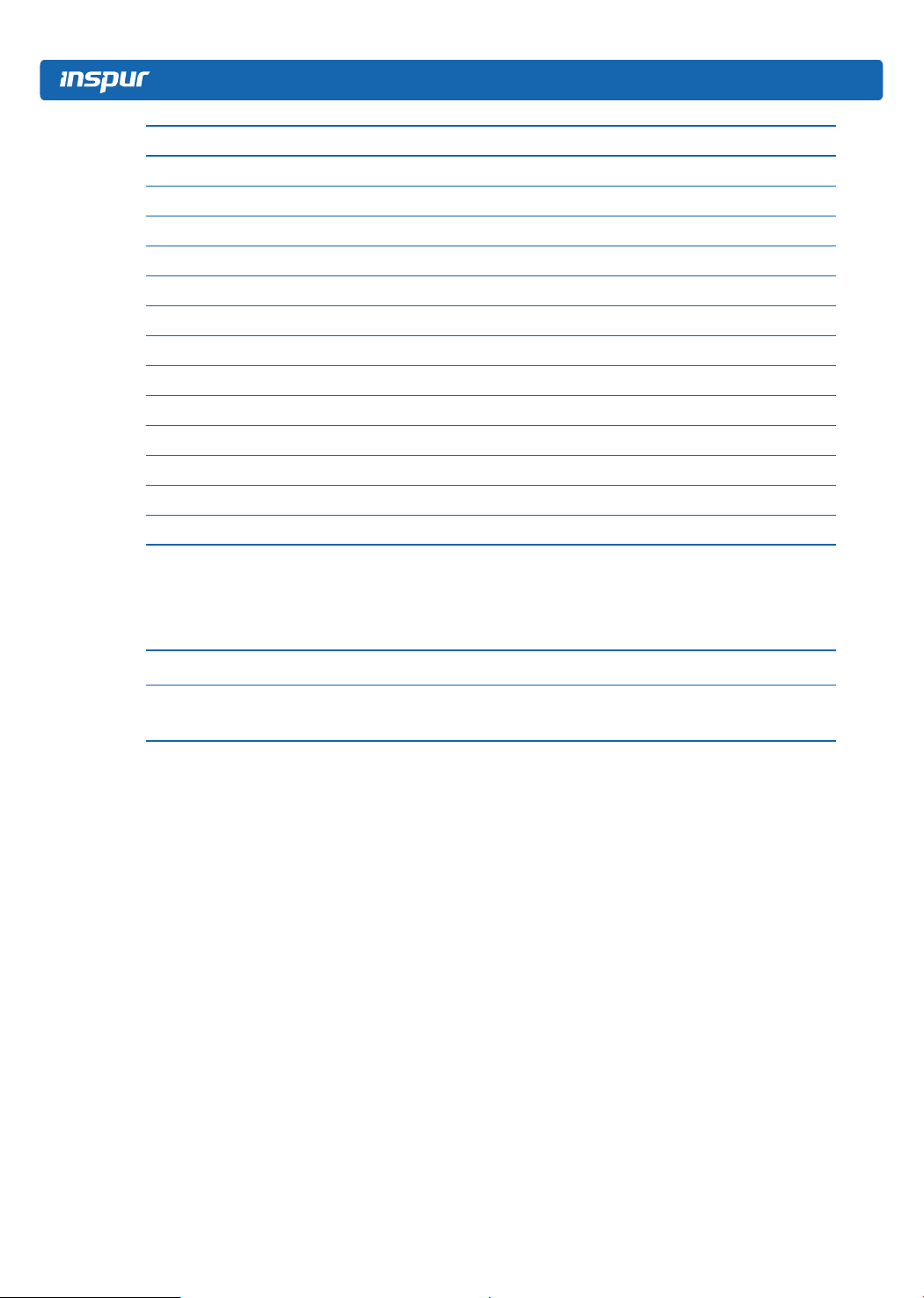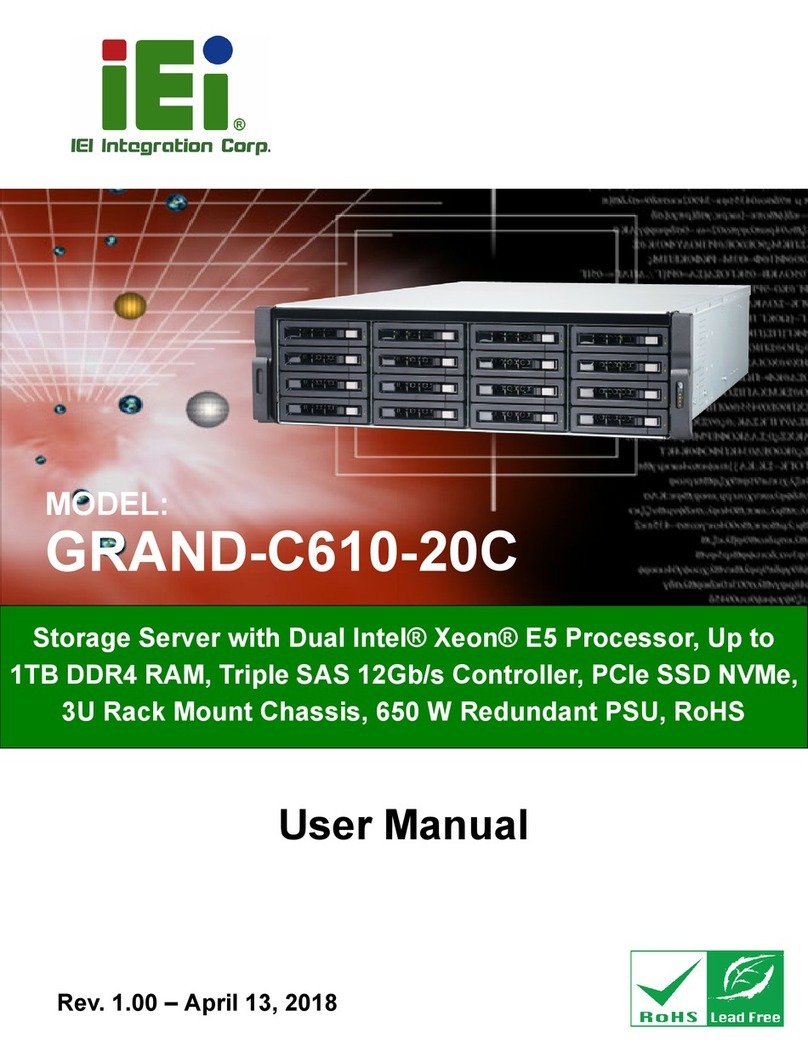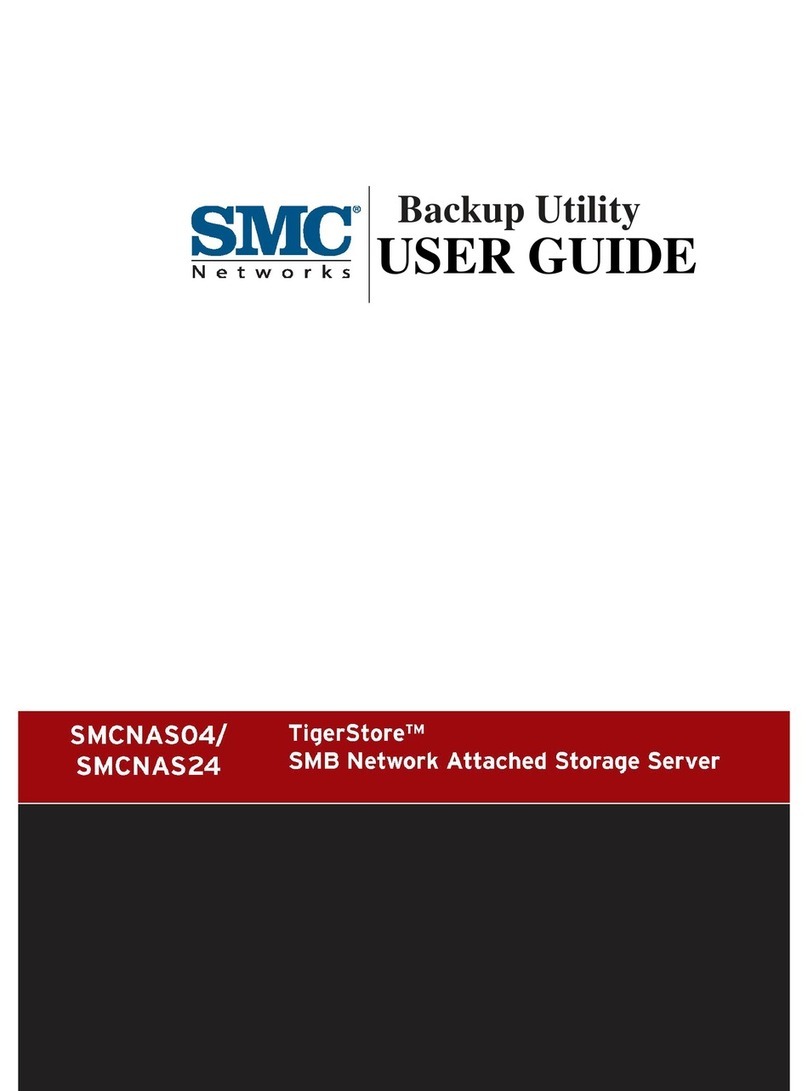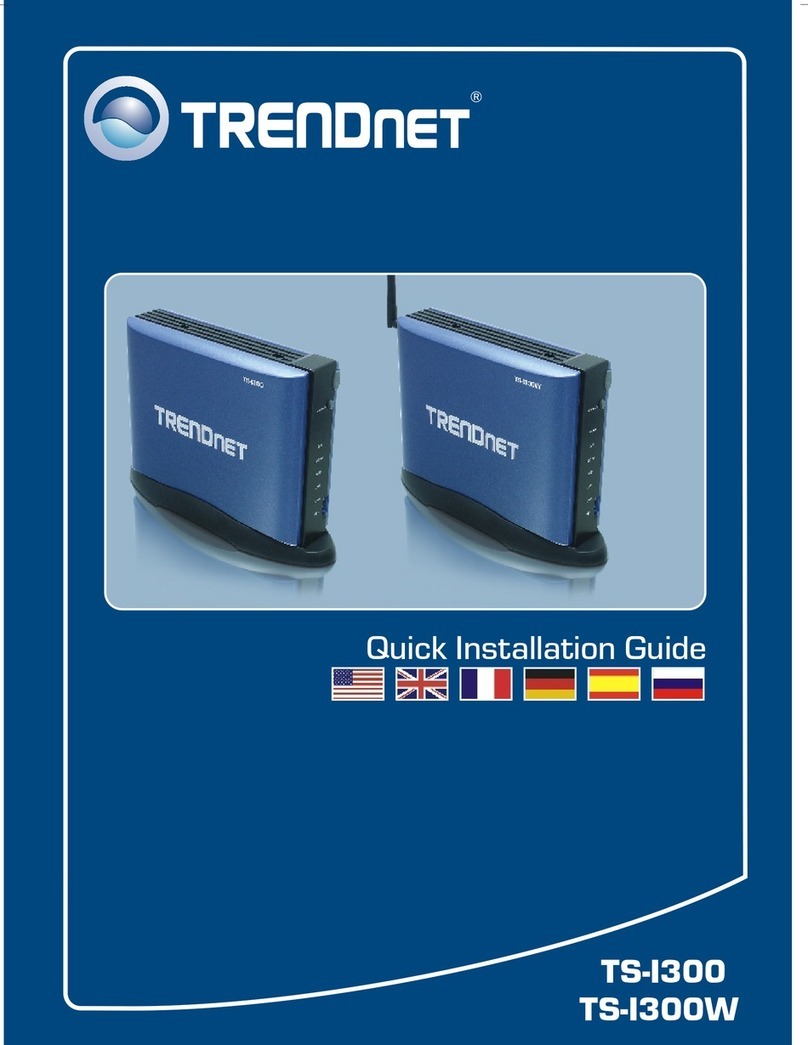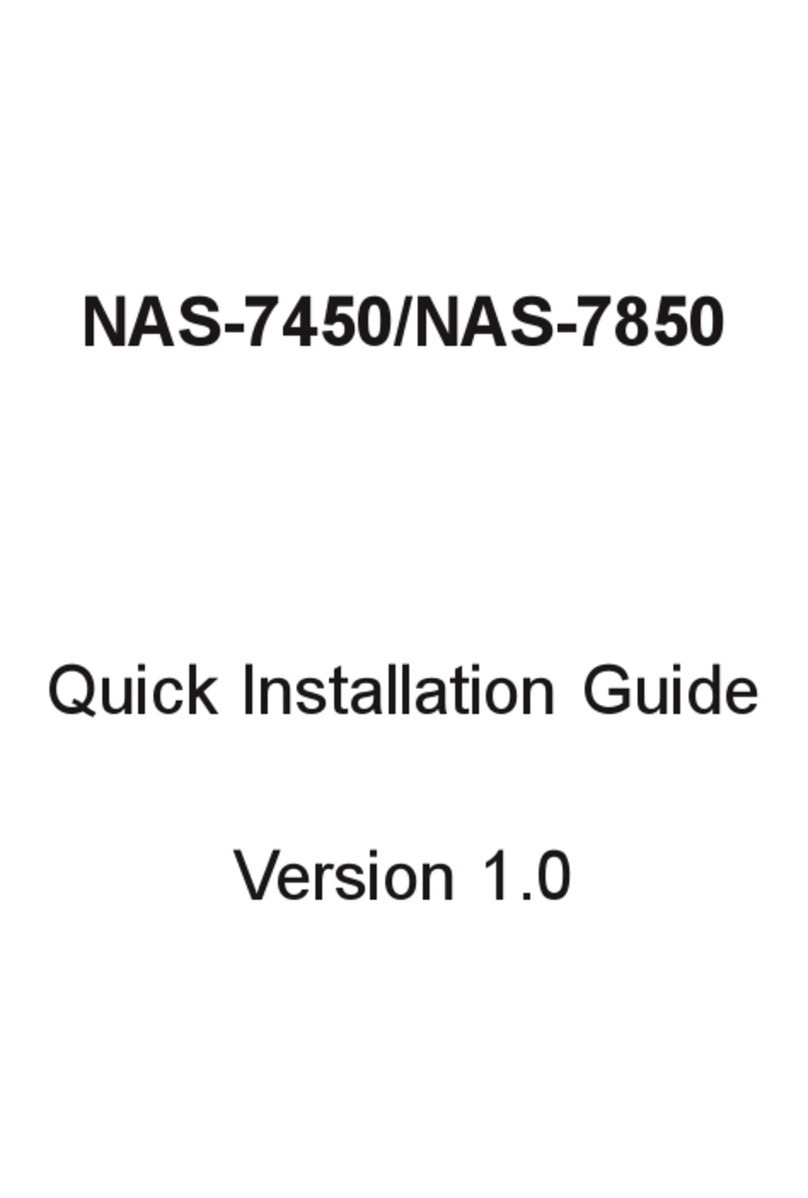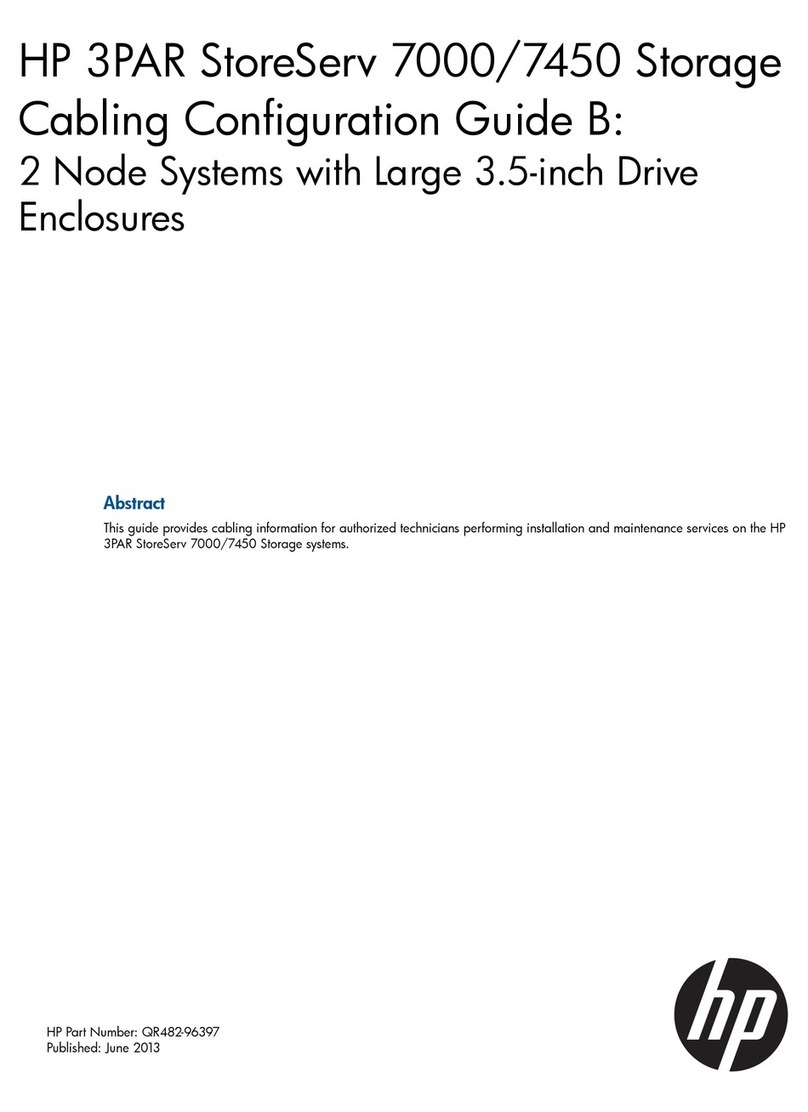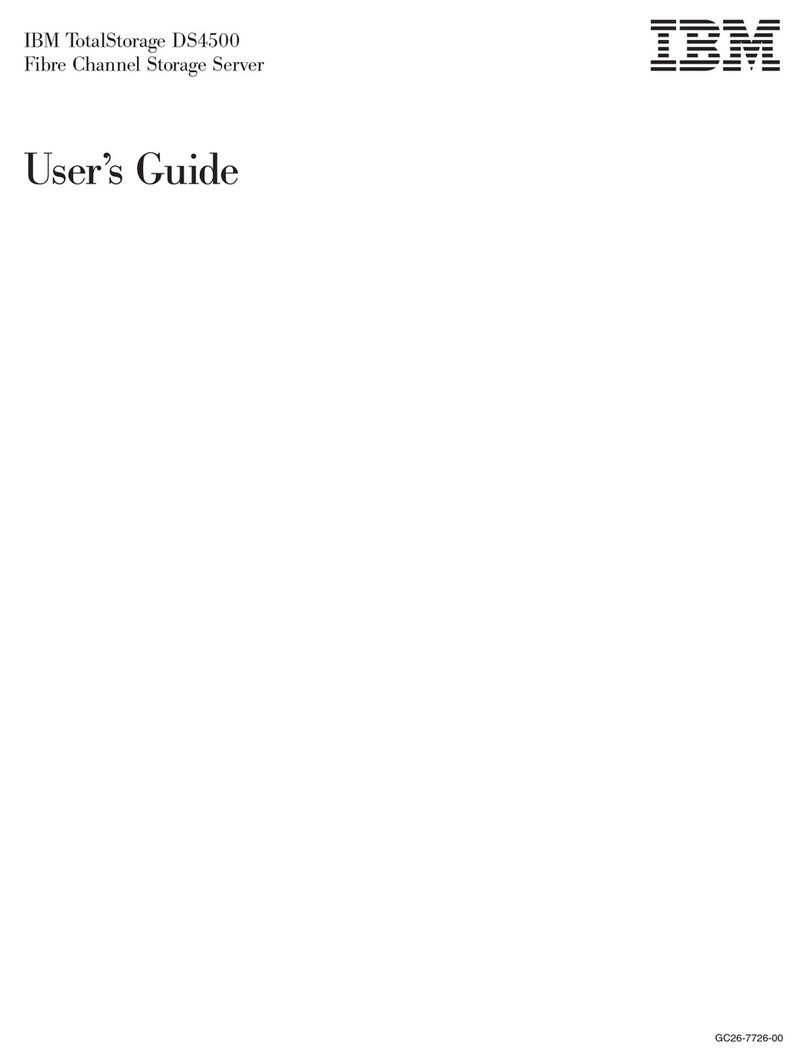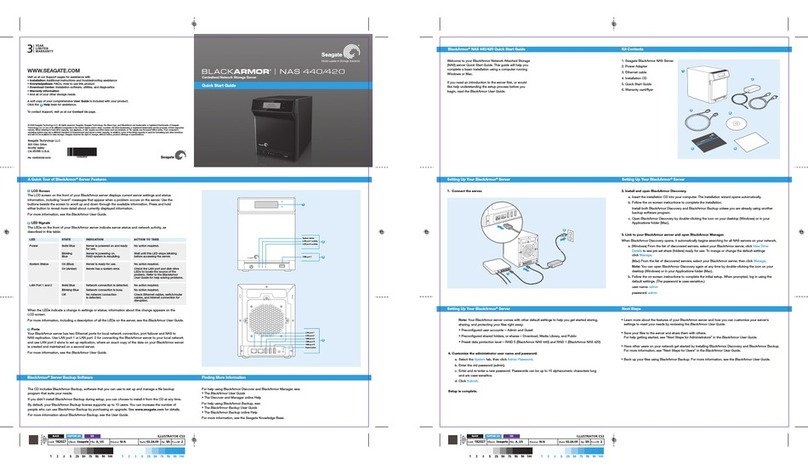2
6. To avoid short circuit of internal components and re or electric shock hazards,
please do not ll any object into the open pores of the system.
7. Please place the system far away from the cooling plate and at the place with
heat sources, and be sure not to block the air vents.
8. Be sure not to scatter food or liquid in the system or on other components, and
do not use the product in humid and dusty environment.
9. The replacement of batteries with those of another model may cause explosion.
When replacement of batteries is required, please consult rst the manufacturer
and choose batteries of the same or a similar model recommended by the
manufacturer. Do not dismount, extrude and pink the batteries or make
the external connection point short circuit, and do not expose them in the
environment over 60°C. Never throw them into re or water. Please do not
try to open or repair the batteries, and be sure to reasonably deal with the at
batteries and do not put the at batteries, the circuit boards that may include
the batteries and other components with other wastes. For relevant battery
recovery, please contact the local waste recovery and treatment mechanism.
10. Before installing equipment in the chassis, please install front and side
supporting feet on the independent chassis; for cabinet connecting with
other chassis, it shall install the front supporting foot rst. If you fail to install
correspondingly the supporting foot before installing equipment in the chassis, it
may cause the cabinet to turn over in some cases, and thus may cause personal
injury. Therefore, it is necessary to install supporting feet before installing
equipment in the chassis. After installing the equipment and other components
in the chassis, it can only pull out one component from the cabinet through its
sliding component at one time. Pulling out several components at the same time
may lead the cabinet to turn over and cause serious personal injury.
11. Please do not move the chassis independently. Considering the height and
weight of the chassis, at least two people are needed to complete its movement.
12. Please do not carry out direct contact operation on power copper busbar when
the cabinet is powered on, and it is prohibited to carry out direct short circuit of
power copper busbar.
13. The product is Grade A product, and in the living environment, it may cause radio
interference. In such case, it may need the user to take feasible measures for the