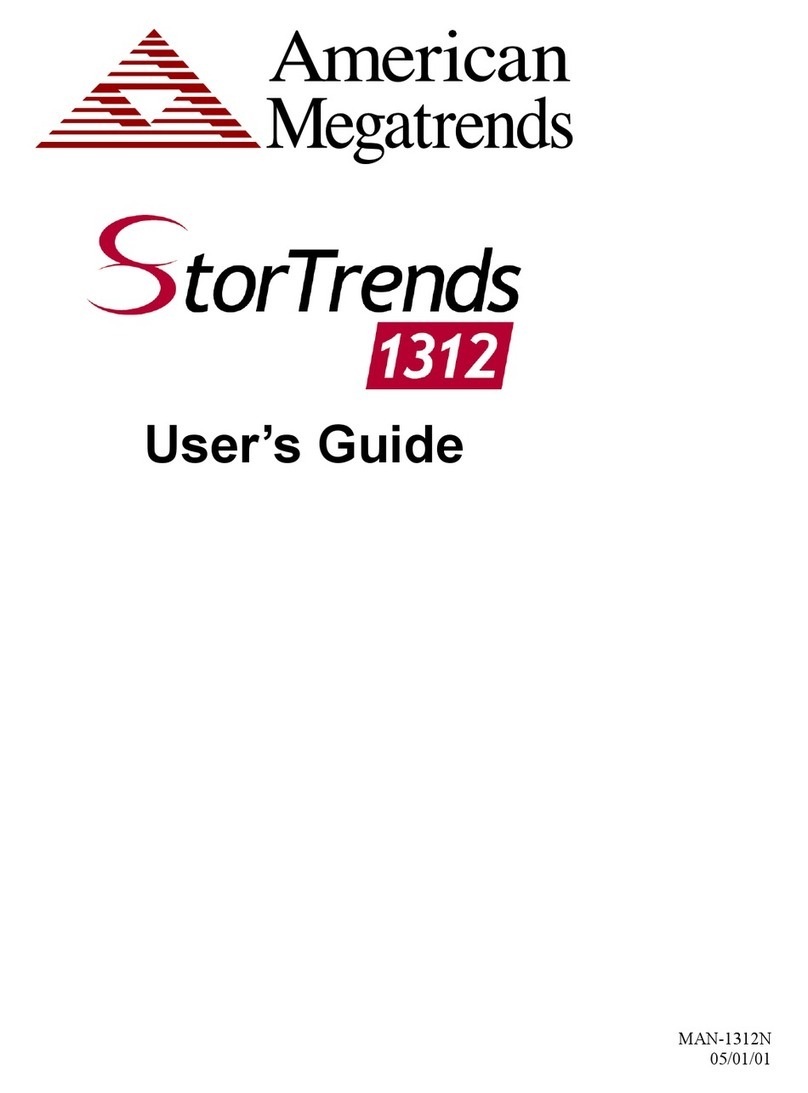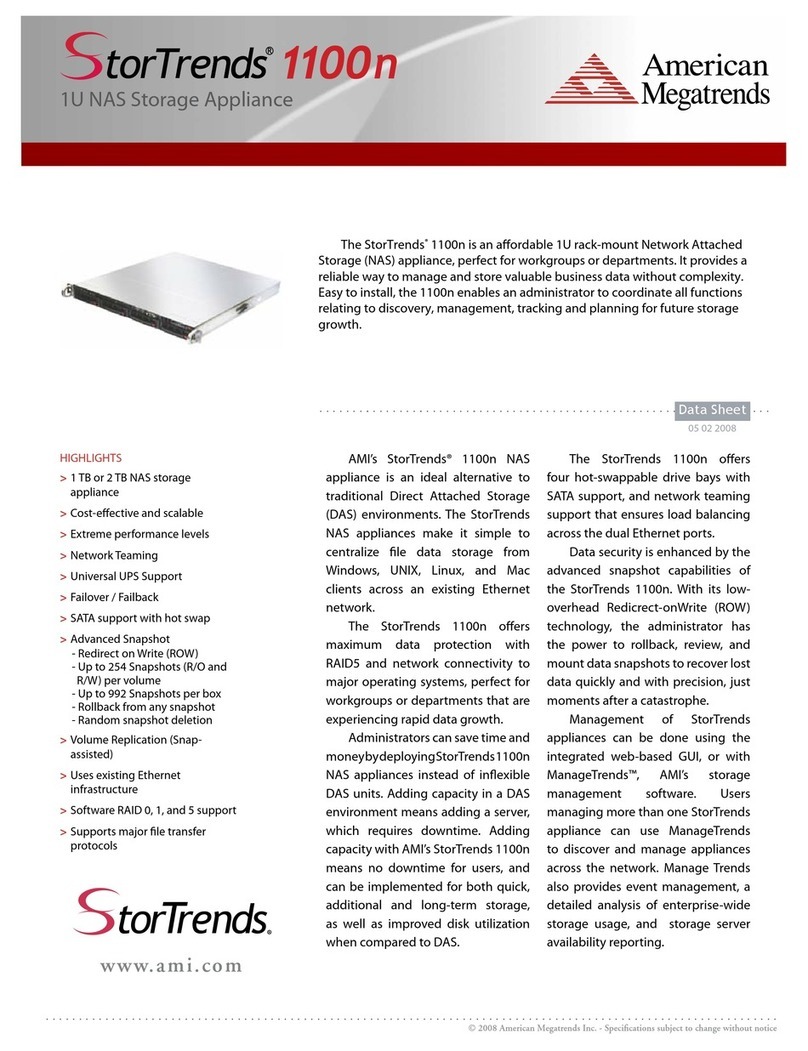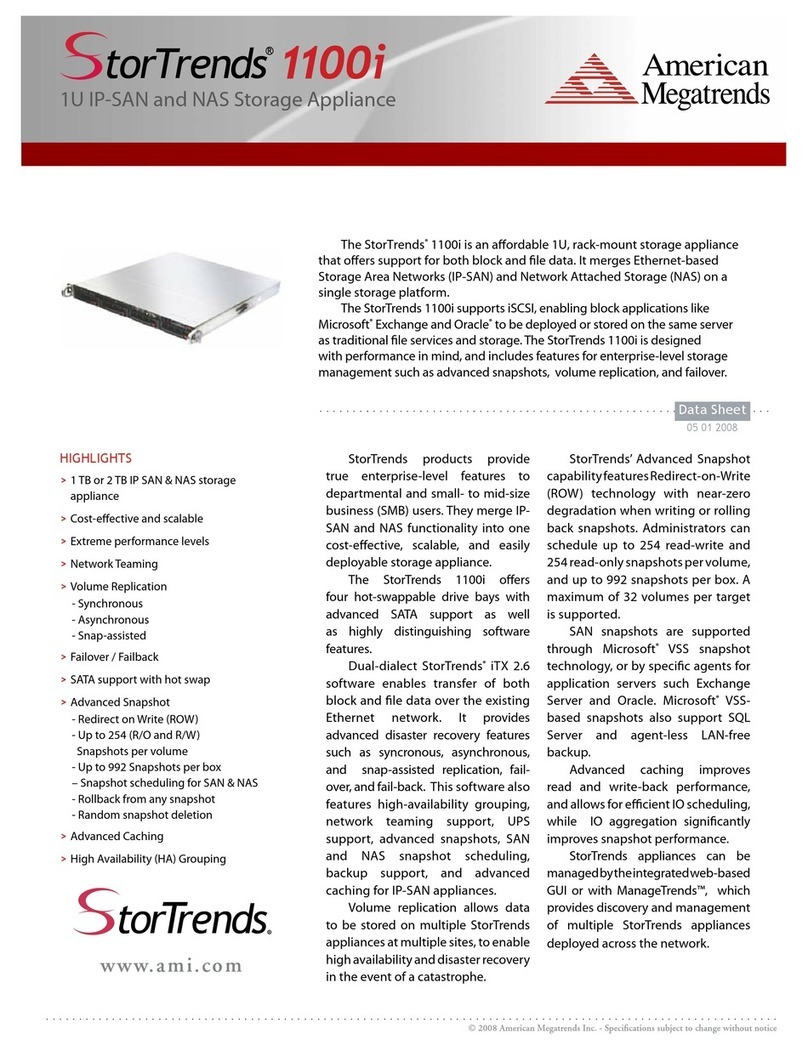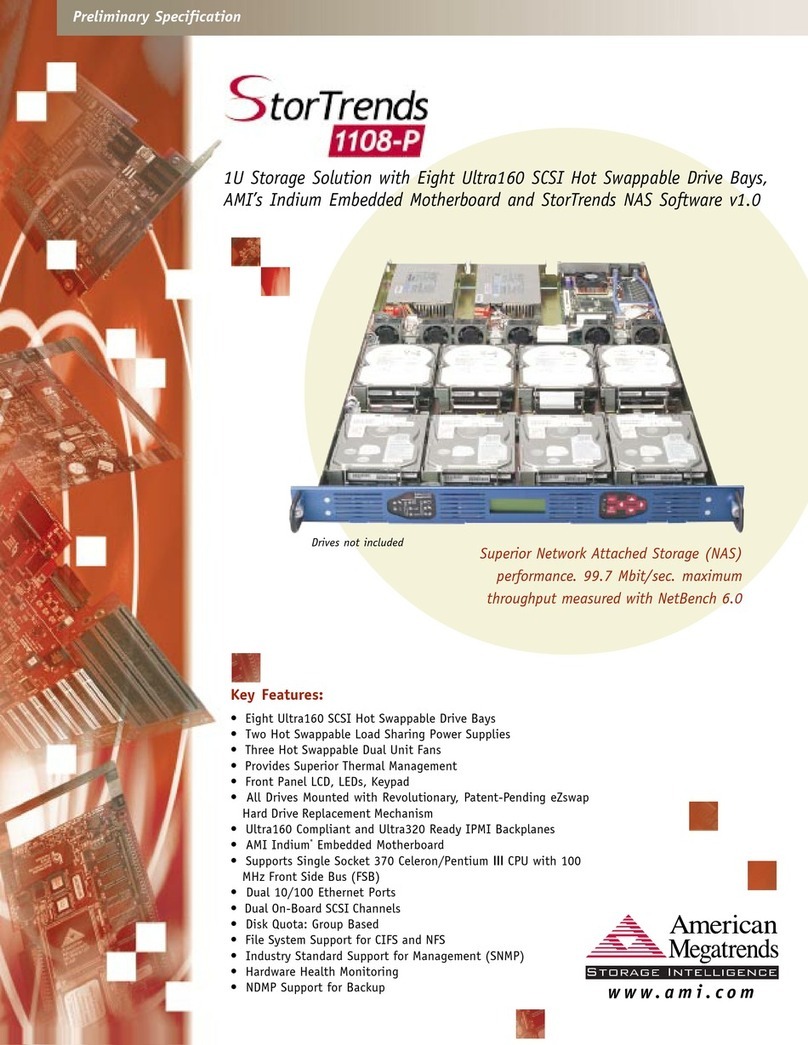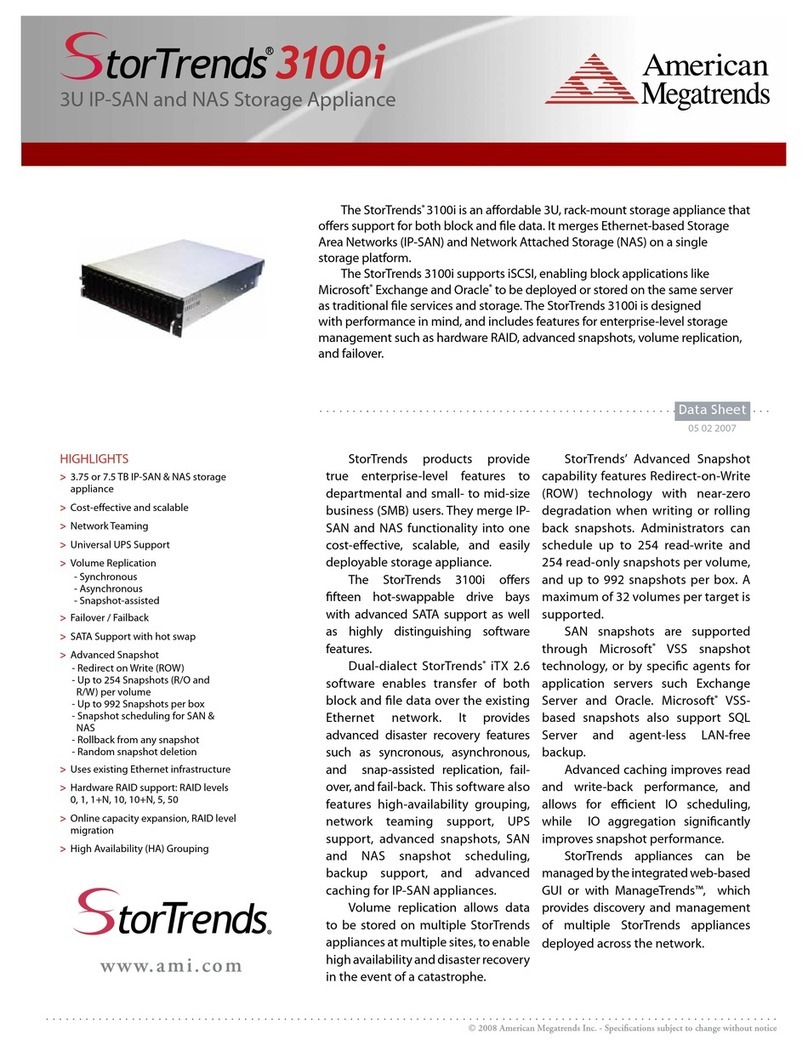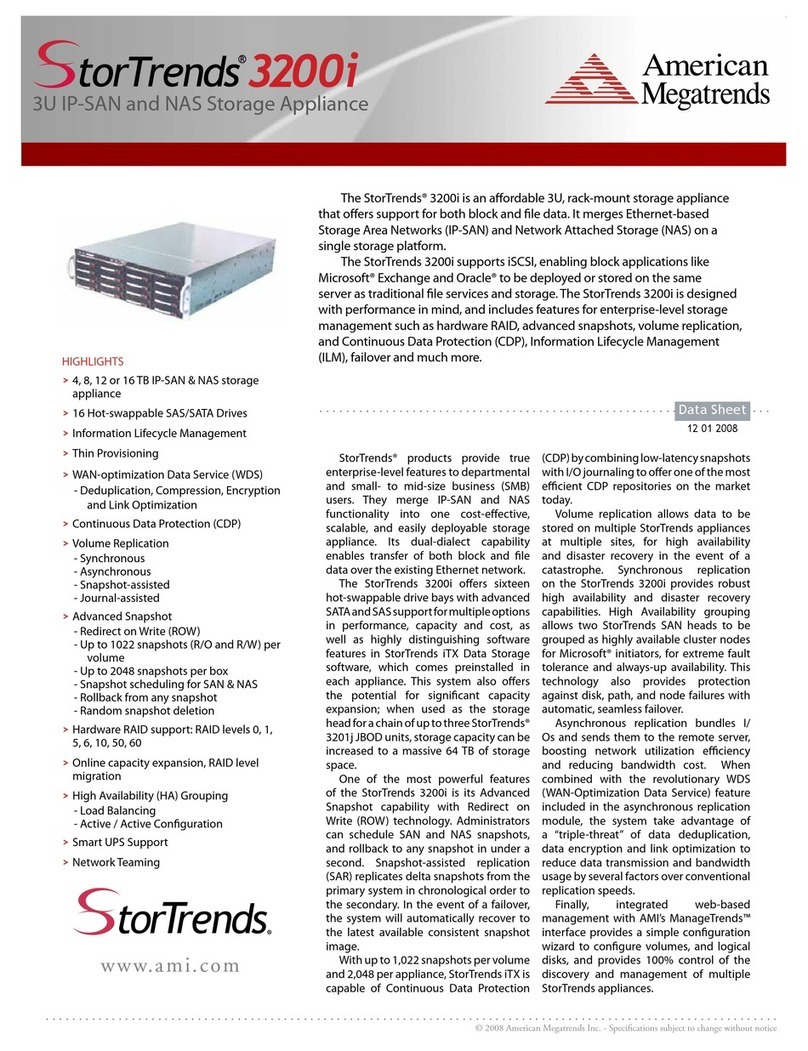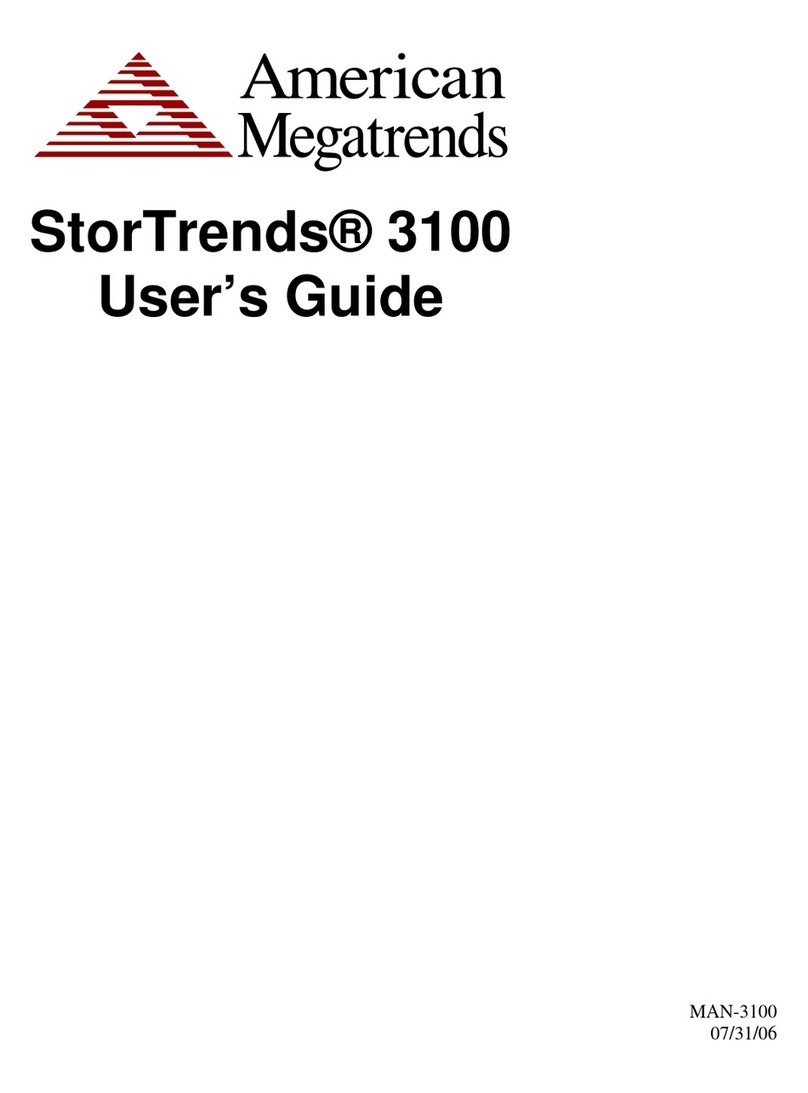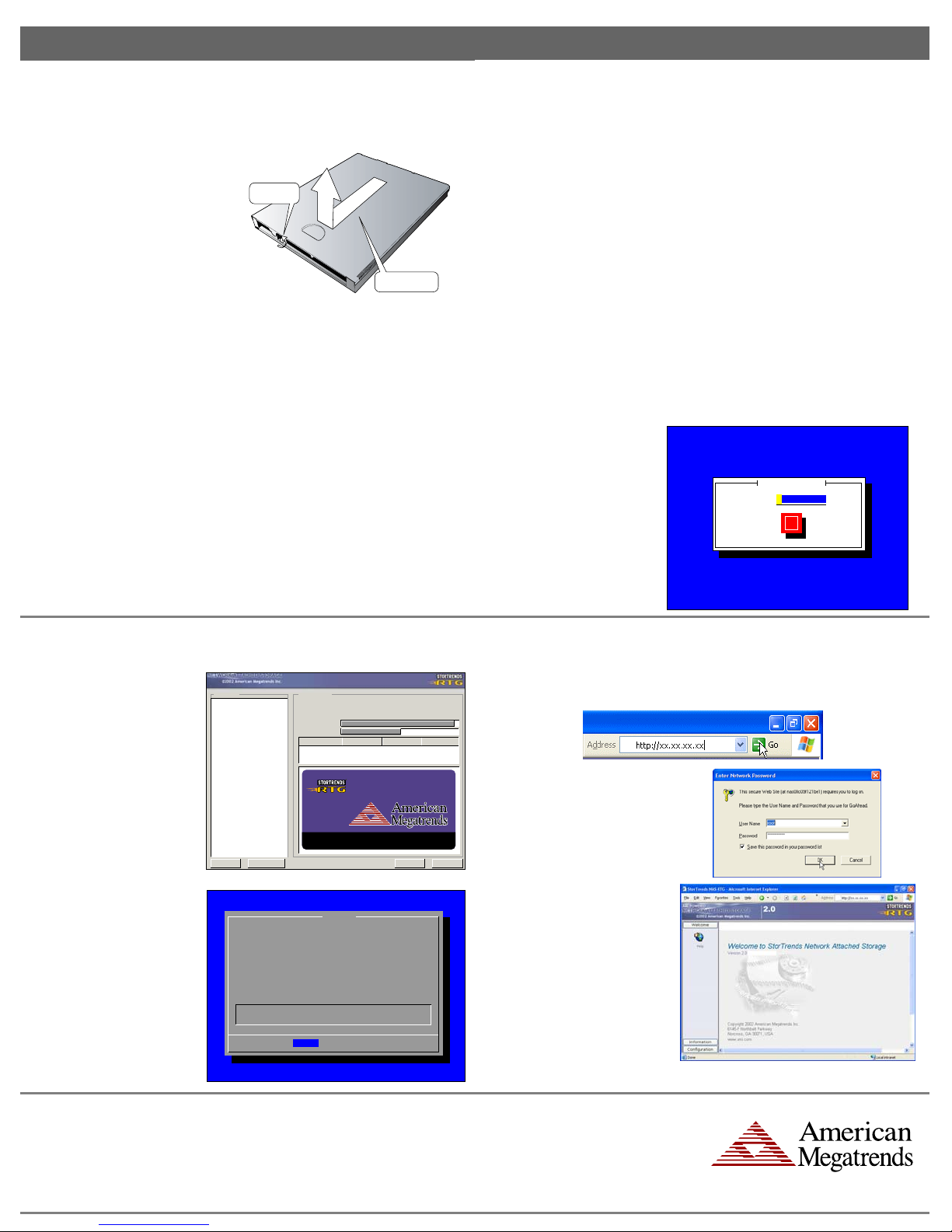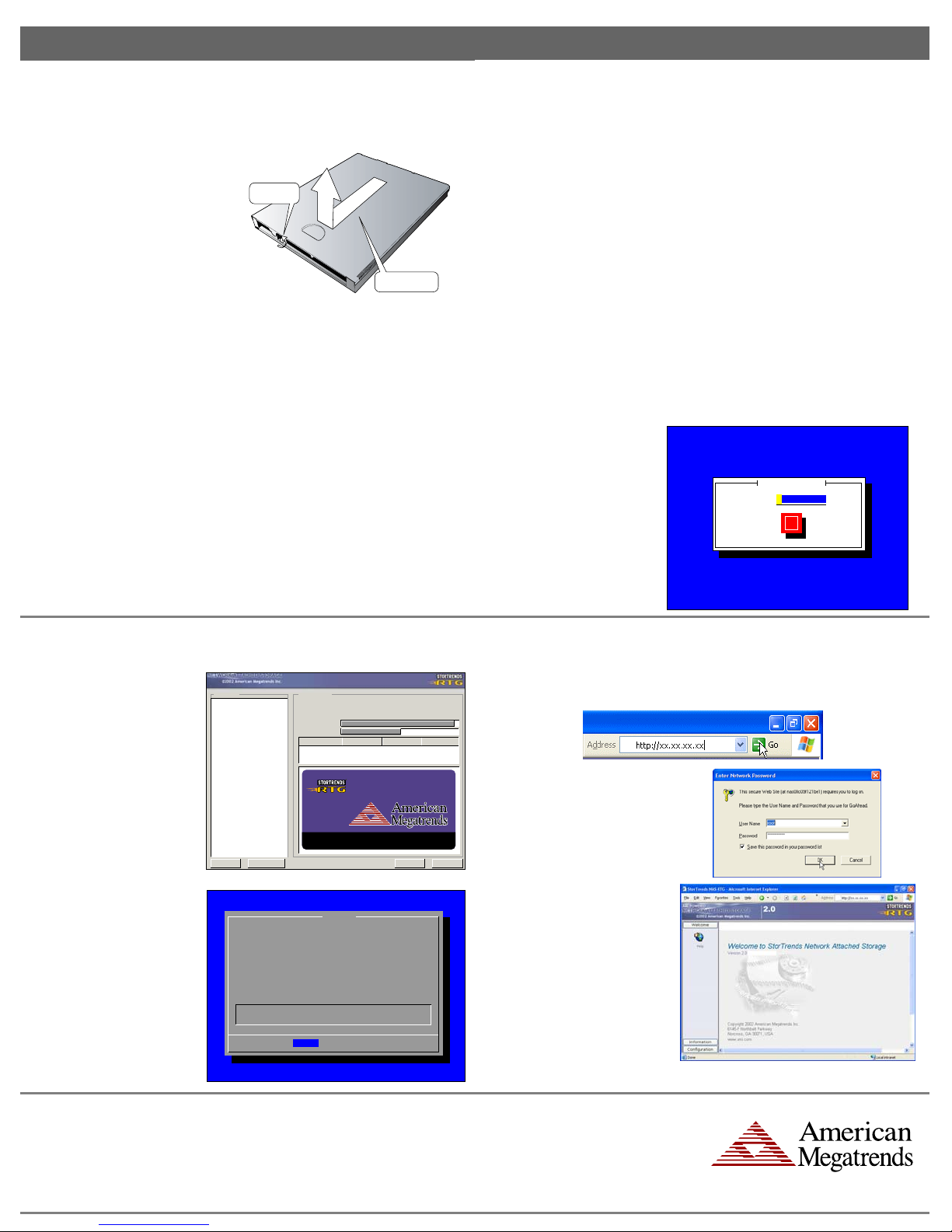
Quick Hardware Installation Guide English
Install Expansion Board (Optional)
The StorTrends 2104 NAS server supports two (2) PCI expansion cards. There is one (1) available
64bit/133MHz PCI-X slot and one (1) available 64bit/33MHz PCI slot. Both slots support full-
height, half-length cards.
•To access the expansion card
section of the chassis, you must first
remove the chassis lid. To remove
the chassis lid, loosen the spring-
loaded retaining thumbscrew that
secures the lid of the chassis. The
retaining thumbscrew is located on
the back of the chassis. Slide the lid
towards the rear of the chassis and
lift it up and off.
front of chassis
r
ear of
cha
s
s
is
turn screw counter
clockwise to losen
slide chassis cover back
then lift it up and then off
StorTrends NAS Software Installation, Continued
Use the following steps to install the StorTrends NAS Software into the StorTrends 2104 NAS
server in Graphics Mode.
Connect the following devices to your StorTrends 2104 NAS server:
•a VGA or better resolution monitor
•a USB or PS/2 keyboard
•a USB or PS/2 mouse
•a USB CD-ROM drive
Note: You can also opt to use an IDE CD-ROM drive by attaching an IDE CD-ROM drive to
the IDE connector on the hard disk drive tray in the third bay from the left. If you try to load from
any other bay, the installation can fail.
Connect the power cable to the StorTrends 2104 NAS server’s power connector. Verify that the
power LED on the back of the chassis is lit green. Connect the Ethernet cable into one of the two
NIC connectors on the back of the StorTrends 2104 NAS server. Connect the other end of the
Ethernet cable into a functioning Ethernet jack. Verify that the link LED on the NIC connector is
illuminated. If the LED is not illuminated, check to make sure that each end of the Ethernet cable is
seated properly in the NIC connector and the Ethernet jack.
Power on your StorTrends 2104 NAS server and insert the StorTrends NAS Software (Version 2.0)
CD. Allow your StorTrends 2104 NAS server to boot up off the StorTrends NAS Software CD.
Note: The system BIOS must be set to boot from the CD-ROM first.
•Locate the PCI riser board. Remove the expansion board plastic retaining clip.
•Remove the metal expansion bay cover from the slot you want to use. The 64bit/33MHz PCI
slot is on the top and the 64bit/133MHz PCI-X slot is on the bottom.
•Plug your expansion board into the correct PCI slot. Make sure that the expansion board is
fully seated and that the riser board is also fully seated into the motherboard.
•Slide the expansion board plastic retaining clip back into its original position, securing the
expansion board into the slot. For more instructions on installing your expansion board, see
the expansion board’s installation instructions.
•Replace the chassis lid by first aligning the chassis lid tabs with the notches on the chassis.
Place the chassis lid down and slide the lid towards the front until it snaps into place. Tighten
the retaining thumbscrew.
StorTrends NAS Software Installation
There are two ways to install the StorTrends NAS Software into the StorTrends 2104 NAS server.
They are as follows: Text Mode or Graphics Mode. Only the Graphics Mode installation is
explained in this Quick Installation Guide. See the StorTrends 2104 User's Guide (located on the
StorTrends NAS Software CD) for more information on how to do a Text Mode installation.
After your StorTrends 2104 NAS
server boots up, you are prompted
to install the StorTrends NAS
Software. Press the <ENTER> key
to begin the installation. When
prompted, enter the StorTrends
NAS Software Product Key. The
Product Key can be found on your
StorTrends NAS Software CD
envelope.
Welcome to AMI NAS Software
<Tab>/<Alt-Tab> between elements | <Space> selects | <F12> next screen
AMI NAS Installation
Enter Product Key
OK
StorTrends NAS Software Installation, Continued Installing On Your Network
From a client system on the same network, launch Microsoft® Internet Explorer 6.0 or later. Type
the IP address of the StorTrends NAS server that you just set up into the Web address field and
press <ENTER> or left click the Go button.
The StorTrends NAS Software
installation begins. The StorTrends
NAS Software installation shows its
progression.
Once the installation is complete,
left click the Exit button. Power
down the StorTrends 2104 NAS
server. At this point, you can
physically remove the CD-ROM
drive. Once the StorTrends NAS
Software has fully booted, you can
note the system’s IP address and
power off the monitor.
Discover more on www.ami.com
Release Notes NextBackHide Help
Install Packages
Package
Size
Summary
Package Progress
Total Progress
sed-x.0x-11
92 KBytes
A GNU stream text editor
Online Help
Total
Completed
Remaining
254
81
173
492 M
246 M
246 M
0:02:02
0:01:01
0:01:01
Status Packages Size Time
Installing Packages
We have gathered all the
information needed to install AMI
StorTrends NAS on your system.
It may take a while to install
everything depending on how
many packages need to be
installed.
Once you press the <ENTER> key or
left click the Go button, you are
immediately prompted for a user name
and password.
The default user name and password
are as follows:
Default user name: root
Default password: password
The AMI NAS 2.0 web client appears.
See the Chapter Three, Configuring
Your NAS Server in the American
Megatrends StorTrends NAS 2.0 User's
Guide for more information on how to
set up the NAS software.
From this point on, you do not need
a monitor, mouse, or keyboard to be
physically attached to the
StorTrends 2104 NAS server.
Note: You can gracefully
power down the StorTrends 2104
NAS server from the WebUI. See
the Maintenance subsection in the
System section located in Chapter
Three, Configuring Your NAS
Server for more information on how
to do this.
AMI NAS
System Info :
Build Info :
Please Authenticate
Host Name
Ip Address
System Date
System Time
Software Version
Build Date
- NASXXXXXXXXXXXX
- XXX.XXX.XXX.XXX XXX.XXX.XXX.XXX
- MM/DD/YYYY
- HH:MM:SS TZ
- 2.0.XXXX
- MM/DD/YYYY
< OK> < Cancel >
Congratulations! You have successfully installed the StorTrends 2104 NAS server.
AMI Corporate Headquarters
American Megatrends Inc.
6145-F Northbelt Parkway,
Norcross, Georgia 30071-2976
Main (770)246-8600 Fax (770)246-8790
Germany:
Wardein Strasse 3A
D – 81825 Munchen, Germany
Tel [49]89-9699-9510 Fax [49]89-9699-9519
India (www.amiindia.co.in):
S.No. 352/1 B, 1C, Kumaran Nagar, Semmechery Village
Off Old Mahabalipuram Road
Chennai – 600 119
Tel [91] 44-24500922 Fax [91] 44-24502142
Taiwan (www.ami.com.tw):
Suite A, Floor 6, No. 150
Tun Hwa N. Road
Taipei, Taiwan, R.O.C.
Tel [886] 2-2716-0036 Fax [886] 2-2718-1121
Korea:
3 rd. Floor, 773-6
Ryucksam-Dong, Kangnam-Ku
Seoul, 135-928, Korea
Tel [82] 2-569-5689 Fax [82] 2-569-4689
Japan (www.amij.com):
8F Mikuni Bldg.,
6-13-11 Sotokanda, Chiyoda-ku
Tokyo, 101-0021, Japan
Tel [81] 3-5812-0020 Fax [81] 3-5812-0022
www.ami.com
®2003 American Megatrends Inc. All Rights Reserved. Printed in the U.S.A.