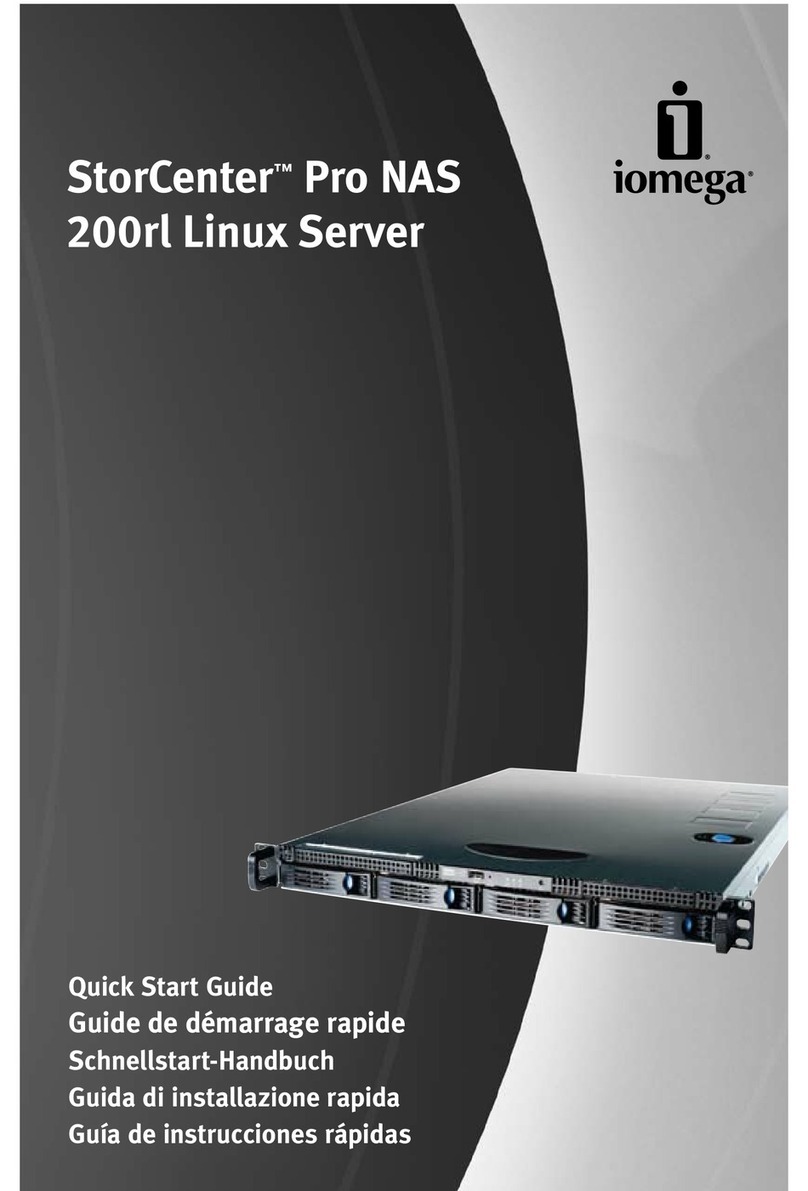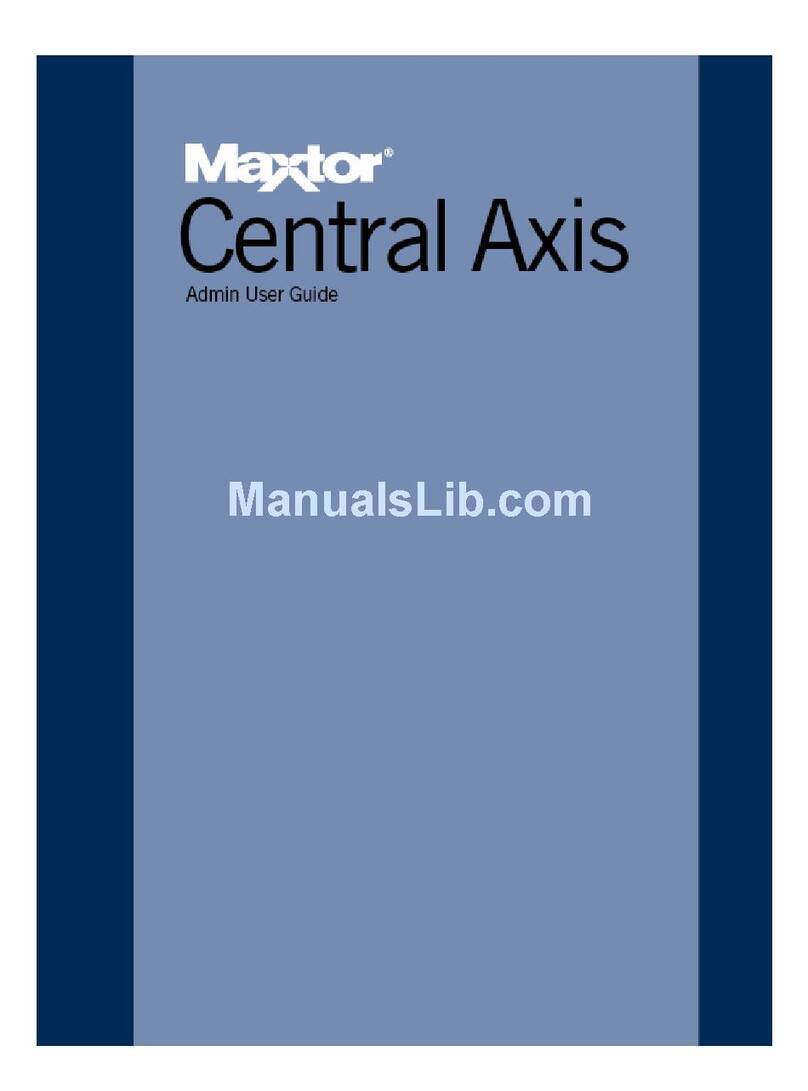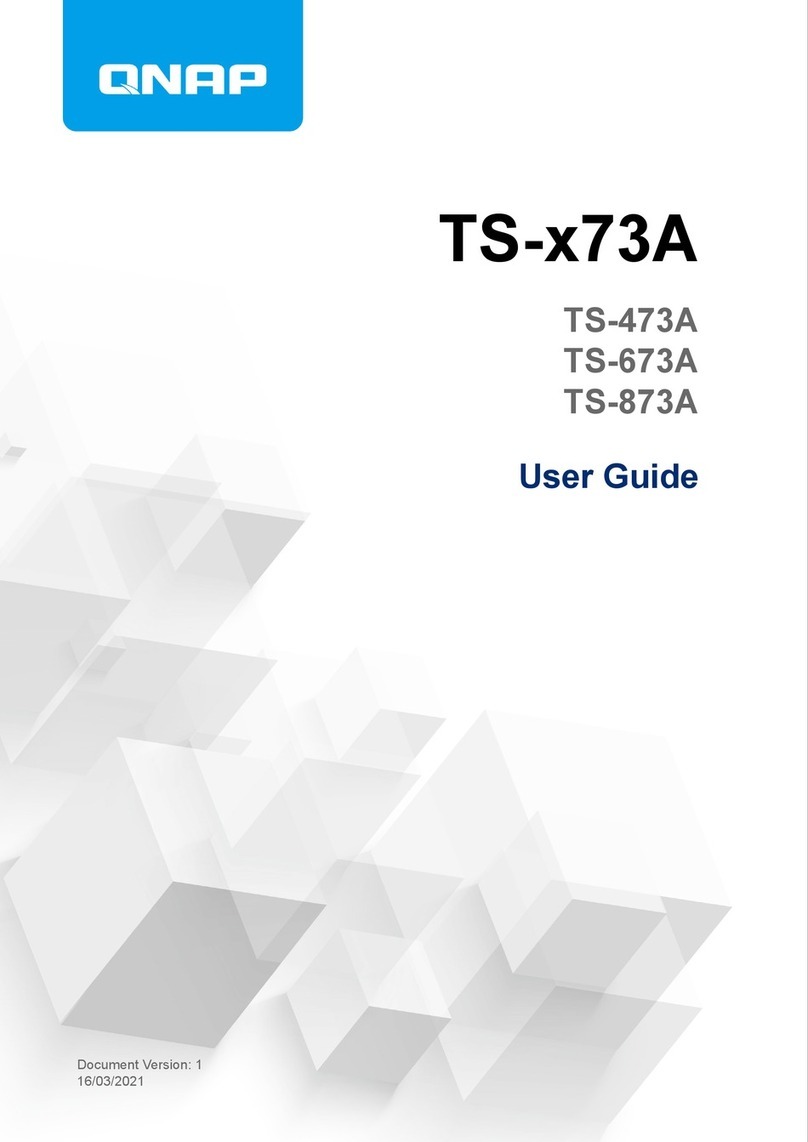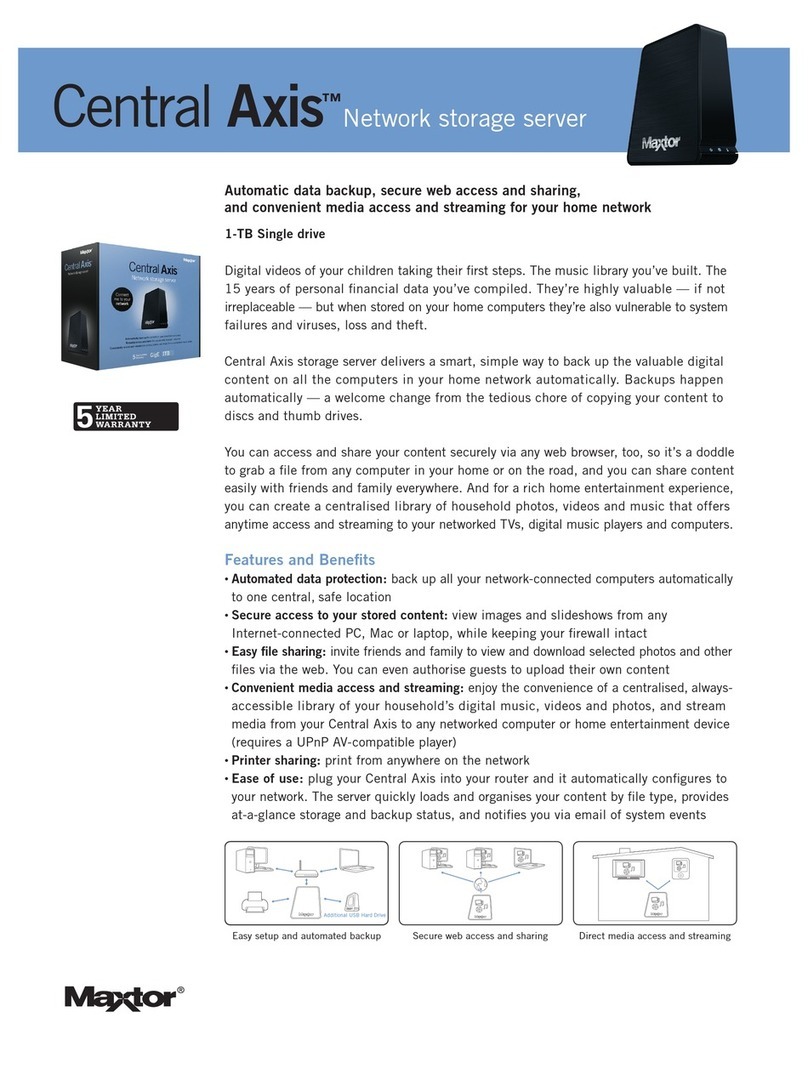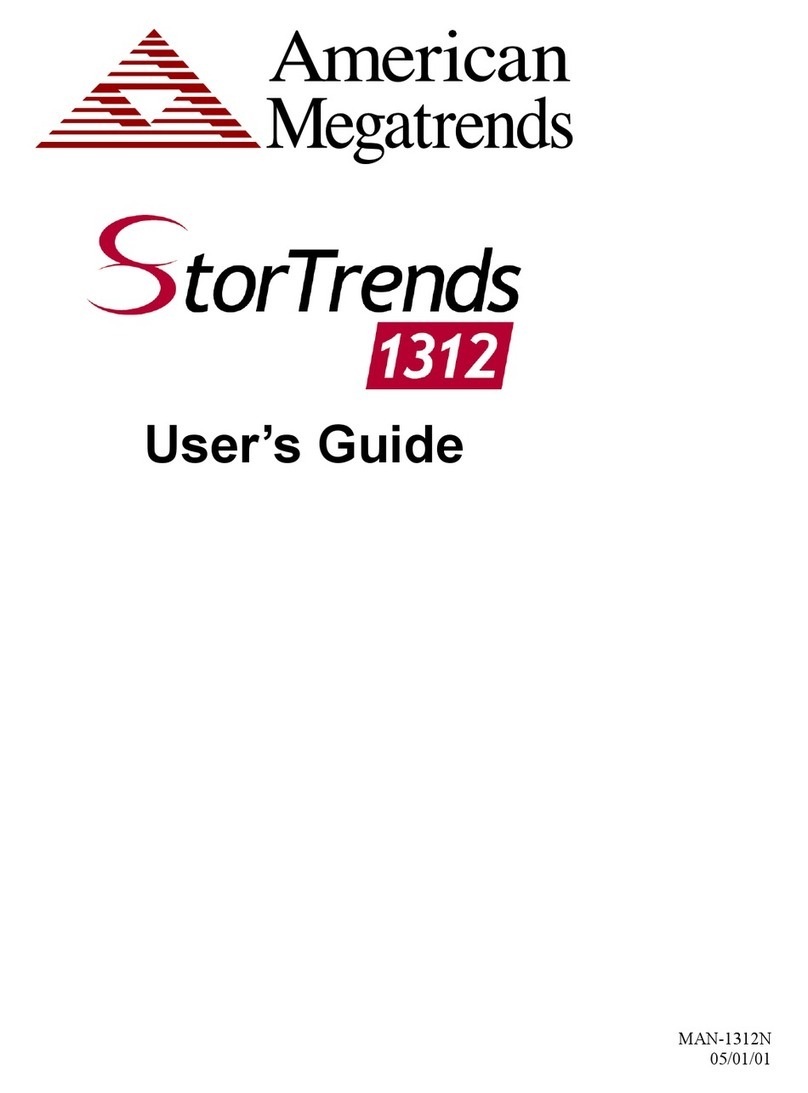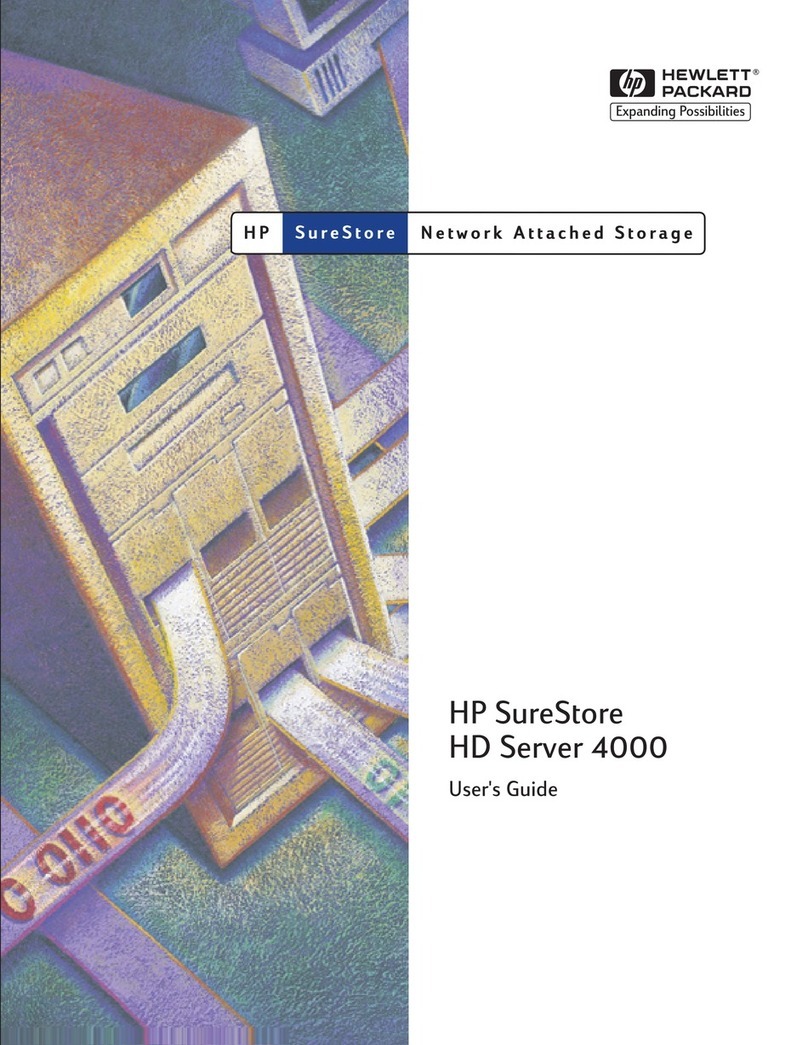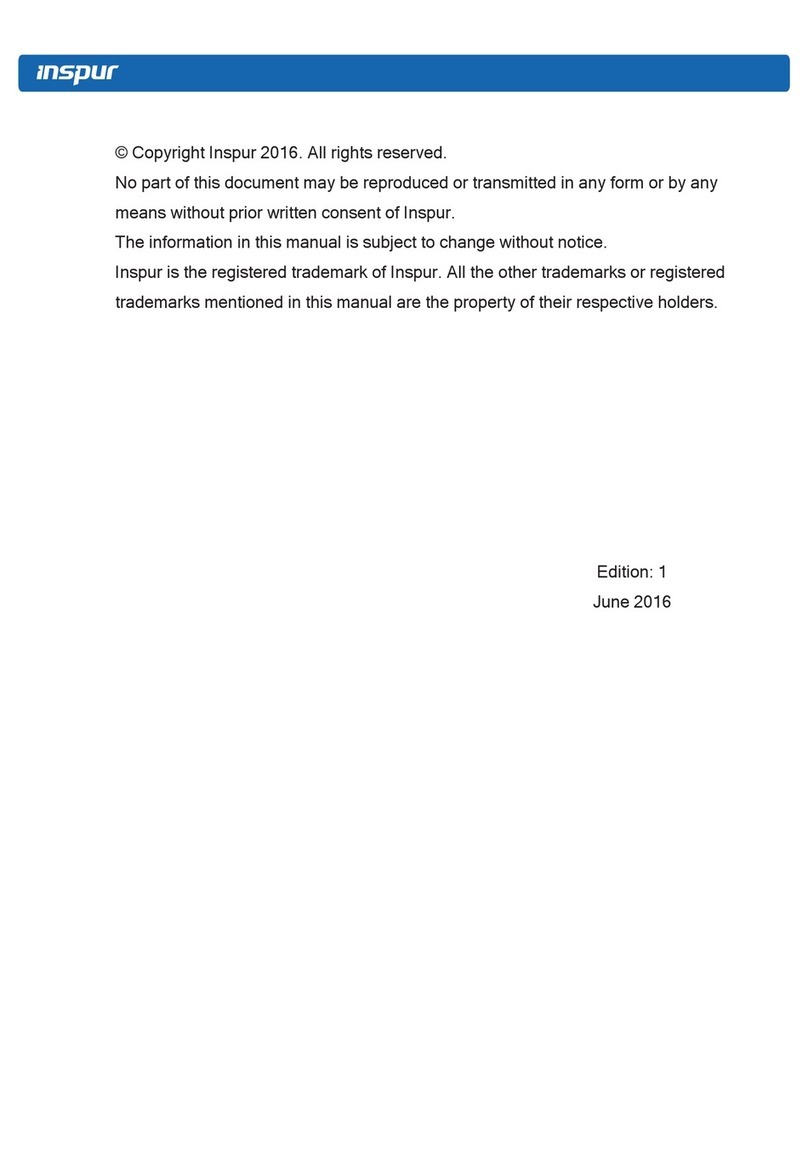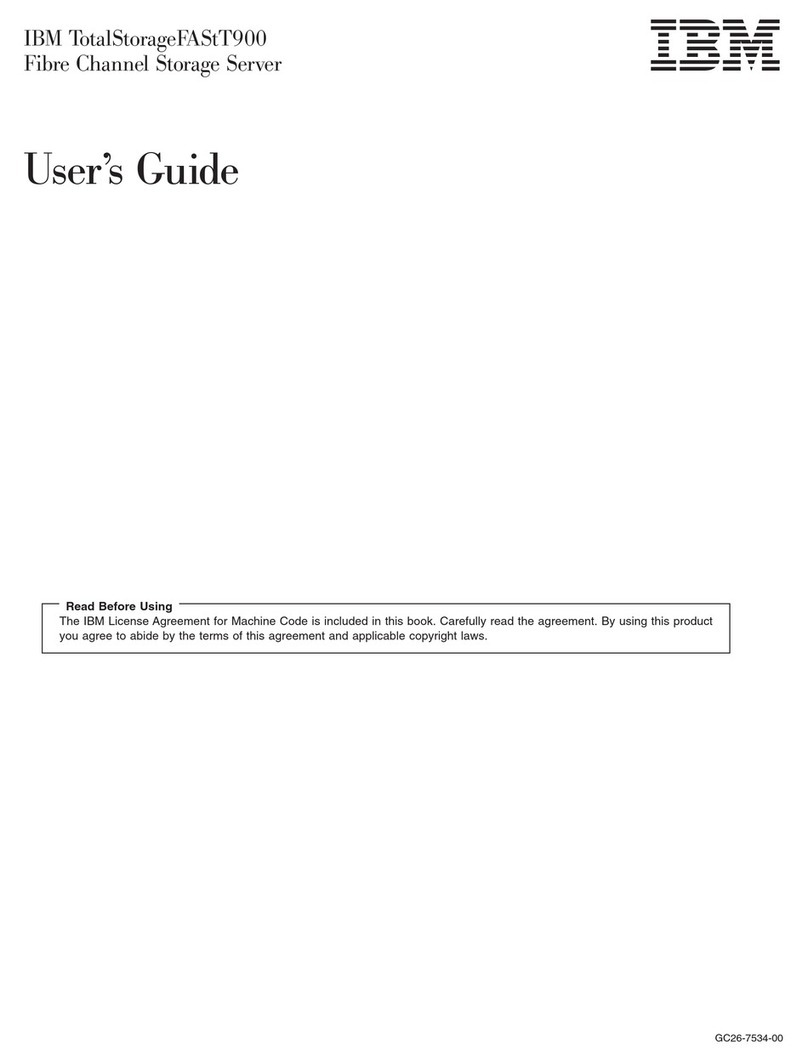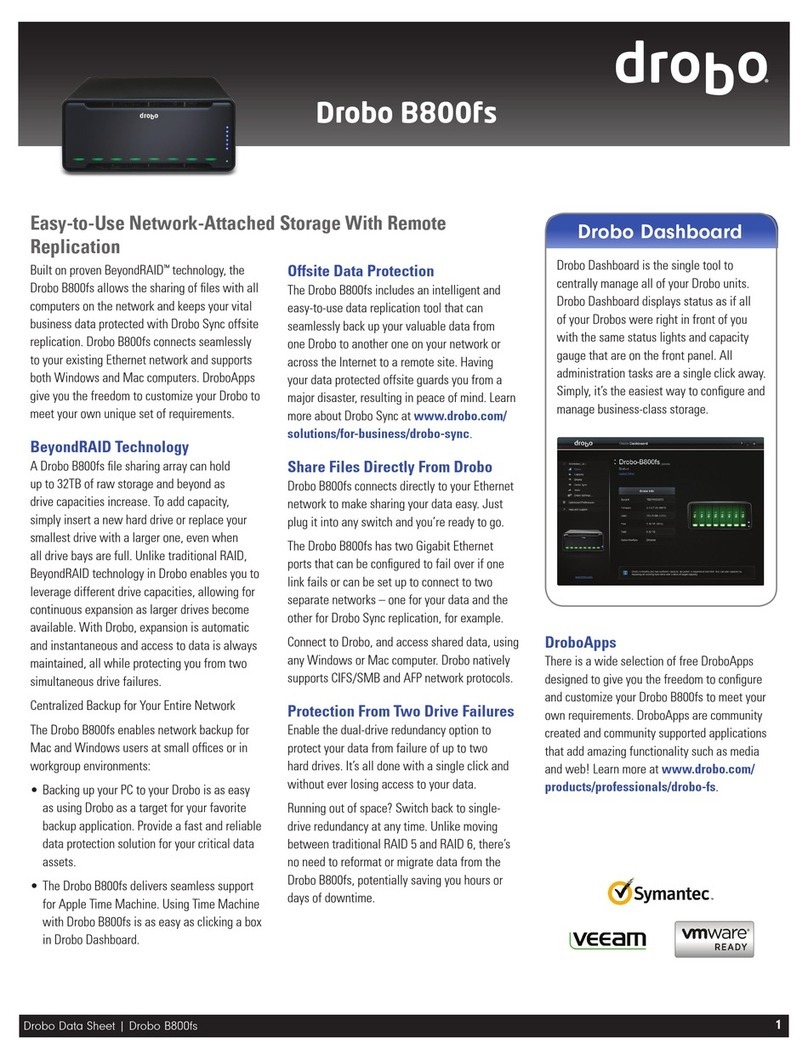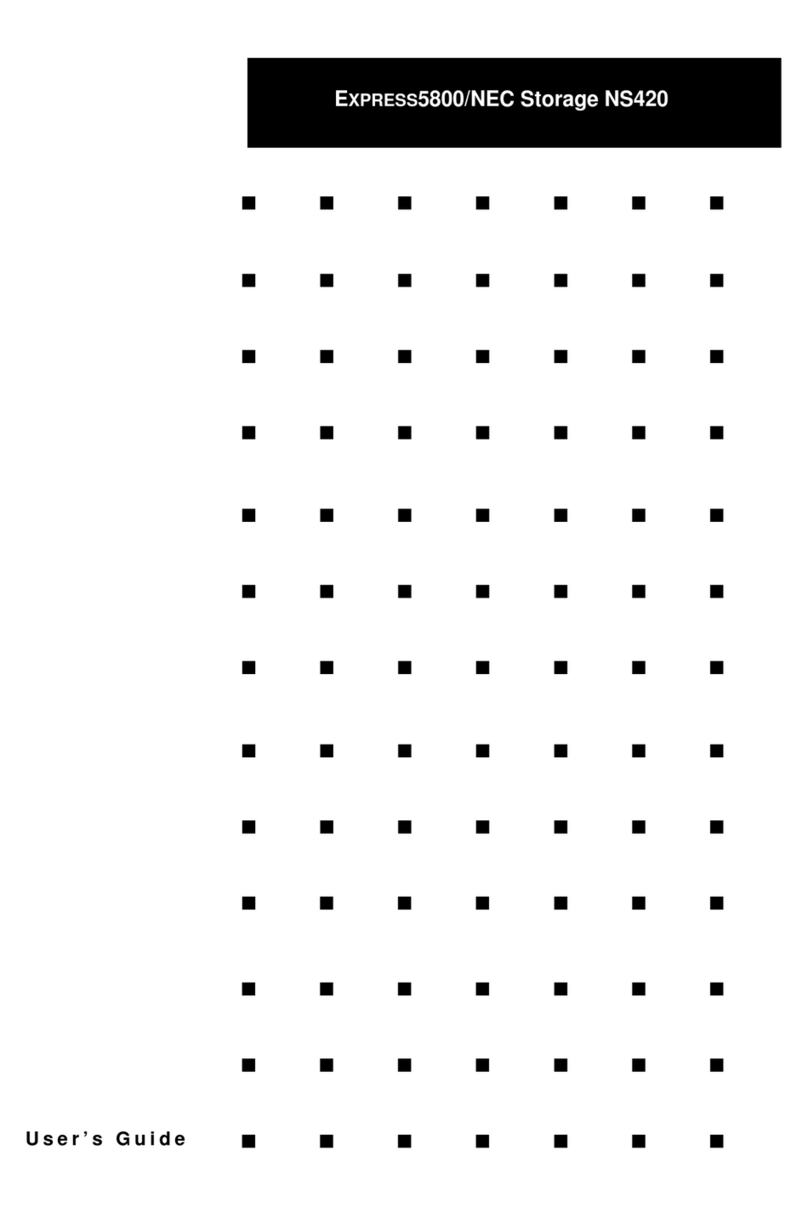6 Hardware Options Installation....................................................................................................... 32
6.1 Introduction................................................................................................................................ 32
6.2 Processor Option........................................................................................................................ 32
6.3 Memory Option.......................................................................................................................... 34
6.4 Hot-plug HDD Option ................................................................................................................. 37
6.5 Redundant Hot-plug Power Supply Option ................................................................................38
6.6 Expansion Board Option............................................................................................................. 39
6.7 Air Baffle Option......................................................................................................................... 40
7 Cabling........................................................................................................................................... 42
8 BIOS Setup..................................................................................................................................... 43
8.1 Common Operations .................................................................................................................. 44
8.2 BIOS Parameter Description....................................................................................................... 59
9 BMC Settings ................................................................................................................................ 104
9.1 Introduction................................................................................................................................ 104
9.2 Server System Overview............................................................................................................. 104
9.3 IPMI2.0 ....................................................................................................................................... 106
9.4 Management Web GUI............................................................................................................... 112
9.5 SNMP.......................................................................................................................................... 115
9.6 Smash-Lite CLI ............................................................................................................................ 116
9.7 System Information and State.................................................................................................... 119
9.8 Device State Monitor and Diagnostic......................................................................................... 129
9.9 Logs ............................................................................................................................................ 132
9.10 Event Alerting ........................................................................................................................... 135
9.11 Diagnostics ............................................................................................................................... 137
9.12 BMC Self Recovery.................................................................................................................... 139
9.13 LED............................................................................................................................................ 140
9.14 BMC Network........................................................................................................................... 140
9.15 Users......................................................................................................................................... 143
9.16 Protocols and Ports .................................................................................................................. 150
9.17 Time and NTP ........................................................................................................................... 151
9.18 BIOS and BMC........................................................................................................................... 152
9.19 Storage ..................................................................................................................................... 154
9.20 Server Control........................................................................................................................... 157
9.21 Power Supply and Power Consumption ................................................................................... 158