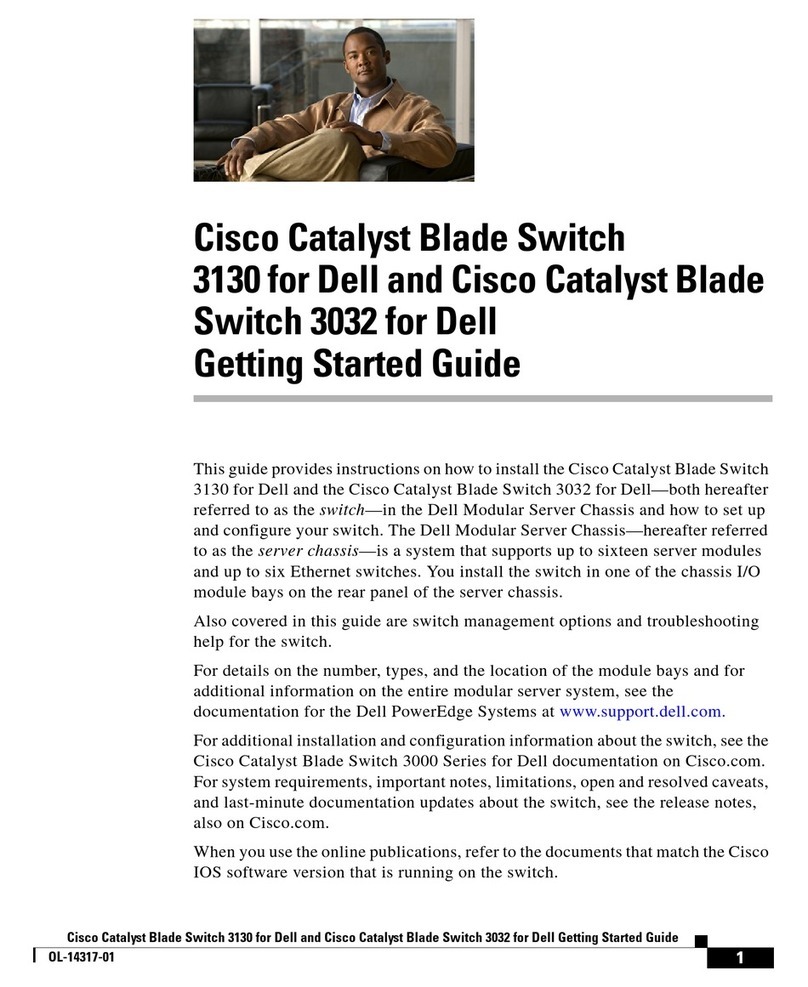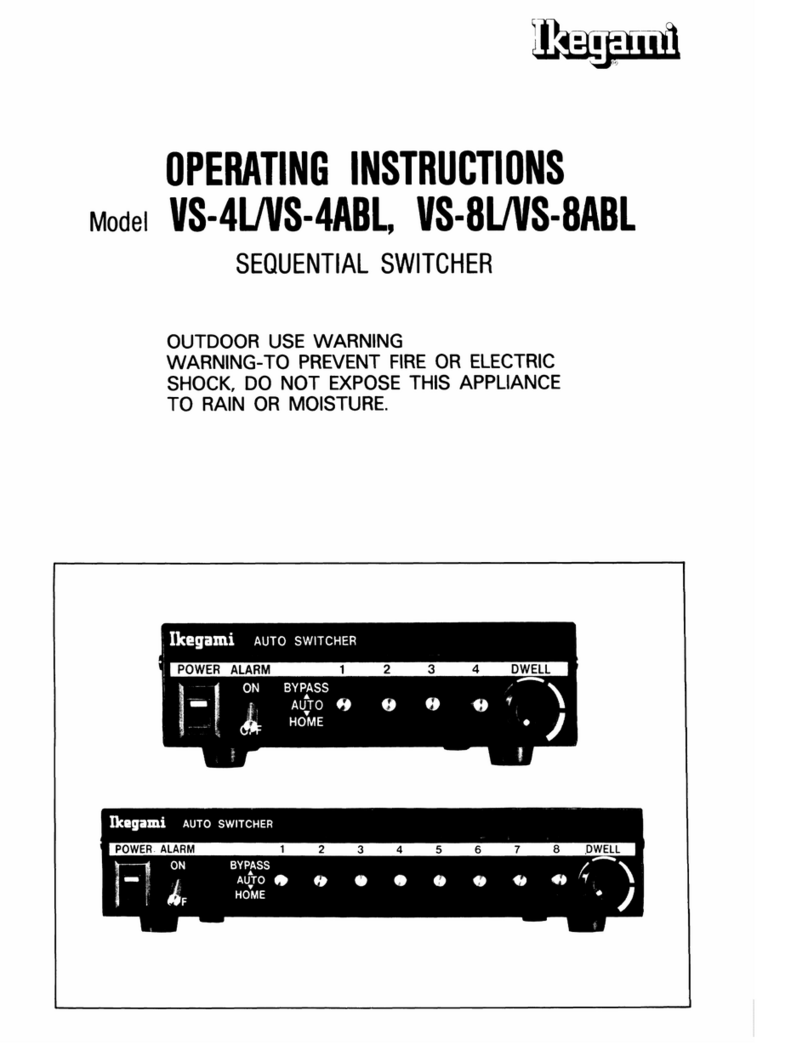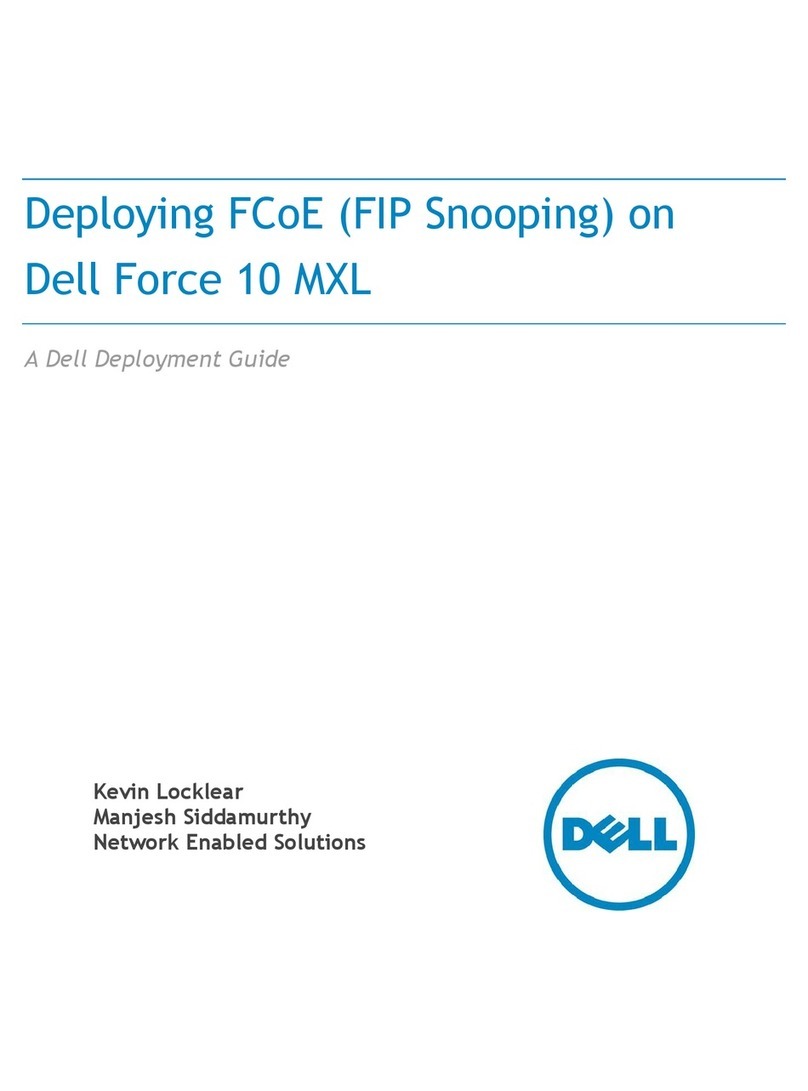Inspur 10GEM-001-FCOE Series Installation and operating manual

10GEM-001-FCOE Blade Switch
Hardware Installation and Reference Guide V1.00

- 1 -
Preface
Thank you for using our switches. This guide (Version: V1.00) will help you install and use the switches.
Scope
This manual describes the functions and physical features of the switches, and presents the installation procedure,
troubleshooting procedure, technical specifications, and specifications and usages rules of cables and connectors. It is
intended for the users that have some experience in installing and maintaining network hardware and want to learn the
above information. At the same time, it is assumed that the users of this switch are already familiar with the related
terms and concepts of Ethernet.
Document Structure
Chapter 1 "Product Overview" describes the main characteristics, technical specifications, and related modules
of this product.
Chapter 2 "Preparation before Installation" lists the safety, power supply, and site requirements that must be
met before the switch can be installed.
Chapter 3 "Product Installation" describes how to install the integrated switch and modules, and connect its
power cables and grounding lines.
Chapter 4 "System Debugging" describes the commissioning after the switch is powered on for the first time.
Chapter 5 “Monitoring and Maintenance”
Chapter 5 "Troubleshooting" describes possible problems met during the installation and use of the switch and
solutions for such problems.
Appendix A "Connector and Connection Media"
Appendix B " Mini-GBIC, 10G, 40G and FC Modules"
Appendix C “Lightening Protection”
Appendix D “Cabling Recommendations in Installation”
Related Documents
Documents
Description
Configuration Guide
Describes network protocols and related mechanisms that supported by the
product, with configuration examples.
Command Reference
Describes the related configuration commands, including command modes,
parameter descriptions, usage guides, and related examples.
Documentation Conventions
The symbols used in this document are defined as follows:

- 2 -
This symbol brings your attention to some helpful suggestions and references.
This symbol means that you must be extremely careful not to do some things that may damage the switch
or cause data loss.

- 1 -
Product Overview
The 10GEM-001-FCOE blade switch is a high-density 10G 3-layer IPv6 switch. It is mainly applicable to the data center
to provide convergence and access for the server.
The 10GEM-001-FCOE series switch:
Model
10G
SFP+
Ethernet
Port
10GBase-T
Ethernet
Port
40G
QSFP+
Ethernet
Port
2/4/8G
SFP
FC
Interface
10GBA
SE-KR
Expansio
n Slot
Redundant
Fan
Redundant
Power
Supply
10GEM-00
1-FCOE
16
N/A
4
8
16
N/A
N/A
N/A
An SFP+ port supports both 10Gbase-R and 1000base-X.
A QSFP+ port support both 40G mode and four 10G mode.
Specifications
Model
10GEM-001-FCOE
Expansion Module
Slot
Unsupported
Expansion Module
Unsupported
Fan Slot
2
Power Module
Connected to the power connector on the back panel
Power Input
DC input
Input voltage: 12 VDC
Power Consumption
<120 W
Optical Module
See Appendix B for details.
The supported modules may update at any time.
SFP+ Port
Supported
QSFP+ Port
Supported
FC Port
Supported by port 9-16 (SFP+ combo)
10Gbase-T Port
Unsupported
Temperature
Warning
Support temperature warning and over-temperature protection.

- 2 -
Working
Temperature
0°C to 35°C
Storage
Temperature
-40°C to 55°C
Working Humidity
10% to 90% RH(non-condensing)
Weight
Net weight: 3kg
Dimensions (PCB)
461.0 mm x 226.4 mm (L x D)
The 10GEM-001-FCOE series switch is an A-class product which might cause radio interference in
living environment. Users need to take measures to deal with the interference.
The 10G or 40G Ethernet port of the 10GEM-001-FCOE switch supports direct attach copper (DAC)
cable. The SFP+ port supports 1-meter, 3-meter and 5-meter cable, and the QSFP+ port supports 3-meter cable.
See Appendix B for details.
Product Appearance
Figure 0-1 Appearance of 10GEM-001-FCOE
Front Panel
Figure 0-2 Front Panel of 10GEM-001-FCOE

- 3 -
Notes:
10G SFP+ port
Ejector lever
10G SFP+ port
40G QSFP+ port
10G QSFP+ port LED
Fan 1 LED
Fan
Fan 2 LED
Console port
System LED
⑾Stack LED
The 10GEM-001-FCOE switch supports 10G SFP+ module and 1G SFP module. The 10G SFP+
module cannot be used as a 1G SFP module.
9-16 SFP+ ports can be configured as Fiber Channel ports.
Back Panel
Figure 0-3 Back Panel of 10GEM-001-FCOE

- 4 -
External Interface
The 10GEM-001-FCOE provides the following interfaces:
Console port: Use RS-232 interface electrical level and standard RJ-45 connector. This interface is connected with
the serial port of terminal PC to perform system debugging, configuration, maintenance, management, and host
software uploading.
SFP+ port: There are 16 10G QSFP+ ports, which support optical modules and DAC copper cables, and are
compatible with 1000Base-X.
QSFP+ port: There are four 40G QSFP+ ports, which support optical modules and DAC copper cables. This port
can work in 4x10G mode.
FC port: There are eight 2G/4G/8G Fiber Channel ports (Port 9-16, SFP+ combo).
LEDs
LED
Panel Identification
Status
Meaning
System LED
Status
Off
The system is not powered up.
Blinking green
The system is initializing.
Solid green
The system is operational.
Blinking orange
Warnings
Stack LED
STAT
Off
The system is not powered up.
Blinking green
The stack module is operational in Master mode.
Solid green
The stack module is operational in Slave mode.
Fan 1 LED
FAN1
Off
The fan is not in position.
Solid green
The fan is operational.
Solid orange
The fan is faulty.
Fan 2 LED
FAN2
Off
The fan is not in position.
Solid green
The fan is operational.
Solid yellow
The fan is faulty.
SFP+ port
LED
1-8
(Ethernet mode)
Off
The ports are not linked.
Solid green
The ports are linked at 10G/1G.
Blinking green
The ports are transceiving data at 10G/1G.
9-16
(FC mode)
Off
The ports are not linked.
Solid yellow
The ports are linked at 2/4/8G.
Blinking yellow
The ports are transceiving data at 2/4/8G.
9-16
(Ethernet mode)
Off
The ports are not linked.
Solid green
The ports are linked at 10G/1G.
Blinking green
The ports are transceiving data at 10G/1G.
QSFP+ port
LED
17:x-20:x
(Four 10G mode: 4 LEDs
& 4 10G channels)
Off
The ports are linked.
Solid green
The ports are linked at 10G.
Blinking green
The ports are transceiving data at 10G.
17-20
(One 40G mode: 1 LED)
Off
The ports are not linked.
Solid green
The ports are linked at 40G.
Blinking green
The ports are transceiving data at 40G.
Heat Dissipation

- 5 -
The switch fabric module is mounted at the rear of the blade server. Heat is dissipated by fans on the module panel..
Figure 0-4 Ventilation and Heat Dissipation of the 10GEM-001-FCOE

- 6 -
Preparation before Installation
Safety Precautions
To avoid body injury and device damage, please carefully read the safety precautions before you install
the 10GEM-001-FCOE series switch.
The following safety precautions do not cover all possible dangers.
Installation Safety
Keep the chassis clean and dust-free.
Do not place the device in walking areas.
Do not wear loose clothes, ornaments or any other things that may be hooked by the chassis during the
installation and maintenance.
Turn off all power supplies and unplug all power cords and cables before the installation or the dismantling.
Removal Safety
Avoid frequent removals after the device is installed.
Turn off all power supplies and unplug all power cords and cables before the installation or the dismantling.
When removing the device, pay attention to the balance and avoid hurting legs and feet or straining the back.
When the device is being removed, do not hold the power supply handle or the fan handle for these
parts are not designed for bearing the entire weight of the device. It will cause damage to the device or to your
body if you hold these parts when removing the device.
To reduce the weight of the chassis during the removal, dismantle the expansion module, fan module
and the power supply module first.
Install and operate the device in places where removing is restricted.
Electric Safety

- 7 -
Observe local regulations and specifications when electric operations are performed. Relevant operators must be
qualified.
Carefully check any potential danger in the working area, such as ungrounded power supply, unreliable grounding
of the power supply, and damp/wet ground.
Find out the location of the emergency power supply switch in the room before installation. First cut off the power
supply in the case of an accident.
Be sure to make a careful check before you shut down the power supply.
Do not place the device in a damp location. Do not let any liquid enter the chassis.
Any nonstandard and inaccurate electrical operation can cause accidents such as fires or electrical
attacks, thus causing severe or even fatal damages to human bodies and the devices.
Direct or indirect touch through a wet object on high-voltage and mains supply can bring a fatal danger.
Electrostatic Discharge Damage Precautions
The 10GEM-001-FCOE designing gives a great consideration to prevent electrostatic discharge damage and adopts
multiple measures. But if the electrostatic exceeds certain limit, it can still cause great damages to the circuitry and the
device. In networks connected by the 10GEM-001-FCOE, the major sources of electrostatic induction are outdoor high
voltage transmission cables, lightening, indoor floor materials and the machine structure.
Pay attention to the following tips:
The device and the floor are well grounded.
Take dust prevention measures in the room.
Maintain an appropriate humidity.
When the pluggable modules of the switch are being installed, wear antistatic wrist strap and make sure the
antistatic wrist strap is well grounded, as shown in figure 2-1.
Do not use bare hand to directly touch the components and the printed-circuit board (PCB) when the boards are
used.
Use an anti-static shielding bag to properly store the board.
Do not let any clothes touch a circuit board. An antistatic wrist strap can only prevent human static electricity from
damaging the circuit board, but cannot prevent any static electricity on clothes.
Figure 2-1 Wearing antistatic wrist strap

- 8 -
Laser Safety
Among the modules supported by the 10GEM-001-FCOE, there are a great number of optical modules that are Class
Ⅰlaser products.
Precautions:
When a fiber transceiver works, ensure that the port has been connected with a fiber or has been covered by a
dust cap so as to keep out dust and prevent it from burning your eyes.
Do not stare at any fiber port.
Do not stare at any fiber port under any circumstances, as this may cause permanent damage to your
eyes.
Installation Site Requirements
Install the 10GEM-001-FCOE indoor. To ensure normal operation and a prolonged service life of the device, the
installation site must meet the following requirements.
Ventilation Requirements
For the 10GEM-001-FCOE series switch, leave sufficient space in the front and at the back of the chassis (at least
20cm) for ventilation. After various cables are connected, bundle the cables or place them in the cable management
bracket to avoid blocking the air intake.
Temperature and Humidity Requirements
To ensure the normal operation and a prolonged service life of the 10GEM-001-FCOE, maintain an appropriate
temperature and humidity in the equipment room. The equipment room with too high or too low temperature and
humidity for a long period of time may damage the equipment.
In an environment with high relative humidity, the insulating material may have bad insulation or even leak
electricity. And sometimes the materials may suffer from mechanical performance change and metallic parts may
get rusted.
On the other hand, in an environment with low relative humidity, the insulating strip may dry and shrink, and static
electricity may occur easily and endanger the circuit on the device.
In an environment with high temperature, the equipment is subjected to even greater harm, as its performance
may degrade significantly and its service life may be shortened at high temperature for long that expedites the
aging process.
Temperature and humidity requirements of the 10GEM-001-FCOE:
Model
Working Temperature
Working Humidity
10GEM-001-FCOE
0ºC to 35ºC
10% to 90%
Cleanness Requirements

- 9 -
Dust poses the top threat to the running of the device. The indoor dust falling on the device may be adhered by the
static electricity, causing poor contact of the metallic joint. Such electrostatic adherence may occur more easily when
the relative humidity is low, not only affecting the service life of the device, but also causing communication faults. The
following table shows the requirements for the dust content and granularity in the equipment room.
Substance
Concentration Limit (particles/m3)
Dust particles (diameter ≥0.5μm)
≤3.5×106
Dust particles (diameter ≥5μm)
≤3×104
Apart from dust, the salt, acid and sulfide in the air in the equipment room must also meet strict requirements; as such
poisonous substances may accelerate the corrosion of the metal and the aging of some parts. The equipment room
should be protected from the intrusion of harmful gases (for example, SO2, H2S, NO2and Cl2), whose requirements are
listed in the following table.
Gas
Average (mg/m3)
Maximum (mg/m3)
SO2
0.2
1.5
H2S
0.006
0.03
NO2
0.04
0.15
N2
0.05
0.15
Cl2
0.01
0.3
System Grounding Requirements
A good grounding system is the basis for the stable and reliable operation of the 10GEM-001-FCOE series switch. It is
the key to prevent lightning stroke and resist interference. Please carefully check the grounding conditions on the
installation site according to the grounding requirements, and perform grounding properly as needed.
Safety Grounding
The device using AC power supply must be grounded by using the yellow/green safety grounding cable. Otherwise,
when the insulating resistance decreases between the power supply and the enclosure in the device, electric shock
may occur.
The building installation shall provide a means for connection to protective earth, and the device is to be
connected to that means.
Lightning Grounding
The lightning protection system of the facility is an independent system that consists of the lightning rod, down lead
conductor and the connector to the grounding system, which usually shares the power reference ground and
yellow/green safety cable ground. The lightning discharge ground is for the facility only, not for the device.
For lightning protection, see Appendix C.

- 10 -
EMC Grounding
The ground required for EMC design includes shielding ground, filter ground, noise and interference suppression, and
level reference. All the above constitute the comprehensive grounding requirements.
EMI Consideration
Various interference sources, from either outside or inside the device or application system, affect the system in the
conductive ways such as capacitive coupling, inductive coupling, and electromagnetic radiation. There are two types of
electromagnetic interferences: radiated interference and conducted interference, depending on the type of the
propagation path. When the energy, often RF energy, from a component arrives at a sensitive component via the space,
the energy is known as radiated interference. The interference source can be either a part of the interfered system or a
completely electrically isolated unit. Conducted interference results from the electromagnetic wire or signal cable
connection between the source and the sensor, Interference along the cable the interference is transmitted from one
unit to another. Conducted interference often affects the power supply of the device, but can be controlled by a filter.
Radiated interference may affect any signal path in the device, and is difficult to shield.
Effective measures should be taken for the power system to prevent electric grid interference.
The working ground of the routers should be properly separated and kept as far as possible from the grounding
device of the power device or the anti-lightning grounding device.
Keep the device away from high-power radio transmitter, radar transmitting station, and high-frequency
large-current device.
Measures must be taken to isolate static electricity.
Precaution for Fiber Connection
Before connecting the fibers, you should ensure that the type of optical connector and the type of fibers match the type
of the optical interface used. Moreover, you should pay attention to the Tx and Rx directions of the fiber. The Tx end of
this device should be connected to the Rx end of the peer device, and the Rx end of this device to the Tx end of the
peer device.
Installation Tool
Special-purpose Tools
Anti-static gloves, stripping pliers, crimping pliers, crystal head crimping pliers
Fiber optic cleaning Tools
Air-laid paper, fiber end microscope
Meter
Multimeter, errormeter, optic-power meter
The 10GEM-001-FCOE series switch is not shipped with a tool kit. You need to prepare a tool kit by
yourself.

- 11 -
Unpacking and Checking
Goods Checklist
Chassis Carton
Chassis, packing list, pouched documents
A normal delivery should contain the above mentioned items, which may differ from the actual delivery,
depending on purchase contracts. Please check your goods carefully according to the packing list or purchase
contract. If you have any questions or there are any errors, please contact your distributor.

- 12 -
Product Installation
The 10GEM-001-FCOE series switch must be used and fixed in the room.
Make sure you have carefully read the previous chapter, and be sure that all requirements have been
met.
Installation Flowchart
Installation Verification
Verify the following requirements before installation:
The installation location provides sufficient space for heat dissipation.
The installation location meets the temperature and humidity requirements of the equipment.
The related network cables have already been deployed at the installation location.

- 13 -
Mounting the Switch
Precautions
Before mounting the 10GEM-001-FCOE switch into the chassis, make sure the following conditions are met:
Verify that switch levers are operational.
Pull out levers before mounting and push them back after mounting is completed.
Steps
Pull out both levers with both hands (①in figure 3-1).
Insert the module into the slot along the slide rail and drive it ahead smoothly (②in figure 3-2).
Push both levers toward the slot (③in figure 3-2).
Figure 3-1 Pulling out the levers
Figure 3-2 Insert the module into the slot

- 14 -
Connecting Cables to Management Port
Steps
Connect the RJ-45 connector to the Console interface of the supervisor module with shipped console cable, and
connect the DB9 connector to the NM or control terminal.
By default, the baud rate is 9600, data bit 8, parity check none, stop bit 1, and flow control none.
Connecting Cables to External Ports
Precautions

- 15 -
Distinguish single-mode and multi-mode fibers and ports.
Avoid bends of small curvature at the connector.
Steps
Insert the single-mode or multi-mode fiber into the appropriate port according to the identification on the panel of the line
card. Distinguish the Rx/Tx end of the fiber.
Installation Verification
Verify that the switch fabric module is totally inserted into the slot.

- 16 -
System Debugging
Establishing the Configuration Environment
Establishing the Configuration Environment
Connect the PC to the console port of the switch through the console cable, as shown in Figure 4-1.
Figure 0-1 Schematic diagram of the configuration environment
Connecting the Console Cable
1) Connect one end of the DB-9 jack of the console cable to the serial port of the PC.
2) Connect one end of the console cable mini-USB to the console port of the switch.
Setting Terminal Parameters
Start the PC and run the terminal simulation program on the PC, such as Terminal on Windows 3.1 or
HyperTerminal on Windows 95/98/NT/2000/XP.
Step Two: Set terminal parameters. The parameters are as follows: baud rate 9600, data bit 8, parity check none,
stop bit 1, and flow control none. Details are as follows:
1) Choose Start > Programs > Accessories > Communications > Hyperterminal.
2) Choose Cancel. The Connection Description window appears as shown in Figure 4-2.
Figure 0-2

- 17 -
3) Enter the name of the new connection and click OK. A window appears as shown in Figure 4-3. In the column of
Connect Using field, select the serial port you want to use.
Figure 0-3
4) After the serial port is selected, click OK. The Serial Port Parameter Setting window is displayed, as shown in
Figure 4-4. Set the baud rate as 9600, data bit as 8, parity check as none, stop bit as 1, and flow control as none.
Figure 0-4
Table of contents
Popular Switch manuals by other brands
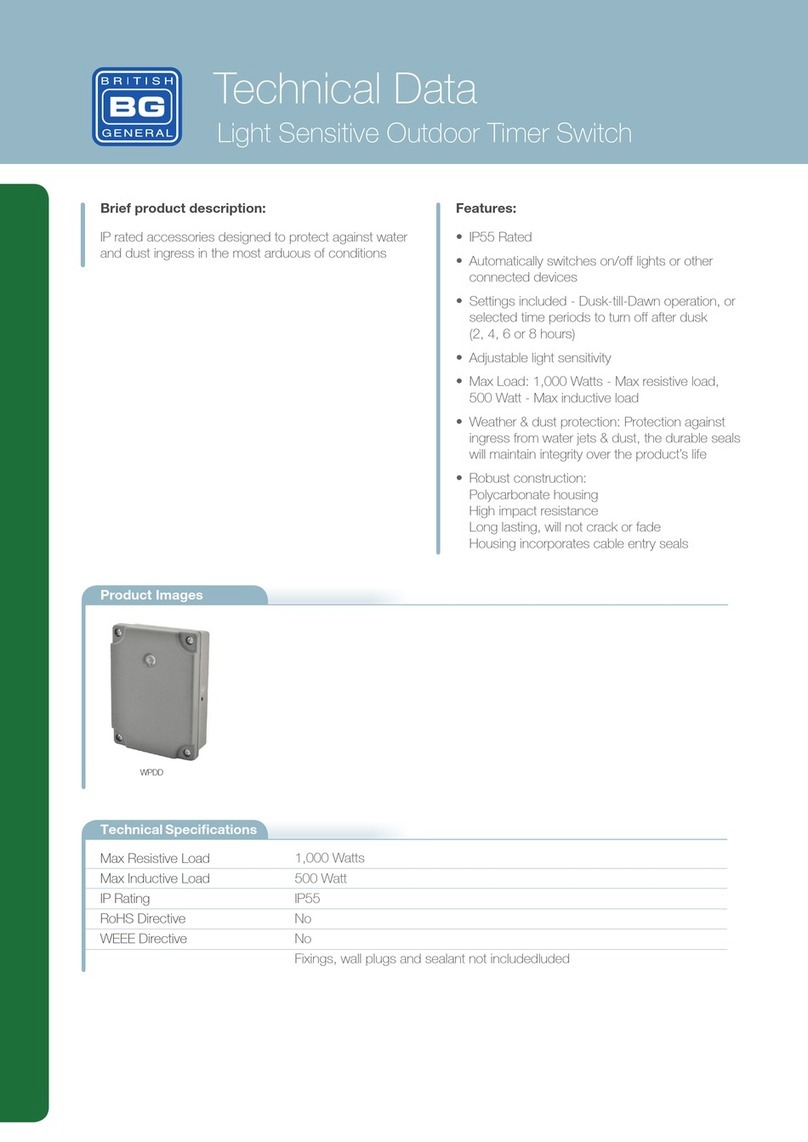
British General
British General WPDD Technical data
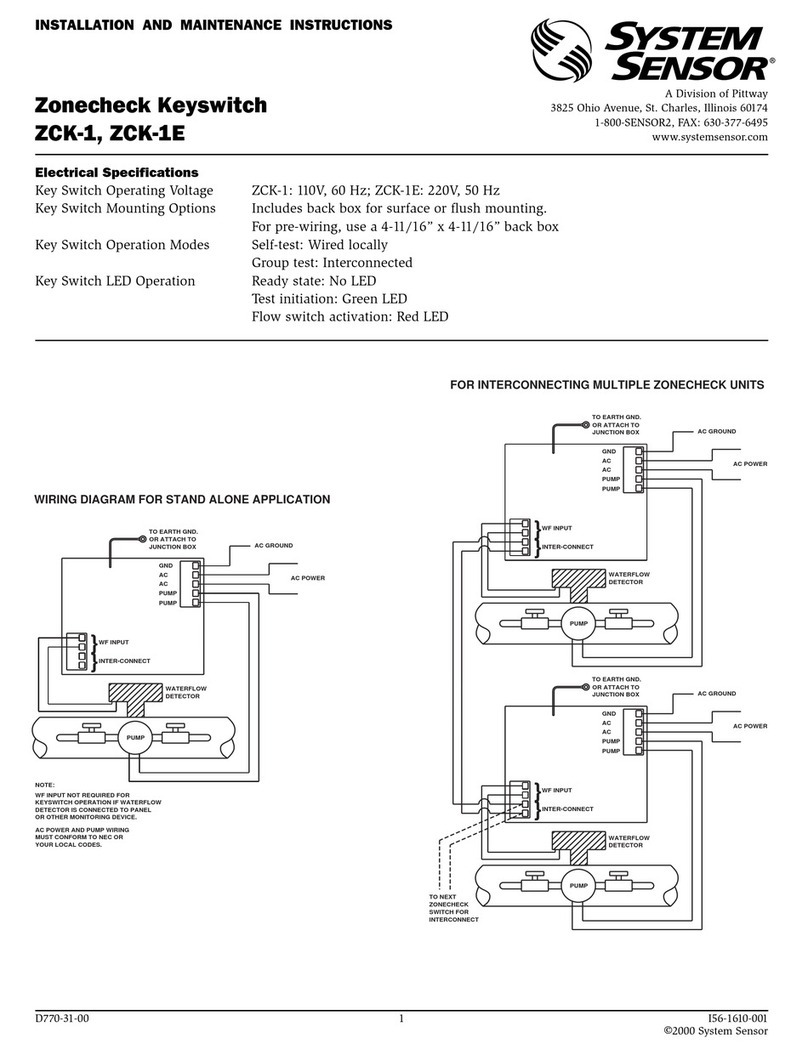
System Sensor
System Sensor Zonecheck Keyswitch ZCK-1 Installation and maintenance instructions

PowerShield
PowerShield PSMBSW10K maintenance
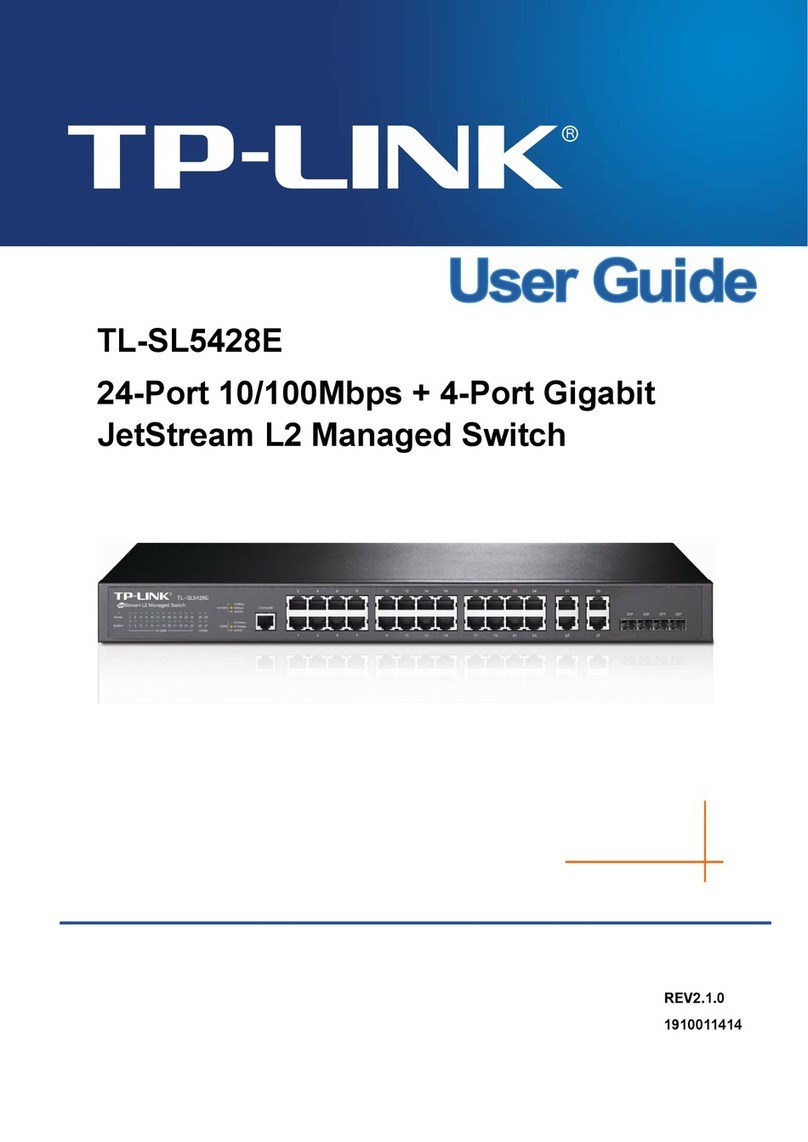
TP-Link
TP-Link JetStream TL-SL5428E user guide

IBM
IBM System Storage SAN80B-4 quick start guide
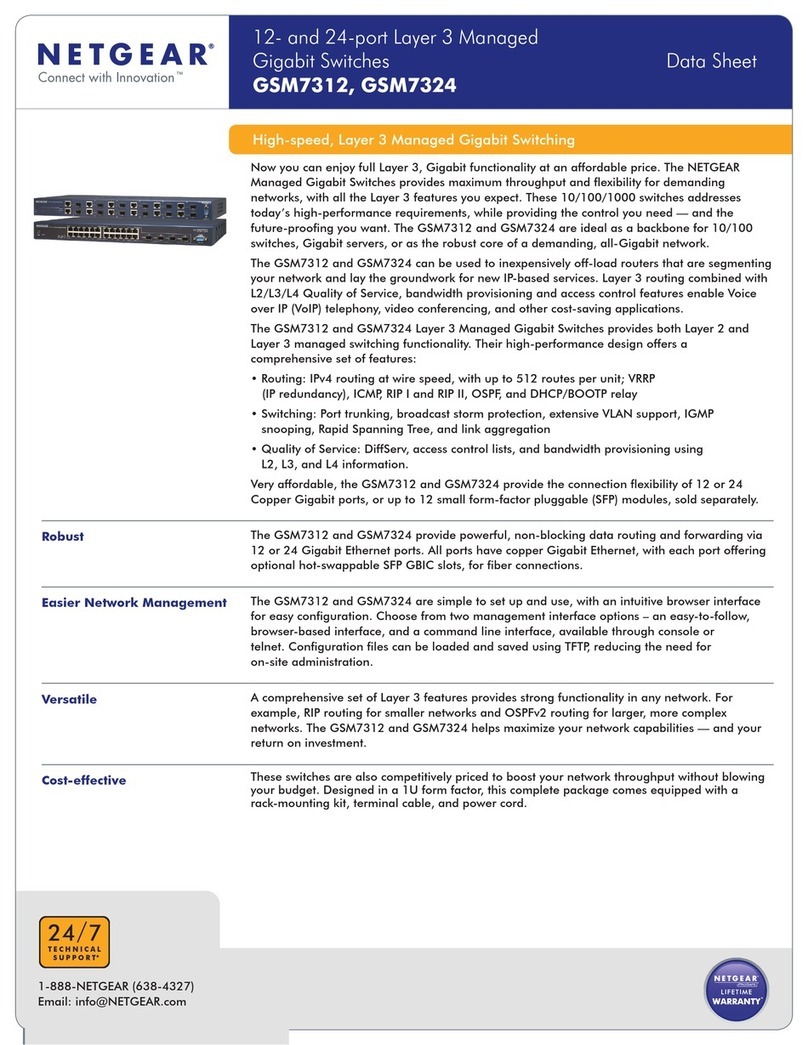
NETGEAR
NETGEAR GSM7312NA datasheet
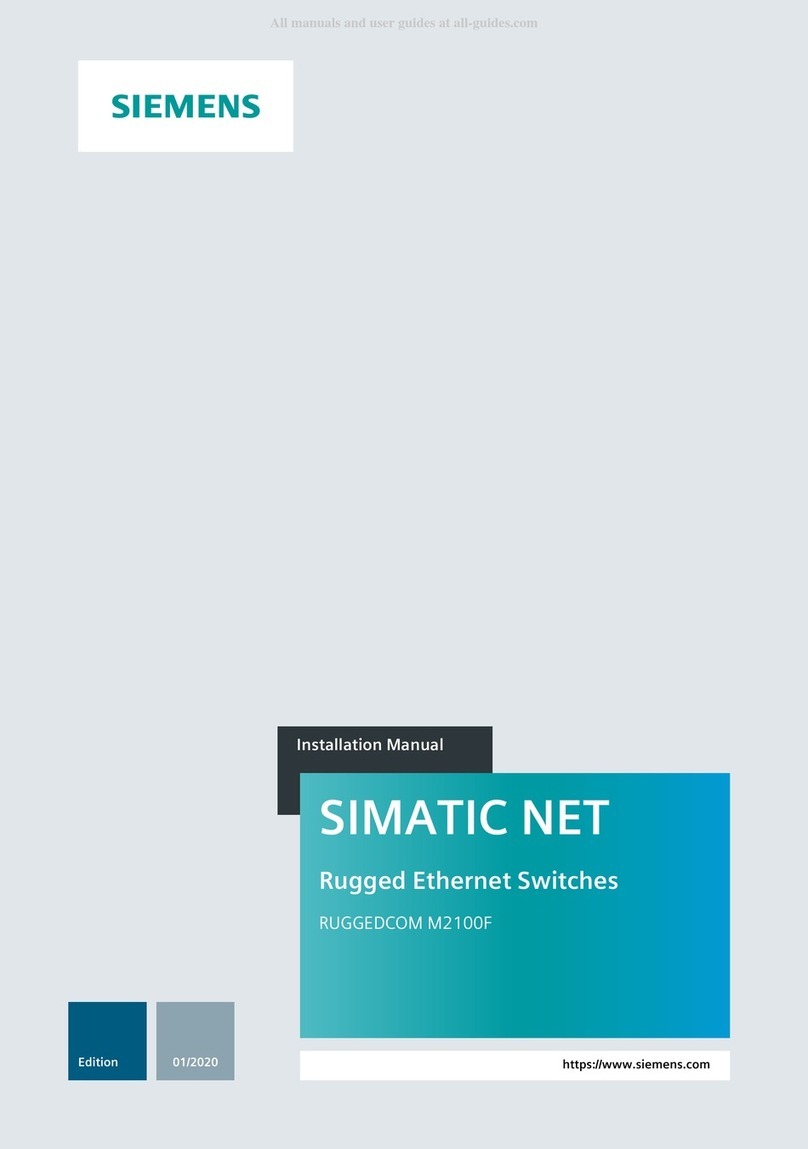
Siemens
Siemens SIMATIC NET RUGGEDCOM M2100F installation manual

Doepke
Doepke DPRCD-M1 Usage information

Enerwave
Enerwave ZW500DM-PLUS installation instructions

Comtech EF Data
Comtech EF Data Radyne STS11 Installation and operation manual

red lion
red lion EL228 installation guide

Power Tec
Power Tec 71355 instruction sheet