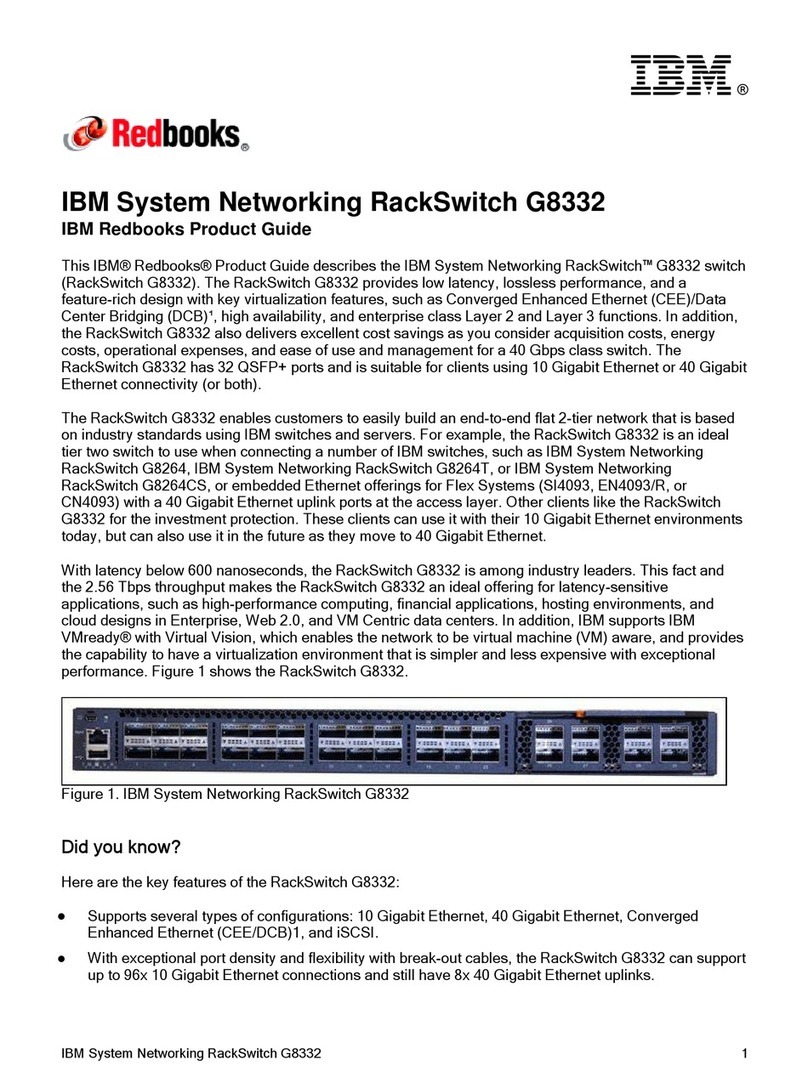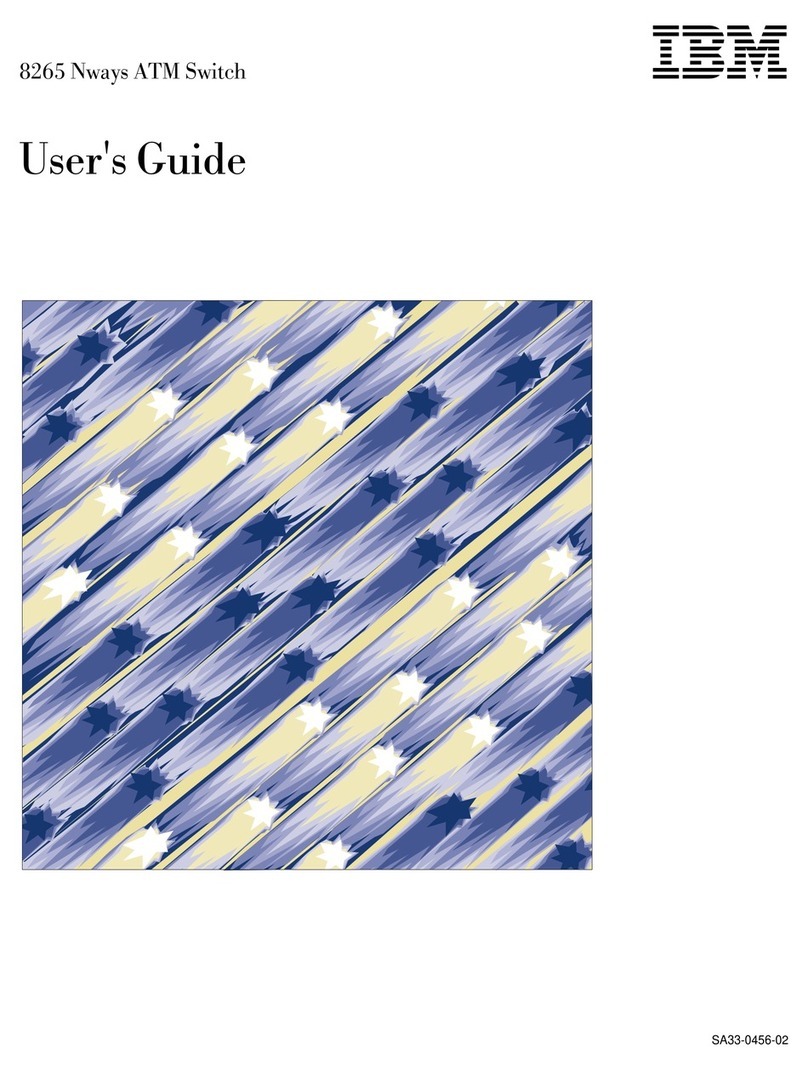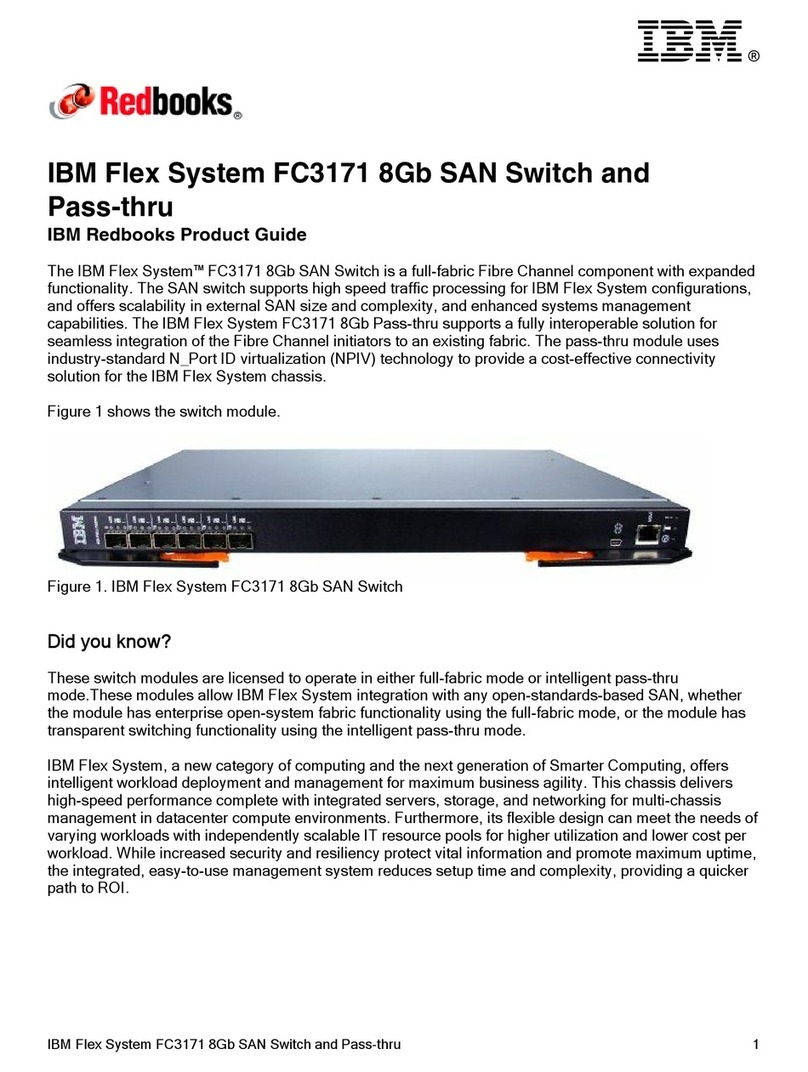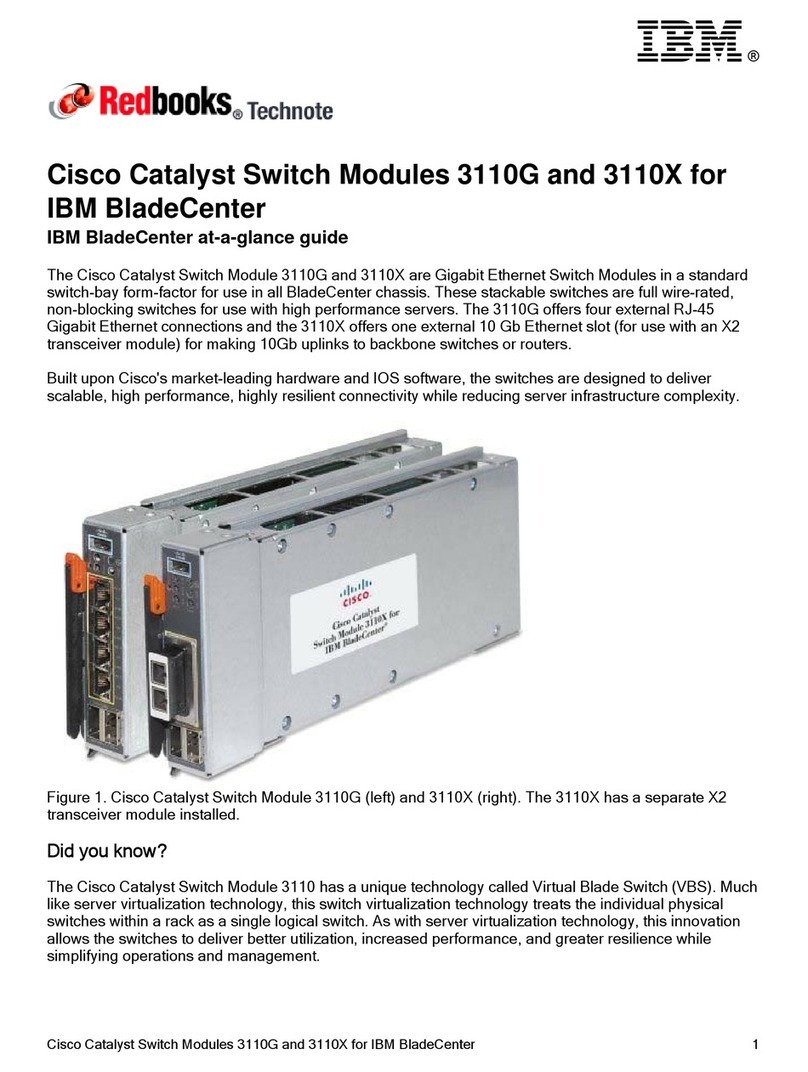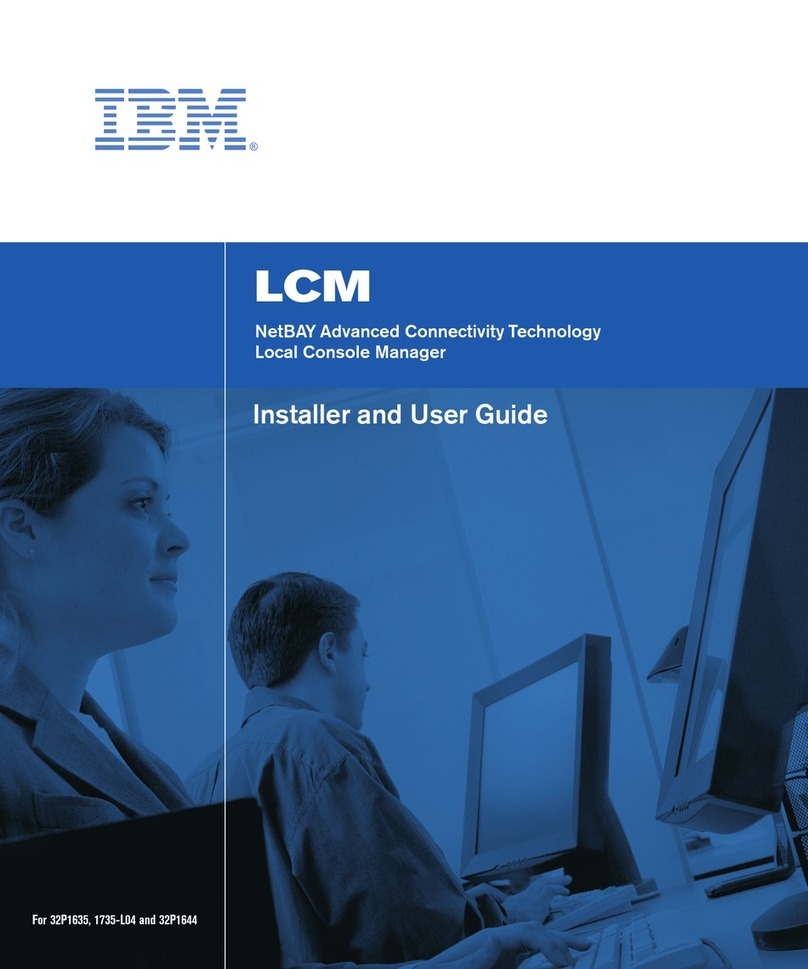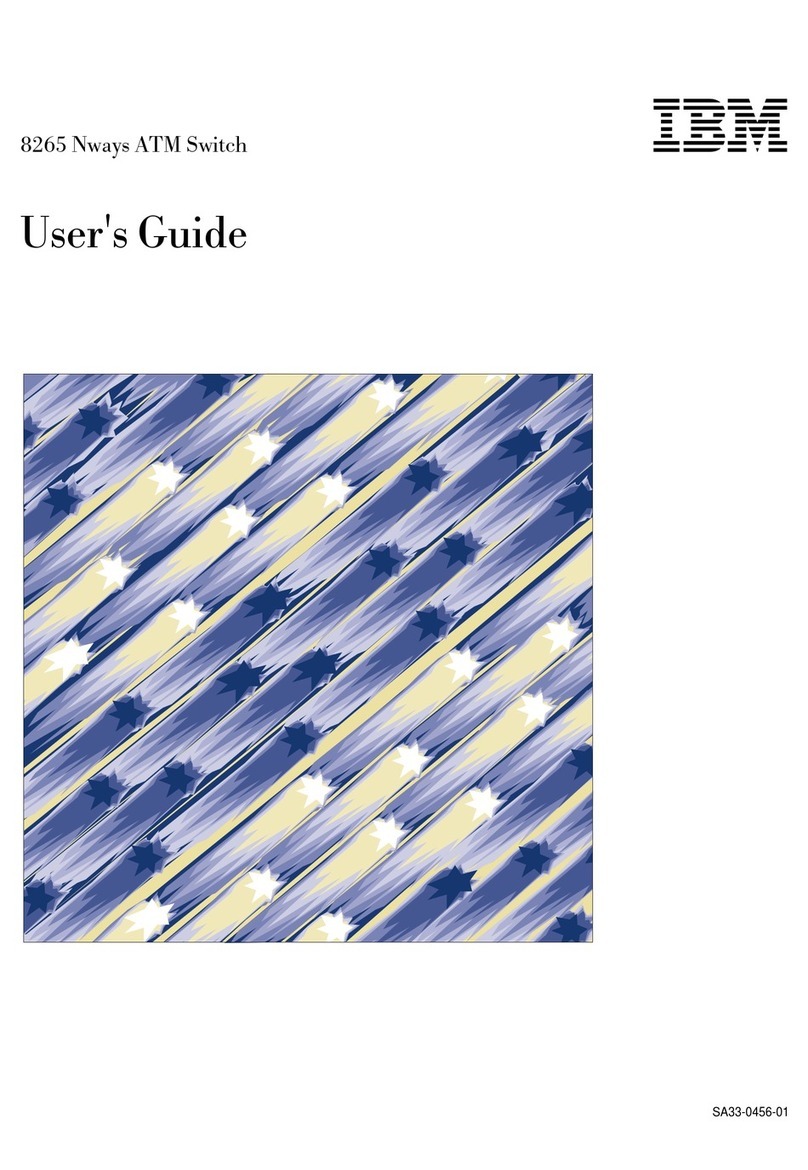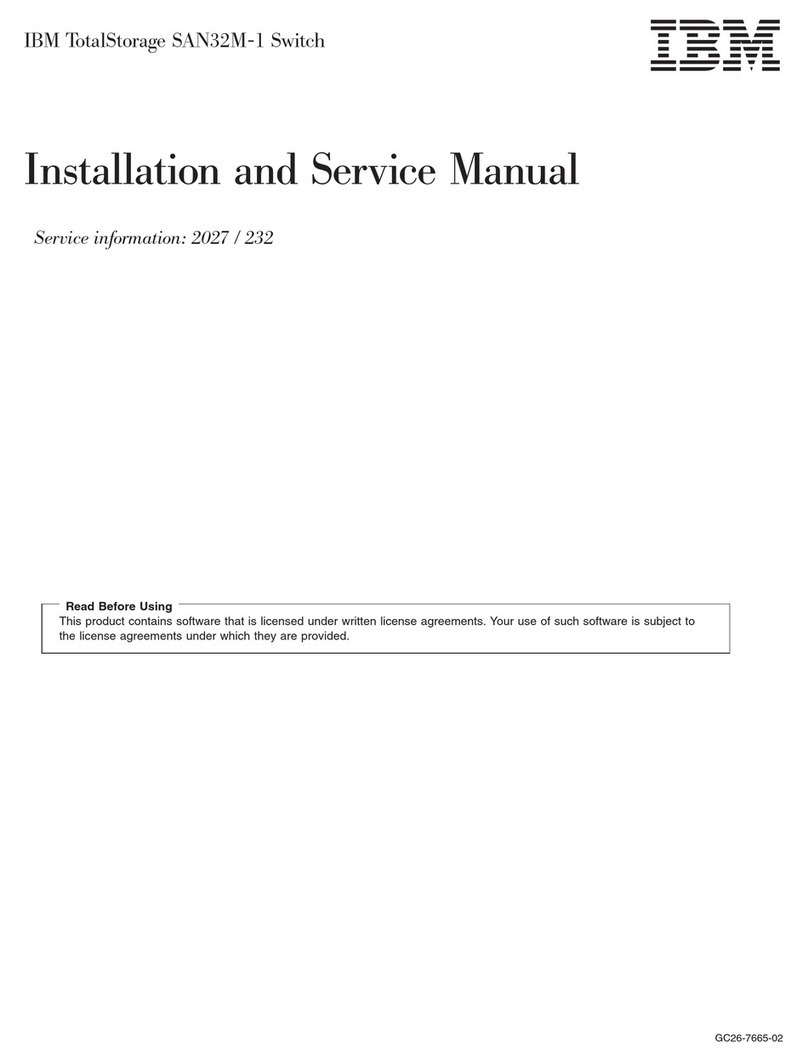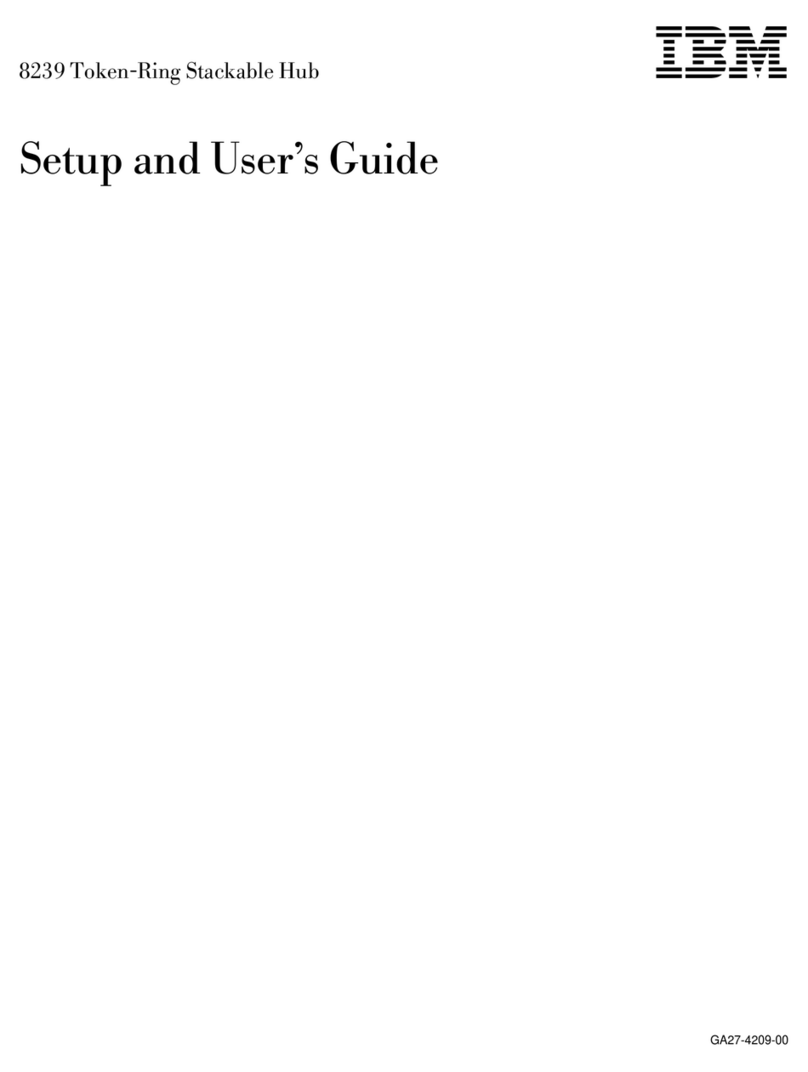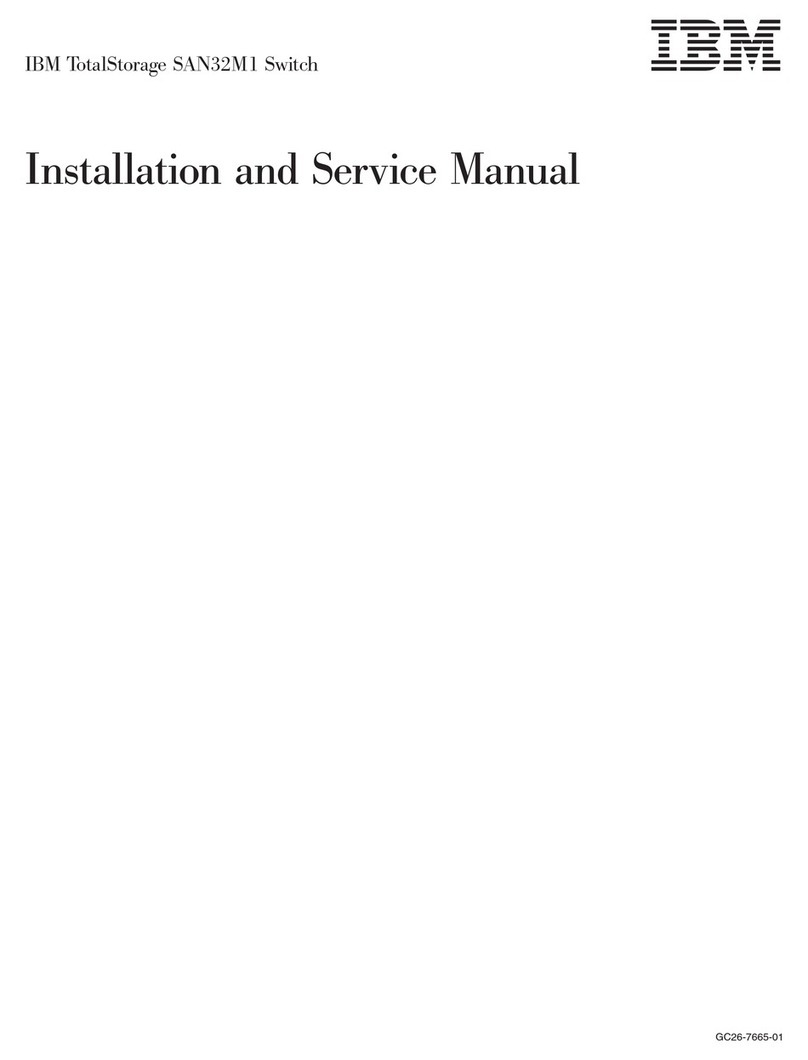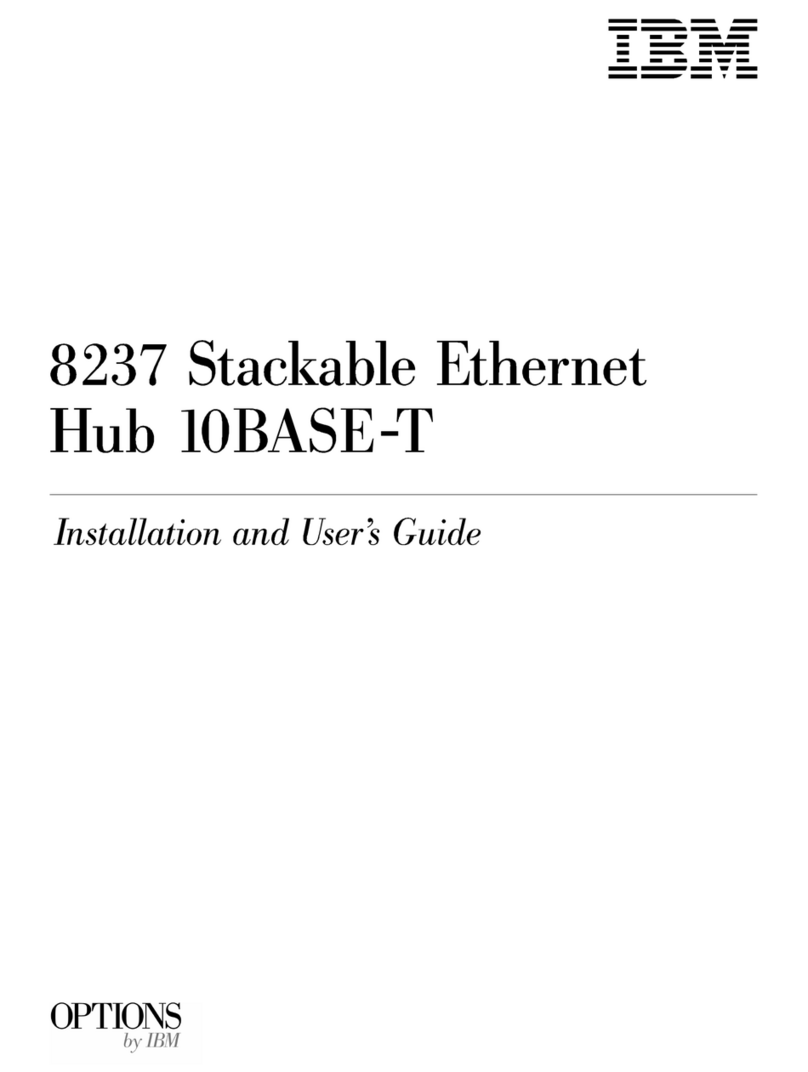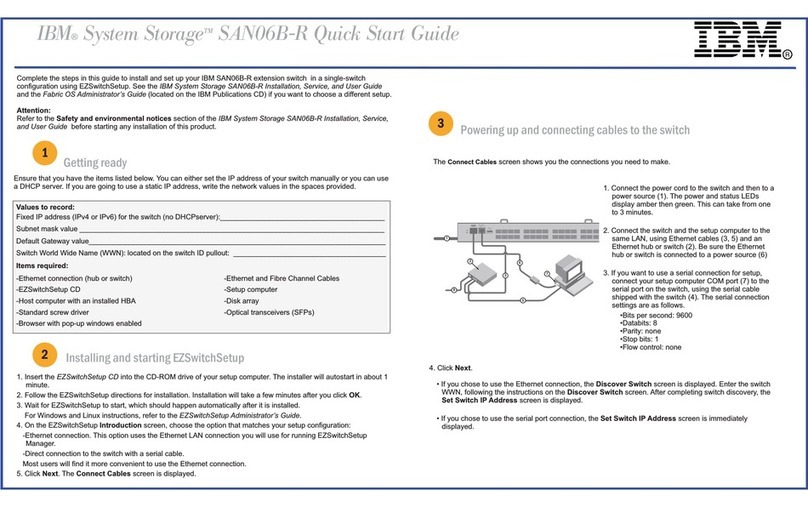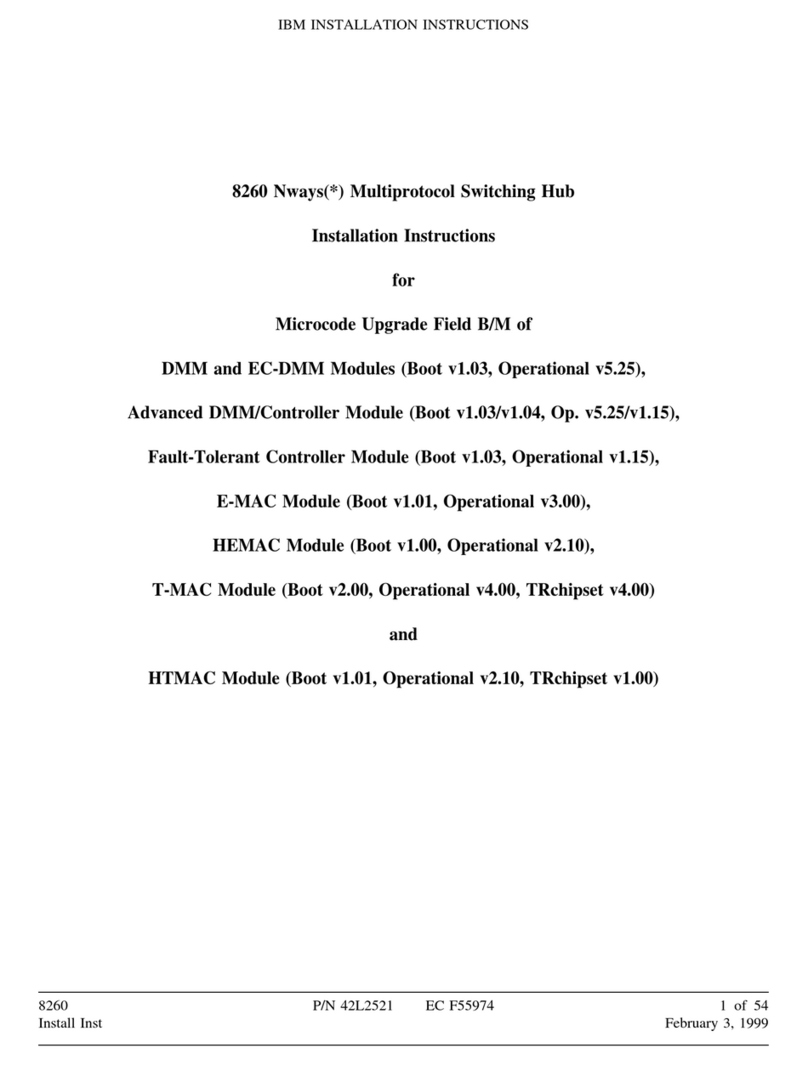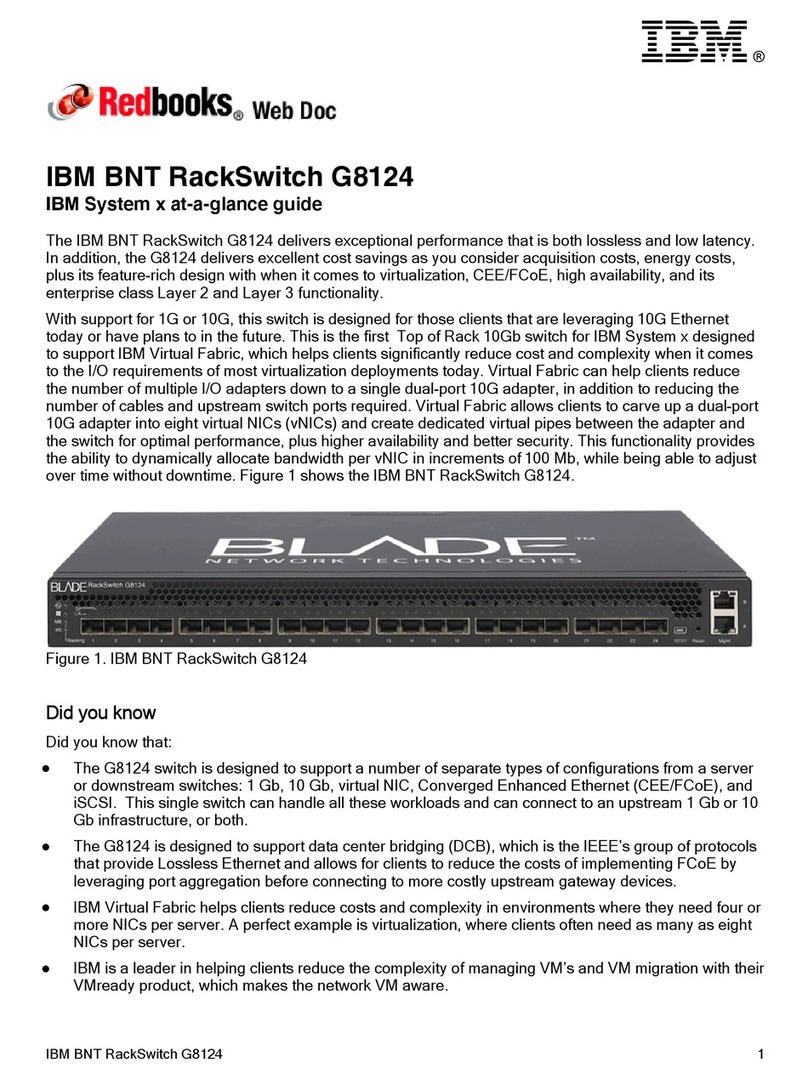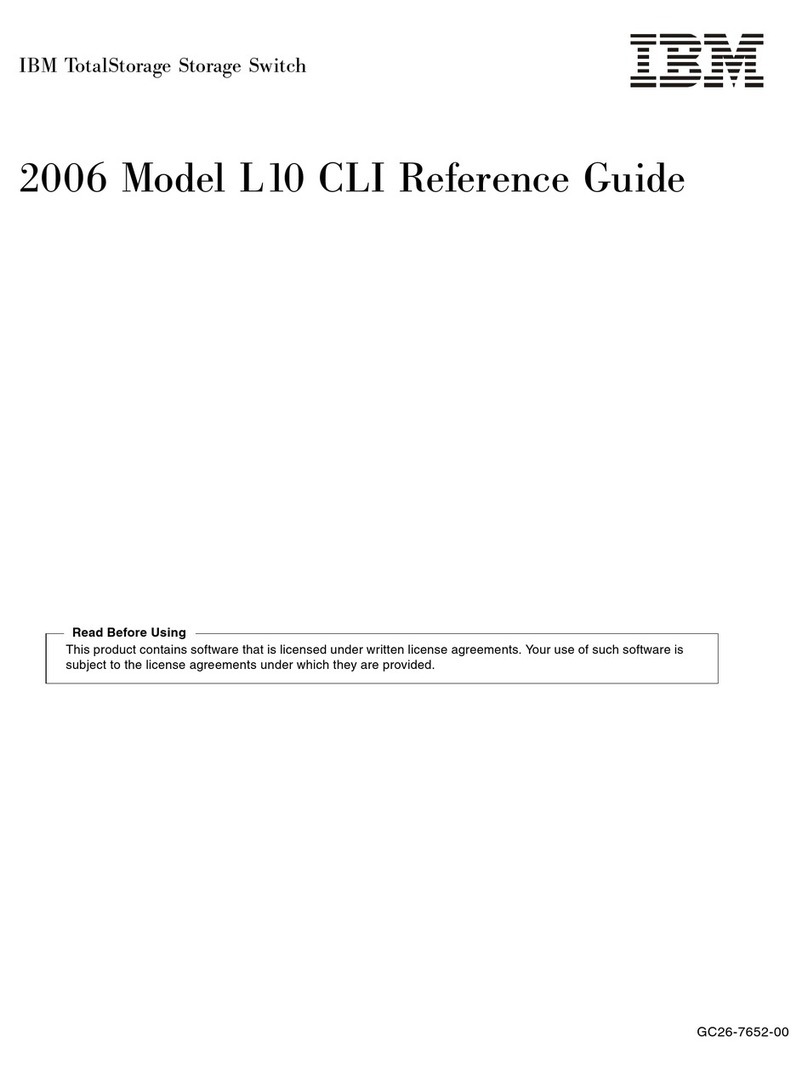Complete the steps in this guide to install and setup your SAN80B-4 switch in a single-switch configuration using
EZSwitchSetup. See the IBM System Storage SAN80B-4 Installation, Service, and User’s Guide and the Fabric OS
Administrator’s Guide (located on the IBM Publications CD) if you want to choose a different setup.
Attention: Refer to the Safety and environmental notices section of the IBM System Storage SAN80B-4 Installation,
Service, and User’s Guide before starting any installation of this product.
Getting ready
Ensure that you have the items listed below. You can either set the IP address of your switch manually or you can use a
DHCP server. If you are going to use a static IP address, write the network values in the spaces provided.
Installing and starting EZSwitchSetup
1. Insert the EZSwitchSetup CD into the CD-ROM drive of your setup computer. The installer will autostart in about 1
minute.
2. Install EZSwitchSetup following the onscreen directions. Installation will take a few minutes after you click OK.
3. Wait for EZSwitchSetup to start, which should happen automatically after it is installed.
For Windows and Linux instructions, refer to the EZSwitchSetup Administrator’s Guide.
Powering up and connecting cables to the switch
1. Connect the power cord to the switch and then to the
powersource.ThepowerandstatusLEDsdisplay
amber then green. This can take from one to 3 minutes.
2. Install an Ethernet hub.
3. Connect an Ethernet cable from the switch to the LAN
through the Ethernet hub.
4. Attach a serial cable from the switch to the setup
computer.
5. Connect an Ethernet cable from the Ethernet hub to
the setup computer.
6. Attach an Ethernet cable from the Ethernet hub to the
LAN/WAN.
7. Set the connections in the wizard. Choose one of the
following options: Ethernet connection to the LAN (on
the same subnet as the switch) or connect directly to the
switch with a serial cable. Click Next.
In the Discover Switch screen: EZSwitchSetup attempts to connect to the switch across the serial cable. If the
connection is successful, the Set Switch IP Address screen is displayed.
Setting the switch IP address
You can use either a serial or Ethernet connection to set the IP address of the switch. If you are using a DHCP server to
set the IP address: the switch must have DHCP enabled and firmware 6.0 installed. The DHCP server must also be on
the same subnet as the switch.
1. Enter the required information in the SetSwitch IP Address screen.
2. If prompted to install Active X or a version of the Java runtime environment, do so. This might require you to reboot
the setup computer.
3. Click Continue. The configuration wizard will load, which can take a few minutes. If a warning screen for the applet is
displayed, click Ye s or Run to continue.
Values to record:
Fixed IP address (IPv4 or IPv6) for the switch (no DHCP server) _________________________________________
Subnet mask value _____________________________________________________________________________
Default Gateway value:__________________________________________________________________________
Switch World Wide Name (WWN): located on the switch ID pullout:_____________________________________
Items required:
-Ethernet connection (hub or switch) -Ethernet and Fibre Channel Cables
-Host computer with an installed HBA (this computer
should be on the same subnet as the Brocade
switch. Do not run the host computer in the SAN.
-Disk array with Fibre Channel ports
-Standard screw driver -Optical transceivers(SFPs)
-Browser that allows pop_up windows
1
2
3
2
7
5
3
1
6
4
4
IBM®System Storage™SAN80B-4 Quick Start Guide