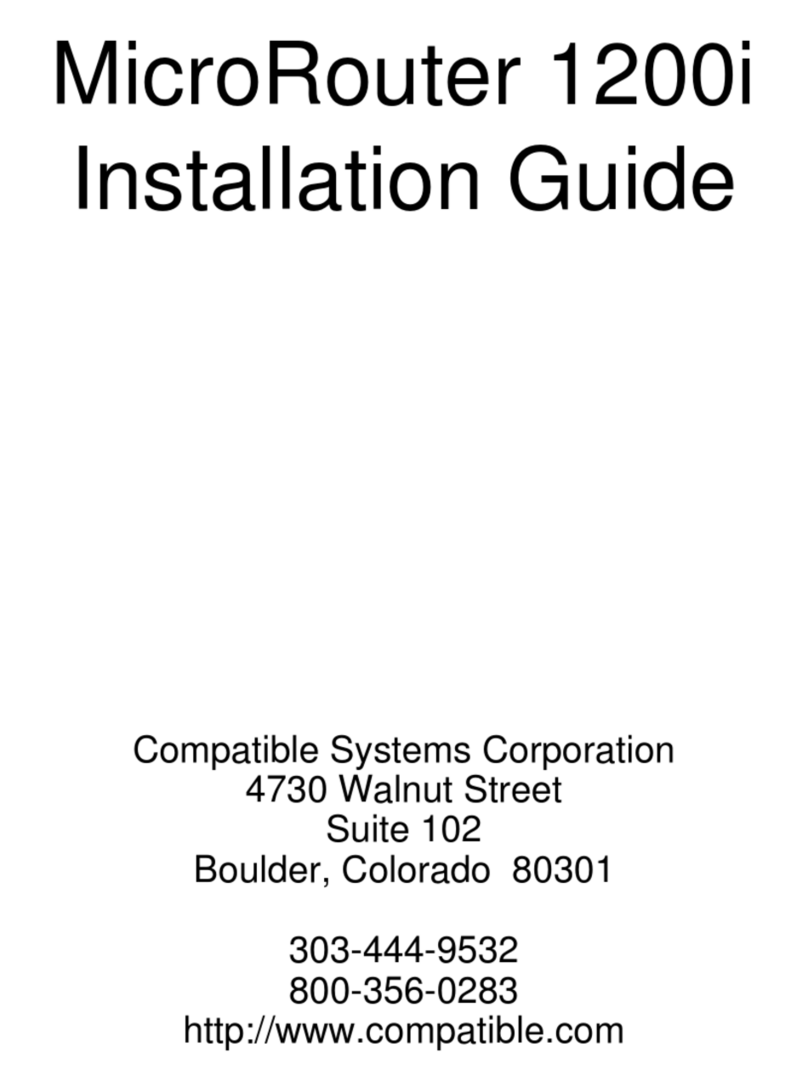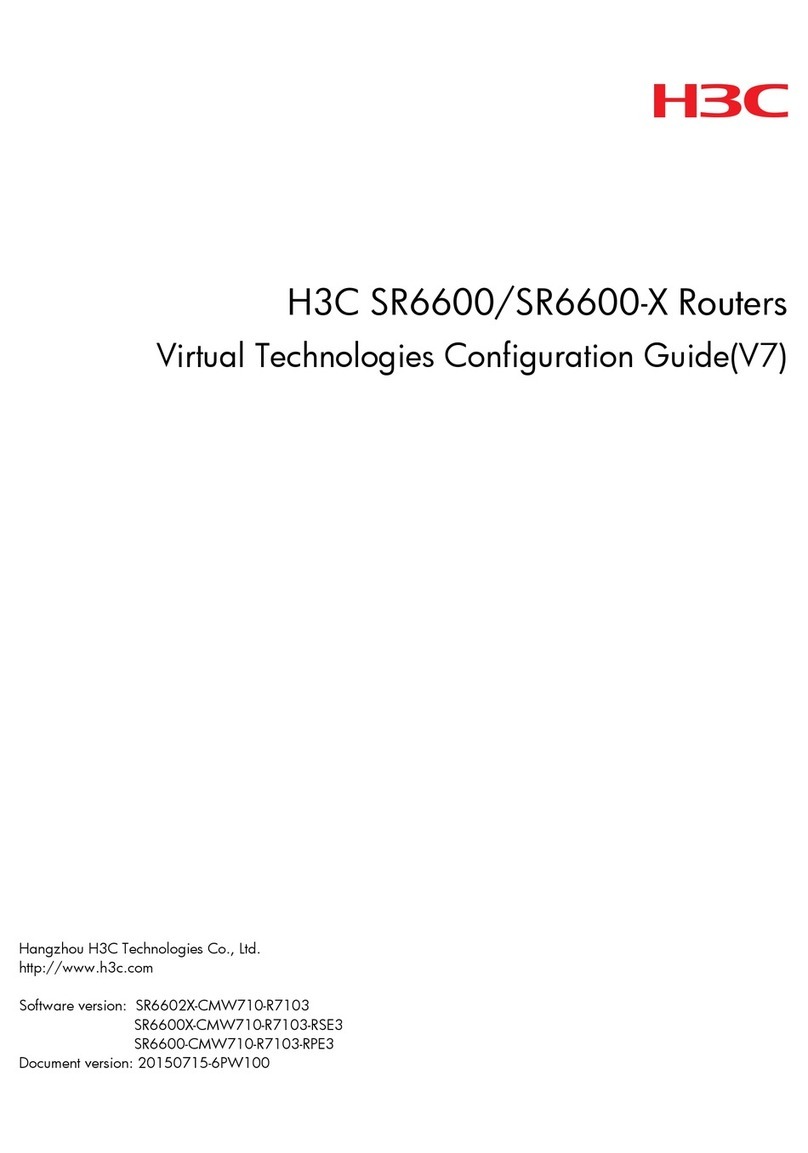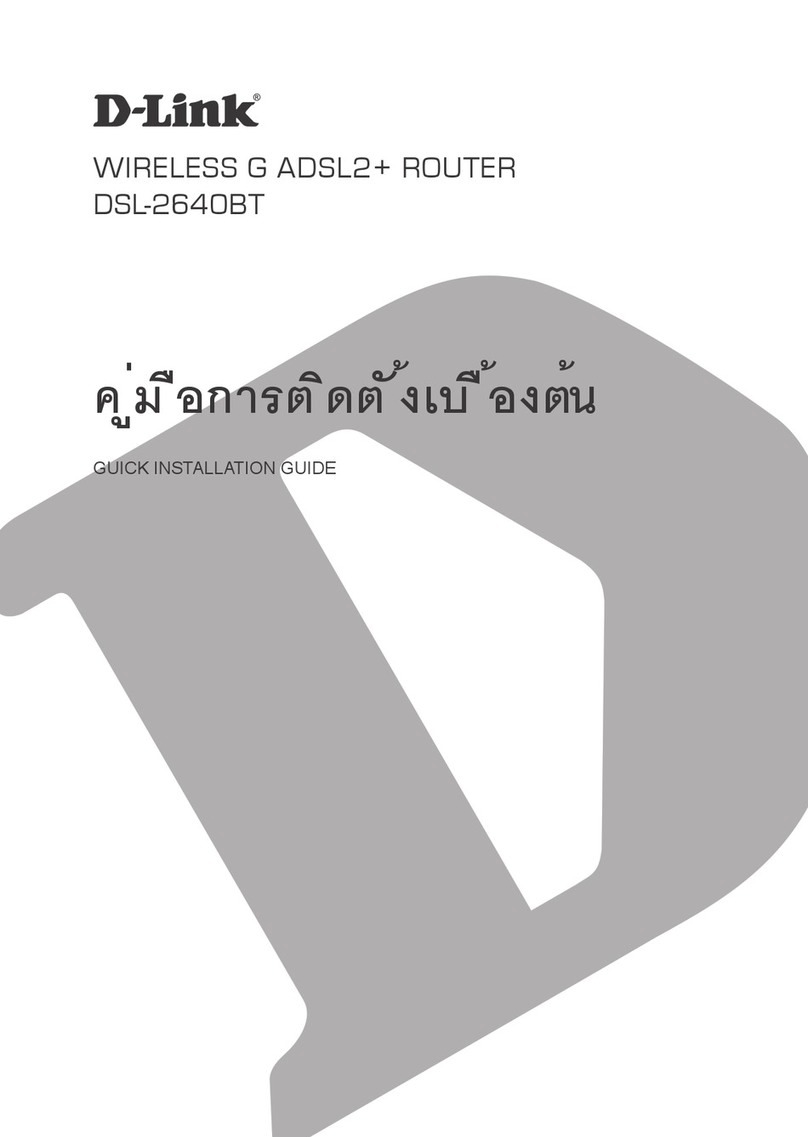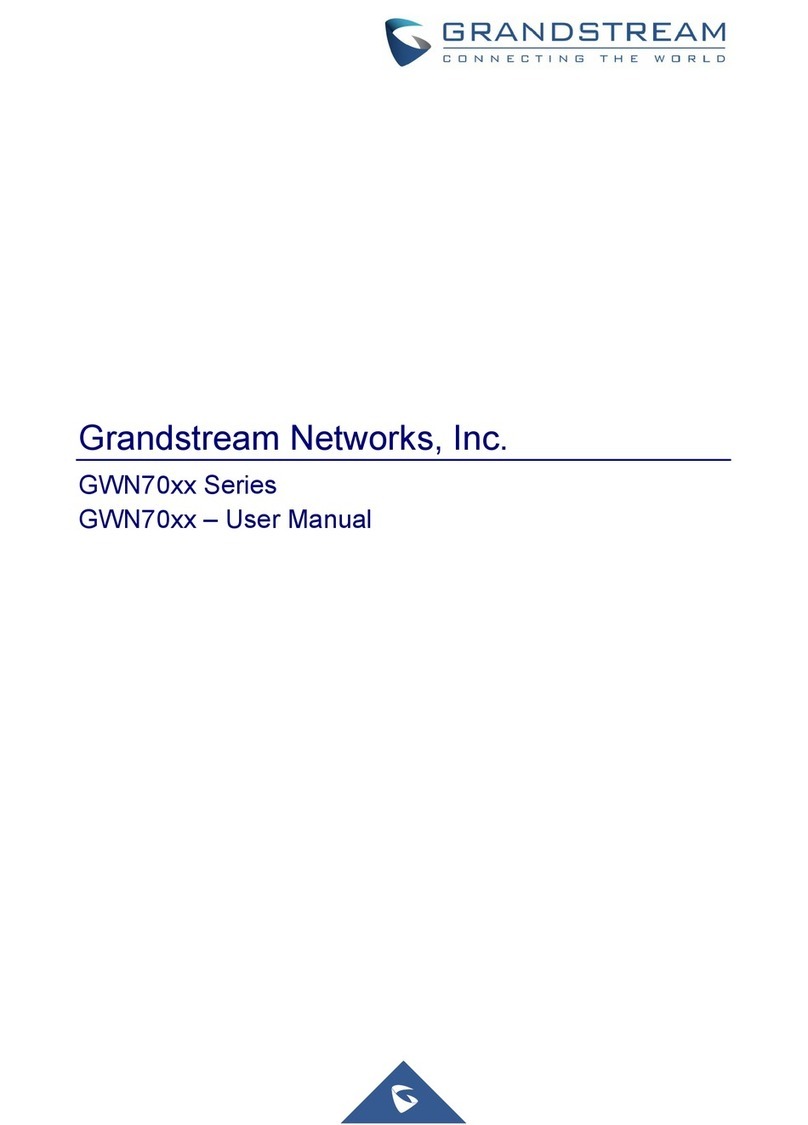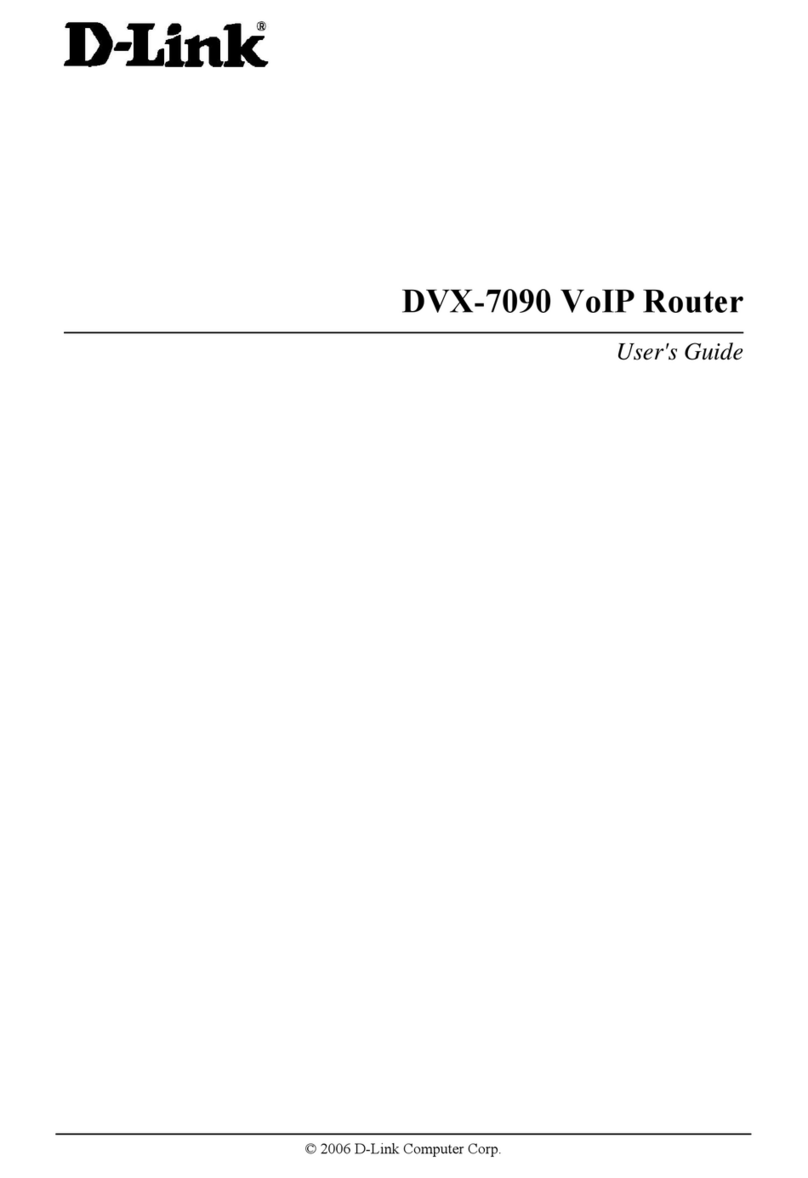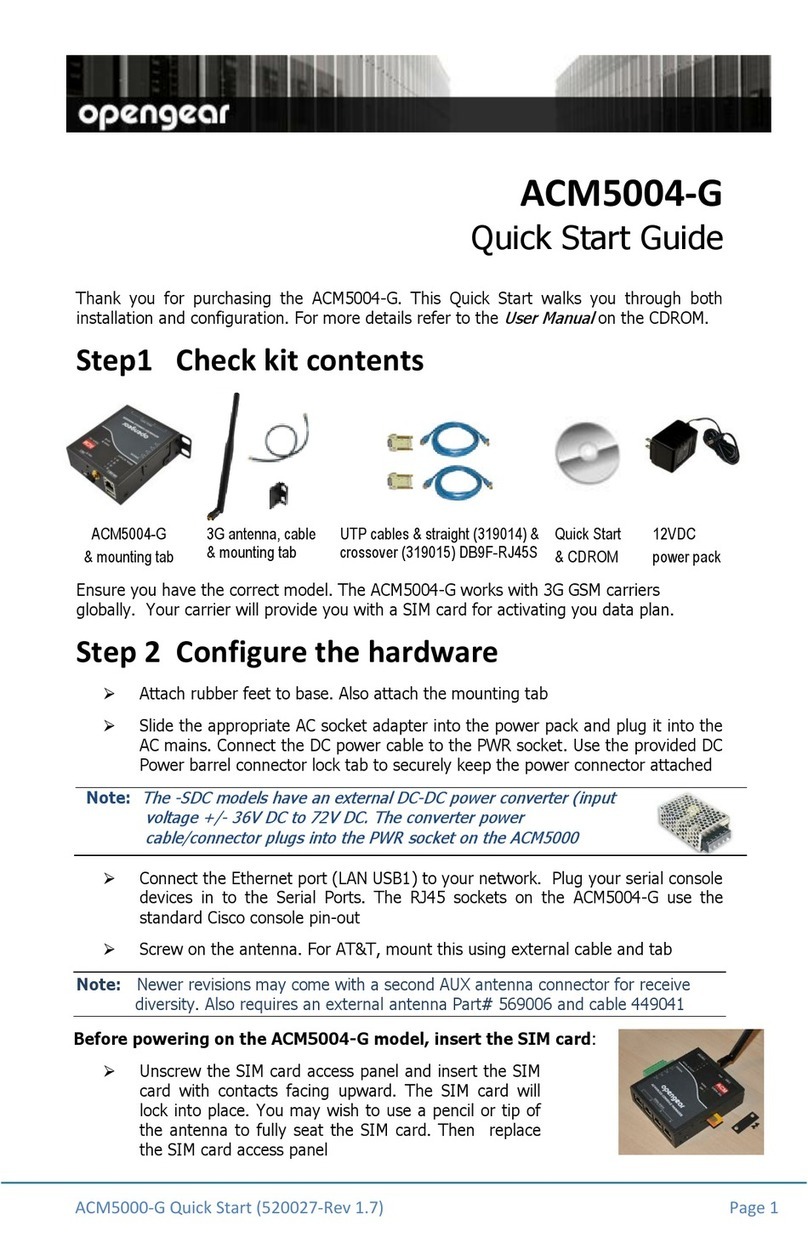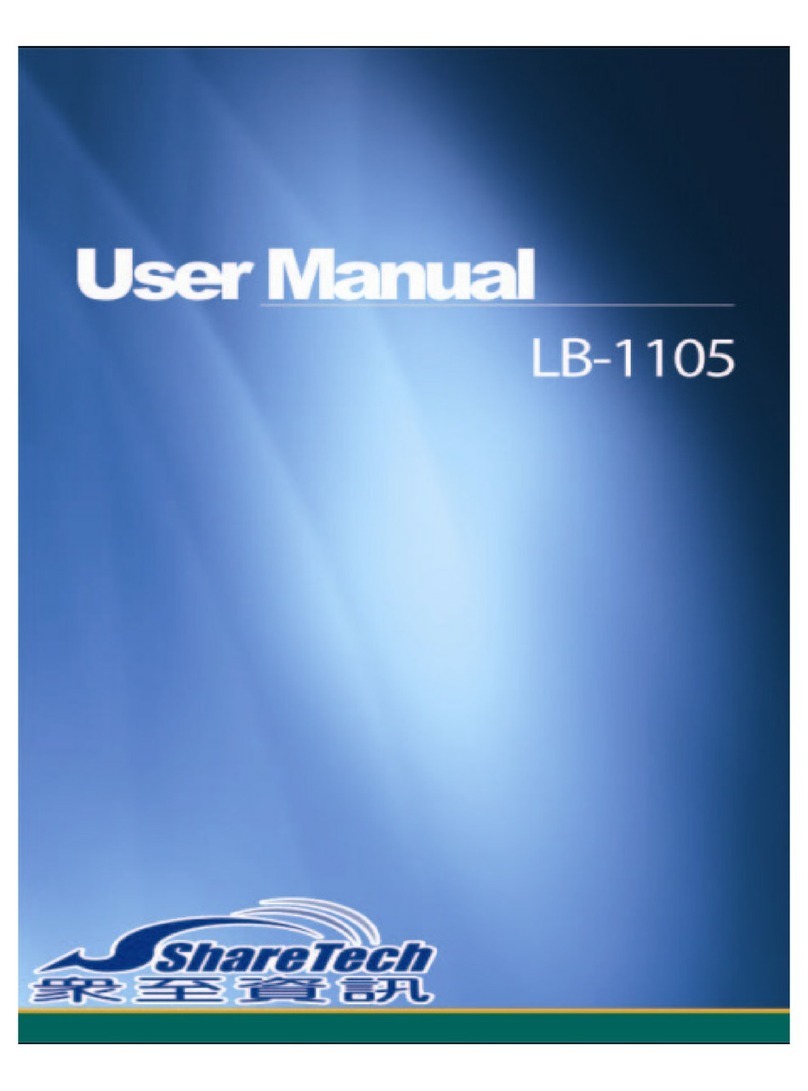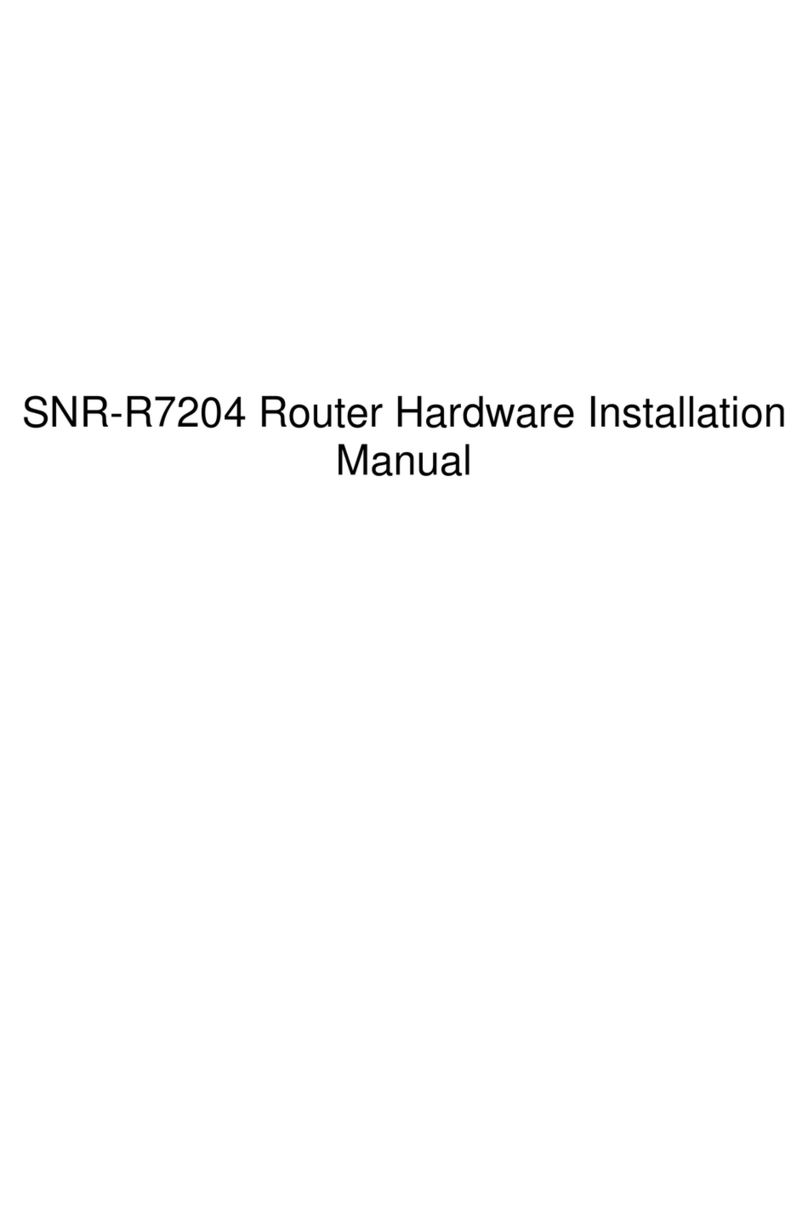If you cannot connect to your router
anymore, check the charge indicator to
see if the battery is still full. Unplug all
cables and switch the router on - to see if
you can connect to the its Wifi network.
Wenn Sie sich nicht mehr mit Ihrem
Router verbinden können, überprüfen Sie
bitte ob die Batterie noch geladen ist.
Danach ziehen Sie bitte alle Kabel vom
Router ab und starten ihn. Schauen Sie
ob Sie jetzt eine WLAN Verbindungs
erhalten.
If step one doesn´t solve the problem, press
the reset button for 15s until the blue LED
on top switches off for a second - signaling
a reboot. Please restart the router manually
if only the green LED comes on.
Wenn Schritt 1 nicht hilft, drücken Sie bitte
den Reset für 15s bis die blaue LED oben
für eine Sekunde ausgeht und das Gerät
neustartet. Sollte nur die grüne LED
angehen, starten Sie den Router bitte
manuell neu.
The blue LED will switch back on. Please
wait for the green LED to lite up in
addition - giving the status LED a turquoise
colour. The router is now in operation and
you should see the Wifi network with the
default name (SSID).
Die blaue LED wird jetzt wieder leuchten.
Warten Sie bis sich auch die grüne LED
dazuschaltet und das Status-Licht Türkis
färbt. Der Router ist jetzt wieder online und
Sie sollten das WLAN Netz mit dem
Standard-Namen (SSID) sehen.
The 3G mode allows you to use a 3G USB
modem connected to your IN-Route to
access your mobile internet with the router
as an access point. Set up the router
mode first before plugging in the 3G
dongle!
Um auf Ihr mobiles Internet zugreifen zu
können, aktivieren Sie bitte zuerst den 3G
Modus und stecken Ihr 3G USB Modem
anschließend in den IN-Route.
The Wireless Bridge (Repeater) mode
allows the router open a new independent
WLAN while connecting to an existing
wireless network with the same channel
and encryption for internet access.
Nutzen Sie den WLAN Brücken (Repeater)
Modus um ein eigenständiges WLAN
aufzubauen und dieses mit einem existier-
enden kabelosen Netzwerk auf dem
gleichen Kanal und mit der gleichen
Verschlüsselung zu verbinden um
Internetzugang zu erhalten.
Use the Wired AP mode when you are at
home or a public place - hotel, restaurant,
etc. and have access to a LAN cable. Set up
the needed router mode first! Then plug
in the cable to the router.
Nutzen Sie den Access Point Modus when
Sie zuhause sind oder in einem öffentli-
chen Umfeld wo Ihnen ein LAN Kabelan-
schluß zur Verfügung steht. Aktivieren Sie
zuerst den Router Modus und schließen
Sie danach das Kabel am Gerät an.
Setup one of the three possible network modes - Wired AP, Wireless Bridge or Mobile 3G Router
To activate the Wired AP mode, go to
Network/Router Mode and choose your
connection type - ADSL for your DSL
modem, DHCP for dynamically assigned
IP or a Static IP address. Apply the setting
- then connect your LAN cable. The green
LED on top will start to flash.
Um den AP Modus zu aktivieren gehen
Sie bitte nach Netzwerk/Router Modus und
wählen Sie Ihren Verbindungstyp - ADSL
für den Direktanschluss ans Modem,
DHCP für eine dynamisch verteilte
Adresse von Ihrem Hauptrouter oder die
Statische IP. Drücken Sie auf Überneh-
men und verbinden Sie das LAN Kabel.
Die grüne LED oben beginnt zu blinken.
To activate the Wireless Bridge mode, go
to Network/Repeater. Use the scan button
to search for your main Wifi network, type
in your password and apply. The green LED
on top will start to flash signalling the Wifi
activity.
Um die WLAN Brücke zu aktivieren, gehen
Sie bitte nach Netzwerk/Repeater. Drücken-
Sie den Scan Button um Ihr WLAN Netz zu
finden, geben Sie Ihr Kennwort ein und
bestätigen Sie. Die grüne LED oben wird
anfangen zu blinken sobald die WLAN
Brücke aufgebaut wird.
Plug in your 3G dongle to the IN-Route´s
USB port. Then type in your mobile login
credentials to connect to your 3G network.
Verbinde Sie zuerst den 3G Stick mit dem
USB Port des IN-Routes. Geben Sie dann
Ihre Mobilfunk Zugangsdaten ein um eine
Verbindung zum Telefonnetz aufbauen zu
können.
1 2 3
4
5
5
6
6
7
7
Trouble Shooting Guide
IN-Route
P52
Router Modes