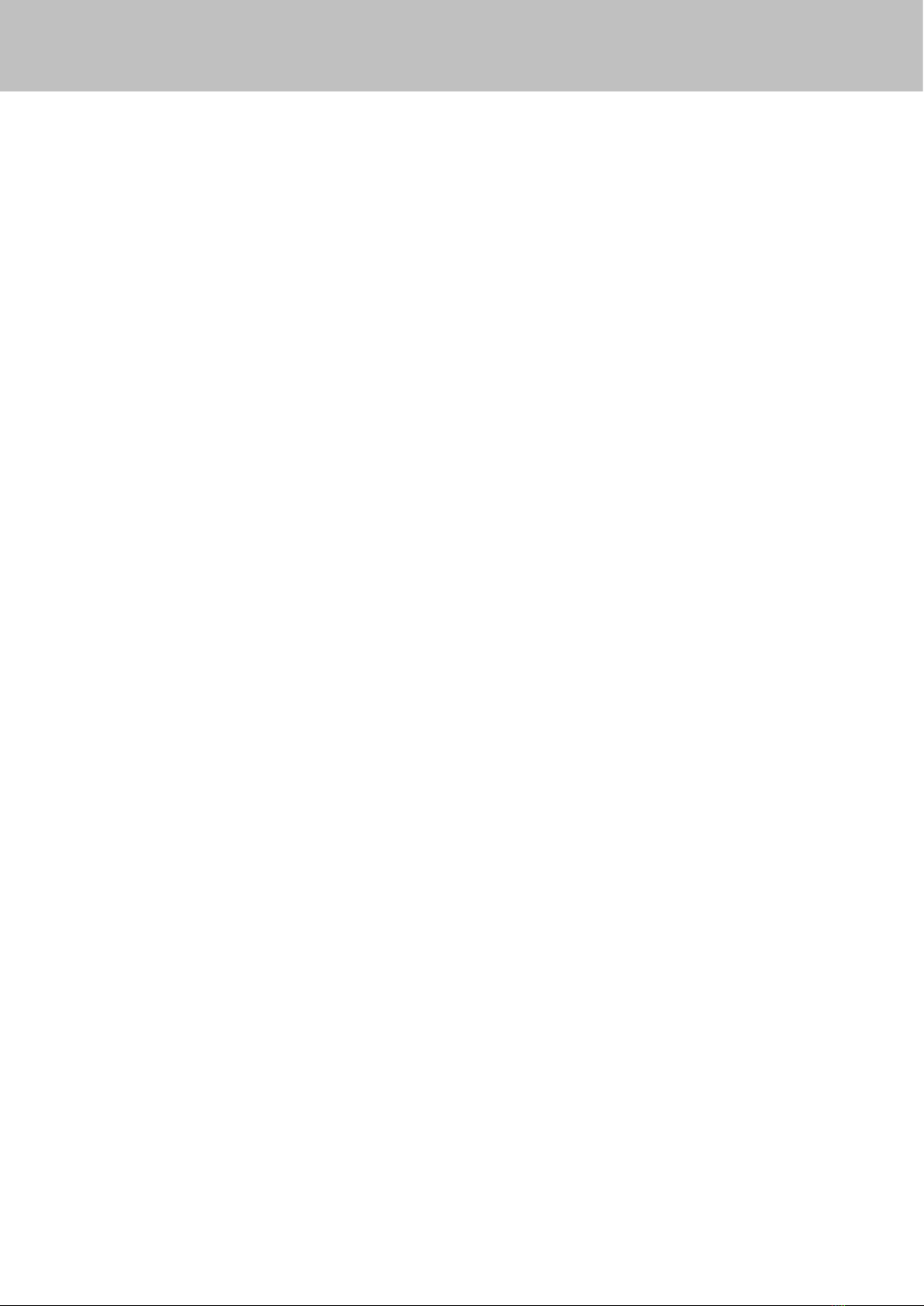Table of Contents
1 Overviews............................................................................................................................................................................1
1.1 Key Features...........................................................................................................................................................1
1.2 PoE (Power over Ethernet-FC5511E).................................................................................................................2
1.3 Read Before Use....................................................................................................................................................2
1.4 Packing Contents................................................................................................................................................... 2
1.5 Physical Description...............................................................................................................................................3
1.5.1 Front Panel...................................................................................................................................................3
1.5.2 Interface........................................................................................................................................................5
1.5.3 Bottom View.................................................................................................................................................6
1.6 SD Card Management(FC5618P).......................................................................................................................6
2 Accessing the Network Camera...................................................................................................................................... 7
2.1 Access the Camera in LAN...................................................................................................................................7
2.2 Access the Camera in WAN............................................................................................................................... 10
2.2.1 Static IP Addresses...................................................................................................................................10
2.2.2 Dynamic IP Addresses.............................................................................................................................12
2.3 Using the VLC player...........................................................................................................................................15
2.4 IP Camera Connection to the Server................................................................................................................17
3 Surveillance Software GUI............................................................................................................................................. 18
3.1 Login Window........................................................................................................................................................18
3.2 Modify the Username and Password................................................................................................................19
3.3 Setup Wizard.........................................................................................................................................................19
3.4 Surveillance Window........................................................................................................................................... 21
4 Advanced Camera Settings........................................................................................................................................... 28
4.1 Device Status........................................................................................................................................................ 28
4.1.1 Device Information....................................................................................................................................28
4.1.2 Device Status.............................................................................................................................................29
4.1.3 Session status........................................................................................................................................... 29
4.1.4 Log...............................................................................................................................................................29
4.2 Basic Settings....................................................................................................................................................... 30
4.2.1 Camera Name........................................................................................................................................... 30
4.2.2 Camera Time............................................................................................................................................. 30
4.2.3 User Accounts........................................................................................................................................... 31
4.2.4 Multi-Camera............................................................................................................................................. 34
4.3 Network.................................................................................................................................................................. 39
4.3.1 IP Configuration.........................................................................................................................................39
4.3.2 Wireless Settings...................................................................................................................................... 41
4.3.3 PPPoE........................................................................................................................................................ 42
4.3.4 DDNS.......................................................................................................................................................... 43
4.3.5 UPnP...........................................................................................................................................................46
4.3.6 Port.............................................................................................................................................................. 47
4.3.7 Mail Settings.............................................................................................................................................. 51
4.3.8 FTP Settings.............................................................................................................................................. 53
4.3.9 P2P..............................................................................................................................................................54
4.4 Video.......................................................................................................................................................................55