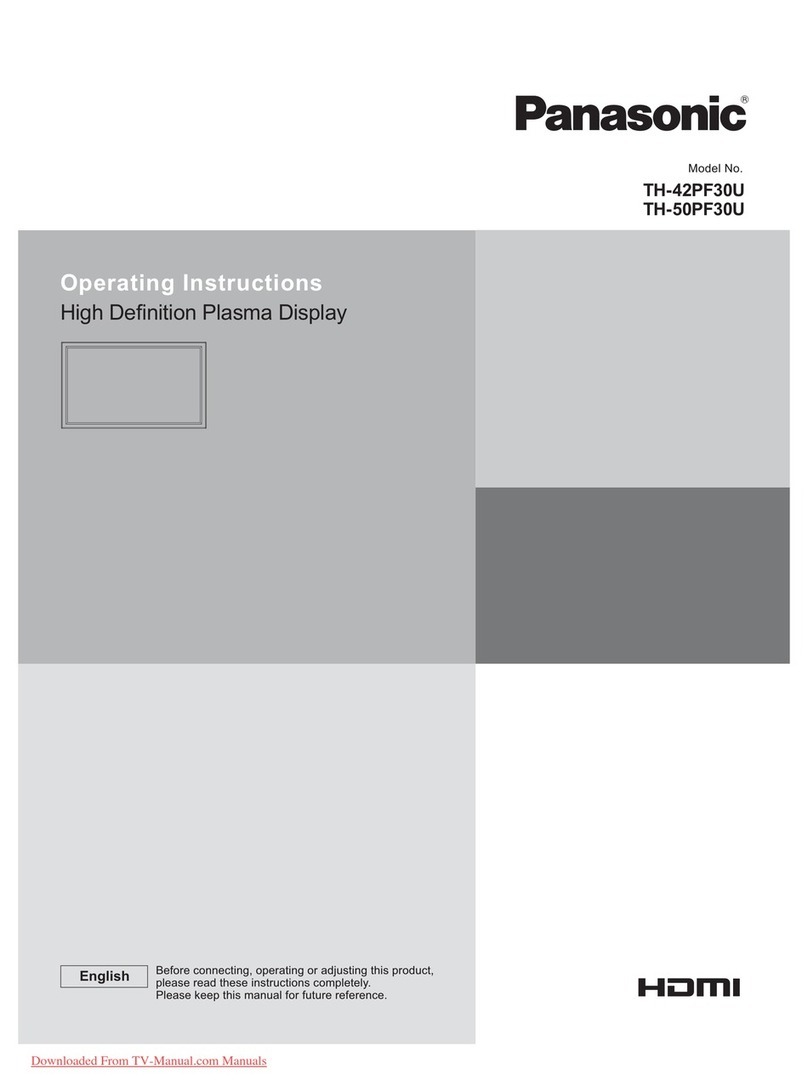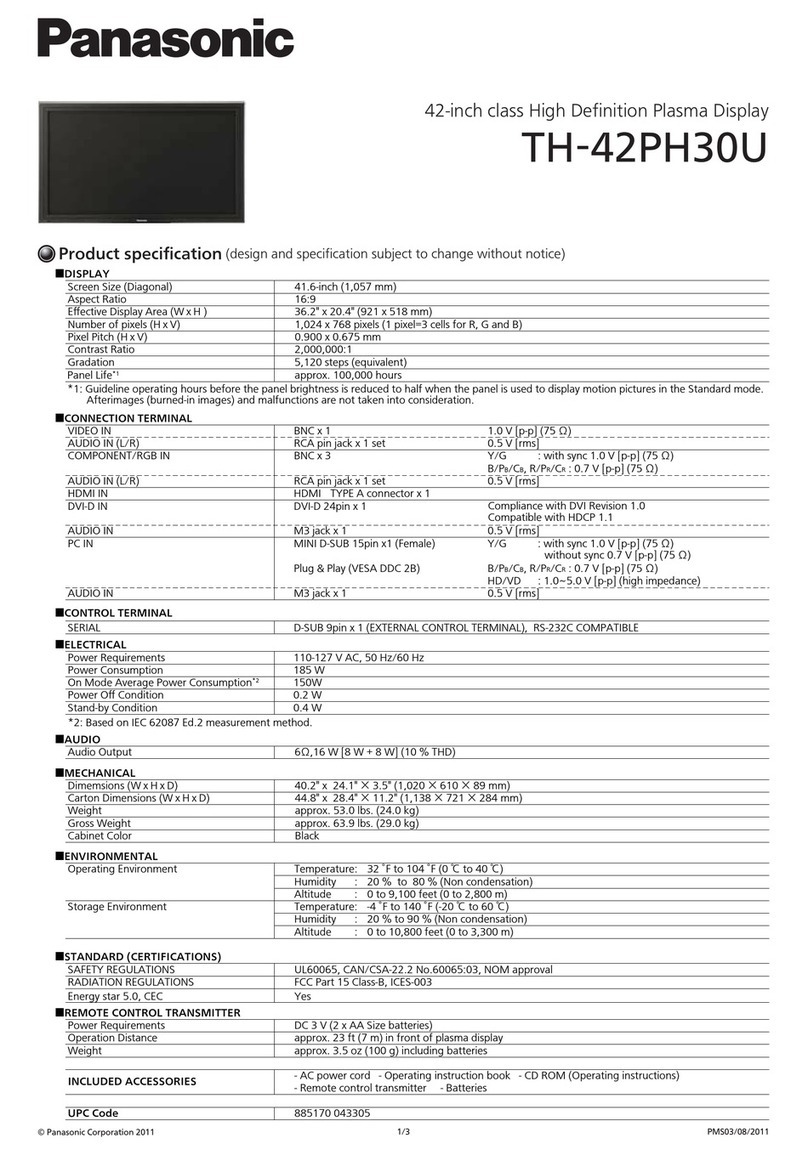Intech Instruments Ltd LPI-LCD-6 User manual

1
LPI-LCD-6
4~20mA Panel Display.
Installation Guide.

2
LPI-LCD-6 Installation Guide Index.
Description. Page 3
Features. Page 3
Ordering Information. Page 3
Specifications. Page 3
Product Liability. Page 3
LPI-LCD-6 Layout & Dimensions. Page 4
LPI-LCD-6 Dimensions. Page 4
Mounting Dimensions. Page 4
LPI-LCD-6 Terminal Layout. Page 5
LPI-LCD-6 Wiring Diagrams. Page 5
LPI-LCD-6 Buttons & Display. Page 5
Display Screen. Page 5
LPI-LCD-6 Setup & Calibration. Page 6
Main Menu. Page 6
Changing the Decimal Place. Page 6
Setting the Rounding. Page 6
Setting the Units. Page 6
Calibration. Page 6
Backlight. Page 7
Contrast. Page 7
Troubleshooting. Page 7
The Proper Installation & Maintenance of LPI-LCD-6. Page 8
Mounting. Page 8
Wiring. Page 8
Commissioning. Page 8
Maintenance. Page 8

3
LPI-LCD-6
4~20mA Panel Display.
4~20mA Loop Powered Input.
Easy Front Mount Installation.
Loop Powered Display Backlight.
Description.
The LPI-LCD-6 - 4~20mA panel display is ideal for displaying a variety of process
variables, and is easy to scale to your required engineering units.
Features.
Easy installation
(front mounting unit takes up virtually no space behind the panel).
Loop powered display backlight.
Protection against reverse wiring and accidental 24V supply.
Easy calibration via on-screen menu.
Ordering Information.
LPI-LCD-6 One 4~20mA Loop Powered Input Panel Mount Display.
Product Liability. This information describes our products. It does not constitute guaranteed properties and is not intended to affirm the
suitability of a product for a particular application. Due to on-going research and development, designs, specifications, and documentation are subject
to change without notification. Regrettably, omissions and exceptions cannot be completely ruled out. No liability will be accepted for errors, omissions
or amendments to this specification. Technical data are always specified by their average values and are based on Standard Calibration Units at 25°C,
unless otherwise specified. Each product is subject to the ‘Conditions of Sale’.
Warning: These products are not designed for use in, and should not be used for patient connected applications. In any critical installation
an independent fail-safe back-up system must always be implemented.
Specifications.
Input 4~20mA Loop Powered (24Vdc).
Minimum Input 3.5mA.
Maximum Input 100mA.
Load 220Ω Typical.
Full Scale Range Adjustable Between -99,999 and +999,999.
Max Resolution 50,000 Counts.
A/D Conversion 16bit Sigma Delta.
Accuracy ±0.02%.
Temperature Coefficient 30ppm/°C Typical.
Conversion Rate 10 Readings per Second.
Protection Reverse Polarity.
Accidental 24V Supply.
Power Supply Designed to be powered from the 4~20mA current loop input signal.
Display 17.5mm LCD.
Units Standard KG, LB, T, or Custom.
Decimal Up to 4 Decimal Places.
±Over-Range Shows ‘UNDER’ or ‘OVER’.
Housing Rating IP65.
Operating Humidity 10~85%RH Non Condensing.
Operating Temperature -10~60°C.
Dimensions 144 x 72 x 25mm (WxHxD).

4
LPI-LCD-6 Layout & Dimensions.
LPI-LCD-6 Dimensions.
Mounting & Dimensions.
72mm
144mm 25mm
12mm
This unit is supplied with two stickers to assist with installation. Apply the front sticker if you are drilling from the front of
the panel, and back sticker if you are drilling form the back of the panel.
After drilling, remove the installation sticker and clean off any sticky residue. Failure to remove the front sticker may
compromise the foam seal.
122.5mm
36mm

5
LPI-LCD-6 Terminal Layout.
Included with your LPI-LCD-6 is a wiring sticker, which should be applied to the back panels, after the unit has been
mounted. The LPI-LCD-6 is powered from the 4~20mA loop input signal and connects to terminal 1 & 2.
LPI-LCD-6 Wiring Diagrams.
+
-
4~20mA Output
Device.
+ Power Supply
24Vdc. - -
+
LPI-LCD-6
Loop Indicator.
The LPI-LCD-6 also features a display lock to prevent tampering after the unit has been configured (except for the
Backlight button L ). In order to lock out the LPI-LCD-6 display buttons, terminals 3 & 4 need to be shorted out.
This means you could also connect a switch between terminals 3 & 4 to enable toggling of this feature.
LPI-LCD-6
Loop Indicator.
LPI-LCD-6
Loop Indicator.
LPI-LCD-6 Buttons & Display.
BACK: Steps backward in the setup menu, without saving changes.
Display Screen.
The screen can display 1~6 characters to reflect the condition of your 4~20 input in normal operating mode.
The character on the right may be set up to display units (any letter from A~Z - see page 6 to configure), the default
setting is for the screen to display up to a 6 digit number with no units. KG/LB/T are pre-set special units for common
weight units, and appear to the right of the 6th character. (see page 6 also to select).
BACKLIGHT: Activates the screen backlight for period of 1~9 seconds (default = 3 seconds, see page 7 to
alter). Note that the backlight charges off the input signal, and may appear dimmer if used
repeatedly or immediately after the instrument has been connected.
DOWN: Scrolls downwards through options or decreases values in the setup menu.
UP: Scrolls upwards through options or increases values in the setup menu.
MENU: Accesses the main menu from the operational display. Also used to select your settings in
the setup menu.

6
Changing the Decimal Place.
Enter the D.POINT menu (see above ‘Main Menu’).
Your current decimal point position will appear on the display - either: X.XXXX, X.XXX, X.XX, X.X or X. Use the U
and D buttons to shift the decimal point left or right, and then press S to save and return to the operational display.
Note: Adjusting your decimal point position will not scale your calibration.
4 decimal places (X.XXXX) are only available when custom units are not used.
Setting the Rounding.
Enter the ROUND menu (see above ‘Main Menu’).
The currently selected display rounding will appear. Use the U and D buttons to select: OFF, XXXX0, or XXX00,
and then press S to save and return to the operational display.
Note: Rounding is quoted in display counts and is not influenced by decimal point position.
Setting the Units.
Enter the UNITS menu (see above ‘Main Menu’).
The currently selected display units will appear. Use the U and D buttons to select: OFF, K.G., LB., TON., or
CUSTOM, and then press S to save.
If you selected OFF, K.G., LB. or TON, there is nothing further to configure. After pressing S the display
will return to normal operating mode. OFF means no units will be displayed. By selecting K.G., LB. or TON.,
then the respective units will be displayed in the units area at the right edge of the screen after the six display
digits.
If you selected CUSTOM, use the U and D buttons to select any one letter from A~Z, and then press S to
save and return to the operational display. the custom unit you choose will appear in the sixth character
position on the display which means your usable display counts will be reduced to five digits.
Calibration.
Enter the CAL. menu (see above ‘Main Menu’).
The currently selected calibration method will appear on the display. Use the U and D buttons to select a
calibration method: KEY IN, 2POINT, or RESET, and then press S to continue.
KEY IN scales the display using high and low display values, and relies on the factory set calibration.
2POINT calibrates the unit using live input signals. A calibrator or other external signal source is
required for this procedure. RESET will restore the factory settings.
In the calibration adjustment screens, press and hold the U or D button to adjust the display in 10s, 100s,
1000s etc. Press the U and D buttons at the same time to restore to the default value.
Pressing the B button at any stage before calibration has completed will exit the calibration menu without
saving any of your calibration values.
LPI-LCD-6 Setup & Calibration.
Main Menu.
From the operational display area, press the S ‘MENU’ button .
‘D.POINT’ will appear on the display. Scroll through the menu items
using the ‘UP’ and ‘Down’ buttons U D. Press S to enter the
selected menu, or the ‘BACK’ button B to go back to your
operational display.

7
Key in calibration.
Once the KEY IN option has been selected from the Calibration menu, 4 MA will appear on the display and toggle
with the default display value for 4mA input (default = 0). Use the U and D buttons to adjust the 4mA display value
as desired, and then press S to continue.
20 MA will now appear on the display and toggle with the default display value for 20mA input (default =
10,000).
Use the U and D buttons to adjust the 20mA display value as desired. Then press S to save the key in calibration
values and return to the operational display.
2 point calibration.
Once the 2POINT option has been selected from the Calibration menu, Point1 will appear on the display and toggle
with the default display value for the first calibration point (default = 0). Apply the Point 1 input signal to the LPI-LCD-6
display. Use the U and D buttons to adjust the display value as required, and then press S to continue.
Point2 will now appear on the display and toggle with the default display value for the second calibration
point
(default = 10,000). Apply the Point 2 input signal to the LPI-LCD-6 display. Use the U and D buttons to adjust the
display value as required, and then press S to save the 2 point calibration values and return to the operational
display.
If calibration was successful, the display will return to operating mode.
If ERROR appears on the display, then the calibration has not been saved. The most common cause of a
calibration error is an insufficient change in input signal between the 2 points. Press S to exit to the operational
display, or the B button to go back to the calibration menu. See Troubleshooting (below) for more information
on this error.
Reset.
If you select RESET, there is nothing further to configure. The LPI-LCD-6 display will restore the factory calibration
and return to operational display.
Backlight.
Enter the B.LIGHT menu (see page 6 under ‘Main Menu’).
The currently selected backlight time will appear. This is the amount of time that the backlight will remain on for after
the L button is pressed (default = 3 seconds). Use the U and D buttons to adjust the time from 1~9 seconds, and
then press S to save and return to the operational display.
Note: The backlight charges off the input signal and is not intended to be used for extended periods of time. It may
appear dimmer if used repeatedly, or if used immediately after the LPI-LCD-6 display has been connected.
Contrast.
Enter the CNTRST menu (see page 6 under ‘Main Menu’).
The currently selected screen contrast will appear on the display. Use the U and D buttons to adjust the contrast
between CNT. 1 and CNT. 6, and then press S to save and return to the operational display.
Troubleshooting.
ERROR - This error appears during 2POINT calibration and occurs when there is insufficient change in input signal
between the 2 points or when the range specified by the controller exceeds the LPI-LCD-6’s internal limitations. To
correct this error, please check your input signal and connections, and try calibrating again. Your display range may
have a maximum gain of 100 (i.e. a 2mA change on the input must not exceed 200,000 change in display counts).
ER.FLSH - A flash error normally occurs when there is an unexpected loss of power to the instrument during setup.
If this error occurs, all settings will be restored to their factory defaults. To clear the error message, press the S
button. Your previous setup cannot be recovered - please configure the instrument again.
ER. ADC - If this error occurs, then there is a problem with the LPI-LCD-6’s onboard A/D converter. Pressing the S
button on the front panel will clear the error message temporarily, however the display may stop responding to
changes in input signal. If you get this error, try powering the unit off and then on again. If the fault persists, contact
Intech Instruments Ltd for support.
ER.FCAL - If a factory calibration error occurs, then the instrument's factory calibration has been lost. Pressing the S
button on the front panel will clear the error message temporarily. Please contact Intech Instruments Ltd for support.

8
The Proper Installation & Maintenance of LPI-LCD-6.
THE LPI-LCD-6 IS TO BE INSTALLED AND SERVICED BY SERVICE PERSONNEL ONLY. NO OPERATOR / USER
SERVICEABLE PARTS.
All power and signals must be de-energised before connecting any wiring. Also refer to LPI-LCD-6 Layout &
Dimensions.
Mounting.
1) Make sure the surface of the mounting is clean before installing.
2) Do not subject to vibration or excess temperature or humidity variations.
3) Avoid mounting on cabinets with power control equipment.
4) To maintain compliance with the EMC Directives the LPI-LCD-6 is to be mounted on steel cabinet that must be
properly earthed, with appropriate input/output entry points and cabling.
5) Allow 10mm minimum clearance between the LPI-LCD-6 terminals and ANY conductive material.
Wiring.
1) All cables should be good quality overall screened INSTRUMENTATION CABLE with the screen earthed at one
end only.
2) Signal cables should be laid a minimum distance of 300mm from any power cables.
3) For 2 wire current loops and 2 wire voltage signals or 2 wire current signals, Austral Standard Cables B5102ES is
recommended. For 3 wire transmitters Austral Standard Cables B5103ES is recommended.
4) It is recommended that you do not ground current loops and only use power supplies with ungrounded outputs.
5) Lightning arrestors should be used when there is a danger from this source.
6) Refer to ‘Terminal Layout’ diagrams above for connection information.
Commissioning.
1) Once all the above conditions have been carried out and the wiring checked apply power to the LPI-LCD-6 loop and
allow five minutes for it to stabilize.
2) Take a low reading (approx. 10%) and high reading (approx. 90%) of the variable being measured by the
transducer supplying the signal to the LPI-LCD-6, and ensure that this agrees with the level being indicated by the
PLC or indicator, etc., that the LPI-LCD-6 is connected into. Adjust for any differences.
Maintenance.
1) Check the Sensor or Transducer supplying the signal to the LPI-LCD-6 for wear or damage and replace if defective.
2) Check the cables connected to the Sensor or Transducer.
3) Repeat (2) of Commissioning. Do it regularly - at least once per year.
LPI-LCD-6 061221
w w w . in t e ch . co. n z
Christchurch Ph: +64 3 343 0646
Auckland Ph: 09 827 1930
Email: [email protected]
Table of contents