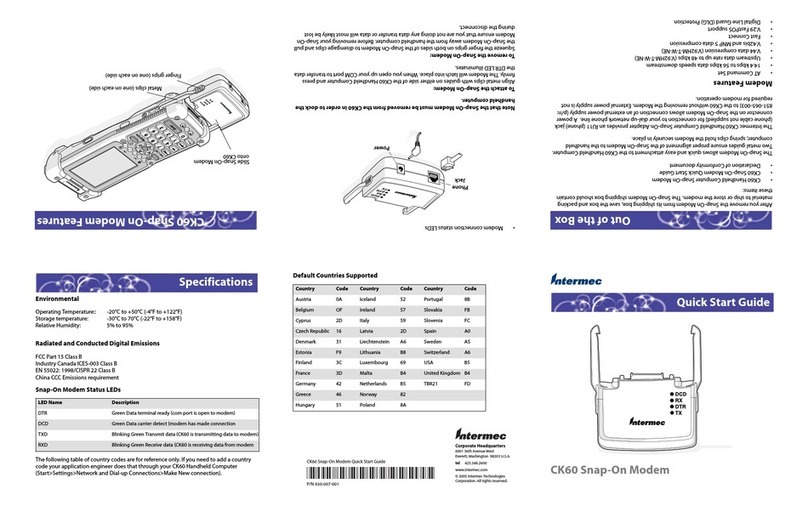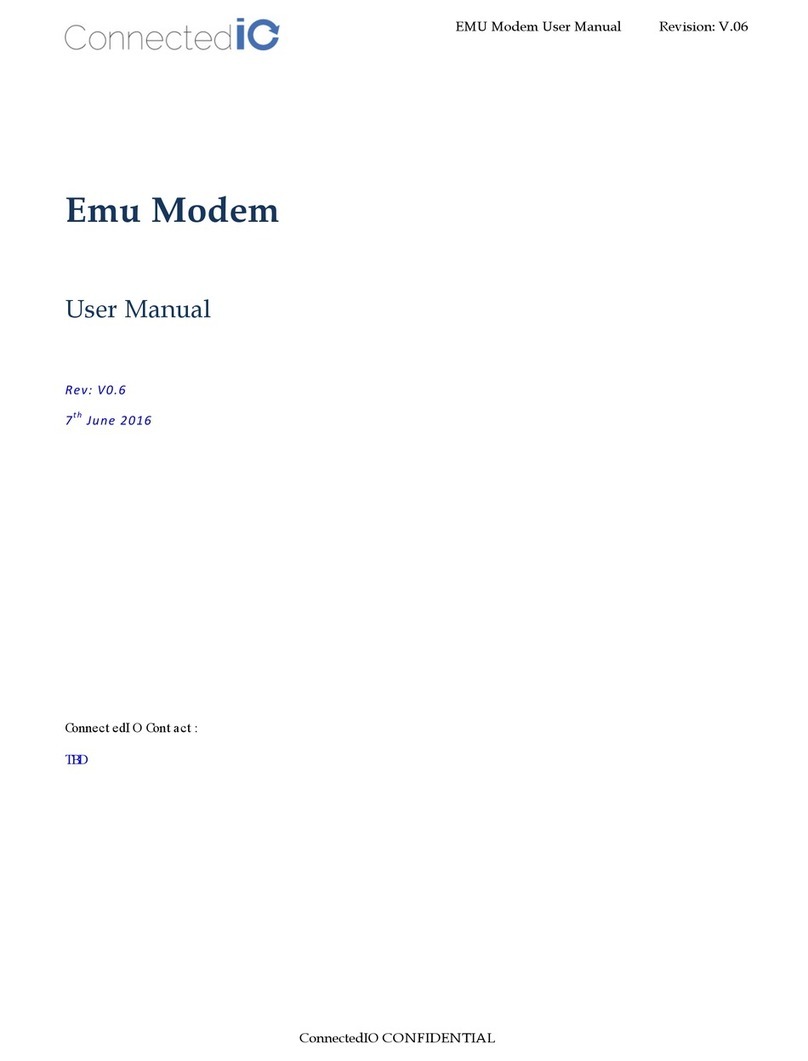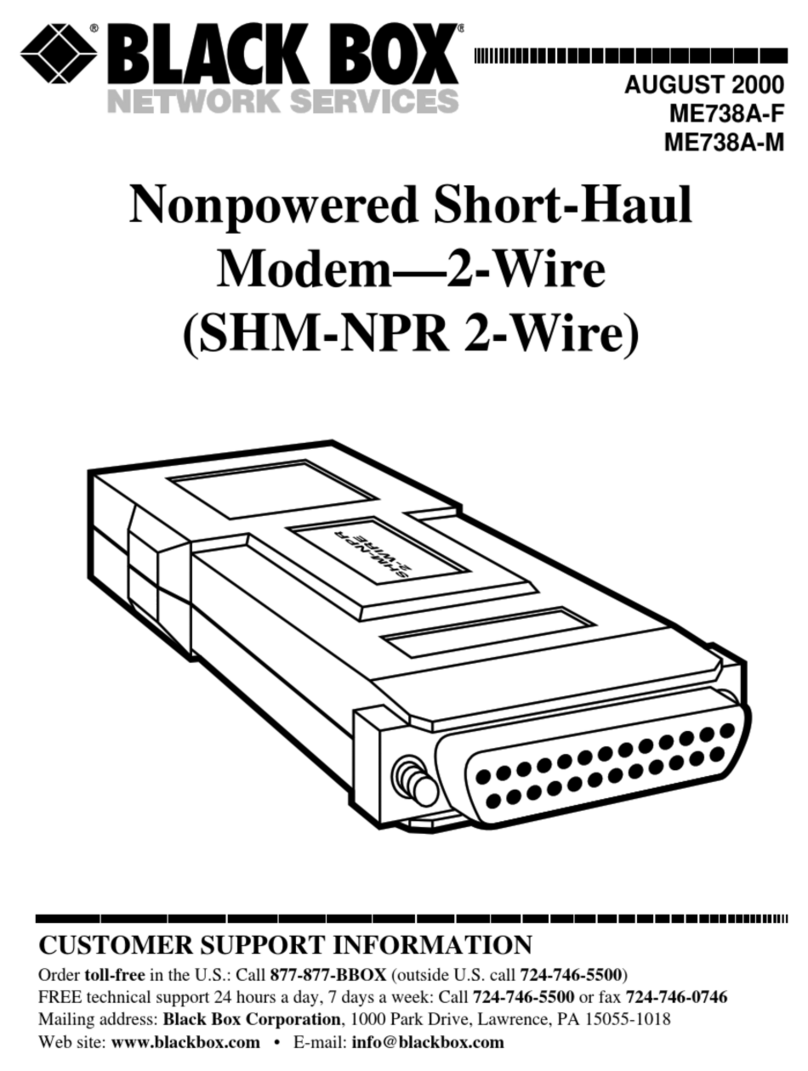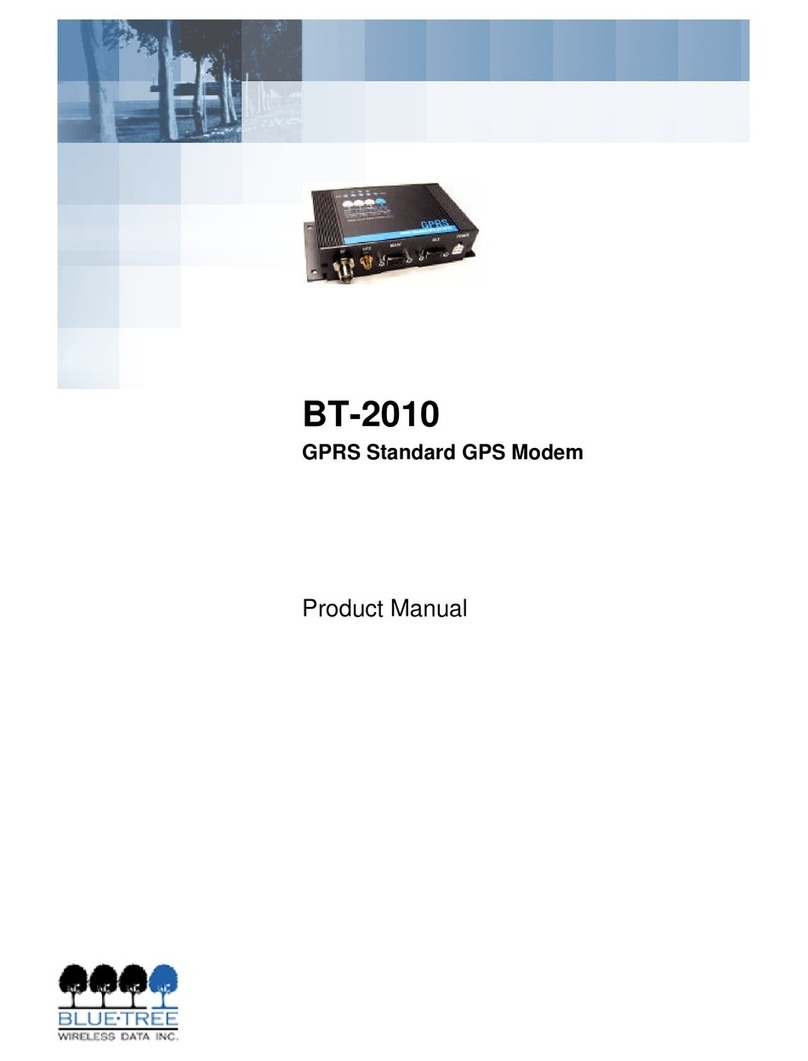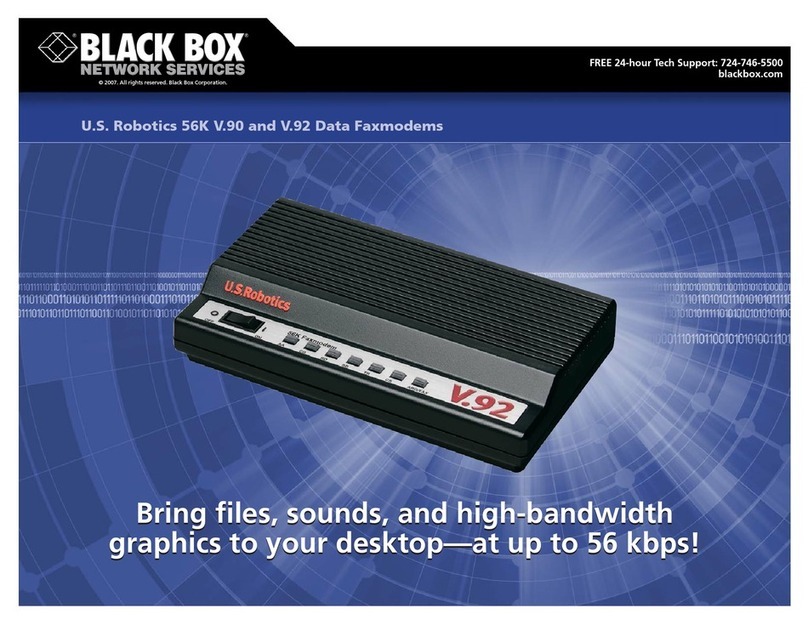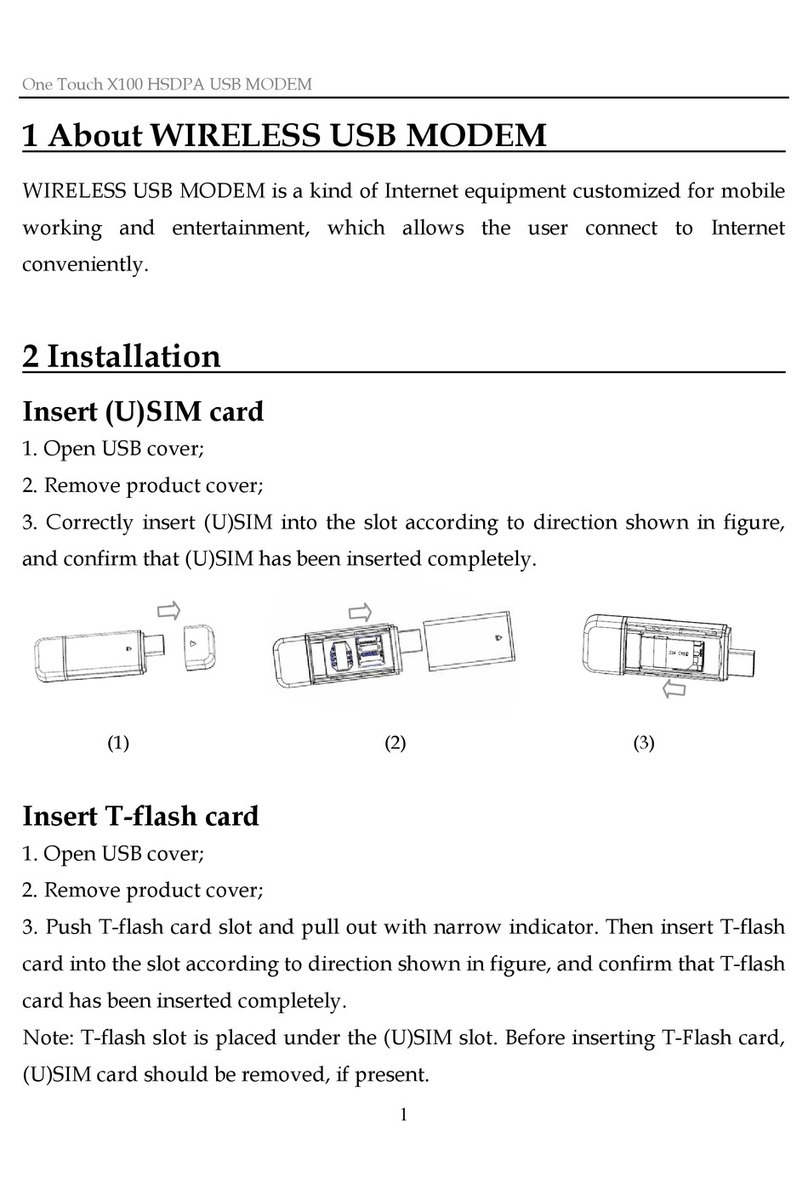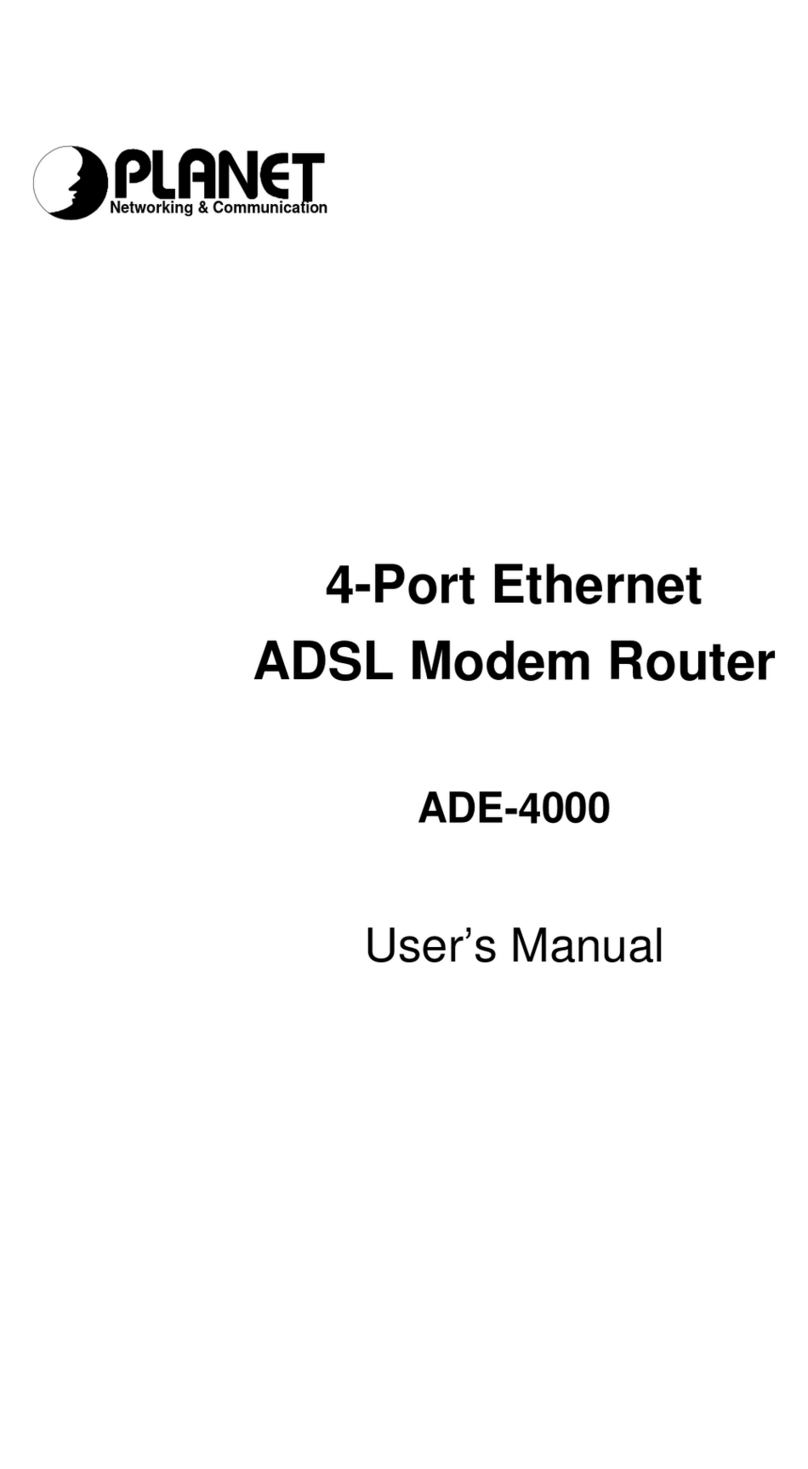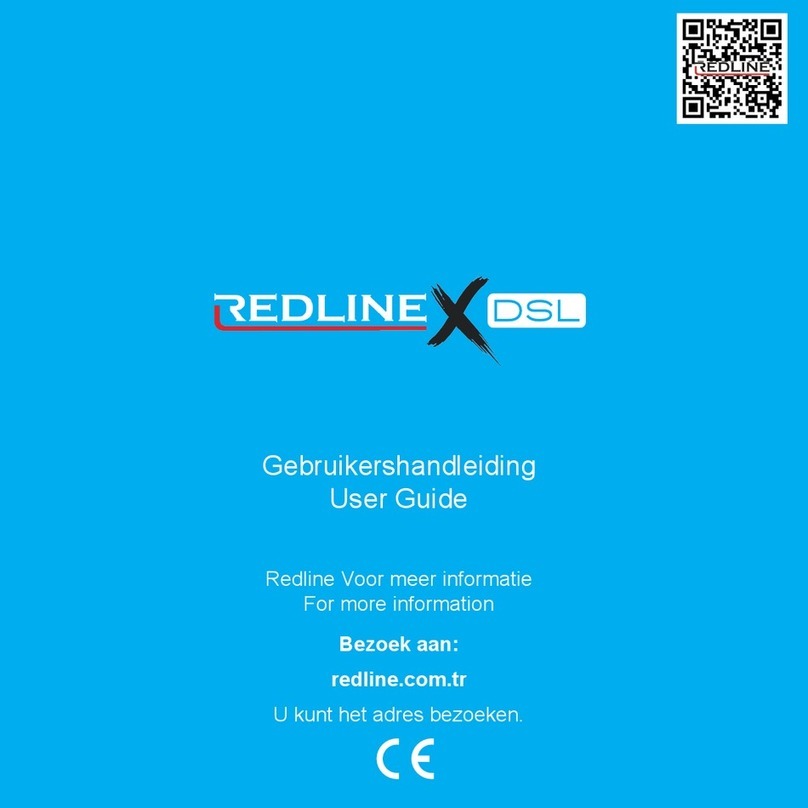Intech Z-2400-SLEEPER User manual

Z-2400-SLEEPER
Wireless Data Links Using ZIGBEE®
For MicroScan Protocols.
Installation Guide.

2
Z-2400-RB Installation Guide Index:
Description Page 3
Ordering Information Page 3
Specifications Page 3
Physical Layout Z-2400-Sleeper Page 4
Diagnostic LEDs Page 4
Sleeper DIP Switch Positions Page 5
DIP Switch A Summary for Sleeper Page 5
DIP Switch B Settings for Sleeper Page 5
Base, Remote & Sleeper Node Address Setting Table Page 6
Example: Setting the Z-2400-SLEEPER Page 6
Z-2400-Sleeper Analogue Input Connections Page 7
Connecting RTDs to a Sleeper Page 7
Connecting Thermocouples to a Sleeper Page 8
Connecting Voltage Signals to a Sleeper Page 8
Connecting Current Signals to a Sleeper Page 9
Connecting Pseudo Digital to a Sleeper Page 9
Changing the Z-2400-SLEEPER Battery Page 10
Using Z-2400 Modules Within MicroScan Page 11
Accessing Speeds Page 11
ZigBee® Mesh ID Page 11
Considerations & Limitations for Z-2400 Network Systems Page 11
Troubleshooting Page 12
Antenna Options for Z-2400 Wireless Series Page 12
Software Versions Page 3
Product Liability. This information describes our products. It does not constitute guaranteed properties and is not intended to affirm the suitability of a
product for a particular application. Due to ongoing research and development, designs, specifications, and documentation are subject to change
without notification. Regrettably, omissions and exceptions cannot be completely ruled out. No liability will be accepted for errors, omissions or
amendments to this specification. Technical data are always specified by their average values and are based on Standard Calibration Units at 25C,
unless otherwise specified. Each product is subject to the ‘Conditions of Sale’.
Warning: These products are not designed for use in, and should not be used for patient connected applications. In any critical installation
an independent fail-safe back-up system must always be implemented.

3
Description:
The Z-2400 series of units support the communication of data signals via
a wireless network. The Sleeper provides a two universal input unit that
wakes up at a selected time interval, and sends its values through to the
Base. The Sleeper is a battery powered module, ideally suited for mobile
monitoring applications. It can also be used with a power plug pack.
Z-2400-SLEEPER Wireless Data Link
Modules for MicroScan.
Specifications:
Voltage 9~36Vdc.
Operating temp. -40~+85°C.
RF data rate 250Kb/s.
RF frequency 2405~2485MHz.
RF channels 16.
Spreading method Direct sequence.
Modulation O-QPSK.
Nodes 64 nodes per mesh (1 Base, 32 Remotes and 32 Sleepers).
Tx range ~100m (line of sight).
Tx power +4.5dBm in boost mode.
Rx sensitivity -100dBm in boost mode.
Analogue Inputs RTD (Pt100, Pt1000), Thermocouple (B, E, J, K, N, R, S, T), mA, V, & mV.
Connection Indication Toggling LEDs on start-up.
Multiple Mesh use Mesh ID 0~255.
Default Mesh ID 1 (1, 2, 3, 4, 5, 6, 7, 8).
RF power 1mW.
Ordering Information:
Z-2400-Sleeper:
2x Universal Input Sleeper, battery or plug pack powered.
XU-USB:
USB Programming Key - for programming analogue inputs.
System Limits:
Max 32 Sleepers and/or 32 Remotes per Base.
Software Versions:
The Z-2400 series of units require the following software versions for operation:
MicroScan V5.1 (or later) - all units.
XU Software V1.30 (or later) - for programming Sleeper analogue inputs.
The latest version of software can be downloaded via the link online at www.intech.co.nz/downloads

4
PWR ON indicates power supplied connected.
STACK Flashes to indicate ZigBee® communications active.
NTWRK STATUS 1, 2 See below table.
Sleeper Network Status:
2 = ON, 1=OFF Sleeper starting up.
1, 2 Toggle Sleeper Connected to Mesh.
(Only toggles for 5 seconds when first switched on).
1, 2 Flash at same time Sleeper NOT connected.
(Base not running, or no signal getting through or wrong Mesh ID set).
Diagnostic LEDs:
Dimensions: 101 x 36 x 120mm (H x W x D).
Mounting: 35mm DIN rail.
LED indicators: NTWRK STATUS - See Diagnostic LEDs Tables for more information.
Aerial: Not shown in diagram - screw in to attach.
(
Additional High Gain Antennas Available).
Analogue Inputs: (x2) - RTD(Pt100, Pt1000), Thermocouple (B, E, J, K, N, R, S, T), mA, V,
& mV.
RESET: Restarts the Sleeper.
IP PROG: USB input to program Analogue inputs via XU-USB Programming Kit.
(Version 1.30 or greater).
Power Supply: 9~36Vdc.
Warning: Do not share this power supply with the universal inputs.
Physical Layout Z-2400-SLEEPER:

5
Sleeper Dip Switch Positions:
Switch: Meaning:
1 Address 1.
2 Address 2.
3 Address 4.
4 Address 8.
5 Address 16.
6 Address 32.
7 Reserved.
8 Reserved.
DIP Switch B Settings for Sleeper:
Switch: Meaning:
1 Sleep Time 1 Minute.
2 Sleep Time 2 Minutes.
3 Sleep Time 5 Minutes.
4 Sleep Time 15 Minutes.
5 Sleep Time 30 Minutes.
6 Sleep Time 60 Minutes.
7 Blank.
8 Battery Power (Turns Sleeper ON).
DIP Switch A Summary for Sleeper:

6
Base, Remote & Sleeper Node Address Settings & Table:
Each ZigBee® Base + Remote is given a Node address as set by DIP Switch A. This allows the software to identify
each device. No two devices should have the same address.
Each Sleeper should also have its own address, as this is a separate node table, Sleepers can be addressed 1~32 and
Remotes can also use address 1~32 on the same Base.
Example: Setting the Z-2400-SLEEPER:
Choose Sleeper Node Address (1~32), e.g. Sleeper Node 1: DIP switch A, 1 set to ON.
Select the Sleep Time Intervals, e.g. Every 2 Minutes: DIP switch B, 2 set to ON.
Power Up Sleeper: DIP switch B, 8 set to ON.
Note: The Remote and Sleeper will not function if the address is set to zero.
DIP Switch A Address:
123456Node
OFF OFF OFF OFF OFF OFF 0
ON OFF OFF OFF OFF OFF 1
OFF ON OFF OFF OFF OFF 2
ON ON OFF OFF OFF OFF 3
OFF OFF ON OFF OFF OFF 4
ON OFF ON OFF OFF OFF 5
OFF ON ON OFF OFF OFF 6
ON ON ON OFF OFF OFF 7
OFF OFF OFF ON OFF OFF 8
ON OFF OFF ON OFF OFF 9
OFF ON OFF ON OFF OFF 10
ON ON OFF ON OFF OFF 11
OFF OFF ON ON OFF OFF 12
ON OFF ON ON OFF OFF 13
OFF ON ON ON OFF OFF 14
ON ON ON ON OFF OFF 15
OFF OFF OFF OFF ON OFF 16
ON OFF OFF OFF ON OFF 17
OFF ON OFF OFF ON OFF 18
ON ON OFF OFF ON OFF 19
OFF OFF ON OFF ON OFF 20
ON OFF ON OFF ON OFF 21
OFF ON ON OFF ON OFF 22
ON ON ON OFF ON OFF 23
OFF OFF OFF ON ON OFF 24
ON OFF OFF ON ON OFF 25
OFF ON OFF ON ON OFF 26
ON ON OFF ON ON OFF 27
OFF OFF ON ON ON OFF 28
ON OFF ON ON ON OFF 29
OFF ON ON ON ON OFF 30
ON ON ON ON ON OFF 31
OFF OFF OFF OFF OFF ON 32
(Base only)

7
Z-2400-Sleeper Analogue Input Connections:
ALWAYS program the Sleeper before connecting inputs!
Choose a node address for the Sleeper - 1~32 (can be same node number as base or remote).
Choose a sleep time for the Sleeper (1, 2, 5, 15, 30 or 60 minutes).
Connect the Sleeper to a PC using the XU-USB Programming Kit. Use the XU Setup software to select each Sleeper
input channel separately and program the inputs required (DIP switch B, 8 must be set to ON while connected).
Connect analogue input wires into the input terminals of Sleeper (refer to following diagrams).
Set DIP switch B, 8 to ON to power up Sleeper unit.
Check the Sleeper has made a connection (LEDs 1 & 2 should toggle for 5 seconds once a stable connection is made).
Remember to always reset (power off and on), the Sleeper after programming.
Note:
1. The two analogue inputs are not isolated from each other, and
care must be taken when connecting signals that are not isolated
from each other or ground.
2. Both analogue signals can share a common as per this example
4~20mA hookup:
3. If permanently powering the Z-2400-Sleeper, use only an isolated
power supply; i.e. isolated from ground and other devices. Do not
use this power supply to power external devices. If only a
common power supply is available, use the PSW isolating
power supply to power the Sleeper only, to maintain isolation.
Input Sleeper
+ A
- B
- C
GND
RTD Specifications:
RTD Input Pt100 or Pt1000 DIN 3-wire Type. (2-wire
can be used with offset calibration).
Sensor Current 0.15mA Nominal.
Lead Wire Resistance Pt100: 10Ω/wire Maximum.
Pt1000: 5Ω/wire Maximum.
0.02% FSO Offset Error per Ωof Lead Resistance.
USB Programmable Zero 0~±99% of the Span.
USB Programmable Span -200~850°C.
Linearity (Pt100):
0.02% FSO for Span Inputs ≤200°C.
0.1% FSO for Span Inputs ≤850°C.
Linearity (Pt1000):
0.02% FSO for Span Inputs ≤200°C.
0.2% FSO for Span Inputs ≤520°C.
Sensor Break Output Drive:
Function High Upscale.
Function Low Downscale.
Connecting RTDs to a Sleeper:

8
Input Sleeper
A
+ B
- C
GND
Thermocouple (T/C) Input Specifications:
Thermocouple Types B, E, J, K, N, R, S, T.
USB Programmable Zero 0~±99% of the Span.
USB Programmable Span Within Thermocouple Type
limits.
Input Impedance 1MΩMinimum.
T/C Lead Resistance 100ΩMaximum.
Cold Junction Comp. -20~90°C.
Accuracy:
E, J, K, N, T <±1°C.
B, R, S <±2°C.
Temperature Drift:
E, J, K, N, T <±0.05°C.
B, R, S <±0.2°C.
CJC Error <±1°C.
Sensor Break Output Drive:
Function High Upscale.
Function Low Downscale.
Input Sleeper
A
+ B
- C
GND
Voltage Input Specifications:
USB Programmable Zero 0~±99% of the Span.
USB Programmable Span ±100mVdc to ±10Vdc and
Bipolar.
Minimum Input Resistance 300kΩ.
mV Maximum Over-range 3Vdc Continuous.
V Maximum Over-range 60Vdc Continuous.
Linearity and Repeatability <±0.02% FSO Typical.
Connecting Thermocouples to a Sleeper:
Connecting Voltage Signals to a Sleeper:

9
Input Sleeper
A
+ B
- C
GND
Current Input Specifications:
USB Programmable Zero 0~±99% of the Span.
USB Programmable Span 1μAdc~24mAdc.
Standard range = 4~20mA.
Minimum Recommended Span 0~1mA (gives 1000
steps on output).
Input Resistance 10Ω.
Maximum Over-range 50mAdc Continuous.
Linearity and Repeatability <±0.02% FSO Typical.
Connecting Current Signals to a Sleeper:
Input Sleeper
+ A
- B
- C
GND
Pseudo Digital Specifications:
Used to detect an on-off state input via an analogue
input.
Connecting Pseudo Digital to a Sleeper:
Note:
1. Do not common the Sleeper positive inputs
2. Loop is open when the Sleeper is inactive between scan intervals. If a constant loop is required, use a 500Ωresistor
across terminals B & C of the Sleeper, and re-program the Sleeper to read 2~10V instead.
Connecting 2 Loop powered 4~20mA Transmitters
Loop Powered
Transmitter 2
Sleeper Input
Terminals
Loop Powered
Transmitter 1
Instrument Quality
24Vdc Power Supply
Warning: Do not use the
Sleeper power supply to
power the input loops, as
damage to the Sleeper
will result.

10
Changing the Z-2400-Sleeper Battery:
1. Power off the Sleeper by putting the 8th bit of Dip Switch B to the “OFF” position.
2. Remove the DIN rail clip from the rear of the Sleeper by levering the lower end with a screwdriver, while
simultaneously sliding the clip towards the centre with your other hand; removal of the red clip does not need a lot
of force, the key is to lever the screw driver in carefully. Keep the DIN rail clip in a safe place, and do not lose the
spring.
3. Use a small screwdriver to lever up the back and side clips as shown in the images below. Once all four clips
have been released, gently ease the two covers apart.
4. Remove the old battery and replace it with a new one, as shown.

11
5. Carefully align the top and bottom covers, and close the case. The cover will ‘snap’ on when you apply pressure –
no screwdriver leverage is necessary at this stage.
6. Put the DIN rail clip back into place. It helps to do this from below, as pictured, so that the spring does not fall out
while the clip is being positioned.
7. Power the Sleeper on again by putting the 8th bit of Dip Switch B back to the “ON” position.
Using Z-2400 Modules Within MicroScan:
Adding Sleepers:
Add the Base first. On the Base Station Map, you will see Sleeper 1~32 inputs 1 & 2, drag those over to your lines.
Inputs using RTD/TC are auto scaled. Inputs using DC signals are scaled 0~100 %, and therefore will need to be scaled
using Input Scaling settings, similar to 2100-A16 inputs. Pseudo Digital input is auto scaled and will read in a PD Input
scaled for ON when open circuit, OFF when short circuit (switch on A+B, B-B shorted).
Programming Sleeper Input ranges:
Using XU Setup Version 1.30 (or greater), connect the XU-USB to the front IP PROG connection of the Sleeper (ensure
Sleeper is powered up), start the XU Setup software and click Connect. The software will read the settings of CH1
display them and show test values. Make changes and click Program to write to the Sleeper, press CH1/CH2 to select
the channel to view – Program applied ONLY to the displayed channel.
Note: when connected to XU-USB, the LED 2 flashes once every 3 seconds, and ZigBee communications to the Base
DOES NOT take place.
To Remove the XU-USB Click Disconnect and remove USB Cable from the Sleeper. The Sleeper will automatically
reboot and join the mesh network.
Accessing Speeds:
Sleeper Inputs:
The Sleeper supplies its values to the Base via timed messages according to the Sleeper update period. No time
penalty is involved in reading Sleeper values as MicroScan simply reads the last value read from the Base. If the
Sleeper does not update values to the Base, it has a small window displaying when it last supplied the value reading.
Once the time between update readings has expired, the Sleeper values will show Error 1.
ZigBee Mesh ID:
The Mesh ID allows multiple Bases and thus networks to be used when the mesh signals will overlap. You can program
the Sleepers mesh ID via the XU Setup software.
The mesh ID is not to be confused with the node addresses as set by the DIP switches on the Base/Remotes and
Sleepers.
How to Avoid a Shorter Sleeper Battery Life Span:
Do Not leave the Sleeper connected to XU-USB for long periods of time.
Do Not leave the Sleeper turned ON while the node address, and or sleep time are not Selected.
Note: The Sleeper will not function if either the address is set to zero, or the sleep time has not been selected.
These scenarios will flatten the Sleeper battery very quickly.

12
Z-2400-SLEEPER 250214
www.intech.co.nz
Christchurch Ph: +64 3 343 0646
Auckland Ph: 09 827 1930
Email: [email protected]
ZigBee® is a registered trademark of the ZigBee Alliance, Inc.
XPort® is a registered trademark of Lantronix, Inc.
MODEL DESCRIPTION
ZB-OD24-5 2.4GHz 5.5dBi Rubber Duck antenna.
Designed for indoor use.
ZB-OD24-8 2.4GHz 8dBi Omni Directional antenna.
(mounting brackets & 6m of low loss coax cable included).
Can be used either outdoor or indoor.
ZB-PG24-19 2.4GHz 19dBi Parabolic Grid directional antenna.
(mounting brackets & 6m of low loss coax cable included).
Designed for outdoor use.
ZB-BKT01 Bracket Kit for Z-2400 Indoor Antennas.
(1m of low loss cable and bulkhead attachment included).
Designed for indoor use.
Antenna Options for Z-2400 Wireless Series:
Troubleshooting:
If the LEDs toggle on sleeper start-up, the Sleeper has found the base (LEDs flash alternately).
If the base does not show that the Sleeper has been connected, check the sleeper node address is unique and that
there is not another Sleeper with the same DIP Switch A settings.
If the Sleeper does not toggle on start-up (LEDS flash at the same time):
1. The Sleeper cannot connect due to low signal.
2. The incorrect mesh ID has been set on the Sleeper.
If you receive faulty readings from the Sleeper inputs:
1. Check that the inputs are programed correctly using the XU-USB setup software.
2. Use a calibrator or field tester to check the fidelity of the sensor.
3. Check that there is not another Sleeper set to the same Node Address, Dip Switch A settings.
Press the Reset button on the front of the Sleeper with a screwdriver to make the Sleeper start its start-up sequence
again.
Considerations & Limitations for Z-2400 Network Systems:
The ZigBee system does not offer 100% connectivity as losses due to radio signals being used do occur.
Due to the mesh network nature connection, the Remotes can connect to the Base via different network paths, i.e. if
more than one Remote is used, instead of Remotes connecting directly to the Base, they may connect to other Remotes
which then connect to the Base. Thus the network formation is not predictable. If one of the Remotes that happens to be
forwarding messages for another Remotes powers down, it may take a minute or two for the remaining Remotes to
regain access to the Base.
For more information on wireless antenna options and distances, see the ‘Z-2400 Series Extended‘ brochure.
Table of contents
Popular Modem manuals by other brands

3One data
3One data 277 Series Quick installation manual
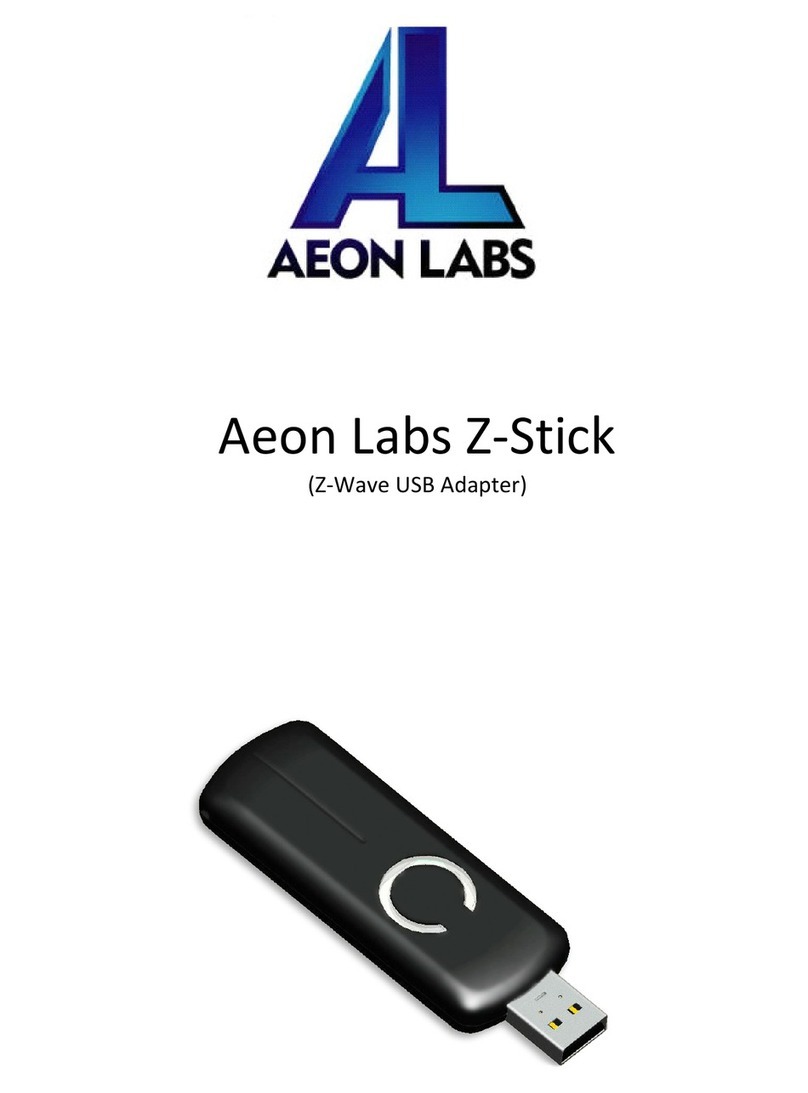
A-EON
A-EON Z-Stick user guide
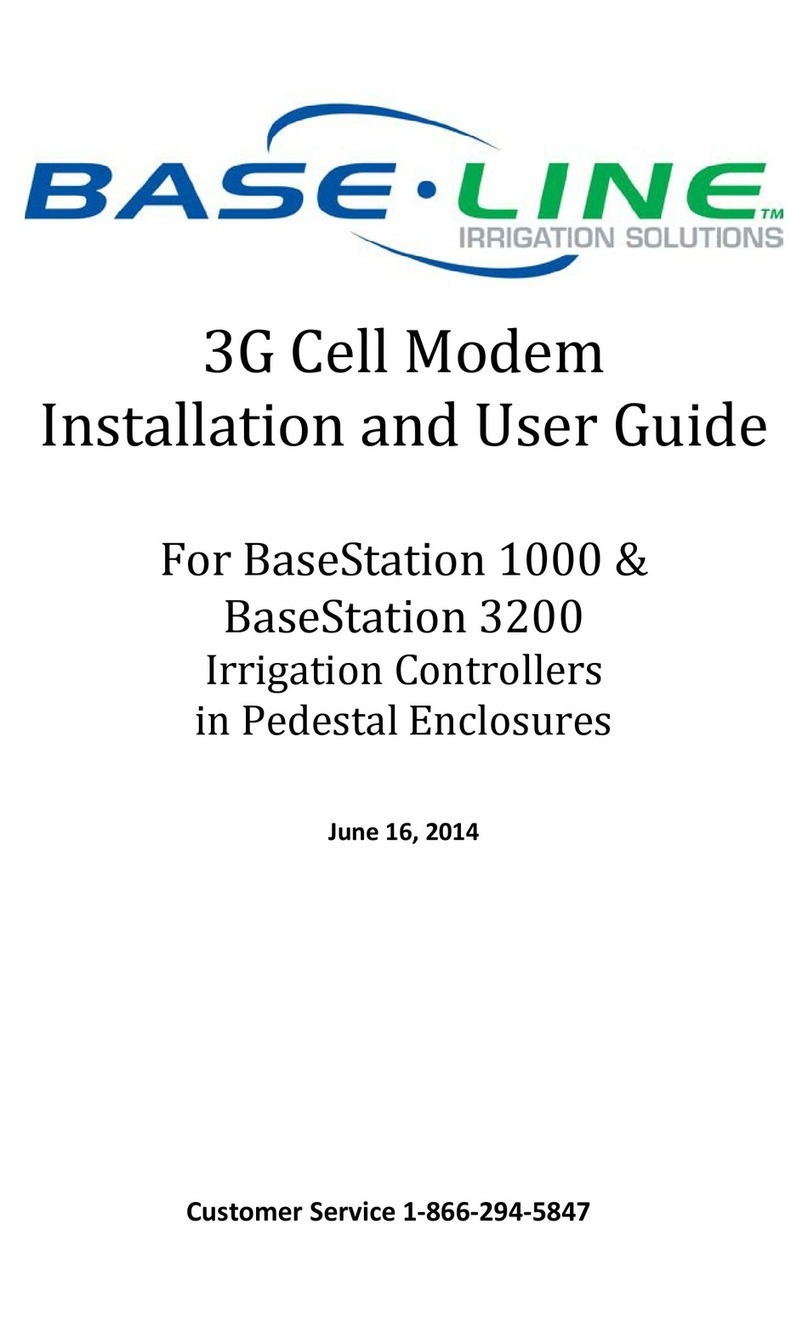
Base Line
Base Line 3G Cell Modem Installation and user guide

Black Box
Black Box MD1276A Specifications

Multitech
Multitech MultiModem II MT5600BA-V.92 AT Commands Reference Guide
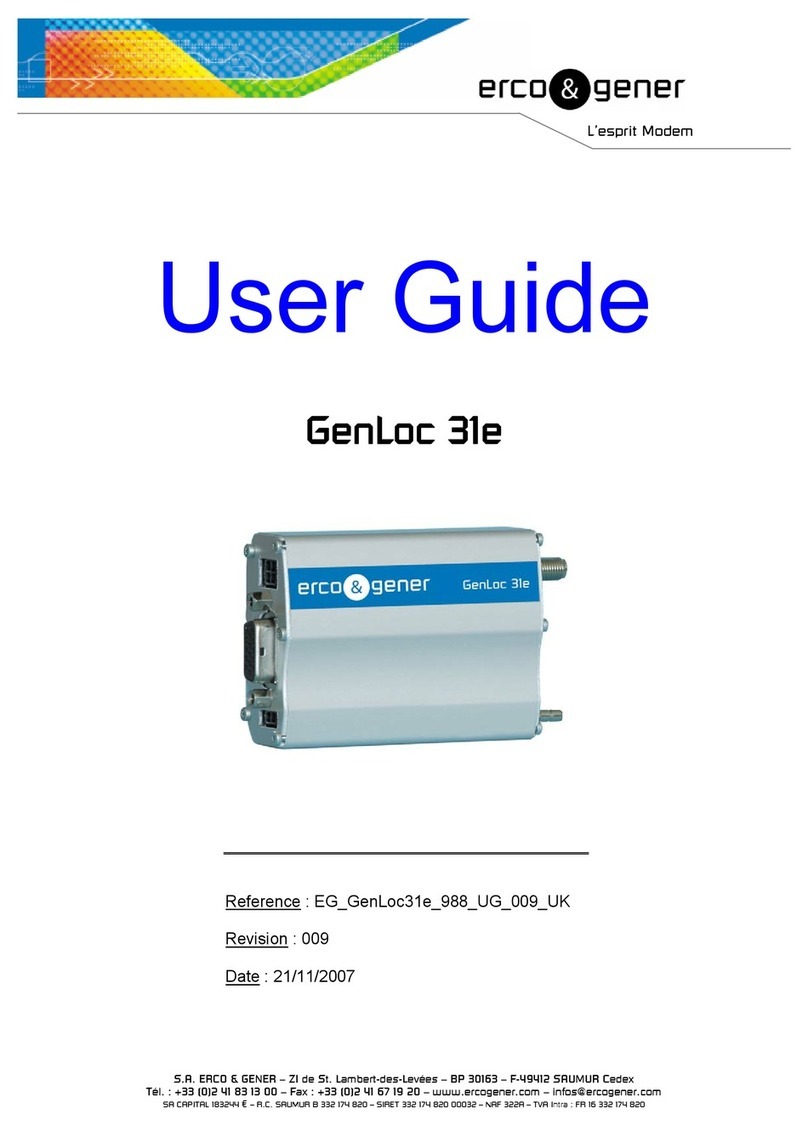
Erco&Gener
Erco&Gener Genloc 31e user guide