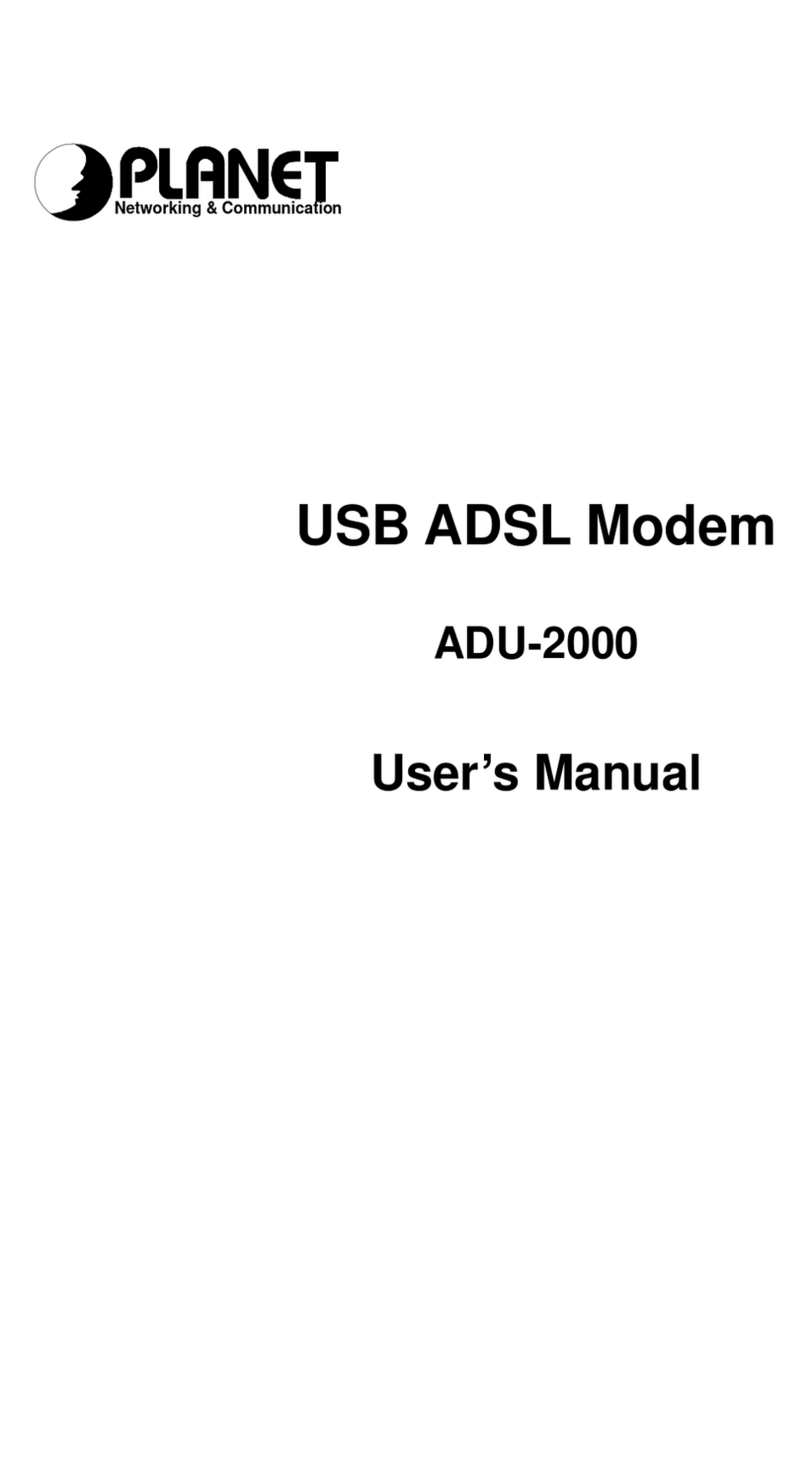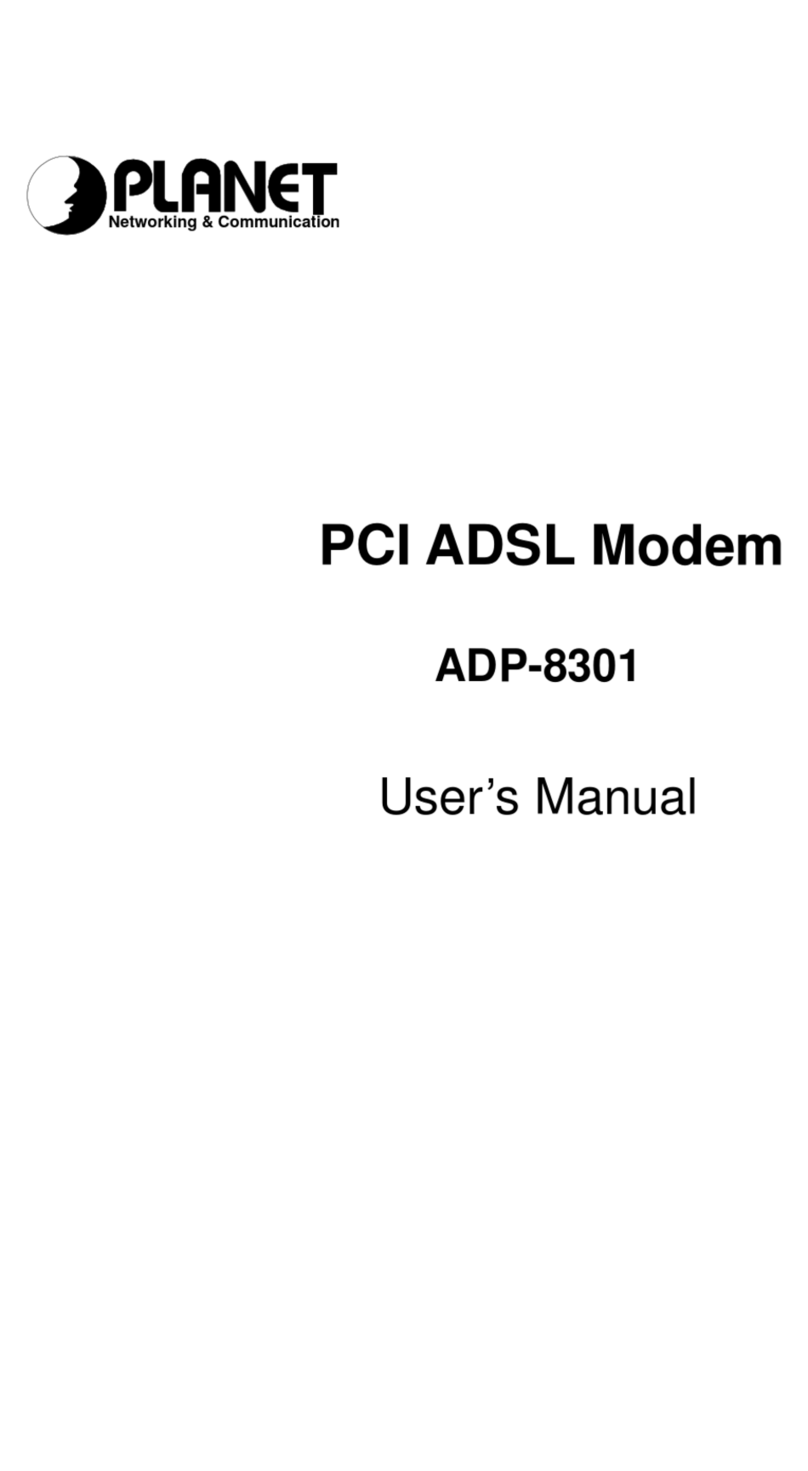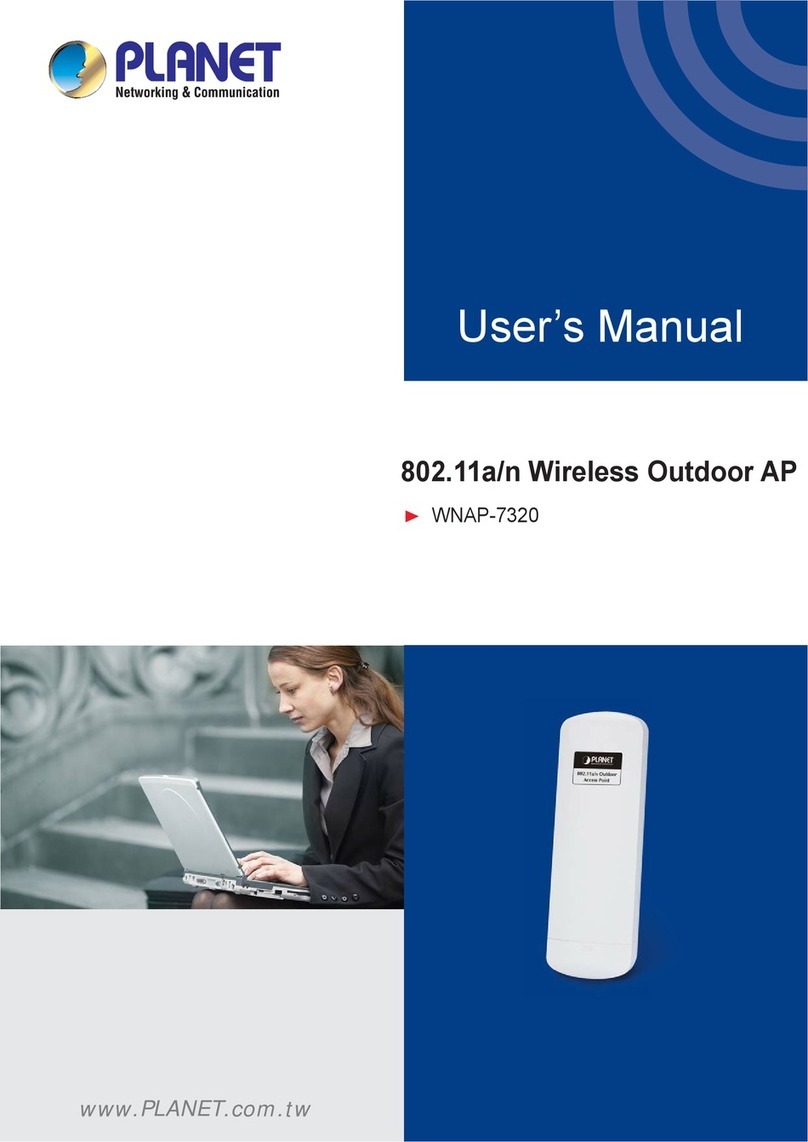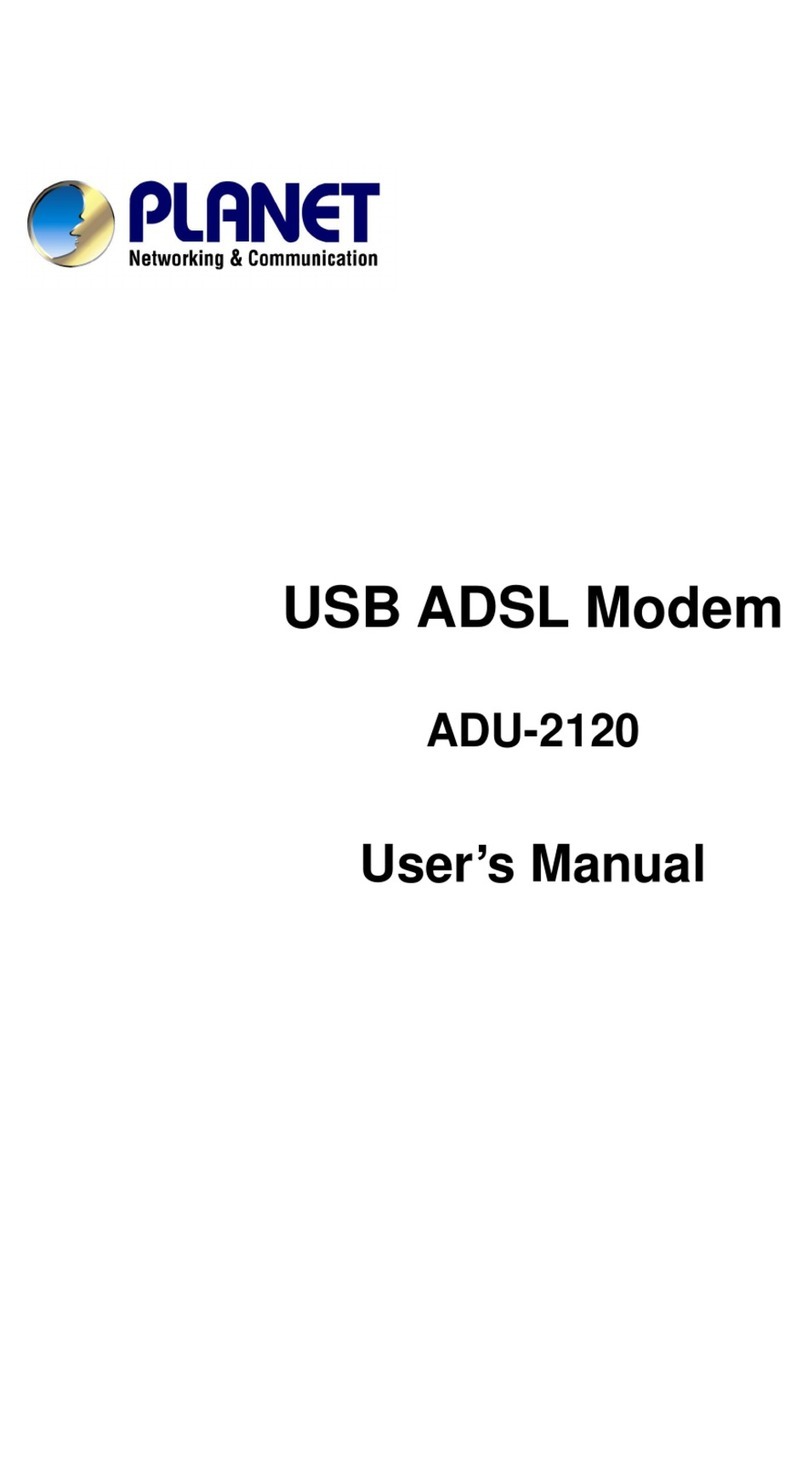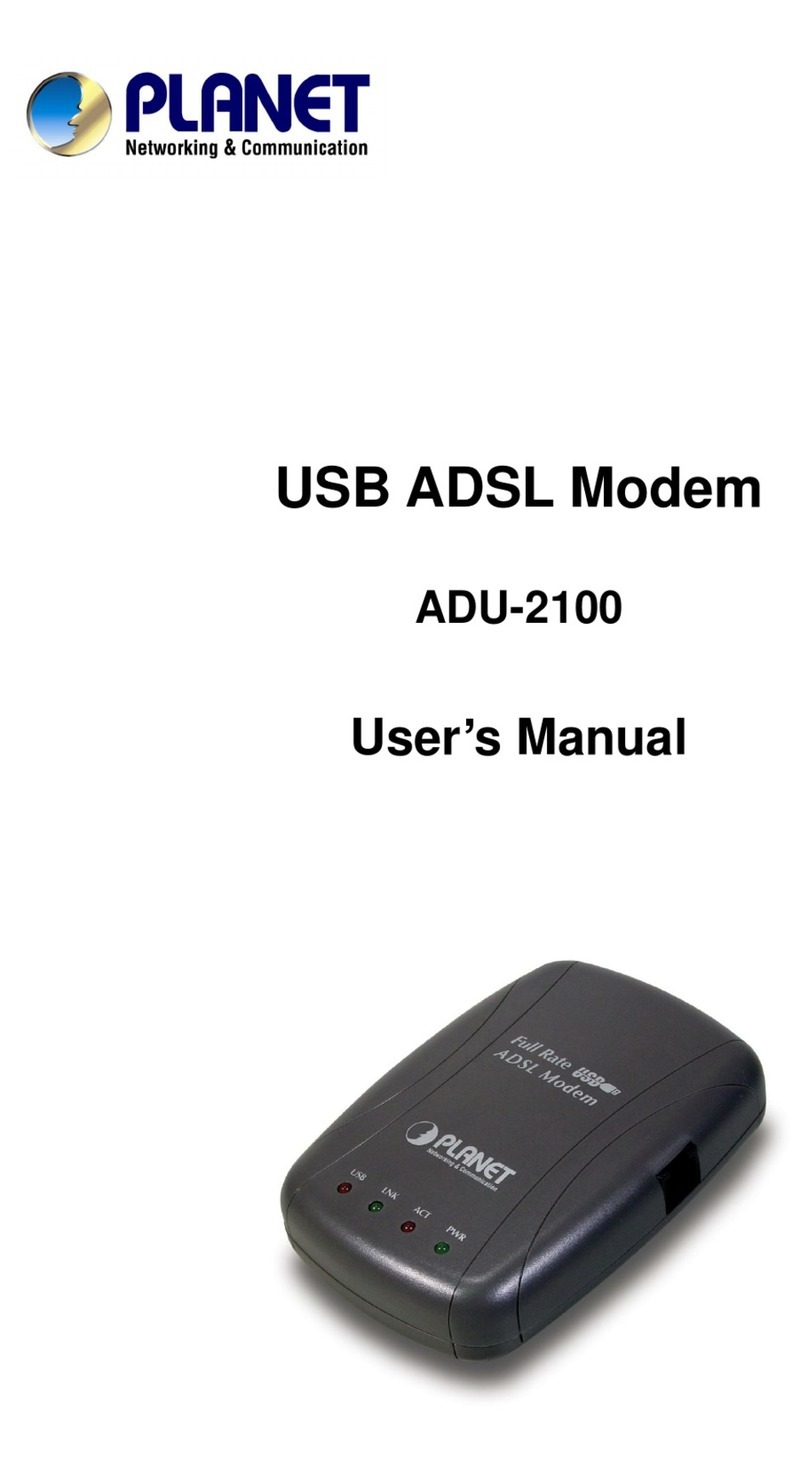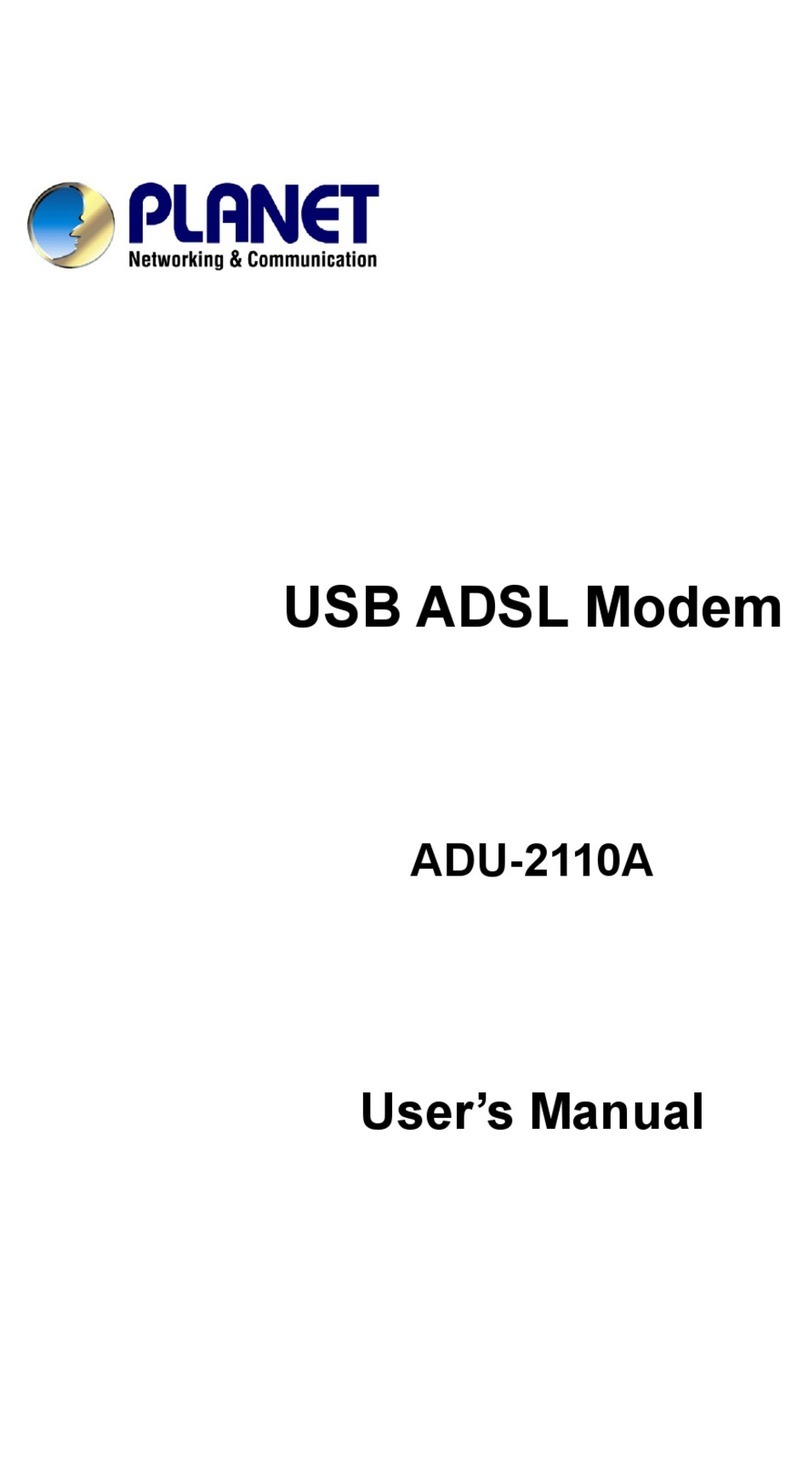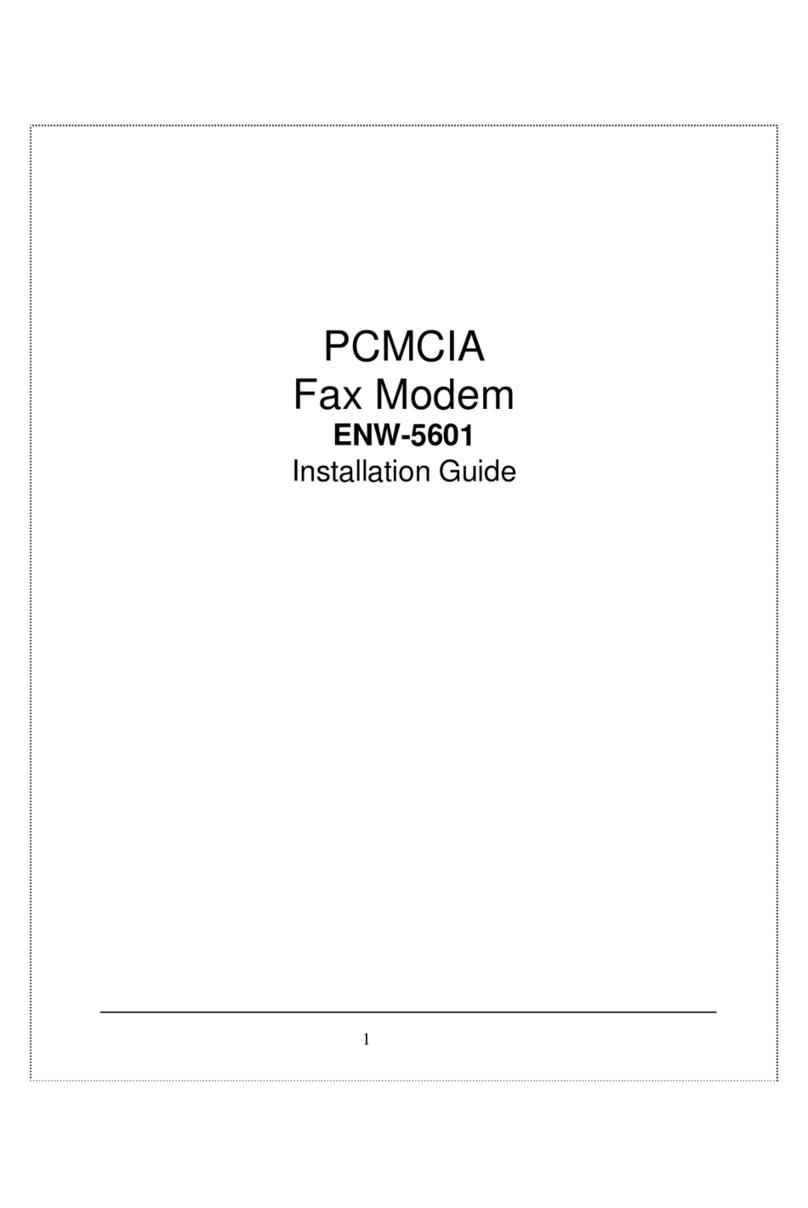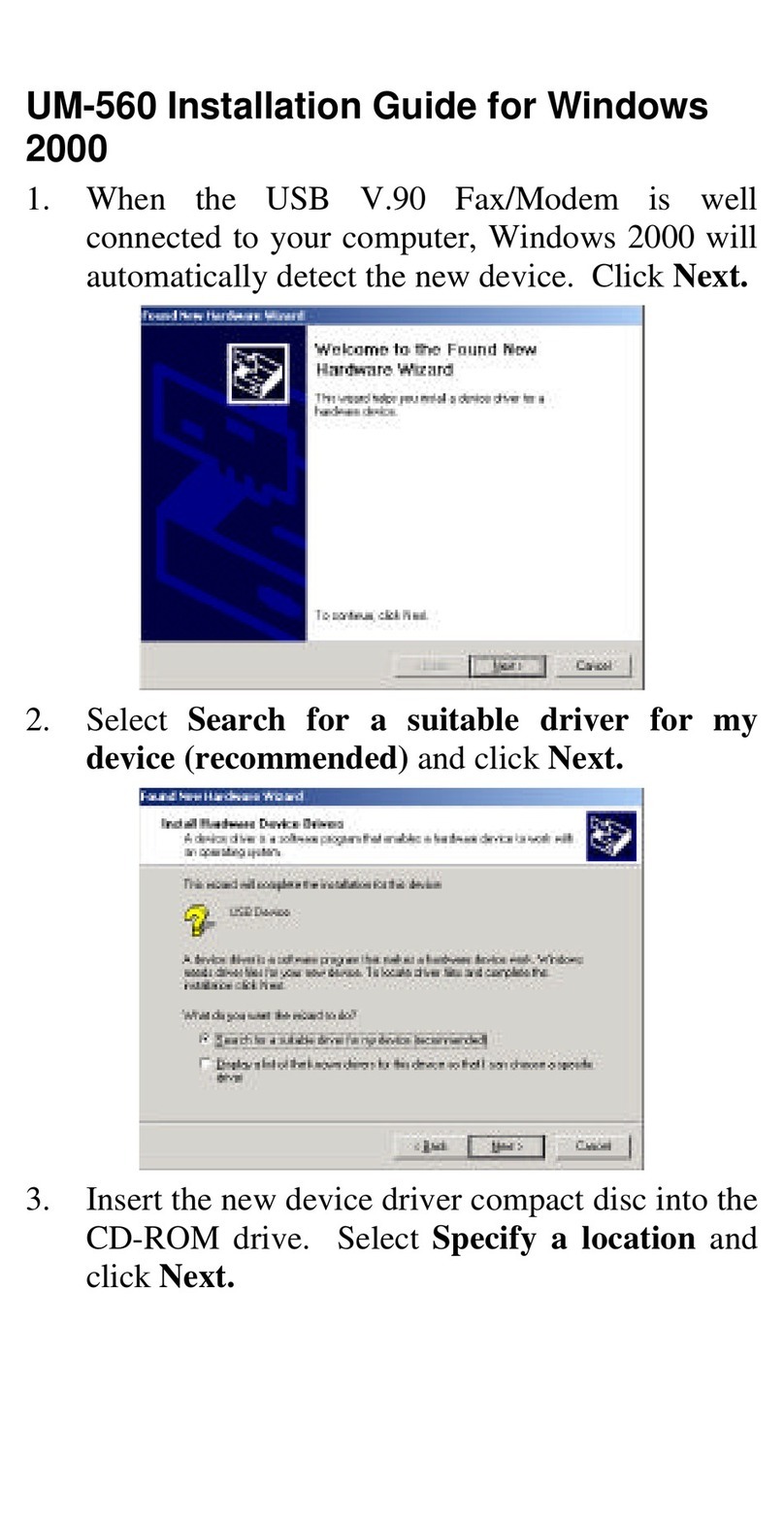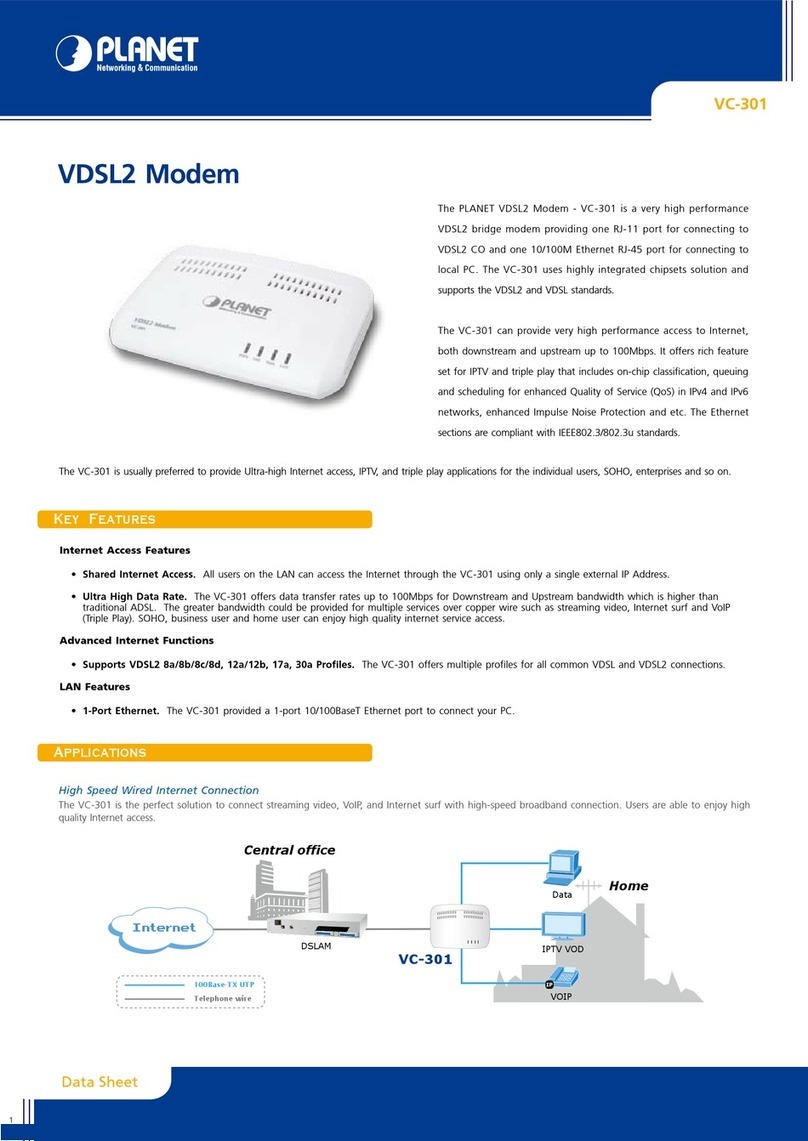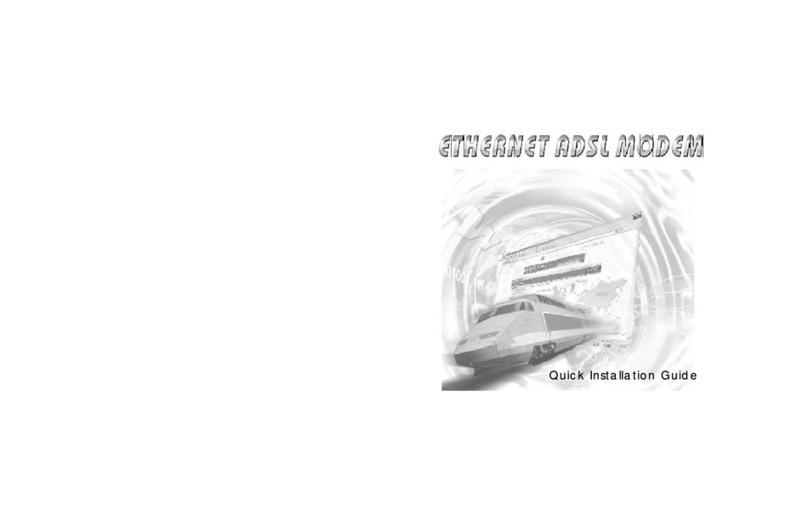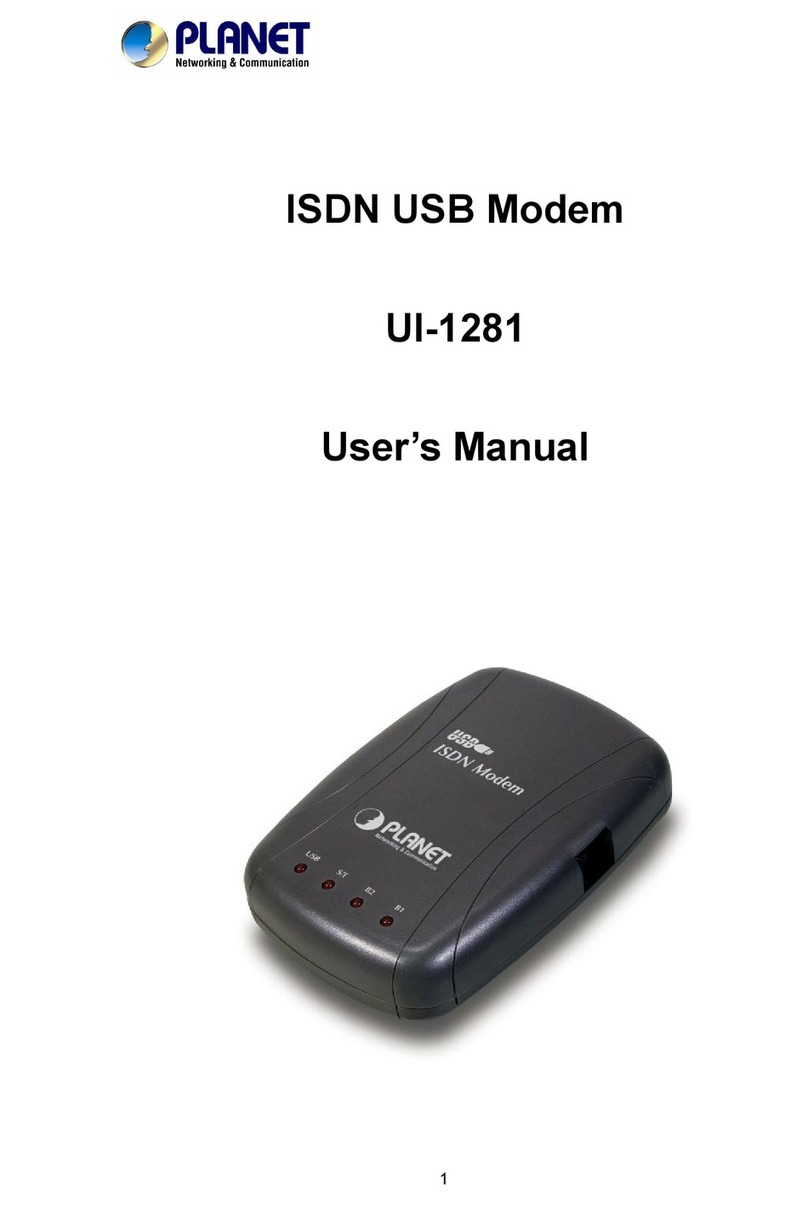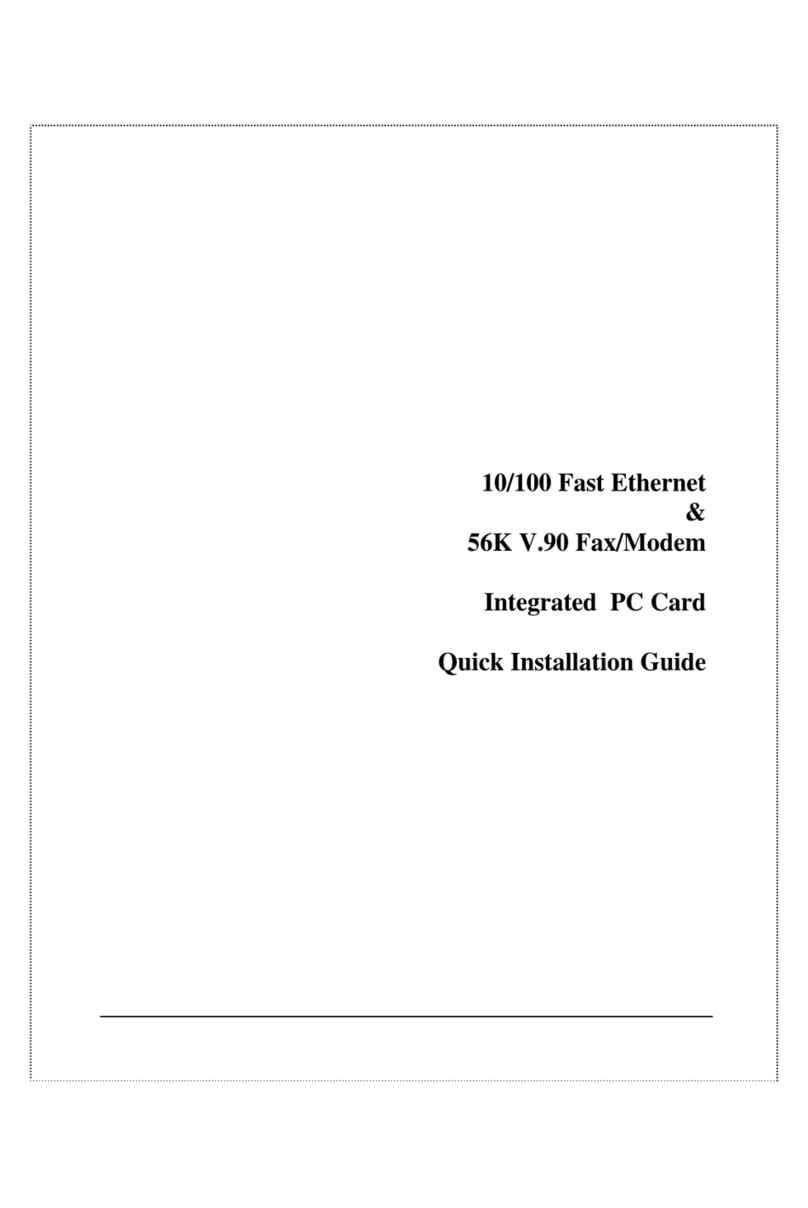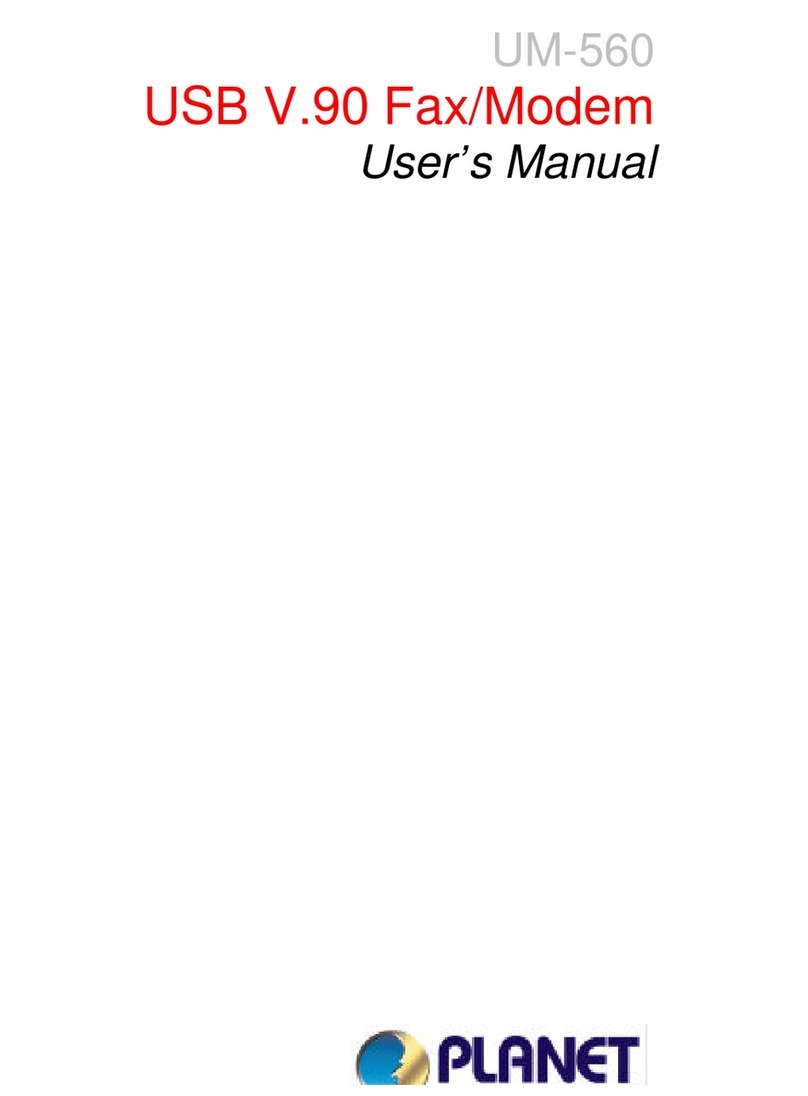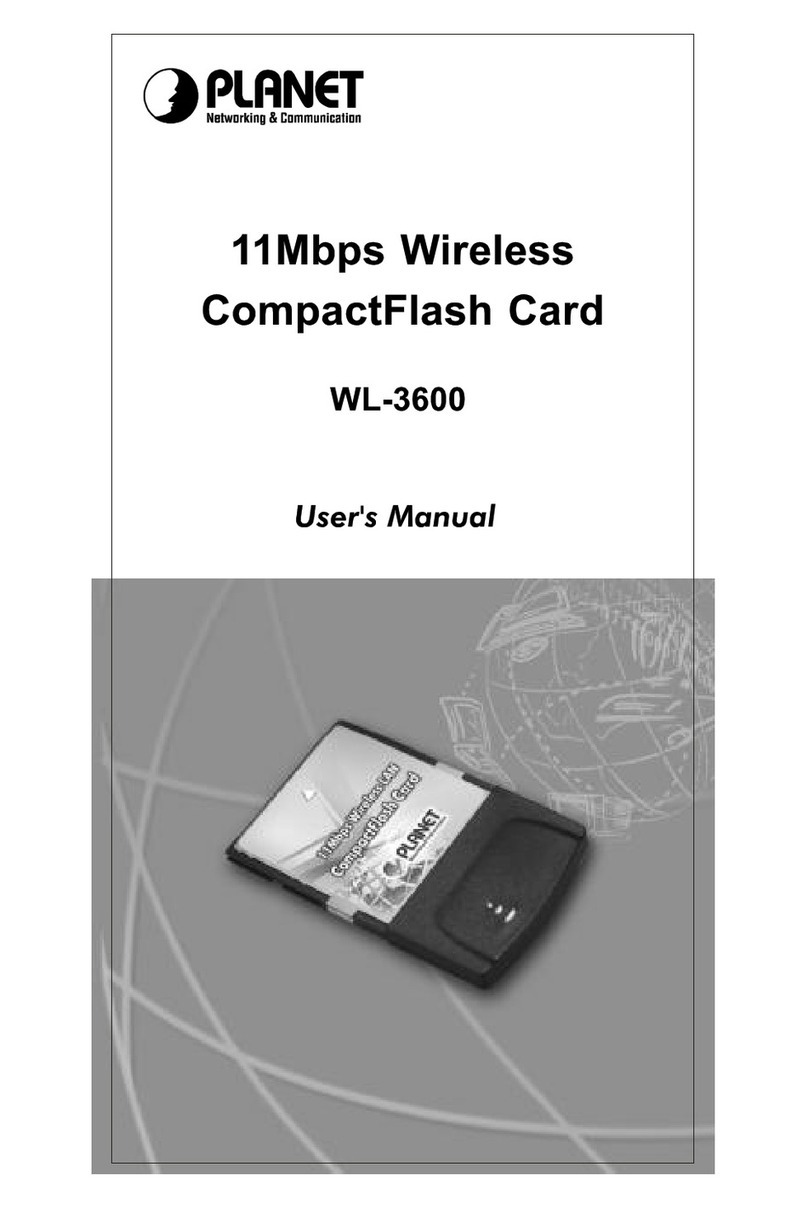ii
Copyright
Copyright (C) 2002 PLANET Technology Corp. All rights reserved.
The products and programs described in this User sManual are licensed products of
PLANET Technology, This User sManual contains proprietary information protected by
copyright, and this User sManual and all accompanying hardware, software, and documen-
tation are copyrighted.
No part of this User sManual may be copied, photocopied, reproduced, translated, or
reduced to any electronic medium or machine-readable form by any means by electronic or
mechanical. Including photocopying, recording, or information storage and retrieval systems,
for any purpose other than the purchaser's personal use, and without the prior express
written permission of PLANET Technology.
Disclaimer
PLANET Technology does not warrant that the hardware will work properly in all environ-
ments and applications, and makes no warranty and representation, either implied or
expressed, with respect to the quality, performance, merchantability, or fitness for aparticu-
lar purpose.
PLANET has made every effort to ensure that this User sManual is accurate; PLANET
disclaims liability for any inaccuracies or omissions that may have occurred.
Information in this User s Manual is subject to change without notice and does not represent
acommitment on the part of PLANET. PLANET assumes no responsibility for any inaccura-
cies that may be contained in this User s Manual. PLANET makes no commitment to update
or keep current the information in this User sManual, and reserves the right to make im-
provements to this User sManual and/or to the products described in this User sManual, at
any time without notice.
If you find information in this manual that is incorrect, misleading, or incomplete, wewould
appreciate your comments and suggestions.
FCC Compliance Statement
This equipment generates and uses radio frequency energy and if not installed and used
properly, that is, in strict accordance with the instructions provided with the equipment, may
cause interference to radio and TV communication. The equipment has been tested and
found to comply with the limits for aClass Acomputing device in accordance with the
specifications in Subpart Bof Part 15 of FCC rules, which are designed to provide reason-
able protection against such interference in aresidential installation. However, there is no
guarantee that interference will not occur in aparticular installation. If you suspect this
equipment is causing interference, turn your Ethernet Switch on and off while your radio or
TV is showing interference, if the interference disappears when you turn your Ethernet
Switch off and reappears when you turn it back on, there is interference being caused by
the Ethernet Switch.
You can try to correct the interference by one or more of the following measures:
w Reorient the receiving radio or TV antenna where this may be done safely.
w To the extent possible, relocate the radio, TV or other receiver away from the Switch.
w Plug the Ethernet Switch into adifferent power outlet so that the Switch and the receiver
are on different branch circuits.
If necessary, you should consult the place of purchase or an experienced radio/television
technician for additional suggestions.
CE mark Warning
The is aclass Bdevice, In adomestic environment, this product may cause radio interfer-
ence, in which case the user may be required to take adequate measures.