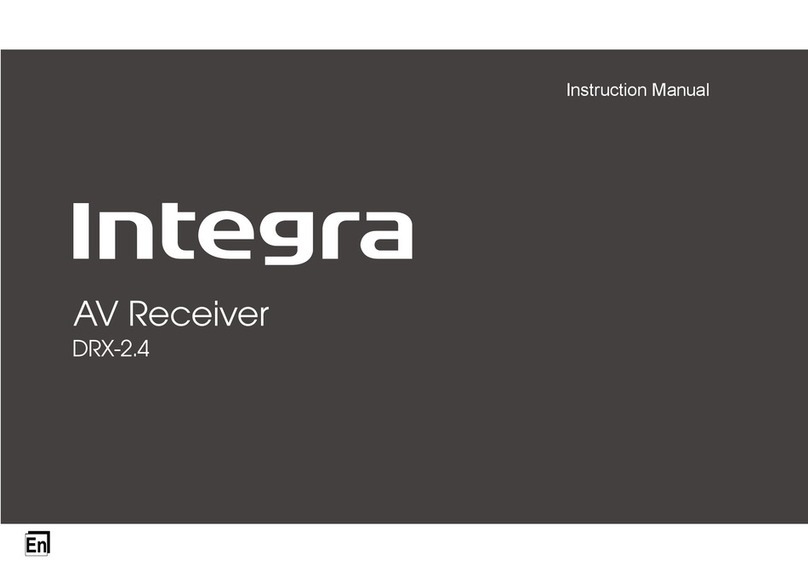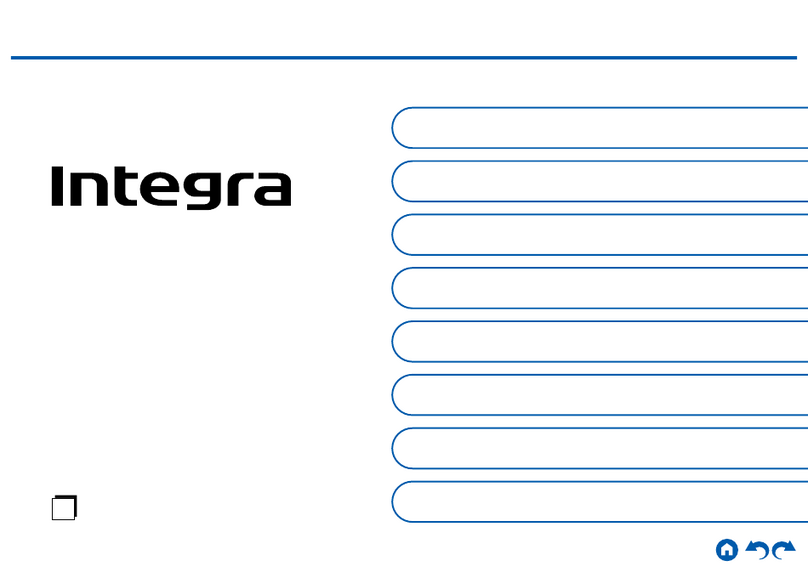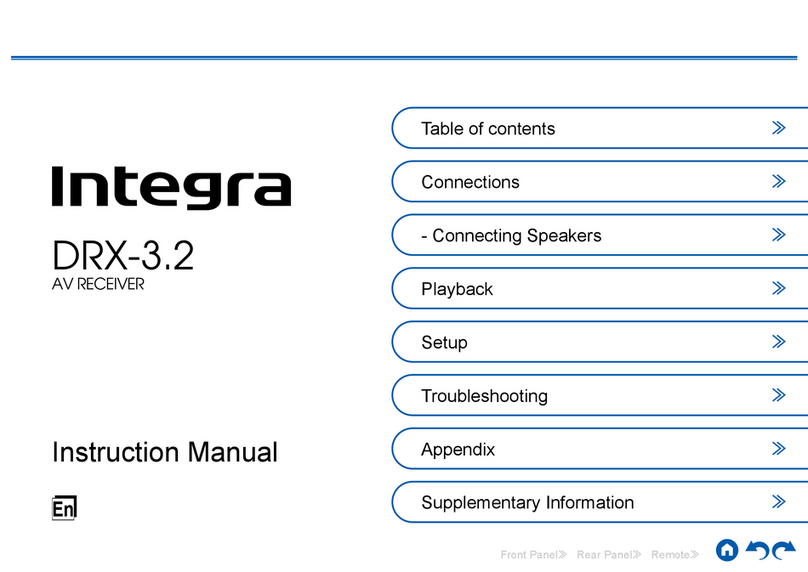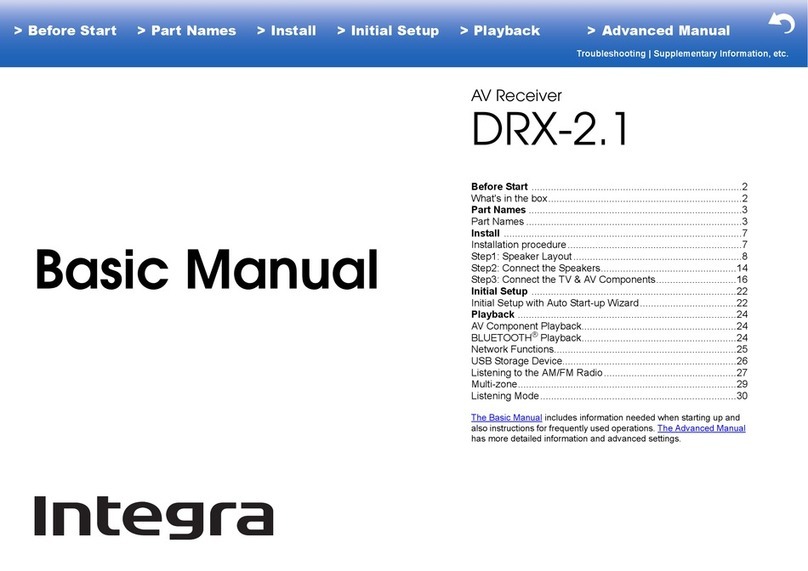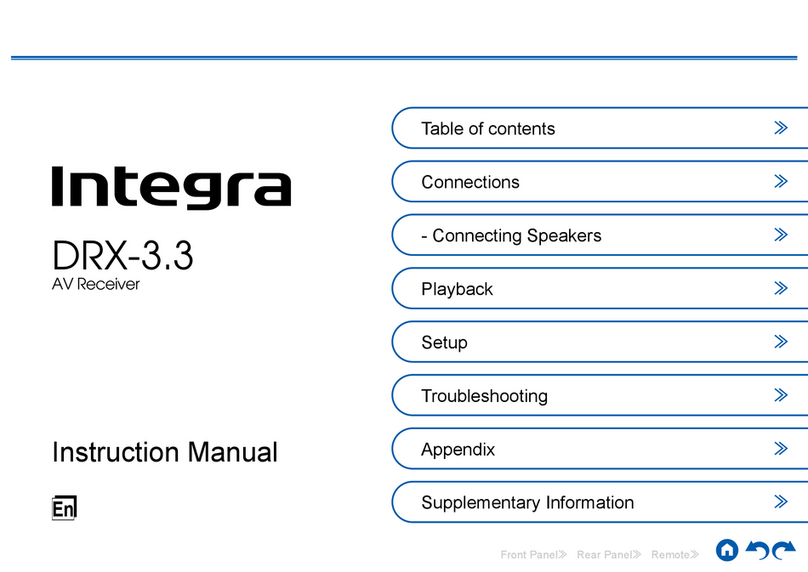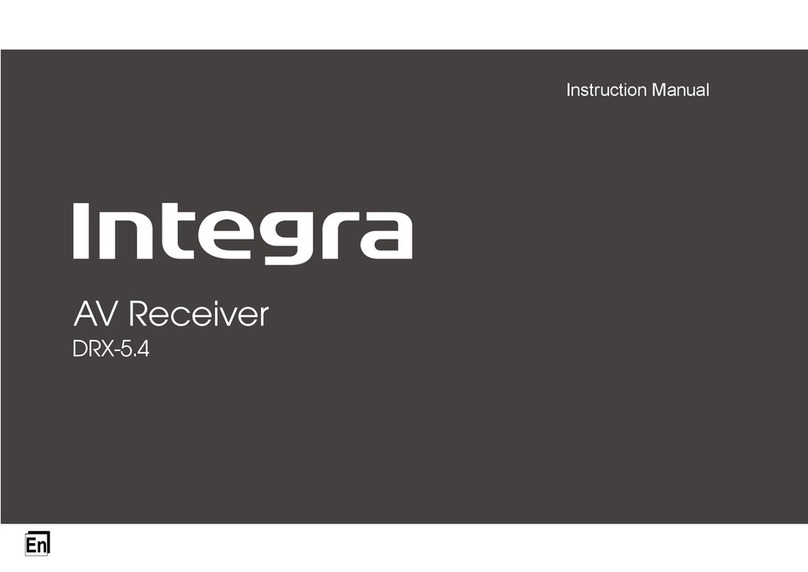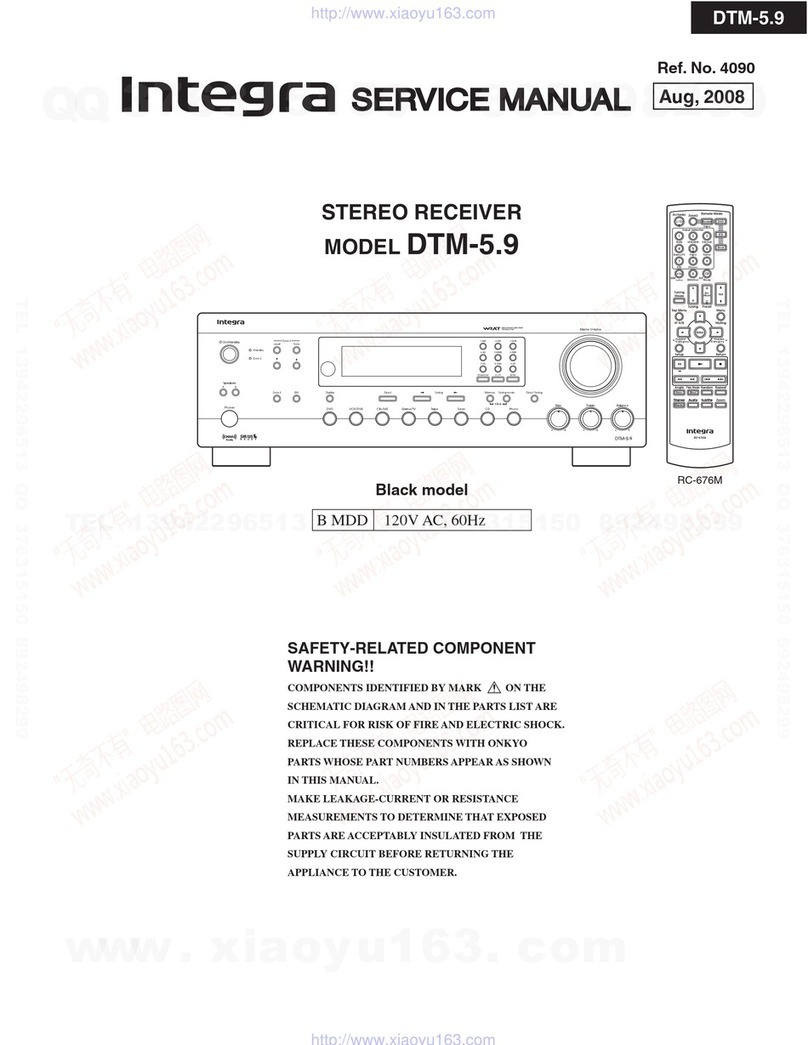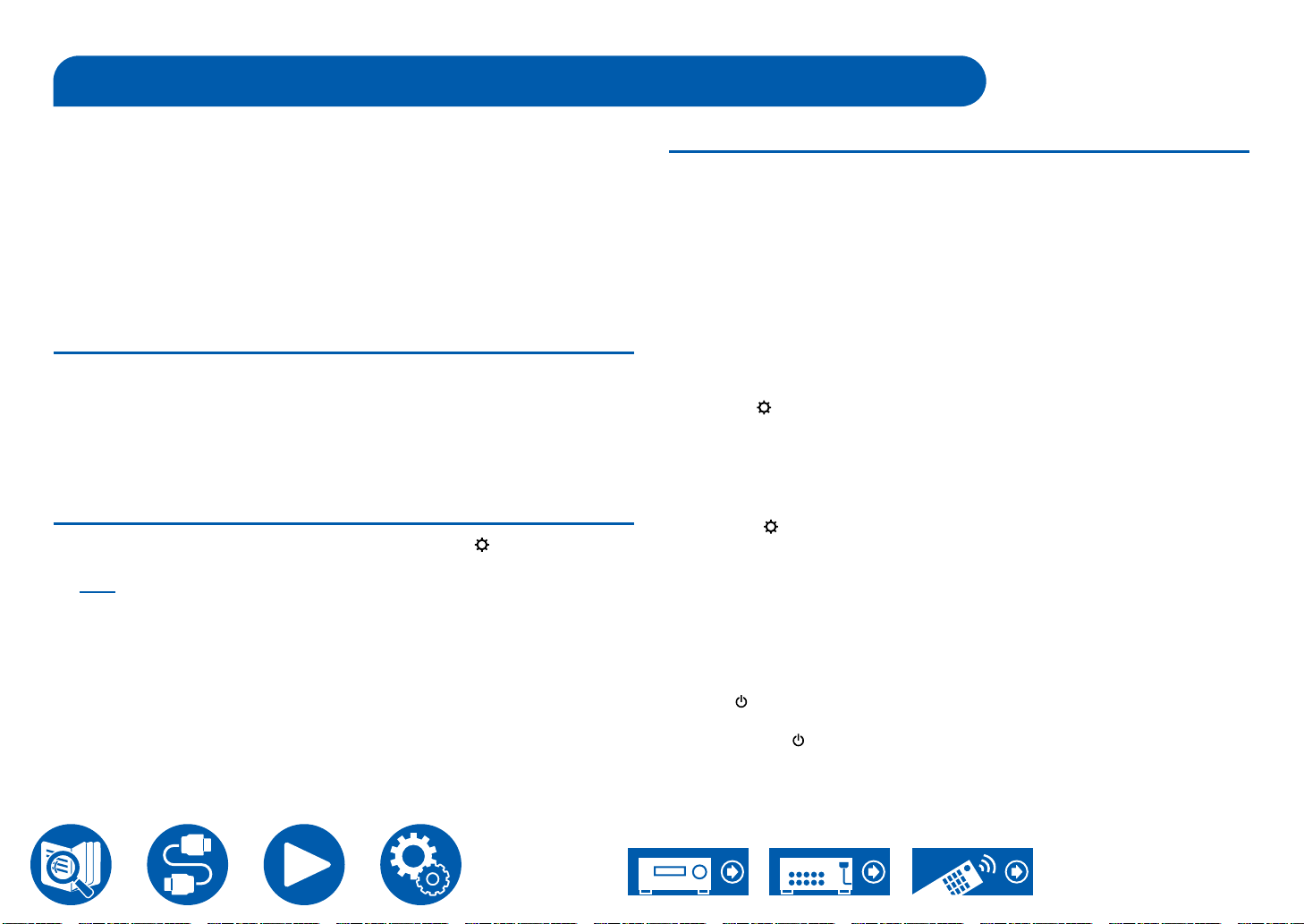8
Firmware Update
Disclaimer: The program and accompanying online documentation are
furnished to you for use at your own risk.
Our company will not be liable and you will have no remedy for damages for
any claim of any kind whatsoever concerning your use of the program or the
accompanying online documentation, regardless of legal theory, and whether
arising in tort or contract.
In no event will our company be liable to you or any third party for any special,
indirect, incidental, or consequential damages of any kind, including, but not
limited to, compensation, reimbursement or damages on account of the loss of
present or prospective prots, loss of data, or for any other reason whatsoever.
Update Information of the rmware
For the latest rmware contents and the rmware version, visit website.
• When this unit is connected to the network, notications of rmware
updates may be displayed. To update the rmware, select "Update Now"
with the cursor buttons of the remote controller and press Enter. The unit
automatically enters standby mode after "Completed!" is displayed, and the
update is completed.
Checking the Firmware Version of the Unit
To conrm the rmware version of your product, press the button on the
remote controller, and refer to "Miscellaneous" - "Firmware Update" - "Version"
( →p164).
Firmware Update Procedure
Updating can take about 20 minutes. Existing settings are maintained.
Updating the Firmware via Network
• While updating the rmware, do not do the following:
– Disconnecting and reconnecting cables, USB storage device, speaker
setup microphone or headphones, or performing operations on the unit
such as turning the power o
– Accessing this unit from a PC or smartphone using their applications
• Turn o control devices (PC etc.) connected to the network.
• Stop an Internet radio, USB storage device, or server content being played.
• If the multi-zone function is active, turn it o.
• If "HDMI CEC" is set to "On", set it to "O".
– Press . Next, select "Hardware" - "HDMI" and press Enter, then select
"HDMI CEC" and select "O".
* The descriptions may dier from the actual on-screen displays, however, operations
and functions are the same.
Update
1. Turn on the power of the unit and wait for about 20 seconds.
2. Press the button on the remote controller, select "Miscellaneous" -
"Firmware Update" - "Update via NET" in order and press Enter.
• If "Firmware Update" is not available for selection, wait until the system has
started.
• "Update via NET" will not be available for selection if the rmware of the
unit is the latest.
3. Press Enter with "Update" selected, and start update.
"Completed!" is displayed when updating is completed.
• Check the progress on the display of the unit.
4. Press On/Standby on the main unit to turn the unit into standby mode. The
process is completed, and your rmware is updated to the latest version.
• Do not use on the remote controller.