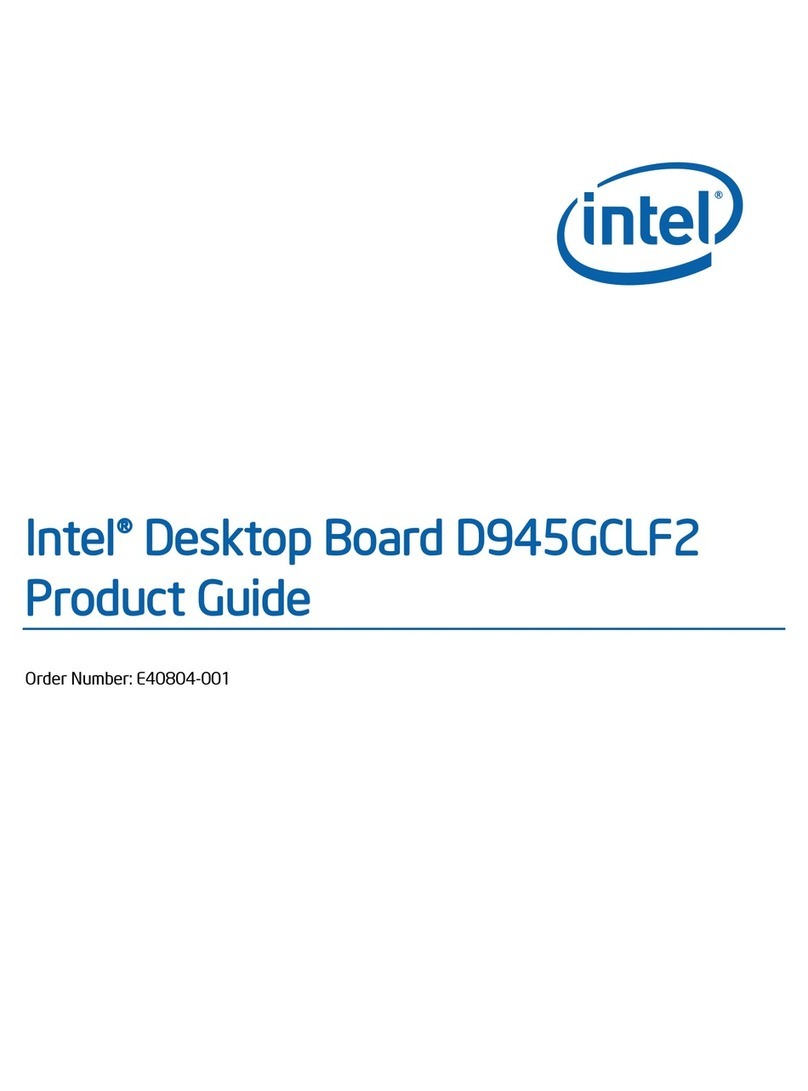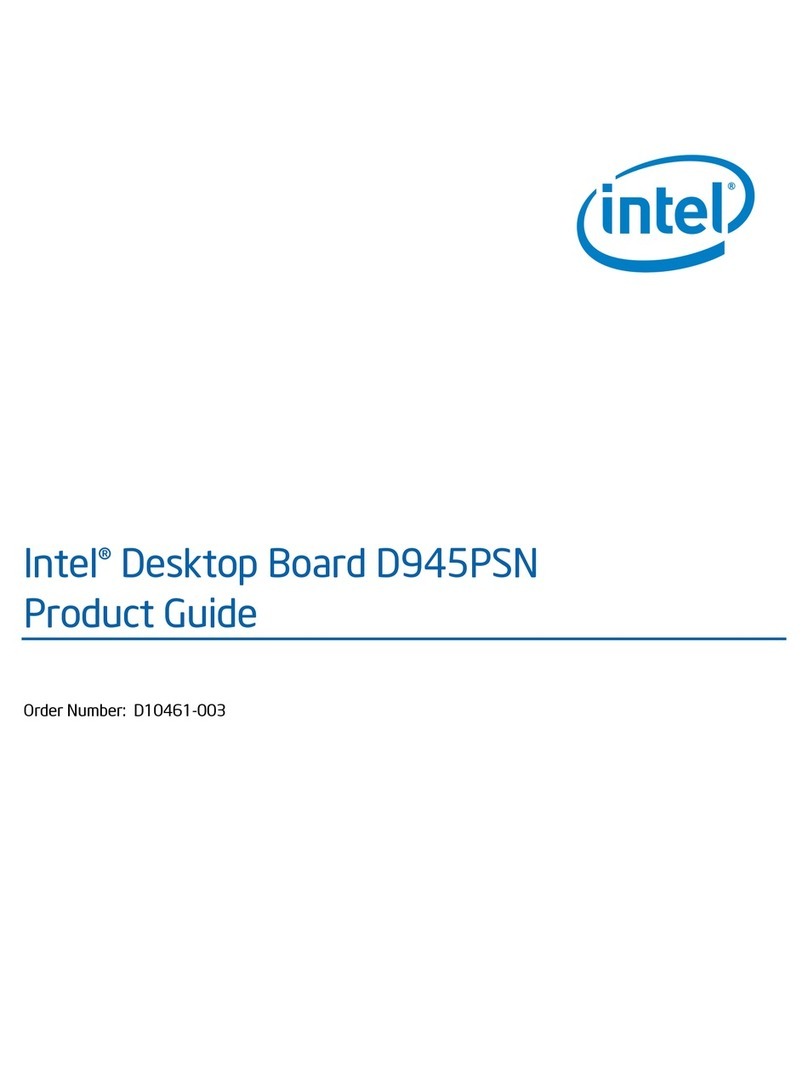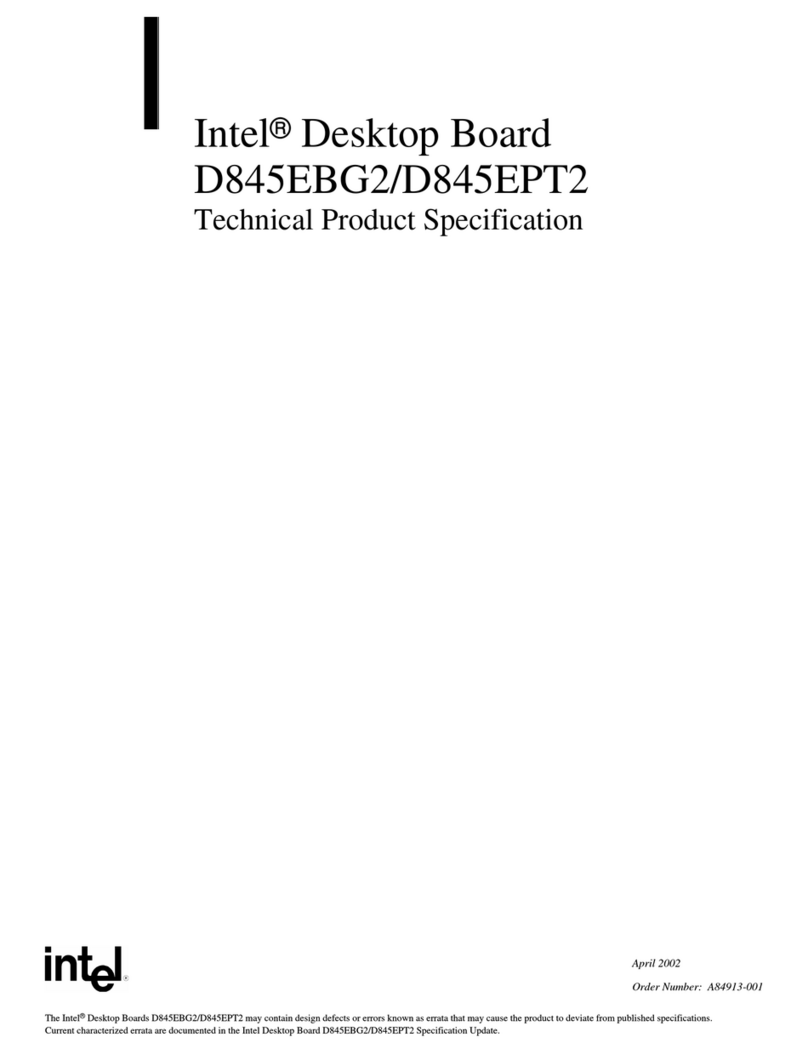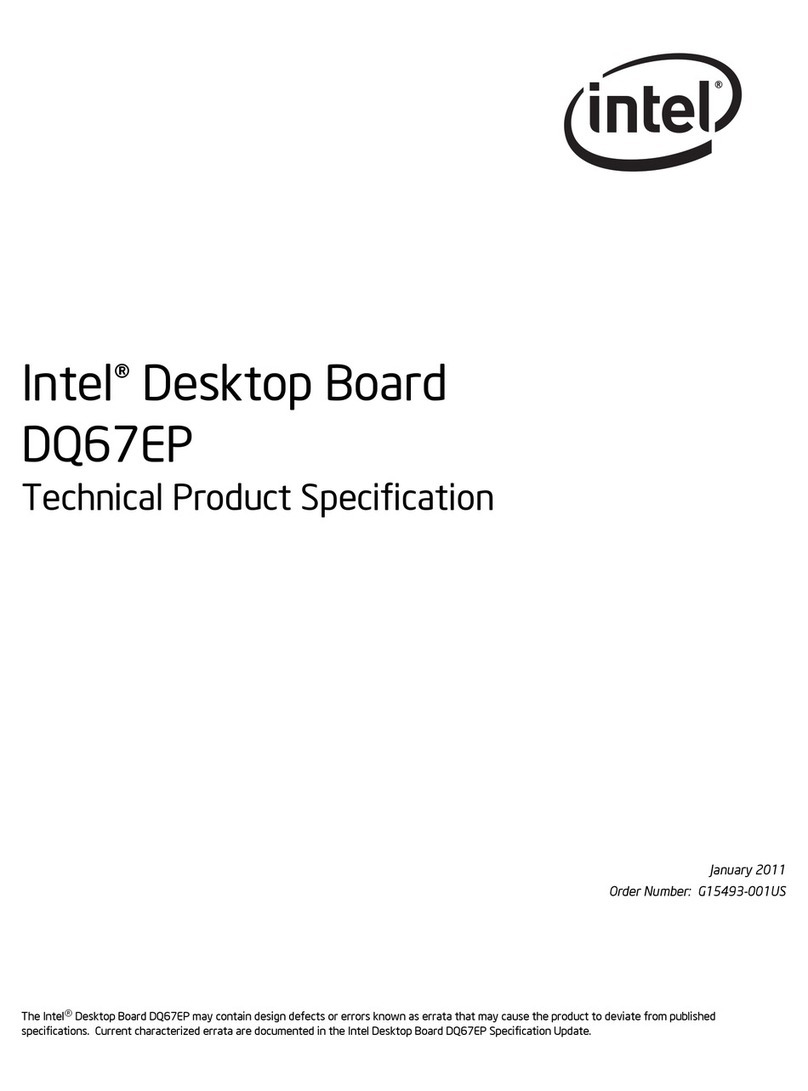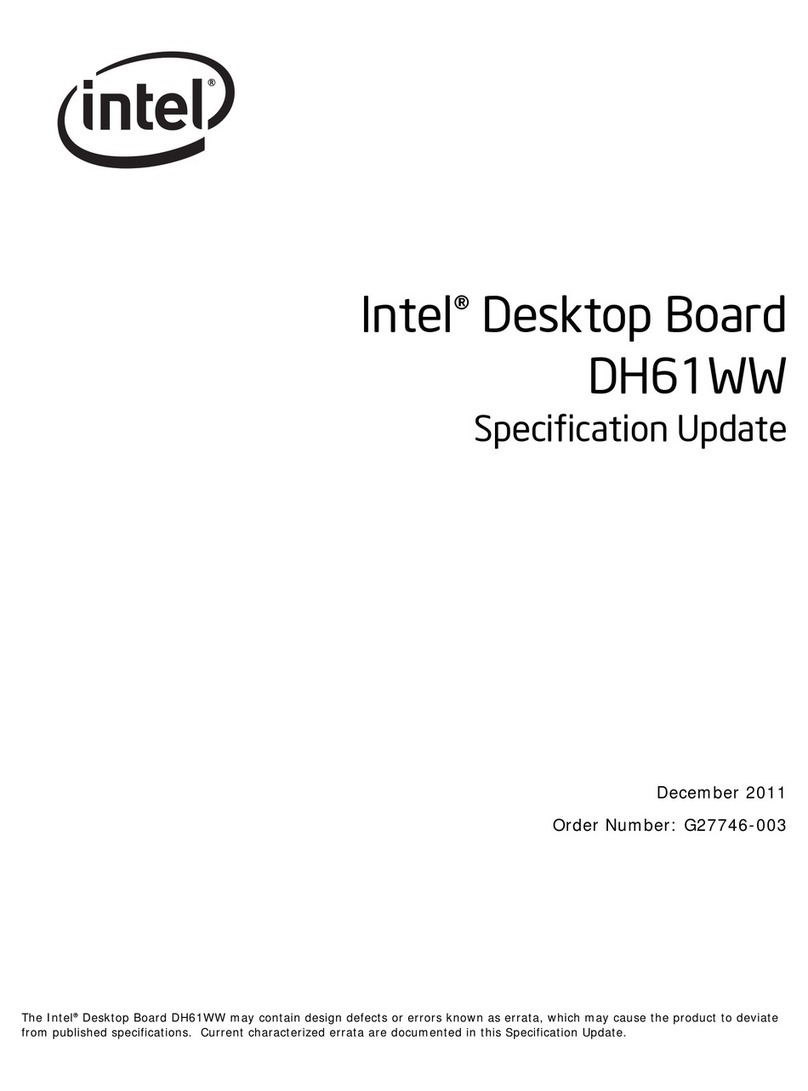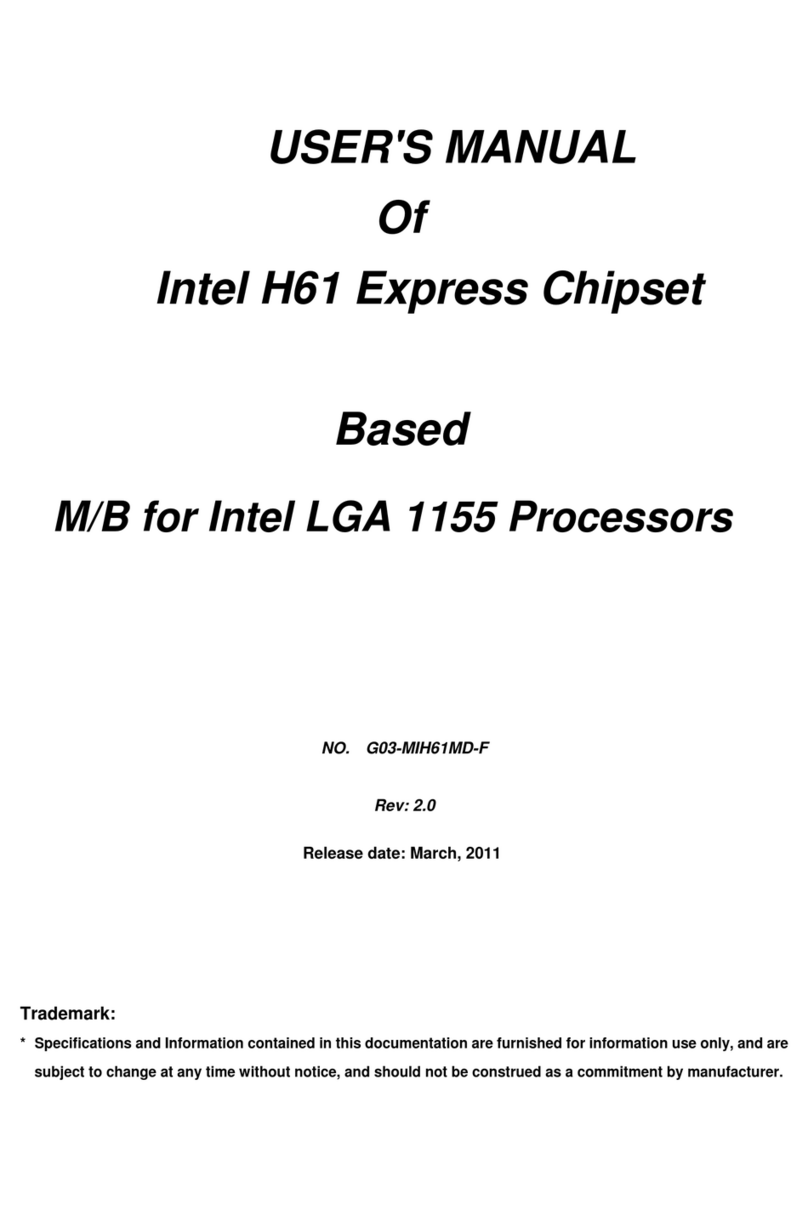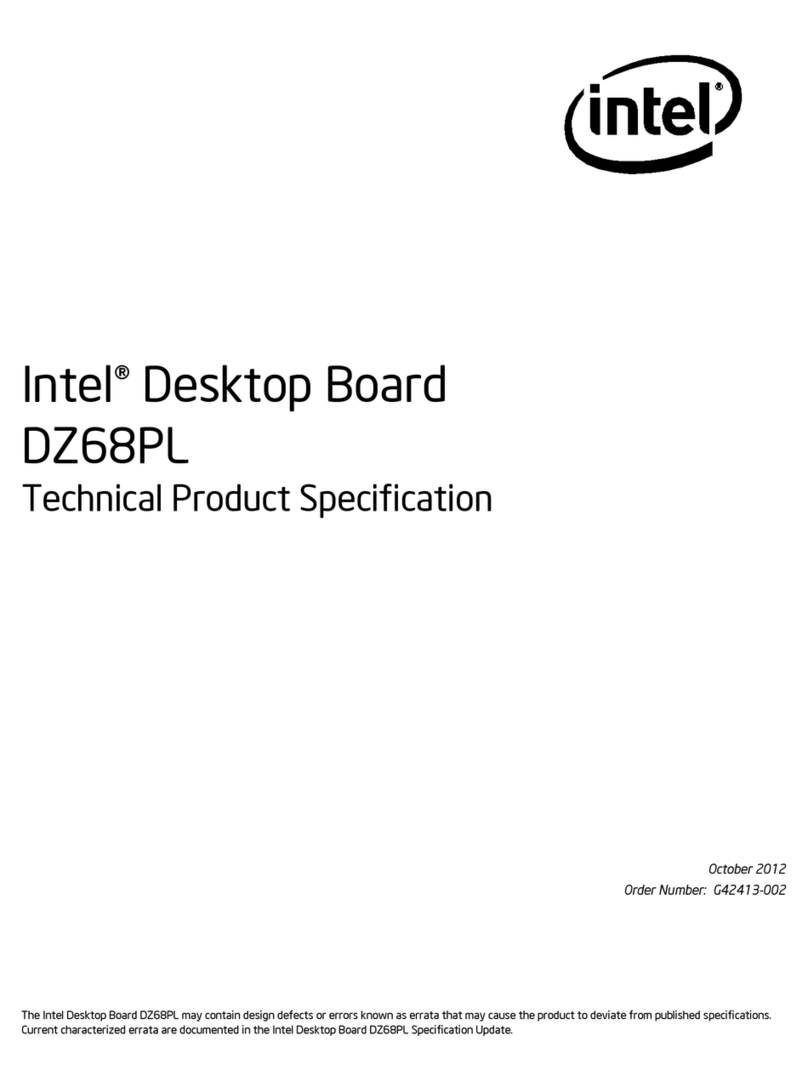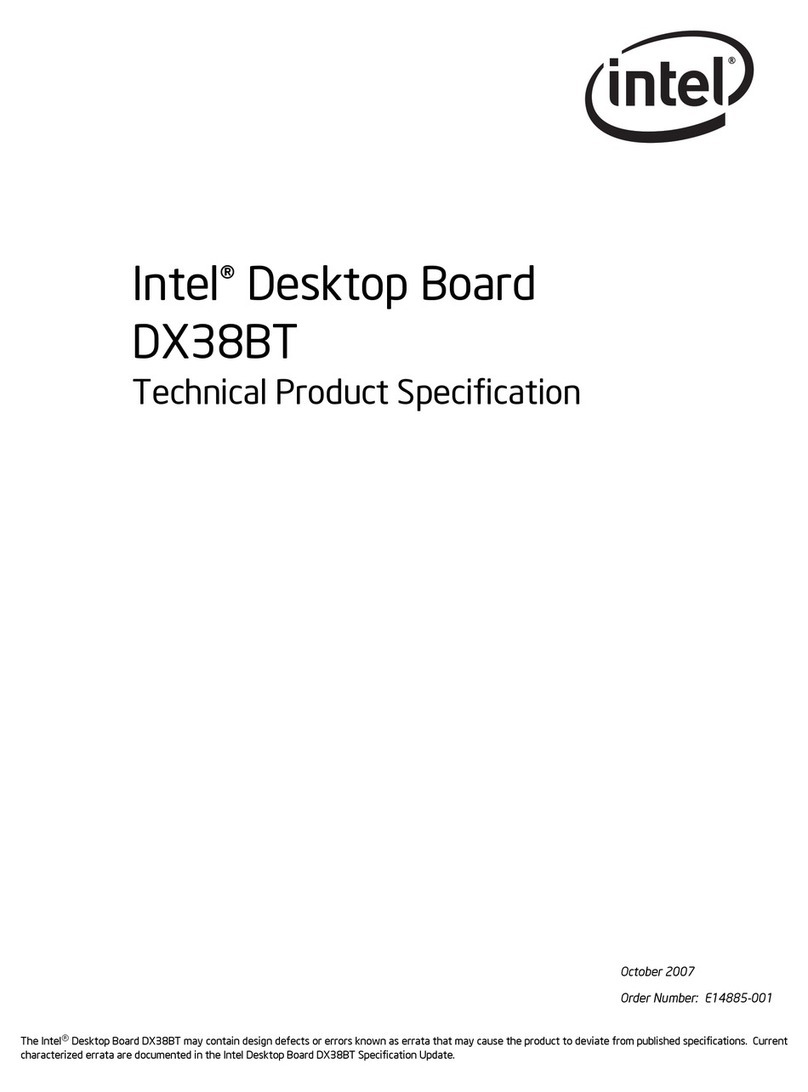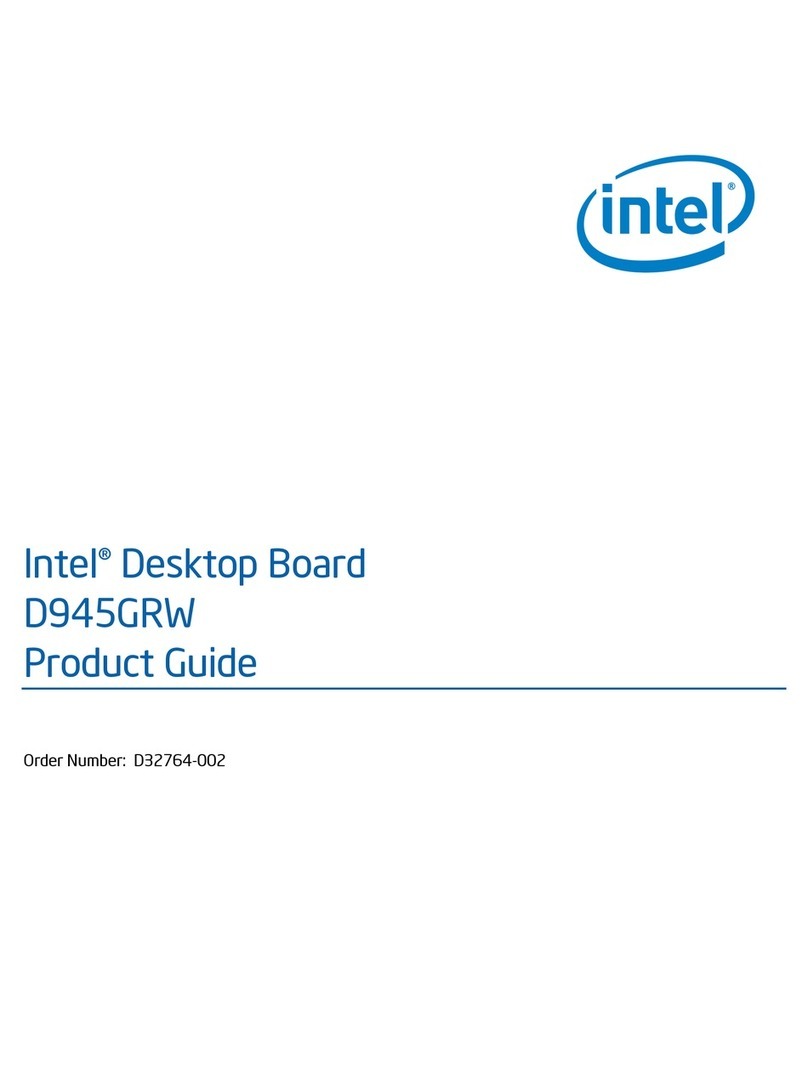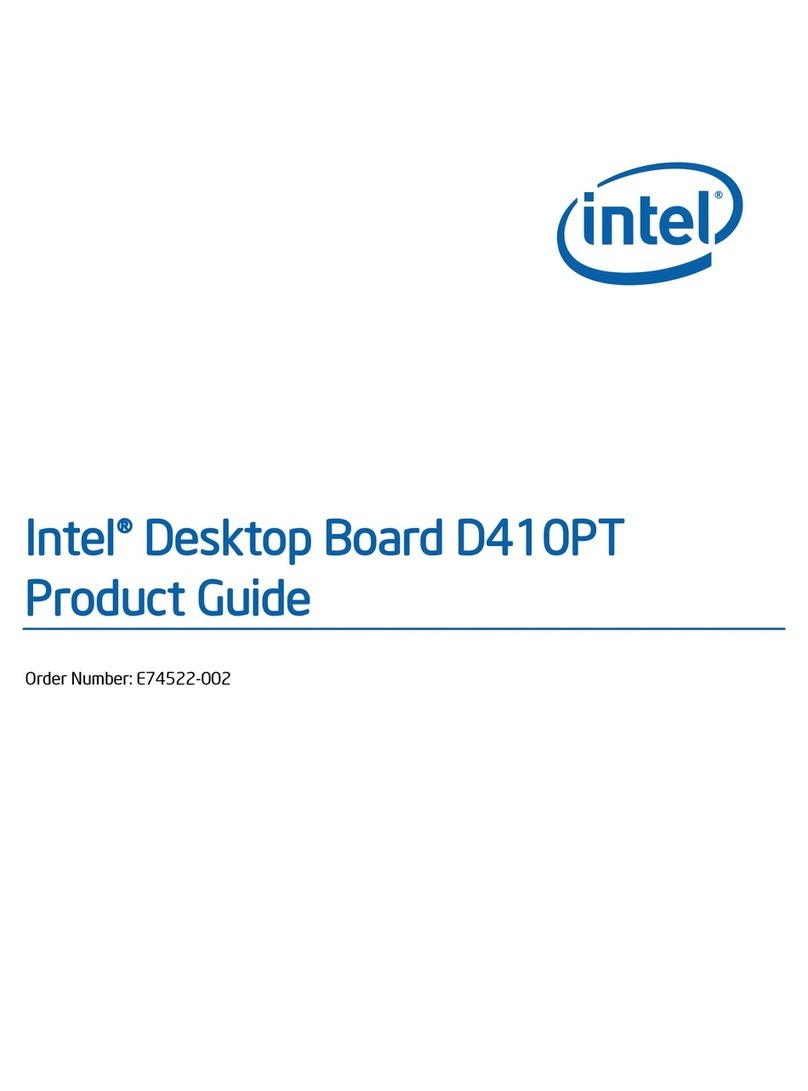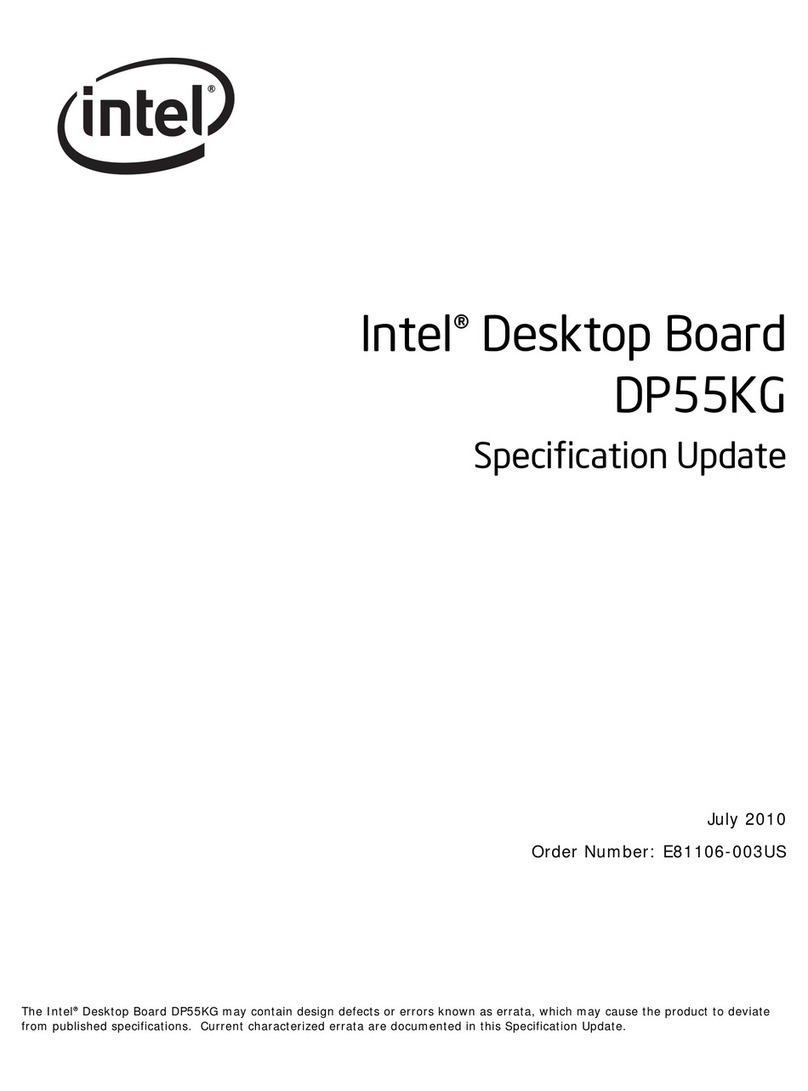1
Chapter 1
Introduction of Intel H61 Motherboards
1-1 Features of Motherboard
The Intel H61 Express chipset based motherboard series are based on Intel H61
Express chipset technology which supports the innovative Intel LGA 1155 socket
Intel® Core™ i7, Intel® Core™ i5, Core™ i3.
The Intel H61 Express chipset based motherboard series comes with an integrated
DDRIII memory controller for dual channel DDRIII 800/ DDRIII 1066 /DDRIII 1333
MHz system memories which are expandable to 8 GB capacity.
The motherboard provides four serial ATAII interfaces of 3.0 Gb / s data transfer rate
for four SATA devices.
The H61 Express chipset based motherboards are integrated with megabit LAN chip
providing 10/100 Mbps data transfer rate. The H61 Express chipset based
motherboard series are embedded 6-channel HD CODEC fully compatible with
Sound Blaster Pro®standards to offer you home cinema quality and absolutely
software compatibility.
The H61 Express chipset based motherboard series offer one PCI-Express 2.0 x16
graphics slot and one PCI Express 2.0 x1 I/O slots to guarantee the rich connectivity
for the I/Os of peripherals.
Embedded USB controllers as well as capability of expanding to 8 of USB 2.0
functional ports delivering 480Mb/s bandwidth of rich connectivity, these
motherboards meet the future USB demands which are also equipped with hardware
monitor function on system to monitor and protect your system and maintain your
non-stop business computing.
Some special features--- CPU Vcore solid capacitors/CPU Smart Fan (Optional)
provide extra protection to the motherboard to extend product life and ensure system
stability.
1-1-1 Special Features of motherboard
CPU Vcore solid capacitors-High-polymer Solid Electrolysis Aluminum Capacitors
The motherboard adopts CPU Vcore solid capacitors to make it possible for
motherboard to work from 55 degrees Centigrade below zero to 125 degrees
centigrade. CPU Vcore capacitors possess superior physical characteristics to
prolong product life ten times than corresponding motherboard without capacitors
every time working temperature increases 20 degrees. Life of product of motherboard
with solid capacitors declines only 10% of those without solid capacitors as well under
same conditions.
CPU Smart Fan (Optional)—The Noise Management System
It’s never been a good idea to gain the performance of your system by sacrificing its
acoustics. CPU Smart Fan Noise Management System is the answer to control the
noise level needed for now-a-day’s high performance computing system. The system