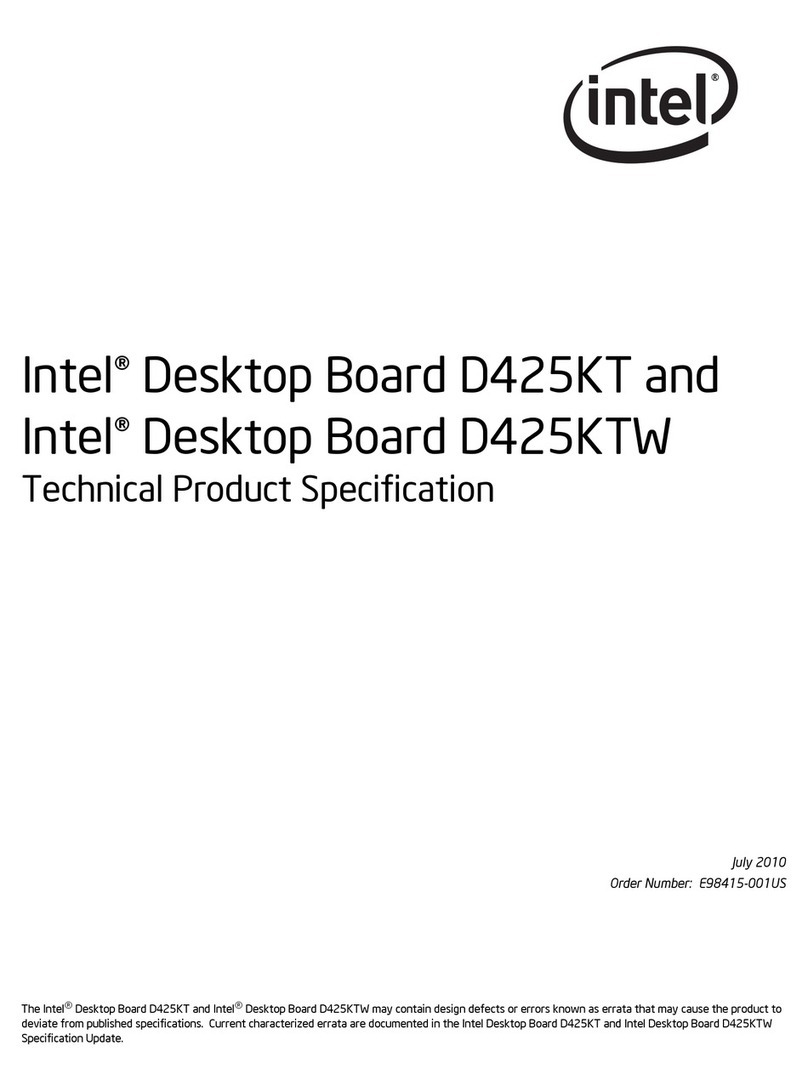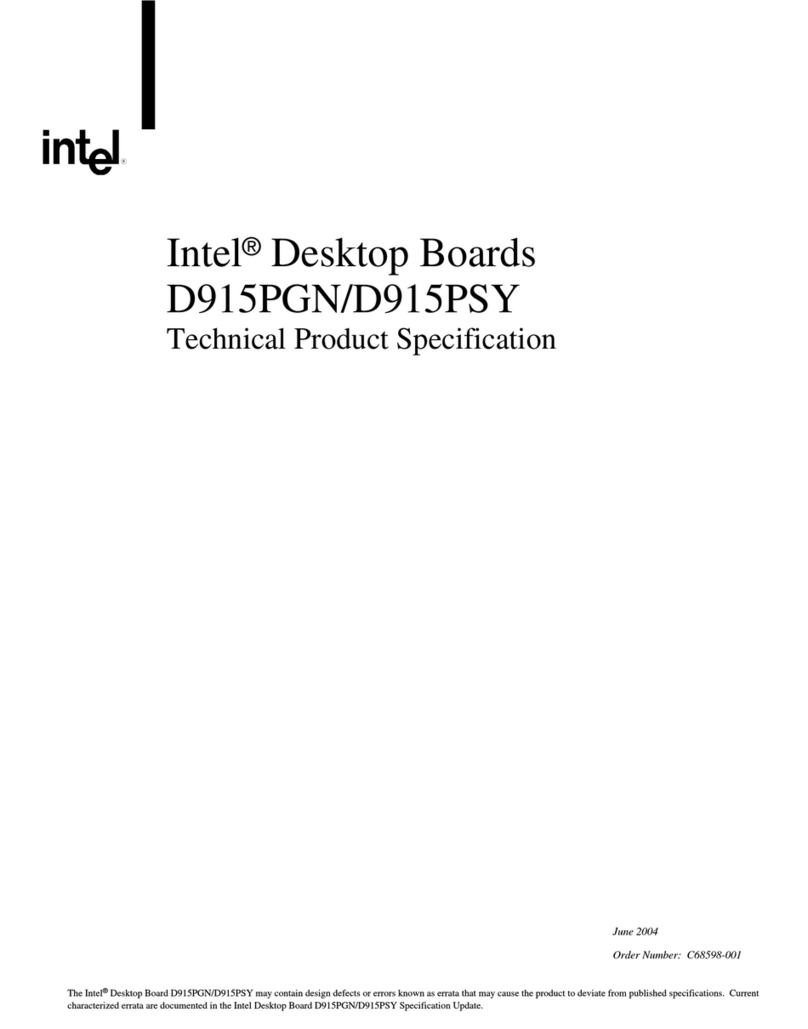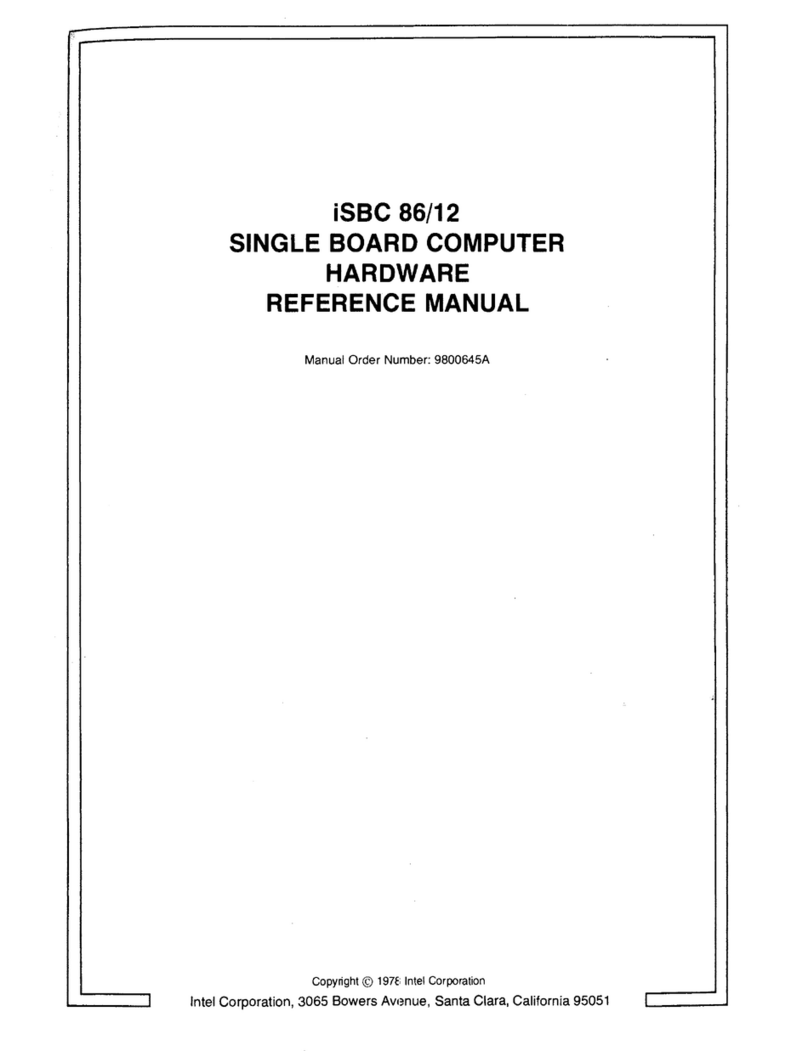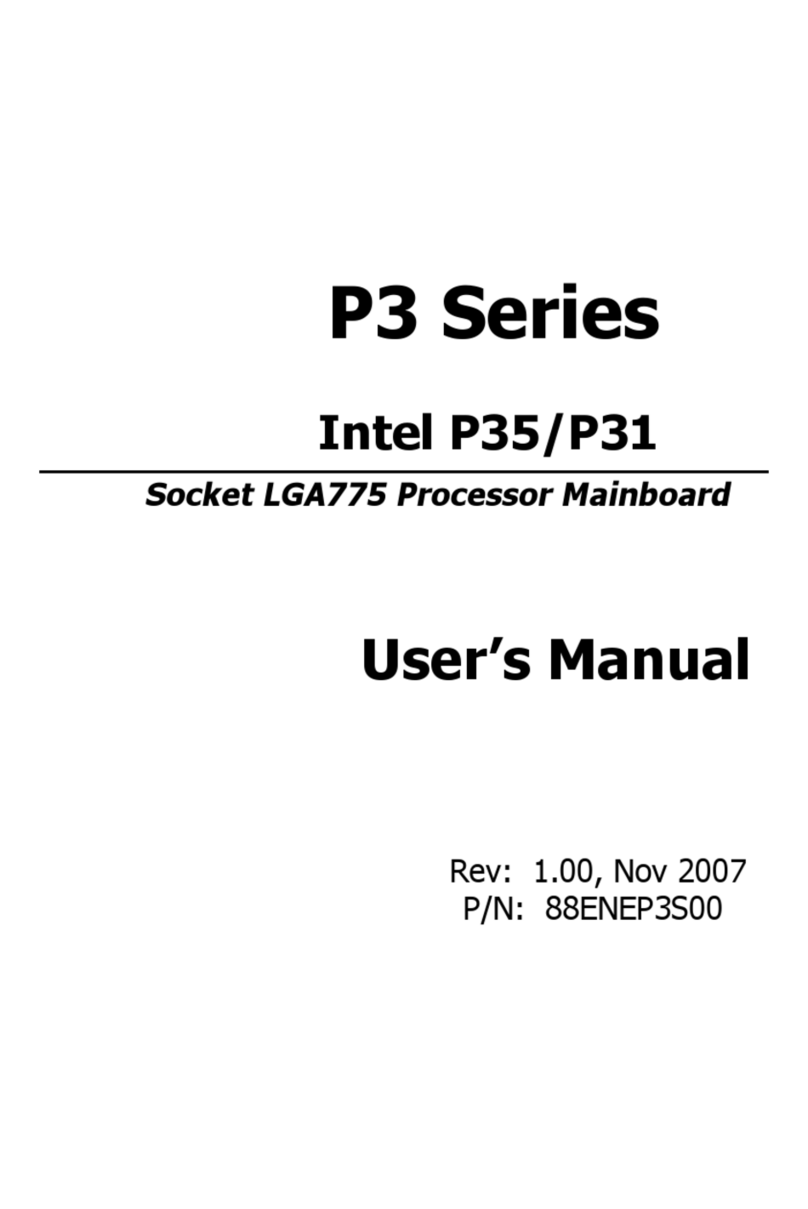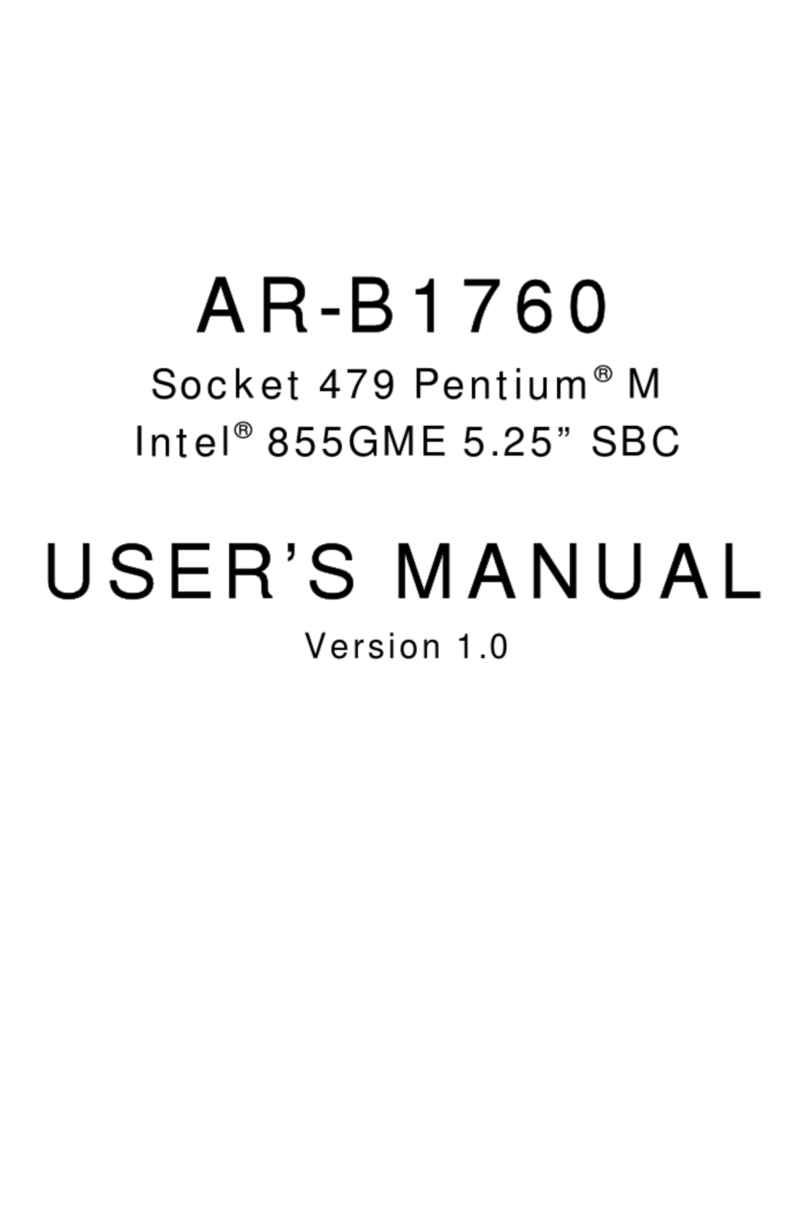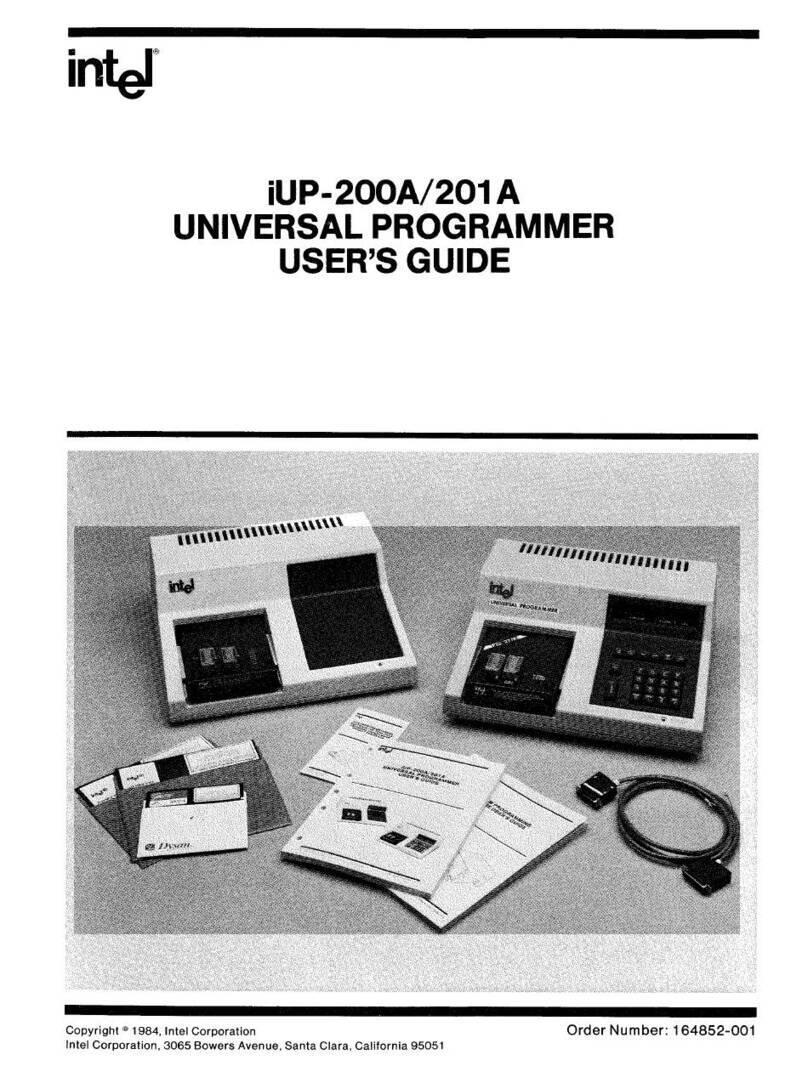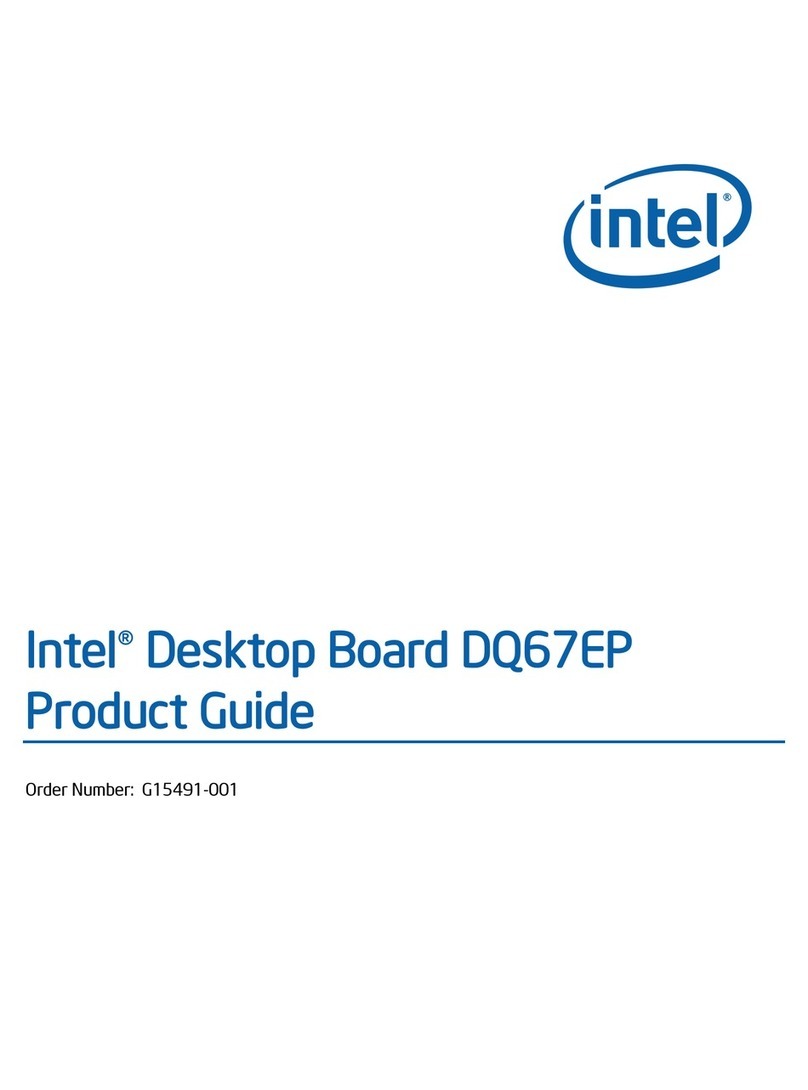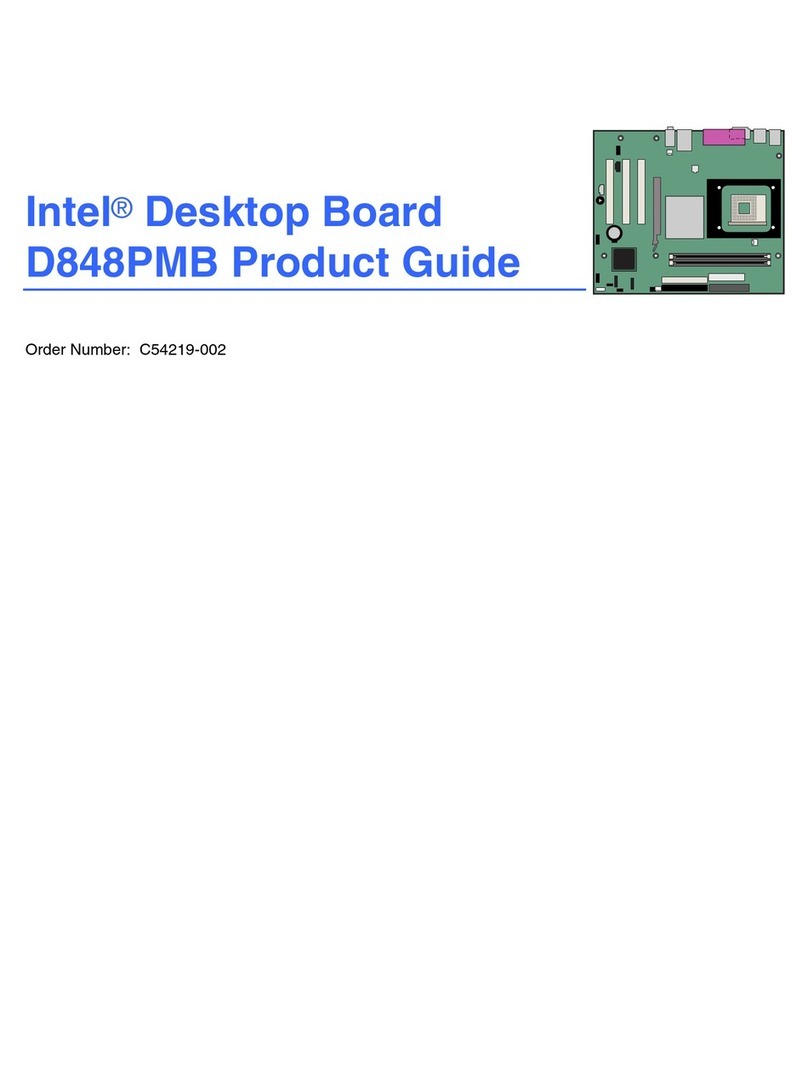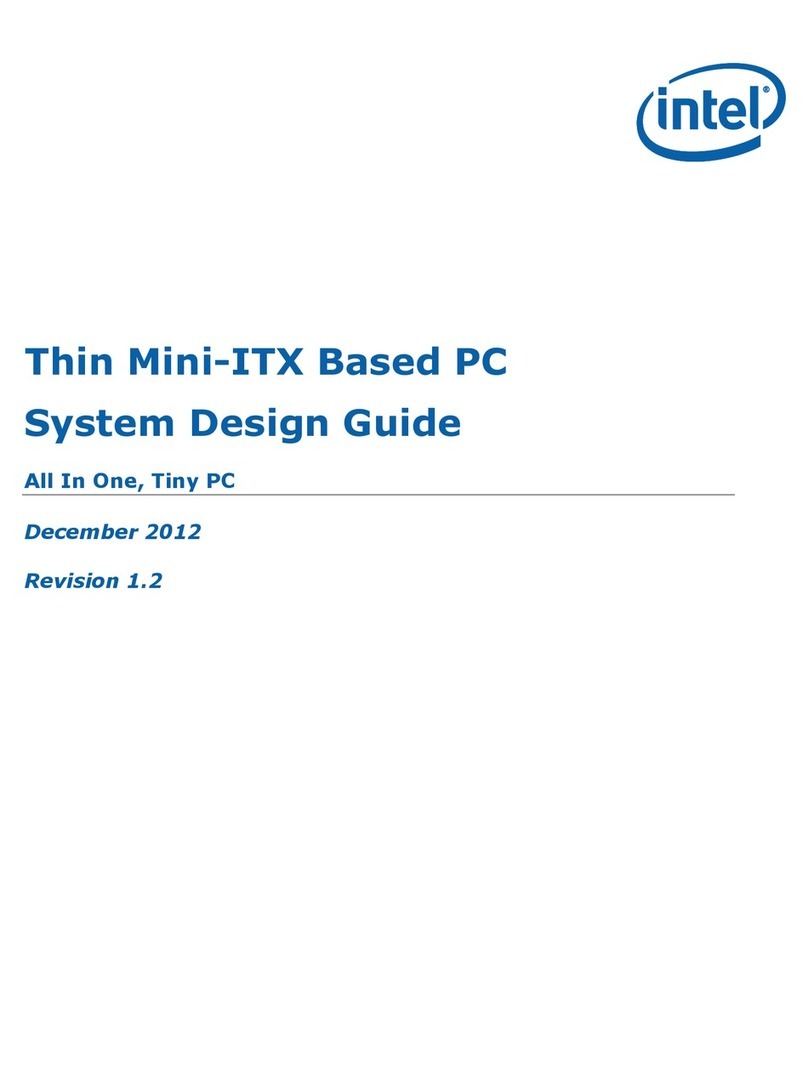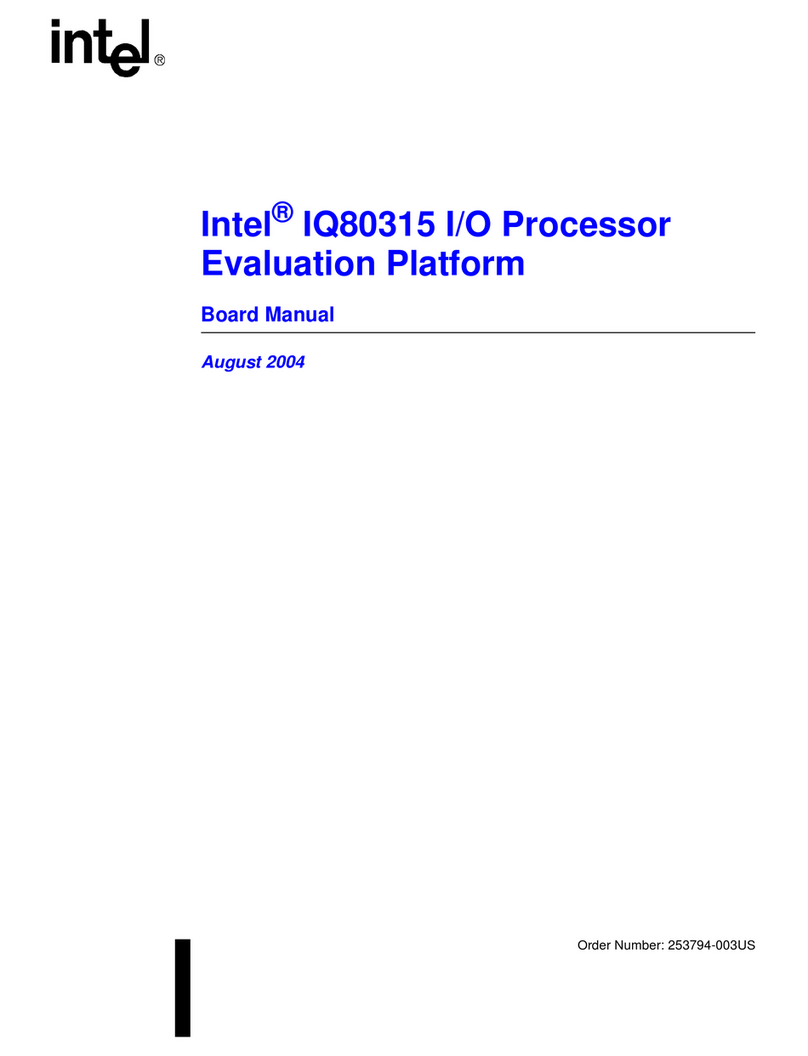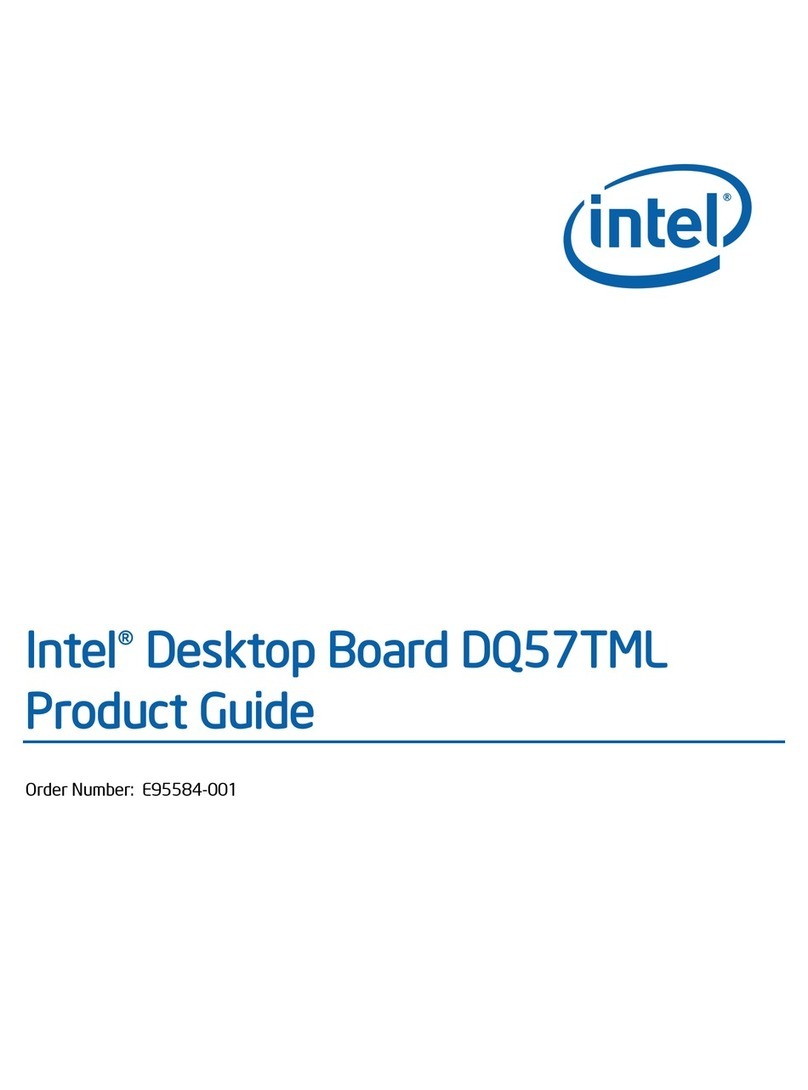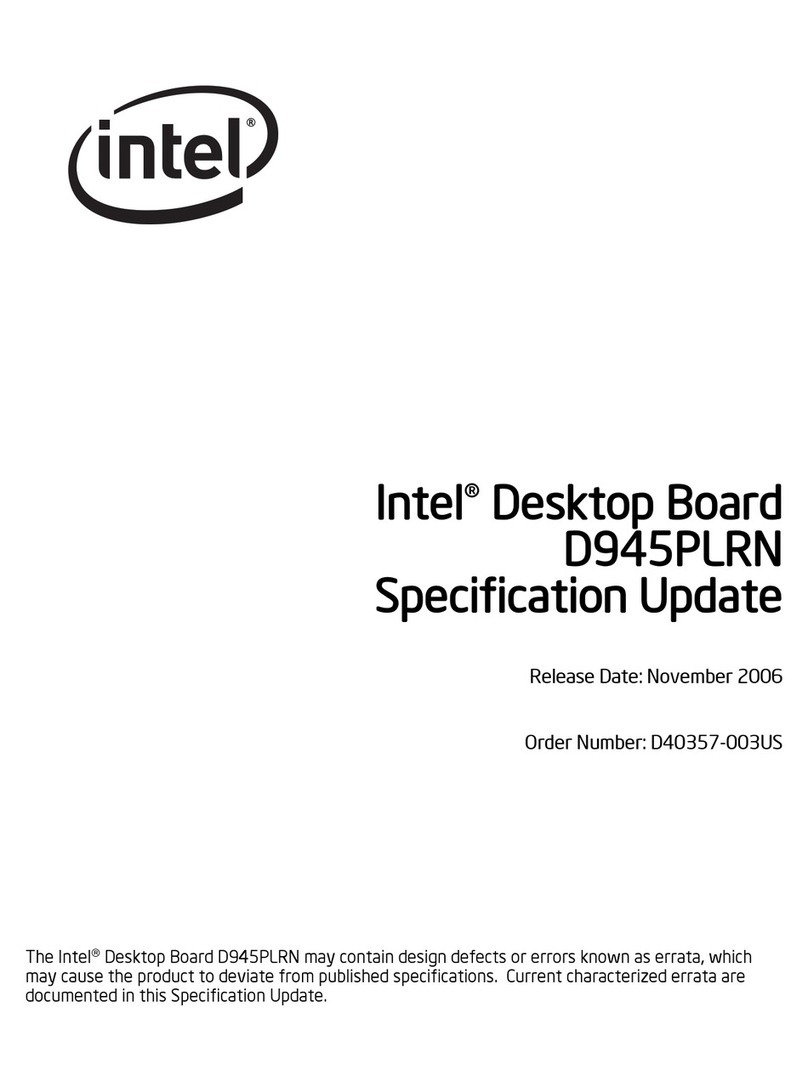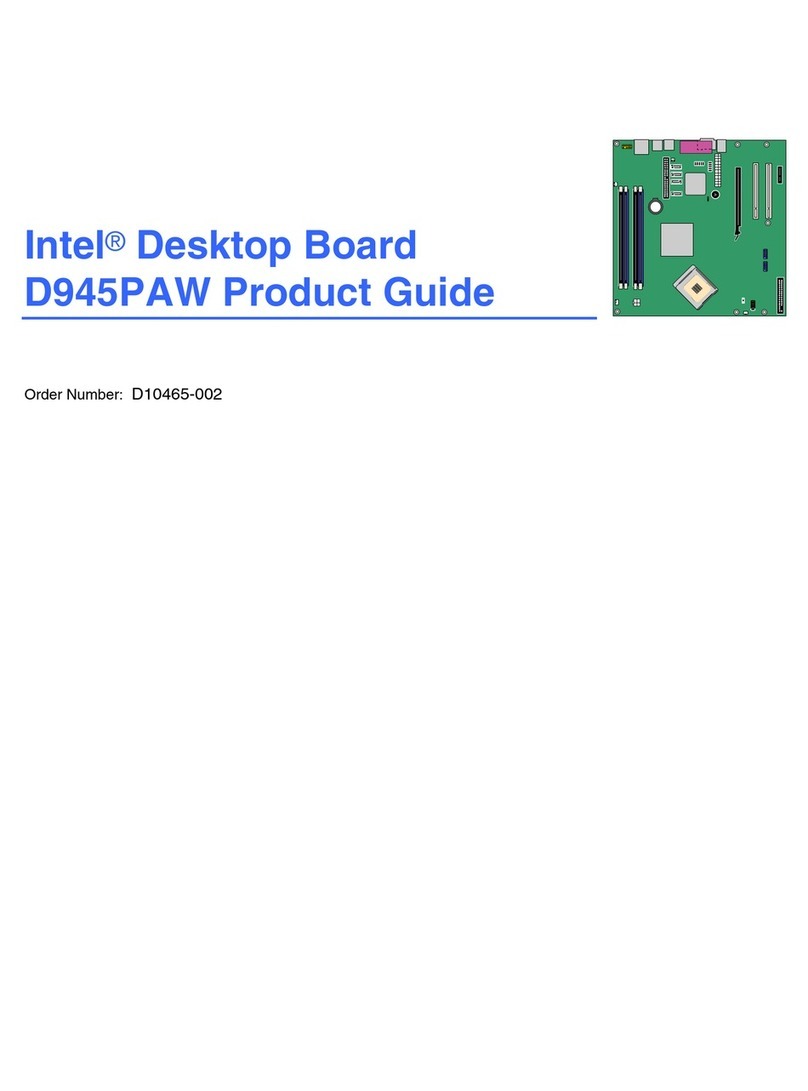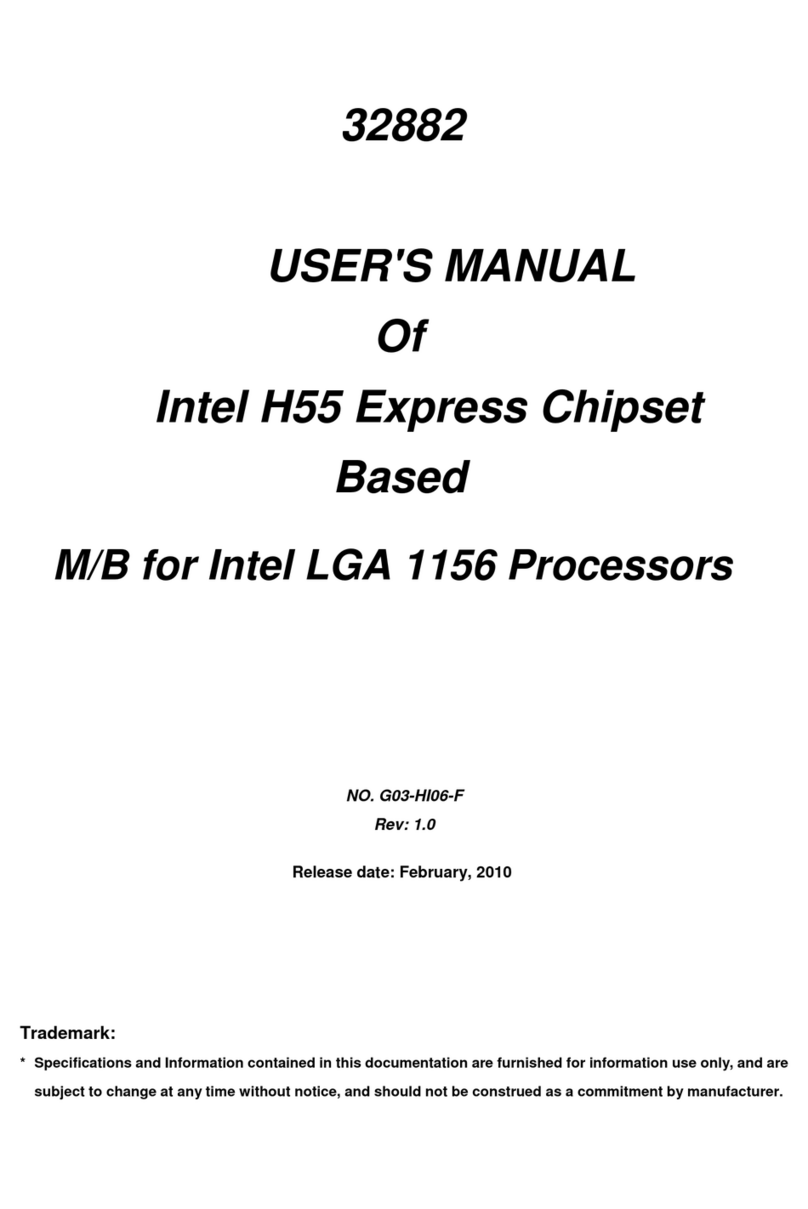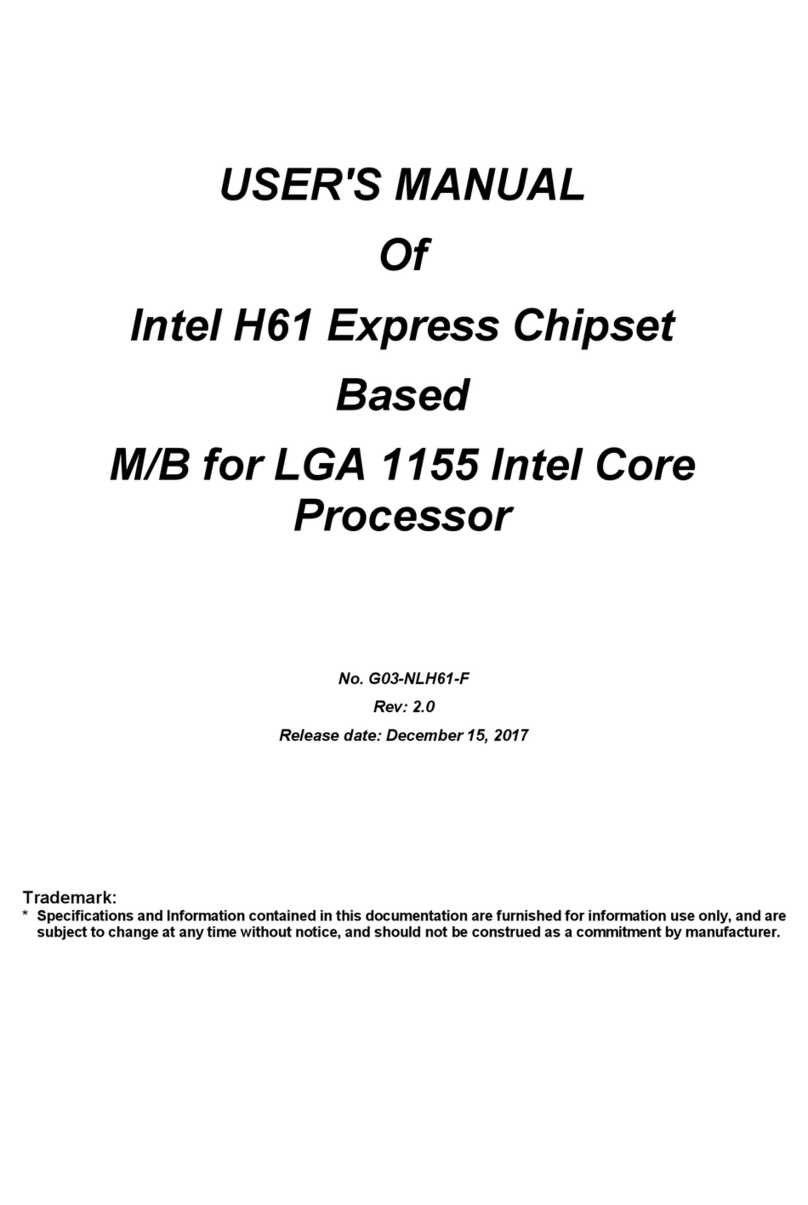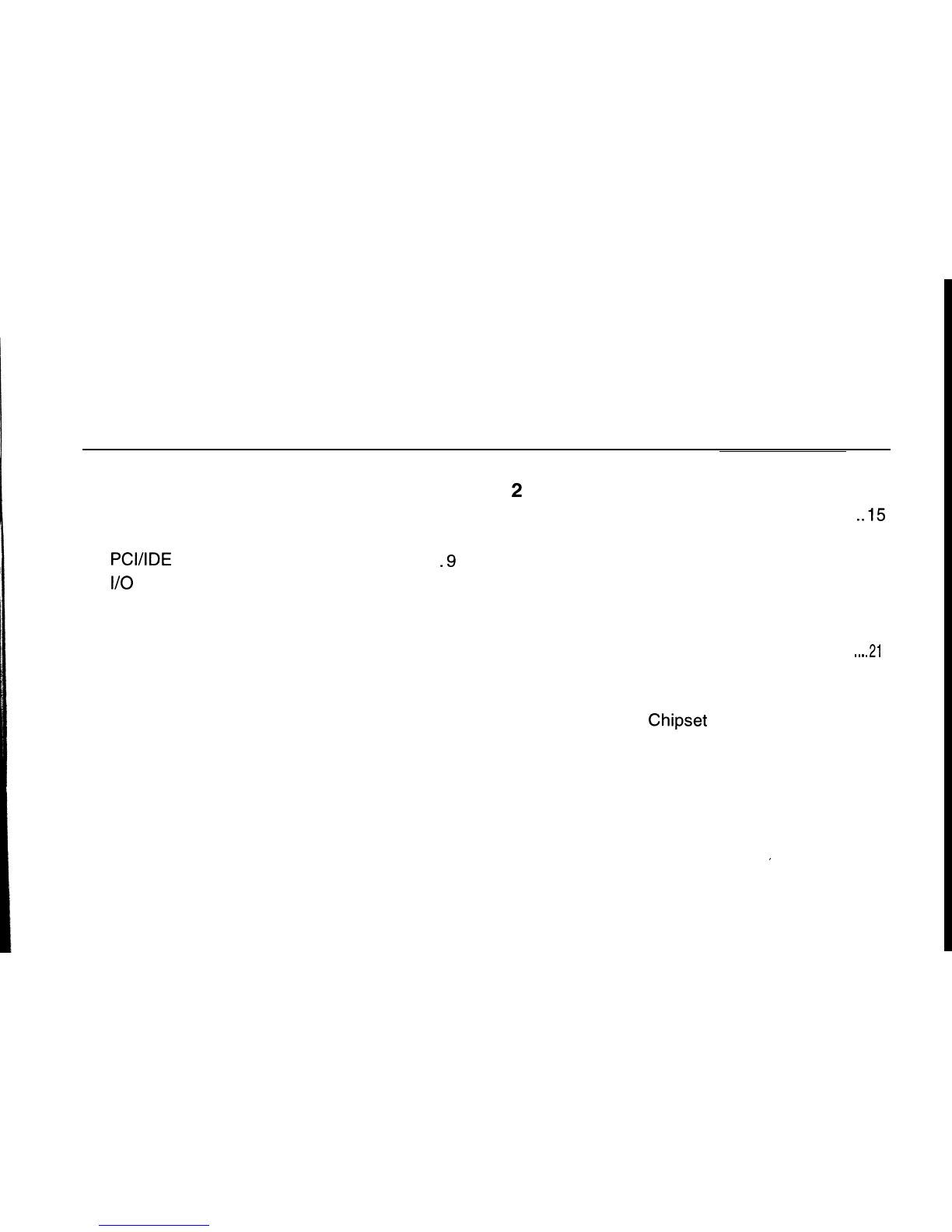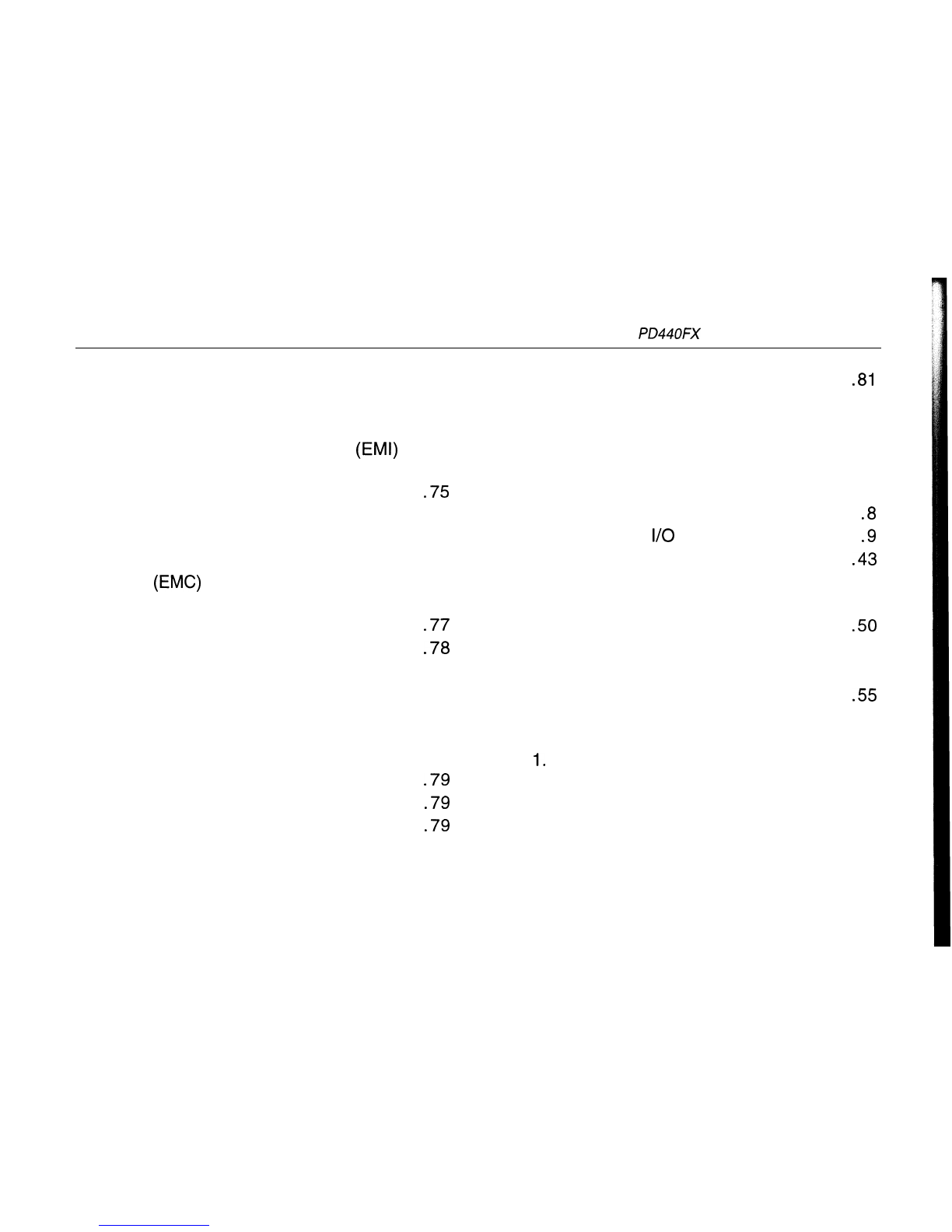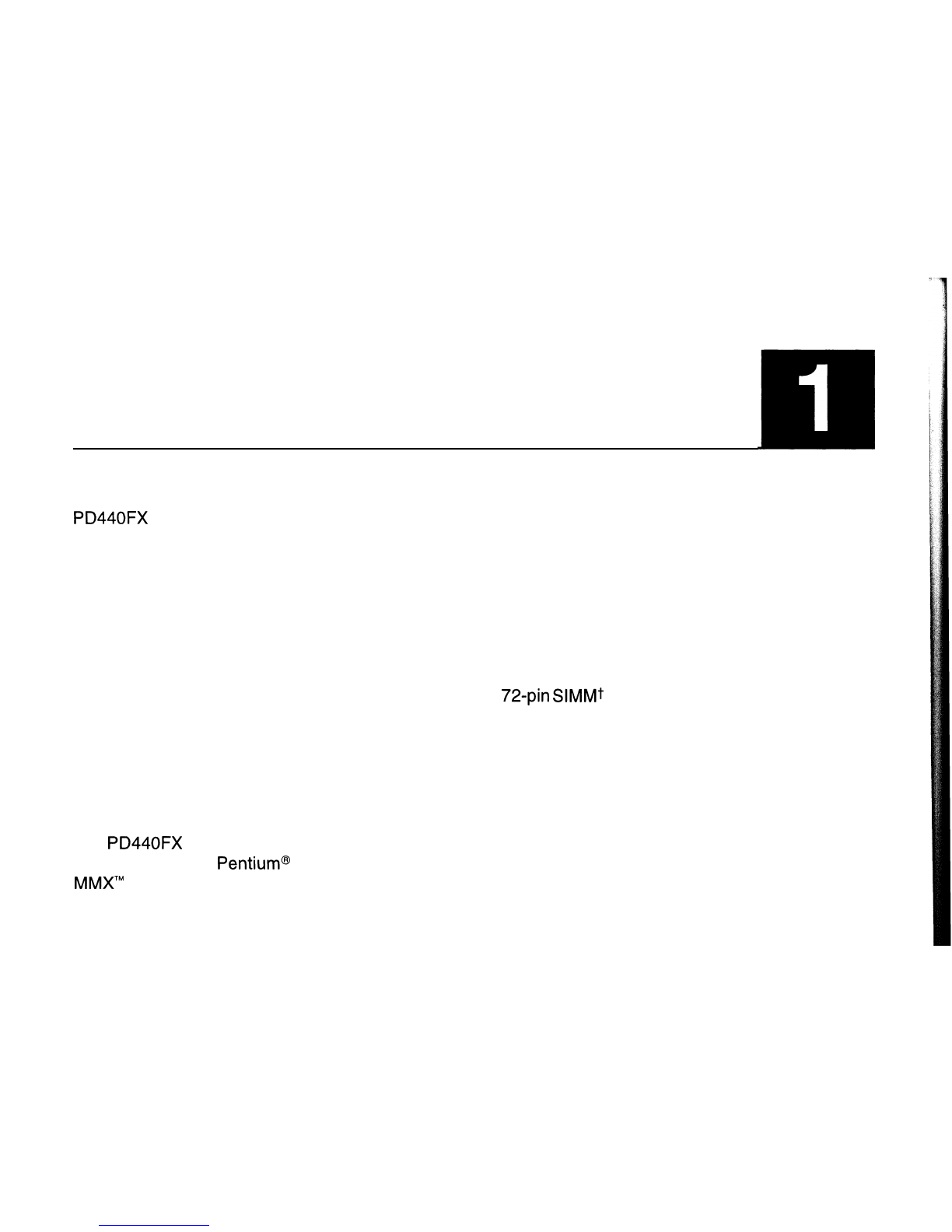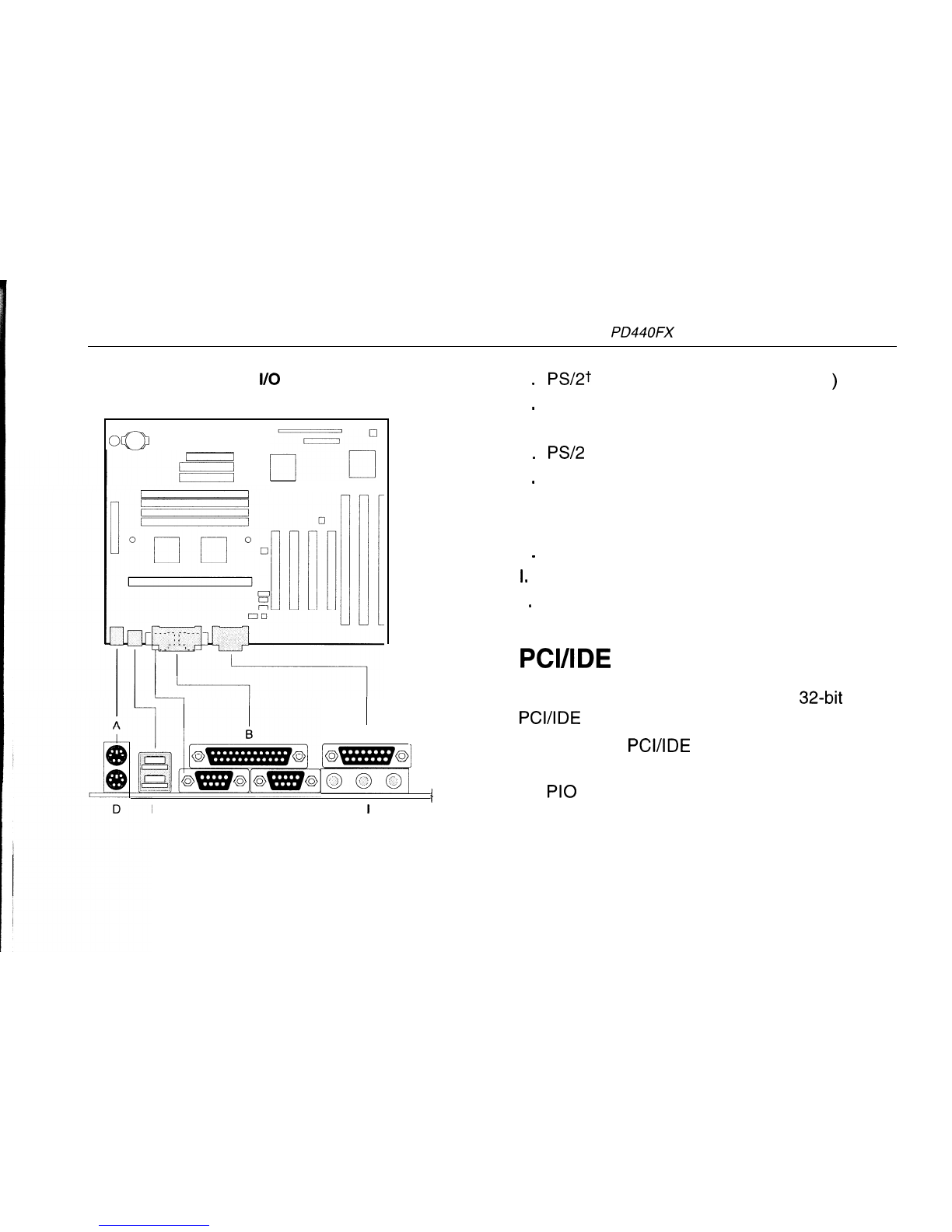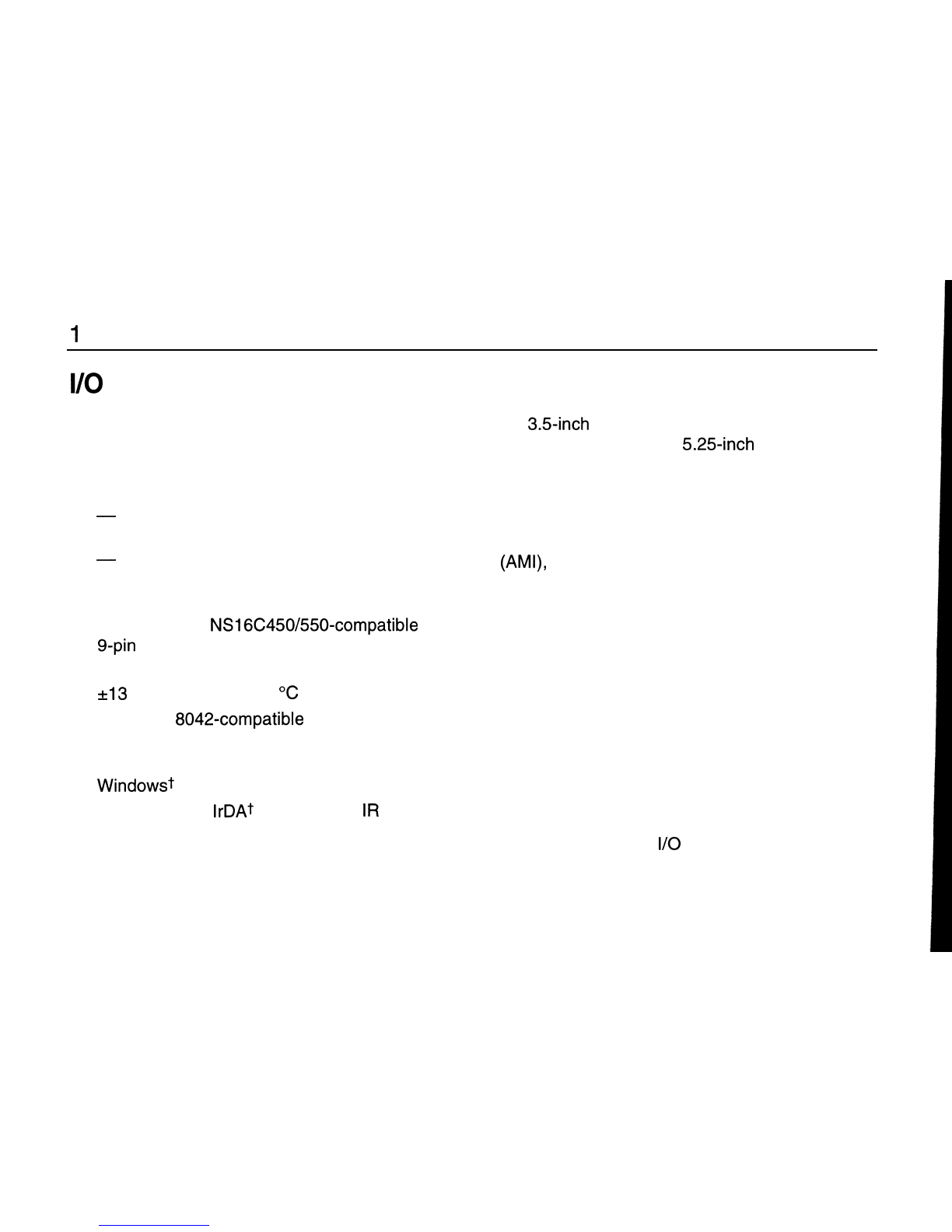1
Product Description
I/O
Features
The I/O controller integrates the functions for the
serial ports, parallel port, diskette drive, and
keyboard. This component provides:
l
Multimode bidirectional parallel port:
-
Standard mode: Centronics-compatible
operation
-
High-speed mode: support for enhanced
capabilities port (ECP) and enhanced
parallel port (EPP)
l Two RS-232C NS16C450/550compatible
g-pin
serial ports
l
Integrated real-time clock with an accuracy of
+13
minutes/year at 25
OC
and 5 V
l Integrated
8042compatible
keyboard
controller
l
Flexible IRQ and DMA mapping to support
Windowst 95
l
Support for an IrDAt or Consumer
IR
compatible infrared interface. The infrared
interface supports data transfer rates of up to
115 K baud with either half- or full-duplex
operation
l
Industry standard diskette drive controller
that supports 720 KB, 1.44 MB, and 2.88 MB
3.5.inch drives (at 135 tracks per inch); and
360 KB and 1.2 MB 5.25-inch drives
BIOS Features
The BIOS, from American Megatrends, Inc.
(AMI),
provides ISA and PCI compatibility. The
BIOS is contained in a Flash memory device
soldered to the motherboard. The BIOS
provides the POST, the Setup program, a PCI
and IDE auto-configuration utility, and BIOS
recovery code.
PCI Auto-configuration
The PCI auto-configuration utility works in
conjunction with the Setup program to support
using PCI add-in cards in the computer. When
you turn on the power after installing a PCI card,
the BIOS automatically configures interrupts,
DMA channels, and
I/O
space. Since PCI add-in
cards use the same interrupt resources as ISA
add-in cards, you must specify the interrupts
used by ISA cards in the Setup program. The