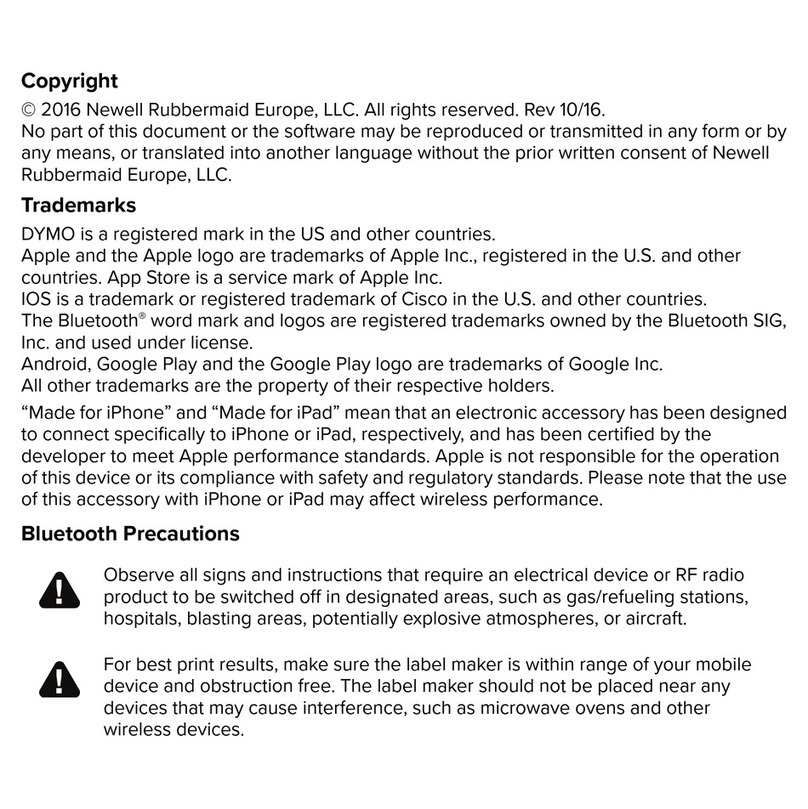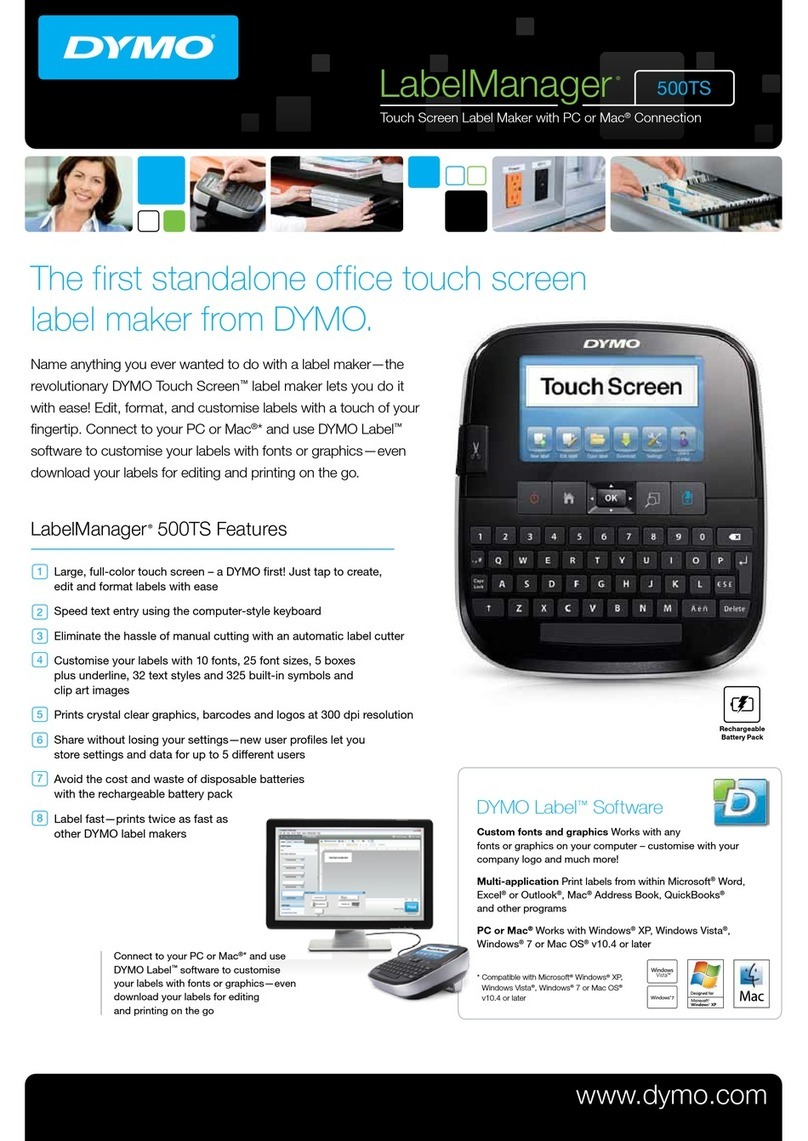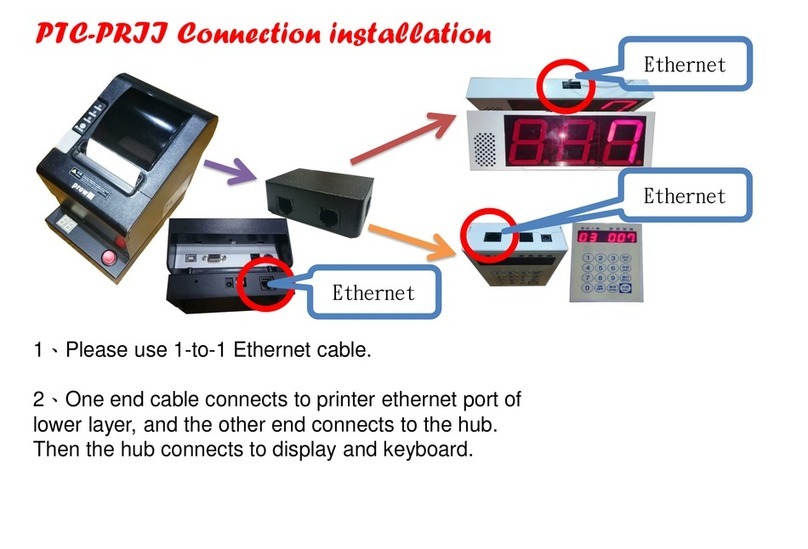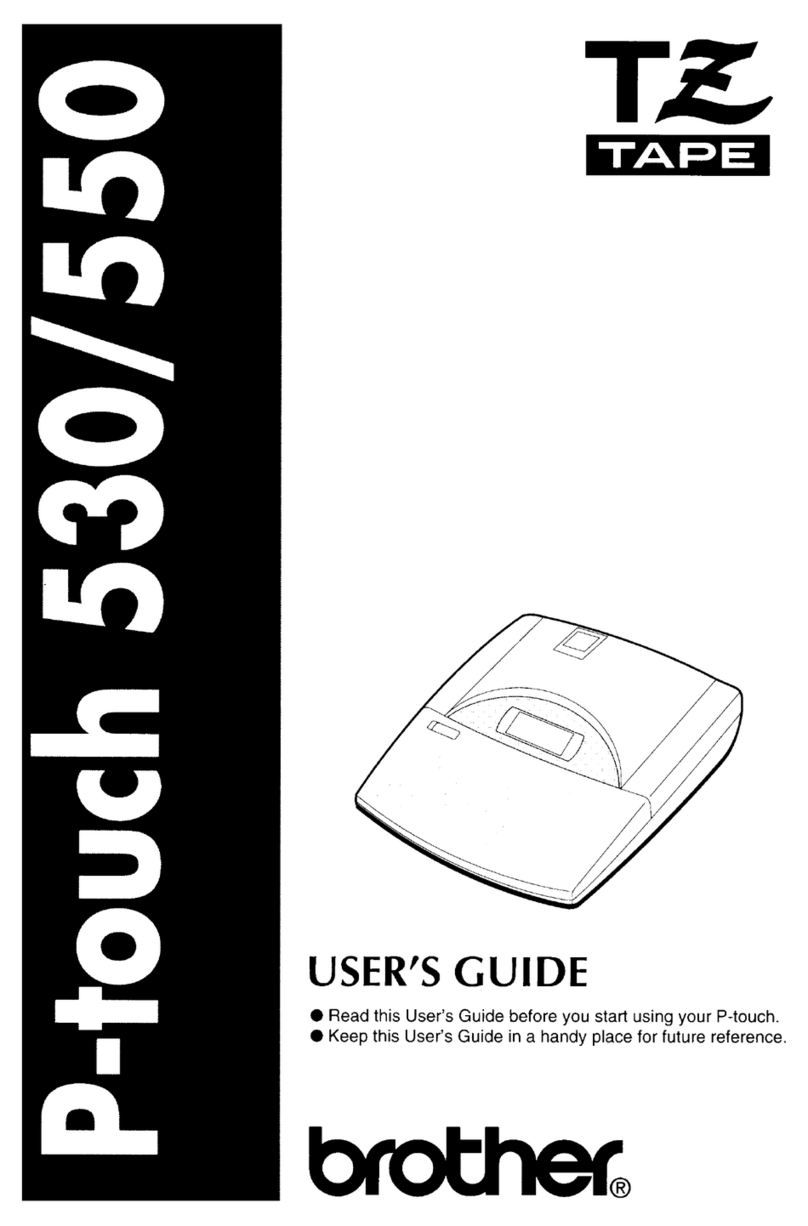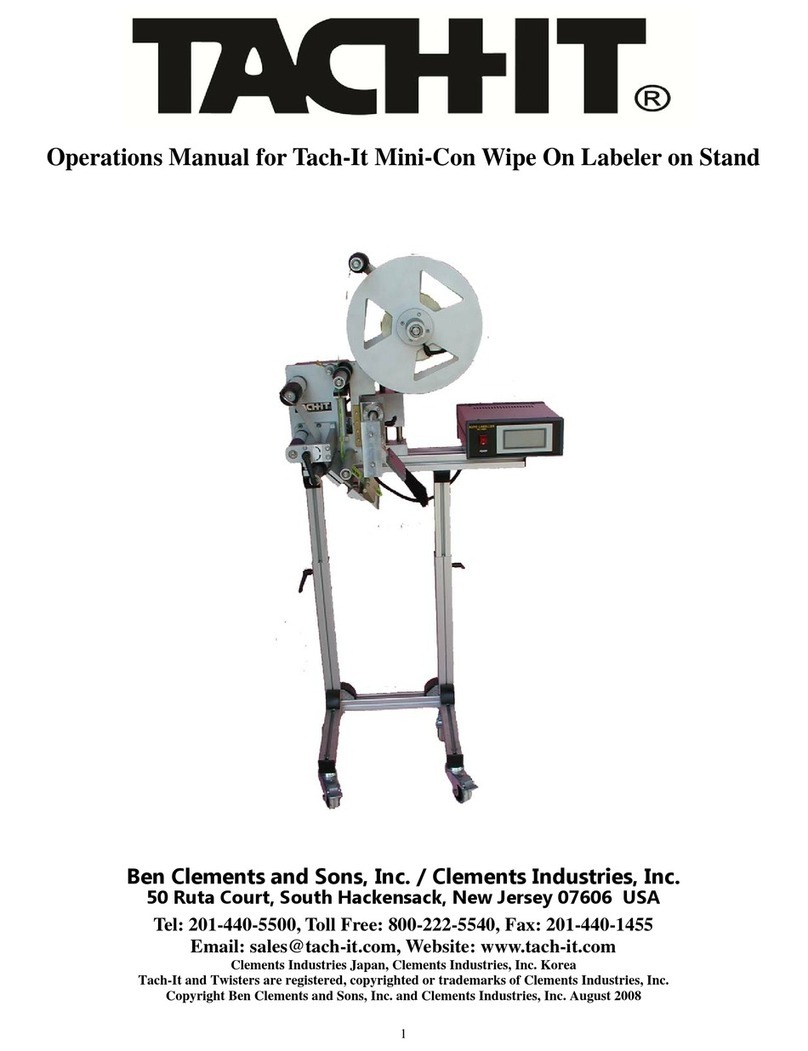IntelliBar All Series Printers User manual

Label Printer
User’s Guide
For All Series Printers
Changing the way the world prints labels…

Copyright 1998 - 2012
IntelliTech International Inc.
43 Broad Street
Hudson, MA 01749
http://www.intellitech-intl.com
All Rights Reserved
PROPRIETARY NOTICE AND LIABILITY DISCLAIMER
The information disclosed in this document, including all designs and related materials, is
the valuable property of IntelliTech International Incorporated (IntelliTech) and/or its li-
censors. IntelliTech and/or its licensors, as appropriate, reserve all patent, copyright and
other proprietary rights to this document, including all design, manufacturing, reproduc-
tion, use, and sales rights thereto, except to the extent said rights are expressly granted to
others.
The IntelliTech product(s) discussed in this document are warranted in accordance with the
terms of the Warranty Statement accompanying each product. However, actual
performance of each such product is dependent upon factors such as system configuration,
customer data, and operator control. Since implementation by customers of each product
may vary, the suitability of specific product configurations and applications must be
determined by the customer and is not warranted by IntelliTech.
To allow for design and specification improvements, the information in this document is
subject to change at any time, without notice. Reproduction of this document or portions
thereof without prior written approval of IntelliTech is prohibited.
IntelliBar is a trademark of IntelliTech International, Inc.

Contents
Preface........................................................................................................................ xi
Abbreviations.............................................................................................................xiii
General Information
Models 48 and 412.....................................................................................................1-2
Model88.....................................................................................................................1-3
Hardware Description...............................................................................................1-5
PowerSupply......................................................................................................1-5
ControlPanel......................................................................................................1-5
Main Board.........................................................................................................1-5
Ribbon and LabelFeed Mechanisms.................................................................1-7
Print Mechanism.................................................................................................1-9
Memory Expansion..................................................................................................1-10
Options.....................................................................................................................1-10
User-Installable Options...................................................................................1-10
Factory-Installable Options.................................................................................1-11
Specifications.............................................................................................................1-12
Interface.....................................................................................................................1-14
Parallel Interface.................................................................................................1-14
IEEE 1284 Cable Requirements..................................................................1-14
SerialInterface....................................................................................................1-14
Data Transmission.......................................................................................1-15
Section 2 Setup
Unit Setup..................................................................................................................2-1
Connecting the PowerCord...............................................................................2-5
Connecting the Communications Interface Cables............................................2-6
Labeland Ribbon Requirements........................................................................2-10
IntelliBarRibbons........................................................................................2-12
Ribbon/LabelCombination................................................................................2-14
Loading Labels....................................................................................................2-15
Models 48 and 412.......................................................................................2-15

Contentsiv
Model88.......................................................................................................2-23
Installing the Thermal Ribbon...........................................................................2-26
Model48 or412...........................................................................................2-26
Model88.......................................................................................................2-30
Print Head Removaland Installation.......................................................................2-34
Print Head Removal...........................................................................................2-35
Model48 and Model412.............................................................................2-35
Model88.......................................................................................................2-38
Print Head Installation.......................................................................................2-40
Model48 and 412.........................................................................................2-40
Model88.......................................................................................................2-41
Print Head Voltage Adjustment.........................................................................2-42
Section 3 Unit Operation
Controlsand Indicators......................................................................................3-1
Self-Test...............................................................................................................3-4
Test Page......................................................................................................3-6
BarCode......................................................................................................3-7
Menu Tree...........................................................................................................3-7
Default Factory Settings..............................................................................3-7
Changing Settings........................................................................................3-9
Controlling the Printer................................................................................3-20
LCD Display Messages.......................................................................................3-26
Printing Modes..........................................................................................................3-30
Standard Mode...................................................................................................3-30
Peel-Off Mode.....................................................................................................3-30
Tear-Off Mode....................................................................................................3-31
Cut-Off Mode......................................................................................................3-31
Section 4 Options
Memory Expansion....................................................................................................4-1
IntelliTech InternationalInc. Options......................................................................4-3
User-Installable Options.....................................................................................4-3
Factory-Installable Options.................................................................................4-3
Memory Expansion Module Installation (All Models).............................................4-4
Installing SIMMs................................................................................................4-7

Contents v
LabelCutterInstallation Procedure Overview (Model48 and 412)......................4-11
A. Remove the Standard Peel-Off Assembly (Model48 and 412)............4-12
B. Install the CutterOption (Model48 and 412)........................................4-14
C. Configure the Printerto Use the Cutter(Model48 and 412)................4-15
InternalRewinder(Model48 and 412).....................................................................4-16
Loading Labels....................................................................................................4-16
Loading Labelsin Standard Mode..............................................................4-16
Loading Labels in Peel-Off Mode...............................................................4-19
Section 5 Cleaning and Adjustments
Cleaning.....................................................................................................................5-1
ExternalCleaning...............................................................................................5-1
InternalCleaning................................................................................................5-1
Print Head...........................................................................................................5-3
Platen Roller........................................................................................................5-3
Sensors.................................................................................................................5-4
Print Position Adjustment.........................................................................................5-5
Print Head VoltageAdjustment................................................................................5-6
Correcting PoorPrint Quality...................................................................................5-6
Print Head Adjustments.....................................................................................5-7
Media Mismatch.................................................................................................5-7
Density.................................................................................................................5-7
Resistance Value.................................................................................................5-7
Print Head Latch................................................................................................5-8
Print Speed..........................................................................................................5-8
Ribbon GuidePlate............................................................................................5-8
Bad Print Head...................................................................................................5-8
MechanicalAdjustments...........................................................................................5-9
Model48 and 412..............................................................................................5-10
LabelWidth Guides(Model48 and 412)..................................................5-10
HorizontalPrint Head Alignment (Model48 and 412)..............................5-11
Print Head Pressure Knob forLabelThickness (Model48 and 412)........5-13
Print Head Balance LeverforLabelWidth Adjustment (Model48
and 412)....................................................................................................5-14
Print Head Position DialforLabelThickness Adjustment (Model48
and 412)....................................................................................................5-15
Ribbon GuidePlate(Model48 and 412).....................................................5-18

Contentsvi
Sample Adjustment......................................................................................5-19
Timing Belt Tension Adjustment (Model48 and 412)...............................5-20
Model88..............................................................................................................5-21
LabelWidth and Pressure Adjustment (Model88)....................................5-21
LabelThickness Dial(Model88).................................................................5-23
Ribbon Tension Plate (Model88)................................................................5-24
Print Density Adjustment..........................................................................................5-26
Section 6 Troubleshooting
Troubleshooting the Problem....................................................................................6-1
Using LCD Display ErrorMessages..........................................................................6-2
Correcting Print Quality...........................................................................................6-6
Top-Level Problem Solving.......................................................................................6-8
Common Questionsand Answers.....................................................................6-17
Fax Form.............................................................................................................6-24
AppendixA Packing
Glossary
Proprietary Notice and Liability Disclaimer

Preface
This IntelliBar User Guide contains the informationnecessaryto set up and maintainthe
IntelliBar Models 48,412, and 88 bar code printers.*
The manualisorganized as follows:
A list ofthe abbreviations usedin this manualfollows the preface.
Section 1 GeneralInformationprovides anoverview ofthe IntelliBar printers. This
chapter explains the mainfeatures ofthe printers and their options. This sectionalso lists
printer specifications.
Section 2 Setupdescribes how to set up the printer.
Section 3 Unit Operationdescribes controlpanel buttons, status messages, menus, and
memorysettingsfortheprinter.
Section 4 Optionsprovidesinformation on the various IntelliBar user and dealer
installable options, including installationprocedures.
Section 5 Cleaning andAdjustmentscontains instructions forcleaning and adjusting the
printer.
Section 6 Troubleshootingprovides troubleshooting aids that include error codes, test
samples, and troubleshooting procedures. This sectionalso containsinformationongetting
service and support and printerwarranty termsand limitations.
AppendixA Packing provides packing information.
TheGlossaryatthe end ofthis manualprovides a list ofIntelliBar and bar code printing
termsand brieflydefineseachone.
NOTE:Forupdates onIntelliBar printer
specifications and other informationabout
IntelliTechInternational, Inc. products, visit our
website at http://www.intellibar.com.
*"Thisinformation is subject to change without notice. This information is provided "as is" withouteither express or
impliedwarranty. IntelliTechInternational,Inc. disclaims anyand all warrantieswithregardtothisinformation.
IntelliTechshallnotbeliableinanyeventfor anyspecial,indirect orconsequential damagesor anydamages whatsoever
resultingfromloss ofdata,profits oruse,for anyreasonorinanyaction,arisingout oforinconnectionwiththeuse or
performance ofthisinformation. "

xiii
Abbreviations
Aampere
AC alternating current
ACK acknowledge
ASCII American Standard Code for
Information Interchange
BIOS basic input/output system
bit binary digit
bpi bits per inch
bps bits per second
C centigrade
CD carrier detect
CLK clock
cm centimeter
CMOS complementary metal oxide
semiconductor
COM communication
CPU central processing unit
cpi characters per inch
CTS clear to send
DACK DMA acknowledge
DC direct current
DIP dual in-line package
DMA direct memory access
dpi dots per inch
DRAM dynamic RAM
DSR data set ready
DT direct thermal application
DTE data terminal equipment
DTR data terminal ready
EPROM erasable programmable
read-only memory
EEPROM electrically erasable
programmable read-only
memory
ETX end-of-text
F Fahrenheit
FAX facsimile transmission
FCC Federal Communications
Commission
FG frame ground
FRU field-replaceable unit
GB gigabyte
GND ground
HEX hexadecimal
HMI horizontal motion index
HP Hewlett Packard
Hz hertz
IC integrated circuit
ID identification
in. inch
IPB illustrated parts breakdown
I/O input/output
ips inches per second
IRQ interrupt request
ISO International Standards
Organization
K kilo (1024)
k kilo (1000)
KB kilobyte
kg kilogram
kHz kilohertz
LAN local area network
lb pound
LCD liquid crystal display
LED light-emitting diode
lpi lines per inch
LSB least-significant bit
Mmega
mA milliamps
max maximum
MB megabyte
MHz megahertz

xiv Abbreviations
mm millimeter
ms millisecond
MSB most-significant bit
NC not connected
NMI non-maskable interrupt
ns nanosecond
PC personal computer
PCB printed circuit board
PCL printer control language
PDL page description language
pixel picture element
p-p peak-to-peak
PROM programmable ROM
P.S. power supply
RAM random-access memory
ROM read-only memory
rpm revolutions per minute
R read
RD received data
RTS request to send
R/W read/write
Sslave
SD send data
SG signal ground
SIMM single inline memory module
STB strobe
SW switch
TD transmit data
TG tag stock application
TSC Technical Support Center
TT thermal transfer application
TTL transistor/transistor logic
tpi tracks per inch
Vvolt
Vdc volts, direct current
VRAM virtual RAM
Wwatt
Wwrite
*
*"This information is subject to change without notice.
This information is provided "as is" without either ex-
press or implied warranty. IntelliTech International,
Inc. disclaims anyand all warranties with regard to
this information. IntelliTech shall not be liable in any
event for any special, indirect or consequential dam-
ages or any damages whatsoever resulting from loss of
data, profits or use, for any reason or in any action,
arising out of or in connection with the use or per-
formance of this information."

Section 1
General Information
The IntelliBar is a thermal label printer that uses industry-standard printer command
languages to produce high-resolution fonts, graphics, and bar codes on thermal transfer or
direct thermal paper or synthetic rolls of labels or tag stock.
The IntelliBar printer family consists of four series differentiated by the printer command
language, emulation, and connectivity as listed in Table 1-1.
Table 1-1 IntelliBar Printer Product Line
Series Name Printer Command
Language Emulation Connectivity
IntelliBar Standard
Series Hewlett Packard
Printer Control
Language 5
(HP PCL5)
LaserJet III IEEE 1284 parallel,
RS-232/RS422C serial
IntelliBar AS Series AFP/IPDS,
HP PCL5 IBM 4028 IEEE 1284 parallel,
RS-232/RS422C serial,
10BaseT Twinax or Coax
IntelliBar ax Series SCS,
HP PCL5 IBM 5020 10BaseT Twinax or Coax,
IEEE 1284 parallel,
RS-232/RS422C serial
IntelliBar LPR Series IGP/PGL, IGP/VGL
Magnum Code V,
HP PCL5
Printronix,
Centronics,
QMS
10BaseT Twinax or Coax,
IEEE 1284 parallel,
RS-232/RS422C serial
Each series consists of three models: Model 48, Model 412 and Model 88. All models print
using either the thermal transfer or direct thermal printing method described later in this
section. As standard features, all printers have 300 x 300 dots per inch (dpi) print
resolution, parallel and serial communication ports, and label peel-off capability. The
IntelliBar AS, ax, and LPR Series have the additional standard feature of twinax and coax
connectivity. Each model also features a control panel and LCD display for simple printer
installation and use (see “Control Panel” in this section).
The Model 48 and Model 412 print labels up to a maximum width of 4.37 inches (111 mm).
The Model 88 prints labels up to a maximum width of 8.65 inches (220 mm). Label length is
model and memory dependent. In the Model 48 and Model 412, memory can be expanded
to increase label length, overall printer performance, and data throughput. The IntelliBar
automatically senses label length at power-on and provides a backfeeding capability used
with tear-off, peel-off, or cut-off printing modes.

1-2 General Information
Print output can include text and graphics in addition to high-density bar codes, extending
the IntelliBar printer’s versatility for any label printing need.
Depending on the IntelliBar model and the main board revision, other features include:
an operating speed of up to 8 inches per second (ips) for the Model 48 and Model
88, and 12 ips for the Model 412.
HP PCL 5 compatibility and LaserJet III printer command set emulation with 14
bitmap and eight outline fonts (in addition to specific printer command languages
for the various IntelliBar printer series as described in Table 1-1). Support
includes all PCL 5 commands and functions with several additional command
extensions to deal with special printer features that are not available in the HP
LaserJet (see the IntelliBar Programmer’s Reference Guide for more
information).
a minimum of 2 MB of random-access memory (RAM) expandable (in the Model
48 and Model 412) using SIMM option installation (see “Memory Expansion” in
this section).
MODELS 48 AND 412
Features common to Models 48 and 412 are shown in Figure 1-1 and Figure 1-2 and
described in the following subsections. For printer specifications, see “Specifications” in this
section.
Figure 1-1 Model 48 and Model 412 Features (Front and Left Side View)
LCD Display
Lamps
Control
Panel
Label Exit
Slot
Label Release
Paper Slot
Access
Handle
Power Switch
Front Panel

General Information 1-3
Figure 1-2 Model 48 and Model 412 Features (Rear and Left Side View)
MODEL 88
The features of the Model 88 are shown in Figure 1-3 and Figure 1-4 and described in the
following subsections. For printer specifications, see “Specifications” in this section.
Front Panel
Latch
Print Head
Release Lever
Print Head
Ribbon Takeup
Spindle
Spindle
Ribbon Supply
Spindle
Label Supply
Left Side
Panel
Label
Entrance
Slot
Port
Serial
Port
Parallel
AC Power
Inlet
Power Supply
External

1-4 General Information
Figure 1-3 Model 88 Features (Front and Right Side View)
Figure 1-4 Model 88 Features (Rear and Left Side View)
Access
Handle
(hidden)
Label Exit
Slot
Front
Panel
LCD Display
Lamps
Control
Panel
Ribbon Takeup
Spindle
Ribbon Supply
Spindle
External
Label
Entrance
Slot
Serial
Port
Parallel
Port
AC Power
Inlet
Power Supply
Power Switch
Label Supply
Spindle
Print Head
Print Head
Release Latch

General Information 1-5
HARDWARE DESCRIPTION
Printer operations are coordinated by control panel settings and the main board components
under DC voltage from the power supply. The following subsections describe how printing
is carried out.
power supply
control panel
main board
ribbon and paper feed mechanisms
print mechanism (printer engine)
Power Supply
Alternating current (AC) is fed directly into the power supply and converted into the
various DC voltages that drive and control printer operation (+5 V, +12 V, -12 V, +18 V,
+24 V). The power supply contains one replaceable fuse.
Control Panel
The control panel contains the LCD display, power and alert indicators, and buttons that
allow you to control and monitor printer operation. The 2-line display provides printer
status and error messages and the printer settings menu tree. The power indicator shows
whether the printer is turned on or off, while the alert indicator shows whether the printer
has a fault or error condition that may affect operation. The control panel buttons allow you
to view or change the printer settings (user parameters) via the menu tree.
For more information, see Section 3, “Unit Operation.”
Main Board
The main board (located behind the right side panel) controls communications between the
computer and printer engine and coordinates the printer’s logic and mechanical functions.
The printing process begins when the computer sends data to the main board through either
the serial or parallel interface. The main board receives and interprets the data (HP LaserJet
emulation and HP PCL language), develops the data in RAM, transmits the data to the print
head for thermal transference, and coordinates the paper and ribbon feeding mechanisms.
The main board is functionally divided into two areas: the main or control area for image
(video) processing and the sub area for engine control and print processing.
Figure 1-5 and Figure 1-6 show the locations of the connectors on each main board
revision.

1-6 General Information
Figure 1-5 Main Board Revision 12, 13, or 14 Connector Locations
CN16 (Stepper
Motor) 6-pin
CN14 (Model 412
Pre-Heater) 2-pin
CN8 (Front Panel
Open) 4-pin
Motor) 4-pin
CN17 (Stepper
CN11 (Power)
6-pin
CN7 (Power)
2-pin
CN6 (Print Head)
14-pin
CN4 (Label Sensor Diode)
2-pin
CN12 (Power)
4-pin
P3 (Control Panel)
26-pin
Rewind) 10-pin
CN13 (Control Panel Print Mode - Peel, Cut,
/Closed) 4-pin
CN5 (Print Head Open
CN1 (Ribbon Present)
4-pin
CN2 (Label Cutter Option)
5-pin
3-pin
CN3 (Label Sensor LED)
P1 (Parallel)
36-pin
P2 (Serial)
25-pin

General Information 1-7
ParallelPortBus
Connector
CN12 (Power)
4-pin
P1 (Parallel)
36-pin
P2 (Serial)
25-pin
CN16 (Stepper
Motor) 6-pin
CN8 (Front Panel
Open) 4-pin
CN11 (Power)
6-pin
CN7 (Power)
2-pin
CN6 (Print Head)
14-pin
Open/Closed
CN5 (Print Head
P3 (Control
Panel) 26-pin
Cut, Rewind) 10-pin
CN13 (Control Panel Print Mode - Peel,
CN1 (Ribbon
Present)
4-pin
CN2 (Label
Cutter Option)
5-pin
CN4 (Label Sensor
Diode) 2-pin
Sensor LED)
3-pin
CN3 (Label
CN14(Power for Model 412Pre-Heater)
2-pin
CN17 (Stepper Motor
Power) 4-pin
Figure 1-6 Main Board Revision 15 and 16 Connector Locations
Ribbon and Label Feed Mechanisms
This section describes the thermal transfer printing process carried out by the ribbon and
label feed mechanisms.
NOTE: Direct thermal printing, where no
ribbon is required and heat sensitive labels or tag
stock are printed on directly, is not described in
this section.
During the thermal transfer process, the ribbon and label feed mechanisms move the ribbon
and labels between the platen and thermal print head. This confined space causes the ribbon
to press against the label. Ink from the ribbon is applied to the label each time it crosses the
print head by the heating of individual print head elements (resistors). The combination of
heat from the resistors and pressure between the ribbon and label lays down the printed
image.

1-8 General Information
The ribbon is fed by the stepper motor and is controlled by the main board and LED sensor
settings (ribbon end sensor).
During the printing process, the label feed mechanism moves the label from the supply roller
to the thermal print head and platen. Labels are fed by the stepper motor and by friction
with the ribbon. Label feeding is coordinated by the main board, sensor settings (label
sensor), and the control panel (see Section 3 for control panel settings that affect label
feeding).
Figure 1-7 shows a simplified view of how thermal transference works. A cut-away diagram
of the ribbon and label feed mechanism subassemblies for the Model 48 and 412 printers is
provided in Figure 1-8.
NOTE: The ribbon and label feed subassemblies
in the Model 88 printer differ in appearance from
the Model 48 and 412, but the theory of
operation is essentially identical as described
below.
When the label and ribbon are fed between the platen and thermal print head, the label
sensor detects the location of the 0.08-inch (2 mm) minimum gap between the labels on the
paper roll and thus determines the position of the first print line on the label. A print
command is then sent to the thermal print head by the engine control processor on the main
board (see “Print Mechanism”).
Simultaneously, heat builds up in the thermal head heater, which contains a bank of resistors
that selectively heat up, forming a printable image. The heat transfers ink on the ribbon to
areas on the label surface that correspond to the heated resistors. This process fuses the
image to the label.
Figure 1-7 Thermal Transference
Thermal Head
Thermal Transfer
Ink
Transferred Ink
Platen
Label

General Information 1-9
Ribbon Take-Up
Spindle Print Head
(Open)
Sensor
Plate
Label Exit
Slot
Label Width
Guide
Label Supply
Spindle
Stepper
Motor
Ribbon Supply
Spindle
Figure 1-8 Ribbon and Label Feed Mechanisms (Model 48 and 412)
Print Mechanism
Printer engine functions are controlled by the engine control processor on the main board
sub-area. The engine control processor sends control signals in response to commands and
data received from the computer via the PC/AT core. The control and data signals heat the
thermal print head elements (resistors) as previously described in “Ribbon and Paper Feed
Mechanisms.” Control and data signals from the engine control processor also drive the
stepper motor for feeding the ribbon and labels through the printer. When the label or
ribbon sensors detect that the printer has run out of labels or ribbon (or when label jams
occur), the information is relayed from the engine control processor, and the appropriate
message appears on the control panel LCD (see Section 3 for display messages).
Depending on print speed, a specified “high” or “low” voltage is sent from the power
supply to the heater inside the thermal print head. During normal speed printing (2.4 ips to
12 ips) typically used with wax ribbons, the power supply provides a “high” voltage of
approximately 24V. This voltage can be changed using the control panel menu buttons (see
“Print Head Voltage Adjustment” in Section 5).
During low speed printing (0.6 ips to 1.6 ips) typically used with resin ribbons, a “low”
voltage of approximately 12V is used. This voltage can also be changed using the control
panel menu buttons (see “Print Head Voltage Adjustment” in Section 5).

1-10 General Information
Print speed is controlled by sending the appropriate strobe (STB) pulse (STB1 or STB2
applied pulse) according to the temperature information sent from the print head thermistor.
For high speed printing (10 ips to 12 ips), the print head is pre-heated to an optimum head
temperature of 50oC per resistor. If the head temperature exceeds 70o C, printing stops and
a head temperature message is reported on the control panel (see Section 2 for display
messages).
NOTE: During printing, the actual temperature
of a resistor can exceed 200o C for a few
milliseconds.
MEMORY EXPANSION
Depending on the main board revision installed in the printer, memory expansion can be
done in the IntelliBar Model 48 and 412 through the purchase of industry-standard, user-
installable, SIMM memory modules made for Apple or PC products. SIMM modules are
available from retail or mail order computer hardware suppliers. These modules install in
pairs in two expansion slots on the main board and increase the printer’s standard memory
capacity from the standard 2 MB to a maximum of 10 MB.
NOTE: The Model 88 contains a total of 10 MB
of standard printer memory which is not
expandable.
See Table 4-1 and Table 4-2 in Section 4 for memory installation guidelines and procedures.
OPTIONS
IntelliTech International, Inc. options for the IntelliBar printer are divided into two
categories: user-installable and factory-installable. Each category is described below.
Section 4 provides additional information on IntelliTech International, Inc. printer options
(including installation procedures and dealer order numbers).
User-Installable Options
User installable options for the IntelliBar Models 48 and 412 include the following.
Label Cutter (Model 2401) — Lets you quickly print and process labels for
immediate application. This user-installable option fits in the front panel in place
of the standard peel-off assembly. You must also remove the tear bar from above
the platen roller (see Section 3 for label cutter installation procedures).

General Information 1-11
The cutter is designed for users who require on-demand label printing (usually one
label at a time) and the convenience of a label precut and ready to apply. The
printer can be programmed to print a number of labels (up to 32,767) and then
perform the cut function.
The cutter is designed to cut only paper or synthetic label backing (liner) and can
also cut continuous media that contains no rubber based adhesives.
NOTE: The maximum thickness of labels used
with the cutter option is 0.005 in. (0.127 mm).
External Rewinder (Model 2402) — Mounts in front of the printer and rewinds
labels. Allows you to output labels that can be conveniently spooled for storage or
shipment to another location.
Factory-Installable Options
Factory-installable options for the IntelliBar Models 48 and 412 include the following.
Internal Rewinder (Model 2405) — This option mounts inside the IntelliBar and
can be used to spool printed media (labels and backing paper) for convenient
storage or transportation of labels in volume quantity. You can also use the
rewinder option to spool only the backing paper in peel-off print mode.
Reflective Label Sensor (Model 2404) — This field- or dealer-installable option
replaces the printer’s standard, transmissive (see-through) label sensor. This
option reflects light off the black stripe when tag or ticket stock is fed through the
printer and thereby detects the label’s home position (used for determining the
first print line on the label). This option can also be used on butt-cut or specialty
die-cut labels.
This manual suits for next models
3
Table of contents