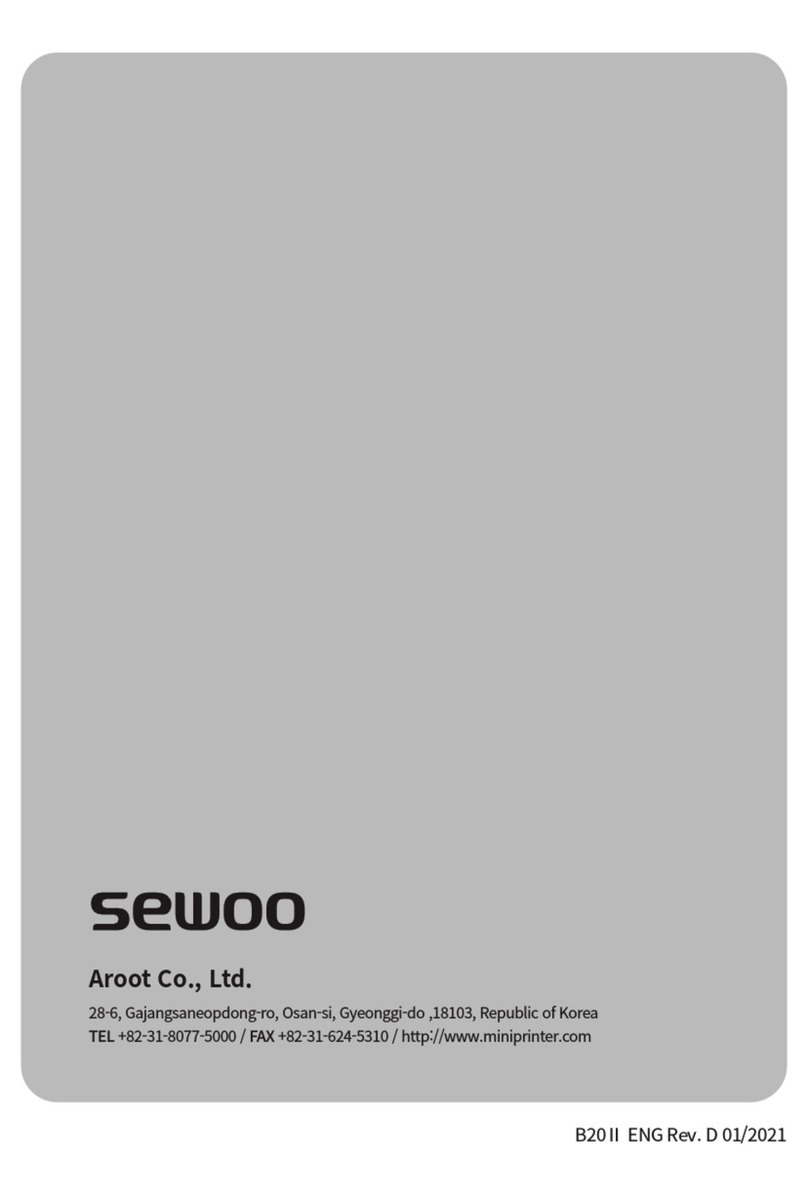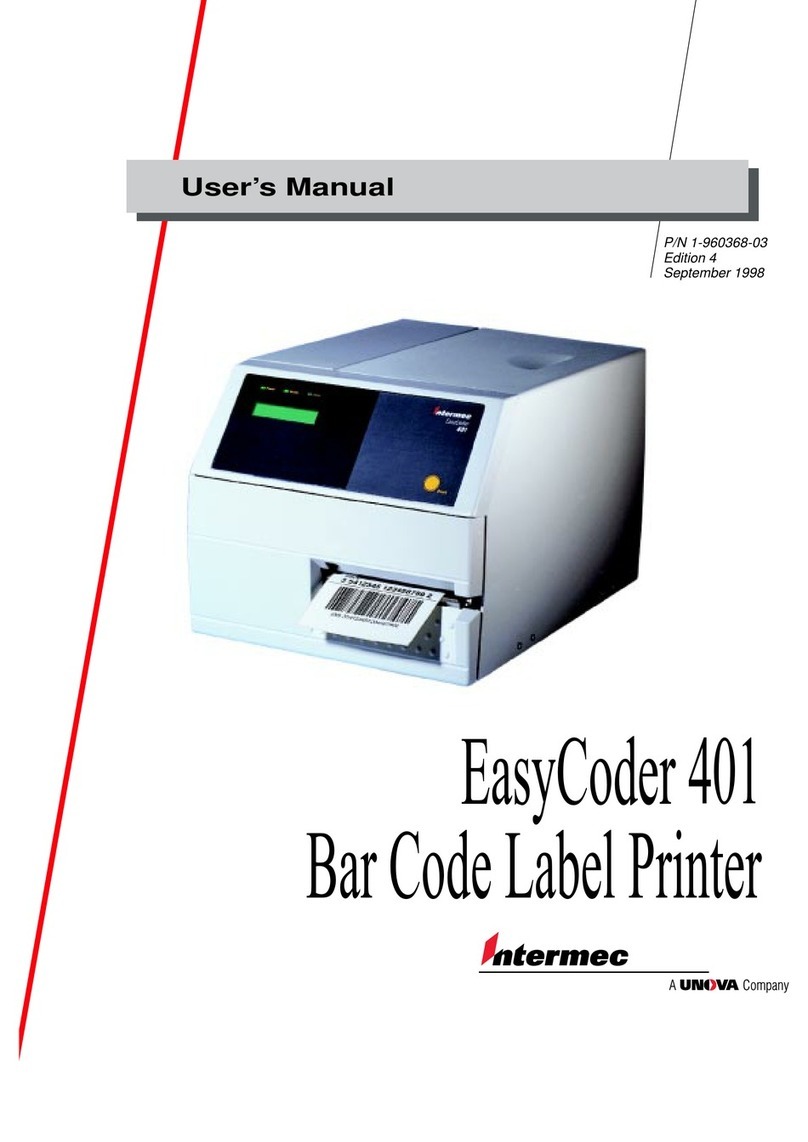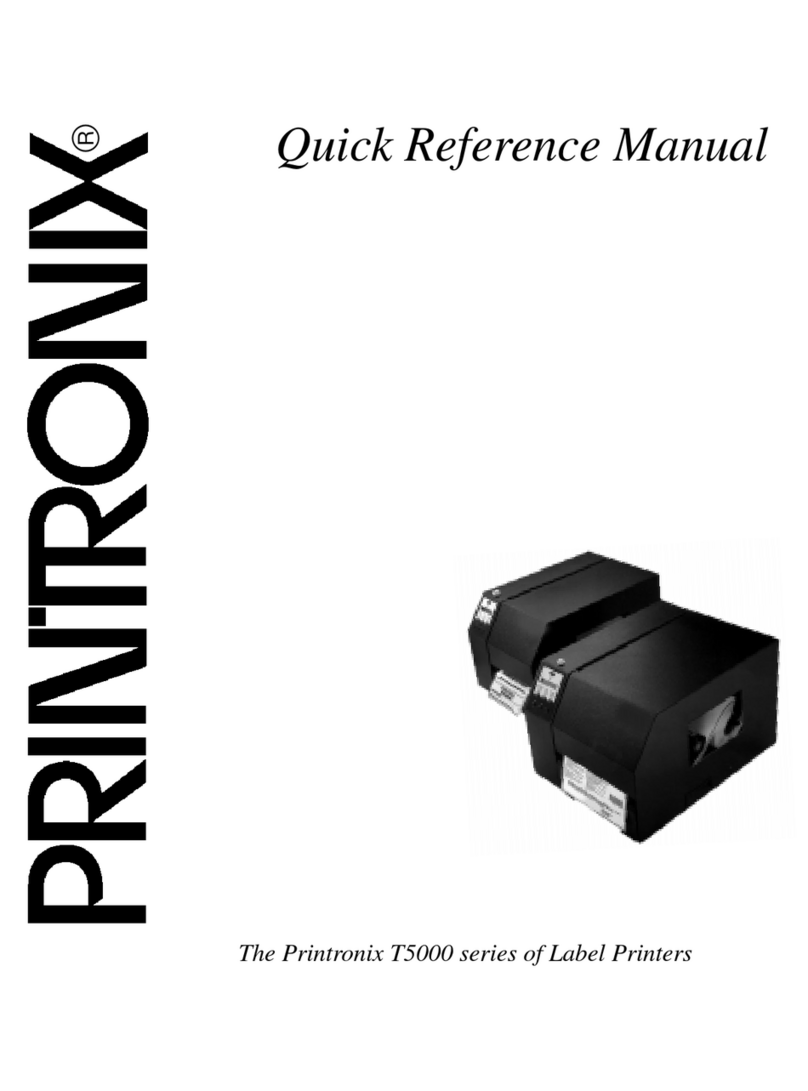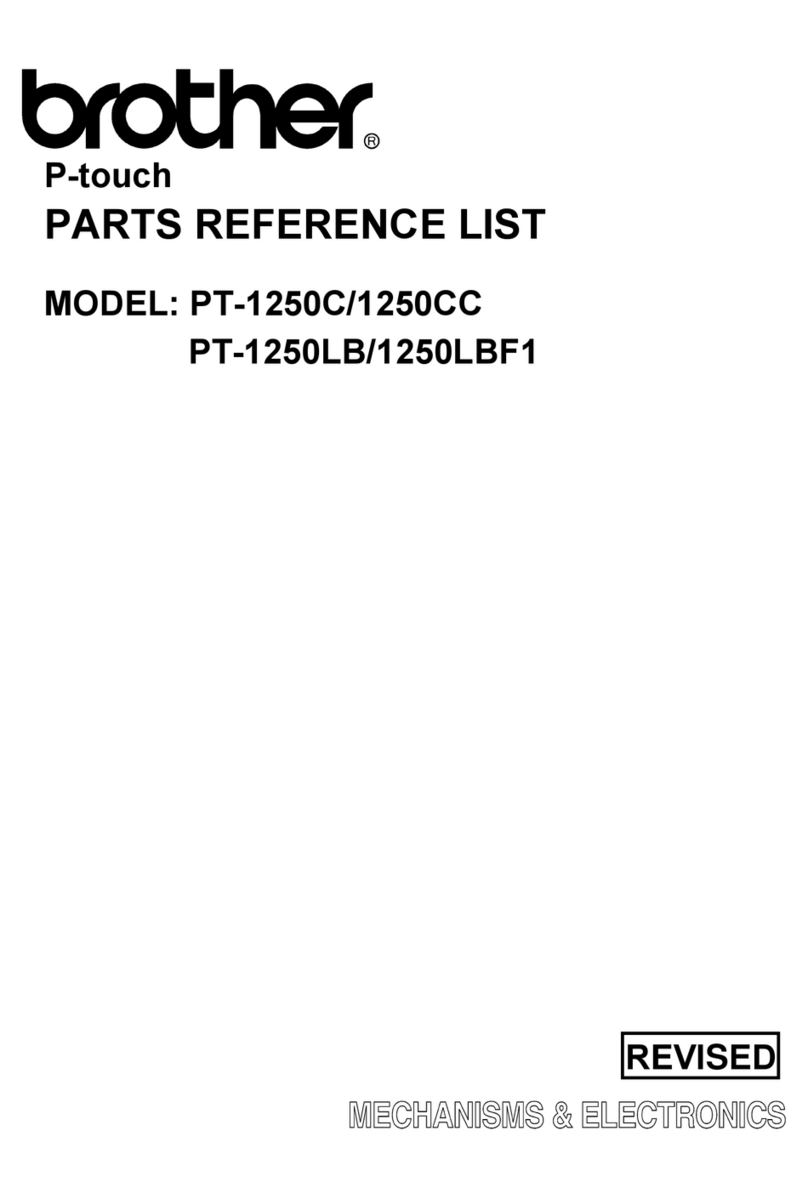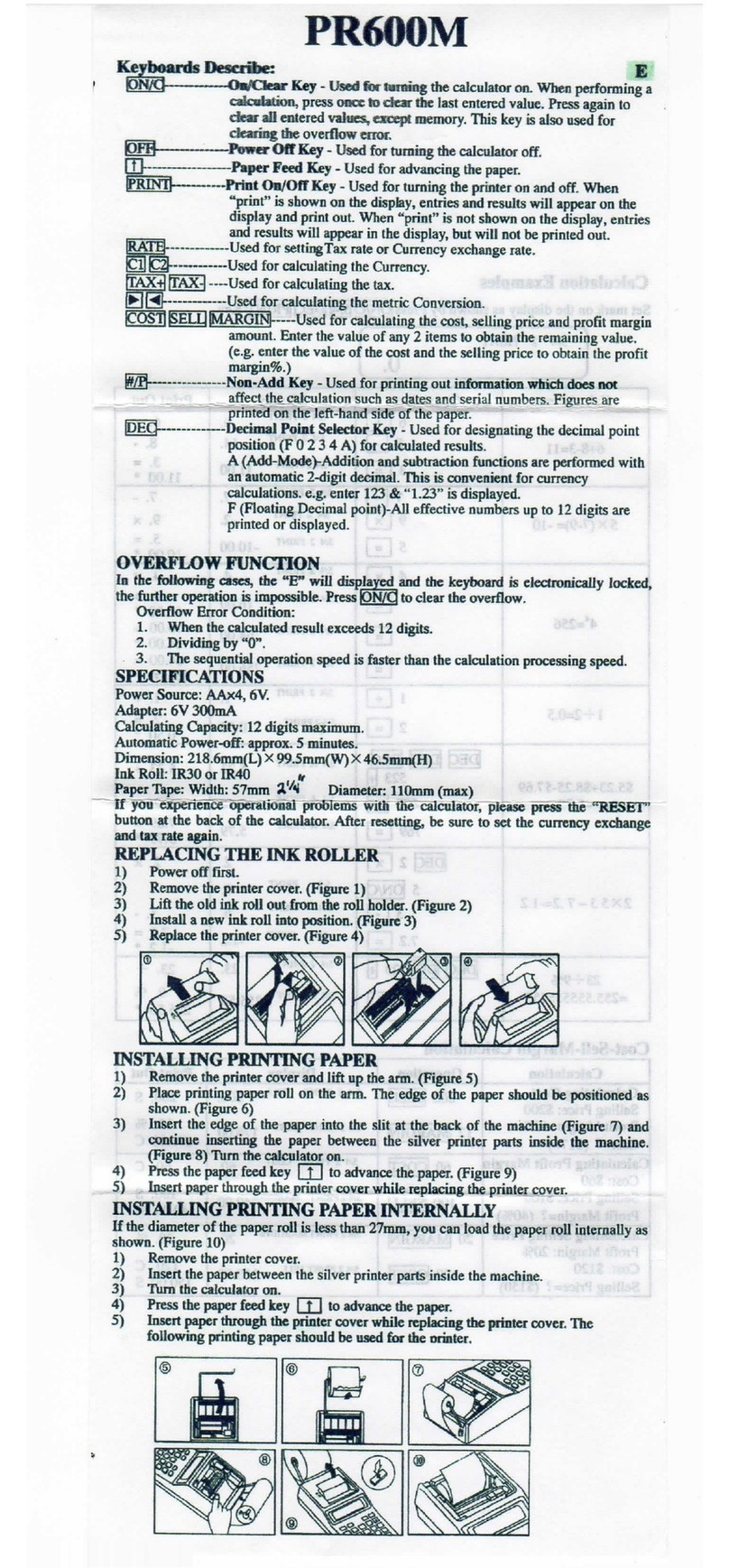NeuraLabel 600e Configuration guide

NeuraLabel 600e
Label Printing Guide
July 2018


Certain specifications, procedures, and illustrations throughout this manual have been taken
from the following documentation provided by Oki Data Corporation:
Oki Printing Solutions C610/C711 Users Guide. 46195601EE Rev. 1 Copyright © 2011.
Oki Printing Solutions C711 Specifications. C711_tcm3-103563_tcm103-23088.pdf.
NeuraLabel Printing Solutions, aka, Neuralog LP, is a partner to Oki Data Americas, Inc.
NeuraLabel 600e Label Printing Guide
© 2018 Neuralog, LP
NeuraLabel Printing Solutions
4800 Sugar Grove Blvd., Suite 200
Stafford, TX 77477
1-281-240-2525
www.neuralabel.com


Contents
NeuraLabel 600e Label Printing Solution .................................................................................1
The Print Engine ..................................................................................................................2
The Continuous Feed Attachment .......................................................................................2
The Cut Sheet Tray ..............................................................................................................4
NeuraLabel 600e Setup ...........................................................................................................5
Setting up the Printer ..........................................................................................................5
Unpacking the Printer..........................................................................................................5
Location ..............................................................................................................................5
Power..................................................................................................................................6
Network ..............................................................................................................................7
USB .....................................................................................................................................9
Installing the Continuous Feed Attachment.......................................................................10
Uninstalling the Continuous Feed Attachment...................................................................10
CFA Boot-up and Diagnostics.............................................................................................11
Loading the Continuous Form Media.................................................................................12
Loading the Media.............................................................................................................12
NeuraLabel 600e Media ........................................................................................................15
Rolled or Fanfold ...............................................................................................................15
Media Liner and Glue ........................................................................................................16
Marked or Not Marked (Gaps)...........................................................................................16
Media Dimensions for Die-Cut Labels ................................................................................17
Types of Media..................................................................................................................18
Qualified Media.................................................................................................................18
NeuraLabel 600e Driver.........................................................................................................19
Printing on Marked or Gapped Die-Cut Label Media..........................................................19
Printing on Unmarked Label Media as a Label Press ..........................................................23
Printing on Cut Sheet Media..............................................................................................25
Media Settings and Print Quality ...........................................................................................27
Selecting the Media Weight in the Driver ..........................................................................27

Advanced Media Settings ..................................................................................................28
Getting the Best Looking Print ...........................................................................................30
Setting the Media Type and Weight in the Web Interface .................................................31
Setting the Media Type and Weight in the Operator Panel ................................................32
NeuraLabel 600e Web Server ................................................................................................33
NeuraLabel 600e Operator Panel ..........................................................................................35
Network Address of the Printer .........................................................................................35
Continuous Print Parameters.............................................................................................36
Printer Shut Down Procedure............................................................................................36
Adjusting Center of Print ...................................................................................................36
Start Printing Labels ..............................................................................................................37
Check the Printer Driver Settings.......................................................................................37
Load the Media .................................................................................................................38
Check the Printing System .................................................................................................39
Troubleshooting....................................................................................................................41
Operating the Printer and CFA...........................................................................................41
Print Quality ......................................................................................................................42
Cleaning the Printer and CFA.................................................................................................43
CFA....................................................................................................................................43
Printer Media Entrance .....................................................................................................44
LED Head...........................................................................................................................45
Printer and CFA Specifications...............................................................................................47
NeuraLabel 600e Consumables .............................................................................................49
Procedure for Changing the Toner and/or Drum ...............................................................49
Procedure for Removing the Toner from the Drum ...........................................................50
Procedure for Removing the Fuser from the Printer ..........................................................51
Procedure for Removing the Transfer Belt from the Printer...............................................53
Index........................................................................................................................................i

NeuraLabel 600e Printing Guide
-1 -
NeuraLabel 600e Label Printing Guide
Welcome to your NeuraLabel 600e label printer. This NeuraLabel 600e Label Printing
Guide will help you start printing quickly and will provide best practices for label printing with
the NeuraLabel 600e. This guide includes information about the NeuraLabel 600e media,
printer driver, and basic printing instructions.
NeuraLabel 600e Label Printing Solution
The NeuraLabel 600e label printer is a continuous print engine with a continuous feed
attachment (CFA) that will feed and guide media into the printer, as well as cut the media at the
end of a print job. The printing technology in the 600e is based on light emitting diodes (LEDs),
very similar to a laser printer. The printer uses toner that is transferred through an image drum
onto the media and then fused onto that media using a high temperature fuser. The straight
path of the 600e makes it ideal for printing continuous label media.
The NeuraLabel 600e label printer is the latest generation of label printers developed by
NeuraLabel Printing Solutions, replacing the NeuraLabel 500e. The advantages of the 600e
printer include precise and consistent label placement and excellent media handling
capabilities. The 600e can be purchased stand alone for fanfold media, or a media roll unit may
be included. Either solution has proven to be very effective for label printing.
NeuraLabel 600e Base Unit.

NeuraLabel 600e Printing Guide
-2 -
The following section provides a summary of the print engine components:
The Print Engine
CFA Attachment Bar and Guides: An attachment bar with guides and a media ramp are located
at the media entrance. The CFA will hook onto this bar.
Cut Sheet Tray: The cut sheet tray is located at the bottom front of the printer. It is accessible
and operational even when the CFA is installed. Cut sheet paper for printing diagnostic reports
should be kept in this tray.
CFA Control/Power Cable: The CFA control and power cable come out of the bottom right side
of the printer to attach to the CFA connector. The printer power should always be turned off
when connecting or disconnecting these cables.
WARNING: Always turn printer OFF when connecting or disconnecting the CFA.
Operator Panel: The printer operator panel is located at the top front of the printer. The panel
displays information about the printer and print jobs and provides printer settings controls.
Access Button: The access button or Cover Release Button is a large round button that opens
the top of the printer. The toner, drums, fuser, and transfer belt are found inside the printer by
pressing this button.
The Continuous Feed Attachment
The CFA attaches to the front of the printer and guides the media into the printer. Printer
operators load media into the CFA, and it in turn automatically takes the media and feeds in
into the printer. The CFA also contains both a mark sensor and a
gap sensor, which allow the printer to operate with both marked
and gapped media. A circular blade inside the CFA cuts the
media at the end of the print job, and motorized wheels reload
the media once the cut is complete.
The components of the CFA are as follows:
Motorized Wheels: The wheels lift and rotate to move the media into the printer entrance,
retract to allow the media to flow freely through the CFA and into the printer, and reengage to
move the media for a precision cut when marks are used.
Rotary Blade: The blade is parked at either the left or right side of the CFA during loading and
printing and slices media in either direction. The blade is rated to a minimum of 10,000 cuts.
Media Gap Sensor: The media gap sensor is located in the center of the printing track. The
sensor is immediately auto-calibrating and requires no manual calibration.
Continuous Feed Attachment

NeuraLabel 600e Printing Guide
-3 -
Media Mark Sensor: The media mark sensor is located on the right side of the printing track.
See the 500e/600e media specification for the required media mark location. This sensor
requires no manual calibration.
Media Present Sensor: The media present sensor detects the media present and is located in
the center of the printing track near the opening of the CFA.
Cut Mark Sensors: Cut mark sensors are located inside the CFA on either side of the printing
track. They correspond to the locations provided on the NeuraLabel 500e/600e media
specification. When marked media with cut marks are used in the 600e, a cut can be made in
the media gap. When no marks are present, gap sensing is used, and the cut occurs across the
media itself and not in the gap.
LED Status Light: The status light on the CFA indicates that the unit is on and provides certain
diagnostic information.
When the CFA sensors detect a gap or mark, the status light briefly flashes off, providing a
simple way to verify that the unit is properly detecting marks or gaps.
After the bootup sequence, the status light will indicate whether the CFA is mark sensing or gap
sensing.
-Green LED: gap sensing.
-White (light blue) LED: mark sensing.
During cutting, if cut marks are present, the status light blinks to indicate that cut marks have
been detected.
-Blue LED flash: left mark only detected.
-Yellow LED flash: right mark only detected
-White LED flash: no marks detected.
-Solid LED: both marks detected.
A red status light indicates that there has been a malfunction in the CFA.
CFA Hooks: The CFA has two hooks that attach it to a bar at the printer entrance. The CFA
should snap easily into place and is straight when properly installed.
CFA/Printer Connector: The cable that extends from the CFA has a
round metal connector that is joined to its mate coming out of the right
side of the printer. The two ends must be properly aligned to be
connected. The printer power should always be turned off when
connecting or disconnecting these cables.
CFA/Printer Connector

NeuraLabel 600e Printing Guide
-4 -
WARNING: Always turn printer OFF when connecting or disconnecting the CFA.
Lid and Thumb Screws: Two thumb screws allow the CFA lid to be removed for cleaning. The
printer/CFA power should always be turned off whenever the CFA lid is removed.
Gap/Mark Switch: Some CFA models have an inset switch that allows them to be used as
either a gap sensing device or a mark sensing device. The printer/CFA power should always be
turned off when setting this switch.
The Cut Sheet Tray
The NeuraLabel 600e comes with a 530-sheet cut sheet paper tray located below the CFA
attachment. Media is placed in this tray Face Down. This tray accommodates a variety of
media sizes including A5, A4, Letter and Legal, using manual adjustments inside the tray. A
manual rotating label is settable by the user.
Cut Sheet Tray
The NeuraLabel 600e cut sheet tray is accessible even when the CFA is attached, although it is
not easily seen. The picture above shows the tray with the CFA removed. It is possible to
completely remove the tray by pulling it all the way out and tiling it upwards. It is
recommended that cut sheet paper be kept in the tray for printer reports.

NeuraLabel 600e Printing Guide
-5 -
NeuraLabel 600e Setup
Setting up the Printer
NeuraLabel 600e setup is simple and should only take a few minutes. Before you begin, you
will need to choose an easily accessible location and decide how the printer will be integrated
into your network. You will need a power outlet, a physical network connection and a network
address for your printer. Alternatively, you may print over a USB connection.
Unpacking the Printer
Setup sheets for the NeuraLabel 600e print engine, the Continuous Feed Attachment and the
Stacker or Unwinder/Rewinder are provided with your equipment. These sheets can be found
in their respective boxes. If you are unable to locate the setup sheets, they can be downloaded
in the PDF format from www.neuralabel.com. We recommend that you save your boxes and
packaging material.
Location
Printers should be set up in a cool (office-temperature) environment and on a sturdy table or
stand. The printer weighs about 60 pounds. It is recommended that it be lifted and moved by
two people. The printer has handholds which make moving it easier. Be sure to locate these
handholds and remove the CFA and tacker before attempting to move the printer.
Table:
NeuraLabel 600e Printer Dimensions –Unpackaged
Height
in
Width
in
Depth
in
Weight w/cartridge
(Unpackaged)
Printer.
15.3
17.1
21.5
61 lb/27.6 kg
CFA
2.5
13
5.5
4.3 lb/1.9 kg
The printer will need power and network or USB connections. Fuser based printers in general
consume a significant amount of power, and continuous printers will contribute to network
traffic; so make sure your facility is set up for continuous printing. The printer must be directly
plugged into a power wall outlet. If the printer is plugged into a power strip with other
equipment, it may become power “starved” and the printing may fail.
For colder locations, if the printer has been stored outside an office environment, make sure
the printer reaches a temperature of 50F (10C) before powering on the unit. Powering on a

NeuraLabel 600e Printing Guide
-6 -
printer in colder environments can result in initialization errors. Check the specification table
for environment ratings.
Finally make sure your printer has adequate space. You will want to access the operator panel
at the LEFT ENTRANCE of the printer. This panel provides feedback on printing and allows you
to set up printer options. If you are using fan-fold media, you will need space on the LEFT side
of the printer for the CFA and for the continuous form media and space on the RIGHT side of
the printer for the stacker. Or, if you are using the unwinder/rewinder system, you will need
adequate space as instructed in that setup guide.
Proper Clearance for NeuraLabel 600e Printer without Unwinder/Rewinder
Continuous form media should be pulled from the box, kept on the floor or table about 12
inches away from the CFA. This will allow the media to properly unfold as it leaves the box.
The NeuraLabel 600e has been designed to pull continuous form media directly from the box.
However, it is important to make sure the flow is in no way restricted by the box lid, placement
of the box, or by plastic in the box. Always make sure the path from the media box to the
printer is unobstructed. Always make sure the media flows straight with respect to the CFA.
The media should not twist as it enters the CFA.
The continuous media will exit the upper right exit of the printer and flow into the stacker or
table on the right side. Be sure to have adequate space. Always make sure the media exit path
out of the printer is unobstructed.
Power
Select a location for your printer that is near a power outlet. When running at full functionality,
printers consume a significant amount of power. Using a power strip or long extension cord
can interfere with printing. Having multiple printers or other high power consuming devices
Print
Engine
-------------- 48 in TOTAL CLEARANCE ---------------
-- 12-14 in ---- 5 in ----------21.5 in ---------- 7.5 in ----
Stacker
Table min 20” x 20”
to hold about 100 lbs
CFA

NeuraLabel 600e Printing Guide
-7 -
plugged into the same outlet may interfere with printing. NeuraLabel 600e can be 110v or
220v. Make sure you have the correct printer for your power conditions.
Note that the ON/OFF power switch is at the Right Lower Side of the printer if you face the CFA.
The power socket is at the exit side of the printer near the power switch. Be sure the switch is
OFF when plugging in your printer and setting up the CFA.
Setting up Power to your NeuraLabel 600e
Network
The NeuraLabel 600e has an easy to use network setup panel. The network socket is at the
printer exit side as shown in the picture above (with a network cable). The printer can be given
a static or dynamic IP address and can be placed on your company’s local area network or on a
private network. It may run with a print server (a special computer that manages printing) or
may be used without a print server (each user’s computer manages its own prints). There is no
single right way to set up your printer on a network. Your IT administrator will know how to
configure your printer for your company.
Setting up a Dynamic Network Address
By default your printer will obtain a dynamically assigned network IP address when plugged
into your office network. The network address can be viewed with these steps.
•View and Check the printer IP address on the Operator Panel
oSelect the Menu button ^
oSelect Configuration

NeuraLabel 600e Printing Guide
-8 -
oSelect Network vv
oSelect IPv4 Address vv
oThe address will be displayed on the screen
Printer Operator Panel
Setting up a Static Network Address
For simple static address setup of your NeuraLabel 600e follow these steps. For other
configurations, please see your system administrator.
•Obtain a static IP network address from your system administrator. Most companies
have a local area network with dynamic and static addresses. A static address will
insure there are no network conflicts with other devices. Place the printer on your
company’s public network or create a private network visible only to your machine.
•Assign the chosen address to your printer. You will enter the printer Administrator
mode to change this setting. From the printer operator panel use the four arrow
buttons to complete these actions.
•Enter Administrator Mode.
oSelect the Menu button ^
oScroll down 5 times until you see Admin Setup vvvvv
oSelect Admin Setup by selecting the Enter button.
oEnter the default administrator password (six lower case “a”) using the UP and
Enter button on control panel. is 6 ^^^^^^
- Password: aaaaaa
oAfter you select 6a’s you will see 6 stars. Hit the Enter button again to accept.
•Set to Manual IP Address
oSelect Network Setup.
oScroll down to IP Address Set and select. vvvvvv
oScroll and select Manual v
oOnce Manual is Selected it will have an asterisk * next to it. Click the Back
button once. <

NeuraLabel 600e Printing Guide
-9 -
oIf you want to check the value select Enter again. Make sure there is an asterisk
next to the value you have chosen. Select Back when done.
•Enter the IP Address
oScroll down once and click on IPv4 Address. v
oUse the Up ^ and Down v buttons to manually set the IP address for each value.
oSelect the Enter button to move to the next value to the right. Continue to
click to toggle through all values if you need to make a change. Make sure the
asterisk appears on the screen indicating the complete value has been saved
before leaving the screen.
oOnce you enter an IP address, click the Back button (4 times) until you are back
to the Main Menu of printer. Note that there is no “Enter” or “Submit.” Once
the value is set and the asterisk appears, you back out of the menu system.
Wait a couple of minutes until printer selects and accepts the IP Address you assign it.
•View and Check the IP address on the Operator Panel
oSelect the Menu button ^
oSelect Configuration
oSelect Network vv
oSelect IPv4 Address vv
oThe address will be displayed on the screen
•View and Check the IP address on a web browser
oBring up Windows Explorer or other browser and enter the IP Address to display
the printer’s Web pages.
oThe printers web page will be displayed
If you have set up a private network, you will need to make sure this address is accessible by
the computer you will use. Make sure the PC and printer are connected with either a
network switch box or a crossover cable.
oView the network connections on your PC and make sure it has (or you assign)
an address in the same network sequence.
oUse the TCP/IPv4 connection.
oPlease see your system administrator if you need help.
USB
The NeuraLabel 600e can also be used with USB. The USB socket is at the printer exit side as
shown in the picture above (with no cable).

NeuraLabel 600e Printing Guide
-10 -
Installing the Continuous Feed Attachment
Once you find an appropriate location for your NeuraLabel 600e you can attach the CFA, or
Continuous Feed Attachment. The CFA should always be handled with two hands. You should
NOT attach or un-attach the CFA to the printer unless the printer’s power has been turned OFF.
1. With both hands carefully snap the CFA onto the printer metal mounting rod using the
two hooks. The CFA is installed at the printer entrance under the control panel.
•Make sure each hook is completely attached to the rod.
•The left hook snaps on just to the left of the alignment clip.
Connect CFA hooks to mounting rod
2. Connect the round metal control/power connector to its mate on the printer.
Connect the CFA Cable to Printer Cable
Once the CFA is in place and connected you are ready to power ON the printer and move on to
the next step. You will see the CFA LED turn on when the CFA has power.
Uninstalling the Continuous Feed Attachment
If you should need to remove the Continuous Form Attachment from the printer follow these
steps.
1. Turn the printer power OFF. You will see the LED on the CFA turn off.
2. With two hands gently pull out any media that had been loaded into the CFA.

NeuraLabel 600e Printing Guide
-11 -
3. Disconnect the CFA/printer connectors.
4. With two hands unsnap each hook that attaches the CFA to the printer.
5. Set the CFA on the table in a secure place.
CFA Boot-up and Diagnostics
The CFA receives both control and power from the printer through the wiring harness. When
the printer is powered up and the CFA receives power it goes through a boot up sequence that
can be used for diagnostics. The boot up sequence will occur if there is no media in the CFA
and the printer is powered up. The sequence exercises the following.
•Lifter motors –move up to engage the media and move down to disengage the media
•Driver motors –push the media forward into the printer
•Rotary cutter –moves left to right and then right to left
•LED –flashes the version of the CFA firmware
Neuralog support personnel can listen to this boot up sequence over the phone if diagnostics of
the system is needed. Knowing the CFA firmware version can allow support to check for
firmware updates. Note that this sequence only occurs when the printer power is turned on.
This sequence can be observed by cycling the printer power.
The following table explains the various LED color codes that you will see on the CFA.
Table: Continuous Feeder LED Color Codes
Led State
Summary
Description
OFF
Power Off
No power to CFA. Printer is OFF
White/Green
Ready and Waiting
CFA is booted and waiting to
communicate with Printer Engine
Green
Ready;
Media detected; Ready to print
CFA is booted and communicating
with Printer
White/Green
w/ Flash
Printing
Media is moving and CFA detects
media marks or gaps
Yellow
Cutting
CFA blade is physically moving
Red
Error
Error
Blue
CFA is feeding media into loading
position for printer
Loading
Blue Flash
While positioning media for cut, did
not see RIGHT cut mark
Missed Cut Mark
Yellow Flash
While positioning media for cut, did
not see LEFT cut mark
Missed Cut Mark
White Flash
While positioning media for cut, did
not see RIGHT or LEFT cut mark
Missed Cut Mark

NeuraLabel 600e Printing Guide
-12 -
Loading the Continuous Form Media
Once the Continuous Form Attachment has been installed and powered ON you can load
media. When ready the CFA will be in a ready state with a Light Blue or green LED, depending
on whether it has been set to mark sensing or gap sensing. Media can now be loaded, or you
can complete the other setup steps and load media later. As soon as the edge of the media is
detected by the CFA, the LED becomes green. Media can be completely removed from the box,
or media can be pulled from the box it comes in, as long as there is no plastic in the box and
nothing such as the box lid can restrict the media flow. The box must be straight with respect
to the CFA so that the media does not twist.
If the printer is on but not in the ready state, media may still be inserted into the CFA. In this
case the media will load to an intermediate position. Once the printer returns to the ready
state, the CFA light will turn green and the media will load.
Do not attempt to load media into the CFA when it is going through its diagnostic procedure.
During this procedure the CFA is not ready and will not load the media properly.
If the printer is set up with an Unwinder/Rewinder, the steps for loading the CFA are essentially
the same. See the instructions provided with the NeuraLabel 600e Unwinder/Rewinder for
further details.
Loading the Media
Media is loaded into the NeuraLabel 600e printer with the printable side of the media face up
and marks, if they are present, face down. Loading media is very simple. Using two hands pick
up the first sheet of continuous form media and then place the media in the CFA within the
media guides. Gently move the media along the track. Once the media is far enough in the
track, the CFA will grab and automatically load the media. Release the media as soon as you
feel this pull. The media will load to just inside the printer opening.
Manual media loading is needed only when using a new media stack or roll. After each print,
the CFA will cut and reload the media, ready for the next print.

NeuraLabel 600e Printing Guide
-13 -
Grasp media with both hands and load
keeping the front edge straight.
Make sure the media stack or roll is straight
with respect to the printer and not crooked
or twisted.
Make sure there is not plastic or box edges
obstructing the media.
Load the media to just inside the lip of the
CFA until the CFA grabs and pulls the media.
The LED will turn green as soon as the CFA
detects the media.
Check to make sure that the load was
straight.
When loaded the leading edge of the media
will be just past the exit side of the CFA
entering the printer.
The load should be straight.
The perforation should be positioned like
that shown in the photo.
Proper Loading of Continuous Form Media for NeuraLabel 600e
If you need to pull the media out of the CFA, gently pull the media back out with both hands.
It’s a good idea to practice loading the media a few times until you are comfortable with the
process.

NeuraLabel 600e Printing Guide
-14 -
Other manuals for 600e
2
Table of contents
Other NeuraLabel Label Maker manuals

NeuraLabel
NeuraLabel Sirius User manual

NeuraLabel
NeuraLabel 550e Operator's manual

NeuraLabel
NeuraLabel 550e User manual
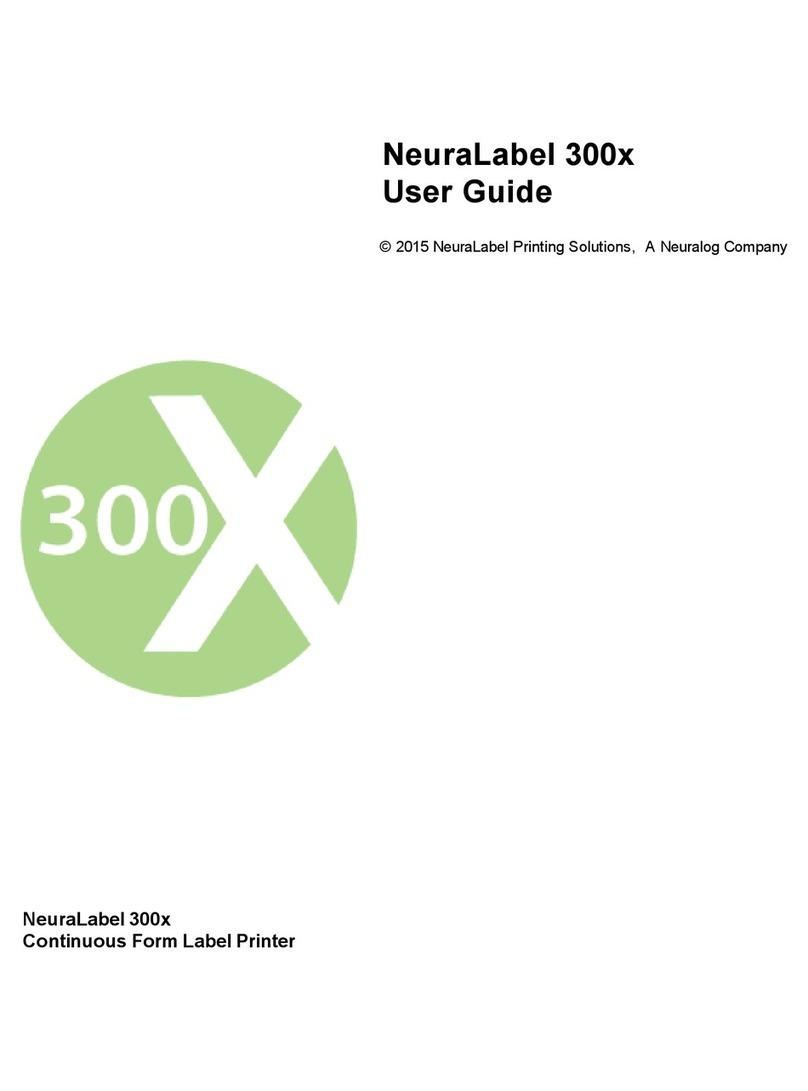
NeuraLabel
NeuraLabel 300x NoTouch User manual

NeuraLabel
NeuraLabel 550e User manual

NeuraLabel
NeuraLabel 600e User manual

NeuraLabel
NeuraLabel Sprint User manual

NeuraLabel
NeuraLabel Sprint User manual

NeuraLabel
NeuraLabel 500e User manual
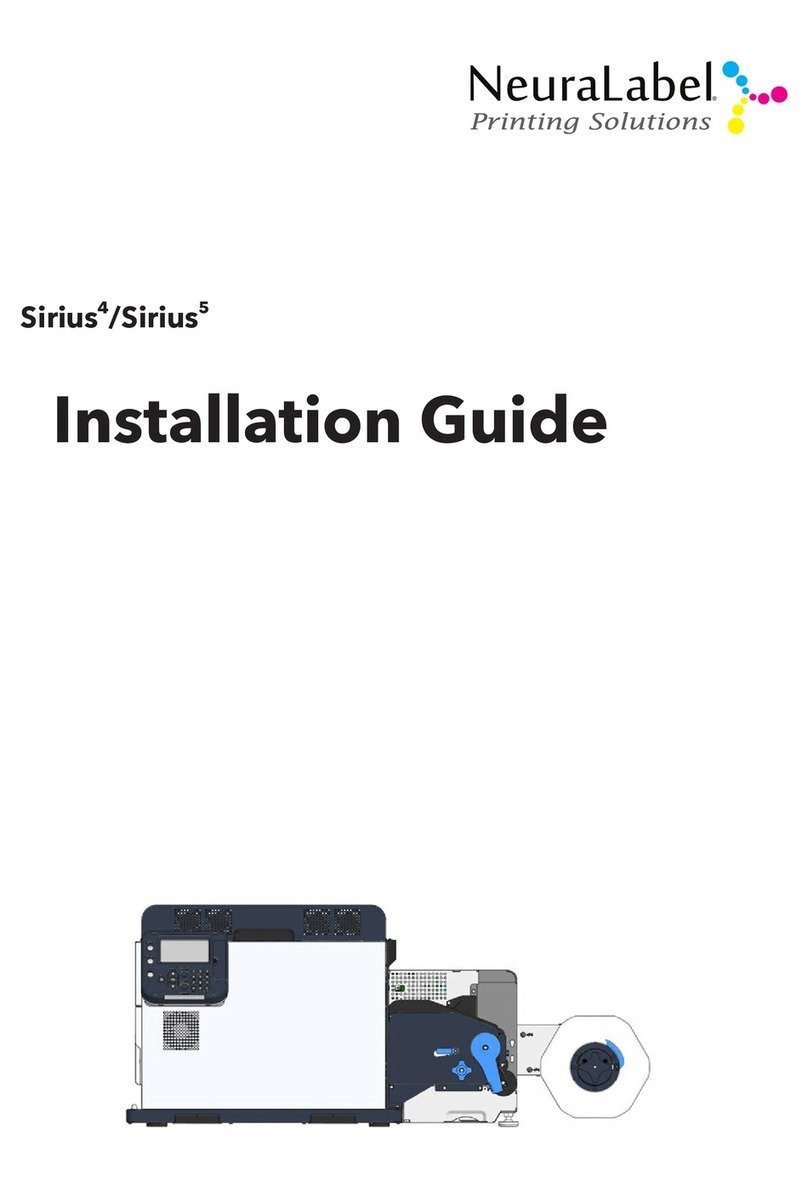
NeuraLabel
NeuraLabel Sirius 4 User manual