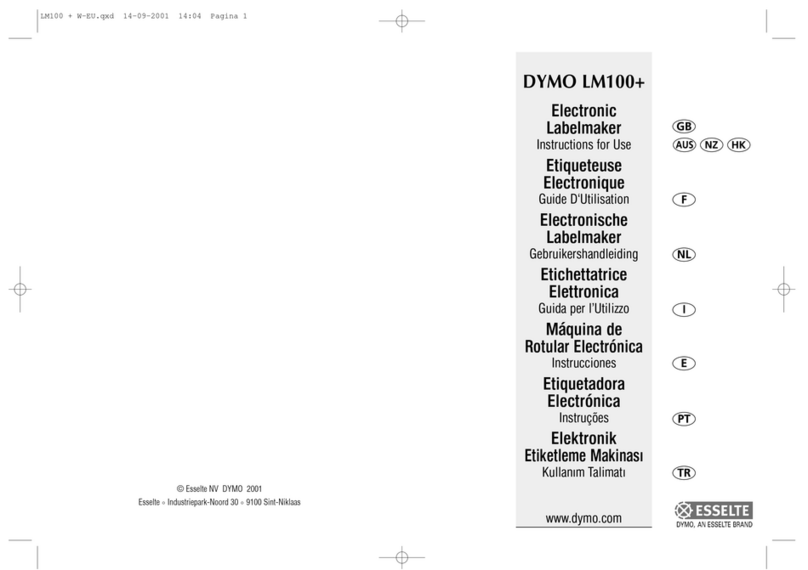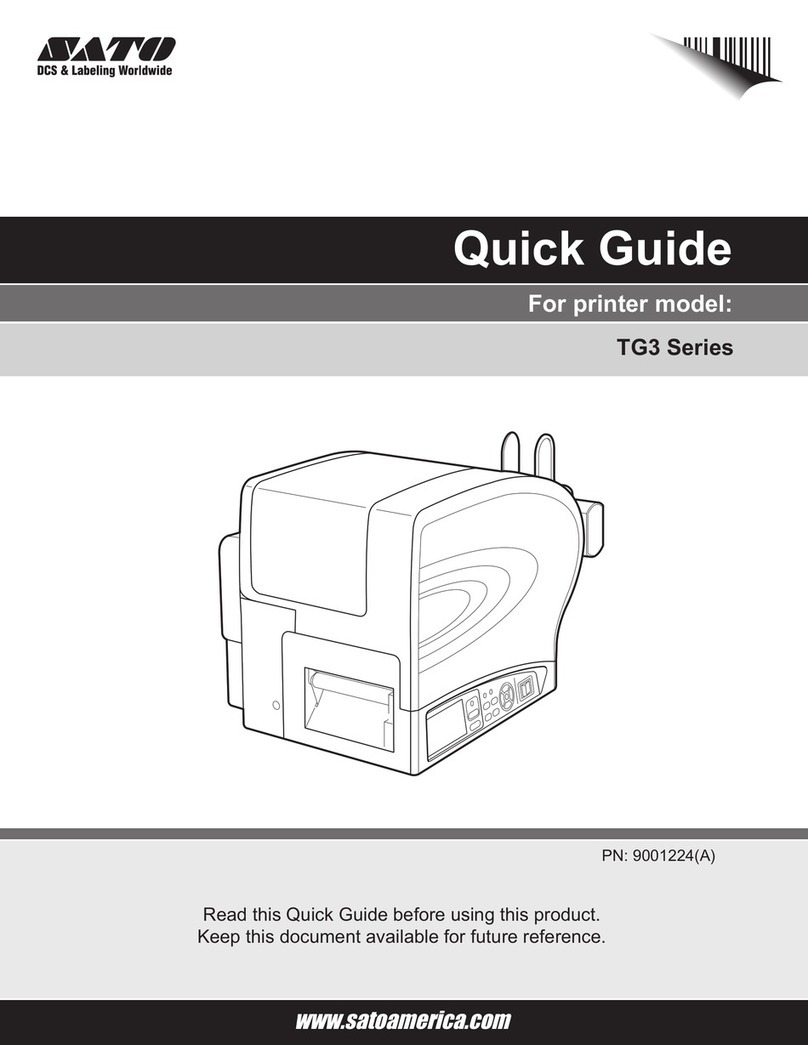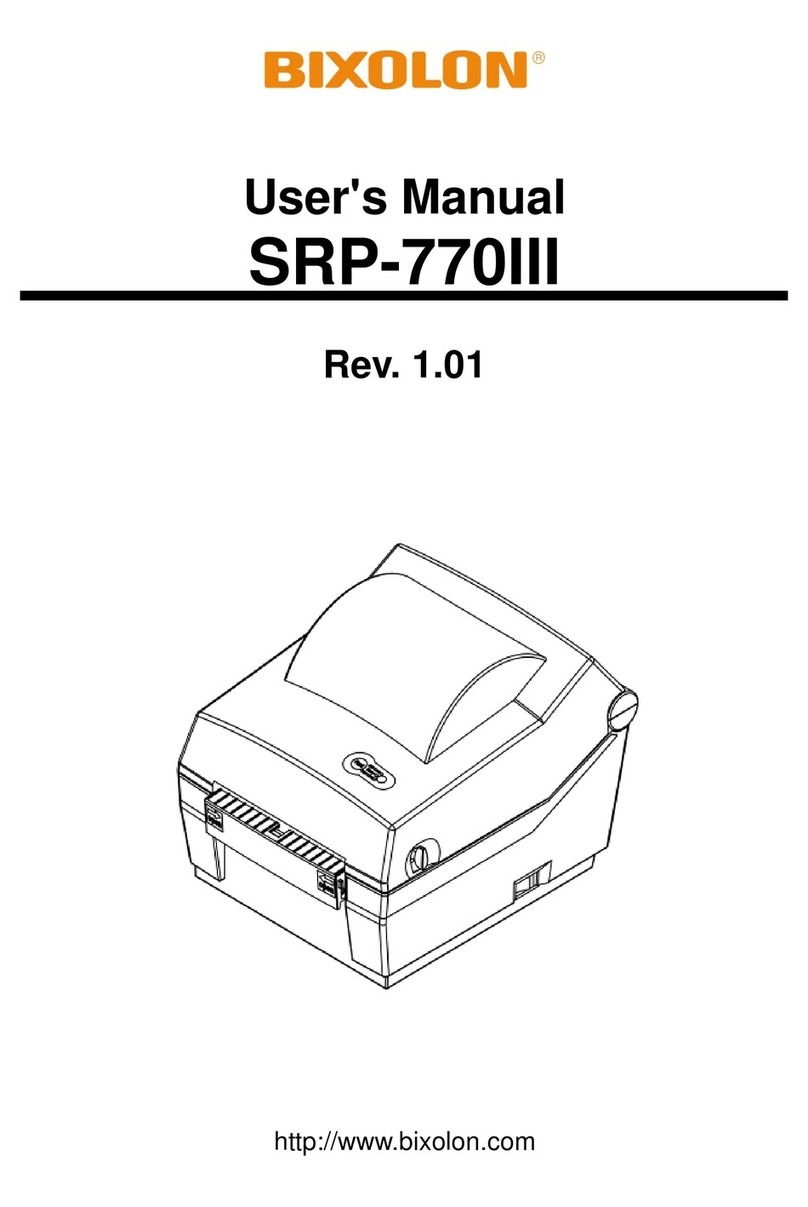Rongta Technology RP311 User manual


















Table of contents
Other Rongta Technology Label Maker manuals

Rongta Technology
Rongta Technology RP420 User manual

Rongta Technology
Rongta Technology RP211 User manual

Rongta Technology
Rongta Technology RP410 User manual

Rongta Technology
Rongta Technology RP211 User manual

Rongta Technology
Rongta Technology RPP320 User manual

Rongta Technology
Rongta Technology RP420 User manual

Rongta Technology
Rongta Technology RP310 User manual

Rongta Technology
Rongta Technology RP421A User manual

Rongta Technology
Rongta Technology RP422 User manual
Popular Label Maker manuals by other brands
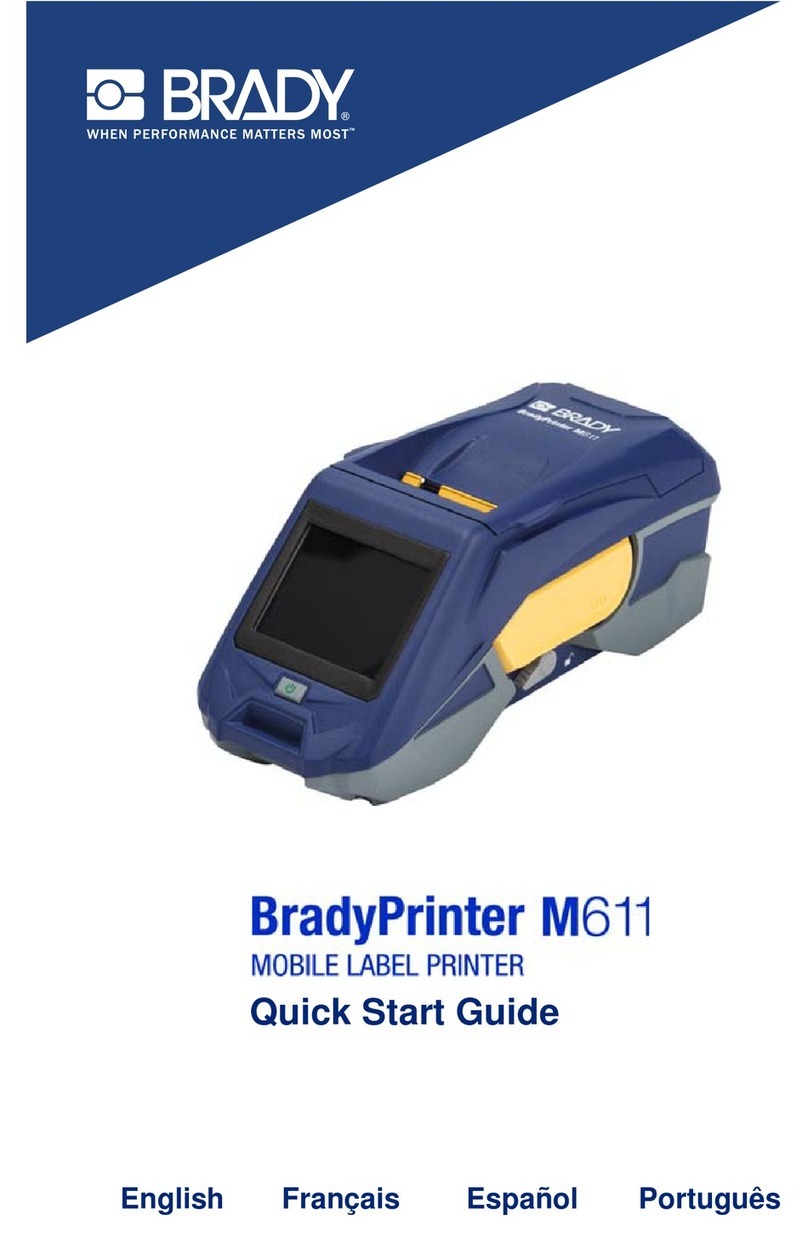
Brady
Brady BradyPrinter M611 quick start guide
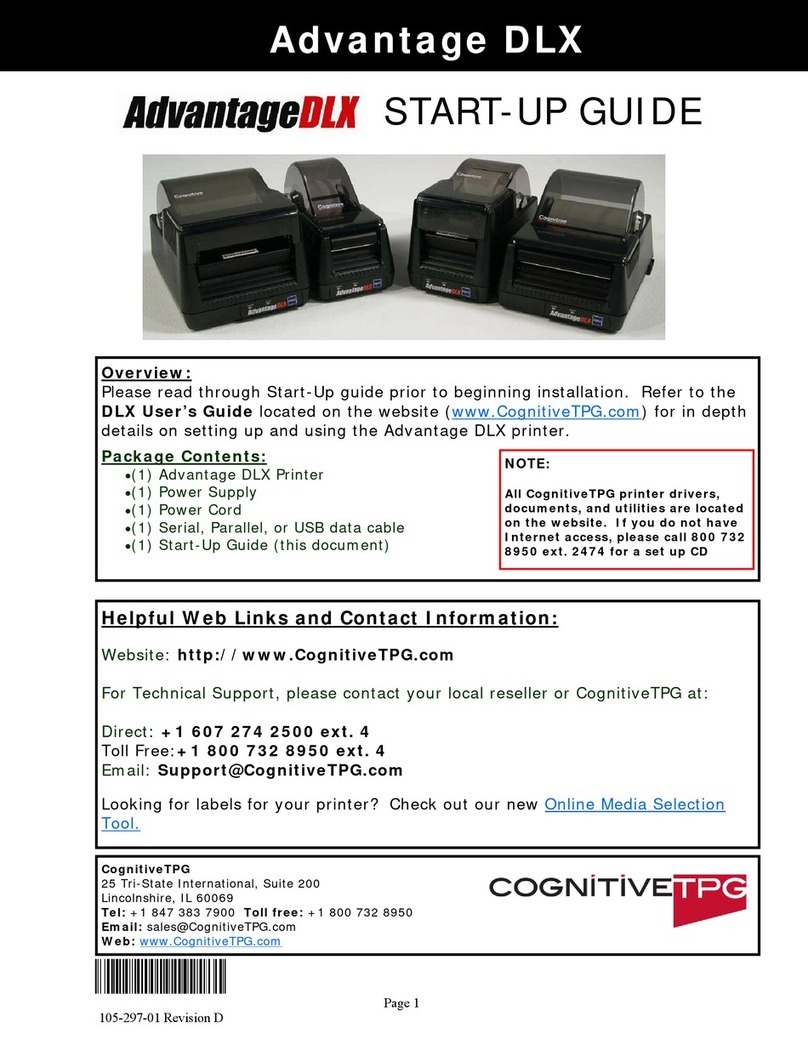
CognitiveTPG
CognitiveTPG CognitiveTPG Advantage DLX Startup guide
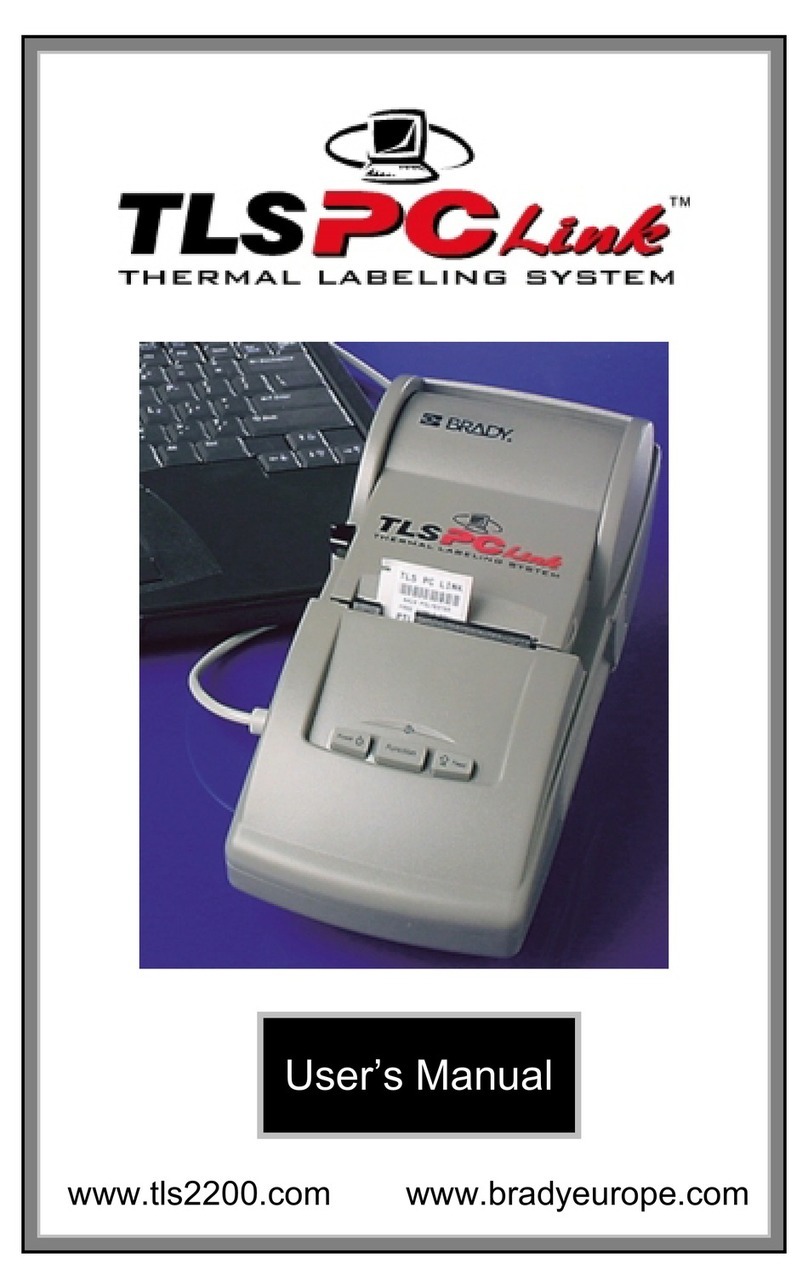
TLS Corporation
TLS Corporation PC Link user manual
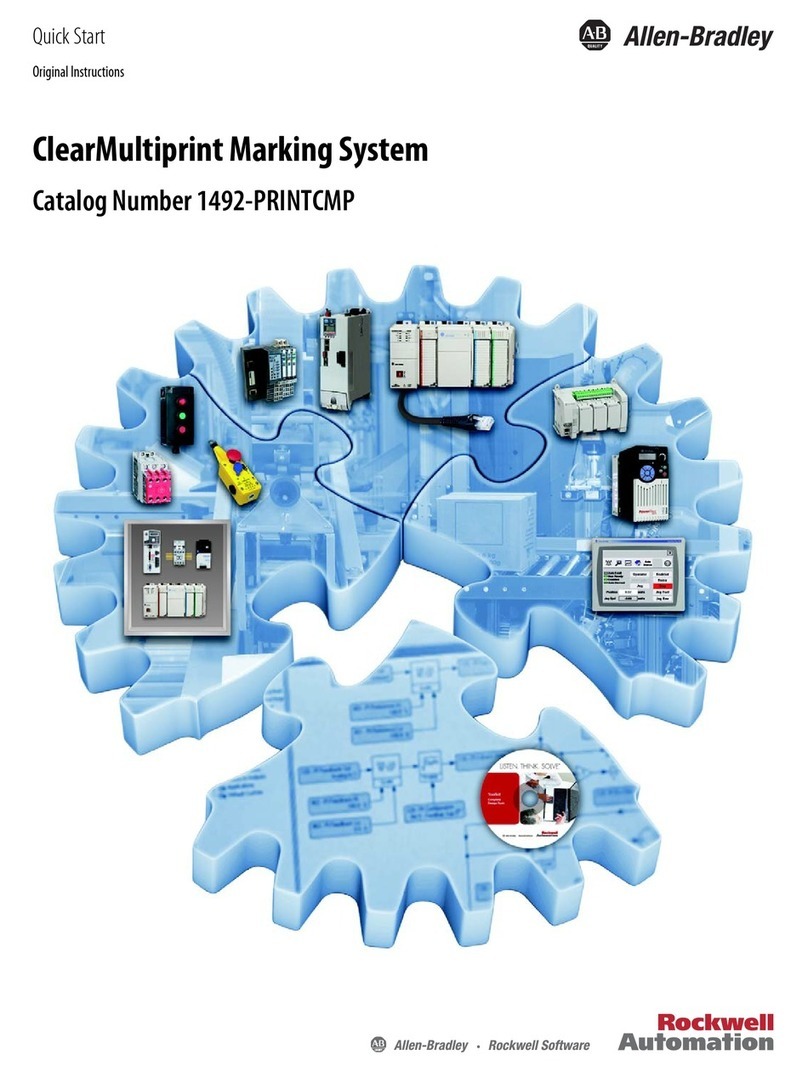
Rockwell Automation
Rockwell Automation Allen-Bradley ClearMultiprint 1492-PRINTCMP quick start
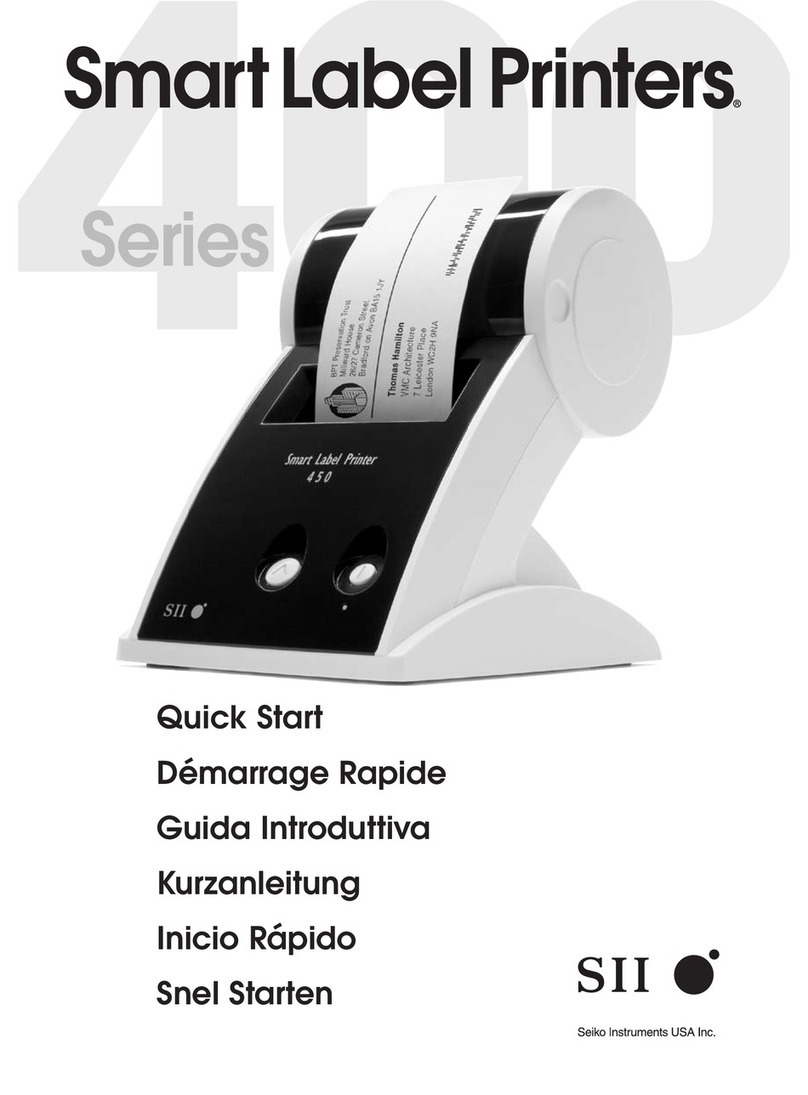
SII
SII SLP 410 quick start
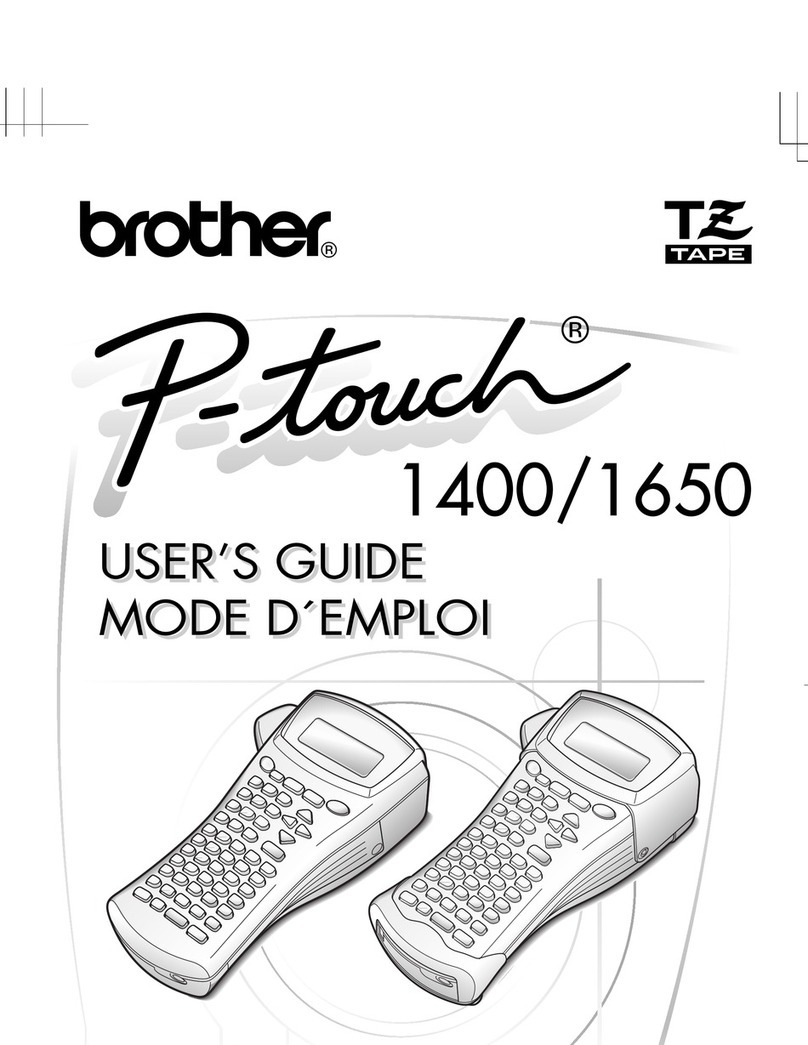
Brother
Brother P-touch 1650 user guide