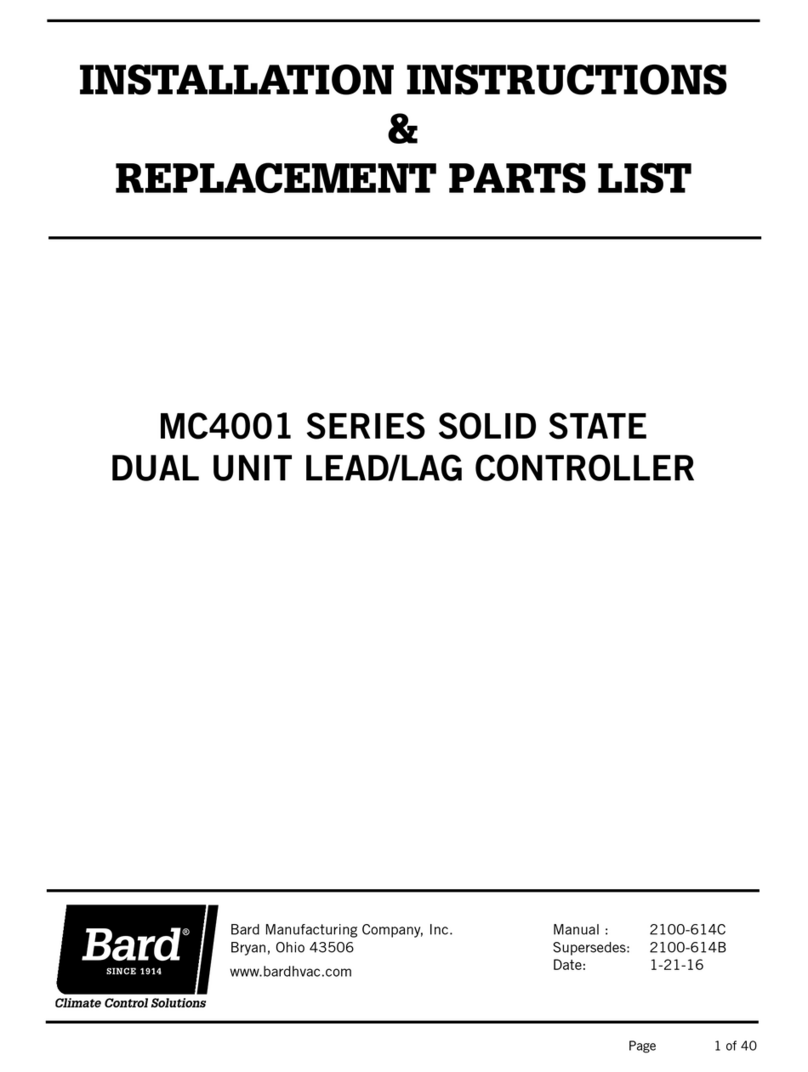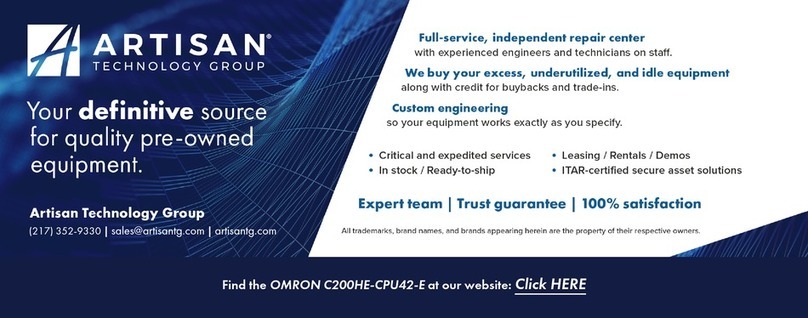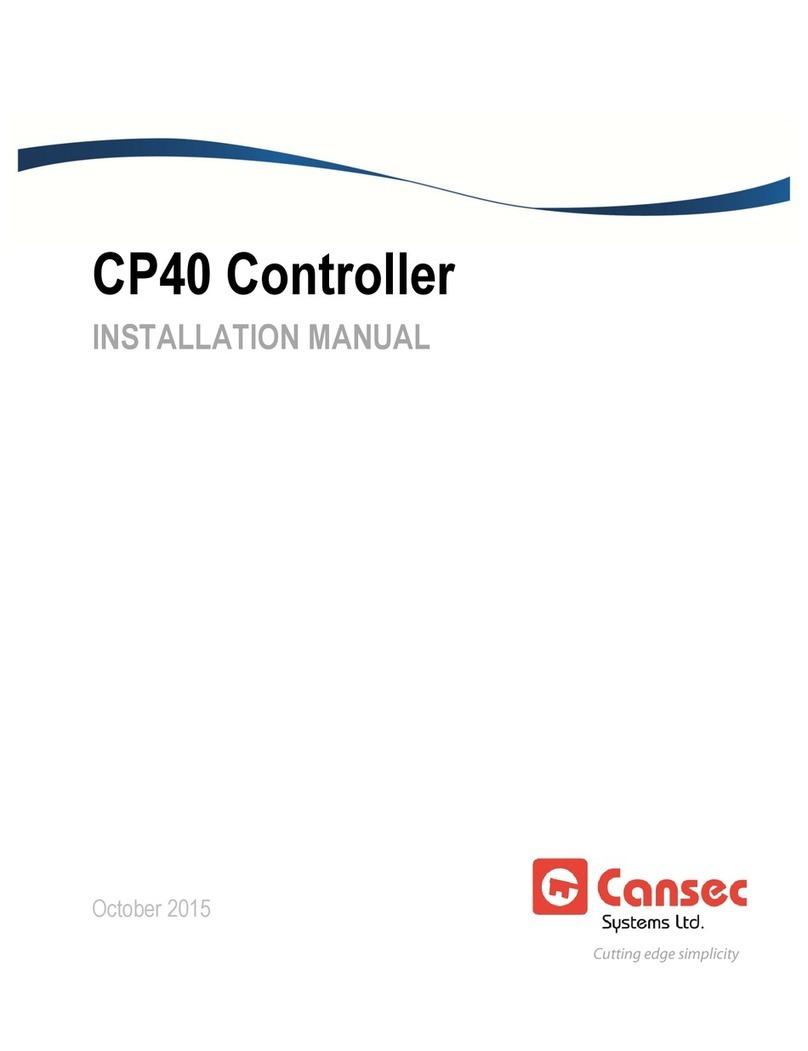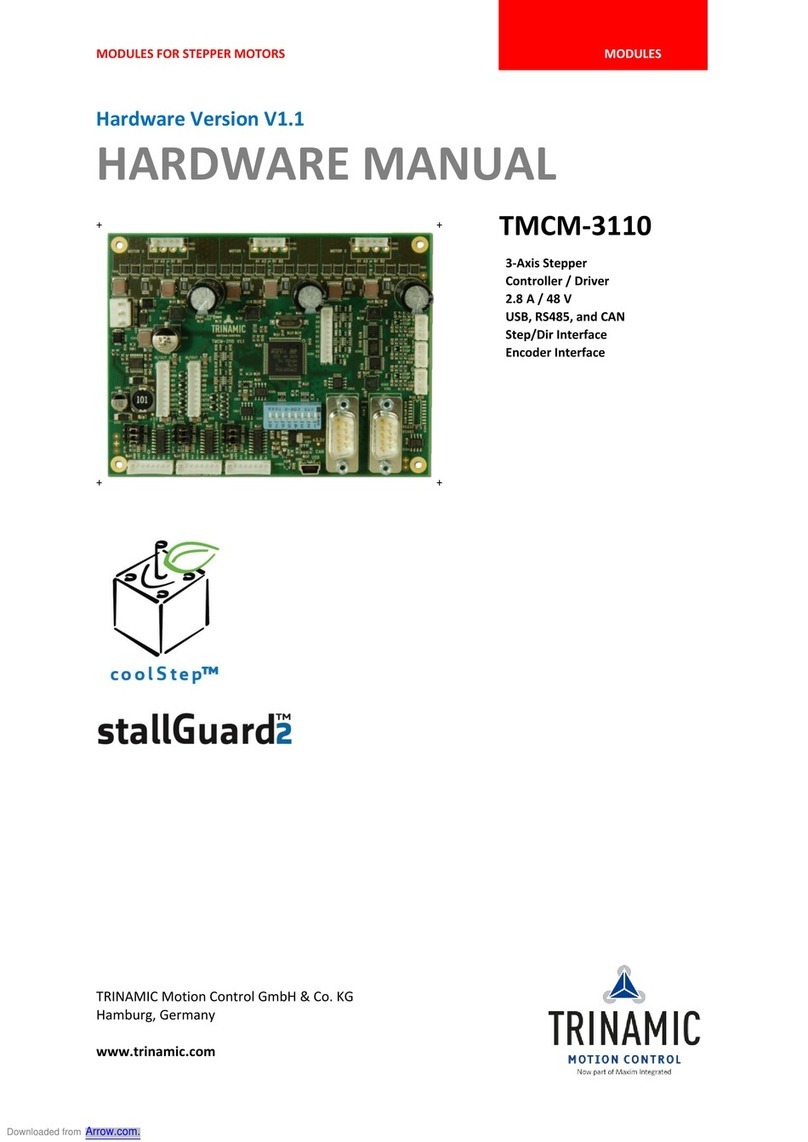Intelligent Lighting Controls, Inc. Apprentice 3 User manual

Quick Reference
Guide
8VAC
8VAC
C
ILC APPRENTICE 3
MON 08/07/17
04:19:44 PM
EDIT (C) 2017 ILC
ALL OFF OFF ON
POWER
77013466A
ALL ON
5229 Edina Industrial Boulevard
Minneapolis. Minnesota 55439
Phone 952 829 1900
www.ilc-usa.com
Version 3 9/19 I C # PM-I-905
This Quick Reference Guide will aid you with some of the
common situations you will encounter in programming your
I C Apprentice 3 lighting controller. If you have not already done
so, clear all memory and set up the controller before entering
any programming. For further information or to address specific
features, please reference the Apprentice 3 User Guide (available for
download from our web site) or contact a factory representative.
We hope you enjoy the flexibility, ease of use, and reliability the I C
Apprentice 3 controller brings to your lighting control.
Turn power to the controller ON via the toggle switch located to the
lower right of the processor board.
Pro rammin a Switch
Select the Switch Input and Type
1. From the Home screen, press EDIT.
2. Press SWITCH INPUT.
3. Press LOCAL INPUTS.
4. Press SWITCH INPUT OPTIONS.
5. Press or to select the desired switch input number.
6. Press TYPE; then or until the desired switch type appears on the screen.
Map the Switch to a Relay
1. From the Home screen, press EDIT.
2. Press SWITCH INPUT.
3. Press to select LOCAL INPUTS.
4. Press INPUT/RELAY CONTROL.
5. Press INPUT/SINGLE RELAYS.
6. INPUT is displayed; then press or
until the controlling input you want appears.
7. Press RELAY; then press or until the relay to be controlled appears.
8. Press ACTION; then press or until the desired relay response appears.
Define a Relay Group
1. From the Home screen, press EDIT.
2. When the MAIN menu appears,
press RELAY OUTPUTS.
3. Press RELAY GROUPING
4. When the Relay Grouping screen appears,
press or to select the relay group number.
5. Press RELAY then or until the first relay to be part of the group
appears.
6. Press INCLUDE until YES appears in the entry field.
7. Repeat steps 5 and 6 to include additional relays.
8. Press EXIT 3 times to return to the Home screen.
Map a Switch to a Relay Group as you would a Single Relay by choosing
INPUT/RE AY GROUPS in the mapping example above.

How to Set the Controller Clock
Setting the controller clock to the proper time and date is
fundamental to the execution of all time based operations.
1. From the Home screen, press EDIT, then press twice.
2. From the main menu, press SET TIMES.
3. From the Set Times menu, press TIME and DATE.
4. From the Time/Date menu, press TIME.
5. When the Time Setting screen appears, press or until the proper hour is
displayed. Be sure that AM/PM setting is correct.
6. Press MINUTE; then press or until the correct minute
is displayed.
7. Press SET to return to the Time/Date menu.
8. Press DATE.
9. MONTH is displayed; then press or until the
correct month is displayed.
10. Press DATE; then press or until the correct day of the month is
displayed.
11. Press YEAR; then press or until the correct year
is displayed.
12. Press SET to return to the Time/Date menu.
13. Press DAY; then press or until the correct day of the week is displayed.
14. Press SET to return to the Time/Date menu.
15. Press EXIT 3 times to return to the Home screen.
How to Set the Astro Clock
1. From the Home screen, press EDIT; then press twice.
2. From the Main Menu press SET TIMES.
3. From the Set Times Menu, press ASTRO C OCK.
4. When the Astro Clock screen appears, press or until the proper latitude
appears.
5. Press ONGITUDE; then or until the proper
longitude appears.
6. Press TIME ZONE then or until the proper time zone appears.
7. Press EXIT 3 times to return to the Home screen.
Note: The current sunrise and sunset times for the global
coordinates selected appear at the bottom of the Astro Clock screen (R and S).
(The default coordinates are for Minneapolis Minnesota.)
Settin a ON/OFF Timer
Define the Timer
1. From the Home screen, press EDIT; then .
2. From the Main Menu, press TIMERS.
3. Press CONFIGURE TIMERS.
4. Press or until the Timer to be defined appears on the screen.
5. Press TIME; then press NORMAL to select conventional AM/PM time (press
ASTRO to select time in relation to sunrise/sunset).
6. Press HOUR; then or until the desired hour (AM or PM) appears.
7. Press MINUTE; then or until the desired minute appears; then press
EXIT.
8. Press DAYS; then DAILY.
9. Press or and as each day appears press either YES or NO to select
whether or not the timer is to be active on that day.
Selectin Relays for the Timer
1. From the Home screen, press EDIT; then .
2. From the Main Menu, press TIMERS.
3. Press or until TIMER/RELAY CONTROL is displayed.
4. Press TIMER/RELAY CONTROL.
5. Press TIMER/SINGLE RELAYS.
6. TIMER appears; then press or until the timer number you want appears.
7. Press RELAY; then press or until the relay to be controlled appears.
8. Press ACTION; then press or until the desired relay response appears.
9. Press EXIT 4 times to return to the Home screen.
Definitions
Actual key strokes/entries appear as keypad buttons: for example –
TIME = expressed in either NORMAL or ASTRO TIME. NORMA time is defined in
HOUR(s) and MINUTE(s) AM or PM. ASTRO TIME is defined in relation to SUNRISE or
SUNSET.
RELAY = one of up to 48 relay outputs controlled by the timer or switches
TIMER = a time based event that can control one or more relays
ACTION = how the relay responds to the timer.
DAYS =DAILY the day(s) of the week of timer occurrence or HOLIDAY, the holiday date
of occurrence.
This manual suits for next models
6
Popular Controllers manuals by other brands

Emerson
Emerson Fisherr 4660 instruction manual

micro-trak
micro-trak MT-2405 FTW Reference manual

LEGRAND
LEGRAND ADMHRM4 installation instructions

Johnson Controls
Johnson Controls TEC3310 installation instructions
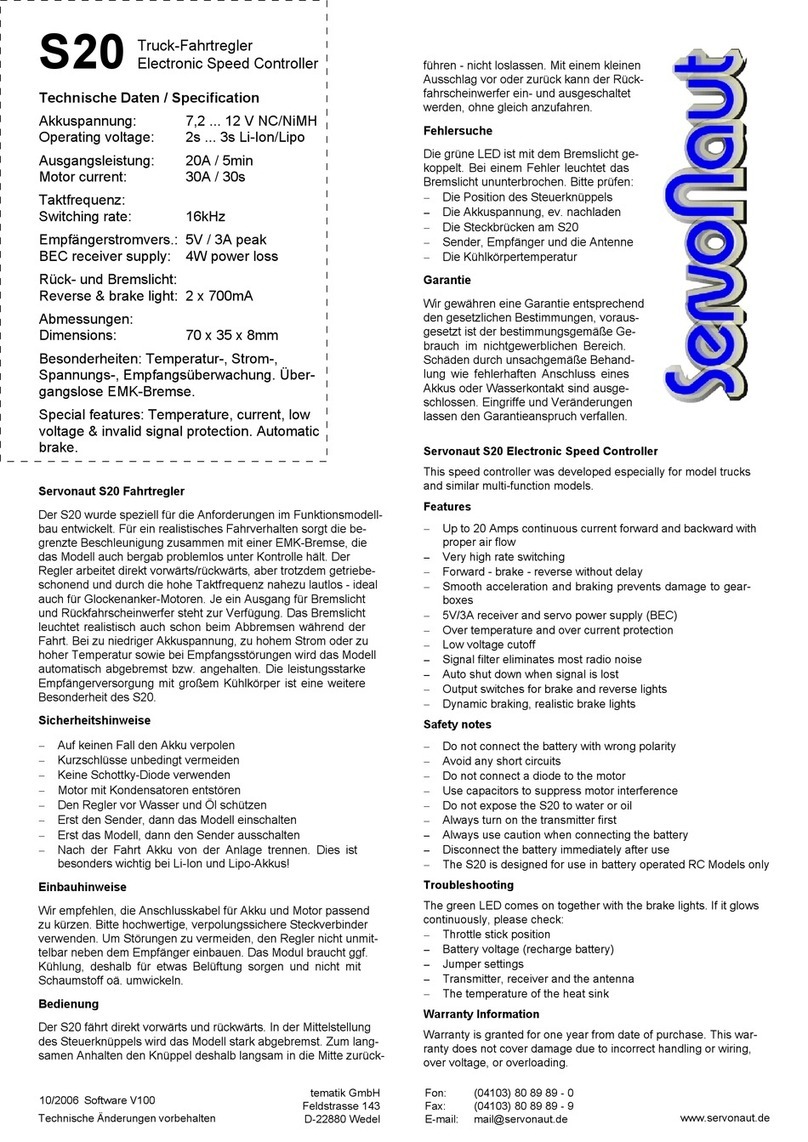
Servonaut
Servonaut S20 quick start guide
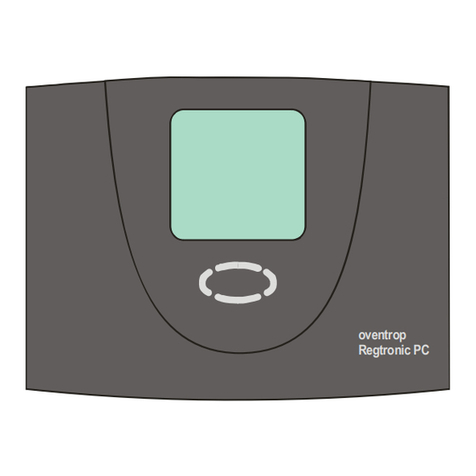
oventrop
oventrop REGTRONIC PC Instructions for installers