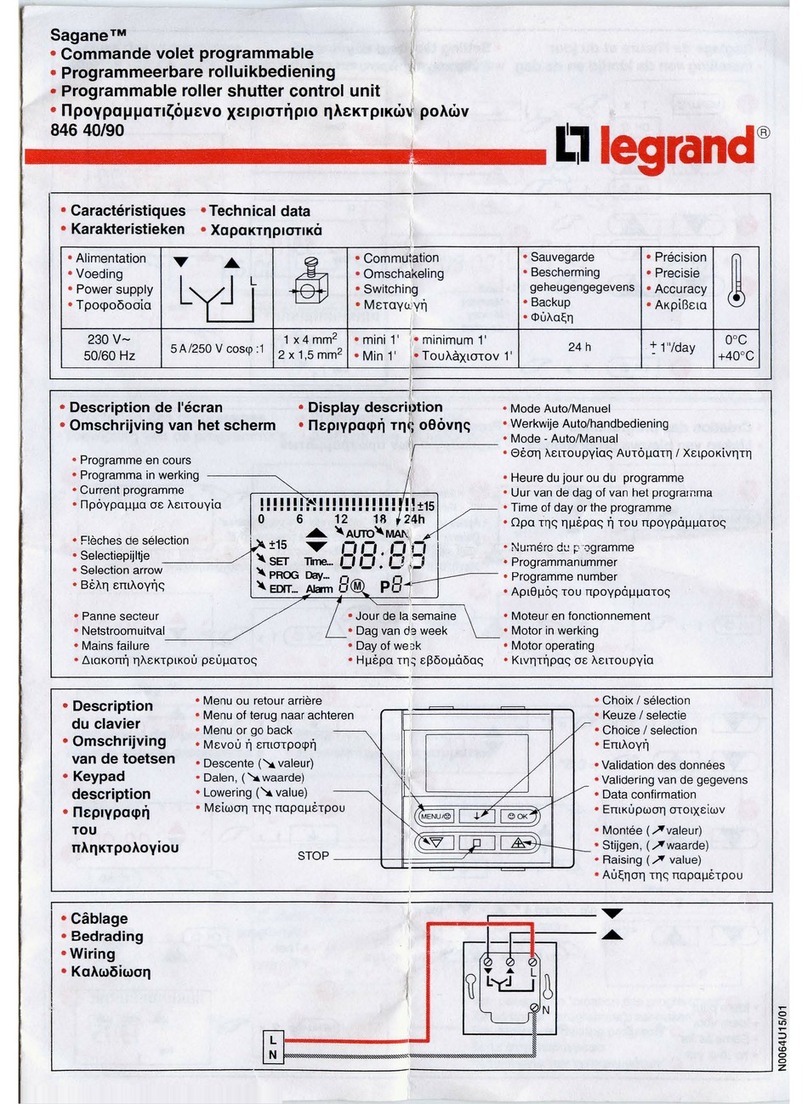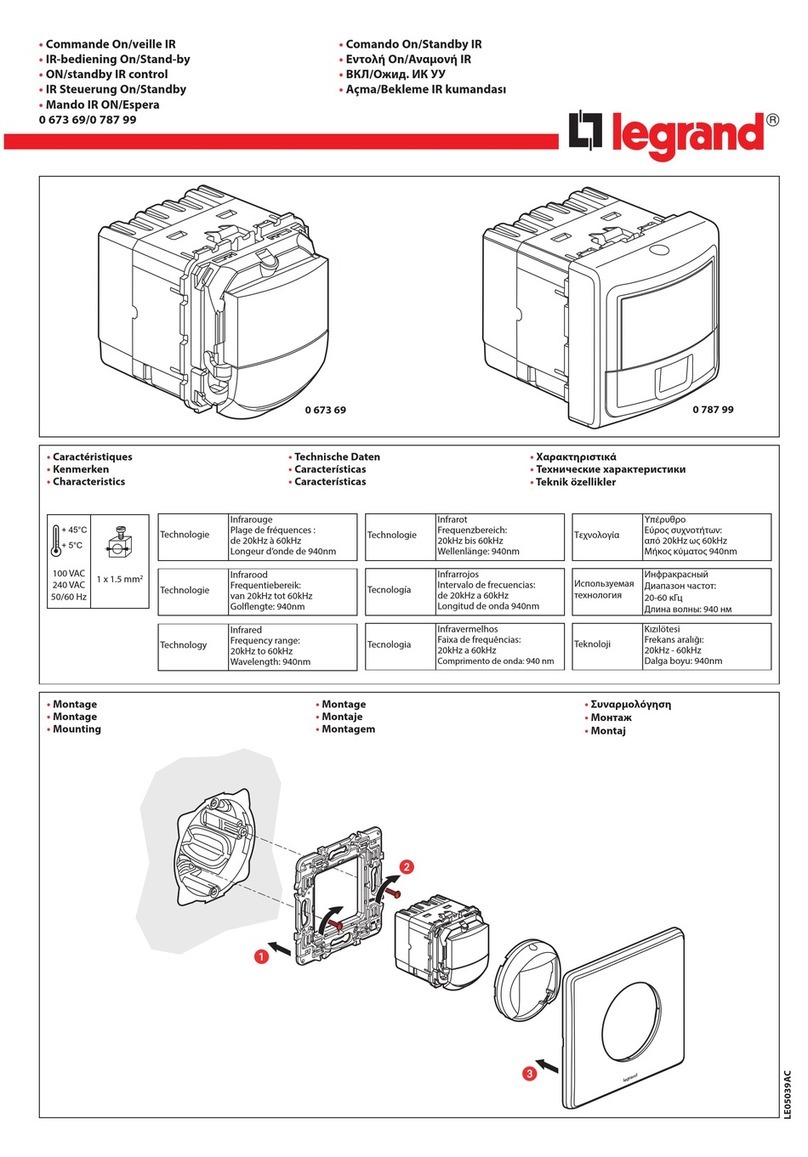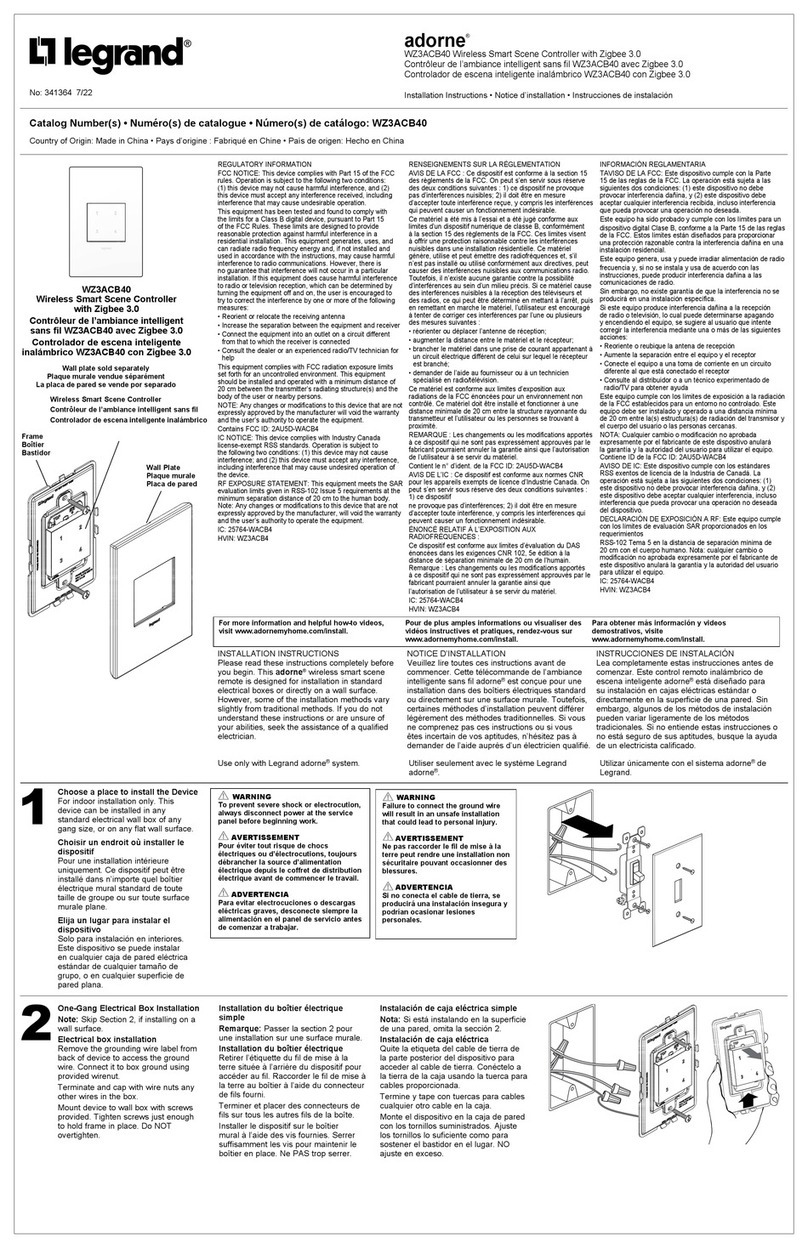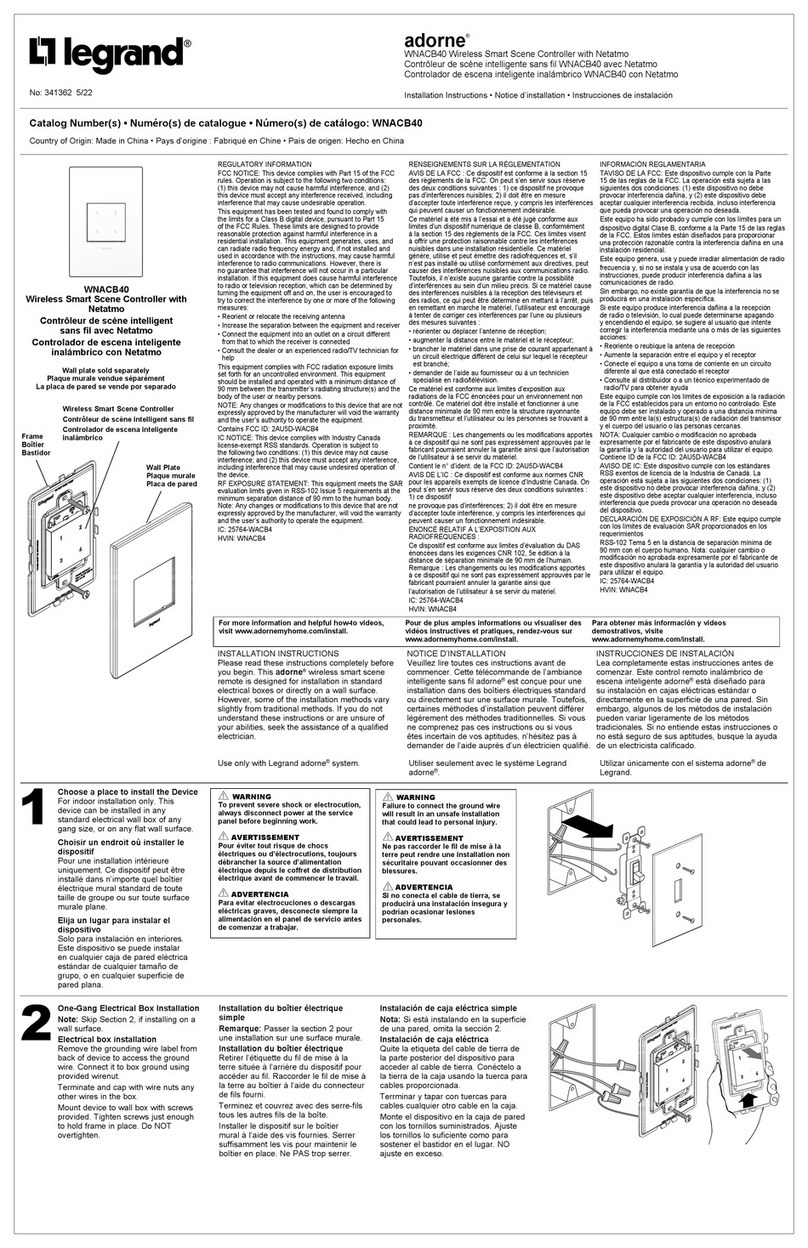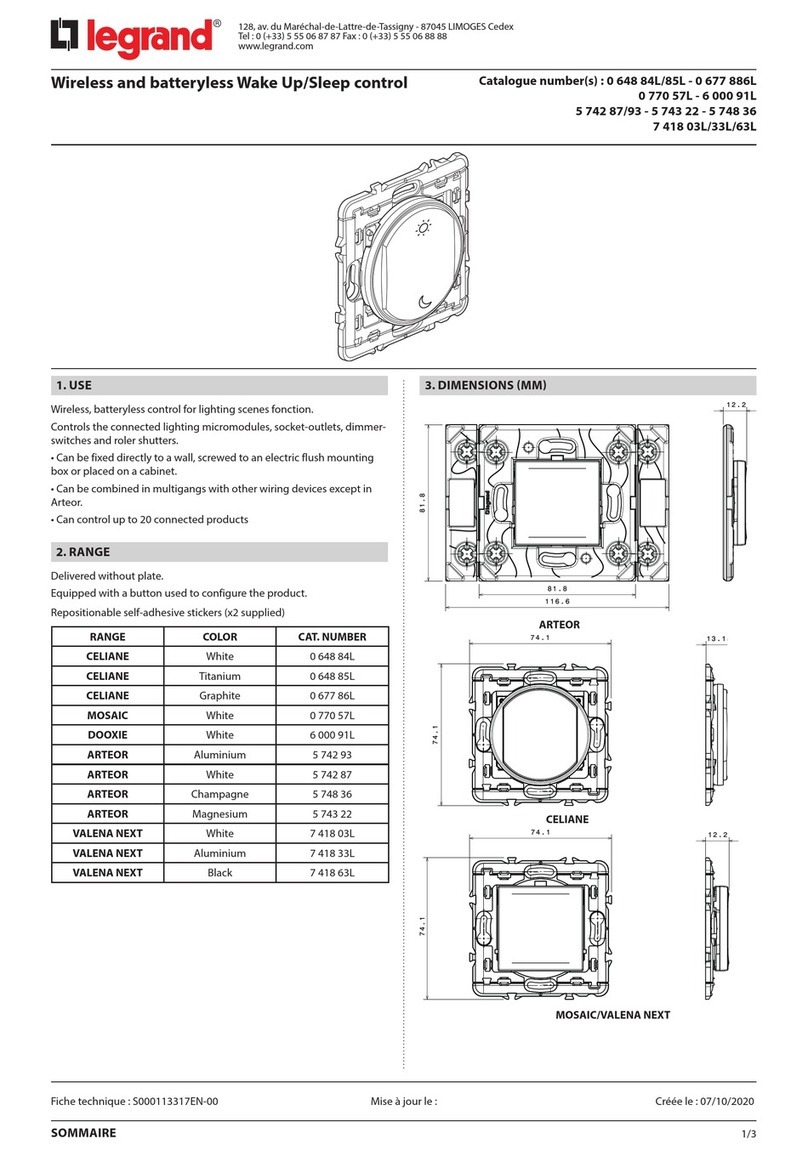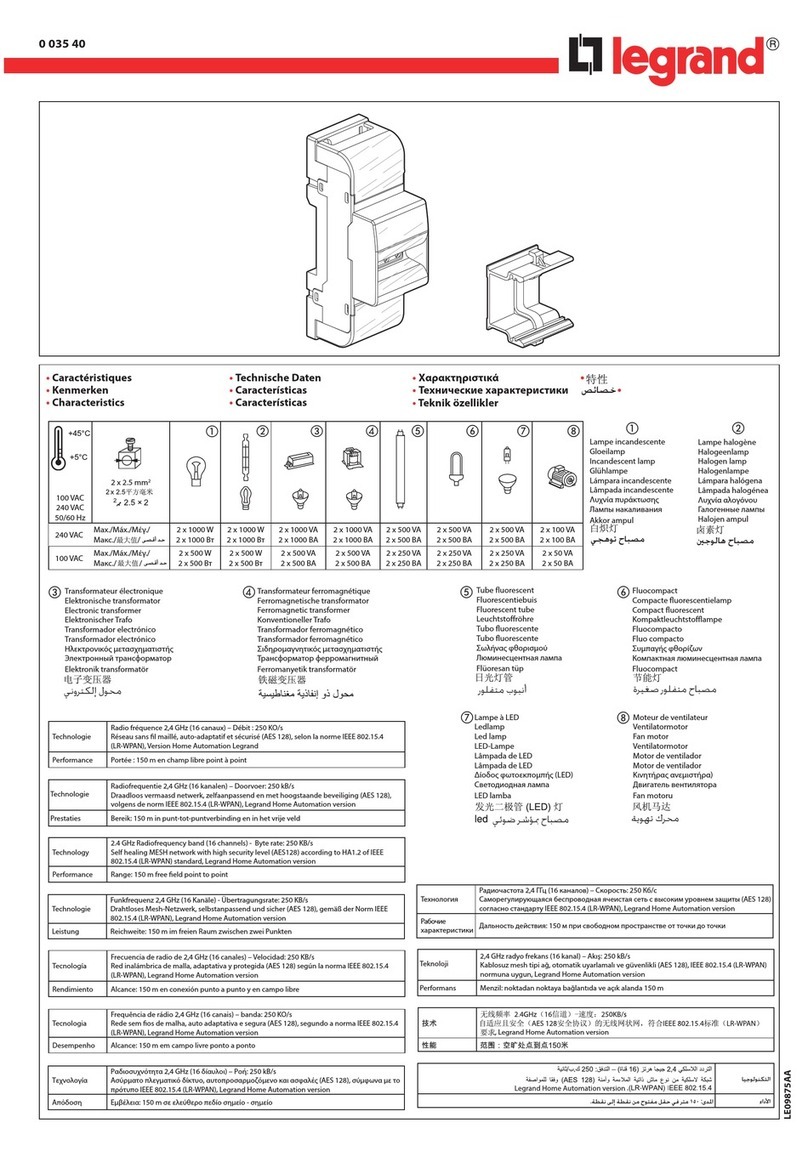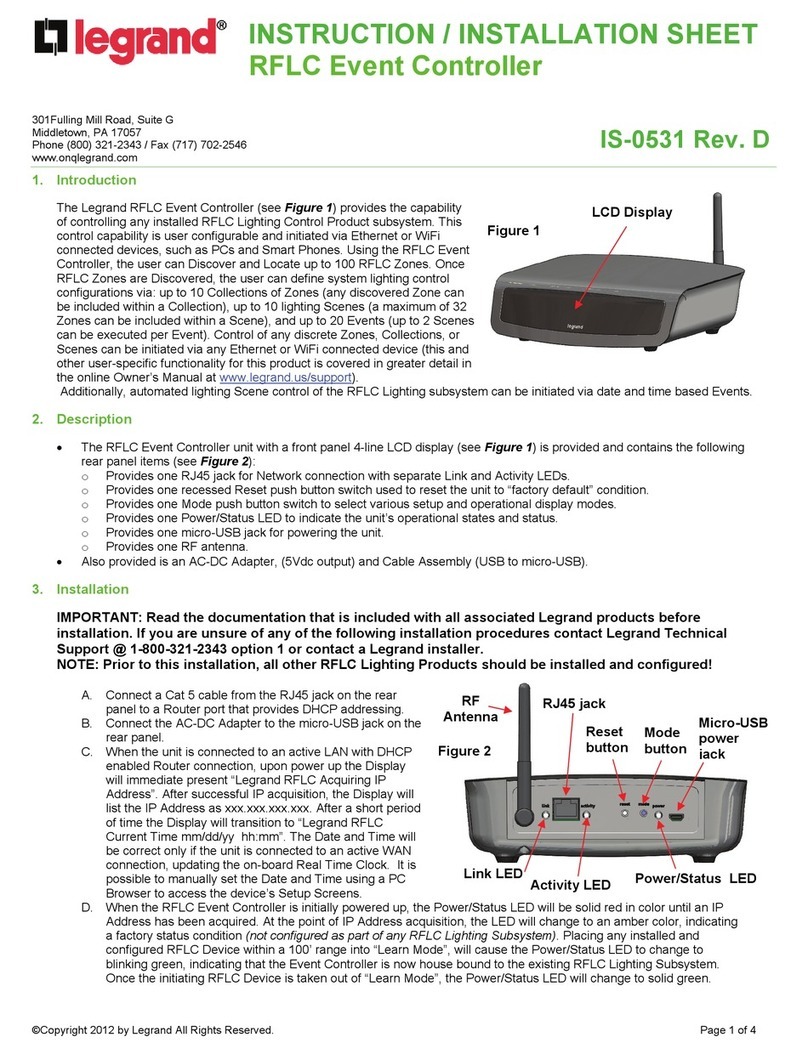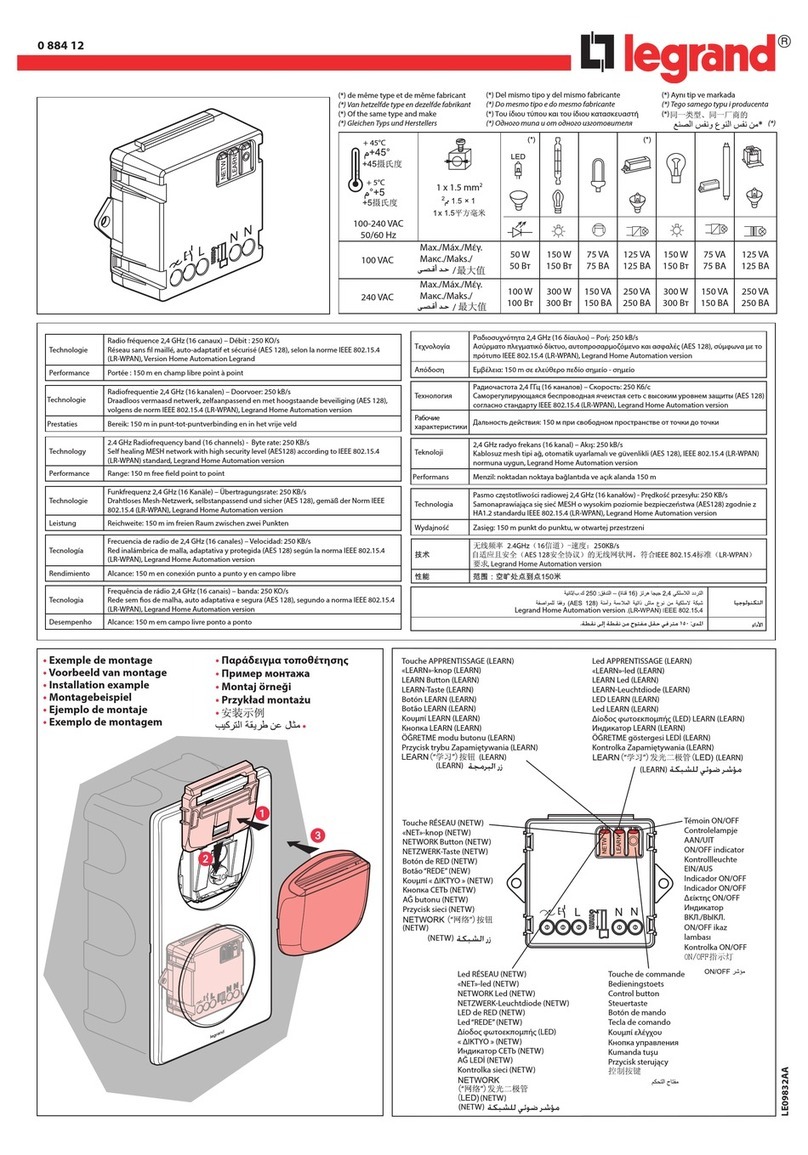ROOM BINDING
After the House ID is set in the remote, you create a room by binding devices
to the remote. You can also add the ADMHRM4 to an existing room. When a
new ADMHRM4 is added to a room, its scene buttons execute the same scenes
as other room scene controllers with the same scene set assignment (see
MORE SCENES). Paddle functions are the same at every room scene remote and
controller that is bound to the same room, regardless of scene set assignment.
IMPORTANT: If you are planning to use Groups in the room, you should bind
those devices together before beginning the room binding process. Group binding
instructions are provided with individual devices.
Binding a New Room
1. With all devices installed and energized, make sure that every adorne wireless
device LED in the room is white.
2. Press on the ADMHRM4 until its LED flashes orange (about 5 seconds ). You
now have 5 minutes to complete this process.
3. To include or exclude a device press on the device until the LED changes
color. Orange flashing LED = Included in room
Green flashing LED = NOT included in room
If you get to a device and it is NOT flashing, see TROUBLESHOOTING.
4. Return to the remote. Press for about 5 seconds until the status LED stops
flashing orange and begins flashing green rapidly. It flashes for up to 25
seconds. It is now recording the devices controlled by the SEEK button. During
this time, the ADMHRM4 ignores all button presses. When complete, the LED
turns off and all the status LEDs in the room should be green.
Adding an ADMHRM4 to an Existing Room
To an ADMHRM4 in a room where room level scene control is already operating,
the new ADMHRM4 must first acquire the House ID (see Adding an ADMHRM4 to
an Existing Installation). Then it must be bound to the existing room as follows:
1. Press on any previously bound room controller or ADMHRM4 room remote
in the room until the LED flashes orange (about 5 seconds ).
2. Press any button on the new ADMHRM4 to wake it up and illuminate its
LED. Verify that the new ADMHRM4 LED is flashing green. All other devices
included in the room are flashing orange. Press on the new ADMHRM4 until
its LED changes color. Orange flashing LED = Included in room
Green flashing LED = NOT included in room
3. Return to the same previously bound ADMHRM4 used in step 1 and press
until the LED changes to solid white (about 5 seconds ). The ADMHRM4
stops flashing orange and begins rapidly flashing green. It flashes for up to 25
seconds. During this time, the ADMHRM4 ignores all button presses. When
complete, the LED turns off.